Page 1
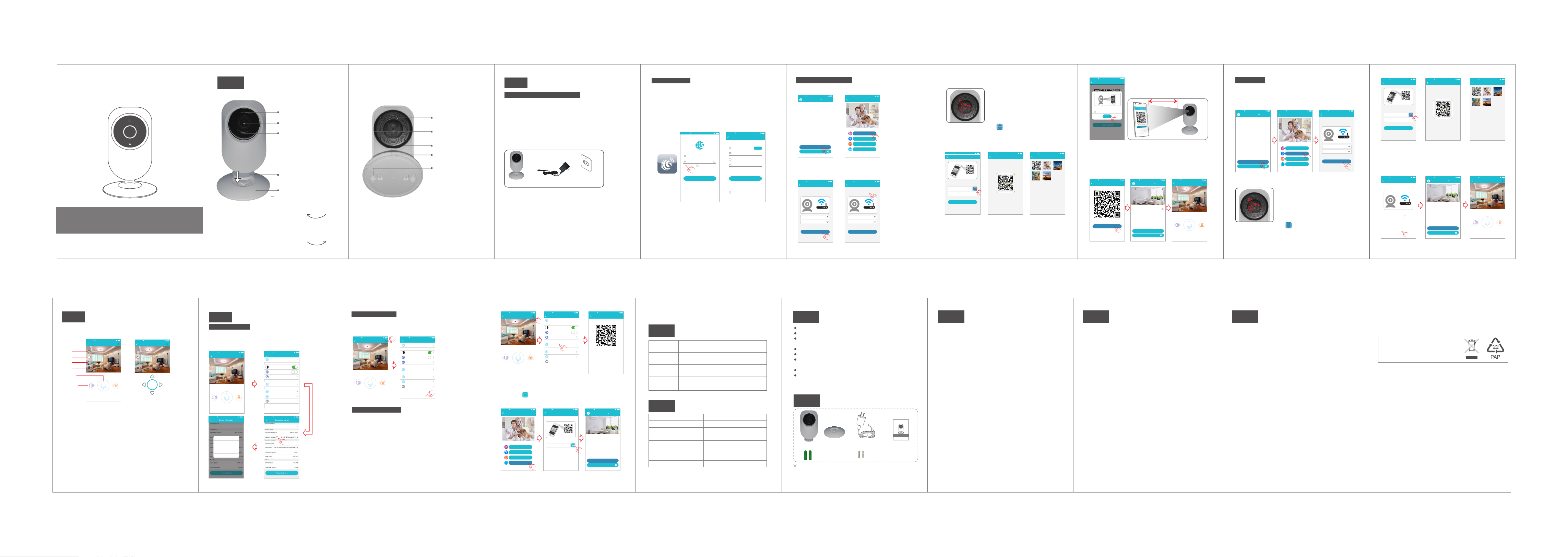
HD WiFi Camera
Quick Start Guide
Model: T5826HAA
Bef ore usi ng the pr oduct , pleas e read th e guide c arefu lly to av oid
any d amage s to the pr oduct i n virtu e of faul ty oper ation o r misus e.
1
(The fr ont )
Appearance
After the ho lde r is pu t in th e
lamps tan d, tw ist d own war d;
twist the ho lde r to th e lef t,
then it clos es.
After the ho lde r is pu t in th e
lamps tan d, tw ist d own war d;
twist the ho lde r to th e rig ht,
then it open s.
-1 - -2 -
Light s ens or
Camer a Len s
Pilot l amp
Suppo rt
Base
close
open
SET(P res s 'SET'
butto n by a ne edle)
Micro S D car d slot
MIC hol e
DC5V po wer s ocket
Screw h anger hole
(firs t nai l the scr ew
on the wa ll an d then
hange r the c amera
on the sc rew. )
(The ba ck)
※ Maxim all y sup por t the c yclic reco rdi ng of 3 2GB m icr o
SD card .
2
Installation
P re pa rat ion pri or t o Inst all ati on
1. 2. 4G wi rel ess r out er is r equ ire d.
2. su pport Andro id 4. 4 and a bov e, iO S 8.0 a nd ab ove
3. Do wnload and i nst all t he APP :
A. Op en the App Stor e , sea rch “ GOS COM ” and i nst all .
B. Op en the Go ogle Play St ore , s ear ch “G OSC OM” a nd in sta ll.
4. He re is an op eration ex amp le of An dro id APP, an d
it ca n ser ve as a r efe ren ce fo r the i OS APP.
5. po wer-o n Camera and t her e wil l be pr omp t sou nd
ind icati ng power on su cce ed
Camera
Power Adapter
Wall Socket
-3-
R eg is ter /Lo gin
Step 1: Click the “GOSCOM” APP icon to open it (figure 1);
Step 2: Use email address for user ID registration (figure 2-3);
Step 3: After registration, enter the email address and then
password to log in (figure 2)
(2)
No Servi ce 1 1:50
(1)
Email
Enter pa sswor d
Regist er
Rememb er pass word
Logi n
Forge t passw ord
TIP : For u ser I D reg ist rat ion , ple ase u se an effec tiv e ema il
addres s, (e xam ple X XXX @qq .co m), i n order to re tri eve t he
passwo rd.
(3)
No Servic e 1 1:50
Quick Re giste r
Enter ad dress
pleas e enter ve rific ation c ode sen t to
your em ail(c ase sen sitive )
Enter pa sswor d
Enter pa sswor d again
Password f ormat : 8-16 ch aract ers in le ngth, c ontai n at leas t
two kinds a mong nu mbers ,capi tal let ters an d lowerc ase
letters
Regis ter
I have raed this Agreem ent and agree to the
terms and conditi ons User agreeme nt
Get code
-4-
scan the Q R cod e to ad d
1.C lick “A dd Ca mer a” → “sc an th e QR co de to
add” (fi gur e 5)
No Servic e 11:50
Devic e List
Add dev ice
Exper ience C enter
(4)
2.C onfigure W IFI , ent er Wi Fi na me an d pas swo rd, and
“Co nfirm ” after t hat . (fi gur e 6)P.S :De vice does n ot su ppo rt 5G
Wi- Fi ne two rk; i f thi s is no t you r des ire d network , tap t o tog gle .
(fi gur e 7)
No Servic e 11:50
WiFi se tting
Camera do es not su pport 5 G Wi-Fi ;if thi s is not th e
network y ou want ,clic k to chan ge
Reset
PASSWO RD
please confirm the SSID and password arecorrect,
and SSID matches the WiFi of device
Confi rm
(6)
(fi gur e 4) Click
No Servic e 11:50
Add dev ice
scan the Q R code to a dd
Add by WiF i
Add by net work ca ble
Add frie nds sha re
(5)
No Servic e 11:50
WiFi se tting
Camera do es not su pport 5 G Wi-Fi ;if thi s is not th e
network y ou want ,clic k to chan ge
Reset
PASSWO RD
please confirm the SSID and password arecorrect,
and SSID matches the WiFi of device
Confi rm
(7)
Click
-5-
3.P lease pres s the “ SET ” key f or 1 se con d, an d the n
you will h ear a “ Bee p” so und (fi gur e 8)
(8)
4.C lick th e QR code icon ( Fig ure 9 ) , swi tch t o the Q R cod e
sca nning mode , and s can t he ID Q R cod e
●QR Co de on the came ra st ick er (F igu re 10 ) ;
●Or ch oos e the Q R cod e pic tur e fro m the a lbu m for ID scan nin g
(Fi gure 11)
No Servic e 11:50
Add Dev ice
Press and hold the SET key for 1 second and then
you will hear Start Configurtion Mode
Scan
ID:
Devic e Name:Ca mera
Next
(9) (10) (11)
5.When t he APP S wit ch to t he pr ecautio n pag e bef ore s can nin g,
please r ead t he pr omp ts ca ref ull y and c lick "Nex t ste p"( Fig ure 1 2)
Whe n the mobile p hon e sho ws a QR c ode i nte rfa ce, p lease ali gn
the Q R cod e to th e cam era , wit h a dis tan ce of about 10 ~ 20c m
(Fi gur e 13) ; if sc ann ing s ucc eed s, yo u will hear “ Bee p”t wic e.
No Servic e 11:50
Scan QR C ode
Album
No Servic e 11:50
Album
-6- -7-
No Servic e 11:50
Scan QR C ode
Put this QR c ode at 10 -20cm f rom the
camera, a nd when y ou hear a " beep"
prompt so und, cl ick “I ha ve heard i t”
No prompt s ound
Confi rm
I Have He ard It
10- 20cm
(12) (13)
6. Aft er sca n the QR Co de, and w hen you h ear "Be ep" twi ce Clic k “I
Hav e Heard I t”(Fi gur e 14) , and n ow th e came ra is con necti ng to the
rou ter WiF i. When y ou see th at the in dicat or on the d evice t urns fr om
bli nking g reen to b e stead y on, it in dicat es that t he devi ce is con necte d
and w ill aut omati cally s kip to th e devic e list. ( Fig ure 1 5)
Cli ck the de vice to e nter th e real- time mo nitor ing int erfac e.(Fi gur e 16)
No Servic e 11:50
Scan QR C ode
Did you hea r a “beep” s ound?
I have he ard it
Did not he ar any so und?
No Servic e 11:50
Devic e List
Living Ro om
Add dev ice
Exper ience C enter
No Servic e 11:50
2017/04/ 21 13:00
Sound
Livin g Room
Speak
Snapsho t
(14) (15) (16)
Add b y WiF i
1.C lick “A dd Ca mer a” → “Ad d by Wi Fi”
Fig ure 18)→ Con fig ure W IFI , ent er Wi Fi na me an d passwor d,
and clic k “Co nfi rm” a fte r tha t.( Figure 19)P.S: Dev ice d oes n ot
suppor t 5G Wi -Fi n etw ork ; if th is is n ot your des ire d net wor k,
Click to t ogg le
No Servic e 11:50
Devic e List
Add dev ice
Exper ience C enter
(17) (18) (19)
2.P lease pres s and h old t he “S ET” k ey fo r 1 sec ond , and then
you will h ear a “ Bee p” so und (Fi gur e 20)
(Fi gur e 17) Click (
No Servic e 11:50
Add dev ice
scan the Q R code to a dd
Add by net work ca ble
Add frie nds sha re
Add by WiF i
No Servic e 11:50
WiFi se tting
Camera do es not su pport 5 G Wi-Fi ;if thi s is not th e
network y ou want ,clic k to chan ge
Reset
PASSWO RD
please confirm the SSID and password arecorrect,
and SSID matches the WiFi of device
Confi rm
(20)
3.C lick th e QR code icon ( Fig ure 2 1) , sw itc h to th e QR co de
sca nning mode , and s can t he ID Q R cod e
●QR Co de on the came ra st ick er (F igu re 22 ) ;
●Or ch oos e the Q R cod e pic tur e fro m the a lbu m for ID scan nin g
(Fi gure 23)
-8-
No Servic e 11:50
Add Dev ice
Press and hold the SET key for 1 second and then
you will hear Start Configurtion Mode
Scan
ID:
Devic e Name:Ca mera
Next
No Servic e 11:50
Scan QR C ode
Album
No Servic e 11:50
Album
(21) (22) (23)
Aft er yo u cli ck “C onf irm ”, wh en yo u wil l hear “Bee p”t wic e,
4.
indica tes t hat t he ca mer a is co nne cti ng to the rou ter.
Whe n you see that t he in dic ato r on th e dev ice t urn s from blin kin g
green to b e ste ady o n, it i ndi cat es th at th e device is c onn ect ed
and will a uto mat ica lly s kip t o the d evi ce list. Cl ick t he de vic e to
enter th e rea l-t ime m oni tor ing i nte rface.
No Servic e 11:50
Add by Wi Fi
It will tak e about 1 -2 minu tes to Wi Fi netw ork,
please wa it
Step 1: Con necti ng
Step 2: Bin ding
Step 3: Con nect su cceed ed
connec ting fa ilde in o ver 2 min utes
No Servic e 11:50
Devic e List
Living R oom
Add dev ice
Exper ience C enter
No Servic e 11:50
2017/04/ 21 13:00
Sound
Livin g Room
Speak
Snapsho t
(24) (25) (26)
-9-
View Monitori ng a nd O perate
3
Aft er th e dev ice i s con nec ted , you c an vi ew real-t ime
monito rin g, an d tak e a pic tur e, re cor d a video, sp eak , set
up and mak e oth er op era tio ns on y our m obi le phone.
No Servic e 11:50
Livin g Room
2017/04/ 21 13:00
4
5
6
HD
7
8
No Servic e 11:50
2017/04/ 21 13:00
HD
Livin g Room
2
1
Sound
Speak
(27) (28)
1. Voice bu tto n: Cl ick t o clo se/ dis clo se the voic e
2. Talk bac k but ton : pre ss an d hold this b utt on to t alk w ith t he
cam era.
3. Ca pture b utton : click t o fas t cap tur e (sa ve in t he se tti ngs
dir ect ory Al bum B ook o pti on) .
4. Pl ayback but ton : Cli ck to e nte r the p lay bac k page, you c an
vie w the camera S D car d vid eo fi le.
5. Re cord butto n: Cl ick t o sta rt re cor din g, cl ick the but ton a gai n
(st ore d in th e set t he di rec tor y of th e alb um option ).
6. PT Z but ton : Cli ck th is bu tto n, APP po p-u p PTZ c ont rol i nte rfa ce
for H ead l eve l \ ver tic al an gle t o adj ust ( Figure 28 ).
7. Sh arpness bu tto n: Cl ick t o adj ust t he Re sol ution pixel fo r
rea l-tim e vid eo mo nit ori ng (H D/S D)
8.S et butt on: C lic k thi s but ton t o set t he ca mer a-relat ed fu nct ion s.
Snapsho t
3
Rocker
Features
4
Sof twa re Up gra de
1. Cl ick “Se tti ngs ” ico n → Click “D evi ce In for mat ion ”
(Fi gure 30) Click “S yst em Fi rmw are ”(F igu re 31 ) Cli ck “Updat e
Now” (Fi gur e 32) (It c an on ly be u pgr ade d if there is a s mal l red
spot on th e top r igh t cor ner o f the a ppl ica tion firm ware)
2017/04/ 21 13:00
No Servic e 11:50
→ →
No Servic e 11:50
Livin g Room
Sound
Speak
Updat e
Can Upd ate to 00. 00.00 .01
1.Optim ize APP n etwor k pairi ng
procedu re
2.Optim ize…
3.Optim ize…
Another T ime
Update No w
(Fi gur e 29)
No Servic e 11:50
Settin g
Album
Status i ndica tor
Rotate v ideo 18 0 degre es
Night vi sion
Share wi th frie nds
Camera t ime che ck
WiFi sett ing
Snapsho t
(29) (30)
Device i nform ation
Delet e devic e
No Servic e 11:50
(31) (32)
-11--10-
Device U nbi ndi ng
1. “Se tti ngs ” ico n → “Del ete D evi ce”
Click (Fi gure 33) Click
(Fi gure 34)AP P wil l aut oma tic ally swit ch to c ame ra li st, d ele te th e
camera y ou wa nt to U nbu ndl ed it f rom t he APP
No Servic e 11:50
Livin g Room
2017/04/ 21 13:00
Sound
Snapsho t
Speak
No Servic e 11:50
Album
Status i ndica tor
Rotate v ideo 18 0 degre es
Night vi sion
Share wi th frie nds
Camera t ime che ck
WiFi sett ing
Device i nform ation
Delet e devic e
Settin g
(33) (34)
Add F rie nds t o Sha re
Gen erate a QR cod e for s har ing (ca n sha re th is QR C ode to
multi- u ser s)
1. Cl ick”s ett ing ” ico n(F igu re 35 ) → Cli ck "s hare with fri end s"
(Fi gure 36) → you c an ha ve th e QR co de( Fig ure 3 7)
-12-
No Servic e 11:50
2017/04/ 21 13:00
Sound
Livin g Room
Speak
Snapsho t
No Servic e 11:50
Album
Status in dica tor
Rotate v ideo 18 0 degre es
Night vi sion
Share wi th frie nds
Camera t ime che ck
WiFi sett ing
Device i nform ation
Delet e devic e
Settin g
No Servic e 11:50
share w ith fri ends
Steps to share wi th friends
Step 1:Open“Add Camera”on the mobile phone of
a friend
Step 2:Select the fourth way to add,and scan QR
code
(35) (36) (37)
If ot her u ser s wan t to ad d the c ame ra, C lic k "Add Came ra" →
se lect " Add F rie nds t o Sha re" m ode (Figure 3 8)→ Cl ick t he QR
code ico n (Fi gur e 39) , s wit ch to t he QR c ode s canning
mode→ sca n the Q R cod e sha red b y fri end s→ Ent er the Devi ce
List(F igu re 40 )
No Servic e 11:50
Add dev ice
scan the Q R code to a dd
Add by net work ca ble
Add frie nds sha re
Add by WiF i
No Servic e 11:50
Add Dev ice
Scan the QR c ode for s harin g with fr iends
ScanID:
No Servic e 11:50
Devic e List
Living R oom
Add dev ice
Exper ience C enter
(38) (39) (40)
-13-
※ Thi s cam era is compa tib le wi th un ive rsal APP, act ual
funct ion i s sub jec t to ca mer a.
5
Camera Indicator Instructio n
Red indi cat or
rem ain s
Red indi cat or
fla shes
Gre en
indica tor
fla shes
Gre en
indica tor
rem ain s
6
Ind icate s that po wer fai lure or n etwor k not
con necte d.
Ind icate s that ca mera is c onnec ting to
net work.
Ind icate s the rou ter con necte d
suc cessf ully (n o Inter net).
Ind icate s the cam era is co nnect ed to
ser ver and w orkin g well .
Technical Parame te rs
Imagi ng se nso r: CM OS
Camer a res olu tio n: 72 0P hi gh de fin ition
Vis ual a ngle: 70±5°h ori zon tal
Night v isi on ra nge : ≤5 m
Wor kin g voltage: D C +5V / 1A
Wor kin g temperat ure : -10℃ ~ +40℃
Dimen sio n (Lx WxH ): 80 x80 x118 mm
Wei ght : 104±2g
※ All par ame ter s cha nge w ithout pri or no tic e. Th e fin ial
right o f int erp ret ati on is r eserved by t he co mpa ny.
-14-
7
Function Characteristic s
24/7 li ve vi deo s tre ami ng.
High re sol uti on pr ovi des excell ent p ict ure q ual ity.
Smart m oti on al ert s on yo ur phone so yo u kno w if
anyth ing h app ens .
Advan ced v ide o rec ord ing on the mic ro SD c ard .
Night v isi on up t o 5 met ers .
Talk & List en. S ee yo ur do g on th e couch and te ll hi m to
get off.
Quick , eas y set up.
Compa ct de sig n fit s in th e sma llest c orn er of y our h ome .
Package List
8
Cam era
Wal l nai ls
Bas e
Pow er adapter
Scr ews
HD WiFi Cam era
Product Quick G uide
Model: U5826Y
Version No.: 1.0
Before using the product, please read the guide carefully to avoid
any damages to the product in virtue of faulty operation or misuse.
Ins truct ion manu al
The p ict ure i s only f or re fer ence a nd the re al obje ct shal l prev ail.
-15-
9
1.Sugg est u sin g qua lif ied micro- SD ca rd to a voi d
incom pat ibi lit y. For mat m icr o-S D card befor e usi ng.
2.In set tin g page of a pp (F ig. 11), clic k “Delete de vice”
to remo ve th e conne cted camer a, can re mov e the
bondi ng wi th the ac count.
3.Move men t det ect ion : whe n movem ent i s det ect ed
withi n the s cop e of ca mer a, th e camer a wil l rec ord v ide o
and tak e pho tos a uto mat ica lly. Vide os an d pho tos will
be save d in mi cro -SD c ard .
4.Shar ing w ith F rie nds : Sha re your QR cod e to yo ur
frien ds.
5.Canc el" sha rin g wit h friends" : Del ete t he ca mer a and
cance l "sh ari ng wi th fr iends". (You h ave t o re- add the
camer a to us e it ag ain )
6.Push m ess age : whe n mov ement is det ect ed, a lar m
messa ge ca n be se nt to s erv er and pushe d to yo ur
phone .
7.Remo te mo nit ori ng: a fte r the camera i s con nec ted t o
Inter net s ucc ess ful ly, yo u can m oni tor your hom e
anywh ere , any tim e.
8.Onl y sup por t the s pec ial c harac ter s in En gli sh mo de,
such as : " @, #, & , *, ~, {, }, - , =, +, / , ?, (, ) ",
Dont su ppo rt th e spe cia l characte rs, s uch a s:" %", " \",
"<>".
9.When this m ach ine h as a cr ash f aul t or ot her a bno rma l
condit ion s inf lue nci ng th e usa ge, i t is re com men ded t o
cut out th e pow er an d res tar t; or p res s SET k ey fo r 10
seconds, wh ich c an re sto re fa cto ry se tti ngs , and t hen
please reconne ct th e rou ter.
Tips
-16-
10
1. Wi-F i can not b e con nec ted
a) Ens ure t hat t he an tenna of cam era i s fix ed we ll.
b) Ens ure t hat c ame ra is in range o f rou ter. K eep t he
distance l ess t han 4 0ft s bet ween route r and i ndo or
camer a, le ss th an 65 fts f or ou tdoor came ra.
c) Ensu re th at SS ID an d pas swo rd of Wi- Fi co nta ins n o
speci al ch ara cte rs. M odify the SS ID an d pas swo rd of
Wi-Fi w ith o nly E ngl ish c har acter s, no s pec ial
chara cte rs.
d) Ensu re th at SS ID an d pas swo rd are no l ong er th an 16
chara cte rs
e) Ens ure t hat S SID i s broadcas ted .
f ) Ensur e tha t the D HCP i s ena ble d on ro ute r.
g) Ens ure t hat Wi-F i enc ryp tio n method is WPA2 -PSK/
WPA- PSK o r AES.
h) Ens ure t hat W i-F i signal is 2. 4GH z.
i ) Ensur e tha t the re is n o MAC f ilt er on rou ter o r add
MAC add res s to ro ute r whi tel ist
j) We su gge st rebooti ng th e rou ter, a nd th e "securit y
settings , enc ryp tio n met hod" of WiFi p ass wor d sho uld
never choo se "a uto -se lec t".
k) Reset t he ca mer a to se t up co nne ction a gai n. Pr ess
and hol d SET key for 5 sec ond s.
2. Red in dic ato r rem ain s, ne twork conn ect ion i s fai led .
a) Ensu re th at th e pas swo rd of W i-Fi is corr ect .
b) Ensu re th at th e net wor k con nects to Int ern et fr eel y.
c) Ensu re th at th e cam era i s in ra nge of Wi -Fi h ots pot .
3. Gree n ind ica tor f las hes, conne cti on to s erv er fa ile d.
a) Ensu re th at Wi -Fi s ign al is s trong enou gh an d
bandw idt h is en oug h for c onn ectio n. Mo ve ne ar to
Wi-Fi h ots pot o r inc rea se th e bandw idt h.
b) Ensu re th at ca mer a is no t und er interfe ron o f oth er
2.4GHz sig nal .
Troubleshooting
-17-
11
NOTE: This equipment has been tested and found to comply with the limits for a
Class B digital device, pursuant to part 15 of the FCC Rules.
These limits are designed to provide reasonable protection against harmful
interference in a residential installation.
This equipment generates uses and can radiate radio frequency energy and, if
not installed and used in accordance with the instructions, may cause harmful
interference to radio communications. However, there is no guarantee that
interference will not occur in a particular installation. If this equipment does
cause harmful interference to radio or television reception, which can be
determined by turning the equipment off and on, the user is encouraged to try to
correct the interference by one or more of the following measures:
- Reorient or relocate the receiving antenna.
- Increase the separation between the equipment and receiver.
- Connect the equipment into an outlet on a circuit different from that to which the
receiver is connected.
- Consult the dealer or an experienced radio/TV technician for help
Changes or modifications not expressly approved by the party responsible for
compliance could void the user's authority to operate the equipment.
This device complies with Part 15 of the FCC Rules. Operation is subject to the
following two conditions:
(1) this device may not cause harmful interference, and
(2) this device must accept any interference received, including interference that
may cause undesired operation.
The Maximum Permissible Exposure (MPE) level has been calculated based
on a distance of d=20 cm between the device and the human body. To maintain
compliance with RF exposure requirement, use product that maintain a 20cm
distance between the device and human body. Hereby, we declares that this
device is in compliance with the essential requirements and other relevant
provisions of Directive 2014/53/EU.
Notice: Observe the national local regulations in the location where the device I
s to be used. This device may be restricted for use in some or all member states
of the European Union (EU)
FCC/CE Certification Inform at io n
-18-
The o perat ed freq uency i s 2.4G~ 2.483 5G with B /G/N2 0/N40 .
The M ax outp ut powe r on 802. 11b i s 16.96 dBm.
The M ax outp ut powe r on 802. 11g i s 14.98 dBm.
The M ax outp ut powe r on 802. 11n -20 is 15 .12d Bm.
The M ax outp ut powe r on 802. 11n -40 is 14 .67d Bm
EU Environmental Provisions
E-wast e cannot be mixed with ho usehold
garbag e; correspo nding local gov ernment
sector or rec ycling stat ions shall be
respon sible for circu lar process .
-19-
