Page 1
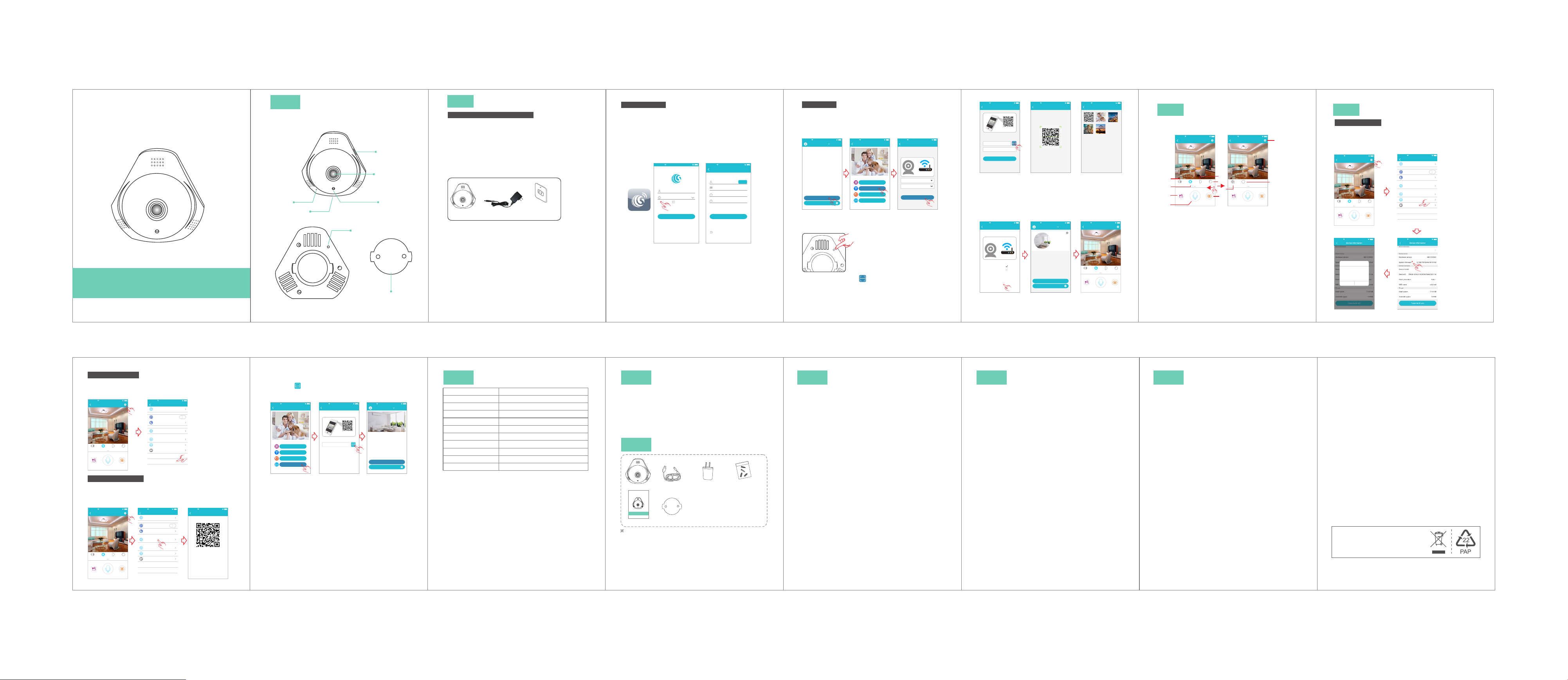
360 VR Camera
Quick Start Guide
Model: T5 600HCA
Before using the product, please read the guide carefully to avoid
any damages to the product in virtue of faulty operation or misuse.
I
Micro phone
Micro U SB
Appearance
-1-
reset
Micro S D
Camer a Lens
Light s ensor
Base
2
Installation
P re pa ra tio n pr io r to Ins ta lla tio n
1. 2. 4G wi rel ess router is required.
2. su pport Android 4.4 and above, iOS 8.0 and above
3. Do wnload and install the APP:
A. Op en th e App Store , search “GOSCOM” a nd install.
B. Op en th e Goo gle Play Store , search “GOS COM ” and i nstall.
Here is an operation example of Android APP, an d
4.
it ca n ser ve as a r efe ren ce fo r the i OS APP.
5. po wer-on Camera and there will be prompt sound
ind ica tin g power on succeed
Camera
Power Adapter
Wall Socket
-2-
R eg is te r/L ogi n
Step 1: Tap the “GOSCOM” APP icon to open it (figure 1);
Step 2: Use email address for user ID registration (figure 2-3);
Step 3: After registration, enter the email address and then
password to log in (figure 2)
(2)
No Servi ce 11:50
(1)
Email
Enter pa sswor d
Regist er
Rememb er pass word
Logi n
Forge t passw ord
TIP : For u ser I D reg ist rat ion , please use an effe cti ve em ail
address, (example XXXX@qq.com), in order to retrieve the
password.
(3)
No Servi ce 11:50
Quick Re giste r
Enter ad dress
pleas e enter ve rific ation c ode sen t to
your em ail(c ase sen sitive )
Enter pa sswor d
Enter pa sswor d again
Password f ormat : 8-16 ch aracte rs in le ngth, c ontain a t least
two kinds a mong nu mbers ,capi tal let ters an d lowerc ase
letters
Regis ter
I have raed this Agreem ent and agree to the
terms and conditi ons User agreeme nt
Get code
-3- -4- -5-
Add b y WiF i
Add dev ice
scan the Q R code to a dd
Add by WiF i
Add by net work ca ble
Add frie nds sha re
Click
No Servic e 11:50
WiFi se tting
Camera do es not su pport 5 G Wi-Fi ;if thi s is not th e
network y ou want ,clic k to chan ge
Reset
PASSWO RD
please confirm the SSID and password arecorrect,
and SSID matches the WiFi of device
Confi rm
1.Click “Add Camera” → “Ad d by WI FI”
Fig ure 5)
→ Configure WIFI, ent er Wi Fi na me an d password,
Confirm (Fi gure 6)
and click “ ” aft er th at. P.S:D evi ce do es no t
support 5G Wi-Fi n etw ork; if th is is n ot yo ur de sir ed network,
Click to toggle
No Servic e 11:50
Devic e List
Add dev ice
Exper ience C enter
(Fi gure 4) (
No Servic e 11:50
(4) (5) (6)
2.Please press and hold the “SET” key for 1 second, and then
you will hear a “Beep” sound (Fi gure 7)
(7)
3.Click the QR code icon (Fi gur e 8) , sw itc h to th e QR co de
sca nning mode, and scan the ID QR code
●QR Code on the camera sticker (Figure 9) ;
●Or ch oose the QR code picture from the album for ID scanning
(Fi gure 10)
No Servic e 11:50
Add Dev ice
Press and hold the SET key for 1 second and then
you will hear Start Configurtion Mode
Scan
ID:
Devic e Name:Ca mera
Next
No Servic e 11:50
Scan QR C ode
Album
No Servic e 11:50
Album
(8) (9) (10)
4.
Aft er yo u cli ck “N ext ”, wh en yo u will hear “Beep”twice, indicates
that the c amera is connecting to the router.
connecting scucessfully, AP P wil l aut oma tic all y ski p to ca mer a
list(Figure 12)
Click the device to enter the real-time monitoring interface.
(Fi gure 13)
No Servic e 11:50
It will tak e about 1 -2 minu tes to Wi Fi netw ork,
connec ting fa ilde in o ver 2 min utes
Add by Wi Fi
please wa it
Step 1: Con necti ng
Step 2: Bin ding
Step 3: Con nect su cceed ed
No Servic e 11:50
Devic e List
Living Ro om
Add dev ice
Exper ience C enter
VR-10 80P
(Fi gure 11)
No Servic e 11:50
Voice cruise mounting
Video Recor ding
Livin g Room
mode
Speak
display mo de
Photo
(11) (12) (13)
3
Aft er th e device is connected, you can view real-time
monitoring, and take a picture, record a video, speak, set
up and make other operations on your mobile phone.
1.Voice : Pus h it, En ter s ile nt mo de; Si len t mod e,
Push it. Open v oice.
2.Cruise bu tto n: Pus h it, E nte r cru ise m ode ; Cru ise m ode ,
Push it, Close Curise.
3.Moun tin g Mod e: Di spl ay cu rre nt in sta ll mo de of t he ca mer a.
4.Display Mode : Pus h it ca n adjust camera display mode.
5.Playback button : Cli ck to e nte r the p lay back page, you can
view the camera SD card video file.
6.Sharpne ss bu tto n: Cl ick t o adj ust t he Re solution pixel for
real-time video monitoring (HD/SD)
7.Vide o Rec ord ing b utt on: C lic k to st art r eco rdi ng, c lic k the
button again (stored in the set the directory of the album option).
8.Talkb ack b utt on: p res s and h old t his b utt on to t alk w ith t he
camera.
9.Capture butt on: c lic k to fa st ca ptu re (s ave i n the s ett ing s
directory Album Book option).
10.Set butt on: C lic k thi s but ton t o set t he ca mer a-r ela ted f unc tio ns.
View Monitoring and Operate
No Servic e 11:50
Livin g Room
1
Voice cruise mounting
2
7
8
mode
Video Recor ding
Speak
(14) (15)
but ton
display mo de
Photo
3
4
9
5
No Servic e 11:50
Playback
Video Recor ding
HD
Definiti on
Livin g Room
Speak
10
6
Photo
4
Features
Sof twa re Up gra de
1. Cl ick “Settings” icon → Clic k “De vice Information”
(Fi gur e 17) Click “System Fi rmw are” (Fi gure 18) Click “Update
Now” (Figure 19)(It can only be upgraded if there is a small red spot
on the top right corner of the application firmware)
Voice cruise mounting
Video Recor ding
→ →
No Servic e 11:50
Livin g Room
mode
Speak
No Servic e 11:50
Updat e
Can Upd ate to 00. 00.00 .01
1.Optim ize APP n etwor k pairi ng
procedu re
2.Optim ize…
3.Optim ize…
Another T ime
Update No w
(Fi gure 16)
No Servic e 11:50
Settin g
Album
Rotate vi deo 180 d egre es
Night vis ion
Share wi th frie nds
Camera t ime che ck
display mo de
Photo
(16) (17)
WiFi sett ing
Device i nform ation
Delet e devic e
No Servic e 11:50
(19) (18)
-7--6 -
Device Unbindi ng
1. “Settings” icon → “D elete Device”
Click (Fi gure 20) Cl ick (Fi gure 21)
APP w ill a uto mat ica lly s wit ch to c ame ra li st, d ele te th e cam era y ou
want to Unbundled it from the APP
No Servic e 11:50
Livin g Room
Voice cruise mounting
Video Recor ding
display mo de
mode
Photo
Speak
No Servic e 11:50
Settin g
Album
Rotate vi deo 180 d egree s
Night vi sion
Share wi th frien ds
Camera ti me chec k
WiFi sett ing
Device i nform ation
Delet e devic e
(20) (21)
Add F rie nds t o Sha re
Gen erate a QR c ode for sh aring(can share this QR Code to
multi- users)
1. Cl ick”setti ng” icon(Figure 22) → Click "share wit h fri end s"
(Fi gure 23)→ you can have the QR code(Figure 24)
No Servic e 11:50
Livin g Room
Voice cruise mounting
mode
Video Recor ding
Speak
No Servic e 11:50
Settin g
Album
Rotate vi deo 180 d egree s
Night vi sion
Share wi th frien ds
Camera ti me che ck
display mo de
Photo
WiFi sett ing
Device i nform ation
Delet e devic e
(22) (23) (24)
No Servic e 11:50
share w ith fri ends
Steps to share wi th friends
Step 1:Open“Add Camera”on the mobile phone of
a friend
Step 2:Select the fourth way to add,and scan QR
code
-8-
If ot her u sers want to ad d the c ame ra, Click "Add Camera" →
se lec t "Ad d Fri end s to Sh are " mod e(Figure 38)→ Click the QR
code icon (Fi gur e 39) , s wit ch to t he QR c ode s can nin g
mode→ scan the QR code shared by friends→ Enter the Device
List(F igure 40)
No Servic e 11:50
Add dev ice
scan the Q R code to a dd
Add by net work ca ble
Add frie nds sha re
Add by WiF i
No Servic e 11:50
Add Dev ice
Scan the QR c ode for s harin g with fr iends
ScanID:
No Servic e 11:50
Devic e List
Living R oom
Add dev ice
Exper ience C enter
(25) (26) (27)
-9-
5
Product Specifications
Model No.
Ima ge se nsor
Camera resolution
viewing angle
Night v isi on ra nge
Tra nsm iss ion Ran ge
Ope ration v olt age
Operation temperature
Ope ration humidity 15% ~ 8 5% RH
Size (HxDxW)
Net weight 28 6g
No addi tiona l notic e wil l be made i n case of a ny
※
minor c hange . Our com pan y reser ves the r ight of
final i nterp retat ion .
T5600HCA
CMOS
1920x1080
360°
5m
100 min t he op en
DC+5V/1A
-10℃ ~ + 50℃
85 x82 x40mm
-10- -11- -1 2- -1 3- -14- -15-
6
Function Features
1. 36 0° Wi de Angle lens, 4 display modes for any view
2. Wi Fi Co nnection, plug and play
3. Fu ll HD i mage sensor, resolution upto 1080P
4. Bu ild-in Mic/Speaker, two way audio intercoms
5. Wi red -fr ee, easy installation
6. TF C ard v ide o rec ord ing e ven w ith out i nte rne t
7. iO S & Android APP ava ila ble
7
Packing List
Camera
360 VR Cam era
Quick Start G uide
Model: T5600HCA
Before using the product, please read the guide carefully to avoid
any damages to the product in virtue of faulty operation or misuse.
Qui ck Gu ide
USB cable
Base
Power
adapter
Scr ews
The p ict ure is o nly for r efere nce and t he real o bject s hall pr evail
Tips
1.Sugg est usi ng qual ifi ed micr o-SD ca rd to avo id
incom patib ility. Form at mi cro-S D card be fore us ing .
2.Move ment de tecti on: w hen mov ement i s detec ted
withi n the sco pe of cam era , the cam era wil l recor d vid eo
and tak e photo s autom ati cally. Vide os an d photo s will
be save d in micr o-SD ca rd.
3.Shar e your ca mera to f rie nds: Sh are QR co de of the
devic e with yo ur frie nds .
4.Canc el "Sha re your c ame ra to fri ends" : Delet e the
camer a and can cel "Sh ari ng your c amera t o frien ds" .
(You h ave to re -ad d the cam era to us e it agai n)
5.Push m essag e: when m ove ment is d etect ed, ala rm
messa ge can be s ent to se rve r and pus hed to yo ur
phone .
6.Remo te moni torin g: af ter the c amera i s conne cte d to
Inter net suc ces sf ull y, app c an view t he moni tor via
Inter net, an yti me , any where .
7.Onl y suppo rt the sp eci al char acter s in Engl ish m ode,
such as : " @, #, &, *, ~ , {, }, -, =, + , /, ?, (, )" ,
Dont su pport t he spec ial c harac ters, s uch as: "%" , "\",
"<>".
8.Whe n thi s machi ne ha s a crash f aul t or othe r abnor mal
condi tio ns infl uen cing th e usa ge, it is r eco mmend ed to
cut out t he po wer and r est art; or p res s SET key f or 5
secon ds, w hich ca n res tore fa cto ry sett ings, a nd th en
pleas e rec onnec t the r outer.
98
Troubleshooting
1. Wi -Fi can not be co nnec ted
a) Ensure that the a nten na of cam era is fi xed wel l.
b) Ensure that cam era is in r ange of r oute r. Keep the distan ce
less t han 40f ts between ro uter an d indoor came ra, les s than
65ft s for out door camera .
c) Ens ure tha t SSID an d passw ord of Wi -Fi co ntains no spec ial
char acte rs. Mod ify th e SSID and passw ord of Wi -Fi wit h only
Engl ish charact ers, n o speci al char acte rs.
d) Ens ure tha t SSID an d passw ord ar e no long er than 1 6 chara cter s
e) Ensure that SSI D is broa dcas ted.
f ) Ensur e that th e DHCP is en able d on rout er.
g) Ensure that Wi-Fi e ncry ption metho d is WPA2-P SK/
WPA-PS K or AES.
h) Ensure that Wi- Fi sig nal is 2. 4GHz.
i ) Ensur e that th ere is no M AC filt er on rou ter or ad d MAC add ress
to rou ter whi teli st
j
We sugg est re booting the ro uter, an d the "se curi ty sett ings ,
)
encr ypti on meth od" of Wi Fi password s houl d never c hoose
"aut o-se lect ".
Rese t the cam era to se t up conn ecti on agai n. Press and hold
k
)
SET key f or 5 seco nds.
2. Re d indicator remains, network connection is failed.
a) En sur e tha t the p ass word of Wi -Fi i s cor rec t.
b) En sur e tha t the n etw ork connects to In ternet freely.
c) En sur e tha t the c ame ra is i n ran ge of W i-F i hot spo t.
3. Gre en indi cato r flash es, co nnect ion to se rver failed .
a) Ens ure tha t Wi-F i signa l is stro ng enou gh and
band widt h is enou gh for connect ion. Move nea r to Wi-F i hotsp ot
or inc rease t he band widt h.
b) Ens ure tha t came ra is not un der int erfe ron of ot her 2.4 GHz signal.
10
NOTE: This equipment has been tested and found to comply with the limits for a
Class B digital device, pursuant to part 15 of the FCC Rules.
These limits are designed to provide reasonable protection against harmful
interference in a residential installation.
This equipment generates uses and can radiate radio frequency energy and, if
not installed and used in accordance with the instructions, may cause harmful
interference to radio communications. However, there is no guarantee that
interference will not occur in a particular installation. If this equipment does
cause harmful interference to radio or television reception, which can be
determined by turning the equipment off and on, the user is encouraged to try to
correct the interference by one or more of the following measures:
- Reorient or relocate the receiving antenna.
- Increase the separation between the equipment and receiver.
- Connect the equipment into an outlet on a circuit different from that to which the
receiver is connected.
- Consult the dealer or an experienced radio/TV technician for help
Changes or modifications not expressly approved by the party responsible for
compliance could void the user's authority to operate the equipment.
This device complies with Part 15 of the FCC Rules. Operation is subject to the
following two conditions:
(1) this device may not cause harmful interference, and
(2) this device must accept any interference received, including interference that
may cause undesired operation.
The Maximum Permissible Exposure (MPE) level has been calculated based
on a distance of d=20 cm between the device and the human body. To maintain
compliance with RF exposure requirement, use product that maintain a 20cm
distance between the device and human body. Hereby, we declares that this
device is in compliance with the essential requirements and other relevant
provisions of Directive 2014/53/EU.
Notice: Observe the national local regulations in the location where the device I
s to be used. This device may be restricted for use in some or all member states
of the European Union (EU)
The o perat ed freq uency i s 2.4G~ 2.483 5G with B /G/N2 0/N40 .
The M ax outp ut powe r on 802. 11b i s 16.96 dBm.
The M ax outp ut powe r on 802. 11g i s 14.98 dBm.
The M ax outp ut powe r on 802. 11n -20 is 15 .12dB m.
The M ax outp ut powe r on 802. 11n -40 is 14 .67dB m
FCC/CE Certification Information
EU Environmental Provisions
E-wast e cannot be mixed with ho usehold
garbag e; correspo nding local gov ernment
sector or rec ycling stat ions shall be
respon sible for circu lar process .
