Page 1
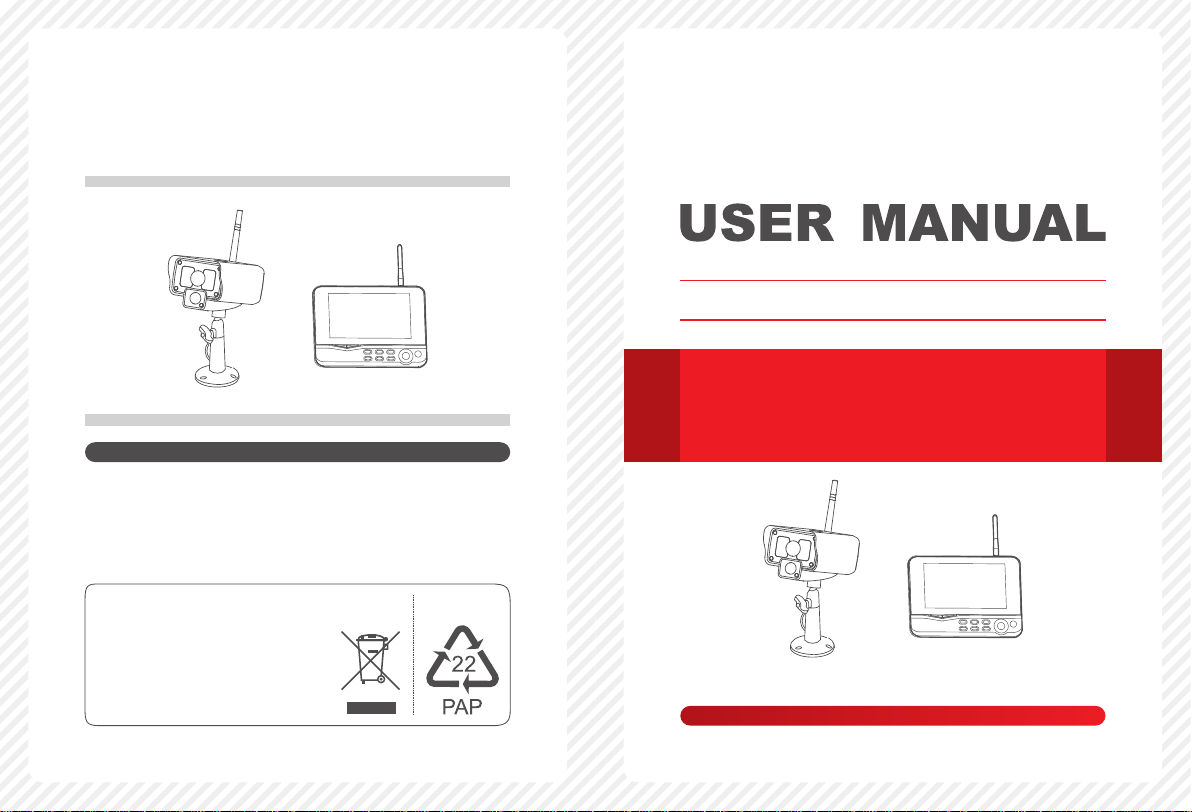
4CH Digital Wireless Security System
Mo de l
:
GD8107
EU Environmental Protection
Waste electrical products should
not be disposed of with household
waste. Please recycle where
facilities exist. Check with your
local authority or retailer for
recycling advice.
Mo de l
Please read this user manual carefully before using this product.
Failure to understand operation procedures may result in injury.
GD8107
Version 1.7
Page 2
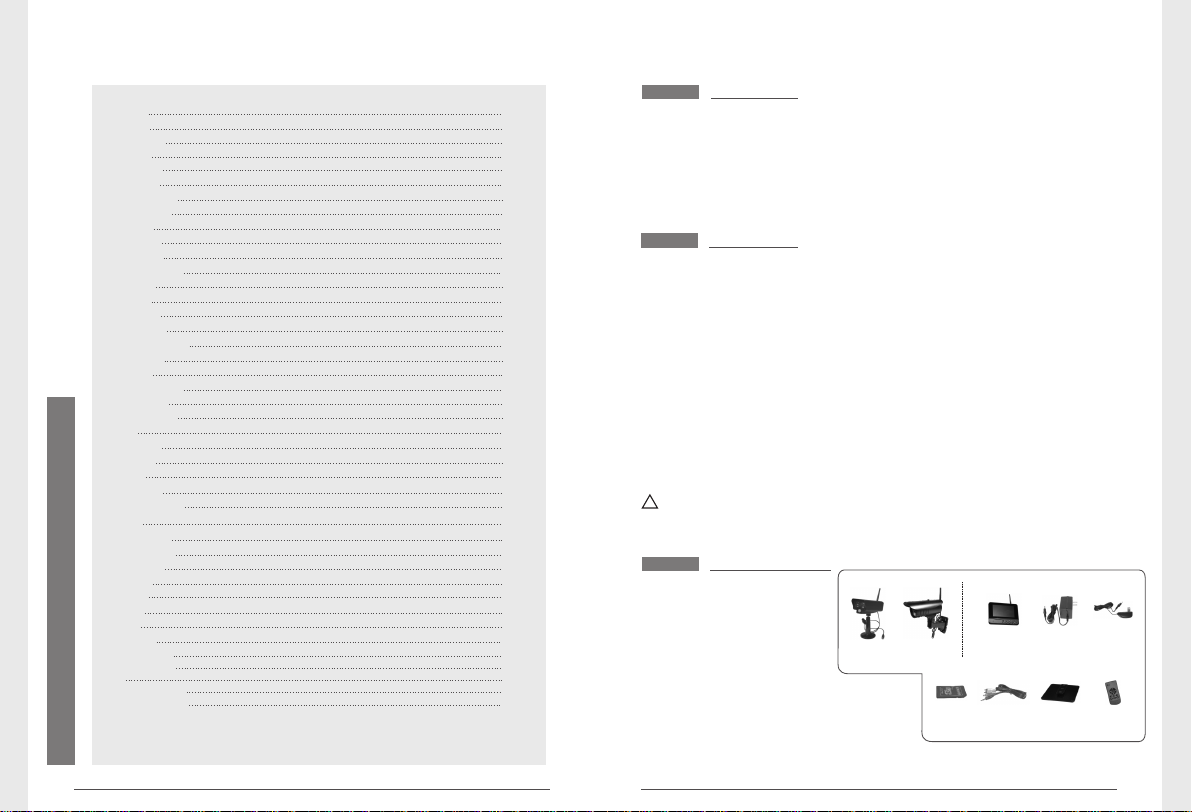
Welcome
Features
Packing List
Structure
Installation
Operations
● Basic operations
● Video recording
● Playback
● Delete Video
● Video Output
System setting
● Date / time
● Language
● Record Mode
● Format SD/USB
● Storage for Recording
● Display Items
● TV System
CONTENTS
● System Information
● System Update
● Scan Mode Period
● Mute
● Load Default
● Brightness
● Volume
● Alarm Volume
● Power Saving Mode
Record
● Timer Recording
● Motion Detection
● PIR Recording
Playback
Camera
● Pairing
● Active
● PIP Setting
Alarm setting
Specifications
FAQ
FCC Information
Troubleshooting
For 8105JM and 8107JM, the camera has IR-cut function and
image effect is better than 8104JM.
01
02
02
02
03
04
05
05
07
09
09
10
10
11
11
12
12
12
13
13
13
13
13
14
14
14
14
14
15
15
15
15
16
16
16
17
18
18
19
20
21
21
22
Welcome
This product is a household monitoring recording device. It consists
of four cameras installed at entrances/exits of the home and one
DVR receiver with a 7-inch LCD monitor. The four-split screen of
the receiver can display the monitoring pictures of four accessed
cameras. In addition, the infrared sensing alarm function of human
body is available. Thus, a household closed monitoring system is
presented.
Features
● 4CH digital wireless camera & DVR system;
● Simple installation- no cables required;
● Total digital wireless, no interferences, no privacy leak;
● 7” LCD monitor with integrated video recorder;
● Support up to 32GB SD card or external mobile disk by USB2.0
(up to 1TBmobile disk);
● Support 4 cameras/ 24hours /7days non-stop overwrite
recording;
● Multiple recording modes: manual,schedule, and motion activated;
● 15m night vision range (only for 8107JM);
● Video quality: 4CH VGA 10fps, 1CH VGA 30fps;
● Weather proof outdoor cameras with 300m/1000ft transmission
open range;
● Video output function for bigger monitor.
● IR-cut function. (only for 8105JM and 8107JM)
!
Please know that this monitor is not a PC, so some of the memory
devices may not work on this monitor.
Packing List
① Camera x 4
② x 1 7"TFT LCD Monitor
③ Adapter x 1
④ Adapter x 4
⑤ SD Card (optional) x 1
⑥ AV Output Cable x 1
⑦ (optional)Bracket for Monitor x 1
⑧ (optional) x 1Remote control
* The pictures are for reference only, please refer to real subjects.
* Only one camera included in the package.
GD8104/8105
GD8107
①
⑤ ⑥
③②
⑦ ⑧
④
02
Page 3
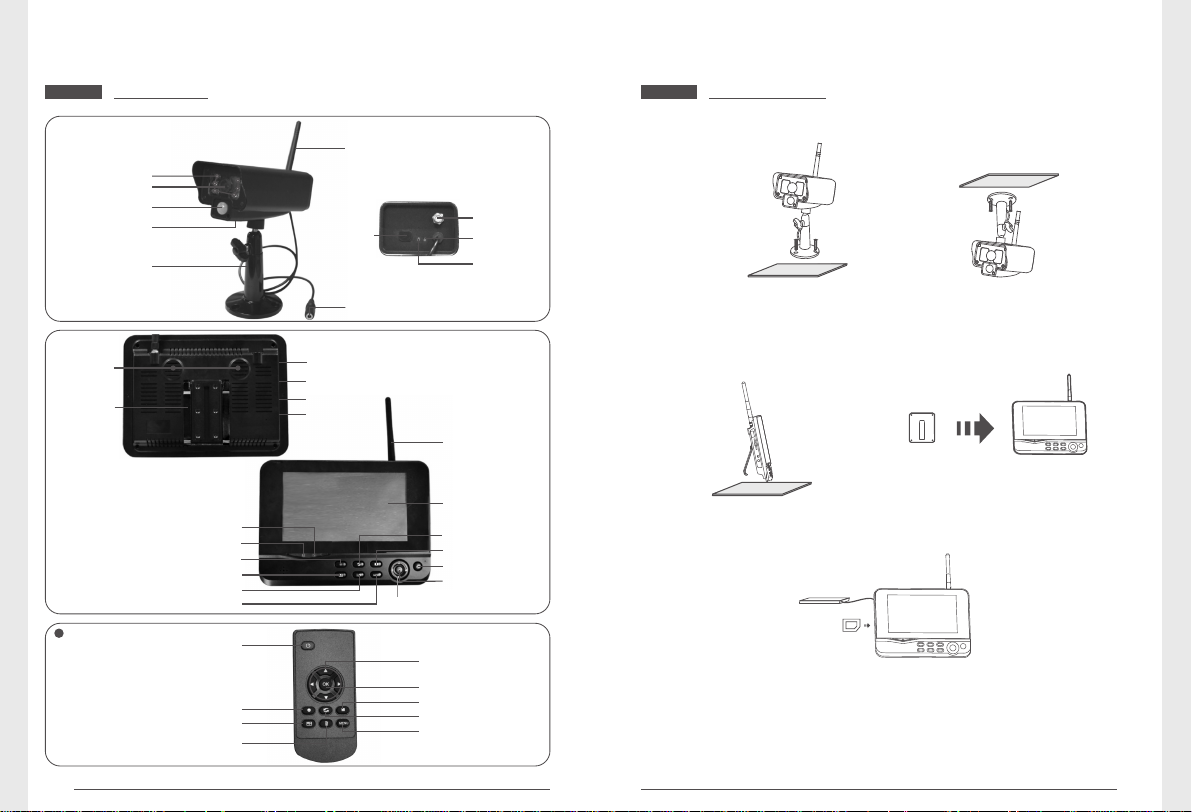
Structure
Infrared LEDs
Lens
PIR infrared
sensor
Microphone
Bracket
Speaker
Bracket
Link Indicator
Power Indicator
Record/stop Video
Quarter Display Button
Delete file/LCD、TV Switch
Optional
Quarter Display Button
Delete file/LCD、TV Switch
03
Power on/off
Record/stop Video
Menu
Antenna
Pair
Button
Power Input
USB Port
SD Card Slot
AV Output
Power
Port
Antenna
Socket
Link
Indicator
Power
Indicator
Antenna
7"TFT-LCD
Display Mode
Playback Video
Power on/off
OK Button
Navigate Button
Navigate Button
OK Button
Playback Video
Display Mode
Menu
Installation
1. Install the camera at the proper monitoring location. The camera
can be installed in two modes:
① Upright installation:
Install the camera
on a level plane.
2. Install the receiver at a proper location. This receiver is provided
with two kinds of brackets, so it can be installed in two modes:
① Positioned on a level plane ② Mounted to the wall
3. Insert the SD card or connect an external storage device, such
as a mobile hard disk.
Note:
1. It doesn’t support hot plugging of SD card or external storage
device.
2. The external mobile disk/SD card should be in format of Fat32.
3. Please format the SD card or external if they have mobile disk
been used on other device.
② Reverse installation:
Install the camera in
the celilng.
Use screws to
fix the bracket
to the wall.
Clamp the
receiver on
the bracket
04
Page 4
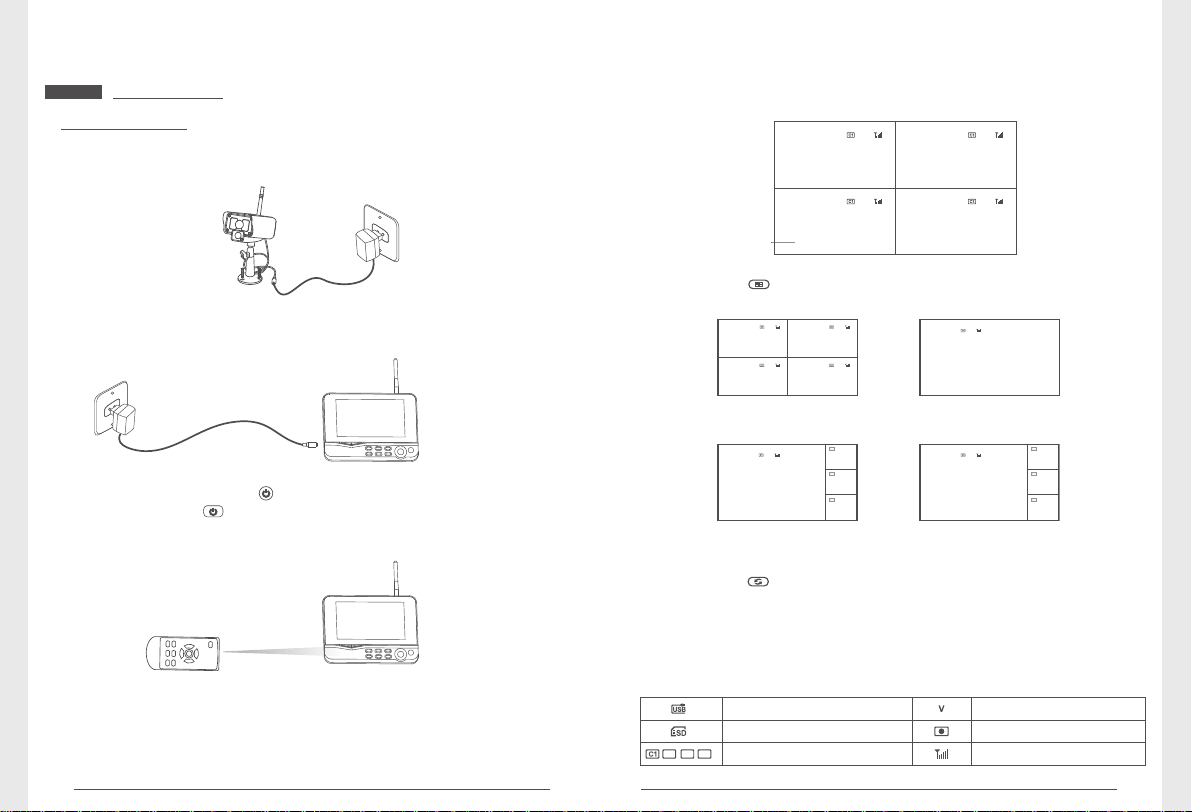
Operations
● Basic operations
1. Connect the camera to the power supply. The power Indicator
on the back is turned on:
5. After s uccessful pairing, t he followi ng real-ti me monitor ing
picture appears:
V
Time stamp
Picture display area Picture display area
2011/11/05/09:30
2011/11/05/09:30 2011/11/05/09:30
2011/11/05/09:30
Picture display areaPicture display area
6. Press the button to switch between four display modes:
2. Connect the receiver to the power supply.
3. Press the power switch on the receiver for 2s. or press
the power switch on the remote control(direct the remote
control toward the receiver).
The power indicator is turned on and the power-on picture
appears.
4. Pair the cameras and receiver respectively (at most four cameras
can be connected at the same time). Pairing is completed by
default before delivery. If pairing is not completed, complete
pairing according to “Pairing” on page 16.
05
V
Picture display area Picture display area
2011/11/05/09:30
2011/11/05/09:30 2011/11/05/09:30
2011/11/05/09:30
Picture display areaPicture display area
V
Picture display area
2011/11/05/09:30
Four pictures One picture
V
Picture display area
2011/11/05/09:30
One large picture and
three small pictures
7. Press the button to enter cyclic mode display. Five cyclic
intervals are available: 5s, 10s, 15s, 20s, and 30s and can
be set under “System”.
C2
Picture display area
2011/11/05/09:30
C3
Picture display area
2011/11/05/09:30
C4
Picture display area
2011/11/05/09:30
V
Picture display area
2011/11/05/09:30
One large picture and
three small picture
C2
图像显示区域
2011/11/05/09:30
C3
图像显示区域
2011/11/05/09:30
C4
图像显示区域
2011/11/05/09:30
Meanings of icons on the real-time monitoring picture:
Mobile hard disk inserted
successfully
SD card inserted successfully
C3
C2
C4
Camera name
Current camera
Recording status
Signal intensity
06
Page 5
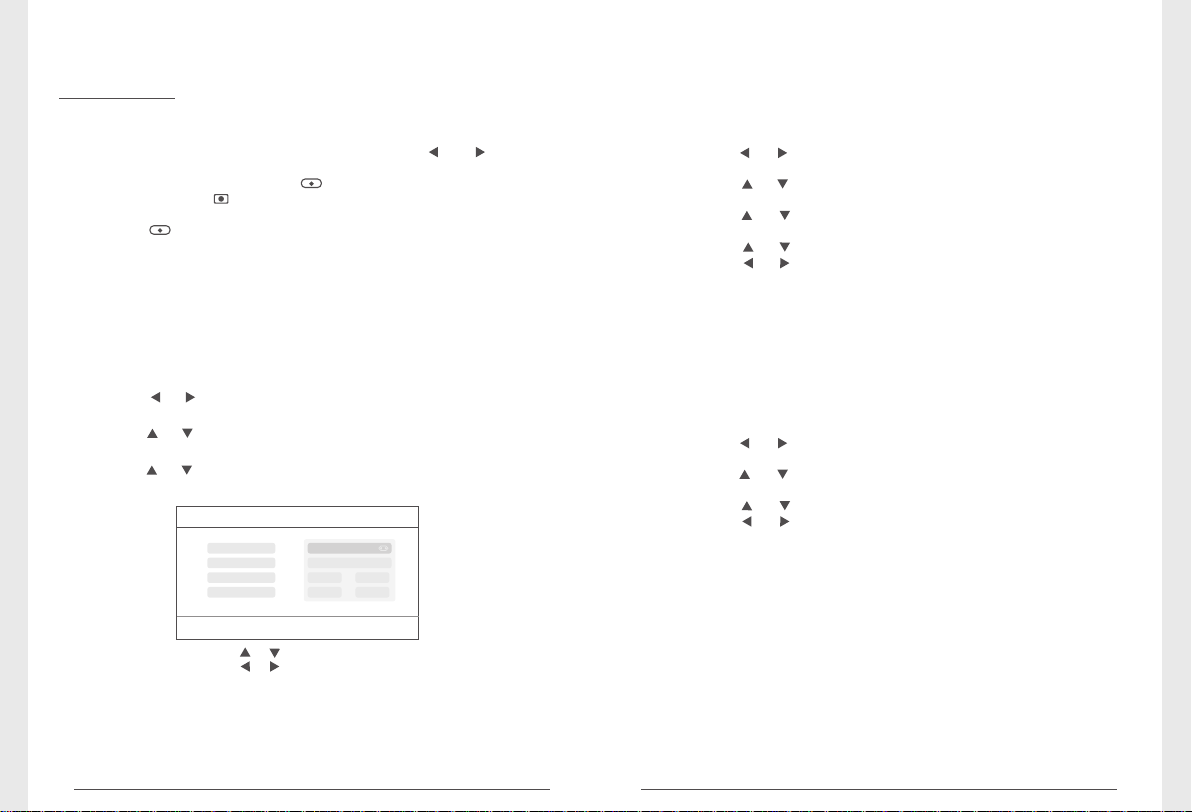
● Video recording
◆ ■ Manual Recording:
1. In the real-time monitoring status, press the and buttons
to select the camera for video recording as the current camera.
2. Press the recording/stopping button on the device.
The recording icon is displayed on the screen, indicating that
recording starts.
3. Press the button on the device again to stop recording.
◆ ■ Timer Recording:
Set the recording start/stop time through the “Timer Recording”
menu. The device automaticall y records a ccording to the set
start/stop time. After recording, it automatically saves the video.
Specific steps are as follows:
1. Press the MENU button to enter setting interface;
2. Press the or button to select “Record” and press the OK
button to enter;
3. Press the or button to select “Timer Recording” and press
the OK button to enter;
4. Press the or button to select “New Schedule” and press the
OK button to enter:
Timer Recording
Camera
Date
Start Time
End Time
All Cameras
11/6/2012 Tue
00:00
:
0000
◆ ■ Motion Detection Recording:
If there is object motion detected by any accessed camera, recording
can be triggered. The specific steps are as follows:
1. Press the MENU button to enter the setting interface;
2. Press the or button to select “Record”, press the OK button
to enter;
3. Press the or button to select “Motion Detection”, press the
OK button to enter;
4. Press the or button to select camera;
5. Press the OK button to enter;
6. Press the or button to select item;
7. Press the or button to adjust;
8. Press the OK button to confirm and exit.
* When “Off” is set, object motion detection function is turned off.
◆ ■ PIR Recording:
If there is human motion detected by any accessed camera, recording
can be triggered. The specific steps are as follows:
1. Press the MENU button to enter the setting interface;
2. Press the or button to select “Record”, press the OK button
to enter;
3. Press the or button to select “PIR Recording”, press the OK
button to enter;
4. Press the or button to select the camera;
5. Press the or button to select “On”;
6. Press the OK button to confirm and exit.
* When “Off” is set, human motion detection function is turned off.
* The infrared sensing distance of PIR is 5 m. If the distance exceeds
5m, sensing may fail.
OK:Options MENU:Quit
Press the or button to select;
Press the or button to adjust;
Press the OK button to confirm and exit;
5. After setting, the device automatically records according to the
set start/stop time.
07
Remarks:
1. If the video recording time is longer than 5 minutes, a video file
will be automatically saved every 5 minutes.
2. Multip le channels (fou r channels at mos t) recording at t he
same time is supported. The recorded videos of each channel
are saved in an independent video folder.
08
Page 6

● Playback
1. In the real-time status, press the button to enter playback
interface;
2. Press the or button to select the folder;
3. Press the OK button confirm and enter:
/mnt/usb/re c/20121107 2/5
.. (up) <DIR >
C1_00-05 <DIR>
C2_06-11 <DIR>
C2_00-05 <DIR>
C3_06-11 <DIR>
C4_00-05 <DIR>
'OK':Play 'Del':Delete
● Video Output
You can connect the receiver to a larger monitor/TV to monitor
video more clearly.
Video Cable
Press the button to switch display between the monitor/TV and
the receiver.
4. Press the or button to select video;
5. Press the OK button to playback:
C2
V
Picture disp lay area
2011/11/05/09:30
Press the / button to go
backward/forward fast;
press the OK button again
to pause; press the MENU
button to quit the play mode.
● Delete Video
1. In the video playback mode, press the and buttons to select
the video or video folder to be deleted.
2. Press the button on the device to delete it.
Remarks:
Only the empty folder can be deleted.
Picture display area
2011/11/05/09:30
C3
Picture display area
2011/11/05/09:30
C4
Picture display area
2011/11/05/09:30
09
System Setting
In the rea l-time status, p ress the MENU button to enter the
following interface:
Press the or button to select “system” and then press the OK
button to enter the system setting interface:
System
Date / Time
Language
Record Mode
Format SD/USB
OK:Options MENU:Quit
10
Page 7

Date / Time
Language
Record Mode
Format SD/USB
Storage for Recording
Display Items
TV System
System Information
System Update
Scan Mode Period
Mute
Load Default
Brightness
Volume
Alarm Volume
Power Saving Mode
Sets the system time and date.
Sets the system language.
Sets to stop recording or overwrite the earliest video record when the
storage medium is full.
Sets whether to format the storage medium.
Selects the storage medium.
Sets whether to display RSSI, SD/USB Status and Camera on the screen
and the recorded video.
Selects a system.
Views the system information.
For s oft ware u pgr ade.
Sets the cyclic display interval of monitoring picture on the camera.
Turns on/off the speaker on the receiver.
Sets whether to restore default settings.
Adjusts brightness of the LCD screen.
Adjusts the sound.
Adjusts the alarm volume.
Adjusts power saving mode.
● Record Mode
1. Press the OK button to enter;
2. Press the or button to select “Normal” or “Overwrite” and
then press the OK buton to confirm and exit.
Remarks:
Normal: When the SD card or the mobile hard disk is full, the
system stops recording automatically.
Overwrite: When the SD card or the mobile hard disk is full, the
sy stem automatically deletes the earlies t videos and
reserves a sufficient storage space to guarantee this
recording.
Press the or and buttons to select an option, and then press
the OK button to confirm.
● Date / time
Press the OK button to enter:
Date / Time
/ /
23
Date
Time
11
:
05
11
2011
OK:Options MENU:Quit
Press the or button to select;
Press the or button to adjust;
Press the OK button to confirm;
Press the MENU button to exit.
● Language
1. Press the OK button to enter;
2. Press the or button to select language and then press the
OK button to confirm and exit.
11
● Format SD/USB
1. Press the OK button to enter;
2. Press the or button to select “Cancel”, “SD Card” or “USB Device”;
Cancel: Cancels formatting.
SD Card: Formats the SD card.
USB Device: Formats the USB device.
3. Press the OK button to format:
Format SD/USB
Formatting, please wait.....
OK:Options MENU:Quit
4. After formatting, the system prompts “Format Successfully”,
indicating that formatting succeeds.
● Storage for Recording
1. Press the OK button to enter;
2. Press the or button to select “SD Card” or “USB Device”;
3. Press the OK button to confirm and exit.
12
Page 8
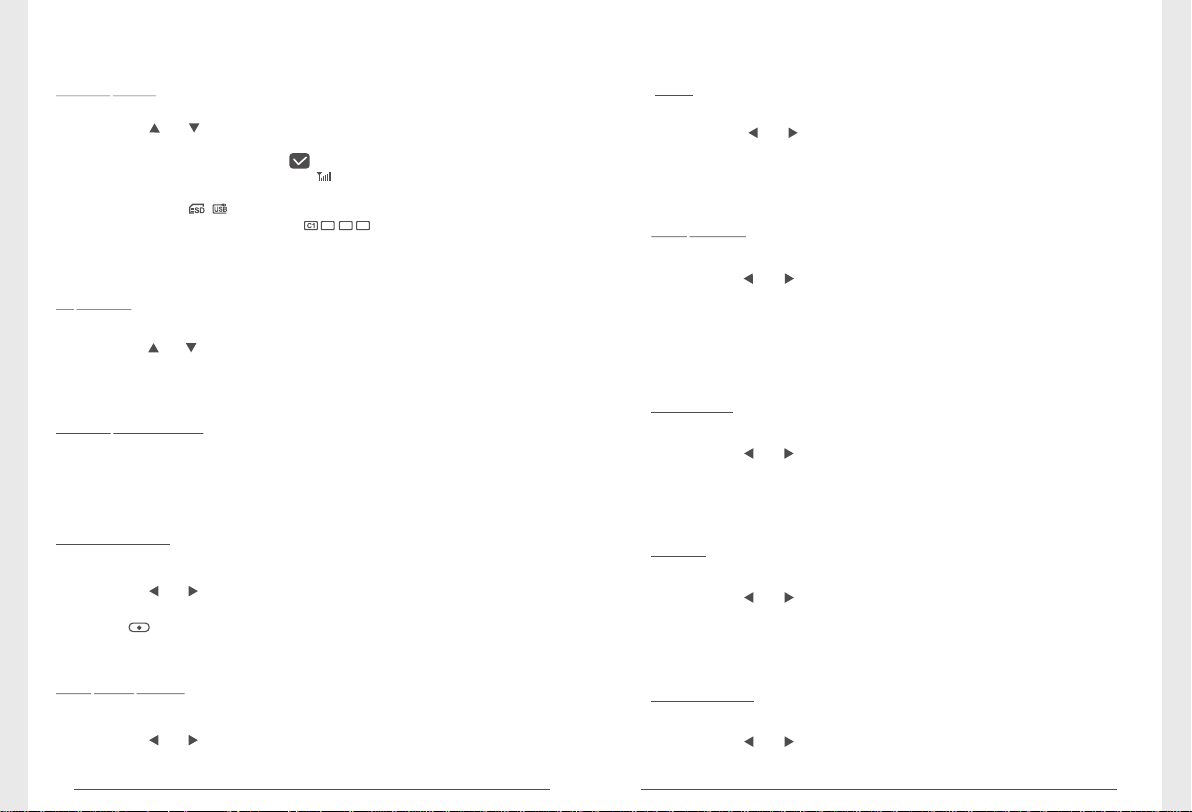
● Display Items
1. Press the OK button to enter;
2. Press the or button to select;
3. Click the OK button to confirm whether to display this item.
If this item is displayed, the icon appears behind this item.
RSSI: Signal intensity icon, icon :
SD USB status: Whether the SD card or mobile hard disk is
inserted, icons :
Camera: Camera name, icons :
4. After setting, press the MENU button to confirm and exit.
● TV System
1. Press the OK button to enter;
2. Press the or button to select;
C3
C2
C4
3. Press OK button to confirm and exit.
● System Information
1. Press OK button to enter and view;
2. Press the MENU button to exit.
● Mute
1. Press the OK button to enter;
2. Press the or button to select “On” or “Off”;
3. Press the OK button again to confirm and exit.
● Load Default
1. Press the OK button to enter;
2. Press the or button to select “Cancel” or “OK”;
Cancel: Cancels restoration of default settings.
OK: Restores default settings.
3. Press the OK button to confirm and exit.
● Brightness
1. Press the OK button to enter;
2. Press the or button to adjust;
3. Press the OK button to confirm and exit.
● System Update
1. Press the OK button to enter;
2. Press the or button to select;
3. Press OK button again to adjust;
4. Press button to confirm and exit.
● Scan Mode Period
1. Press the OK button to enter;
2. Press the or button to select;
3. Press OK button again to confirm and exit.
13
● Volume
1. Press the OK button to enter;
2. Press the or button to adjust;
3. Press the OK button to confirm and exit.
● Alarm Volume
1. Press the OK button to enter;
2. Press the or button to adjust;
3. Press the OK button to confirm and exit.
14
Page 9

● Power Saving Mode
1. Press the OK button to enter;
2. Press the or button to select “Time Interval” or “Wake up
on Motion”
3. Press the OK button to enter;
4. Press the or button to select;
5. Press the OK button to confirm and exit.
Record
1. In the real-time status, press the MENU button to enter the
following interface:
2. Press the or button to select “Record”;
3. Press the OK button to enter:
Record
Timer Recording
Motion Detection
PIR Recording
OK:Options MENU:Quit
● Timer Recording
Set the recording start/stop time. The device automatically records
according to the set start/stop time. After recording, it automatically
saves the video record. For specific steps, see Page 07.
● Motion Detection
If ther e is object m otion de tected by an y access ed camer a,
recording can be triggered. For specific steps, see Page 08.
Note: When there is alarm sound, you can press the Delete button
on the panel to mute it
● PIR Recording
If ther e is human mo tion det ected by any accesse d camera ,
recording can be triggered. For specific steps, see Page 08.
Note: When there is alarm sound, you can press the Delete button
on the panel to mute it
Playback
For specific steps, see Page 08.
Camera
1. In the real-time status, press the MENU button to enter the
following interface:
2. Press the or button to select “Camera”;
3. Press the OK button to enter:
Camera
Pairing
Active
PIP Setting
OK:Options MENU:Quit
15
16
Page 10

● Pairing
After pairing, the camera is not affected by interference of other
frequencies.
1. Press the or button to select “Pairing”, press the OK button
to enter:
Pairing
Camera-1
Camera-2 Paired 0xe01f0007
Camera-3 Paired 0xe01f0006
Camera-4 Paired 0xe01f0005
OK:Options MENU:Quit
2. Press the or button to select camera;
3. Press the OK button to pair:
Camera-1
Camera-2 Paired 0xe01f0007
Long press the PAIR button on TX for 2 seconds
Camera-3 Paired 0xe01f0006
Camera-4 Paired 0xe01f0005
OK:Options MENU:Quit
4. Within 60s, press the Pairing button on the back of the camera
for 2s.
5. After successful pairing, the receiver screen displays the following
information:
Paired
Pairing
Paired
Pairing.....
52
Pairing OK
Congratulations!!!
0xe01f0008
0xe01f0008
17
Remarks:
If pairing fails, the syst em pro mpts “Pairin g fail ed”. Please
perform pairing again.
● Active
1. Press the or button to select “Active”, press the OK button
to enter:
Active
Camera-1
Camera-2
Camera-3
Camera-4
OK:Options MENU:Quit
2. Press the or button to select the camera;
3. Press the or button to select “On” or “Off”;
4. Press the OK button to confirm and exit.
Off
On
Paired
On
Paired
On
Paired
Special note: When “OFF” is set, the camera does not have any
action, such as monitoring picture display, recording, or automatic
alarm.
● PIP Setting
Set the resolution and pixels for the recorded video.
1. Press the or button to select “PIP Setting”, press the OK
button to enter:
PIP Setting
Camera-1 Low High
Camera-2 High
Camera-3 High
Camera-4 HighHigh
OK:Options MENU:Quit
2. Press the or button to select the camera;
3. Press the OK button to enter the following interface:
High
High
18
Page 11
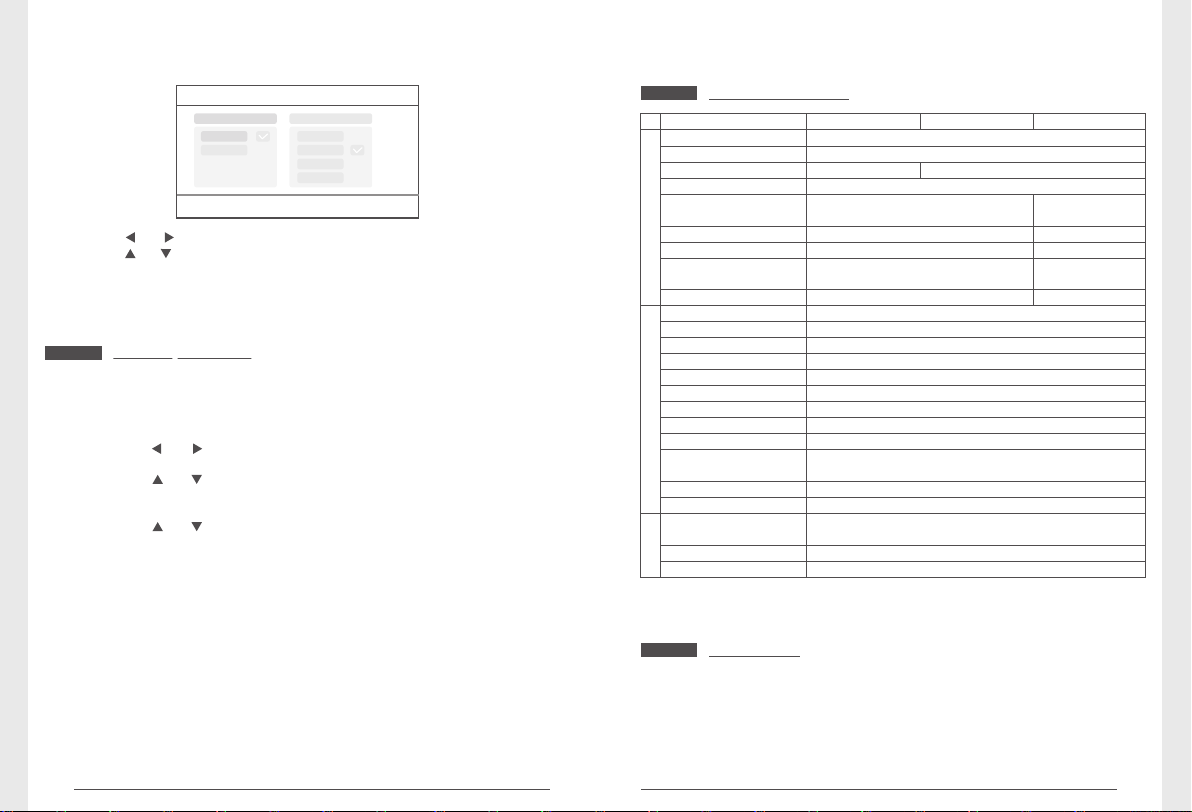
Base/PIP Setting
Resolution Size
High
Low
OK:Options MENU:Quit
Press the or button to select “Resolution Size” or “Quality”;
Press the or button to select “Top”, “High”, “Medium” or “Low”;
Press the OK button to adjust;
Press the MENU button to confirm and exit.
Quality
Top
High
Medium
Low
Alarm Setting
Here, you can set whether to send an alarm automatically when
any motion detected by the camera:
1. In the real-time status, press the “MENU” button to enter setting
interface;
2. Press the or button to select “Alarm”;
3. Press the OK button to enter;
4. Press the or button to select “Motion Detection” or “PIR
Detection”;
5. Press the OK button to enter;
6. Press the or button to select “Off” or “On”;
7. Press OK button to confirm and exit.
19
Specifications
Items
Imaging Sensor
Video Resolution
Viewing Angle
Power Supply
Consumption
Current (Max.)
Waterproof Capacity
Camera
Night Vision Distance
Dimensions( W x D H ) x
Approx. Weight
LCD Screen Type
LCD Screen Resolution
SD Card
Hard Disk
Video Frame Rate
Video Resolution
Video Format
Date Output
Monitor
Power Supply
Consumption
Current (Max.)
Dimensions( W x D H ) x
Approx. Weight
Unobstructed
Effective Range
Operating Temperature
Operating Humidity
* All the specifications are subject to minor change without prior notice.
8104JM
70°
400mA
5m (Max.)
131 (mm)
x 63 x 58
(exclude bracket)
8105JM
1/ -inch5 color CMOS
656 x 488
5V
IP54
282g
7"TFT LCD
800*480
Supports to 32GB
Supports to 1TB
30fps max.( )
CIF/VGA
.AVI
USB 2.0
5V
700mA
214 (mm)x 157 x 26
492g
200m (Min.)
-10℃~50℃
15~85%RH
8107JM
50°
600mA
IP66
15m (Max.)
164 (mm)x 81x172
(include bracket)
615g
Warnings
● This product shall not be exposed to water either by dripping,
splashing, immersing, etc., unless otherwise indicated.
● Turn off the system if it is not in use.
● This product can only be completely disconnected for from its
power source by unplugging the power adapter.
● Do not cut the DC power cable of provided with this product
to fit with another power source.
20
Page 12

FAQ
1. Why the screen doesn’t display any monitoring picture after
the camera is connected?
Answer: 1. Please check whether “Active” is set to “ON”.
2. Please check whether pairing succeeds.
2. The recording time is set already or the motion detection
recording is enabled, but the receiver does not start recording
when the time comes or a motion is detected. Why?
Answer: 1. Check whether the storage medium is inserted.
2. Check whether the storage medium is full.
3. The system does not respond when the playback button is
pressed. Why?
Answer: Please check whether the current camera is in the recording
status. If it is in the recording status, the system will not
respond when this button is pressed.
4. Why cannot see human body in the picture area, when the alarm
occurs?
Answer: For the product, the angle of sensor is greater than that
of lens. When human body moves beyond the angle of lens and
within the angle of senor, an alarm can also occur on the device.
However, the display device cannot display human body's move
in the picture area.
FCC Information
This device complies with part 15 of the FCC Rules. Operation is
subject to the following two conditions:
(1) This device may not cause harmful interference; and
(2) This device must accept any interference received, including
interference that may cause undesired operation. Changes or
modifications not expressly approved by the party responsible
for compliance could void the user ’s authority to operate the
equipment.
Troubleshooting
Symptoms
No display
Failed
to record
Poor
picture quality
camera off
No alarm
or fault alarm
Solutions
Confirm the adapters of receiver and camera connect
OK
Re-pair the camera and receiver. See more details
in the manual
Failure in USB connection. Confirm the USB plug
connects OK
Failure in setting, see more details in the manual.
Failure in SD card connection. It is suggested to use SD
card with brand like Kingston SanDisk Panasonic
Kingmax or Transcend
Failure in Mobile Hard disk connection. It is suggested to
use hard disk with brand like IBM TOSHIBA or Seagate, .
The format of mobile hard disk should be FAT32 instead of NTFS.
interference in the surrounding environment, such
as WIFI and other wireless devices.
The antennas of receiver and camera install unwell.
IR night version is on, which leads to the color cast.
Confirm the adapter and camera connect OK.
Confirm the setting of both Active and Display Items.
See details in the manual.
Failure in alarm PIP setting. See more details in the
manual.
blocked by some moving objects or barrier.
interference from light,thunder,infrared or
microwave etc.
The stored recording image keeps unchanged,
the angle of the pyroelectric sensor is wider than
the camera angles, the sensor is triggered beyond
the camera view angle.
Objects pass through the recording effective area too
quickly in less than 2s.
Fresnel shell is dirty.
, , ,
because
21
22
Page 13

FCC Radiation Exposure Statement:
This equipment complies with FCC radiation exposure limits set forth for an uncontrolled environment .
This equipment should be installed and operated with minimum distance 20cm between the radiator& your body.
This transmitter must not be co-located or operating in conjunction with any other antenna or transmitter.
