goSmarthome X1-3G-RC-101 User Manual
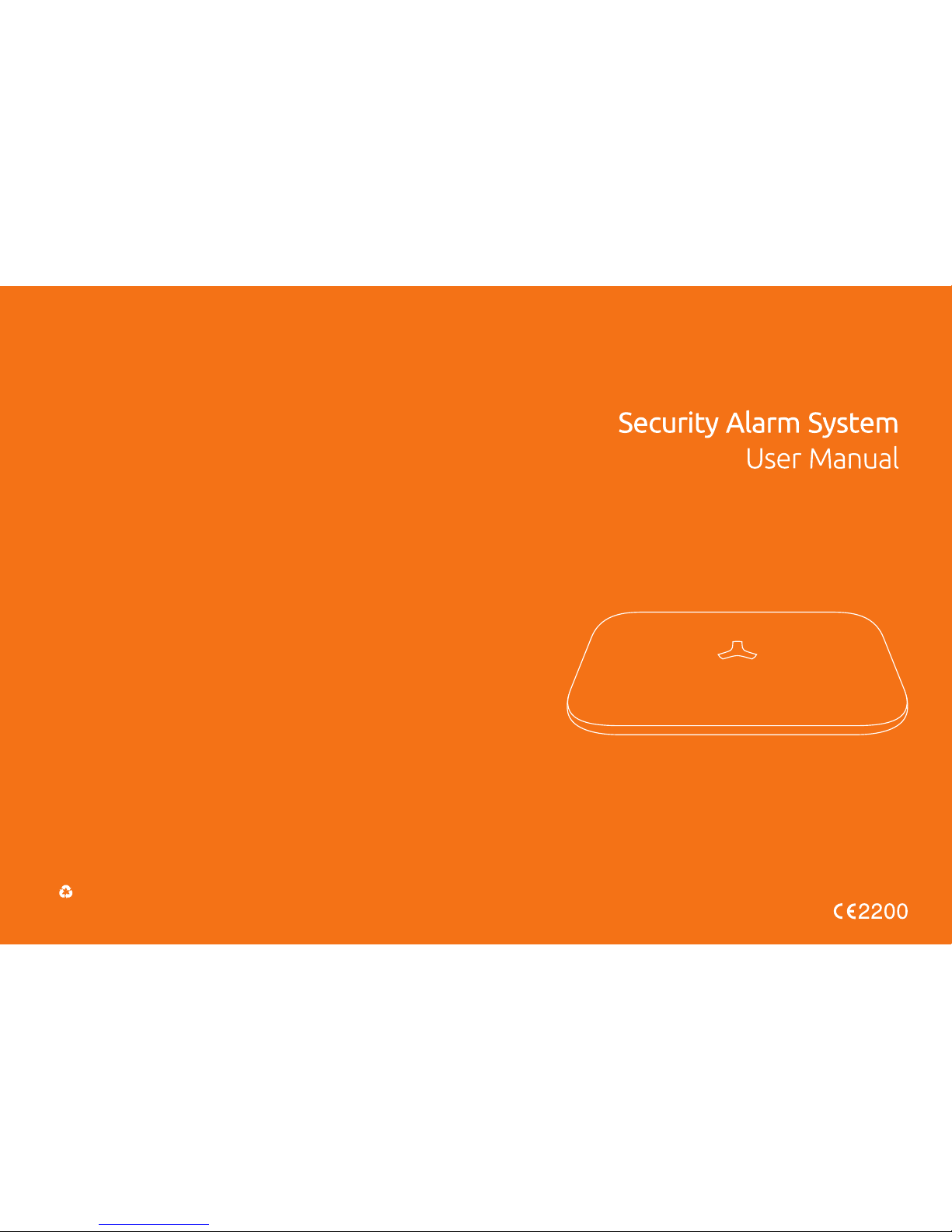
Printe d in China
2016 V 1.0
GSM SMS
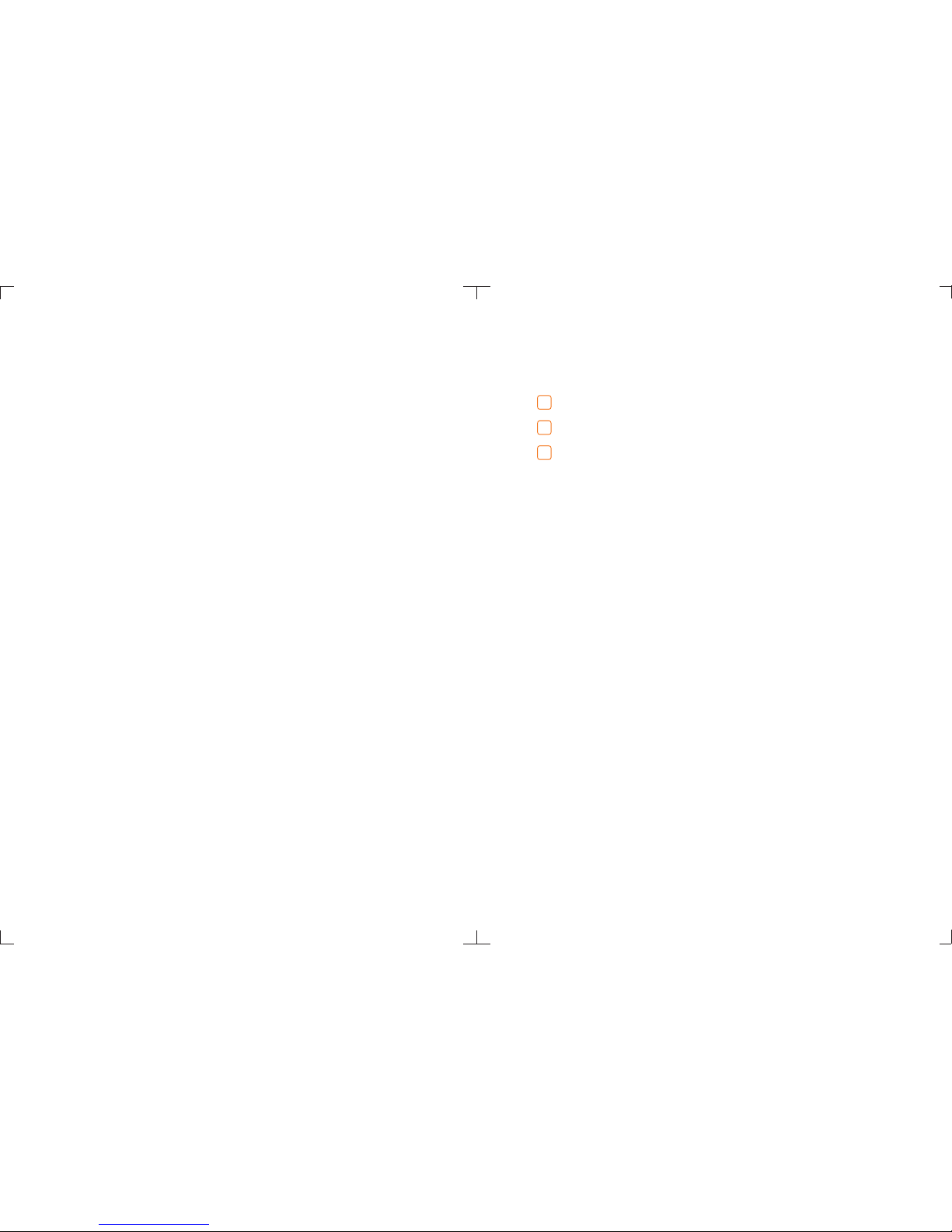
Table of Content
Get to Know Your System
Control Panel Installation
Working Status of Control Panel
Four Ways to Control System
Two Ways to Program the System
Included Accessories
Wireless Remote Control
Wireless P.I.R Motion Detector
Wireless Door/Window Sensor
Suggested Security System Setup
Wireless Accessories Enrolling, Clearing and Zone Setup
Connecting Wireless Accessories
(Wireless Accessories Enrolling)
Delete All Enrolled Accessories
Zone Setup
Connecting Wired Accessories
& Linkage Electronic Facilities
Programming System by SMS Text
SMS Text Operation
06
11
15
17
20
22
23
15
23
24
25
29
34
34
Frequently Asked Questions
49
02
Restore System to Defa ult Setting
47
Specification
Quick Start Guide
04
13
14
24
31
Download APP
The Model:
2G PLUS
3G PLUS
2G GSM
GSM/WCDMA SMS Security Alarm System
GSM/SMS Security Alarm System
GSM/SMS Security Alarm System
APP Setting
32
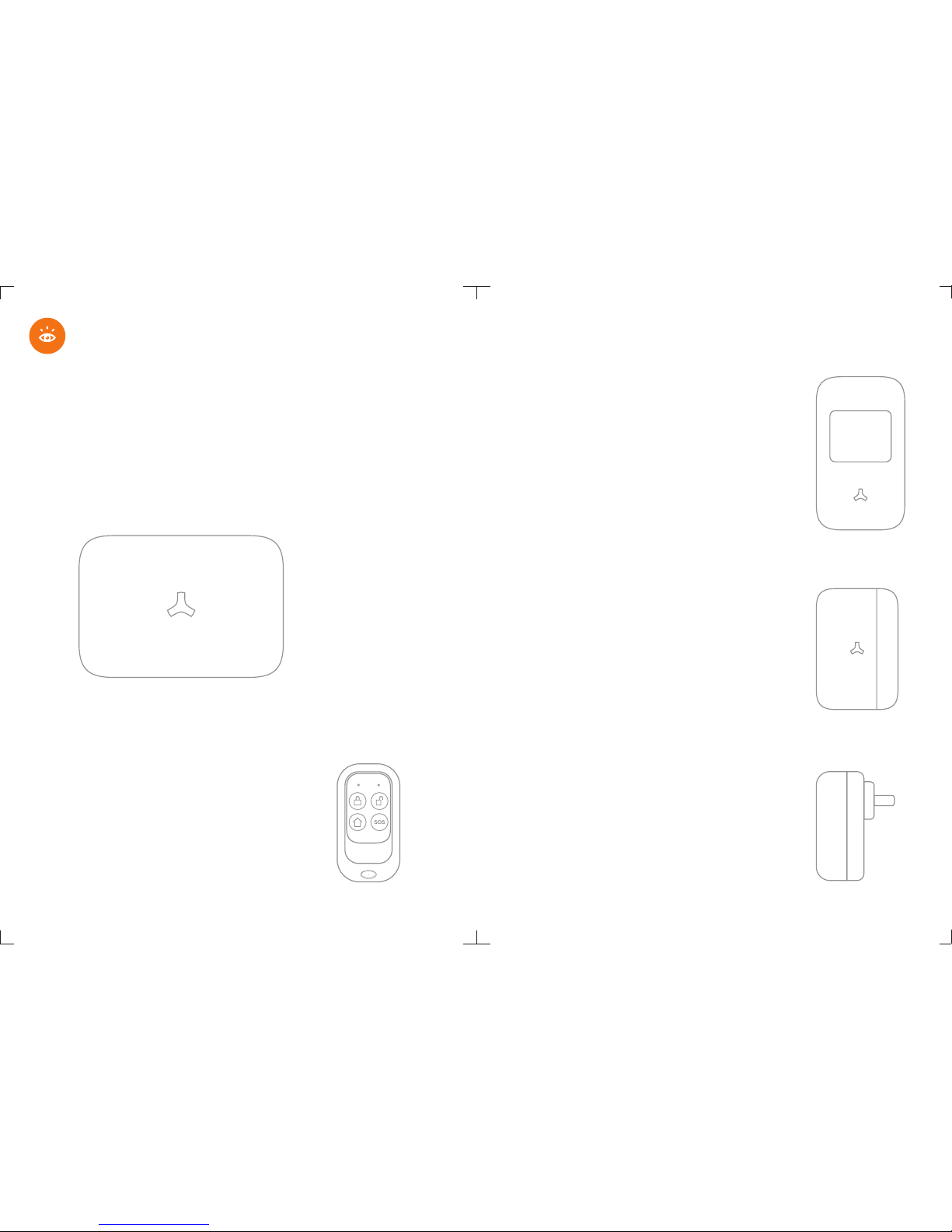
Wireless P.I.R. Motion Detector
The passive infrared motion detector is
designed to sense human movement.
It will detect the infrared radiation emitted from
intruders and send the signal to control panel.
Power Adapter
The power adapter is used to provide main power
for the control panel. The built-in 7.4V/1000mA
rechargeable battery enable the system working
for 16 hours in the event of a power failure.
It is a magnetic sensor for any opening like door
and window. It will send a wireless signal to the
control panel, when a door or window is opened.
Wireless Door/Window Sensor
Wireless Remote Control
The remote control allow you to control
your security system when you are away
or come back. When emergency happens,
press the emergency button to send an
emergency signal to the control panel.
The control panel is the brain of security alarm system, which is able to
communicate with all wireless sensors. When alarm occurs, the built-in
siren will hoot loudly to deter intruders. The system will notify the family
members by auto-dialing the preset phone numbers. The control panel
can receive command from remote control, SMS Text or Apps command,
and response to the alarm management in time.
Control Panel
Get to Know Your System
32
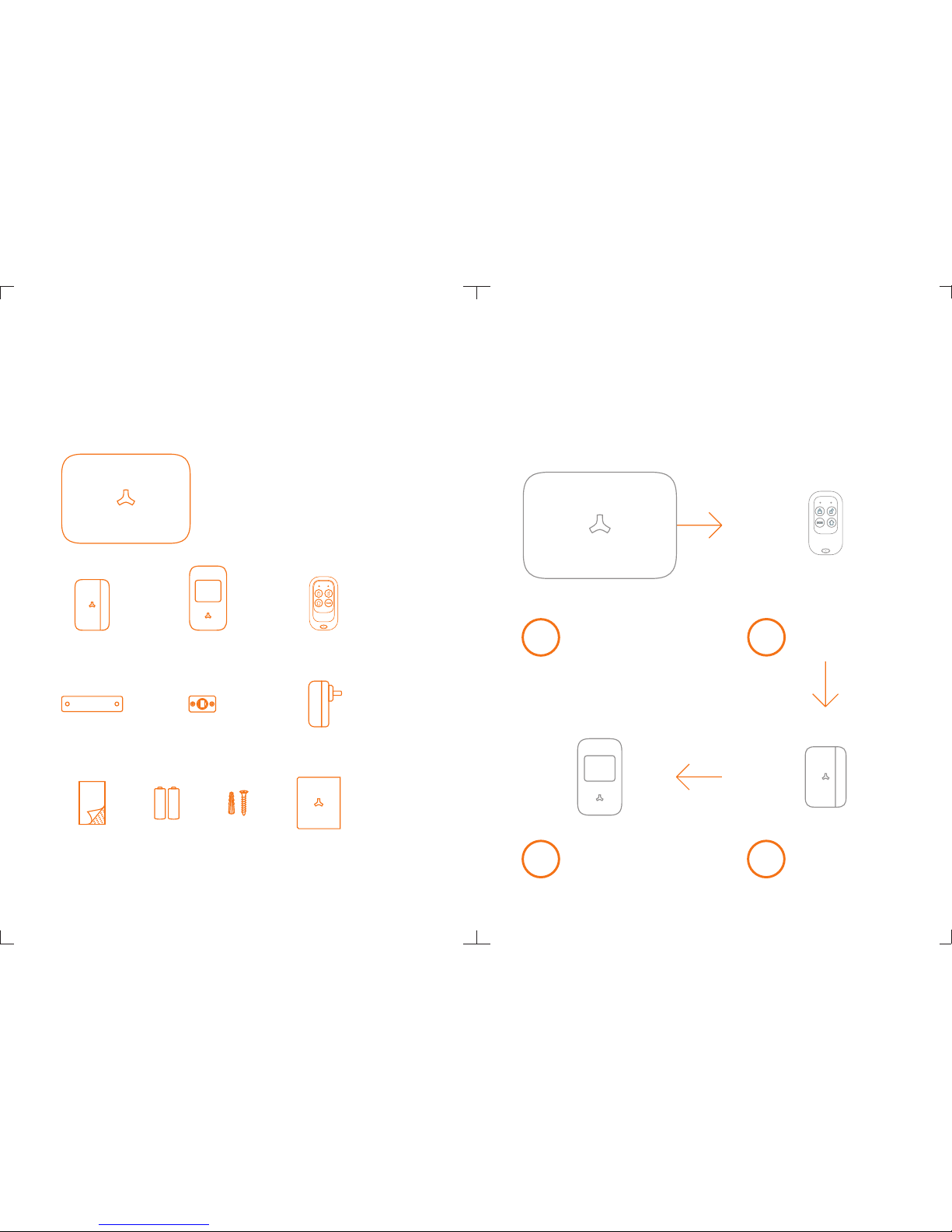
1
34
2
Follow these easy steps to install
your alarm system !
Using Remote Control
& Enrolling Test
Using Door Sensor
& Enrolling Test
Using P.I.R. Motion
Detector & Enrolling Test
Control Panel
Installation
Please remove all supplied contents from packaging
as below. If there' re anything missing, please return
to your place of purchase.
Control Panel
P.I.R. Motion
Detector
Remote Control
Bracket for
Motion Detector
Power Adapter
User ManualPlastic Plugs
& Screws
Batteries
3M
Double-sided
Tape
Wall-mounted
Bracket
Door/Window
Sensor
Quick Start Guide
54
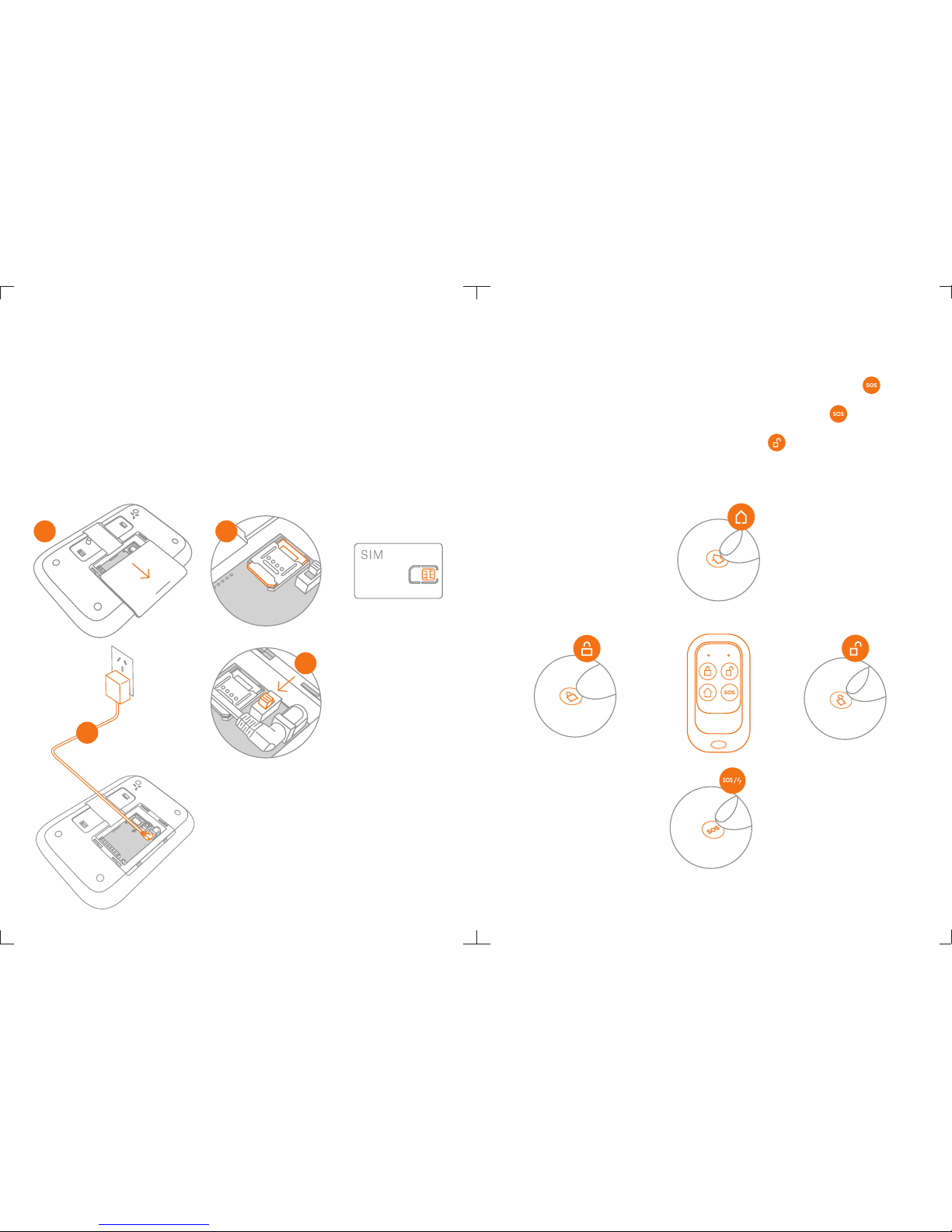
Stay Arm
(Home Mode)
Disarm
Emergency Call
Arm
Using r em ot e co ntrol to control the system w he n yo u ar e away or
come ba ck h om e. O nce there's an emergency situ at io n, press
butto n on ce f or h elp, both LED flashes once, t he s ys te m immediately
goes in t o an a la rm c ondition. Press the Emerg en cy C al l Button,
if the al ar m is a ct ivated, the remote contro l ha s be en e nrolled to the
syste m. S il en ce the siren by pressing Disa rm B ut to n on remote
contr ol .
Using Remote Control & Enrolling Test
1 2
3
4
1
Control Panel Installation
Note! User have to store the phone number after SIM
Card is inserted. When detectors are triggered, the
alarm will be activated. The system will notify family
members by sending out SMS alert or calling. Even the
phone charge is overdue, the alarm will be activated
when detectors are triggered.
1. Gently open the battery bay cover.
2. Insert a SIM card fix it.
3. Insert power adapter’s barrel plug to adapter socket.
4. Slide the power switch to ON position.
5. Test enrollment of accessories.
6. Preset phone number after Sim Card is inserted so that the control panel
can be remotely controlled and when alarm is activated, it will send and
receive messages.
76
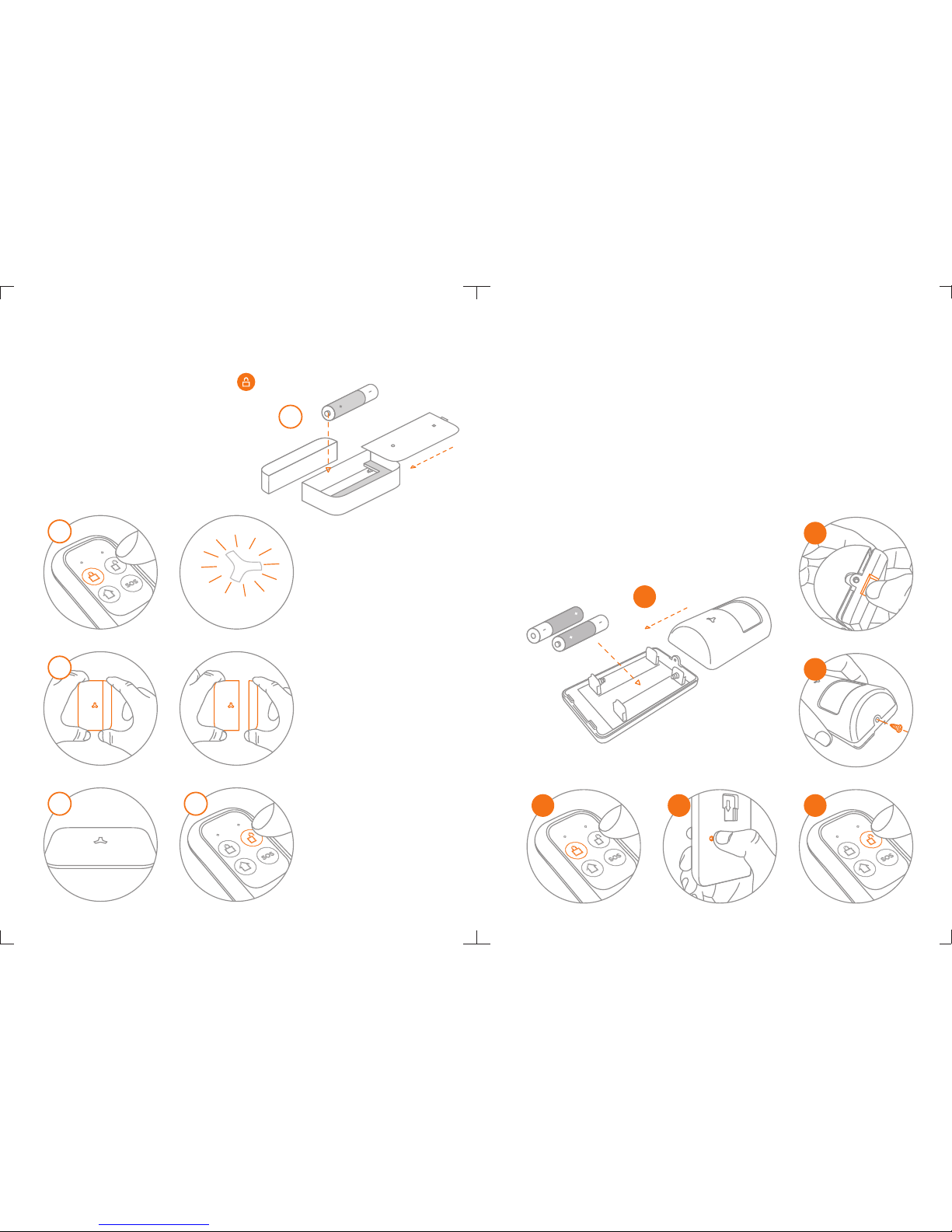
1
3
5
2
Using P.I.R. Motion Detector & Enrolling Test
1. Press the clip and open the case
2. Insert the battery properly, and then close the cover
3. Fasten the screw for case
4. Press arm button on remote control, the LED indicator
of control panel goes on.
5. Press the test button of P.I.R. motion detector
6. If the alarm is activated, the motion detector has
been enrolled to the system.
7. Silence the siren by pressing disarm button on
remote control.
4
6
1
4
3
Using Door Sensor & Enrolling Test
1. Open the case and install the battery properly.
2. Arm the system by pressing arm
button on remote control.
3. Depart the transmitter and magnet.
4. If the alarm is activated, the door sensor
has been enrolled to the system.
5. Silence the siren by pressing
disarm button on remote control.
Indicator goes on
to enter arming state.
Indicator light up in red
when transmitter and
magnet departed.
5
2
9
8
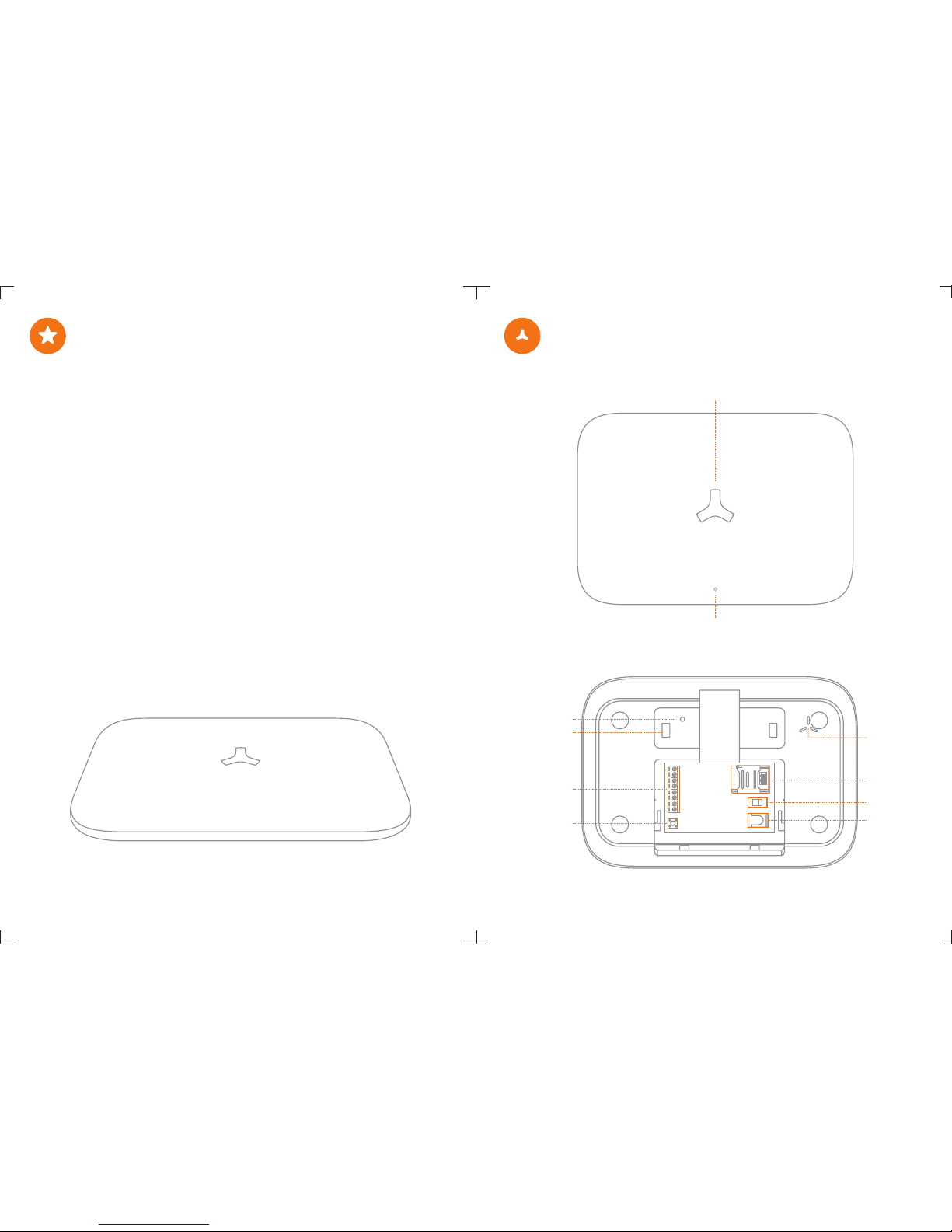
Working Status of Control Panel
Appearance
Green LED: AC Power
Yellow/Red LED: GSM Signal Indicator
White LED: Arming / Disarming
Red LED: Control Panel Status
Loudspeaker
SIM Card Slot
Power Switch
Adapter
Interface
Wired Interface
Enroll Button
Bracket
Hole
Tam per Swi tch
Features
∙ Frequency-Hopping Spread Spectrum technology for anti-interferance
∙ Two-way supervise the detector per 12 hours
∙ Change your remote control names
∙ 16 wireless zone(customized zone names to recognize the location)
∙Central Monitoring Station Setup
∙ Cellular communication by SMS Text or Apps, easy control
∙ Up to 50pcs sensors & 10 remote controls can be expanded
by auto learning
∙ 2 wired zone especially for smoke / gas / vibration / detector,
IR beams etc.
∙ Text to preset 3 groups of SMS number & auto-dial 5
groups of phone number and CMS number
∙ Internal siren sound and mute mode for optional
∙ Immediate SMS alerts for low battery of detectors,
power lost and power recovery
∙ Built-in 7.4V/1000mA battery ensure system working properly
for 16 hours after power lost
∙ Alarm output enable you to trigger the equipment as light,
TV etc. to deter the intruder
1110
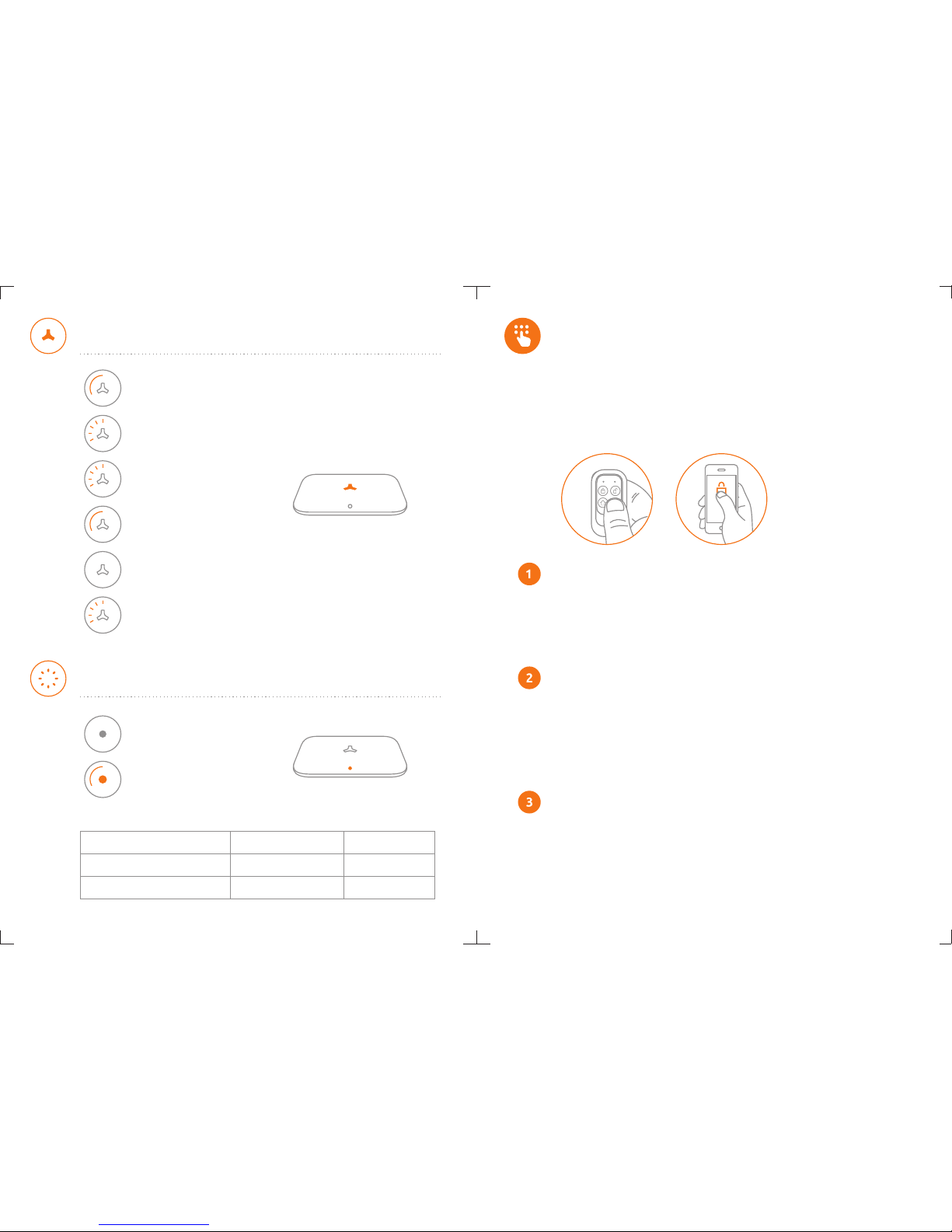
Four Ways to Control Your
Security Alarm System
You can control your security alarm system by arming ,
disarming, stay arming or sending emergency signal via
remote control, SMS text command, phone remote
control and mobile apps.
Using a Remote Control:
The compact remote control is very easy to carry.
The multi-function key enable you to arm the system when you are away,
and disarm it when you come back. It's a simple and valuable tool which
can be reached easily for the emergency happens at your home.
Note! There’s no command for sending emergency call.
Using SMS Text Commands:
Please refer to Page 34 for details of SMS text command operation.
Disarm: Password#0
Arm: Password#1
Stay Arm: Password#2
Using Mobile Apps:
Please enter keyword“Ontips”to download the apps from the
App Store or Google Play. Fill in the Control Panel Name & Sim Card
Number of control panel to enter the user interface.
Note! There’s no command for sending emergency call.
Status LED Indication
Power/Signal LED Indication
AC Power On:
Green LED normally on
AC Power Off:
Green LED off
White LED ormally On: N
System armed
White LED Off:
System Disarmed
White LED Flashes ormally: N
System armed in stay mode.
GSM Network ACPowerOn ACPowerOff
Seaching GSM Network
GSM Network Found
Yellow LED flashes quickly
Yellow Power LED
flashes normally
Red LED flashes quickly
Red Power LED
flashes normally
Red LED On: Normally
System enters enrolling status
Red LED Flashes Normally
Alarm occurs.
Red LED Flashes Quickly:
Receive a SMS
1312
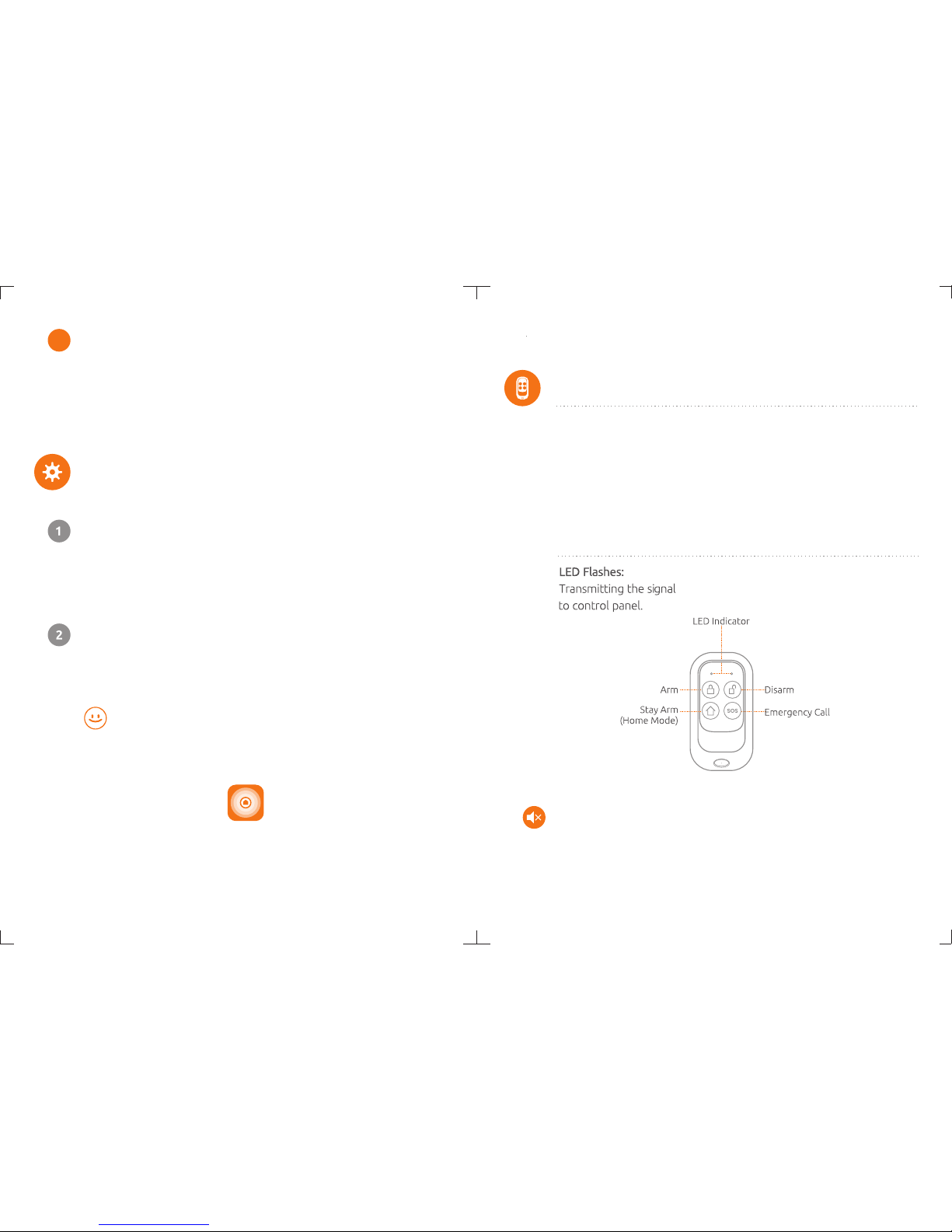
Wireless Remote Control
The compact and elegant remote control is easy to carry.
It is designed to fit on a key chain, a purse, a pocket
or to be hidden in the car sun visor.
This remote control act as multi-purpose key for arming,
disarming, arming stay, and emergency call.
LED Indication:
Included Accessories
Press stay button, then press or button within 3 arm arm disarm
seconds to enter into arming or disarming state in mute mode
without disturbing others.
Mute Mode
Two Ways to Program Your
Security Alarm System
Recommended! Simple and easy to use!
Method 1
Send a text of “?” to phone number of control panel,
the system will reply an operation guide message to your phone.
You can control the system by using the command codes listed.
Please refer to page 34 for command codes.
Method 2
Please enter keyword “Ontips” to download the apps from the
App Store or Google Play. Fill in the Control Panel Name & Sim Card
Number of control panel to start programming.
Remotely Control System by Phone
In the event the alarm, the alarm system will call the preset phone
number, user can pick up the phone , monitor the site, and remotely
control system by entering numbers. Users can call the alarm system
number, the system automatically enters monitoring status, users can
enter numbers to control it remotely.
4
1514
