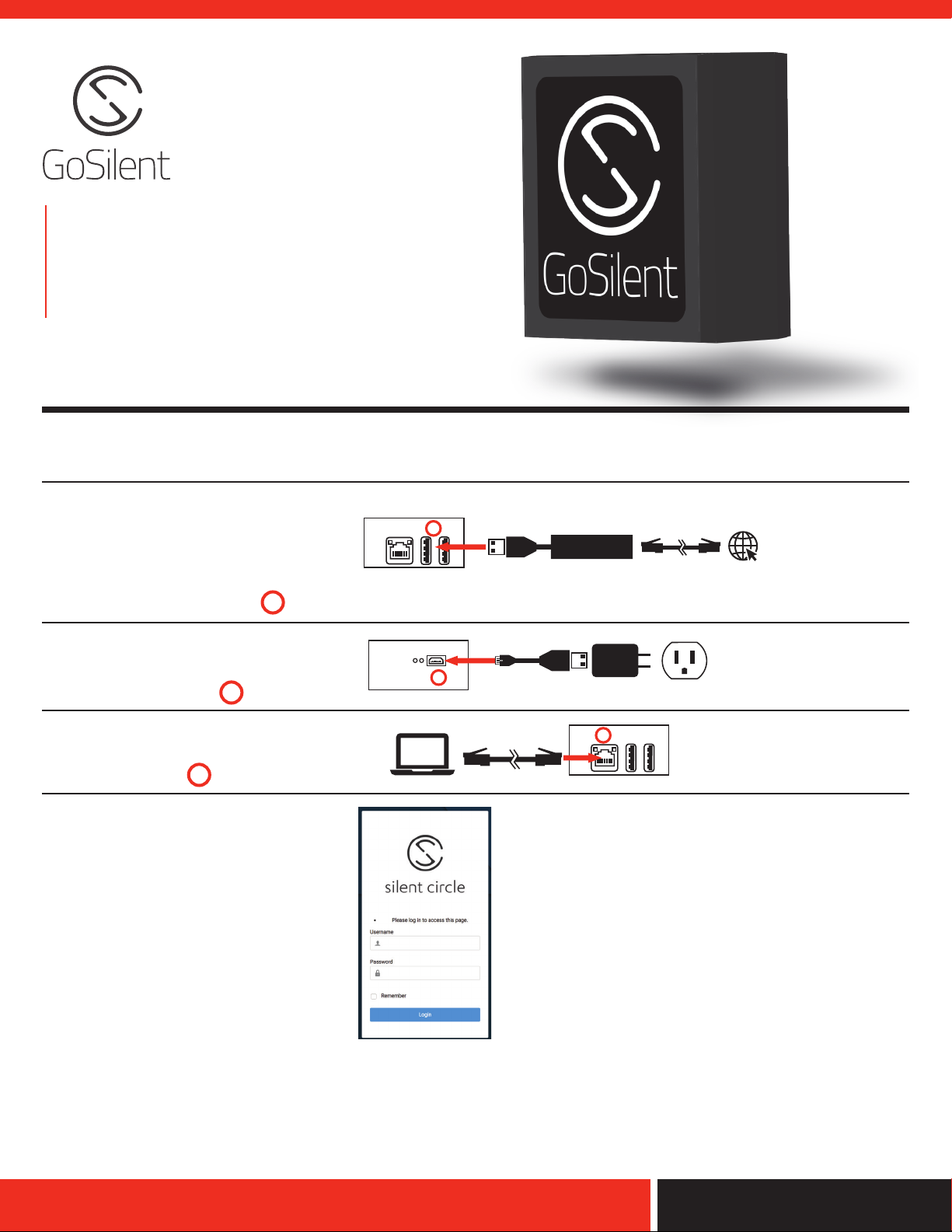
PORTABLE SERVER
2
1
Ethernet Dongle
2
1
1
Quick Start
Guide
MODEL: GSS-1000
Welcome
Thank you for selecting GoSilent as your network security platform- allowing you to extend
your network security boundaries to include remote workers, IoT, and portable applications.
Set up your GoSilent Server
1. Connect the included Ethernet adapter
to either USB port. Connect the GoSilent
Server to the Internet using an Ethernet
cable (not provided) to port.
2. Connect the GoSilent Server to power
using the provided USB cable to port
and wait 60 seconds.
3. Connect your laptop to the GoSilent
Server using an Ethernet cable (not
provided) to port.
4. Open a web browser (preferably
Chrome or Safari) and navigate to
”https://server.gosilent”.
Note: If prompted, accept the Silent Circle
signed certificate and proceed.
5. Login to the web interface using the
username “admin” and password
“gosilent”.
3
1
2
1
Ethernet Dongle
Micro USB connection to
2
3
Power (i.e. Powered USB
Hub, etc.).
For detailed setup instructions and troubleshooting, please visit: support.silentcircle.com
Version 1.1
www.silentcircle.com
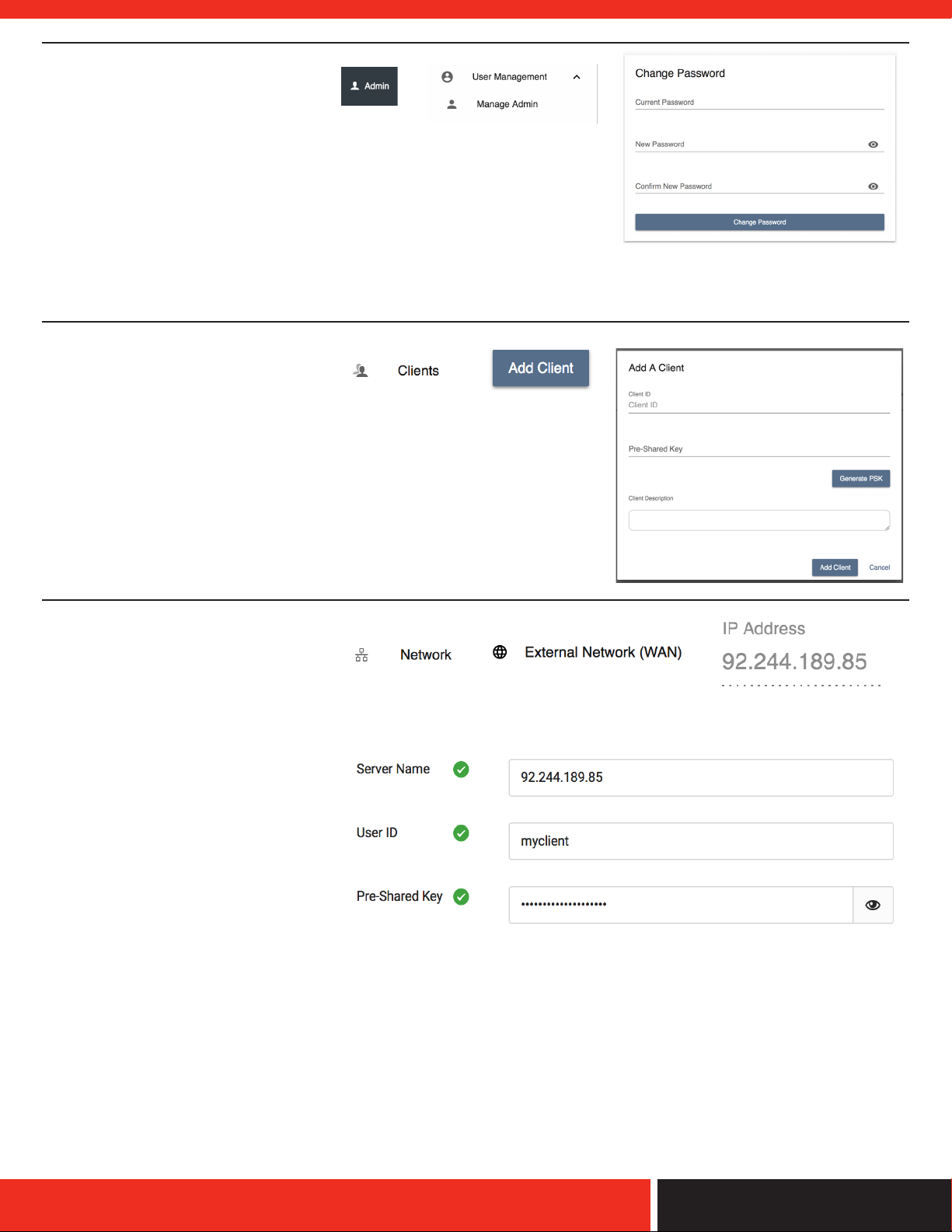
6. Change the default password.
• Select “Admin” in the top right to
expand the menu
• Select “User Management” and
then “Manage Admin”.
• Enter “gosilent” into the “Current
Password” box, then enter a
new password and confirm the
new password. Select “Change
Password”
• You will be taken back to the initial
Login screen, where you enter the
new password you created.
7. Add a client
• Select “Clients” in the left hand
menu.
• Select “Add Client”
• Enter a Client ID, Pre-Shared Key,
and Client Description and select
“Add Client”
8. Connect a client
• Select “Network” in the left hand
menu.
• Select “External Network (WAN)”.
• Note the IP Address, and ensure
the GoSilent Client can reach it.
• To add this server to a GoSilent
Client, use the IP Address noted
in the step above for the “Server
Name” field, and the Client ID,
and Pre-Shared Key from Step 7
for the “User ID” and “Pre-Shared
Key” field respectively.
For detailed setup instructions and troubleshooting, please visit: support.silentcircle.com
Version 1.1
www.silentcircle.com
