Gorilla Fleet Safety GS0001 User Manual
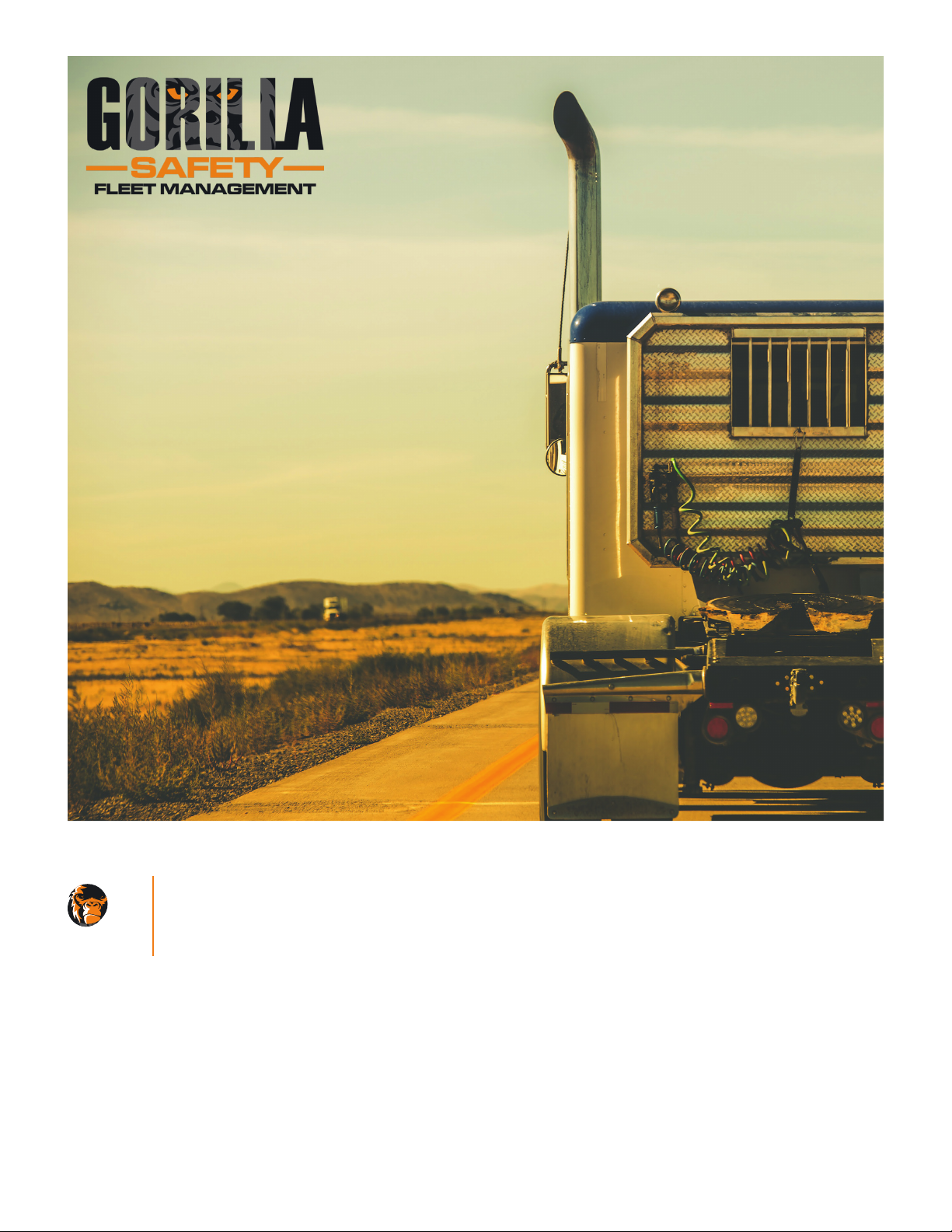
Drivers
Intruction Guide
GORILL A SAFE TY
Manu al
STEP ONE: CREATE PASSWORD
• Click the link in the email from Gorilla Safety, cre-
• Can’t find it? – Access website: www.client.gorilla-
• Return to your email INBOX and open email to
Getting Started
ate password and click “Edit Profile”
safety.com and click “Forgot Password” and follow
steps
access link to Create Password
STEP TWO: DOWNLOAD APP
• Android Users – Open “Google Play Store” App
• iPhone Users – Open “App Store”
• Search for Gorilla Safety and Download/Install App
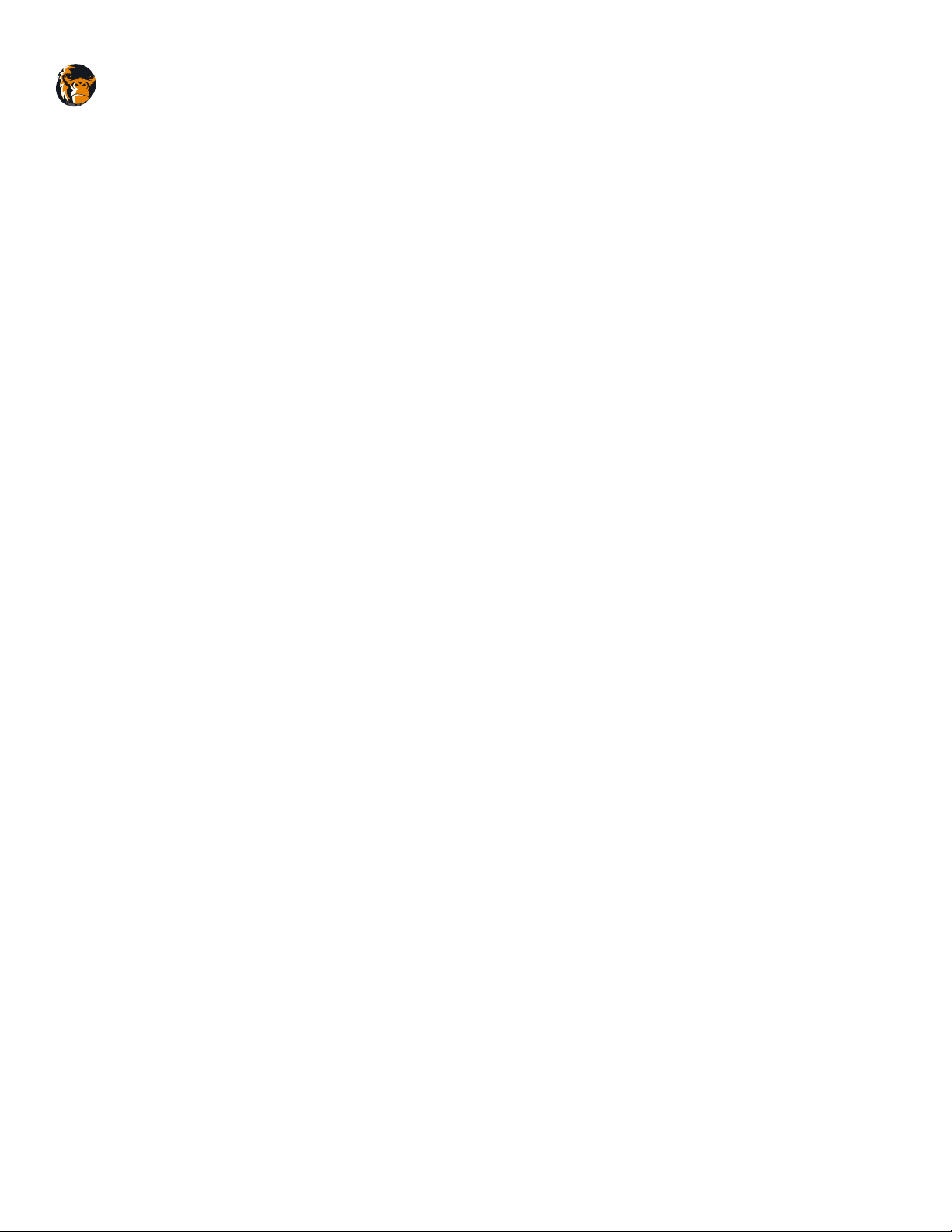
GORILL A SAFE TY
Manu al
Setting Up The App
Setting Up The App
1. Connect Gorilla Safety ELD to diagnostic port of vehicle.
2. Open Gorilla Safety App
• Enter your EMAIL ADDRESS
• Enter your Password
• Click Login
3. Terms and Conditions
• Agree to Terms and Conditions
• (Optional) Send Terms and Conditions by Email
4. Vehicle Assignment
• Vehicle Already Assigned (2 options)
» Accept assigned Truck and/or Trailer (If applicable)
» “OR” click DECLINE to select a different vehicle by using Unit ID or VIN Number
• Vehicle Not Assigned
» Enter Unit ID or VIN Number to assign vehicle
5. Settings
• Select options for Time Zone, Duty Cycle, Exceptions. The pairing of the device will occur automatically. Tap ELD to connect to
a new device (if necessary). Click White Box to edit signature. Swipe finger inside box to capture and click Save. Tap “Finish”
6. Electronic Signature
• Tap menu bar. Scroll down and select Edit Signature
• Click White Box to edit signature
• Swipe finger inside box to capture and click Save
• Tap “Finish”
7. Policies and Procedures
• Apply Signature (Completed only once on initial login)
» Tap on signature icon of each company policy to apply Electronic Signature
• View Policies (Optional)
• Click on policy name
• Tap Finish
8. ELD
• Main Dashboard Screen
» The time shown is the amount of time left Driving, On Duty, or the time until you can begin working again» By tapping
Break you will be able to see how much time until you must take your 30 minute break
» By tapping HOS recap, you will see the amount of driving time and miles driven during the current duty cycle
• Connection
» Driver is able to confirm that device is connected from Dashboard screen with green ELD light. If the device is not con-
nected a red X appears over ELD logo. Tap menu bar to go settings, tap on ELD to connect Gorilla Safety ELD.
9. Logbooks
• Tap the graph at the top of the dashboard or the logs button in the menu and it will bring you to the logbook screen so you
can see the traditional graph and other logbook details
• On this screen you will be able to sign and submit your logbook
10. Change Vehicle:
• In the menu bar…
» Tap Change Vehicle
• Tap DECLINE to select a different vehicle by using Unit ID or VIN Number
