Page 1
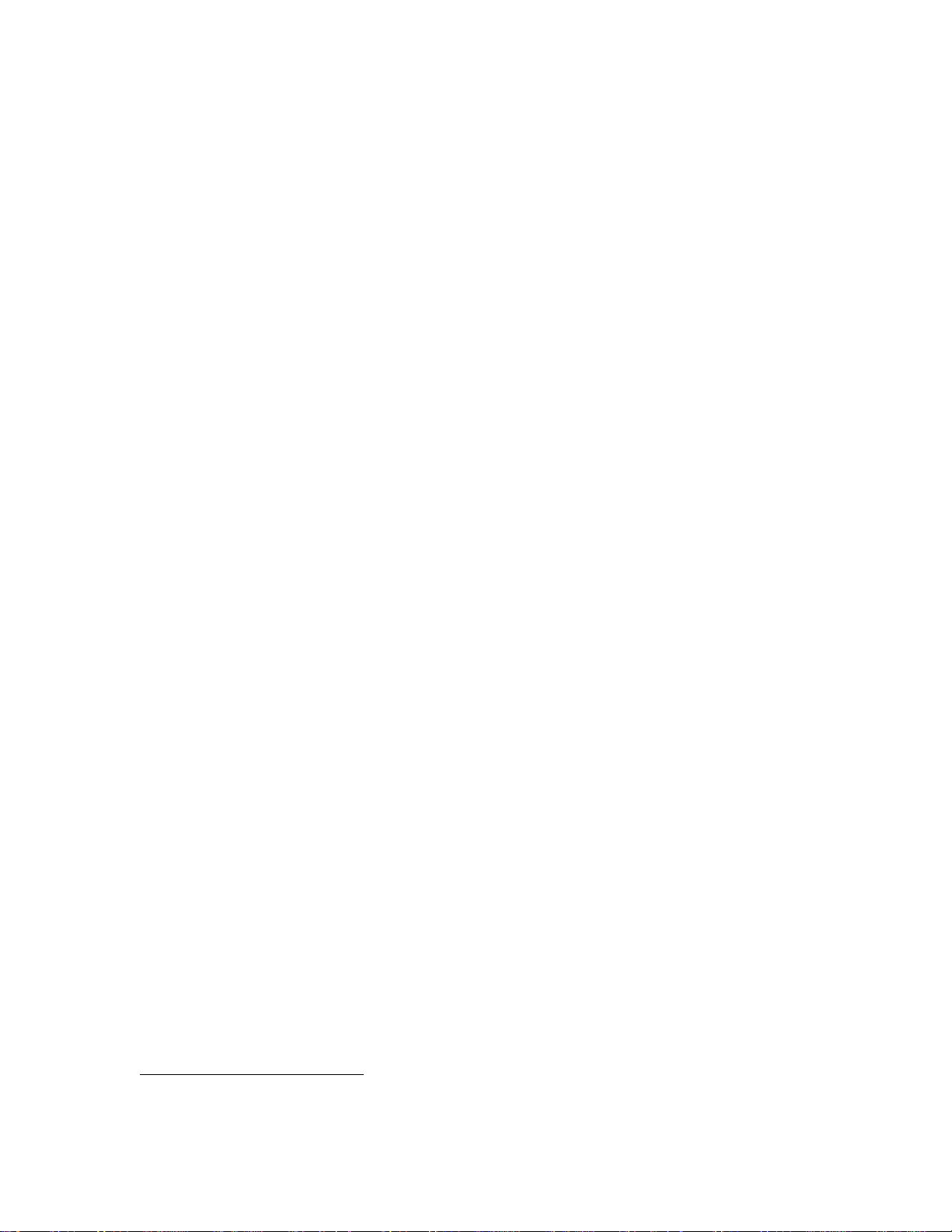
V 1 (MB)
1
2
1
2
August 14
TITLE PAGE
HERO3 White Edition | User Manual + Warranty Info
PROMO PAGE
Join the GoPro party at facebook.com/gopro to see what other GoPro owners are
capturing. Share your footage and be a part of the GoPro excitement/movement!
TABLE OF CONTENTS
[CREATE ToC ONCE CONTENT FINAL]
ACCESSORY PAGES
[CREATE ONCE CONTENT FINAL]
HERO3 FEATURES (order L to R, top to bottom)
1. LED Indicator Lights (Red
)
2. SHUTTER/SELECT Button [S graphic]
3. LCD Status Screen
4. Wi-Fi Indicator Light (Blue
) [W graphic]
5. HDMI Port (cable not included)
6. microSD Card Slot (card not included)
7. POWER/MODE Button [mode graphic]
8. HERO Port
9. USB Port (composite A/C cable/3.5mm stereo mic adapter/file
transfer/charge/playback accessory connection)
10. Battery Door
11. Sound Indicator (located on camera bottom)
12. Wi-Fi ON/OFF
CAMERA UPDATES
Process TBD… Keep your camera updated with the latest features. Check
gopro.com/update to download xxxxx.
USING YOUR HERO3: BASICS
GETTING STARTED
Before using the HERO3 for first time:
Red flashes during capture; solid when charging
Blue flashes when connected to Wi-Fi
Page 2
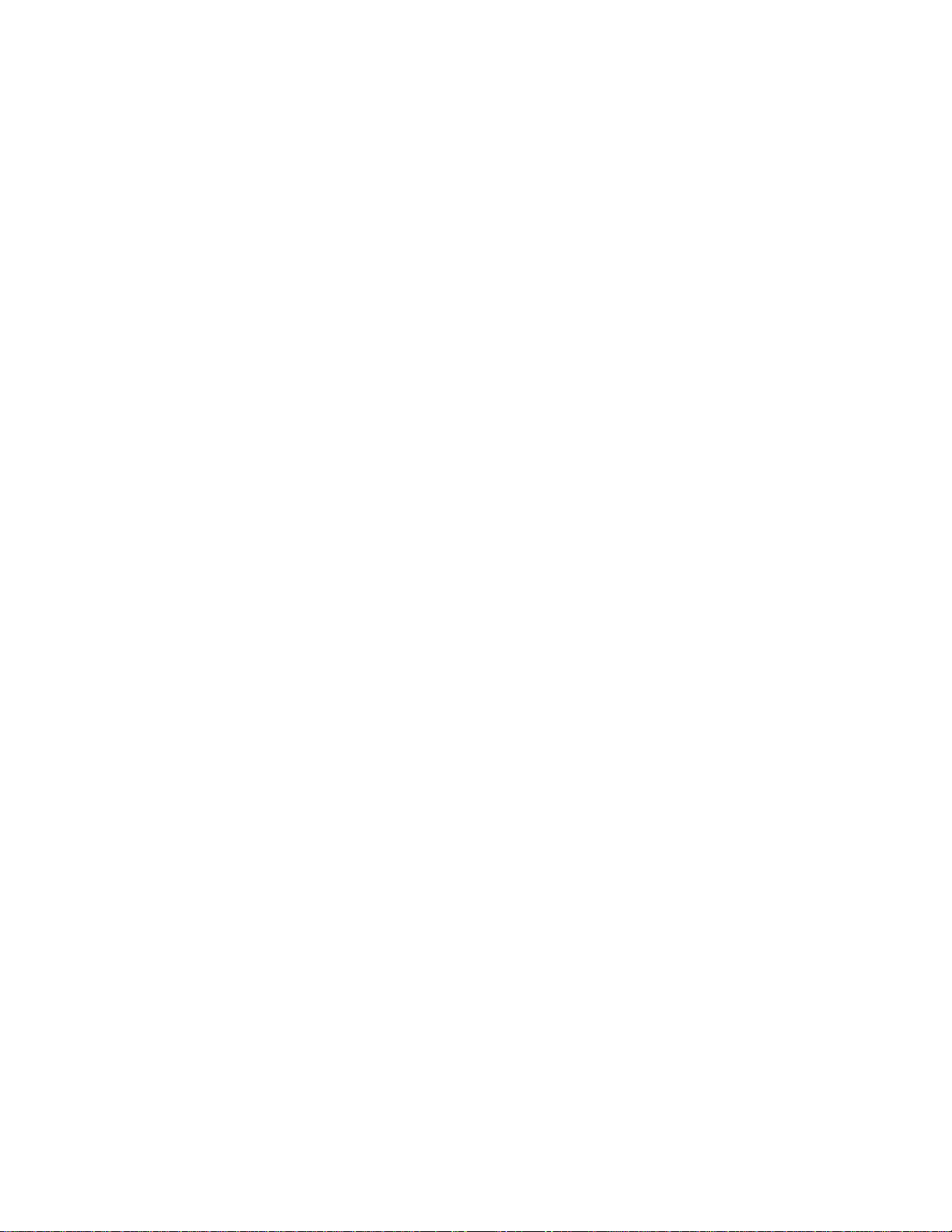
1. Insert a microSD, microSDHC or microSDXC card into the card slot. The
narrowest part of card should enter slot first. (Class 4 or higher rated
recommended)
2. Place battery into camera.
3. Charge the battery. The included lithium-ion battery comes partially
charged. Connect included USB cable into camera; connect other end of cable
to power source such as computer, GoPro wall or auto charger. While
charging, the red Indicator Lights will be solid; when fully charged the red
Indicator Lights will turn off. No damage will occur to camera or battery if
used together prior to a full charge.
> See STORAGE/MEMORY CARDS for more information.
> See BATTERY LIFE for more information.
CAMERA DEFAULT SETTINGS
The HERO3 camera has been configured to start with the following default settings:
[TABLE]
[icon] Startup Mode Video 960p-30fps (NTSC)
[icon] Photo Resolution 5 Megapixels (MP)
[icon] Time Lapse Interval 0.5 second
[icon] Burst Take up to 3 photos in 1 second
[icon Wi-Fi Off
[icon] Bluetooth Off
OTHERS?
PRO TIP! Want to customize how your camera captures photos and video?
> See SETTINGS MENU to make changes.
POWERING ON AND OFF
To power ON:
Press and release [mode]. The red LED Indicator Lights will flash three times and
the Sound Indicator will emit three beeps.
To power OFF:
Press [mode] for two seconds, then release. The red LED Indicator Lights will flash
several times and the Sound Indicator will emit seven beeps.
Pro Tip: Need one-touch ON operation that starts video record immediately? Set
camera to One Button mode.
USING YOUR HERO3: MODES
Page 3
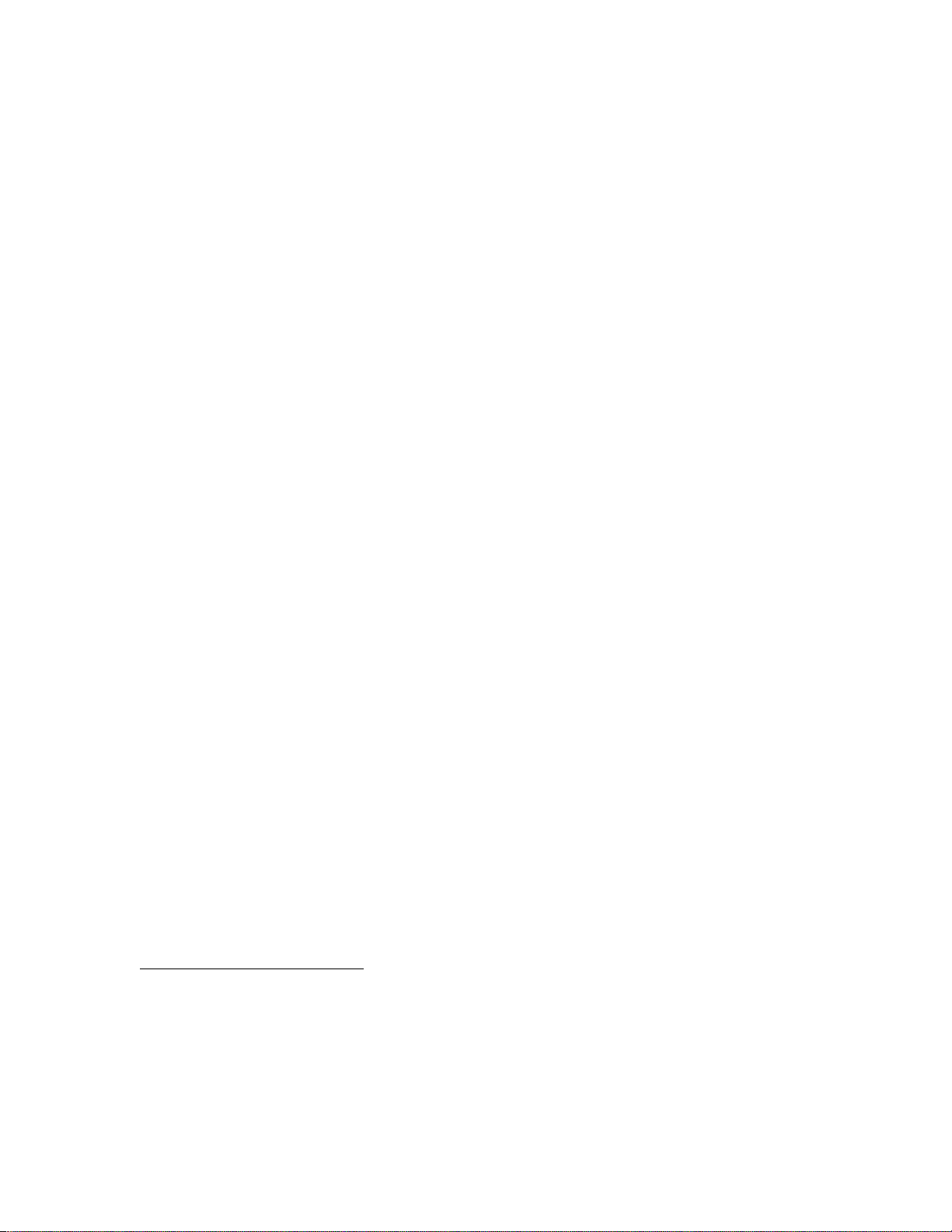
Overview
3
The HERO3 features several camera operation modes. Each mode may be changed
in the Settings menu. Press [mode] to cycle through in the following order:
[TABLE]
[icon] VIDEO Record video
[icon] PHOTO Take single photo
[icon] BURST Take up to 3 photos in 1 second3
[icon] TIME LAPSE Take 1 photo every 0.5 seconds4
[icon] SETTINGS Change camera settings
[icon] PLAYBACK5 View photos and videos on optional GoPro LCD
BacPac, TV/HDTV (via optional HDMI, AV composite cable)
Recording Video
[video icon] Verify camera is in Video mode. If it is not showing, press [mode]
repeatedly until it appears. The default video setting is 960p-30fps (NTSC).
The LCD screen will display [video icon], FOV, video resolution setting, fps, number
of videos stored on the memory card, balance of time remaining on card before the
card is full and battery capacity.
To start recording:
Press and release [S]. The camera will emit one beep and the red LED Indicator
Lights will flash while recording.
To stop recording:
Press and release [S]. The red LED Indicator Lights will flash three times and the
camera will emit three beeps to indicate recording has stopped.
The HERO3 automatically stops recording when memory card is full or battery is
out of power. Video is saved before the camera powers OFF.
PRO TIP: Activate One Button mode to have camera automatically begin recording
video as soon as powered on. To halt recording and keep camera on, press and hold
[S] for two seconds. To halt recording and turn camera off, press and hold [mode]
for two seconds.
>See One Button mode for more information.
Other settings include: take 3 photos in 1 second, 5 photos in 1 second, 10 photos in 2 seconds
4
Other settings include: take 1 photo every 1, 2, 5, 10, 30 or 60 seconds
5
Playback icon displayed only when GoPro LCD BacPac or other viewing device is connected
Page 4
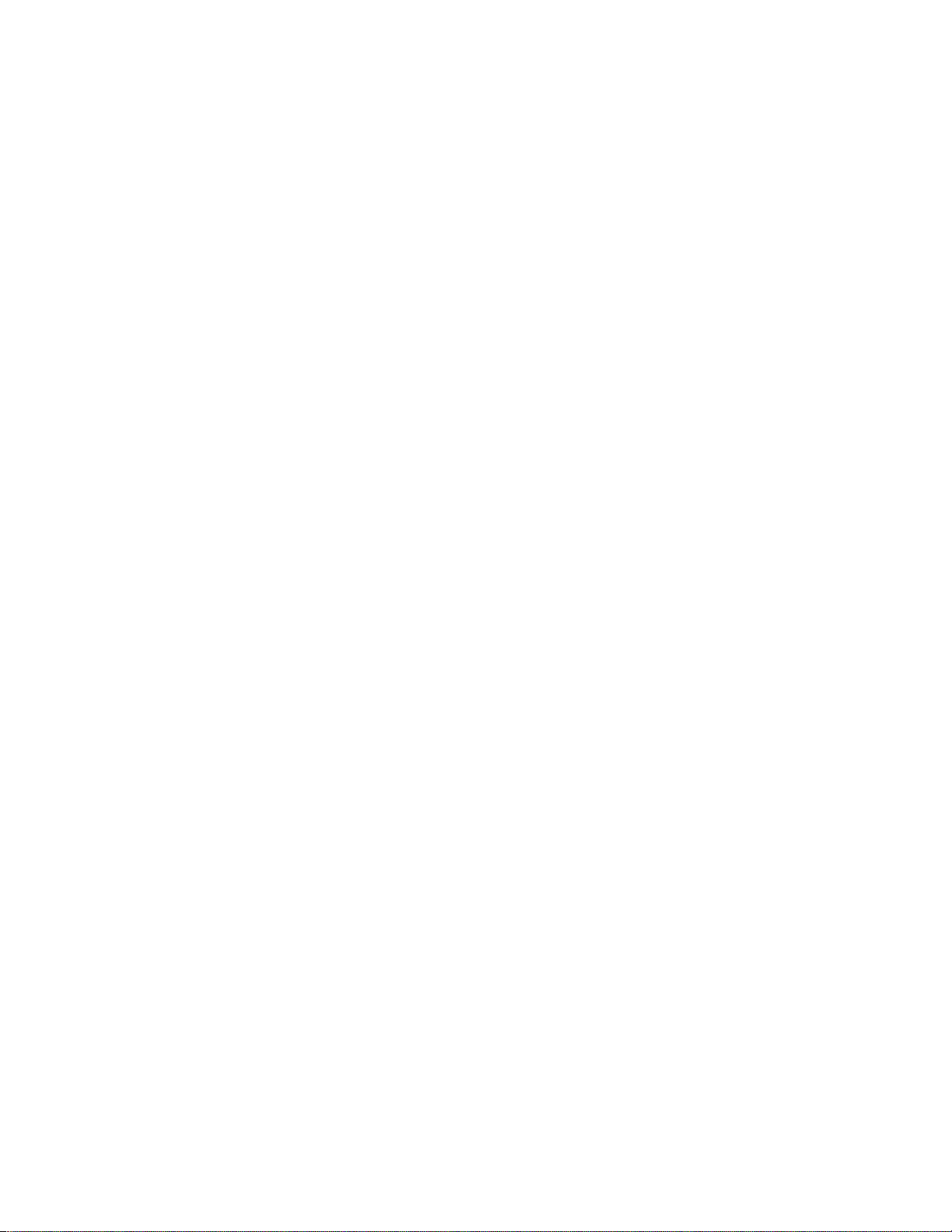
TAKING PHOTOS
[photo icon] Verify camera is in Photo mode. If it is not showing, press [mode]
repeatedly until it appears. The default photo size is 5MP Wide.
The LCD screen will display [mode], FOV, photo resolution size (MP), number of
photos stored on the memory card, number of photos that can be taken before the
card is full and battery capacity.
To take a photo:
Press and release [S]. The camera will beep one time and the red LED Indicator
Lights will flash.
?ProTip! 11MP = x 8MP =x….
USING BURST MODE
In Burst mode the camera will take multiple photos in a short period of time. The
default setting is 3 photos in 1 second.
[burst icon] Verify camera is in Burst mode. If it is not showing, press [mode]
repeatedly until it appears.
The LCD screen will display [mode], FOV, photo resolution size (MP), the Burst
Mode setting, number of photos stored on the memory card, number of photos that
can be taken before the card is full and battery capacity.
To take Burst mode photo series:
Press and release [S]. The red LED Indicator Lights will flash and the camera will
beep 10 times.
Pro Tip: Tracking fast action subjects and want to improve your chance for nailing a
sharp shot? Set the camera to Burst and select the best from the series.
MAKING TIME LAPSE PHOTO
Time Lapse Photo mode captures a series of photos at 0.5, 1, 2, 5, 10, 30 or 60
second intervals (when using 0.5 seconds, it is recommended to use Class 10 or
higher memory card). The default Time Lapse setting is 0.5 seconds.
[time lapse icon] Verify camera is in Time Lapse mode. If it is not showing, press
[mode] repeatedly until it appears.
The LCD screen will display [icon], FOV, photo resolution size (MP), the Time Lapse
setting, number of photos stored on the memory card, number of photos that can be
taken before the card is full and battery capacity.
To take Time Lapse photos:
Page 5
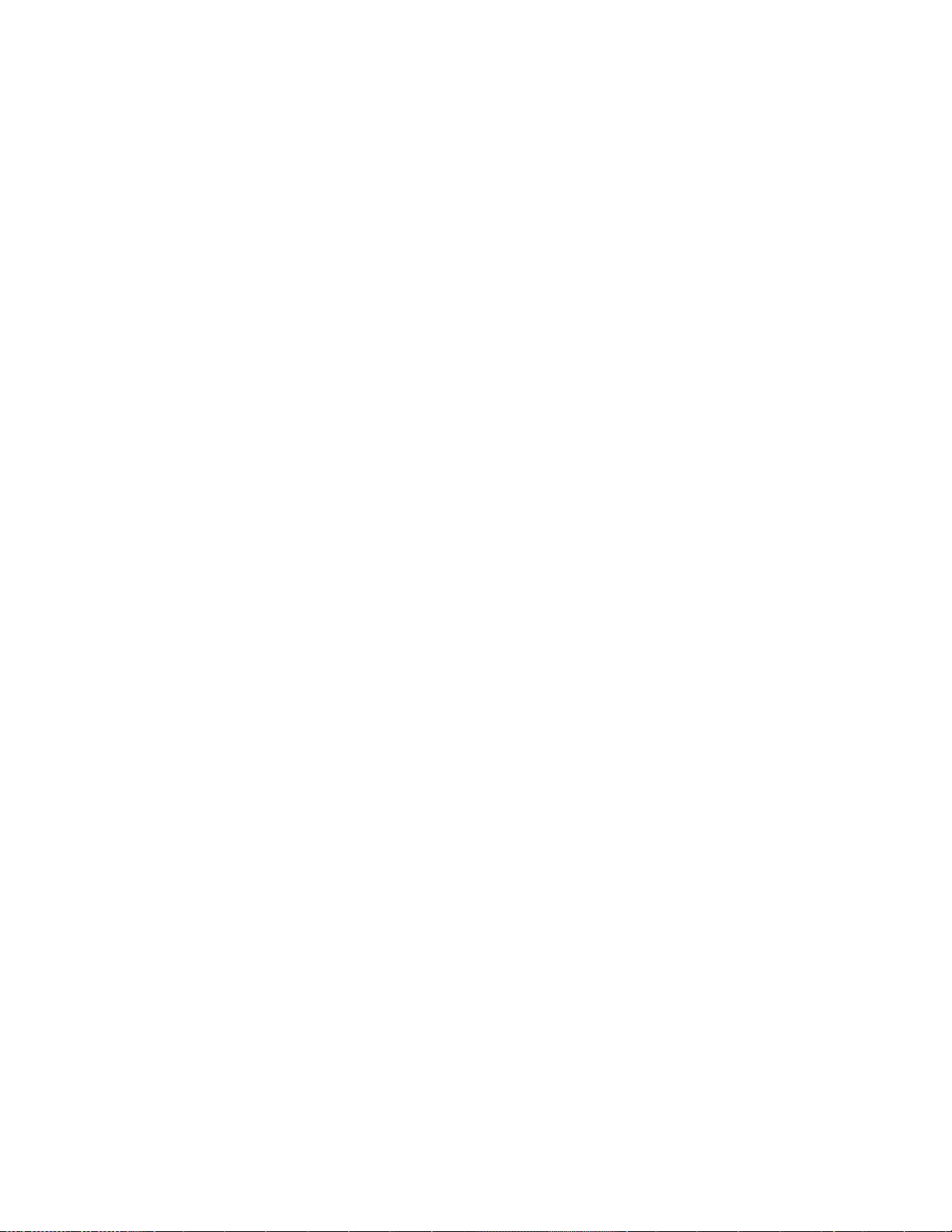
Press and release[S]. The camera will initiate countdown and the red LED Indicator
Lights will flash each time a photo is taken.
To stop Time Lapse photos:
Press and release [S]. The red LED Indicator Lights will flash three times and the
camera will emit three beeps to indicate that Time Lapse has stopped.
>See Time Lapse for instructions on how to change the interval setting.
ADVANCED MENU SETINGSS
ENTERING THE SETTINGS MENU
The HERO3 offers many options to customize and change how photos and video are
captured using the Settings menu.
[settings icon] Verify camera is in Settings menu:
1. Press [S] to enter Settings menu.
2. Use [mode] to cycle through the various Settings.
3. Press [S] to select the desired option. Some Settings offer multiple options.
4. Use [mode] to cycle through the options.
5. Press [S] to select a highlighted option.
6. To exit after making a selection, use [mode] to cycle to [EXIT].
7. Press [S].
CONFIRM PRO TIP: Want to return to camera default settings? Press and hold [S]
for two seconds.
VIDEO RESOLUTION MODES
The HERO3 camera produces in the following video resolutions:
INSERT TABLE
CHANGING VIDEO SETTINGS
[video icon] Customize the HERO3 Resolution and Frames Per Second (FPS)
settings for video recordings.
[settings icon] Verify camera is in Settings menu. If it is not showing, press [mode]
repeatedly until it appears:
1. Press [S] to enter Settings menu.
2. Use [mode] to cycle through Settings menu to locate Resolution or FPS.
3. Press [S] to select the desired Setting (Resolution, FPS).
4. Each Setting has a sub-menu with multiple customization options.
5. Use [mode] to cycle through the options.
6. Press [S] to select a highlighted option.
7. To exit after making a selection, use [mode] to cycle to [EXIT].
Page 6
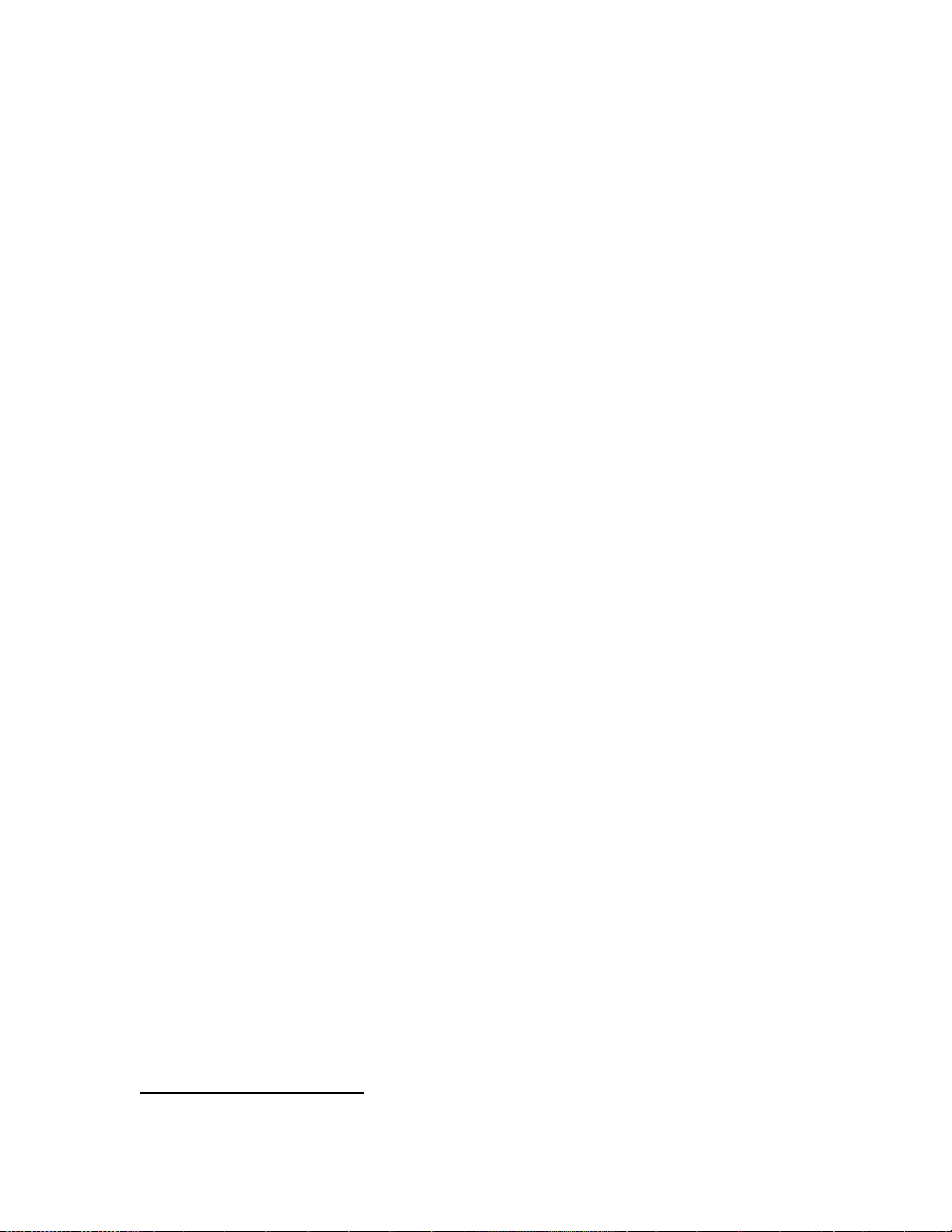
8. Press [S].
6
Note: Certain combinations of Resolution and FPS are not possible. See
gopro.com/support for additional information on video resolutions.
CHANGING BURST RATE –
[burst icon] Burst mode produces a rapid-fire series of 3 photos in 1 second.
CHANGING TIME LAPSE MODES
[time lapse icon] Several time interval settings are available for Time Lapse mode
photos, including 0.5, 1, 2, 5, 10, 30 and 60 seconds. After selecting the interval,
specify whether to optimize for VIDEO or STILLS6.
[settings icon] Verify camera is in Settings menu. If it is not showing, press [mode]
repeatedly until it appears:
1. Press [S] to enter Settings menu.
2. Use [mode] to cycle through Settings menu to locate Time Lapse.
3. Press [S] to select and enter the sub-menu with customization options.
4. Use [mode] to cycle through the options.
5. Press [S] to select a highlighted option.
6. To exit after making a selection, use [mode] to cycle to [EXIT].
7. Press [S].
CAPTURE SETTINGS
Upside Down Video/Photo
[upside down icon] Mounting the camera upside down but wish the files to appear
upright when viewing or transferring?
[TABLE]
[icon] Camera is right side up (default)
[icon] Camera is upside down
[settings icon] To change camera orientation, verify that the camera is in Settings
menu. If it is not showing, press [mode] repeatedly until it appears:
1. Press [S] to enter Settings menu.
2. Use [mode] to cycle through Settings menu to locate Up Down.
3. Press [S] to enter Up Down sub-menu.
4. Use [mode] to cycle through options and select highlighted by pressing [S].
5. To exit [mode] to cycle to [EXIT], then press [S].
Spot Meter
The recommend setting for videos is ON; for still photos is OFF
Page 7

[spot meter icon] Turn on the Spot Meter when filming from within a dark space
pointing the camera into a brighter setting, such as filming the outdoors from inside
a car. When set to ON, the [spot meter icon] appears in the LCD window.
[TABLE]
OFF (default)
ON
[settings icon] Verify camera is in Settings menu. If it is not showing, press [mode]
repeatedly until it appears:
1. Press [S] to enter Settings menu.
2. Use [mode] to cycle through Settings menu to locate Spot Meter.
3. Press [S] to enter Spot Meter sub-menu.
4. Use [mode] to cycle through options and select highlighted option by
pressing [S].
5. To exit, use [mode] to cycle to [EXIT], then press [S].
VIDEO LOOPING
[video looping icon] Not certain when the desired action will happen, but want to
be sure it gets captured on video? Set camera to Video Looping to continuously
“record and over-write” until [S] is pressed.
[TABLE]
Off (default)
Max Camera records until memory card is full, then over-writes with new
video. *
5 min Camera records for 5 minutes, then over-writes and begins a new
video.
20 min Camera records for 20 minutes, then over-writes and begins a new
video.
60 min Camera records for 60 minutes, then over-writes and begins a new
video.
120 min Camera records for 120 minutes, then over-writes and begins a new
video.
* Multiple chapter files are written to the memory card. This allows for small
segments of content to be over-written during loop recording.
[settings icon] To turn Video Looping ON, verify camera is in Settings menu. If it is
not showing, press [mode] repeatedly until it appears:
1. Press [S] to enter Settings menu.
2. Use [mode] to cycle through Settings menu to locate Video Looping.
3. Press [S] to enter Video Looping sub-menu.
4. Use [mode] to cycle through options and select highlighted option by
pressing [S].
5. To exit, use [mode] to cycle to [EXIT], then press [S].
Page 8

PRO TIP: Not sure when a “can’t miss” moment will happen? Set camera to Video
Looping. Applications such as road safety and insurance record keeping, where
looping can help ensure that the circumstances of an accident or other incident are
captured.
ONE BUTTON MODE
[one button icon] With One Button mode selected, the camera automatically
begins recording video as soon as powered ON.
[TABLE]
OFF (default)
ON
[settings icon] Verify camera is in One Button mode. If it is not showing, press
[mode] repeatedly until it appears:
1. Press [S] to enter Settings menu.
2. Use [mode] to cycle through the Settings menu to locate Set Up.
3. Press [S] to enter Set Up sub-menu.
4. Use [mode] to cycle through the menu to locate One Button.
5. Press [S] to enter ONE BUTTON sub-menu.
6. Use [mode] to cycle through options.
7. Select highlighted option by pressing [S].
8. To exit Set Up sub-menu, use [mode] to cycle to [EXIT], then press [S].
Note: When camera is in One Button Mode it will start taking video as soon as the
camera is turned on. To halt recording and keep camera ON, press and hold [S] for
two seconds. To halt recording and turn camera OFF, press and hold [mode] for two
seconds.
TEST – camera not functioning properly
To turn One Button Mode OFF while the camera is operation (remember, since the
camera is in One Button mode it will be recording):
1. Press and hold the [S] until [icon] shows in the LCD window.
2. Press [S] once again.
3. Use the [mode] button to highlight OFF.
4. Select OFF by pressing [S].
NTSC/PAL
The NTSC and PAL settings govern video recording frame rate and playback when
viewing video on a TV/HDTV. Select NTSC when viewing on a TV in North America.
Select PAL if viewing on a PAL TV (most televisions outside of North America) or if
viewing on a PAL TV in any region.
Page 9

[TABLE]
NTSC default
1080p/30
1080p/24
960p/48
960p/30
720p/60
720p/30
WVGA/120
PAL
1080p/25
1080p/24
960p/50
960p/25
720p/50
720p/25
WVGA/120
ONSCREEN DISPLAY (OSD)
[OSD icon] To display or hide recording icons and file information on a video or
viewing screen during playback, turn [OSD] to ON or OFF.
[TABLE]
OFF default
ON
[settings icon] To turn Onscreen Display ON or OFF, verify camera is in Settings
menu. If it is not showing, press [mode] repeatedly until it appears:
1. Press [S] to enter Settings menu.
2. Use [mode] to cycle through the Settings menu to locate Set Up.
3. Press [S] to enter Set Up sub-menu.
4. Use [mode] to cycle through the settings menu to locate Onscreen Display.
5. Press [S] to enter Onscreen Display sub-menu.
6. Use [mode] to cycle through options ON or OFF.
7. Select highlighted option by pressing [S].
8. To exit the Set Up sub-menu, use [mode] to cycle to [EXIT], then press [S].
LED LIGHTS
[LED icon] Keep all four (4) LED Indicator Lights active, only 2 active (front and
back) or turn OFF all lights.
[TABLE]
4 default
2
OFF
Page 10

[settings icon] To change LED Lights display, verify camera is in Settings menu. If
it is not showing, press [mode] repeatedly until it appears:
1. Press [S] to enter Settings menu.
2. Use [mode] to cycle through the Settings menu to locate Set Up.
3. Press [S] to enter Set Up sub-menu.
4. Use [mode] to cycle through the settings menu to locate LED Lights.
5. Press [S] to enter LED Lights sub-menu.
6. Use [mode] to cycle through options.
7. Select highlighted option by pressing [S].
8. To exit the Set Up sub-menu, use [mode] to cycle to [EXIT], then press [S].
CAMERA SOUND
[sound icon] Adjust the volume or turn off the camera Sound Indicator.
[TABLE]
100% default
70%
OFF
[settings icon] To change CAMERA SOUND, verify that the camera is in Settings
menu. If it is not showing, press [mode] repeatedly until it appears:
1. Press [S] to enter Settings menu.
2. Use [mode] to cycle through the Settings menu to locate Set Up.
3. Press [S] to enter Set Up sub-menu.
4. Use [mode] to cycle through the settings menu to locate CAMERA SOUND.
5. Press [S] to enter CAMERA SOUND sub-menu.
6. Use [mode] to cycle through options.
7. Select highlighted option by pressing [S].
8. To exit the Set Up sub-menu, use [mode] to cycle to [EXIT], then press [S].
AUTO POWER OFF (OR ??MANUAL OFF)
[on/off icon] The camera can be configured to automatically turn OFF after a
specific period of inactivity (when no videos or photos are being taken and no
buttons have been pressed).
[TABLE]
MANUAL default
60 sec
120 sec
300 sec
[settings icon] To change Auto Power OFF, verify camera is in Settings menu. If it
is not showing, press [mode] repeatedly until it appears:
1. Press [S] to enter Settings menu.
2. Use [mode] to cycle through the Settings menu to locate Set Up.
Page 11

3. Press [S] to enter Set Up sub-menu.
4. Use [mode] to cycle through the settings menu to locate MANUAL OFF.
5. Press [S] to enter MANUAL OFF sub-menu.
6. Use [mode] to cycle through options.
7. Select highlighted option by pressing [S].
8. To exit the Set Up sub-menu, use [mode] to cycle to [EXIT], then press [S].
SETTING DATE AND TIME
[date icon] Set the camera’s internal clock to ensure that video and photo files are
saved with the correct date/time information. If the battery is removed from the
camera for an extended period of time the date/time information will need to be set
again.
[settings icon] To change Date/Time/Month, verify camera is in Settings menu. If
it is not showing, press [mode] repeatedly until it appears:
1. Press [S] to enter Settings menu.
2. Use [mode] to cycle through the Settings menu to locate Set Up.
3. Press [S] to enter Set Up sub-menu.
4. Use [mode] to cycle through the settings to locate Date/Time/Month.
5. Press [S] to enter Date/Time/Month sub-menu; the Month will be
highlighted.
6. Press [S] to access the list of months (1 to 12).
7. Use [mode] to cycle through the list until the desired selection is highlighted.
8. Press [S] to select highlighted selection; the Date/Time/Month setting
menu will again appear on the LCD again.
9. Press [mode] to move through all selections; use [S] to select and change any
highlighted selection.
10. To exit the Date/Time/Month sub-menu, go to MM (minutes) and press
[mode].
11. Use [mode] to cycle to EXIT, then press [S].
DELETE LAST OR ALL FILES
[delete icon] Delete the last file or all files on the memory card.
[TABLE]
Cancel default
LAST
ALL/FORMAT
[settings icon] To DELETE last or all files, verify camera is in Settings menu. If it is
not showing, press [mode] repeatedly until it appears:
1. Press [S] to enter Settings menu.
2. Use [mode] to cycle through Settings menu and locate DELETE.
3. Press [S].
4. Use [mode] to cycle through options.
Page 12

5. Select highlighted option by pressing [S].
6. To exit Set Up sub-menu, use [mode] to cycle to [EXIT], then press [S].
** During DELETE all or last, the LED Indicator Lights will blink until formatting is
complete.
STORAGE/MICROSD CARDS
The HERO3 camera is compatible with 2GB, 4GB, 8GB, 16GB, 32GB and 64GB
capacity microSD, microSDHC and microSDXC memory cards. All speed cards
work in the camera. GoPro recommends higher rated cards (labeled as Class 4 or
higher) when shooting HD video or Time Lapse. GoPro recommends using name
brand memory cards for maximum reliability in high vibration activities.
To insert memory card:
1. Slide memory card into card slot with label facing front of camera.
2. The card will click into place when fully inserted.
To remove memory card:
1. Place fingernail against edge of memory card and lightly press it further into
the camera.
2. Card will spring out far enough to be removed.
Note - Use care when handling memory cards. Avoid liquids, dust and debris. As a
precaution, turn off camera before inserting or removing a card. Check
manufacturer guidelines regarding use in acceptable temperature ranges.
SYSTEM REQUIREMENTS
The HERO3 camera is compatible with Microsoft® XP (Service Pack 2) or later and
Mac OS X 10.4.11 or later.
Windows requirements:
Windows XP (Service Pack 2 or later) or Vista
3.2 GHz Pentium 4 or faster
Direct X 9.0c or later
At least 1GB of system RAM
Video card with at least 256MB of RAM
Mac Requirements:
Mac OS X v10.4.11 or later
2.0 GHz Intel Core Duo or faster
At least 1GB of system RAM
Video card with at least 128MB of RAM
Page 13

Pro Tip: Want to see your footage and stills on the big screen? Aside from smooth
playback on a computer, the HERO3 also plugs directly into a high definition TV
(HDTV) via micro-HDMI cable (not included) or XXX. Be sure the HDTV supports a
USB I/O interface.
TRANSFERRING FILES TO A COMPUTER
PC:
1. Connect camera to computer using included USB cable.
2. Press [mode] to turn on camera.
3. Double click “My Computer” and locate “Removable Disk.”
4. If “Removable Disk” Is not showing, close “My Computer” folder and reopen
it. The “Removable Disk” icon should appear.
5. Double click the “Removable Disk” icon.
6. Double click the “DCIM” folder icon.
7. Double click the “100GOPRO” icon to view all photo and video files.
8. Copy/move files to the computer or external hard drive.
Mac:
1. Connect camera to Mac using included USB cable.
2. Press [mode] to turn on camera.
3. The Mac will recognize the camera as an external hard drive. Double click
icon for external drive to access files.
4. Copy/move files to computer or external hard drive.
Import tip for Mac users: When deleting files from memory card, empty the trash
before removing the memory card or unplugging the camera. Failure to do so will
result in all files being erased from the memory card.
VIEW VIDEOS AND PHOTOS ON TV/HDTV
[playback icon] Connect HERO3 to TV/HDTV using accessory cable such as HDMI
cable or mini-USB-to-composite cable (not included).
Once connected:
With the camera powered ON, navigate to Playback using [mode]. Press [S]
to enter the Playback menu.
The HERO3 will display thumbnail previews of all videos and photos on the
card. Photo sets taken in Burst Mode or Time Lapse will display the first
photo in the series as thumbnail for entire set.
Within thumbnail screen, use to [mode] toggle through the thumbnails and
[S] to start playback or view highlighted file. Use NEXT and PREVIOUS to
navigate to additional thumbnail screens.
Sorting Thumbnails Using “Sort By”
Page 14
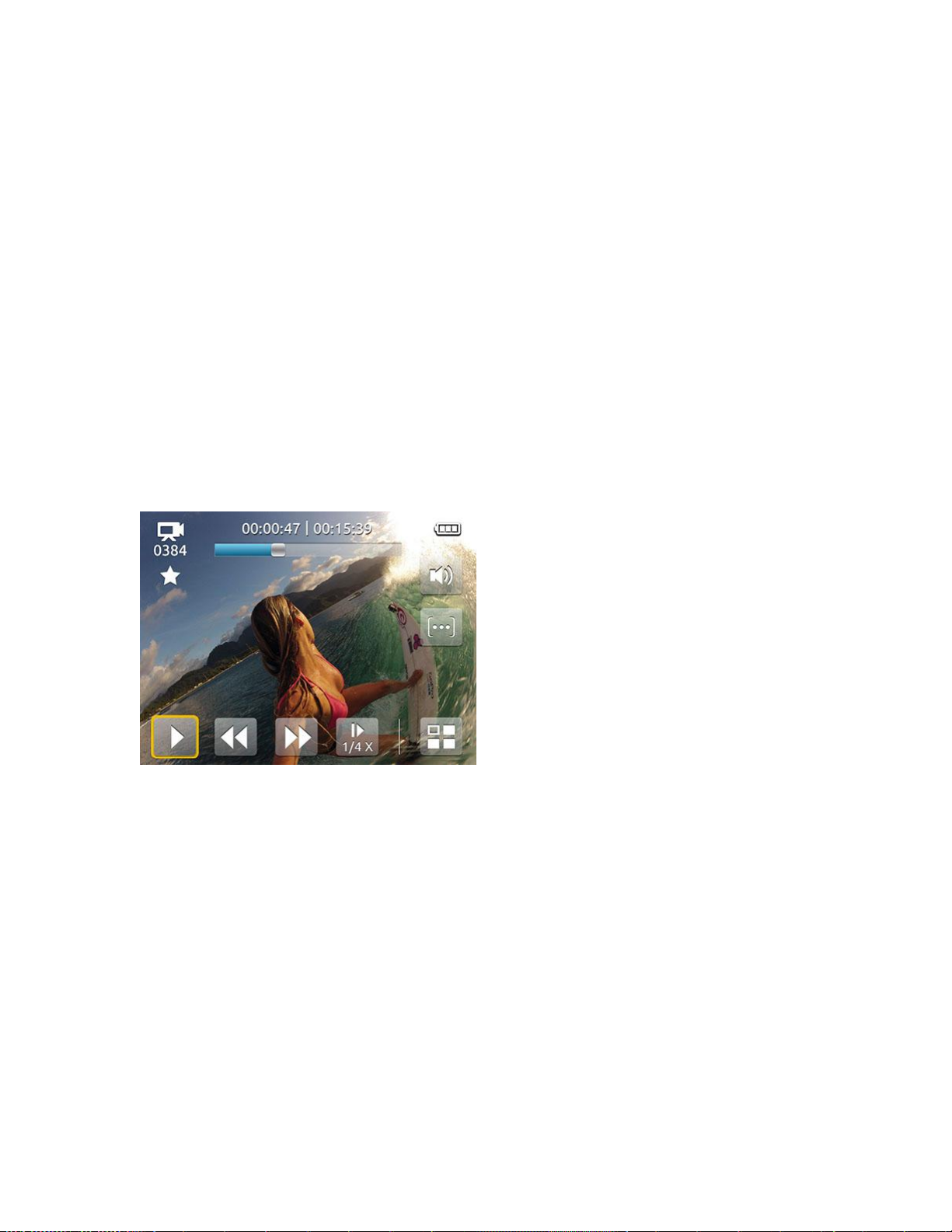
[sort icon] Quickly find files of the same type using sorting function. From
thumbnails screen:
Using [mode], cycle through thumbnails until cursor is on [sort icon]
Select [sort icon] by pressing [S]
Use [mode] to cycle through ALL, Video, Photo, XXX
Select highlighted option by pressing [S].
To cycle through selections, use [mode].
Select highlighted option by pressing [S].
Xxxxx
PLAYBACK OF VIDEO FILES
Select the thumbnail of the video to be viewed. The video playback screen appears
with video paused and Play button highlighted. Press [S] to begin playback.
While video is playing, the on screen icons shown include: PAUSE, REWIND, FAST
FORWARD, [SLOW ICON NAME] and RETURN TO THUMBNAILS.
To REWIND or FAST FORWARD, highlight the icon with [mode] then press
and hold [S]. Release [S] when you want to return to regular playback.
To play video in slow motion, highlight [ICON NAME] and press [S].
While the video is paused, you can use [mode] to cycle throughthe icons for the
NEXT file on the microSD card, the PREVIOUS file, [SLOW ICON NAME] or RETURN
TO THUMBNAILS. Press [S] to select the highlighted option.
PLAYBACK OF SINGLE PHOTO FILES
After selecting a photo file thumbnail with [S], your photo will display along with
on-screen buttons to select the NEXT file on the microSD card, the PREVIOUS file,
AUTO-PLAY and RETURN TO THUMBNAILS. Use [mode] to cycle throughthe icons
then press [S] to select the highlighted option.
Page 15

See AUTO PLAY for information about using the Auto Play “slideshow” mode.
PLAYBACK OF BURST AND TIME LAPSE FILES
After selecting a Burst or Time Lapse file thumbnail with [S], the first image in the
sequence to display with VIEW highlighted. Press [S] to view the first photo in the
series and access the individual playback controls, NEXT or PREVIOUS to move to
other files on your microSD card, or THUMBNAILS to return to the thumbnail menu.
On the individual playback screen, you can select PLAY to view each photo in the
series, NEXT or PREVIOUS to access other photos in the series, or BACK to return to
the previous screen.
CONFIRM Auto Play
Auto Play plays back photo and video files in a continuous slideshow.
From thumbnails playback screen:
Select OPTION menu
Select Auto Play
Select ALL, PHOTOS or VIDEOS. The option PHOTOS includes photos taken in
Photo, Burst and Time Lapse modes.
During Auto Play, XXXXthe slide show may be PLAY/PAUSE the slideshow, move
to the NEXT or PREVIOUS files on the microSD card, FAST FORWARD or REWIND
(during video playback), and EXIT Auto Play to return to thumbnails.
NOTE: For camera to work properly with TV, ensure camera is set to the correct
video setting: NTSC (North America) or PAL (outside North America). A memory
card with recorded information must be inserted into the HERO3 camera. If no
video or photo files are present on the card, the message No Video, No Photo or No
Files will appear.
BATTERY LIFE
A fully charged HERO3 battery provides approximately two (2) hours of video
recording time at 720p-60. If using the HERO3 with LCD BacPac in use, the battery
provides approximately XX hours of video recording time at 720p-60. The LCD
displays the battery meter in every camera mode. The battery meter will blink when
the battery drops below 10% charge.
Spare batteries and additional accessories are available at gopro.com and from
authorized GoPro resellers.
CHARGING BATTERY
The battery icon as displayed in the LCD will blink when the battery drops below
20%. If recording is occurring when the battery reaches 0%, the camera will save
the file and turn OFF.
Page 16

To charge the battery:
1. Connect camera to a computer via USB cord or USB power supply.
2. The front red LED Activity Light remains ON while the battery is charging.
3. The front red LED Activity Light turns OFF when battery is fully charged.
The camera battery will charge to 80% in one to two hours and 100% in four hours
(depending on USB power output). It will charge to 80% in one hour and 100% in
two hours when using a GoPro 1000mAh USB-compatible wall or car charger.
USING CAMERA WHILE CHARGING
XXX CONFIRMThe battery may be charged within the camera while recording video
or taking photos. Simply plug the camera into any USB-based wall, car, or phone
charger to charge the HERO3 camera. The GoPro 1 amp (1000mAh) charger offers
maximum charging performance.
REMOVING BATTERY FROM CAMERA
The HERO3 battery enclosure area provides a very snug fit in order to maximize
battery connection and reliability when camera is used in high vibration activities.
To remove battery:
1. Remove battery door by placing thumb on indentation in camera and sliding
the switch to the left, toward HERO Port on back of camera.
2. Grab the pull-tab on the battery and remove from camera.
IMPORTANT WARNING MESSAGES
Camera Operation Messages
[TABLE]
BUSY
OTHER
Temperature Warning
The temperature warning icon will appear on the LCD when the camera becomes
too hot and needs to cool. Allow camera to sit idle until warning icon disappears.
The camera will not allow itself to overheat.
microSD Card Messages
[TABLE]
NO SD No card present. The HERO3 requires a microSD, microSDHC or
microSDXC card to record video or take photos.
SD FULL Card is full. Delete files or replace with other card.
SD ERROR Camera unable to access card.
SD LOCKED The card is “locked.” No video or photo files can be stored on it. **
footnote how to unlock?
Page 17

ASSEMBLING THE CAMERA
Once placed within the ultra-durable stainless steel and polycarbonate housing and
tightly closed, the HERO3 is waterproof to 197 feet / 60 meters.
To place camera within housing:
1. Place camera into housing.
2. Close housing door.
3. Hook latch under groove on backdoor.
4. Push forward and down on the latch until it locks into place.
To open housing:
1. Grasp camera securely.
2. Place index finger in cut-out groove behind arrow.
3. Pull upward on locking latch
4. Move latch from under groove and lift to open.
Pro Tip: Have only one hand free? Try pinching the locking latch slide and the front
corner of the latch to quickly open. Place thumb on front left corner of the latch and
place index finger to slide latch toward the left (in direction of arrow). Once slid
over, the latch should easily lift by applying upward pressure.
CAMERA HOUSING BACKDOORS
The HERO3 housing comes with two types of backdoors—skeleton and waterproof.
Skeleton Backdoor
The skeleton backdoor (non-waterproof) provides better audio quality by allowing
sound to reach the camera’s microphone. It also reduces wind noise at speeds up to
100mph when mounted on helmets, motorcycles, bike and other fast-moving
vehicles. NOTE FROM PAUL/SHANIF: Not correct. With open back door wind noise
will likely still be just as loud. Need to confirm. Use this backdoor only when water
damage is not a risk.
Waterproof Backdoor
The waterproof backdoor helps protect the camera to a depth of 197 feet / 60
meters. Use this door when the HERO3 may be used in and around water or other
environmental hazards.
Pro Tip: When using camera in rain or water, apply RAIN-X or similar anti-beading
solution to housing lens to prevent water spots from forming. When RAIN-X is not
available, periodically licking the lens may help.
To swap out a backdoor:
1. Open backdoor of the housing so that it hangs downward.
2. Gently pull downward on the backdoor until it snaps free from the hinge.
3. Line up replacement backdoor into hinge opening.
4. Push upwards on the backdoor until it clicks into place.
Page 18

PREVENTING WATER DAMAGE TO CAMERA
The rubber seal that lines the camera housing door forms a waterproof barrier that
protects the HERO3 in wet and underwater conditions. Keep the rubber seal clean
and locked tight when closed; a single hair or grain of sand can cause a leak.
After every use in salt water, rinse housing and rubber door seal with non-salt
water. Pat the case dry, avoiding contact with the seal; allow seal area to air dry.
Drying seal area with a cloth can leave lint which may compromise the closure.
Failure to properly clean the housing after each use may cause corrosion of the
hinge pin, and salt build-up in the seal which could compromise waterproof
soundness.
WARNING: Failure to follow these steps when using the HERO3 can result in leaks
that may damage the camera. Water damage due to user error is not covered by the
warranty.
ATTACHING CAMERA TO MOUNTS
Attach the HERO3 to curved or flat surfaces using one of the many GoPro mount
accessories. The HERO3 camera, attachment buckle, proper mount and thumb screw
are all it takes!
USING CURVED OR FLAT ADHESIVE MOUNTS
Attaching the camera to a helmet, surfboard, vehicle or other just about anything is
fast and easy. The attachment buckle permits the camera to be clicked ON/OFF a
secured adhesive mounts in an instant.
LOCKING PLUG
Using the camera in high impact sports such as surfing or skiing where significant
impact can occur? Use the special locking plug (optional purchase) which securely
locks the attachment buckle fingers into place--helping prevent accidental housing
release from the mount.
COMMENT FROM RUBEN DUCHEYNE: Locking plug - make sure that there is a
graphic that shows how the locking plug is attached (looped end around
thumbscrew, and other end inserted in qr buckle)
Pro Tip: Attaching Adhesive Mounts
Apply to clean surface only. Carefully clean the surface where mount will be
attached. Wax, oil, dirt or other debris will reduce adhesion, which can result in a
weak bond and the risk of losing camera should the connection fail.
Attach mount in room temperature conditions. The mount’s adhesive will not
bond properly if applied in cold or damp environments.
Page 19

Surfaces. Adhesive mounts can only be mounted to smooth surfaces; porous or
textured surfaces will not enable a proper bond. When applying the mount, firmly
press into place and ensure full contact over entire surface.
Drying time. For best results, attach the mount a minimum of 24 hours prior to use.
For more information on mounts, visit gopro.com/support.
FCC STATEMENT
[GOPRO to update]
WARRANTY
[GOPRO to update]
CUSTOMER SUPPORT
GoPro is dedicated to providing the best possible service. To reach the GoPro
Customer Support Team, visit: gopro.com/support.
