Page 1
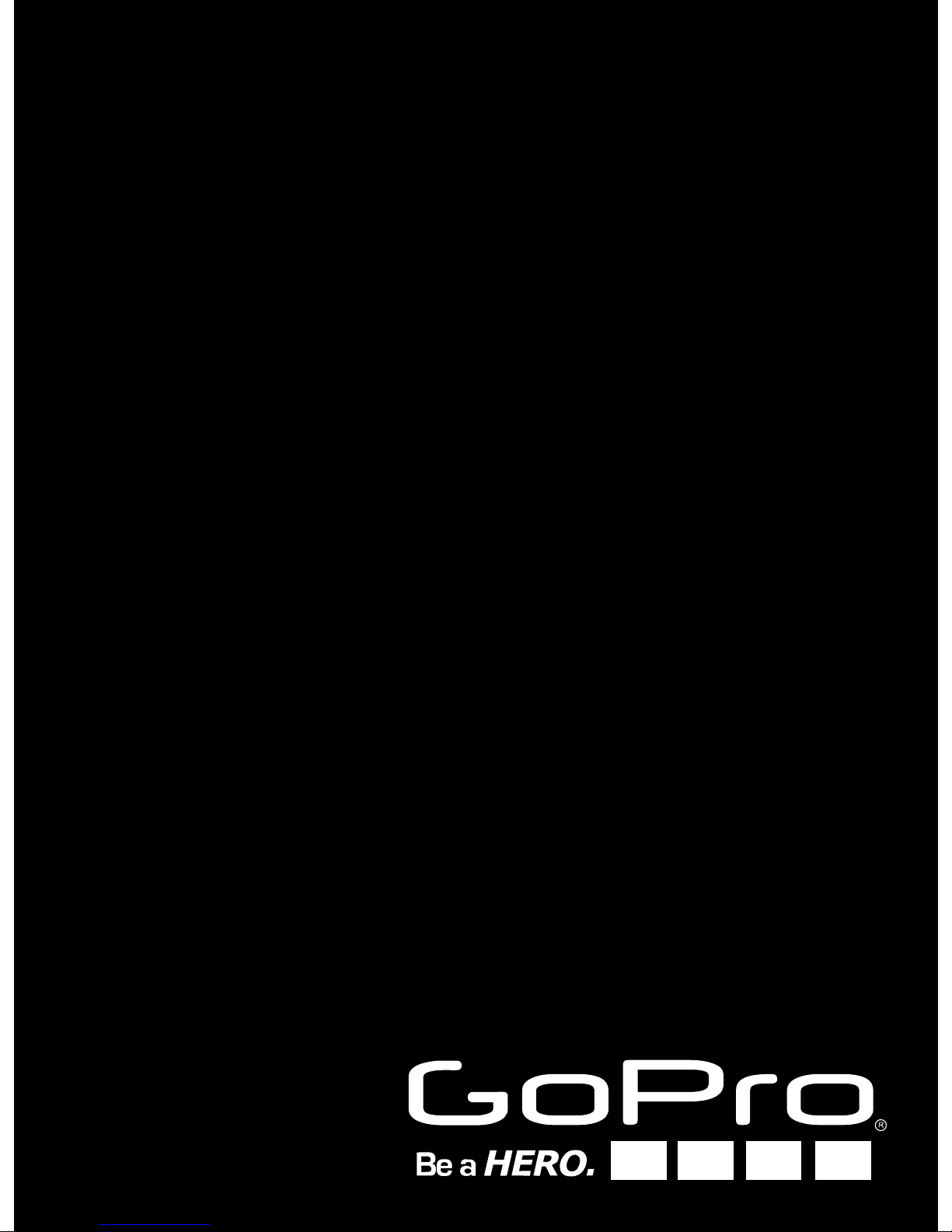
Battery BacPac
™
USER MANUAL + WARRANTY INFO
Page 2
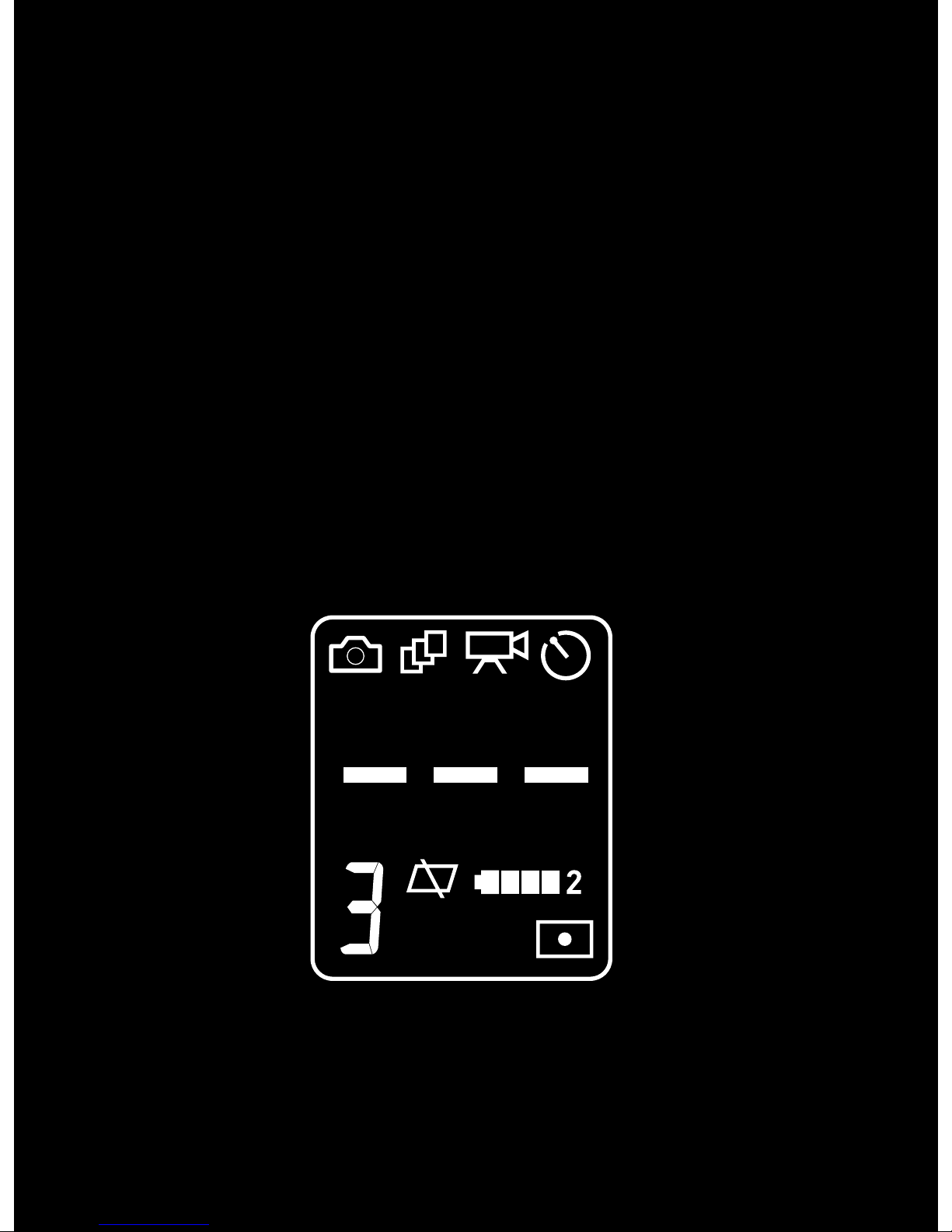
FIRMWARE UPDATE
If you have an older HD HERO camera, you may
need to download new firmware before using the
Battery BacPac
™
.
To determine if you need new firmware:
With a full charge, attach battery BacPac to camera.
If the camera’s LCD displays a “2” next to the battery
level icon, your camera has the latest firmware and
no update is needed.
If no “2” symbol appears next to the battery power icon,
then you will need to download and install the latest
firmware for your camera at: gopro.com/firmware.
2
Page 3
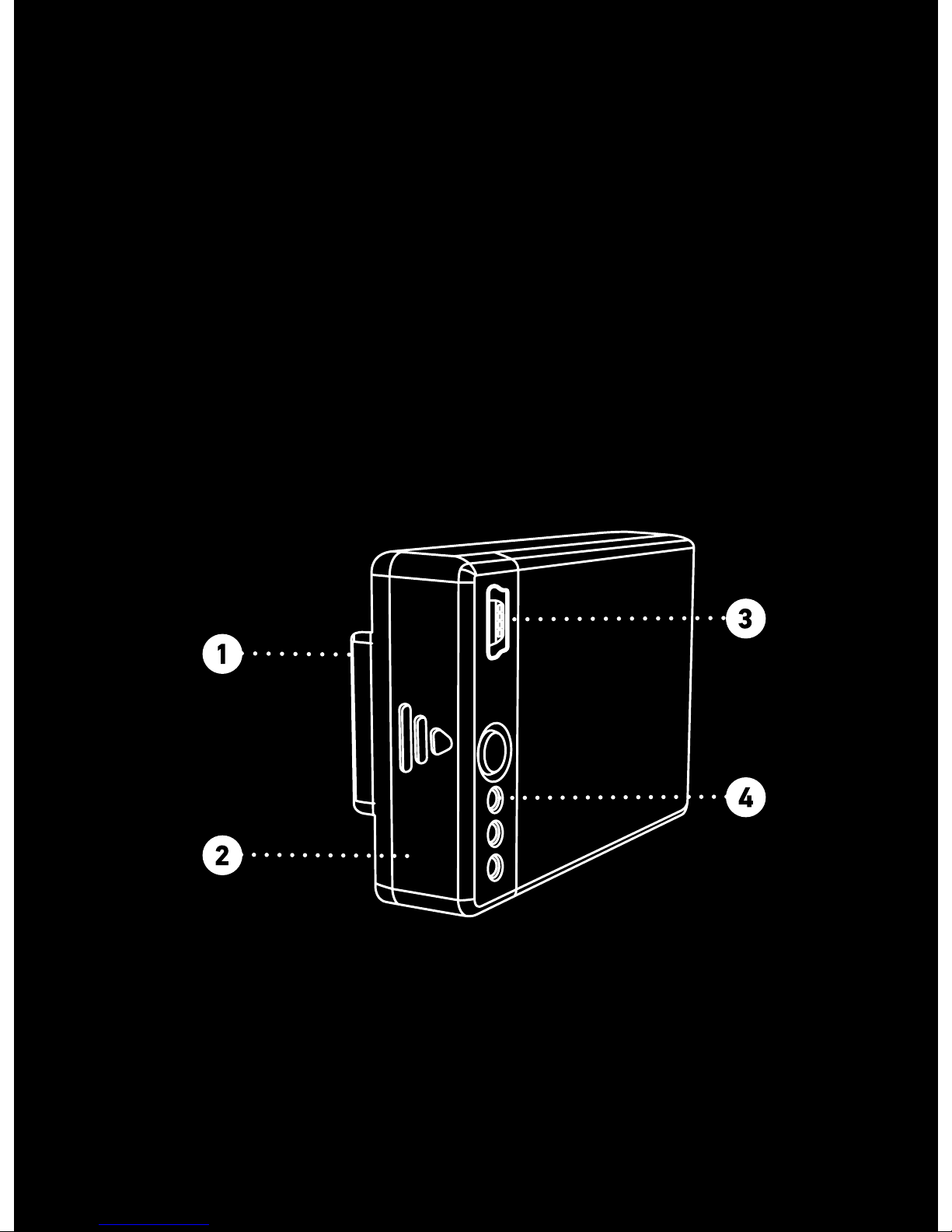
BATTERY BACPAC FEATURES
1. The Battery BacPac attaches to the back of the HD
HERO camera providing double* battery life.
2. Your Battery BacPac can also function as a standalone USB charger for GoPro Li-ion Batteries.
3. The Battery BacPac plugs into any USB charging
source (computer, wall, auto charger) to charge
your battery.
4. Check battery power status with built in LED lights.
*Actual battery life may vary
3
Page 4
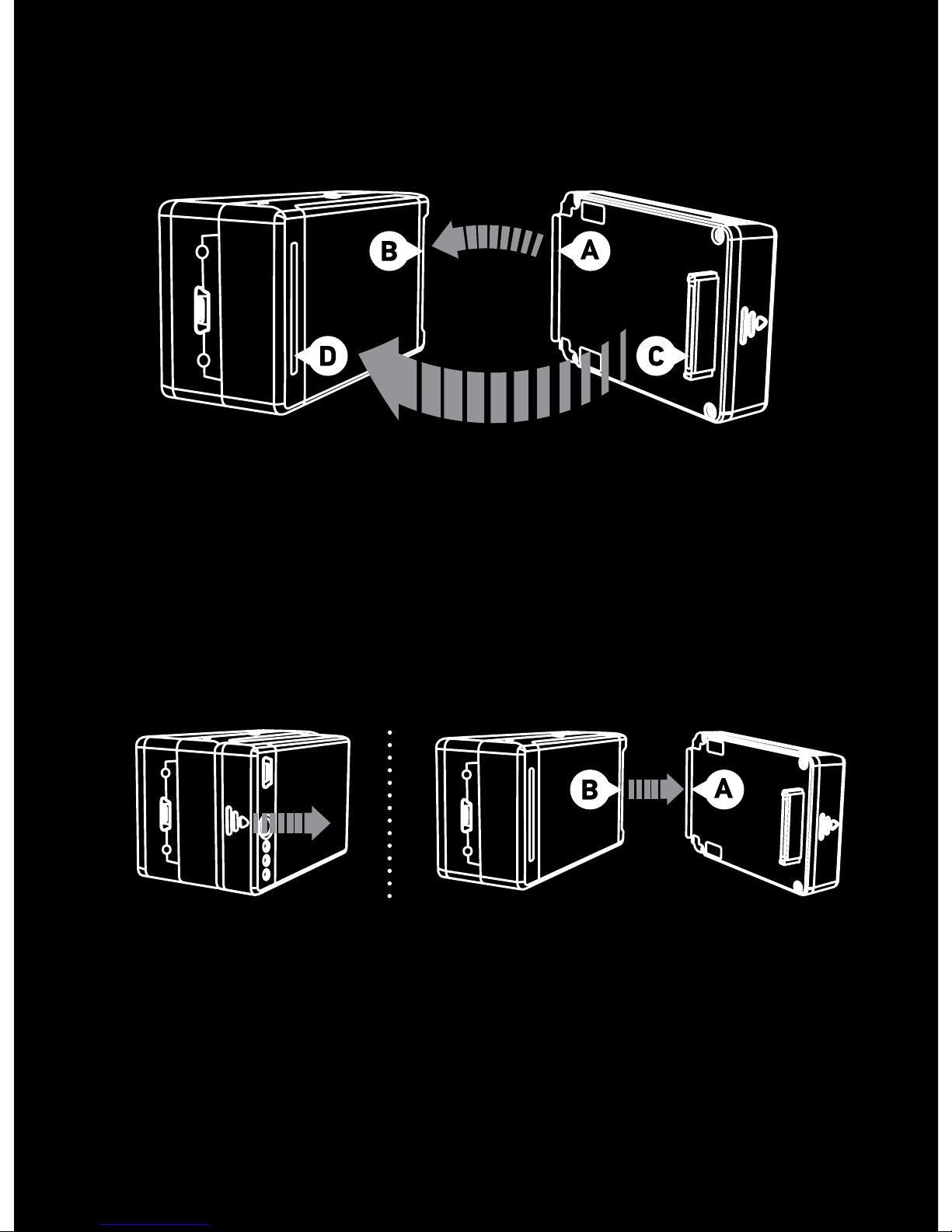
ASSEMBLING BACPAC TO YOUR HD HERO
ATTACHING BACPAC TO HD HERO
1. Slide hooked end of the BacPac (A) into the groove
on the right side of the camera body (B).
2. Push BacPac connector (C) into the HERO Bus port
(D) on the back of the camera.
REMOVING BACPAC FROM HD HERO
1. Pull back on le side of BacPac marked with the
arrow to disconnect from the HERO bus port.
2. Slide hooked end of BacPac (A) out of camera
groove (B).
4
Page 5

INSERTING/REMOVING LIION BATTERY FROM BACPAC
1. Remove battery door from the BacPac.
2. To remove the battery, pinch the sides of the battery
with your fingers and pull outwards to remove.
3. To insert the battery, align battery as illustrated
and push into place.
4. Replace battery door onto the BacPac.
5
Page 6

SWAPPING HOUSING DOORS
To insert the HD HERO & Battery BacPac assembly into the
housing, you will need to replace the standard back door
with one of the included back doors. A total of 2 doors are
supplied for the Battery BacPac: 1 Waterproof Door and 1
Skeleton Door (non-waterproof). The skeleton doors allow
for better audio and camera cooling when waterproofing
is not needed.
1. 0pen the backdoor of the housing so that it is
hanging downwards.
2. Pull downwards on the backdoor until it snaps
free from the hinge.
3. Line up replacement backdoor into the
hinge opening.
4. Push upwards on the backdoor until it clicks
into place.
6
Page 7

USING THE BATTERY BACPAC
The camera’s LCD display will display “2” next to the
battery level icon to indicate that the Battery BacPac is
attached and recognized by the camera (see page 1 for
an example). When the camera is in use with the Battery
BacPac connected, the camera will automatically use
power from the BacPac battery first, and then switch to
the camera battery for power once the BacPac battery
dies. The battery conversion happens automatically and
will NOT interrupt video recording that may be happening
at that time.
CHECKING BATTERY BACPAC POWER LEVEL
1. Press the BacPac button (A) once and the LED
lights (B) will illuminate to indicate power level.
= 100% = 33%= 66% = 0%
7
Page 8

CHARGING THE BATTERY IN THE BACPAC
1. Connect the BacPac to a computer or any
USB compatible wall or car charger such as a
phone charger, etc. with the included USB cable.
2. The red LED will illuminate on the BacPac to
indicate charging.
3. The LED will switch to green when the battery
is fully charged.
8
Page 9

IMPORTANT SAFETY AND
HANDLING INFORMATION
WARNING: Failure to follow these safety instructions
could result in fire, electric shock, or other injury or
damage to the Battery BacPac or other property.
HANDLING
The Battery BacPac contains sensitive components.
Do not drop, disassemble, open, crush, bend, deform,
puncture, shred, microwave, incinerate, paint, or insert
foreign objects into the Battery BacPac. Do not use the
Battery BacPac if it has been damaged—for example,
if Battery BacPac is cracked, punctured, or damaged
by water.
AVOIDING WATER AND WET LOCATIONS WHEN
NOT IN HOUSING
Do not use the Battery BacPac in rain, or near wash
basins or other wet locations. Take care not to spill any
food or liquid on the Battery BacPac. In case the Battery
BacPac gets wet, turn off and unplug from camera before
cleaning, and allow it to dry thoroughly before using
again. Do not attempt to dry the Battery BacPac with an
external heat source, such as a microwave oven or hair
dryer. Damage to the Battery BacPac caused by contact
with liquid is not covered under the warranty.
9
Page 10

USING CONNECTORS AND PORTS
Never force a connector into a port. Check for obstructions on the port. If the connector and port don’t join with
reasonable ease, they probably don’t match. Make sure
that the connector matches the port and that you have
positioned the connector correctly in relation to the port.
WARRANTY
This product is guaranteed against manufacturing defects
for one (1) year from the original date of purchase.
GoPro’s sole obligation in the event of such defects
during this period is to repair or replace the defective part
or product with a comparable part or product at GoPro’s
sole discretion. Except for such replacement, the sale,
or other handling of this product is without warranty,
condition or other liability even though the defect or loss
is caused by negligence or other fault. Damage resulting
from use, accident, or normal wear and tear is not covered by this or any warranty. GoPro assumes no liability
for any accident, injury, death, loss, or other claim related
to or resulting from the use of this product. In no event
shall GoPro be liable for incidental or consequential damages relating to or resulting from the use of this product
or any of its parts. Because of possible user resealing
error, this product is not warranted against waterhousing
leakage or any resulting damage. Visit gopro.com for
more information.
10
Page 11

Learn about more GoPro products
at: gopro.com
AM-WOO-BATT-0B
Please Recycle
