Page 1
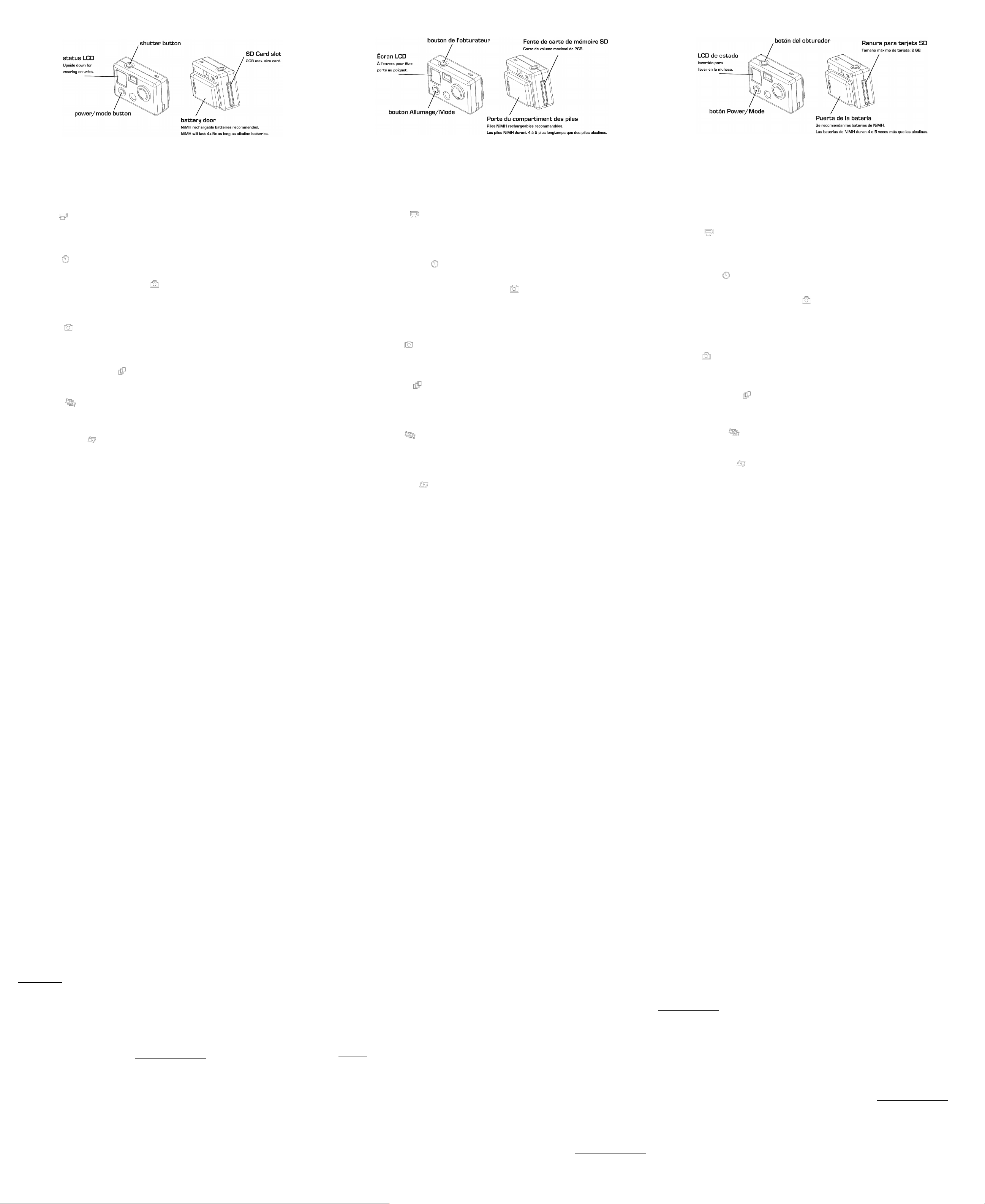
INSTRUCTIONS
System Requirements
The GoPro camera is compatible with Microsoft® ME/2000/XP VISTA or Mac OS 9.1/10.1/10.2+
POWER/MODE select button
Located on the front of the camera, the POWER/MODE select button turns the camera on and off and serves as a mode select
button when the camera is turned on.
Press and hold the POWER/MODE button for 2 seconds and release to turn camera off.
SHUTTER button
Located on top of the camera, the shutter button acts as the shutter button for shooting photos and videos. When in SET mode for
setting camera functions, the shutter button acts as a setting selection button.
To Shoot Video
Turn on camera by pressing POWER/MODE button.
The camera will turn on in video mode by default.
Press shutter button to begin recording video. Red light will blink in viewfinder while video is recording.
Press shutter button to stop recording or camera will automatically stop recording when the memory is full (56 minutes when you
use a 2GB SD card).
Using Self-Timer
Press the POWER/MODE button until you see the SELF TIMER icon and then press the shutter button.
Press the SHUTTER button and the camera will automatically shoot a photo in 10 seconds.
To Shoot Photos in “Photo every 2 seconds” Mode (blinking)
Press POWER/MODE button.
Press POWER/MODE button until you see the blinking camera icon. This indicates you are in “Photo ever 2 seconds” mode.
Press the shutter button to start “Photo every 2 seconds” mode. Press the shutter again to stop.
Assuming you are using a 2GB SD card, the camera will shoot approximately 1940+ photos with fully charged NiMH or Lithium
batteries before the SD card is full.
To Shoot Photos
Press POWER/MODE button.
Press the POWER/MODE button repeatedly until you see the solid, non blinking camera icon.
Press SHUTTER button to take a photo.
A beep will sound and red light will flash in the viewfinder window to indicate a photo has been taken and saved to memory.
To Shoot Triple Shot Sequence Photos
Turn on camera by pressing POWER/MODE button.
Press POWER/MODE button until you see the triple shot icon on the front LCD status screen. Press the shutter button to shoot 3x
photos in a single sequence.
Delete all pictures
Press the POWER/MODE button repeatedly until you see the DELETE ALL icon, 3 squares with a line through them.
Press the SHUTTER button to delete the all pictures. The icon screen will blink for 5 seconds. If you press the SHUTTER button
again during this blinking period, you will delete all the photos in the camera. If you do nothing during this blinking period, no
photos will be deleted and the camera will return to single photo mode.
Delete only the last picture
Press POWER/MODE button repeatedly until you see the DELETE LAST icon.
Press the SHUTTER button to delete the last photo.
Transfer pictures and video files to your computer
Connect the camera to a computer via the included USB cable. Turn on camera by pressing POWER/MODE button.
In WINDOWS, double click on MY COMPUTER and you will see a “Removable Disk” icon. If you do not see this, close the MY
COMPUTER folder and then re-open it and the ““Removable Disk” icon should appear.
Double click the “Removable Disk” icon. Then double click the “DCIM” folder icon. Then double click the “100GOPRO” icon. The
photo and video files will be in the “100GOPRO” folder. Highlight the pictures or video files and drag them to a folder of your choice
or double click a file to view it.
MAC USERS: Simply plug the camera into your MAC with the included USB cable and the MAC OS will recognize the camera as
either a mass storage device or external hard drive.
Setting the Camera
Press the POWER/MODE button repeatedly until you see the SET icon
Press the SHUTTER button to enter settings mode.
Press the POWER/MODE button to cycle through these options once in SET mode.
DEFAULT MODE SETTING AT POWER ON
You can program your camera to turn on in either Video mode, Photo mode, Triple Shot Sequence mode, or Photo Every 2
Seconds mode.
F = Video mode (F stands for “Filming”)
P = Photo mode
3 = Triple Shot mode
PES = Photo Every 2 Seconds mode
Press the shutter button to cycle between choices, then press the POWER/MODE button to save it and proceed to the next setting.
POWER FREQUENCY SETTING
This setting can affect the quality of indoor photos if not set to your region’s power frequency. In the North America, Central and
South America, please set your frequency to 60Hz. If you are in Europe, Japan, Oceania, and Asia, please set your frequency to
50Hz.
Press the shutter button to cycle between choices, then press the POWER/MODE button to save it and proceed to the next setting.
NTSC/PAL SETTING
This controls the video output of the camera when viewing on a TV.
Select NTSC if viewing on a TV in North America. Choose PAL if viewing on a TV outside of North America or if viewing on a PAL
TV in any region.
Press the shutter button to cycle between choices, then press the POWER/MODE button to save it and proceed to the next setting.
HI/LO SOUND RECORDING (VIDEO)
The camera has two settings for video sound recording levels, HI and LO.
HI setting is good for recording during normal wrist camera use and during any non-high vibration activity.
LO setting is good for recording good sound and video during high vibration activities where the camera might be strapped to bike
handlebars, mounted on a car, motorcycle, shifter kart, or similar high vibration device. If you hear sound breakup during your
filming, choose the LO setting for better sound.
Press the shutter button to cycle between HI/LO choices, then press the POWER/MODE button to save it and proceed to the next
setting.
UPSIDE DOWN IMAGE CAPTURE
If for some reason you need to mount your camera upside down to get the perfect photo or video angle, you can program the
camera to save the photo or video upside down so that it appears right side up when you review it on your computer or TV. This
eliminates the need to “flip” the photo or video later on your computer.
UP setting saves photos and videos in a normal “right side up” orientation.
UPd setting saves photos and videos upside down so that they appear right side up when you review on your computer or TV.
Press the shutter button to cycle between UP/UPd choices, then press the POWER/MODE button to save it and proceed to the
next setting.
CHOOSING PHOTO EVERY 2 OR 5 SECONDS TIMING
You can program your camera to shoot a photo every 2 seconds or every 5 seconds when in Photo Every “X” Seconds mode.
When you see P2 (photo every 2 seconds) in the SET menu of options, you can press the shutter button to toggle to the P5 (photo
every 5 seconds) setting.
Press the shutter button to cycle between choices, then press the POWER/MODE button to save it and proceed to the next setting.
AUTO POWER OFF SETTING
You can program the camera to automatically turn off at 60, 120, 300 seconds, or you can set the camera to OFF to keep the
camera on until you manually turn it off. Press the shutter button to cycle through the 60, 120, 300 and OFF (auto power off OFF)
options and then press POWER/MODE button to save it and proceed to the next setting.
ESC – press the shutter button when you see the ESC icon to exit the SETTINGS MODE and return to PHOTO MODE.
Trouble shooting
LOW BATTERY WARNING: When the battery power is low, the LCD will blink and the camera will turn off automatically.
BATTERY TIPS: Use rechargeable NiMH or Lithium batteries for maximum battery life. Use lithium AAA batteries for
maximum battery life in very cold temperatures.
COLD WEATHER TIPS: It is very important to use lithium AAA batteries in cold weather as they are not affected by cold
temperature. Other types of batteries will quickly lose their power and will not work properly in cold weather.
SHORT VIDEOS: If your camera is shooting shorter videos than expected, it is likely because your batteries are low and
the camera is auto-saving the video before the batteries die.
For other problems or questions please email support@goprocamera.com and we will be happy to assist you.
INSTRUCTIONS
Spécifications Minimales du Système
L’appareil photo GoPro est compatible avec Microsoft® ME/2000/XP ou Mac OS 9.1/10.1/10.2+
Bouton de sélection ALLUMAGE / MODE
Situé à l’avant de l’appareil, le bouton de sélection ALLUMAGE / MODE permet d’allumer et d’éteindre l’appareil et sert de bouton
de sélection du mode lorsqu’il est allumé.
Maintenez appuyé le bouton ALLUMAGE / MODE pendant 2 secondes et relâchez la pression pour éteindre l’appareil.
Bouton de l’OBTURATEUR
Situé sur le dessus de l’appareil photo, le bouton de l’obturateur est utile pour la prise de vues en photo et vidéo. En mode SET de
configuration des fonctions de l’appareil, le bouton d’obturateur joue le rôle d’une touché de selection des configurations.
Pour enregistrer des vidéos
Allumer l’appareil en appuyant sur le bouton POWER/MODE.
La caméra s’allume en mode vidéo par défaut.
Appuyer sur le bouton de l’obturateur pour commencer à enregistrer la vidéo. Le voyant lumineux rouge clignote dans le viseur
pendant l’enregistrement.
Appuyer sur le bouton pour interrompre l’enregistrement ou la caméra cessera automatiquement d’enregistrer lorsque la mémoire
sera saturée (56 minutes avec une carte SD de 2 GB).
Utiliser le déclencheur automatique
Appuyer sur le bouton POWER/MODE jusqu’à ce que l’icône SELF TIMER apparaisse, puis appuyer sur le bouton de l’obturateur.
Appuyer sur le bouton SHUTTER (obturateur) et la caméra prendra automatiquement une photo après 10 secondes.
Pour prendre des photos en mode « Photo toutes les 2 secondes » (clignotant)
Appuyer sur le bouton POWER/MODE.
Appuyer sur le bouton POWER/MODE jusqu’à ce que l’icône de la caméra clignotante s’allume. Ceci indique que vous vous
trouvez en mode « Photo toutes les 2 secondes ».
Appuyer sur le bouton de l’obturateur pour lancer le mode « Photo toutes les 2 secondes ». Appuyer une nouvelle fois sur
l’obturateur pour arrêter.
Si vous utilisez une carte SD de 2 GB, la caméra prendra plus de 1940 photos avec des piles au lithium ou NiMH avant que les
piles ne soient déchargées avec une carte SD de 2 GB.
Pour prendre des photos
Appuyer sur le bouton POWER/MODE.
Appuyer sur le bouton POWER/MODE à plusieurs reprises jusqu’à ce que l’icône de la caméra s’allume de manière continue.
Appuyer sur le bouton SHUTTER de l’obturateur pour prendre une photo.
On entend un bip et un voyant lumineux rouge s’allume brièvement dans le viseur pour indiquer que l’on a pris une photo et qu’elle
est enregistrée en mémoire.
Pour prendre des 3x photos
Allumer l’appareil en appuyant sur le bouton POWER/MODE.
Appuyer sur le bouton POWER/MODE jusqu’à ce que l’icône triple prise de vue apparaisse à l’avant de l’écran LCD. Appuyer sur
le bouton de l’obturateur pour prendre 3 photos en une seule séquence.
Appuyez sur le bouton de l’OBTURATEUR et l’appareil prendra automatiquement une photo après 10 secondes.
Effacer toutes les photos
Appuyer sur le bouton POWER/MODE à plusieurs reprises jusqu’à ce que l’icône DELETE ALL (tout effacer) apparaisse. Il s’agit
de 3 carrés traversés par une ligne.
Appuyer sur le bouton de l’obturateur pour effacer toutes les images. L’écran des icônes clignote pendant 5 secondes. Si l’on
appuie sur le bouton de l’obturateur une nouvelle fois pendant que l’écran clignote, on efface toutes les photos de la caméra. Si
l’on ne fait rien pendant que l’écran clignote, aucune photo n’est effacée et la caméra retourne en mode une seule photo.
N’effacer que la dernière photo
Appuyez sur le bouton ALIMENTATION/MODE à plusieurs reprises jusqu’à ce que vous voyiez l’icône EFFACER LA DERNIÈRE
PHOTO.
Appuyez sur le bouton OBTURATEUR pour effacer la dernière photo.
Transférer des fichiers de photos et vidéos vers votre ordinateur
Reliez l’appareil à un ordinateur à l’aide du câble USB livré avec celui-ci. Appuyez sur le bouton ALIMENTATION/MODE.
Sous WINDOWS, cliquez deux fois sur MON ORDINATEUR et vous verrez une icône « Disque amovible ». Dans le cas contraire,
fermez le répertoire MON ORDINATEUR et rouvrez-le, et l’icône « Disque amovible » devrait apparaître.
Cliquez deux fois sur l’icône « Disque amovible ». Cliquez ensuite deux fois sur l’icône du répertoire « DCIM ». Cliquez deux fois
sur l’icône « 100GOPRO».
Les fichiers de photos et vidéos se trouvent dans le répertoire « 100GOPRO ». Mettez en surbrillance les fichiers de photos ou
vidéos et transférez-les dans un répertoire de votre choix ou cliquez deux fois sur un fichier pour le consulter.
Réglage de l’appareil photo
Appuyez sur le bouton POWER/MODE (MARCHE/MODE) à plusieurs reprises jusqu’à ce que vous voyiez l’icône SET
(RÉGLAGE)
Appuyez sur le bouton SHUTTER (OBTURATEUR) pour passer au mode de réglage.
Appuyez sur le bouton POWER/MODE pour faire défiler ces options en mode SET.
MODE PAR DÉFAUT À L’ALLUMAGE
La caméra peut être programmée pour s’allumer en mode Vidéo, Photo ou Triple prise de vue, ou Photo toutes les 2 secondes.
F = Mode vidéo (F pour « Filmer »)
P = Mode Photo
3 = Mode « Triple Shot » (Triple prise de vue)
PES = Mode Photo toutes les 2 secondes
Appuyer sur le bouton de l’obturateur pour passer d’une option à l’autre, appuyer ensuite sur le bouton POWER/MODE pour
enregistrer ce choix et passer au choix suivant.
RÉGLAGE DE LA FONCTION DE FRÉQUENCE ÉLECTRIQUE
Ce réglage peut affecter la qualité des photos en intérieur s’il n’est pas réglé sur la fréquence de votre région. En Amérique du
Nord, en Amérique Centrale et en Amérique du Sud, veuillez régler votre fréquence sur 60. Si vous êtes en Europe, au Japon, en
Océanie et en Asie, veuillez choisir la fréquence 50.
Appuyez sur le bouton de l’obturateur pour passer d’un choix à l’autre, et appuyez sur le bouton POWER/MODE pour l’enregistrer
et passer au réglage suivant.
ENREGISTREMENT DU SON HI / LO (VIDÉO)
La caméra offre deux configurations pour les niveaux d’enregistrement vidéo. HI et LO (haut et bas).
La position HI convient à l’enregistrement pendant une utilisation normale sur le poignet et pendant toute activité ne produisant
pas de vibration.
La position LO convient à l’enregistrement de son et de vidéo pendant des activités produisant des vibrations importantes
lorsqu’il est possible que la caméra soit attachée au guidon d’une bicyclette, montée sur une voiture, une moto, un levier de
vitesse de kart, ou tout appareil produisant des vibrations similaires. Si vous constatez des interruptions du son pendant
l’enregistrement d’images, choisissez la position LO pour obtenir un son de meilleure qualité.
Appuyez sur le bouton de l’obturateur pour passer d’un choix HI/LO à l’autre, puis appuyez sur le bouton ALLUMAGE / MODE
pour l’enregistrer et passer à la configuration suivante.
CHOIX D’UN INTERVALLE DE PRISE DE PHOTO DE 2 OU 5 SECONDES
Vous pouvez programmer votre caméra pour prendre des photos toutes les 2 ou toutes les 5 secondes en mode Photo toutes les
« X » secondes. Lorsque vous voyez P2 (photo toutes les 2 secondes) dans le menu d’options SET, vous pouvez appuyer sur le
bouton de l’obturateur pour passer en mode P5 (photo toutes les 5 secondes).
CAPTURE D’IMAGES À L’ENVERS
Si pour une raison quelconque vous devez monter votre caméra à l’envers pour obtenir l’angle photo ou vidéo parfait, vous pouvez
programmer la caméra pour enregistrer la photo ou la vidéo à l’envers de sorte qu’elle s’affiche convenablement lorsque vous la
visionnez sur votre ordinateur ou TV. Ceci permet d’éliminer le besoin de « retourner » la photo ou la vidéo ultérieurement sur
votre ordinateur.
La position UP permet d’enregistrer des photos et vidéos avec une orientation normale « à l’endroit ».
La position UPd permet d’enregistrer des photos et vidéos à l’envers de sorte qu’elles apparaissent à l’endroit lorsque vous les
visionnez sur votre ordinateur ou TV.
Appuyez sur le bouton de l’obturateur pour passer d’un choix UP/UPd à l’autre, puis appuyez sur le bouton ALLUMAGE / MODE
pour l’enregistrer et passer à la configuration suivante.
RÉGLAGE NTSC/PAL
Ce réglage contrôle la sortie vidéo de l’appareil lors du visionnage sur une TV.
Sélectionnez NTSC si vous êtes en Amérique du Nord. Choisissez PAL si vous êtes à l’extérieur des Etats-Unis ou si vous utilisez
une TV PAL quelle que soit la région.
Appuyez sur le bouton de l’obturateur pour passer d’un choix à l’autre, et appuyez sur le bouton POWER/MODE pour l’enregistrer
et passer au réglage suivant.
RÉGLAGE D’ARRÊT AUTOMATIQUE
Vous pouvez programmer l’appareil pour qu’il s’éteigne automatiquement après 60, 120, 300 secondes, ou vous pouvez régler
l’appareil sur OFF pour qu’il reste allumé jusqu’à ce que vous l’éteigniez. Appuyez sur le bouton de l’obturateur pour faire défiler
les options 60, 120, 300 et OFF (réglage d’arrêt automatique]. Appuyez ensuite sur POWER/MODE pour l’enregistrer et passer au
réglage suivant.
ESC – Appuyez sur le bouton de l’obturateur lorsque vous voyez l’icône ESC pour sortir du mode RÉGLAGES et passer au mode
PHOTO.
Dépannage
AVERTISSEMENT DE PILE FAIBLE : Lorsque la pile est faible, l’écran DEL clignote pendant 5 secondes et l’appareil
s’éteint automatiquement.
CONSEILS PRATIQUES RELATIFS AUX PILES : Servez-vous de piles rechargeables NiMH pour tirer le meilleur parti de
votre pile. Utilisez des piles AAA au lithium pour obtenir une durée de fonctionnement maximale à des températures très
basses.
CONSEILS PRATIQUES POUR LE TEMPS FROID : Il est très important d’utiliser des piles AAA au lithium AAA ou NiMH
par temps froid dans la mesure où elles ne sont pas affectées par les températures basses. Les autres types de piles
perdent rapidement leur énergie et ne fonctionnement pas correctement par temps froid.
VIDÉOS COURTES : Si votre caméra enregistre des vidéos plus courtes que prévu, c’est probablement parce que vos
piles sont basses et que la caméra enregistre la vidéo automatiquement avant qu’elles ne soient vides.
Pour tout autre problème ou toute autre question, veuillez envoyer un courrier électronique à support@goprocamera.com
et nous vous aiderons avec plaisir.
INSTRUCCIONES
Requisitos del sistema
La GoPro camera es compatible con Microsoft® ME/2000/XP o Mac OS 9.1/10.1/10.2+
Botón selector POWER/MODE (encender/modo)
El botón selector POWER/MODE, ubicado en el frente de la cámara, enciende y apaga la cámara y funciona como selector de
modo cuando la cámara está encendida.
Presione y sostenga el botón POWER/MODE durante 2 segundos y suéltelo para apagar la cámara.
Botón SHUTTER (obturador)
Este botón, ubicado en la parte superior de la cámara, funciona como obturador para tomar fotos y grabar videos. Cuando está en
el modo SET para configurar las funciones de la cámara, el botón del obturador funciona como botón selector de configuración.
Para grabar video
Encienda la cámara presionando el botón POWER/MODE.
La cámara se encenderá por defecto en el modo de video.
Presione el botón del obturador para comenzar a grabar video. La luz roja destellará en el visor mientras se está grabando video.
Presione el botón del obturador para detener la grabación, o la cámara dejará de grabar automáticamente cuando la memoria
esté llena (56 minutos cuando usa una tarjeta SD de 2 GB).
Uso del autocronómetro
Presione el botón POWER/MODE hasta ver el icono SELF TIMER y después presione el botón del obturador.
presione el botón SHUTTER y la cámara tomara automáticamente una foto en 10 segundos.
Para tomar fotos en el modo de “Foto cada 2 segundos” (destellando)
Presione el botón POWER/MODE.
Presione el botón POWER/MODE hasta ver el icono de cámara destellante. Esto indica que usted está en el modo de “Foto cada
2 segundos”.
Presione el botón del obturador para iniciar el modo “Foto cada 2 segundos”. Presione de nuevo el botón del obturador para
detenerlo.
Suponiendo que está usando una tarjeta SD de 2GB, la cámara tomará aproximadamente 1940+ fotos con una tarjeta SD de
2GB..
Para tomar fotos
Presione el botón POWER/MODE.
Presione el botón POWER/MODE reiteradamente hasta ver el icono de cámara sólido, no destellante.
Presione el botón SHUTTER para tomar una foto.
Sonará un pitido y la luz roja destellará en la ventana del visor para indicar que se ha tomado una foto y que se ha guardado en
memoria.
Para tomar 3 fotos en sequencia
Para tomar fotos secuenciales triples SHAPE \* MERGEFORMAT
Presione el botón POWER/MODE para encender la cámara.
Presione el botón POWER/MODE hasta ver el icono de toma triple en la pantalla LCD de estado. Presione el botón del obturador
para tomar fotos triples en una misma secuencia.
Para borrar todas las fotos
Presione el botón POWER/MODE reiteradamente hasta ver el icono DELETE ALL, 2 cuadrados atravesados por una línea.
Presione el botón SHUTTER para borrar todas las fotos. La pantalla del icono destellará durante 5 segundos. Si presiona de
nuevo el botón SHUTTER durante este período de destellos, no se borrarán fotos y la cámara volverá al modo de foto única.
Para borrar sólo la última foto
Presione reiteradamente el botón POWER/MODE hasta ver el icono de DELETE LAST.
Presione el botón SHUTTER para borrar la última foto.
Para transferir los archivos de fotos y video a su computadora
Conecte la cámara a la computadora mediante el cable USB incluido. Presione el botón POWER/MODE para encender la cámara.
En WINDOWS, haga doble clic en MY COMPUTER y verá un icono de disco removible (“Removable Disk”). Si no ve este icono,
cierre la carpeta MY COMPUTER y después ábrala de nuevo: el icono de disco removible (“Removable Disk”) debería aparecer.
Haga doble clic en el icono de disco removible (“Removable Disk”). A continuación haga doble clic en el icono de la carpeta
“DCIM”. Después haga doble clic en el icono “100GOPRO”.
Los archivos de fotos y video estarán en la carpeta “100GOPRO”. Resalte los archivos de fotos o video y arrástrelos a una
carpeta elegida, o haga doble clic en un archivo para verlo.
Configuración de la cámara
Presione reiteradamente el botón POWER/MODE hasta ver el icono SET.
Presione el botón SHUTTER para entrar en el modo de configuración.
Presione el botón POWER/MODE para recorrer estas opciones una vez que esté en el modo SET.
MODO POR DEFECTO AL ENCENDER LA CÁMARA
Puede programar su cámara para que se encienda en el modo de Vídeo, Foto, Secuencia Triple, o Foto cada 2 segundos.
F = Modo de video (F de “Filmar”)
P = Modo de Foto
3 = Moto de triple foto
PES = Modo de foto cada 2 segundos
Presione el obturador para recorrer las opciones y después presione el botón POWER/MODE para guardarlo y pasar a la próxima
opción.
PARÁMETRO POWER FREQUENCY
Este parámetro puede afectar a la calidad de las fotos interiores si no está fijado de acuerdo con la frecuencia eléctrica de su
región. En América del Norte, Central y del Sur, fije la frecuencia en 60. Si está en Europa, Japón, Oceanía y Asia, fije la
frecuencia en 50.
Presione el botón del obturador para recorrer las opciones, y después presione el botón POWER/MODE para guardar y pasar al
siguiente parámetro.
GRABACIÓN DE SONIDO HI/LO (VIDEO)
La cámara tiene dos niveles de grabación de sonido de video, HI y LO (alto y bajo).
HI es bueno para grabar cuando se usa normalmente la cámara en la muñeca y durante cualquier actividad donde no haya
muchas vibraciones.
LO es bueno para grabar buen sonido y video durante actividades de mucha vibración, en que la cámara puede estar amarrada al
manillar de una bicicleta, mondada en un vehículo, motocicleta, kart u otro dispositivo de altas vibraciones. Si el sonido se
interrumpe durante la filmación, escoja la opción LO para obtener mejor sonido.
Presione el botón del obturador para alternar entre las opciones HI/LO, y después presione el botón POWER/MODE para guardar
la opción elegida y proceder a la siguiente configuración.
PARA ELEGIR TOMAR FOTOS CADA 2 O 5 SEGUNDOS
Puede programar la cámara para tomar una foto cada 2 segundos o cada 5 segundos en el modo de Foto cada “X” segundos.
Cuando vea P2 (foto cada 2 segundos) en el menú de opciones SET, puede presionar el botón del obturador para pasar al modo
P5 (foto cada 5 segundos).
CAPTURA DE IMAGEN INVERTIDA
Si por algún motivo tiene que montar la cámara invertida para obtener la foto o ángulo de video perfecto, puede programar la
cámara para guardar la foto o video invertido, a fin de que aparezca correctamente cuando usted la vea en su computadora o TV.
Esto elimina la necesidad de “dar vuelta” la foto o video más tarde en su computadora.
UP guarda las fotos y videos en la orientación normal “cabeza arriba”.
UPd guarda las fotos y videos “cabeza abajo” para que aparezcan correctamente cuando usted las mira en su computadora o TV.
Presione el botón del obturador para alternar entre las opciones UP/UPd y después presione el botón POWER/MODE para
guardar la opción y proceder a la siguiente configuración
PARÁMETRO NTSC/PAL
Este parámetro controla la salida de video de una cámara cuando las imágenes se visualizan en un televisor.
Seleccione nSC si utiliza un televisor en América del Norte. Seleccione PAL si utiliza un televisor fuera de América del Norte o un
televisor PAL en cualquier región.
Presione el botón del obturador para recorrer las opciones, y después presione el botón POWER/MODE para guardar y pasar al
siguiente parámetro.
PARÁMETRO AUTO POWER OFF SETTING
Puede programar la cámara para que se apague automáticamente a los 60, 120, 300 segundos, o puede seleccionar OFF para
mantenerla encendida hasta que usted la apague manualmente. Presione el botón del obturador para recorrer las opciones 60,
120, 300 y OFF (apagado automático desactivado) y después presione el botón POWER/MODE para guardar y pasar al siguiente
parámetro.
ESC – presione el obturador al ver el icono ESC para salir del SETTINGS MODE y volver al PHOTO MODE.
Problemas y soluciones
AVISO DE BAJO NIVEL DE PILA: Cuando el nivel de la pila es bajo, la pantalla LCD destella durante 5 segundos y la
cámara se apaga automáticamente.
CONSEJOS REFERENTES A LA BATERÍA: Para maximizar la vida útil, utilice baterías recargables de NiMH. A
temperaturas muy bajas, utilice baterías de litio AAA para maximizar la vida útil de las baterías.
CONSEJOS PARA CLIMAS FRÍOS: Cuando hace frío, es importante usar baterías AAA de litio o baterías de NiMH, ya que
no se ven afectadas por la baja temperatura. Otros tipos de baterías pierden rápidamente la carga y no funcionan bien
cuando hace frío.
VIDEOS CORTOS: Si su cámara está grabando videos más cortos de lo esperado, probablemente sea porque las baterías
tienen poca carga y la cámara está guardando automáticamente el video antes de que las baterías se agoten.
Si tiene cualquier otro problema o pregunta, envíe un mensaje de correo electrónico a support@goprocamera.com y con
mucho gusto le daremos ayuda.
Page 2
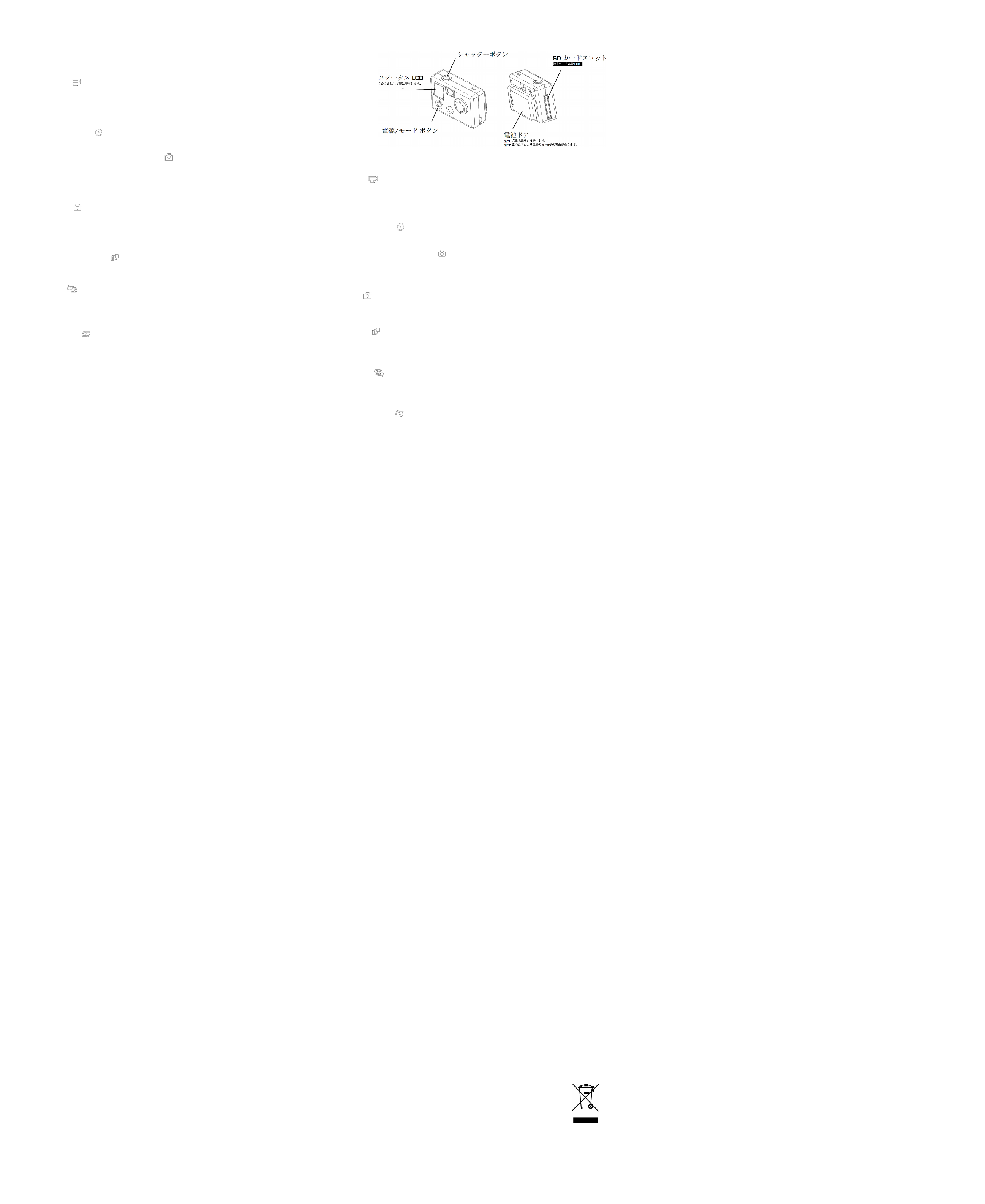
ANWEISUNGEN
Systemanforderungen:
Die GoPro kamera ist mit Microsoft® ME/2000/XP/VISTA und Mac OS 9.1/10.1/10.2+ kompatibel.
Aufnehmen von Video
Schalten Sie die Kamera ein, indem Sie die Taste POWER/MODE (EIN/AUS/MODUS) drücken.
Die Kamera schaltet sich vorgabemäßig im Videomodus ein.
Drücken Sie auf den Auslöser, um mit der Videoaufnahme zu beginnen. Ein rotes Lämpchen blinkt im Sucher, während
das Video aufgenommen wird.
Drücken Sie auf den Auslöser, wenn Sie den Aufnahmevorgang stoppen möchten. Andernfalls stoppt die Kamera den
Aufnahmevorgang automatisch, wenn der Speicher voll ist (nach 56 Minuten bei Verwendung einer SD-Karte mit 2 GB).
Verwenden des Selbstauslösers
Drücken Sie die Taste POWER/MODE, bis Sie das SELBSTAUSLÖSER-Symbol sehen, und drücken Sie auf den Auslöser.
Drücken Sie auf den AUSLÖSER, und die Kamera nimmt 10 Sekunden später automatisch ein Foto auf.
Aufnehmen von Fotos im Modus „Foto alle 2 Sekunden“ (blinkt)
Drücken Sie die Taste POWER/MODE.
Drücken Sie die Taste POWER/MODE, bis Sie ein blinkendes Kamerasymbol sehen. Dies weist darauf hin, dass Sie sich im
Modus „Foto alle 2 Sekunden“ befinden.
Drücken Sie auf den Auslöser, um den Modus „Foto alle 2 Sekunden“ zu starten. Zum Stoppen drücken Sie erneut auf den
Auslöser.
Wenn Sie eine SD-Karte mit 2 GB verwenden, nimmt die Kamera mit Alkalibatterien ca. 1940+ Fotos einer SD-Karte mit 2 GB.
Aufnehmen von Fotos
Drücken Sie die Taste POWER/MODE.
Drücken Sie mehrmals die Taste POWER/MODE, bis ein Kamerasymbol erscheint, das nicht blinkt.
Drücken Sie auf den AUSLÖSER, um ein Foto aufzunehmen.
Es ist ein Signalton zu hören, und ein rotes Lämpchen blinkt im Sucherfenster um anzuzeigen, dass ein Foto aufgenommen und
gespeichert wurde.
Aufnehmen von Dreifach-Sequenzfotos
Schalten Sie die Kamera ein, indem Sie die Taste POWER/MODE (EIN/AUS/MODUS) drücken.
Drücken Sie die Taste POWER/MODE, bis Sie das Dreifachaufnahmesymbol auf der vorderen LCD-Statusanzeige sehen.
Drücken Sie auf den AUSLÖSER, um in einer einzigen Sequenz 3 Fotos aufzunehmen.
Löschen aller Bilder
Drücken Sie mehrmals die Taste POWER/MODE, bis Sie das Symbol ALLE LÖSCHEN sehen: 3 Quadrate, durch die eine Linie
läuft.
Drücken Sie auf den AUSLÖSER, um alle Bilder zu löschen. Die Symbolanzeige blinkt 5 Sekunden lang. Wenn Sie während des
Blinkens erneut auf den AUSLÖSER drücken, werden alle Fotos in der Kamera gelöscht. Wenn Sie während des Blinkens nichts
unternehmen, werden keine Fotos gelöscht und die Kamera kehrt zum Einzelfotomodus zurück.
Löschen des letzten Bildes
Drücken Sie mehrmals auf die Taste POWER/MODE, bis Sie das Symbol LETZES LÖSCHEN sehen.
Drücken Sie auf den Auslöser (SHUTTER), um das letzte Foto zu löschen.
Übertragen von Bildern und Videodateien auf Ihren Computer
Schließen Sie die Kamera mit dem beiliegenden USB-Kabel an einen Computer an. Schalten Sie die Kamera ein, indem Sie auf die
Taste POWER/MODE (EIN/AUS/MODUS) drücken.
Doppelklicken Sie in Windows, auf MEIN COMPUTER, und Sie sehen ein Symbol für einen „entfernbaren Speicher“. Wenn Sie dies
nicht sehen, schließen Sie den Ordner MEIN COMPUTER und öffnen Sie ihn erneut. Nun müssten das Symbol „entfernbarer
Speicher“ erscheinen.
Doppelklicken Sie das Symbol „entfernbarer Speicher“. Dann doppelklicken Sie auf dem „DCIM“ Ordnersymbol. Doppelklicken
Sie dann auf dem „100GOPRO“ Symbol. Nun befinden sich die Foto- und Videodateien im Ordner „100GOPRO“. Heben Sie die
Bilder oder Videodateien hervor und ziehen Sie diese in einen Ordner Ihrer Wahl, oder doppelklicken Sie auf eine Datei, um diese
einzusehen.
MAC-BENUTZER: Schließen Sie einfach die Kamera mit dem beiliegenden USB-Kabel an Ihren MAC an, und das MAC-
Betriebssystem erkennt die Kamera entweder als Massenspeichergerät oder externen Harddrive.
Kameraeinstellungen
Drücken Sie mehrmals auf die Taste POWER/MODE (EIN/AUS/MODUS), bis das Symbol SET (EINSTELLEN) erscheint.
Drücken Sie auf den Auslöser (SHUTTER), um den Einstellungsmodus zu aktivieren.
Drücken Sie auf die Taste POWER/MODE, um diese Optionen zu sehen, wenn Sie sich im SET-Modus befinden.
VORGABEMODUSEINSTELLUNG BEIM EINSCHALTEN
Sie können Ihre Kamera so programmieren, dass Sie sich entweder im Videomodus, Fotomodus, Dreifachaufnahmemodus oder
im Modus „Foto alle 2 Sekunden“ einschaltet.
F = Videomodus (F steht für „Filming“ – Filmen)
P = „Photo mode“ - Fotomodus
3 = Dreifachaufnahmemodus
PES = Modus „Photo Every 2 Seconds“ - Foto alle 2 Sekunden
Drücken Sie auf den Auslöser, um die Wahlmöglichkeiten zu durchlaufen; drücken Sie dann die Taste POWER/MODE, um diese
Einstellung zu speichern und zur nächsten weiterzugehen.
NETZFREQUENZEINSTELLUNG
Diese Einstellung kann die Qualität von in Innenräumen aufgenommenen Fotos beeinträchtigen, wenn sie nicht mit der lokalen
Netzfrequenz übereinstimmt. Stellen Sie die Frequenz in Nordamerika, Zentralamerika und Südamerika auf 60 Hz ein.In Europa,
Japan, Ozeanien und Asien stellen Sie die Frequenz bitte auf 50 Hz ein.
Drücken Sie auf den Auslöser, um die Wahlmöglichkeiten zu durchlaufen; drücken Sie dann auf POWER/MODE, um diese
Einstellung zu speichern und zur nächsten weiterzugehen.
EINSTELLEN DER VIDEOTONLAUTSTÄRKE
HI – Diese Einstellung für laute Videotonaufnahmen ist die Standardeinstellung zum Aufnehmen von Video in Situationen mit
schwachen oder ohne Vibrationen. Wählen Sie diese Einstellung, wenn die Aufnahme möglichst laut sein soll.
LO – Diese Einstellung für leise Videotonaufnehmen ist gut für Videoaufnahmen bei starken Vibrationen, wenn die Kamera auf eine
Lenkstange, ein Fahrrad, Motorrad oder Auto montiert ist. Starke Vibrationen können das Mikrofon bei Einstellung auf HI
überlasten. Wenn Sie hören, dass der Ton beim Filmen des Video in HI unterbrochen wird, versuchen Sie die LO-Einstellung, um
eine bessere Tonleistung zu erzielen.
WAHL DES AUFNAHMEINTERVALLS – FOTO ALLE 2 ODER 5 SEKUNDEN
Sie können Ihre Kamera so programmieren, dass Sie alle 2 oder alle 5 Sekunden ein Foto aufnimmt, wenn Sie sich im Modus
„Foto alle „X“ Sekunden“ befinden. Wenn Sie P2 (Foto alle 2 Sekunden) im SET-Menü der Optionen sehen, können Sie durch
Drücken des Auslösers zur Einstellung P5 (Foto alle 5 Sekunden) umschalten.
VIDEOAUFNAHMEN VERKEHRT HERUM
UP – Dies ist der Standardmodus zum Filmen von Videos, wobei die Kamera mit der richtigen Seite nach oben gehalten wird.
UPd – Mitunter kann es einfacher sein, die Kamera für bestimmte Videowinkel verkehrt herum zu halten. Im UPd-Modus wird das
Video „verkehrt herum“ auf der Kamera gespeichert, so dass es beim Abspielen auf dem Computer wieder „richtig herum“
erscheint. Alternativ dazu können Sie im UP-Modus filmen und das Video dann später mit Hilfe von Video-Editing-Software (nicht
inklusive) umkehren.
NTSC/PAL EINSTELLUNG
Hiermit wird der Video-Ausgang der Kamera geregelt, um Bilder auf einem Fernseher zu betrachten.
Wählen Sie NTSC für einen Fernseher in Nordamerika. Wählen Sie PAL für Fernseher außerhalb Nordamerikas oder in jeder
Region, wenn es sich um ein Gerät vom Typ PAL handelt.
Drücken Sie auf den Auslöser, um die Wahlmöglichkeiten zu durchlaufen; drücken Sie dann auf POWER/MODE, um diese
Einstellung zu speichern und zur nächsten weiterzugehen.
EINSTELLUNG FÜR AUTOMATISCH ABSCHALTEN
Sie können die Kamera so programmieren, dass sie sich automatisch nach 60, 120, 300 Sekunden abschaltet, oder auf OFF, um
das Gerät manuell auszuschalten. Drücken Sie auf den Auslöser, um die Wahlmöglichkeiten 60, 120, 300 und OFF zu durchlaufen
(autom. Abschalten auf OFF stellen), und drücken Sie dann auf POWER/MODE, um die Einstellung zu speichern und zur nächsten
weiterzugehen.
ESC – Drücken Sie auf den Auslöser, wenn Sie das Symbol ESC sehen, um den Einstellungsmodus (SETTINGS MODE) zu
verlassen und zum PHOTO MODUS zurückzukehren.
Fehlerbehebung
BATTERIETIPPS: Verwenden Sie nach Möglichkeit Lithium-AAA-Batterien oder wiederaufladbare NiMH-Batterien, um optimale
Batterielebensdauer zu erzielen.
WARNANZEIGE NIEDRIGER BATTERIESTAND: Bei niedrigem Batteriestand blinkt die LCD, und die Kamera schaltet sich
automatisch aus.
KALTWETTERTIPPS: Bei kalter Witterung ist es wichtig, Lithium- oder NiMH-AAA-Batterien zu verwenden, da kalte Temperaturen
diesen Batteriearten nichts anhaben. Andere Batteriearten verlieren rasch ihre Ladung und funktionieren bei kalter Witterung nicht
richtig.
Wenden Sie sich bei sonstigen Problemen oder Fragen bitte per E-Mail an support@goprocamera.com; wir sind Ihnen dann gern
behilflich.
取扱説明書
システム要件
デジタルヒーローカメラは、Microsoft® ME/2000/XP或いはMac OS 9.1/10.1/10.2+と互換性があります。
ビデオ撮影
POWER/MODE ボタンを押してカメラの電源を入れます。
カメラは初期設定としてビデオモードに入ります。
SHUTTERボタンを押してビデオ撮影します。ビデオ撮影中はビューファインダに赤いライトが点滅します。
SHUTTERボタンをもう一度押して撮影を終了します。カメラはメモリが一杯 (2GBのSDカードでは56分間)
になると撮影を停止します。
セルフタイマーの使用
SELF TIMER アイコンが表示されるまでPOWER/MODE ボタンを押してシャッターボタンを押します。
SHUTTERボタンを押すとカメラは10秒後に写真を撮影します。
[2秒間隔で連続撮影] モードで撮影 (点滅)
カメラは自動的に写真撮影モードに入ります。
カメラアイコンが点滅するまでPOWER/MODE ボタンを繰り返し押します。これで“Photo every 2 seconds (2秒間隔で連続撮影)”
モードに入りました。
SHUTTERボタンを押して、連続撮影モードを開始します。SHUTTERボタンをもう一度押すと連続撮影が停止します。
写真撮影
POWER/MODE ボタンを押します。
POWER/MODE ボタンをさらに繰り返し押して、点滅しないカメラのアイコンを表示させます。
SHUTTER ボタンを押して写真を撮影します。
写真撮影3X
[POWER/MODE ボタンを押してカメラの電源を入れます。
POWER/MODE をさらに繰り返し押して、LCD
ステータス画面の3枚連続撮影のアイコンを表示させます。シャッターボタンを押すと、一回のシャッター操作で3枚連続写真撮
影ができます。
全画像を消去
POWER/MODE ボタンを繰り返し押してDELETE ALL アイコン (1本のラインで結ばれた3つの四角形) を表示させます。
SHUTTER ボタンを押してすべての写真を削除します。表示されたアイコンは5秒間点滅します。 点滅中にSHUTTER
ボタンをもう一度押すと、カメラに保存されているすべての写真が削除されます。アイコン点滅中に何もしないと写真は削除さ
れず、カメラは写真撮影モードに戻ります。
最後の画像だけを消去
[最後消去]アイコンが表示されるまで、[電源/モード]ボタンを繰り返し押してください。
2.[シャッター]ボタンを押して、最後の写真を消去してください。
パソコンへの画像/ビデオファイルの取り込み
同梱のUSB ケーブルを使用し、カメラをパソコンに接続します。[電源/モード]ボタンを押して下さい。
WINDOWS
のマイコンピュータをダブルクリックすると、「リムーバブル・ディスク」アイコンが表示されます。このアイコンが表示され
ない場合は、マイコンピュータフォルダーを一旦閉じてから再び開きます。これで、「リムーバブル・ディスク」アイコンが表
示されるはずです。
「リムーバブル・ディスク」アイコンをダブルクリックした後、「DCIM」フォルダーアイコンをダブルクリックします。次に、
「100GOPRO」アイコンをダブルクリックします。
画像とビデオファイルが、「100GOPRO」フォルダー内に取り込まれています。画像又はビデオファイルを選択し、任意のフォ
ルダーにドラッグするか、ダブルクリックして画像かビデオファイルを見ます。
カメラの設定
SETアイコンが見えるまでPOWER/MODE ボタンを繰り替えし押します。
SHUTTER ボタンを押し設定モードにします。
SET モードでは、HOLD FUNCTION, PAL/NTSC, FREQUENCY, AUTO POWER OFF の設定ができます。
SET モードになったら、POWER/MODE ボタンを押してこれらのオプションを循環させます。
電源を入れたときの初期設定
カメラの電源を入れたときの立ち上がるモードを、ビデオまたは写真、3枚連続撮影、2秒間隔連続撮影のどれかに設定できます
。
F = ビデオモード (FはFilmingの略)
P = 写真モード (PはPhotoの略)
3 = 3枚連続撮影
PES = 2秒間隔で連続撮影
SHUTTERボタンを押して、上のオプションを切り替え、POWER/MODE ボタンを押して確定し、次の設定に移ります。
電源周波数設定
この設定ではカメラ使用地域の電源周波数に設定し室内写真の画質を高めます。北米、中南米、西日本では周波数を60
に設定します。ヨーロッパ、東日本、オセアニアでは周波数を50 に設定します
シャッターボタンを押してモードを循環させPOWER/MODE ボタンを押して保存し、次の設定に進みます。
HI/LO 録音 (ビデオ)
このカメラにはHI とLOの2つのビデオ録音レベルがあります。
HI 設定は、通常のコンパクトカメラとして使用し、また振動が少ないときの録音する場合に有効です。
LO
設定は、カメラを自転車にハンドルに固定したり、自動車やオートバイ、ゴーカートなどの振動の多い装置に搭載して録画録音
する場合に有効です。録画中に音が途切れる場合は設定をLOにすると効果があります。
シャッターボタンを押してHIまたはLO を交互に選択してから電源/モード ボタンを押して設定を保存し、次の設定に進みます。
連続撮影間隔を2秒または5秒に選択する
連続撮影の時間間隔を2秒または5秒に設定できます。SET メニューでP2 (2秒間隔)
が表示されている場合、SHUTTERボタンを押すとP5 (5秒間隔) 設定に切り替わります。
倒立画像の撮影
なんらかの理由でカメラをさかさまにして撮影しなければならない場合でも、カメラをプログラムし画像を倒立させ、コンピュ
ータやTVで写真や録画を再生すると正常に表示させることができます。これにより、コンピュータやTVで写真や録画を「倒立」
させる必要がなくなります。
UP 設定は写真や録画像を「正常位置」で保存します。
UPd 設定は、写真や録画像を倒立位置で保存し、コンピュータやTVで見ると正立像に見せます。
シャッターボタンを押してUPまたはUPd を交互に選択してから電源/モード
ボタンを押して設定を保存し、次の設定に進みます。
NTSC/PAL設定
これは画像をテレビで見る場合のカメラの出力の設定変更です。
北米でテレビを見る場合はnSC に設定します。北米以外の地域またはどの地域でも PAL TV を利用する場合はPAL
に設定します。
シャッターボタンを押してモードを循環させPOWER/MODE ボタンを押して保存し、次の設定に進みます。
自動パワーオフ設定
カメラの電源が60, 120, 300
秒後に自動的にオフになるよう設定することができ、また手動で電源をオフにするよう設定することもできます。シャッターボ
タンを押して60, 120, 300 そしてOFF (自動電源オフ機能取消) のオプションを循環させ、POWER/MODE
ボタンを押して保存し、次の設定に進みます。
ESC – 設定(SETTINGS)モードを終了し写真(PHOTO)モードに戻るには、ESC
アイコンが見えたらシャッターボタンを押します。
トラブルシューティング
低電池警告: 電池の電圧が低い時、LCD が5秒間点滅後、カメラの電源は自動的に切れます。
電池使用上のヒント: 使用時間が最長の電池は充電式NiMH 電池です。低温時での使用には寿命の長いリチウムAAA
電池が最適です。
寒冷天候でのヒント:寒冷天候ではリチウムAAA 電池または NiMH
電池を使用します。これらの電池は寒冷温度でも特性が変化しません。
他の種類の電池は低温では電力が低下し性能が劣化します。
短い録画時間:
カメラが思ったより短時間しか録画しない場合、電池電力が残り少ないため、電池が切れる前にカメラが録画を自動保
存するためです。
その他の問題やご質問等は、support@goprocamera.comまでE-メールでお問い合わせ、ご相談ください。
For EU Only
A
AM -YDC300- 5L-WOO-R
