
ST401-S36REH-G2
Controller storage server barebones
User operation manual
Rev 1.0
Foreword
This manual is the controller storage system bare system ST401-S36REH-G2

user's operation manual, mainly introduces the product characteristic
parameter, the system constitution, the installation way and the explanation,
this section controller storage server of Gooxi supports 1 controller module
The system is based on the integration of the 4U36 chassis and the G2SCW-4B
board.
This manual is for reference by professional system integrators and
personal computer technicians. This product should only be installed and
maintained by experienced technicians.
Manual framework
Chapter 1 Product Introduction
This chapter provides the specifications of the main components of the system
and describes the main features of the G2SCW-4B motherboard and the 4U36 chassis.
Chapter II System Interface Introduction
This chapter provides detailed description of the system interface, including
the main board's IO interface and each connector, terminal and jumper functions
and information.
Chapter 3 Detailed Controller Module Installation
This chapter provides the installation and description of the processor, memory,
PIKE card, and expansion card on the G2SCW-4B mainboard. Refer to this section for
precautions when installing or removing the processor, memory, PIKE card, expansion
card, and heat sink.
Chapter 4 Chassis Installation
This chapter provides the installation and description of the backplane, SPIB
board and fan wall on the storage server, and notes about installing or removing
the backplane, SPIB board, and fan wall. Refer to this section.
Chapter 5 Server System Installation
This chapter describes the necessary steps and precautions for using the
ST401-S36REH-G2 storage server barebones.
Shenzhen Gooxi Technology Co., Ltd.
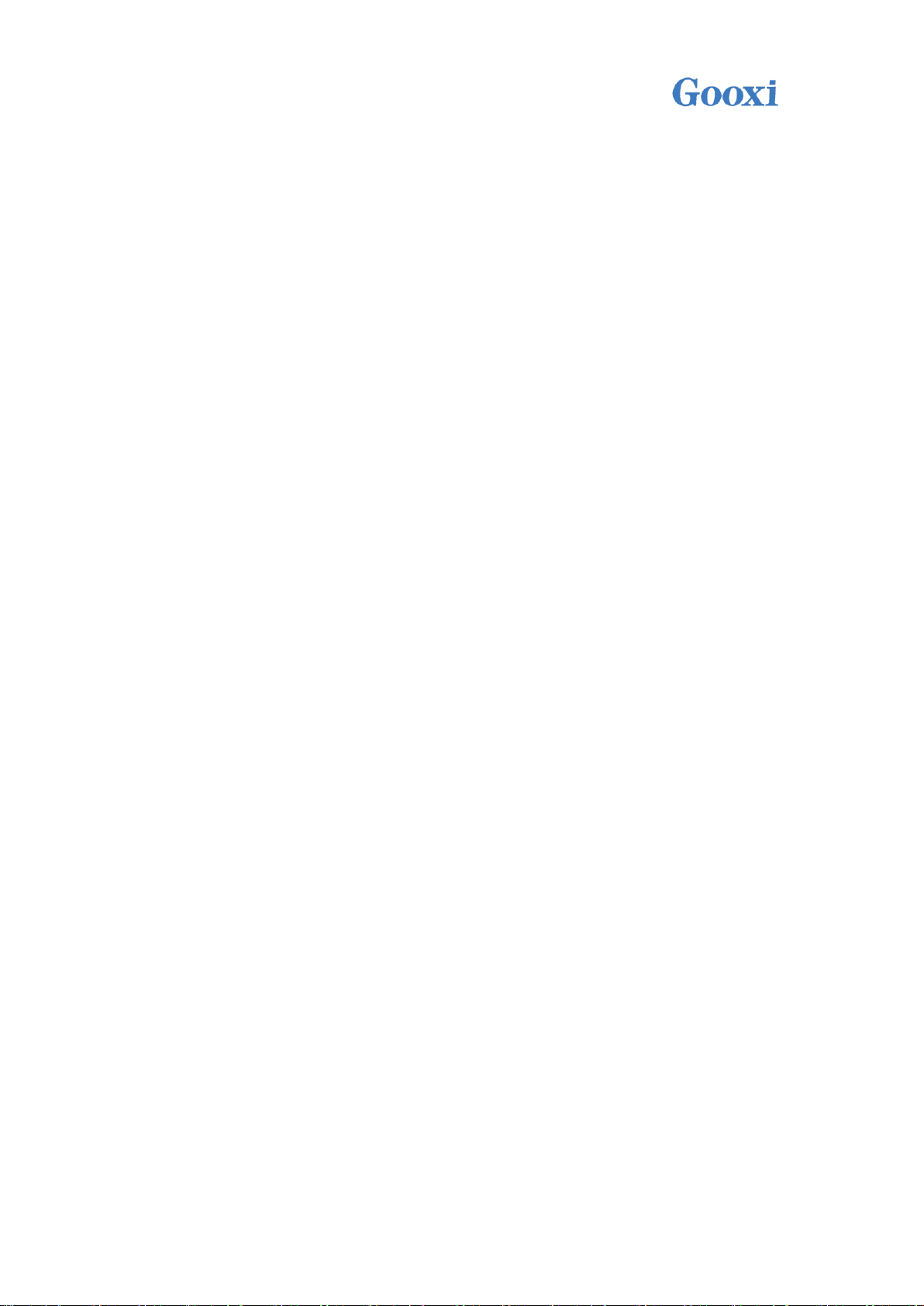
Contents
Chapter 1 Product Introduction ...................................................................................................... 4
1.1 System Features ............................................................................................................. 4
1.2 Board Features ............................................................................................................... 6
1.3 server chassis System Features ............................................................................... 7
1.4 System View ..................................................................................................................... 8
Chapter II System Interface Introduction ................................................................................ 13
2.1 Overview ......................................................................................................................... 13
2.2 Motherboard IO Interface ......................................................................................... 16
2.3 Connection cable ......................................................................................................... 24
2.4 Jumper settings ........................................................................................................... 24
2.5 Power Module ................................................................................................................. 24
2.6 LED DEFINITIONS IN THE MOTHERBOARD ................................................................................. 25
Chapter 3 Detailed Controller Module Installation .............................................................. 30
3.1 The front view of the module ................................................................................. 30
3.2 The module opens the upper cover and the internal picture ....................... 30
3.3 CPU installation ......................................................................................................... 31
3.2 CPU Heatsink Installation ....................................................................................... 34
3.3 Memory Installation ................................................................................................... 35
3.4 Expansion Card Installation ................................................................................... 37
Chapter 4 Chassis Installation .................................................................................................... 40
4.1 Backplane and SPIB Board Installation ............................................................... 40
......................................................................................................................................... 45
4.2 Fan Installation ......................................................................................................... 45
4.3 Controller Module Installation ............................................................................. 47
4.4 Hard Disk Installation ............................................................................................. 49
Chapter 5 System Installation ...................................................................................................... 52
5.1 Overview ......................................................................................................................... 52
5.2 System Steps ................................................................................................................. 52
Shenzhen Gooxi Technology Co., Ltd.

Chapter 1 Product Introduction
Model
ST401-S36REH-G2
processor
Intel Xeon processor E3-1200 V5/V6 series
Intel 6th Generation Core i3 /i5/i7 series
Pentium series,
Celeron series
Socket (LGA1151) up to 80W CPU
Key
applications
Cloud Storage Server System
Video storage server system
Big Data Cold Storage Server System
Security Monitoring IP-SAN Storage Server System
CDN acceleration system
Streaming Media Storage Server System
Outstanding
features
800W 1+1 Redundant White Gold Efficiency Power Supply
Supports 36 3.5" or 2.5" SAS2.0/SATA3.0 6Gb/s Hard Drives
High density, high performance, low cost, low power
consumption
Adopt IPMI2.0 dedicated Gigabit management LAN
Motherboard
G2SCW-4B
chipset
Intel PCH C232 chip
Memory
(system)
The system supports up to 64GB ECC DDR4-2133 UDIMMs
Expansion
Card
Supports one X16 PCI-E half-height expansion card (real
bandwidth PCIE X8)
SATA
Control module supports 2*SATA2.0 HDD, supports RAID 0,1
LAN
The system uses four Intel I210-AT 1GbE LAN Controllers
VGA
Aspeed AST2400 Graphics
Management
interface
IPMI 2.0 + KVM with dedicated LAN
power
supply
800W 1+1 Redundant Platinum Power Efficiency Power Supply,
Hot swappable
fan
Three easy-swapping 12038 fans (12V/Max1.76A)
Dimensions
4URack Mount,500mm*448mm*177mm
1.1 System Features
1.1.1 System Parameters
Shenzhen Gooxi Technology Co., Ltd.

1.1.2 System Overview
The ST401-S36REH-G2 barebones system is a 4U high-density, low-power,
controller-architecture storage product suitable for big data storage, cloud storage,
video surveillance network storage, and NAS storage.
The system hardware consists of three modules: hard disk modules, controller
modules, and power modules. The three modules are all hot-swappable, which
greatly reduces the cost of manual maintenance.
The main features of the product are summarized as follows:
The controller module supports two 2.5-inch SATA system hard disks
or SSDs.
Controller system uses Intel Greenlow platform, with LGA1151 CPU,
supports Intel Xeon Processor E3-1200 V5/V6 series, maximum
support 80W.
The system uses 800W1+1 redundant white gold brand efficiency
power supply and supports hot swapping and replacement.
The system uses three easy-swapping 12038 fans.
Chipset uses Intel PCH C232 chip.
The system has 4 Dual Channel DIMMs and supports up to 64GB ECC
UDIMMs.
The system uses four Intel I210-AT RJ45 Gigabit Ethernet ports.
The system uses a multiplexed IPMI management network port for
remote management. The BMC chip uses Aspeed AST2400.
Shenzhen Gooxi Technology Co., Ltd.

The system has a VGA port derived from the BMC.
Motherboard
G2SCW-4B
processor
Intel Xeon processor E3-1200 V5/V6 series
Intel 6th Generation Core i3 /i5/i7 series
Pentium series
Celeron series
Socket (LGA1151) up to 80W CPU
chipset
Intel PCH C232 chip
Memory
(system)
Supports up to 64GB ECC DDR3-2133/1866/1600 UDIMMs,
Capacity support 2GB, 4GB, 8GB, 16GB
PCH/SATA
Supports 6 SATA3.0 6Gb/s ports
LAN
4 Intel I210-AT 1GbE LAN Controllers
System hard
disk RAID
Intel® RSTe Support software RAID 0, 1
VGA
Aspeed AST2400 Graphics
Input/output
interface
1*VGA port, 4* Gigabit Ethernet port, 1* multiplexed IPMI
network port, 1* motherboard switch, 2*USB2.0
Management
interface
IPMI 2.0 + KVM with dedicated LAN
The system has two USB3.0 interfaces for users to use.
1.2 Board Features
1.2.1 Board Parameters:
The ST401-S36REH-G2 is equipped with a G2SCW-4B single-processor server
board. It is based on the Intel X86 architecture, uses the Intel Greenlow platform, is
based on the Intel PCH C23X chipset, and is compatible with the latest-generation
Skylake CPU from Intel. It is compatible with Kabylake CPUs to be released, and
supports dual channels. DDR4-2133/1866/1600 ECC UDIMMs.
The following are the main features of G2SCW-BH:
Shenzhen Gooxi Technology Co., Ltd.

1.2.2 motherboard hardware chip features diagram:
Basic parameters
Chassis style
cabinet type
Chassis structure
4U
Adapt to the
motherboard
Gooxi G2SCW-4B
Hot-swappable
fans
not support
cooling system
3 12038 temperature controlled fans
Supports sliding
rail
Optional
Cabinet fixing
Loose screws
product material
High quality SGCC (galvanized steel sheet)
Chassis size
500mm * 448mm * 177mm (deep * wide * high)
1.3 server chassis System Features
1.3.1 Chassis Parameters
Shenzhen Gooxi Technology Co., Ltd.

Package Size
800*580*395mm(length*width*height)
Safety certification
CE、ROHS
1.3.2 System Power
The chassis is equipped with 800W 1+1 redundant white gold efficiency power
supply and supports hot swapping and replacement.
Input AC voltage: 100V~240V;
DC output voltage: +12V, +12V_SB
Frequency: 47Hz~63Hz.
1.3.3 Heat Dissipation System
Three 12038 fans (12V/Max 1.76A)
Fan parameters:
Voltage: 8.5~13.2V, current: 1.60A, maximum 1.76A.
Power: maximum 23.2W.
Maximum speed: 3600 +/- 10% RPM.
Air flow: 4.657 m3/min (164.39 CFM), minimum 3.379 m3/min (119.3 CFM).
Pressure: 146.9538 Pa.
1.4 System View
1.4.1 Front View
Shenzhen Gooxi Technology Co., Ltd.

LED status description
No.
image
LED appearance
description
①
LOGO blue light is
always on
Device startup
② Green light is on
Device startup
1.4.2 Rear view
1.4.3 Front Panel Indicators
The figure above shows the LED indicators of each module on the front panel.
Each module has its own status of LED display, described in the following table:
Shenzhen Gooxi Technology Co., Ltd.

③
Blue light is always
on
System ID indicator
④ Green light flashes
The system is operating
normally
⑤
Yellow light is always
on
Alarm indication. Including
system alarm, fan alarm,
power alarm, etc., which can
be viewed through IPMI
management software.
⑥ Green light is on
Network port 1 is connected
properly
⑦ Green light is on
Network port 2 is connected
properly
⑧
Blue light is always
on
Yellow light is always
on
Hard disk position indication
Hard disk alarm indication
⑨ Green light is on
Hard disk in place indication
Act LED (green)
Fault LED (yellow)
Status LED (blue)
1.4.4 Hard Disk Indicators
⑴ Act LED (green light)
⑵ Fault LED (yellow light)
⑶ Status LED (blue light)
⑷ LED description as shown below:
Shenzhen Gooxi Technology Co., Ltd.

Features
Green light
Blue light
Yellow light
Hard disk in
place
Chang Liang
OFF
OFF
Hard disk
activity
Flashing 4Hz/s
OFF
OFF
Hard disk
positioning
Chang Liang
Flashing 4Hz/s
OFF
Hard disk
error
Chang Liang
OFF
Chang Liang
RAID
reconstructi
on
Chang Liang
OFF
Flashing
1Hz/second
1.4.5 Hard Disk Sequence Introduction
Shenzhen Gooxi Technology Co., Ltd.

Shenzhen Gooxi Technology Co., Ltd.

Chapter II System Interface
Introduction
2.1 Overview
The main interfaces of the system are distributed on the main board. The
following content mainly introduces the interface layout of the main board.
2.1.1 G2SCW-4B MOTHERBOARD REAL PICTURE
Shenzhen Gooxi Technology Co., Ltd.

G2SCW-4B Single Board Connector
Connector
name
description
Board position
M.2 SSD
connector
75Pin M.2 SSD connector supporting PCIEX2
and SATA specification adaptive SSD
J19
JBAT1
Vertical Insert CR2032 Battery Holder
JBAT1
VGA Header
15PIN (2*8 No. 16) VGA Signal PIN Pin, VGA
Cable
J23
CPLD JTAG
CPLD JTAG connector for programming CPLD
programs
J10
SYS UART
BIOS (system) debugging 3pin serial port
J25
BMC UART
BMC debug 3pin serial port
J24
BIOS chip
8Pin BIOS debug socket and BIOS chip
U23
LAN1/NCSI
I210 1000M Data LAN port 1
Simultaneous use of NCSI as BMC IPMI LAN
port (100M)
J20
LAN2
I210 1000M Data LAN port 2
J20
LAN3
I210 1000M Data LAN port 3
J21
2.1.2 G2SCW-4B MOTHERBOARD INTERFACE AND DEFINITION:
1 MOTHERBOARD INTERFACE LOCATION DIAGRAM:
2. Motherboard interface definition:
Shenzhen Gooxi Technology Co., Ltd.
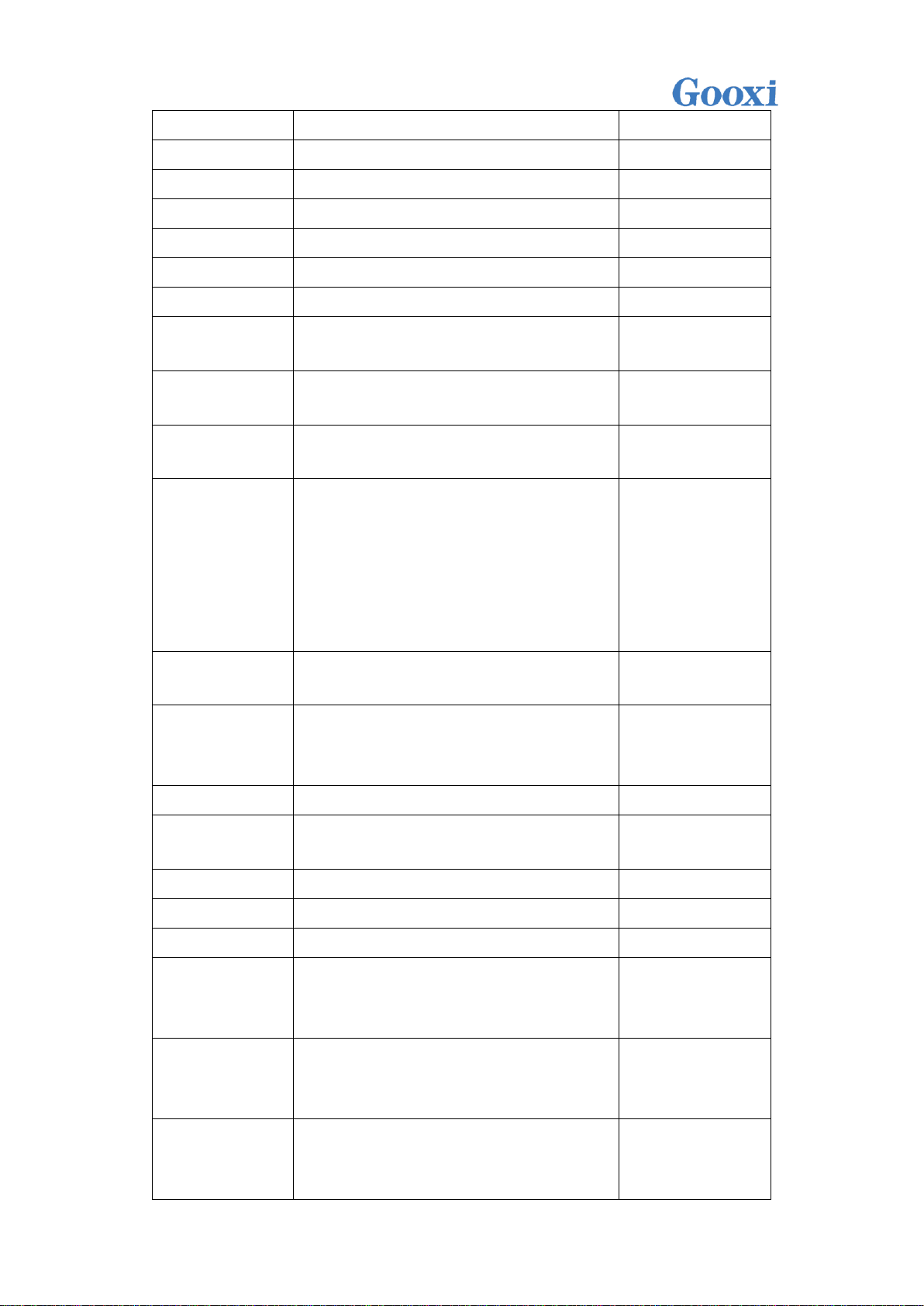
LAN4
I210 1000M Data LAN port 3
J21
USB3.0
USB3.0 Stacked Double Connector
J28
DIMM A0
DIMM Channel A DDR4 SLOT0
J6
DIMM A1
DIMM Channel A DDR4 SLOT1
J7
DIMM B0
DIMM Channel B DDR4 SLOT0
J8
DIMM B1
DIMM Channel B DDR4 SLOT1
J9
CPU
LGA1151 CPU Socket
XU1
TPM/80Port
TPM/80Port pin for TPM module or
80port Debug running code card
J29
PCIEX16
PCIEX16 Slot Empty x8 pin, the actual CPU
PCIEX8
J13
PCIEX8
PCIEX8 Slot, actually connected to PCH
PCIEX4
J22
Mezzanine
Mezzanine connector, pinch connector to
PCIEX8 signal, for inserting PMC G8068M
or
LSI SAS3008 SAS12G Card
J31
Power Button
Motherboard boot pin, used when
debugging the motherboard
J30
Clear CMOS
Clear the CMOS pin, the default is not to
take the jump cap, plug in the jump cap is
valid
J16
ME Update
For ME upgrade pins, plug in jump cap
J18
ME Recovery
Force ME to restore to default status,
skip skip cap by default, insert skip cap
J17
SATA1
PCH SATA3.0 Port4 7Pin Connector
SATA1
SATA2
PCH SATA3.0 Port5 7Pin Connector
SATA2
SATA DOM
SATA DOM 3pin power connector
J27
HDD Power
5pin hard disk power connector for
connecting to the system hard disk board
to provide power
J26
Airmax high
speed signal
connector
Airmax VSe high speed signal hot swap
connector for high speed signal support
12Gb/s
J1/J2/J3
Airmax Power
Hot Plug
Connector
Airmax hot-swappable connector for
power transfer
J5
Shenzhen Gooxi Technology Co., Ltd.

Airmax hot
swap connector
guide pin
Airmax hot-swappable connector guide
pins for structural fixing and positioning
J4
LED color status
LED
description
Green light 1Hz
blinks
Power AC power, the system is not turned on (the system is
plugged into AC power, the green light flashes after 30
seconds)
Green light
The system is operating normally
Orange light
Failure of the system, such as power supply, fan,
motherboard, etc. Details can be viewed on the IPMI
management interface.
not bright
System power AC terminal is not connected
2.2 Motherboard IO Interface
2.2.1 SWITCH BUTTON
Press the switch button to start the system, the position indicates the arrow
below
The button is the switch button and provides two kinds of system status
indicators to realize the power on and off functions of the whole system. When the
system is in the power on state, press this button to open the system; if the system
is in the on state, it is light Touch this button, you can turn off the system; if the host
is in a boot-up system state, long press this button to force the shutdown.
/ Note: After the system is plugged into AC power, please wait for the green
indicator light to flash, and then press this button to boot.
2.2.2 SYSTEM ID (IDENTITY) INDICATOR
The system ID indicator is designed to allow the user to more intuitively
identify which device the current operation is on. The specific location of the
Shenzhen Gooxi Technology Co., Ltd.

system board is shown below. On the front of the motherboard, it is marked with
IPMI LAN Port LED
LED
description
Left LED
Link status indicator:
1. Gigabit Link, green long bright
the D18 position:
2.2.3 IPMI LAN PORT
This network port is used for remote management and multiplexing of LAN1
and IPMI. It can be connected to the switch with CAT5 or above cables. It can also
be directly connected to the host of the customer. It supports Gigabit, 100Mbit, and
adaptive adjustment, but it cannot be used as a service data network. Used by
ports, the LED indicators of the network port are as follows:
Shenzhen Gooxi Technology Co., Ltd.

2 hundred mega Link, orange long bright
3. Ten Mega Link, LED is not bright
Right LED
Yellow light flashes when there is data activity
This indicator is off when there is no data activity
Location map:
Business Data LAN Port Led
LED
description
Left Led
Link status indicator:
1. Gigabit Link, long green light;
2. One hundred trillion links, orange long
light;
3. Ten mega Link, LED is off;
Right Led
The yellow light flashes when there is
data activity;
When no data activity, the indicator does
not light;
2.2.4 LAN PORT
The mainboard provides two Gigabit Ethernet ports (J19 location). The main
chip adopts Intel I210-AT, self-adaptive 1000M, 100M, and 10M. The main board
has two Gigabit service network ports for receiving/sending service data, using
CAT5 and its The above cable access switch can also be directly connected to the
customer's host. The LED indicators of the network port are as follows:
/ Note: The two network port indicators are the same.
Network port location diagram:
Shenzhen Gooxi Technology Co., Ltd.

USB2.0 Connector
PIN sequence
description
PIN1,5
5V
PIN2,6
D-
PIN3,7
D+
PIN4,8
Ground
2.2.5 USB INTERFACE
Four external USB 2.0 ports (J22, J24) for accessing USB 2.0 Type A devices,
such as USB keyboards, USB drives, etc. The following is the USB PIN angle
definition:
Location map:
2.2.6 VGA DISPLAY INTERFACE
The motherboard graphics chip uses AST2400, AST2400 built-in PCIE VGA
Controller, a 15PIN VGA Connector is used to access the VGA monitor, this VGA port
is connected from the motherboard's VGA pin to the VGA cable to be fixed in the
controller casing IO position .
Shenzhen Gooxi Technology Co., Ltd.

2.2.7 SATA INTERFACE
SATA Connector Pin Definition
PIN sequence
description
PIN1
Ground
PIN2
SATA HOST TX+
PIN3
SATA HOST TX-
PIN4
Ground
PIN5
SATA HOST RX-
PIN6
SATA HOST RX+
PIN7
Ground
SATA DOM POWER Connector Pin Definition
PIN sequence
description
PIN1
5V
The motherboard is designed with two SATA connectors, all from the Intel PCH.
This system comes standard with a C232 PCH chip.
The location diagram is as follows:
2.2.8 SATA DOM POWER CONNECTOR (J26 POSITION)
The motherboard design reserved 3PIN Power Connector for SATA DOM access
power.
PIN is defined as follows:
Shenzhen Gooxi Technology Co., Ltd.

PIN2
Ground
PIN3
Ground
PCIE3.0X16
PCIE3.0X8
2.2.9 PCIE 3.0 X8/X16 INTRODUCTION
The mainboard has a built-in PCIE3.0 X8 Slot. The PCIE Slot signal is a standard
signal and can be inserted into a standard PCI-E X8 card. The PCIE3.0X8 is reserved
for the C236.
2.2.10 DIMM SLOT INTRODUCTION
The board is designed with four DDR4 SLOTs and is divided into Channel A and
Channel B. Each channel has two DIMM SLOTs.
/ Note: If only one DIMM is inserted in each Channel, it needs to be inserted in
the slot away from the CPU.
Shenzhen Gooxi Technology Co., Ltd.

DDR4 Slot
2.2.11 CPU SOCKET INTRODUCTION
J6 is LGA1151 CPU SOCKET. It is used to load LGA1151 CPU. During the
installation of CPU, attention must be paid to the installation of the first PIN. The
first PIN shown below is indicated by a triangular arrow and corresponds to the
triangular arrow of the CPU.
Shenzhen Gooxi Technology Co., Ltd.

2.2.12 M.2 DESIGN INSTRUCTIONS:
The motherboard supports M.2 KeyM SSD, 2242/2280 two sizes, supporting
PCIE SSD and SATA SSD in the design.
When the PCIE SSD is plugged in, M2_SSD_TYPE is High to the PCH GPIO.
When the SATA SSD is low, the BIOS configures PICE0/SATA0 as PCIE or SATA by
checking the High Low of this GPIO.
2.2.13 MEZZANINE CONNECTOR:
Mezzanine connector, pinch connector to PCIEX8 signal, used to plug 12Gb
SAS card.
Shenzhen Gooxi Technology Co., Ltd.

2.3 Connection cable
G2SCW-4B single board 2PIN pin use
2PIN pin
number
description
default setting
J18
ME UPDATE
No need to insert
jumper cap
J17
ME Recovery
No need to insert
jumper cap
J16
CMOS Clear
No need to insert
jumper cap
The cable section is mainly concentrated in the controller module and is used
to connect two 2.5-inch hard disks. There are three different cables: two SATA
high-speed cables and one HDD POWER cable. All other structures of the system
are connected by high-speed signal terminals and have no cable design.
2.4 Jumper settings
There are 3 2PIN pins in the G2SCW-4B motherboard. The following chart
shows the differences and functions of these 2PIN pins:
The above 3 pin positions are as follows:
1. J18 Introduction: Use 2PIN jumper cap to insert J18, then short J18. At this
time, close the security mechanism of SPI FALSH ME, users can upgrade ME
Firmware, and when upgrading ME, use to short-circuit.
2. J17 introduction: When inserting J17 using 2PIN jumper cap, shorting J17
will restrict the system's access to ME functions. However, the Firmware update and
upgrade of ME is not limited. Under normal circumstances, it cannot be shorted.
3. J16 introduction: Use 2PIN adjustment cap to insert J16, then use Clear
CMOS.
2.5 Power Module
Shenzhen Gooxi Technology Co., Ltd.

LED status description
LED
appearance
description
Green light
Power module is operating normally
Orange light
Power module alarm, may be over temperature, over
voltage, over current, or fan failure
Not bright or
off
AC power is not connected to the power module
UID LED description
D18
description
BMC(AST24
The UID LED is the identity indicator on the motherboard.
The user can use the IPMI to control the indicator to be on or
off and to be blue when lit.
The arrows in the above figure indicate the power module's LED indicators.
Each power module has its own status of the LED display, described in the following
table:
2.6 LED DEFINITIONS IN THE MOTHERBOARD
There are 6 LEDs inside the mainboard. They are three ROI LEDs at the Rear
IO to indicate the ID of the mainboard ID and the system status of the
mainboard, two-color System LEDs and four in-board LEDs: BBU LEDs, BMC
heartbeat indicators, and mainboard PWR OK LEDs. CPLD heartbeat indicator.
1. UID LED
Shenzhen Gooxi Technology Co., Ltd.

00)
It can be controlled by the front panel, specifically by
using a cable to connect to the front panel.
This LED can be turned on or off remotely through the
IPMI_LAN management network port. For example, when a
remote server detects an error on the server and needs to
enter the maintenance room, you can open the UID LED to
identify the problem board and then go to the computer
room to find the motherboard. Drop UID LED.
UID LED description
D19
description
Yellow-gree
n two-color
LED
System LED is used to indicate the current status of the
system. Same as previously illuminated PWRBTN function
The LED status is described as follows:
The long green light system is normal;
Green is 1HZ flashing, the system has a CPU, but no boot is
in standby mode;
Yellow long bright system detects fault (overheat/fan/power
failure and alarm);; none is off AC not powered or AC
powered but CPU/BMC is not installed
2. System LED
Shenzhen Gooxi Technology Co., Ltd.

3. BBU LED
BBU LED
status
LED description
Location
Green LED
BBU LED: indicates BBU status
Steady green, BBU charging OK, the system can
switch to BBU power supply at any time;
The green 1HZ blinks and the BBU is switched to
work, and the BBU is discharging.
Green off, BBU is not installed, or BBU is not
charged OK
D20
BMC Heart LED
D15
description
Green light flashes at 1Hz
Firmware initialization OK
This indicator cannot be lit
Firmware did not complete initialization
PWR OK LED
D4
description
4. BMC Heart LED
5. Motherboard PWR OK LED
Shenzhen Gooxi Technology Co., Ltd.
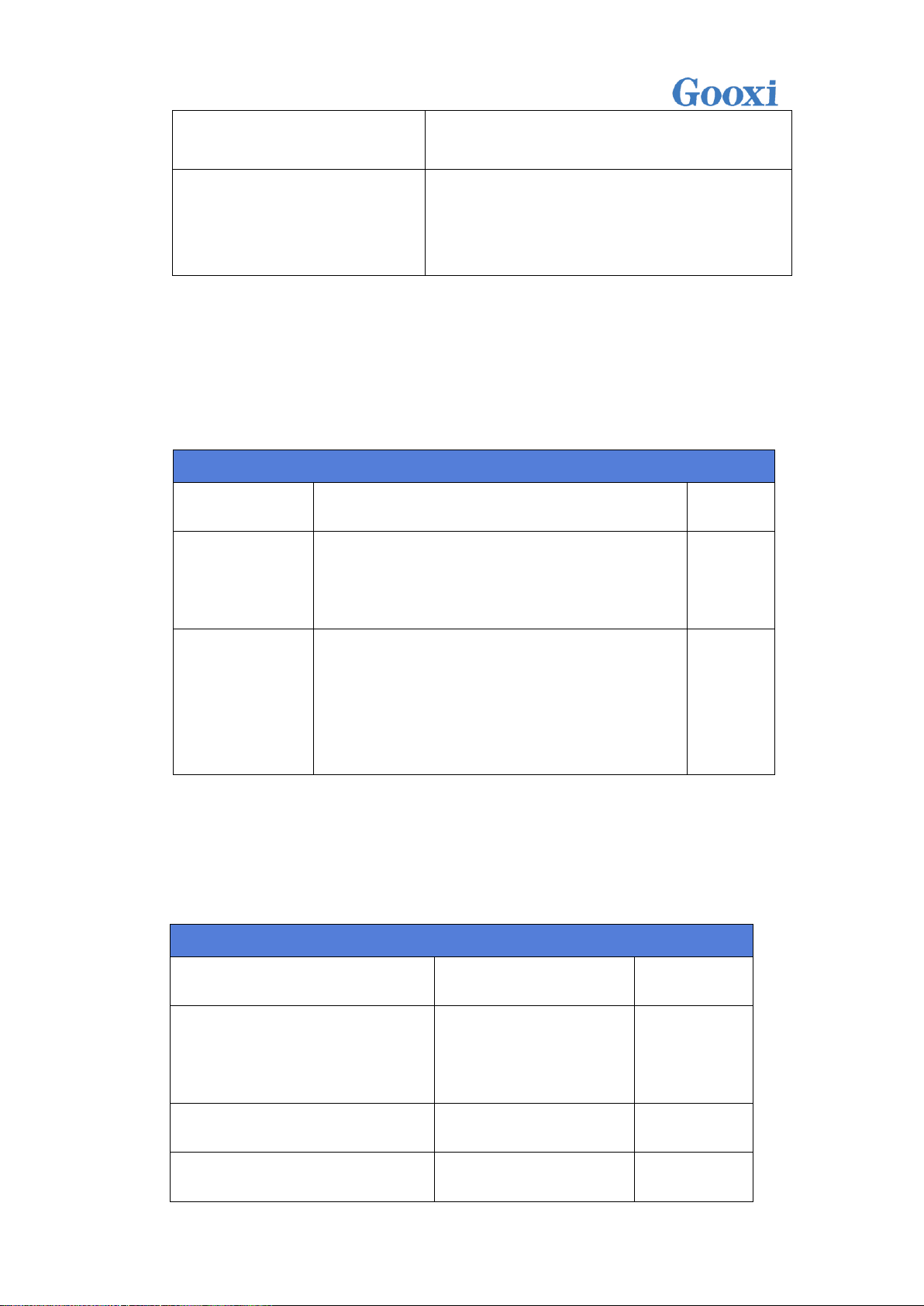
The green light stays on
Onboard power OK
This indicator cannot be
lit
Board power is not OK
Board CPLD Heartbeat LED
status
LED description
Location
CPLD program is
normal
Green LED 1HZ blinks
D7
CPLD is not
programmed or
abnormal
Green LED is off off state
Board PWR OK LED
status
LED description
Location
Onboard power OK
Green LED is always
green
D12 (front)
Board power is not OK
Green LED is off off state
SATA HDD/M.2 SSD is not in
Green LED off
6. Board CPLD Heartbeat LED
7. Board Power OK LED
Shenzhen Gooxi Technology Co., Ltd.

place
Shenzhen Gooxi Technology Co., Ltd.

Chapter 3 Detailed Controller
Module Installation
This chapter describes the installation steps of each major component on the
system node, including the CPU, heat sink, memory, fan module, backplane, PIKE
card, and expansion card.
3.1 The front view of the module
as follows:
3.2 The module opens the upper cover and the
internal picture
as follows:
Shenzhen Gooxi Technology Co., Ltd.

3.3 CPU installation
/Precautions:
1. Please purchase Intel CPU through formal channels.
2. Please make sure that the purchased processor specifications belong to
this system's support type.
3. If you purchased a CPU cooler separately, make sure you are using a
Goixi Certified Heatsink.
Detailed installation of LGA1151 processor steps:
1) Press gently on the platen and push outwards (to the right) to unlock.
Shenzhen Gooxi Technology Co., Ltd.

2) Once the pressure plate handle is unlocked, gently lift the handle to open
the pressure plate.
Shenzhen Gooxi Technology Co., Ltd.

3) Once the load board is open, use your thumb and forefinger to pinch the
north central edge of the CPU and the south central edge of the CPU, hold
the processor with your thumb and forefinger, and make sure that the
socket's alignment point is aligned with the processor's gap Place the
processor straight into the slot, do not lean or slide, and gently release the
processor to make sure it seats properly in the slot.
4) No force is required to close the load plate. Press down the load plate, close
and hold the slot lever.
5) Once they are aligned, carefully insert the CPU straight down into the slot.
(To avoid damage to the CPU or socket, do not rub the surface of the CPU
Shenzhen Gooxi Technology Co., Ltd.

or any pin sockets.)
For the CPU in place in the socket, check the four corners of the CPU to
ensure correct installation.
/ Warning: You can only install the CPU inside the socket in one direction to make
sure it is plugged into the CPU socket properly before closing the load board. If it
does not close properly, do not force it, as this may damage your CPU; instead,
check that the CPU is properly aligned and securely seated in the socket before
opening the platen.
3.2 CPU Heatsink Installation
1. Remove the heat sink and apply the appropriate amount of hot silicone
paste to the bottom of the heat sink.
2. Place the heat sink on top of the CPU so that the four mounting holes are
aligned with the motherboard and the lower heat sink bracket.
3. First tighten the two diagonal screws until they are just in place (to avoid
damage to the CPU and heat sink, do not overtighten the screws).
4. Tighten the four bolts fully to complete the installation.
5. Reverse the sequence of this process to remove the heat sink.
Shenzhen Gooxi Technology Co., Ltd.

3.3 Memory Installation
/ Note: When installing or removing DIMMs, prevent any possible damage to
DIMMs or their respective slots.
3.3.1 HOW TO INSTALL MEMORY
1. Motherboard DIMM slot sequence: DIMMA0, DIMMB0, DIMMA1, and
DIMMB1, pay attention to the memory of the hole and the DIMM slot gap to
prevent incorrect installation.
2. Vertically snap each DIMM module into place.
Shenzhen Gooxi Technology Co., Ltd.

3.3.2 MEMORY SUPPORT SPECIFICATIONS
The motherboard supports up to 1600/1866/2133 MHz of ECC DDR4 64GB
memory, has 4 DIMM slots, and uses the same size, type, and speed of DDR4
memory modules. The board will support the installation of one, two, or four
DIMM modules, and for the best memory performance it needs to be installed in
the same color slot as the DIMM.
Installation: Insert the memory module vertically and press the memory slot
snap-in position. Note the bottom of the alignment notch.
Gap
Notch
Simulate the demo diagram inserted into the memory bar:
Shenzhen Gooxi Technology Co., Ltd.

Removal: Use your thumb to gently push the release tab near both ends of the
memory module socket to release the memory from the socket.
Simulate the demo picture of disassembling the memory:
3.4 Expansion Card Installation
1) First install the expansion card to the PCIE riser card and secure it to the
bracket with screws. The schematic diagram is as follows:
Shenzhen Gooxi Technology Co., Ltd.

/ Note: During installation, pay attention to the balance between the two sides to
ensure that the expansion card is inserted into the PCIE riser card vertically.
/ Note: Lock the screws.
2) Install the expansion card and PCIE riser card to the motherboard, and fix the
bracket with screws. The schematic diagram is as follows:
Shenzhen Gooxi Technology Co., Ltd.
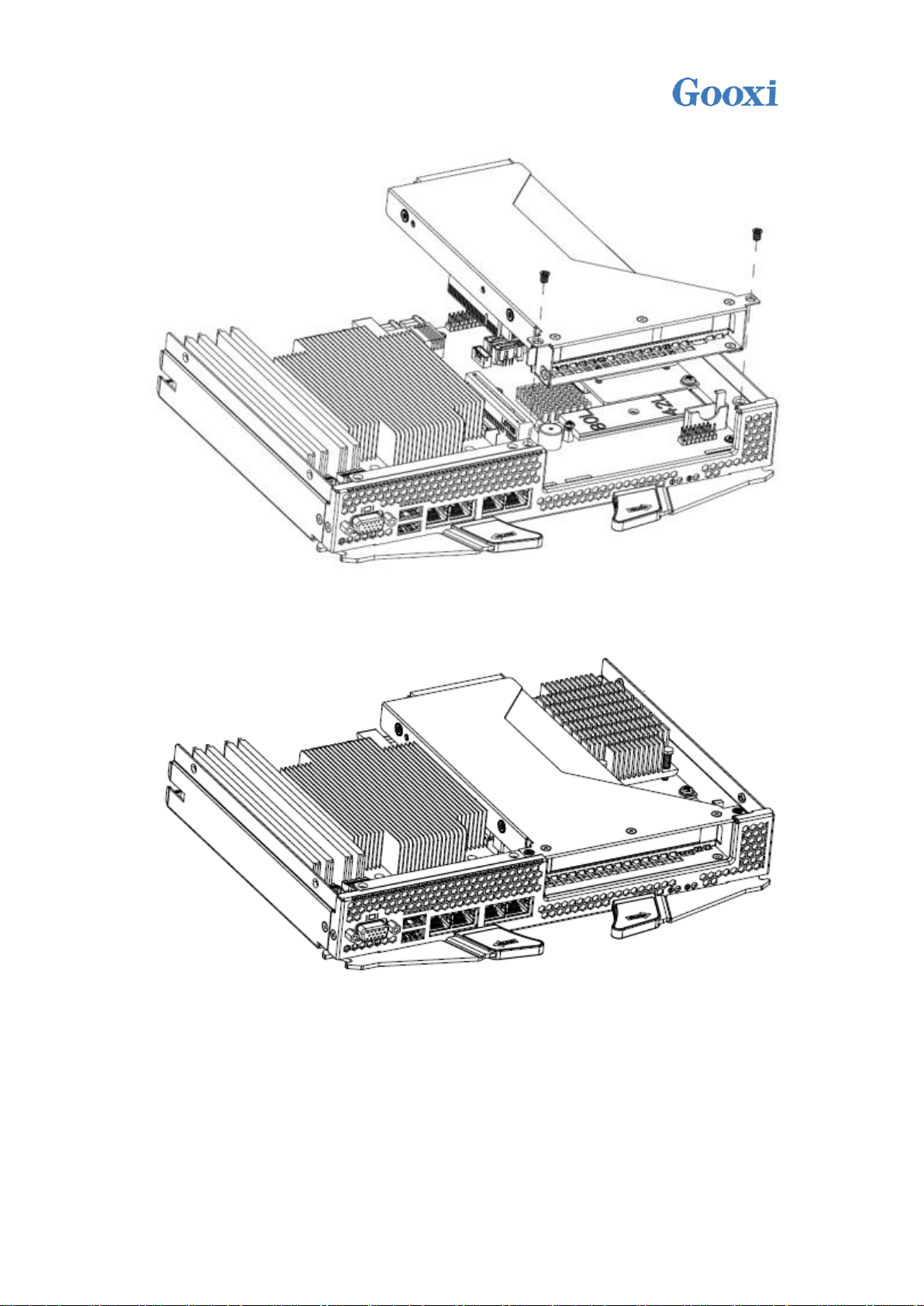
/ Note: Make sure the PCIE riser card is in place.
/ Note: Lock the screws.
Shenzhen Gooxi Technology Co., Ltd.

Chapter 4 Chassis Installation
4.1 Backplane and SPIB Board Installation
4.1.1 Installation diagram of the backplane is as follows:
Shenzhen Gooxi Technology Co., Ltd.

Shenzhen Gooxi Technology Co., Ltd.

/Note: Make sure that the backboard is inserted vertically, and fix the fixing screws
on three sides
Shenzhen Gooxi Technology Co., Ltd.

Shenzhen Gooxi Technology Co., Ltd.

Installation complete diagram
4.1.2 The schematic diagram of installing the SPIB board is as follows:
/ Note: When installing or removing the SPIB board, pay attention to the
components in the PCBA and do not collide with the chassis.
Shenzhen Gooxi Technology Co., Ltd.

Installation complete diagram
4.2 Fan Installation
The system adopts modular fan wall heat dissipation, and the wind wall
support module has no screws and no tools to install. The installation diagram is as
follows:
Shenzhen Gooxi Technology Co., Ltd.

/ Note: The notch of the fan wall is aligned with the snap on the chassis, and then
the power cable of each fan is connected to the backplane.
Shenzhen Gooxi Technology Co., Ltd.
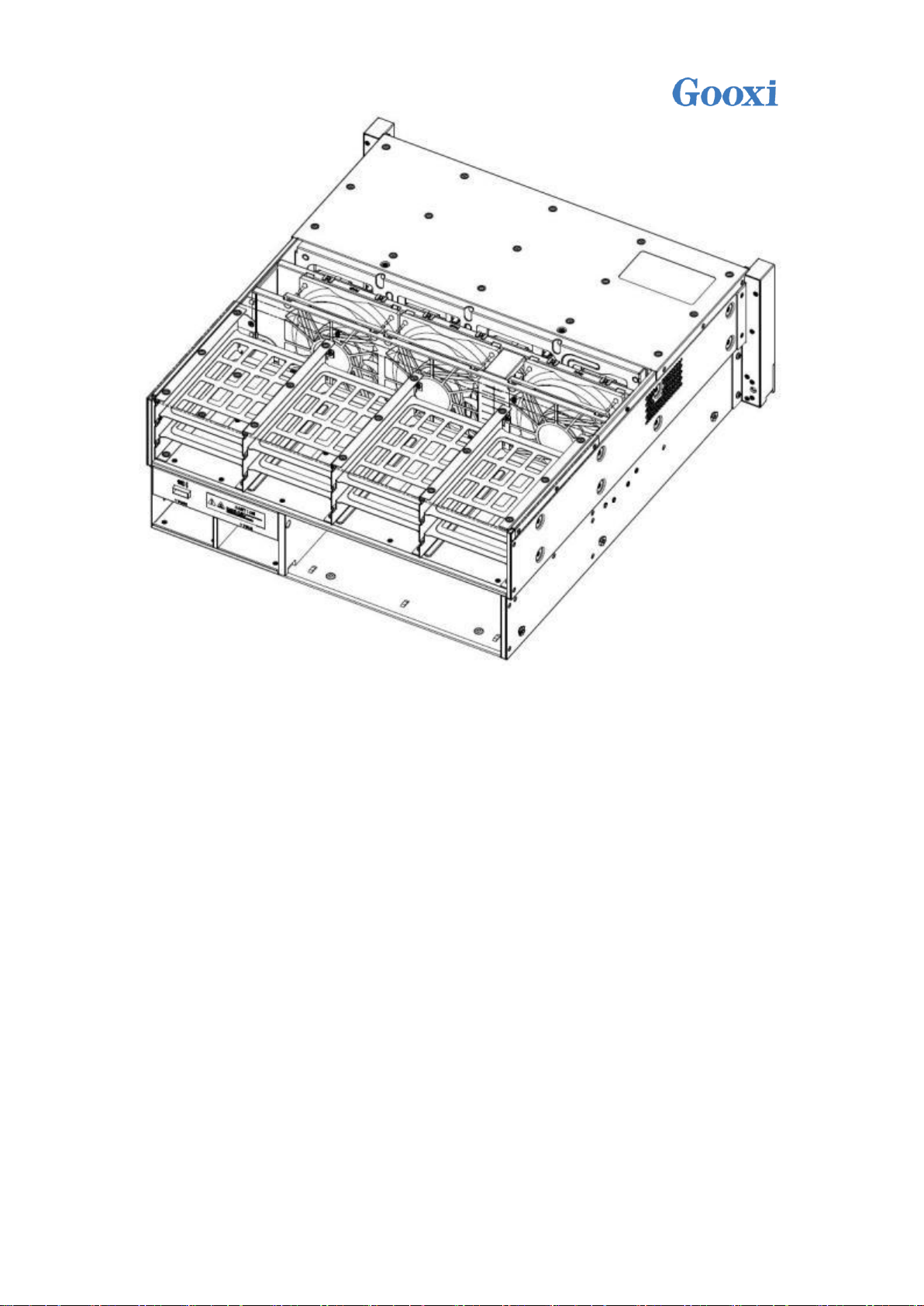
Installation complete diagram
4.3 Controller Module Installation
The system adopts a modular installation and supports hot swap;
installation and maintenance are simple and convenient. The installation diagram
is as follows:
Shenzhen Gooxi Technology Co., Ltd.

①
②
Shenzhen Gooxi Technology Co., Ltd.

4.4 Hard Disk Installation
③
The whole system supports 16 3.5-inch hard disks. The installation
method of each hard disk is the same. The following installation diagrams are as
follows:
Shenzhen Gooxi Technology Co., Ltd.

①
②
Installation complete diagram
Shenzhen Gooxi Technology Co., Ltd.

Shenzhen Gooxi Technology Co., Ltd.

Chapter 5 System Installation
①
5.1 Overview
This section describes the procedures for using the ST401-S36REH storage
server barebones.
Select an appropriate location on the cabinet to place the server system. This
location should meet the following conditions: clean, well-ventilated, dust-free or
dust-free areas, pay attention to avoid high temperatures, electrical noise and
electromagnetic interference, you also need Place a system-fitted power outlet
nearby.
5.2 System Steps
The ST401-S36REH storage server barebone system uses a full set of screwless
tool-free rails for easy installation. Rails Use the following procedure to install the
system into the cabinet.
1. Pull out the inner rail of the guide rail. As shown below:
Shenzhen Gooxi Technology Co., Ltd.

②
③
2. Install the extracted inner rail into the chassis as shown below.
Shenzhen Gooxi Technology Co., Ltd.

①
②
Shenzhen Gooxi Technology Co., Ltd.

③
3. Secure the rails to the cabinet and pull out the middle rail. As shown
below:
Shenzhen Gooxi Technology Co., Ltd.

①
Shenzhen Gooxi Technology Co., Ltd.

②
4. Put the system in cabinet horizontally into the guide rail and push in the
cabinet. As shown below:
Shenzhen Gooxi Technology Co., Ltd.

The left side of
Press down on the
/ Note: In the flat push-in process, there is a buckle on each side of the sliding rail
on both sides. The left buckle is lifted upwards, and the right buckle is pressed
downwards to continue pushing. As shown below:
Shenzhen Gooxi Technology Co., Ltd.
5. Lock the fixing screw, as shown below:
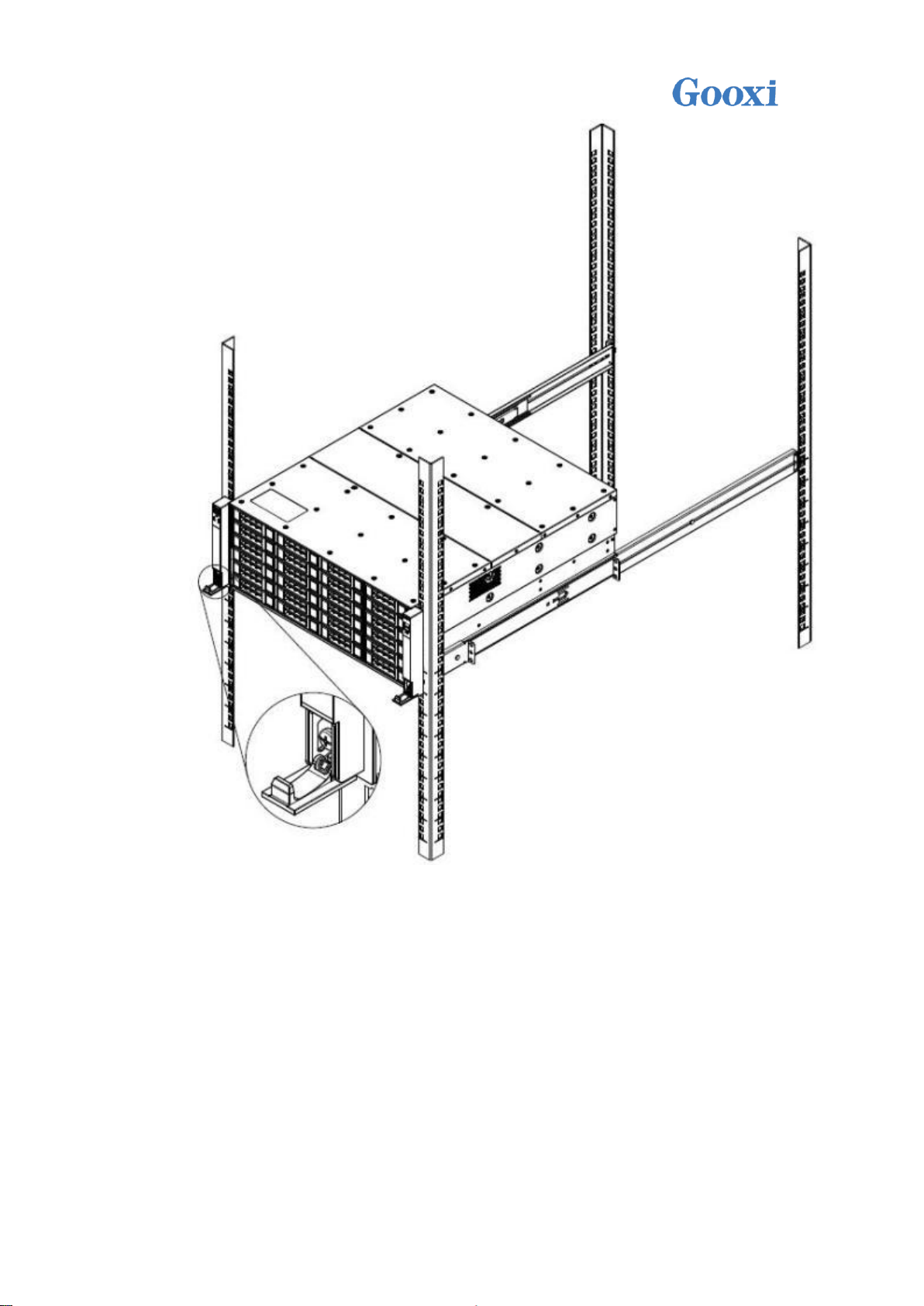
6. The final schematic diagram of putting the entire storage server system
into cabinet is as follows:
Shenzhen Gooxi Technology Co., Ltd.

/ Warning: Do not pull the handle of the server system. Otherwise, the
system will be pulled out from the cabinet, which may cause the system to
power off or down. The cabinet must be secured, and instability in the
cabinet may cause the cabinet to tip over.
Shenzhen Gooxi Technology Co., Ltd.

The overall system parameters are as follows:
system
System model
ST401-S36REH-G2
System node
System supports 1 hot swap controller module
CPU
System supports 1 CPU
hard disk
Supports up to 36 3.5-inch hard drives or 2.5-inch hard drives
RAM
Supports up to 64GB ECC DDR4-1600/1866/2133 UDIMMs
power supply
800W1+1 Redundant White Gold Efficiency Power Supply
System size
500mm * 448mm * 177mm (deep * wide * high)
System weight
Net weight 21.1 kg, gross weight 24 kg
System board
Motherboard
model
G2SCW-4B
CPU support
type
Intel Xeon processor E3-1200 V5/V6 series
Intel 6th Generation Core i3/i5/i7 series
Pentium series
Celeron series
Socket(LGA1151) up to 80W CPU
Motherboard
chipset
Intel PCH C232
Memory slots
Supports 4 DDR4 UDIMM slots
Memory support
type
Supports up to 64GB ECC DDR3-2133/1866/1600 UDIMMs
Supports 2GB, 4GB, 8GB, 16GB
System hard
disk interface
Intel® RSTe Support software RAID 0, 1,5&10(for windows only)
Video card
Aspeed AST2400
IPMI
Support for Intelligent Platform Management Interface v2.0
IPMI 2.0 with virtual media over LAN and KVM over LAN support
ASPEED AST2400 BMC
Network card
Four Intel I210-AT 1GbE LAN controllers
USB
2 USB3.0 interfaces, built-in 2 USB3.0 connector
DOM
Supports SATA DOM power connector
System power
Power supply
quantity
Support 2
Power Features
800W 1+1 Redundant White Gold Efficiency Power Supply
Input voltage
100-240V 47Hz~63Hz。
The output
voltage
+12V_SB, +12V
System fan
Number of fans
The system supports three 12038 temperature-controlled fans
Fan voltage
12(8.5-13.2)V
Fan current
1.60(1.76 Max)
speed of the
fan
Maximum 3600 +/- 10% RPM
Shenzhen Gooxi Technology Co., Ltd.

Fan airflow
4.657m3/min (164.39CFM), minimum 3.379m3/min (119.3CFM)
Fan pressure
146.9538Pa
Operating system support
Server
Windows Server 2008 R2(64bit)
Windows SBS 2011 (64bit)
Windows Server 2012/2012 R2 (64bit)
Redhat Enterprise Linux Server (32bit/64bit)
Suse Enterprise Linux Server (32bit/64bit)
Ubuntu Server (32bit/64bit)
Virtualization
VMWare ESXi (Target)
Microsoft Hyper-V (Target)
Citrix Xen Server (Target)
Linux Kernel Virtual Machine (Target)
System ambient temperature
System
operating
temperature
Operating temperature: 10°C ~ 35°C; non-operating temperature:
-40°C ~ 70°C
System
temperature
and humidity
Operating humidity: 35%~80%; Non-operating humidity: 20% ~ 90%
Safety certification
Certified
CE ROHS
Shenzhen Gooxi Technology Co., Ltd.
