Page 1
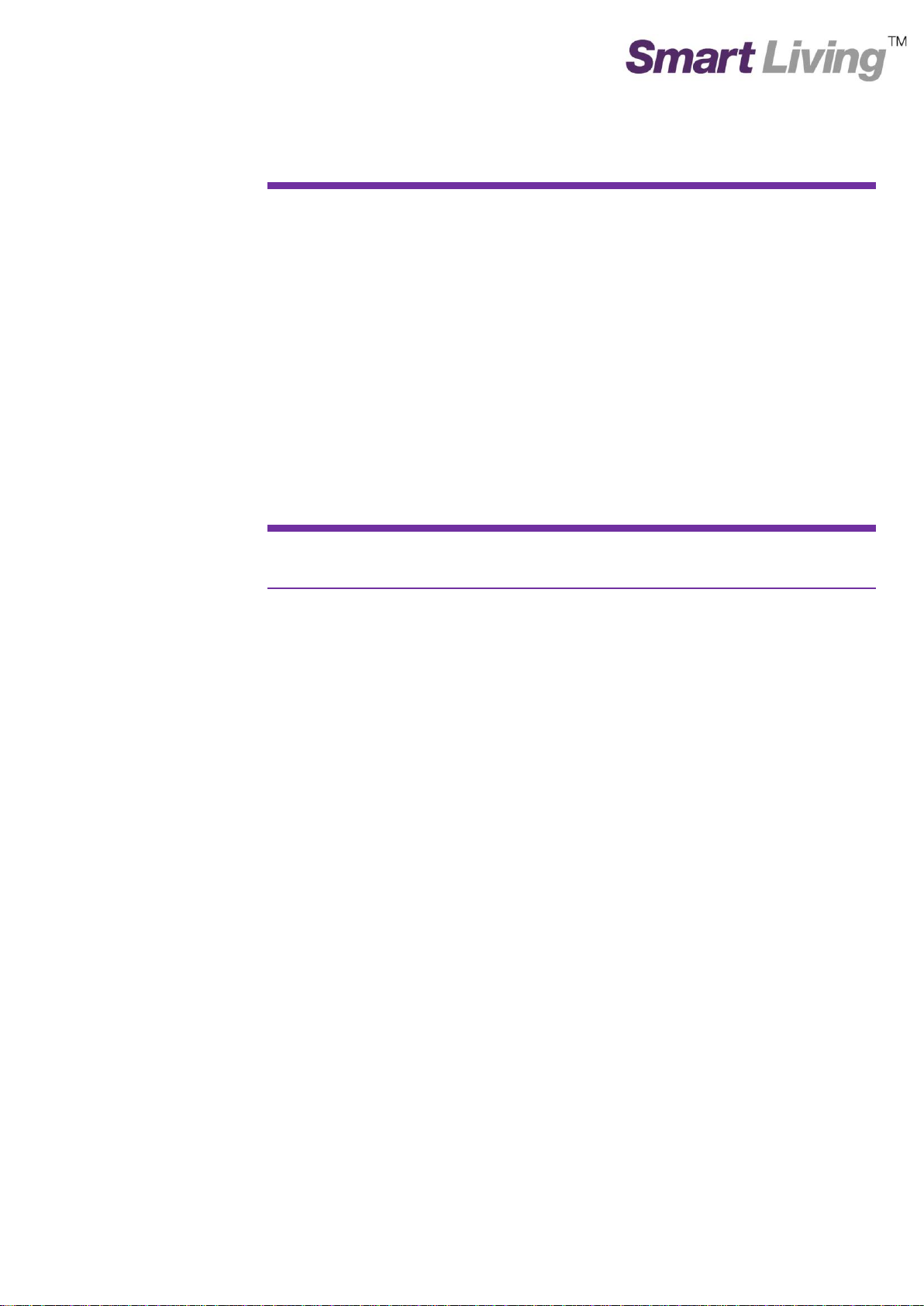
Google Wifi App
user guide
Page 2
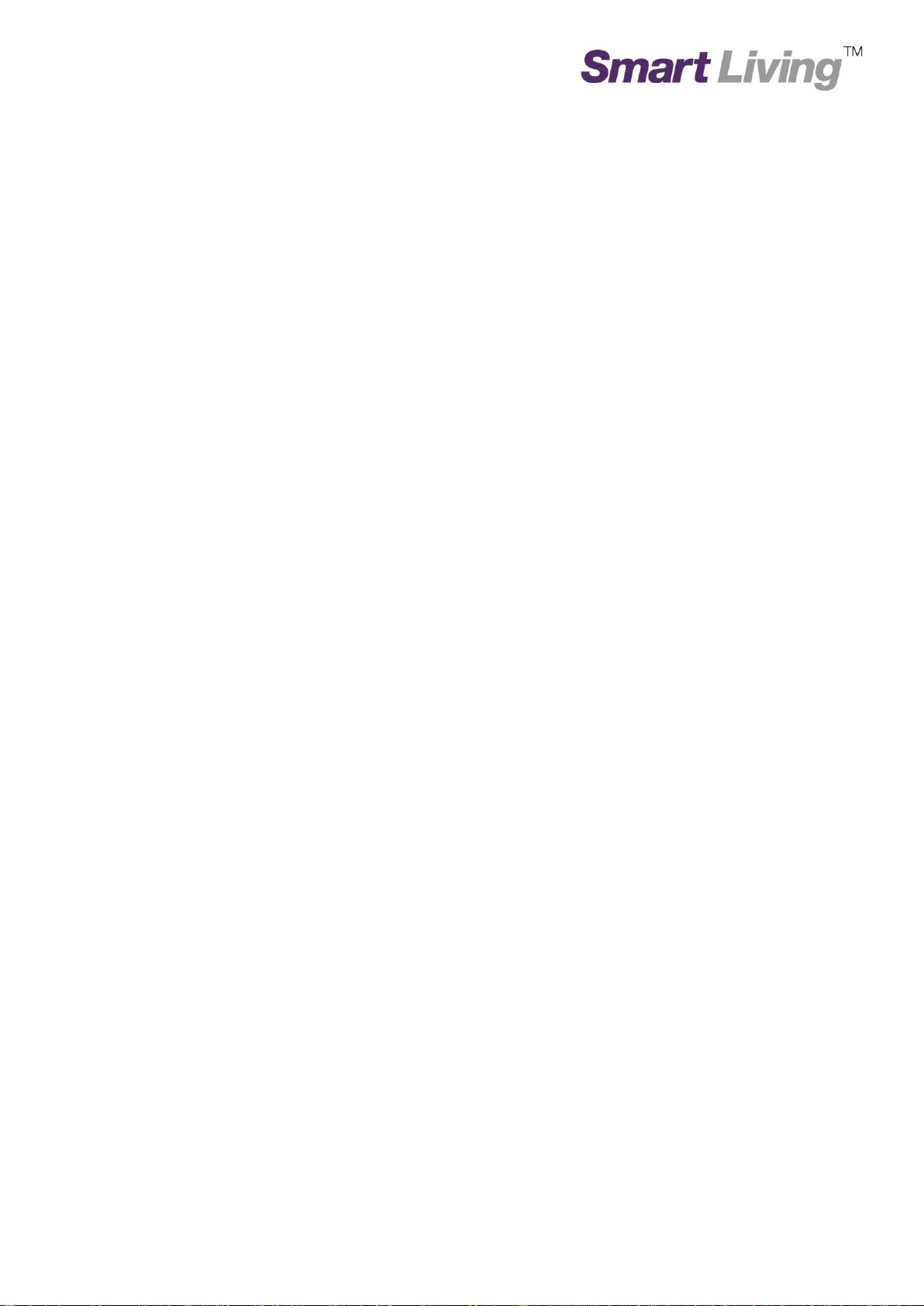
______________________________________________________________________________________________
You can use Google Wifi App to manage your network locally and remotely; this user guide is to introduce
usually use functions, they are:
1.1. Menu
1.2. Main Page
1.3. Network Status
1.4. Network Check
1.5. Show Wi-Fi Password
1.6. Family Wi-Fi Setup (Parental Control) – Create Label
1.7. Family Wi-Fi Setup (Parental Control) – Select Device to be Controlled
1.8. Family Wi-Fi Setup (Parental Control) – Add Schedule
1.9. Family Wi-Fi Setup (Parental Control) – Active Schedule
1.10. Change Wi-Fi Name and Wi-Fi Password
1.11. Guest Wi-Fi
Page | 1
Page 3
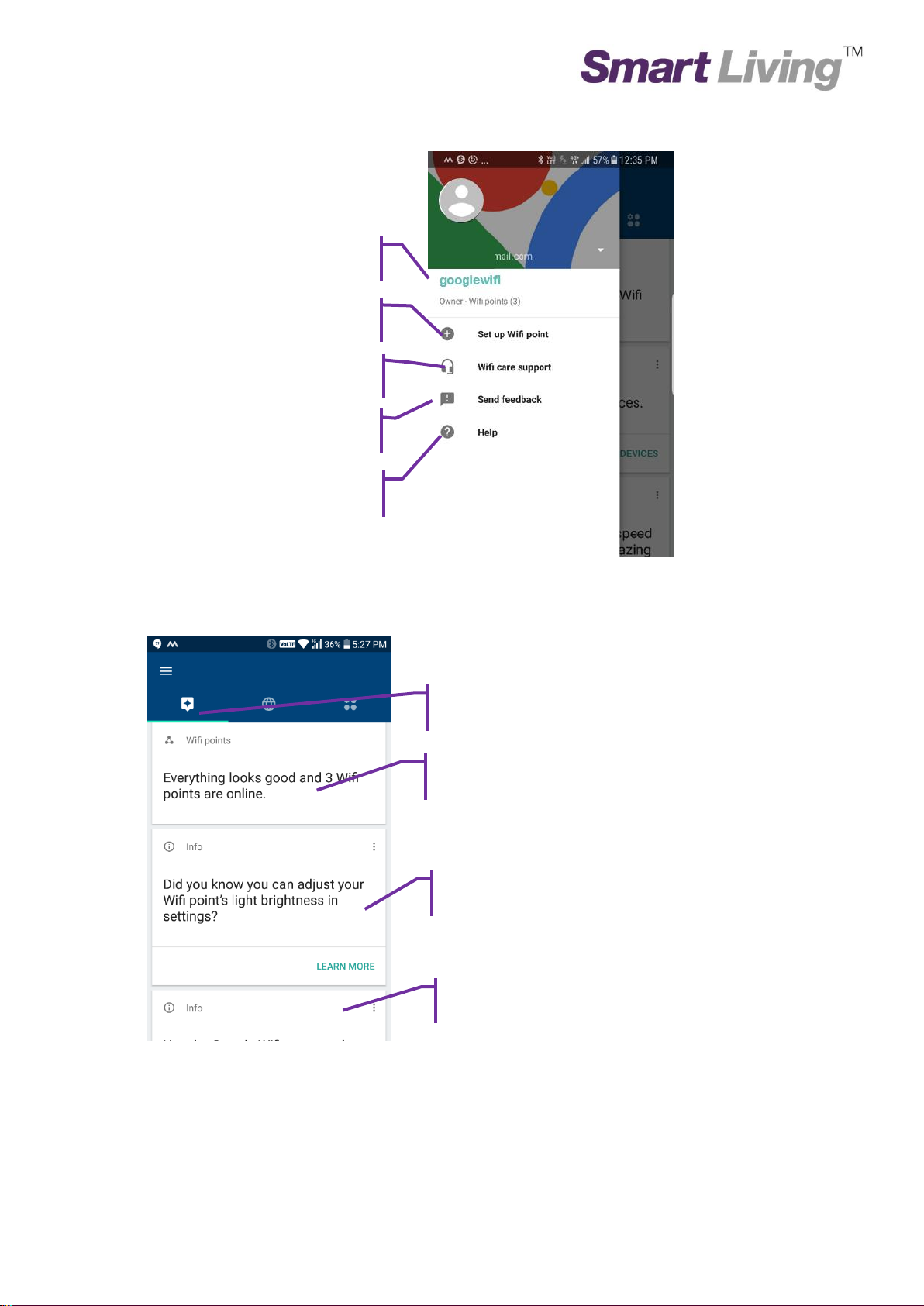
Set Up Wifi point
Wifi care support
Sent feedback
Help
Google Wifi Network Name
Wifi points message
The latest message
Other message
Update Message
______________________________________________________________________________________________
1.1. Menu
Page | 2
Page 4
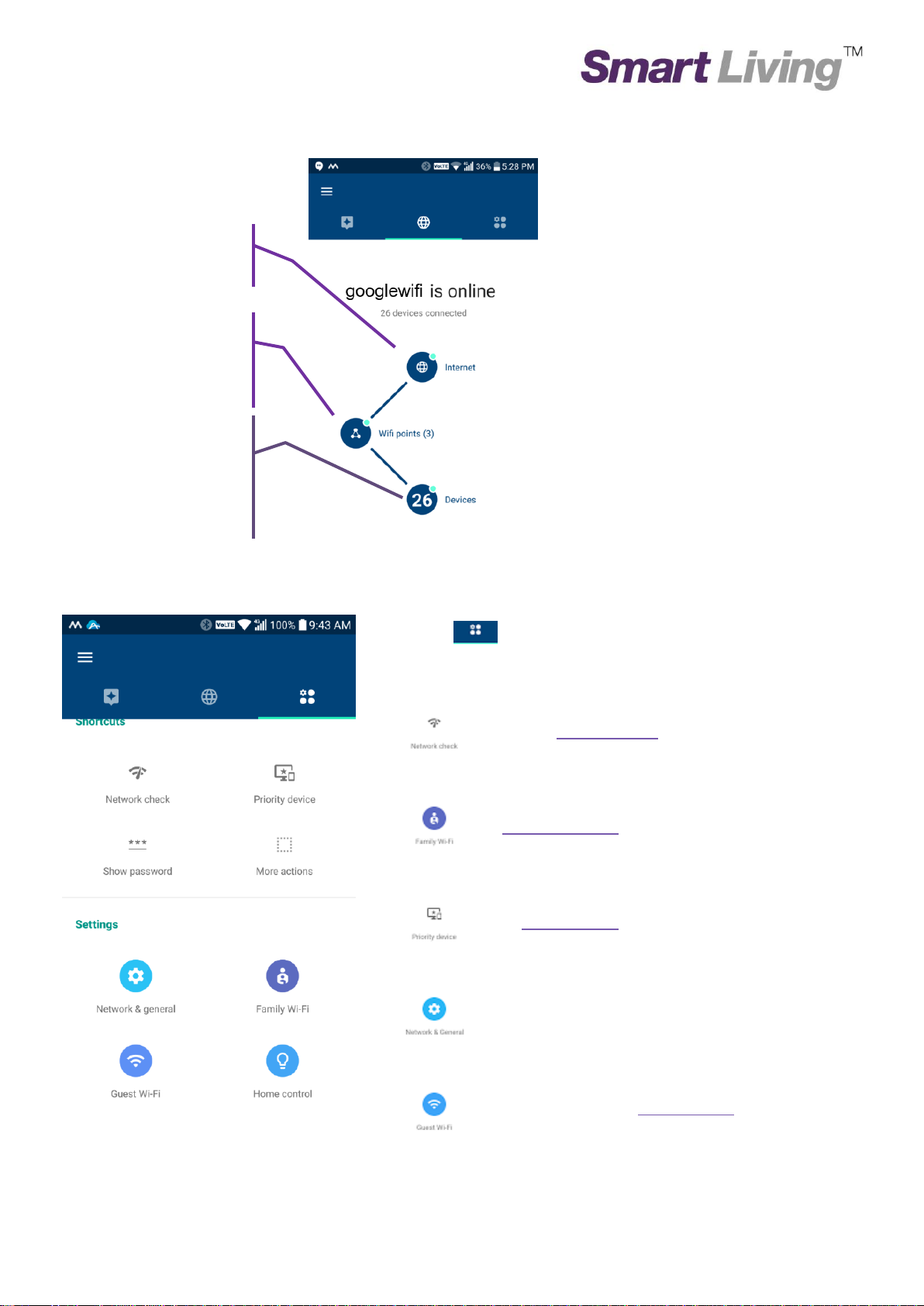
Tap the tab to see your shortcuts. You'll be
able to perform specific actions with a single tap.
Perform a Network check
Instantly pause several devices
or schedule pauses to automatically
turn off the internet.
Set a Priority device
Access and manage all your network
settings
Create and manage a guest network
Network Page
Function Page
See your network
status
See and test the
connection
between your Wifi
See the devices that are
connected to your Wi-Fi
network and how much data
they have used.
______________________________________________________________________________________________
1.2. Main Page
Page | 3
Page 5
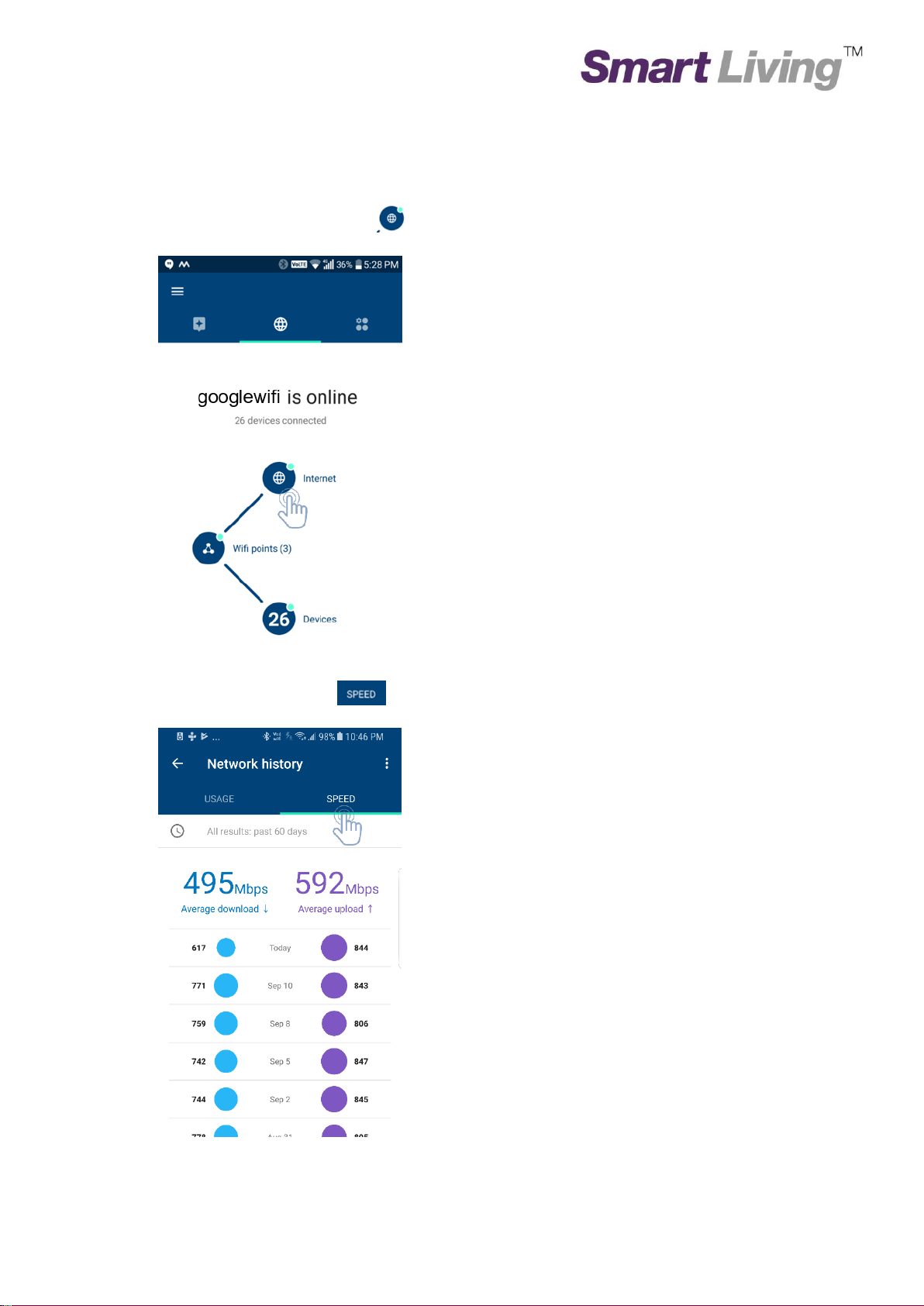
Click the “Network Page”
Click the “Internet” icon
Click “Speed” Page
______________________________________________________________________________________________
1.3. Network Status
Page | 4
Page 6
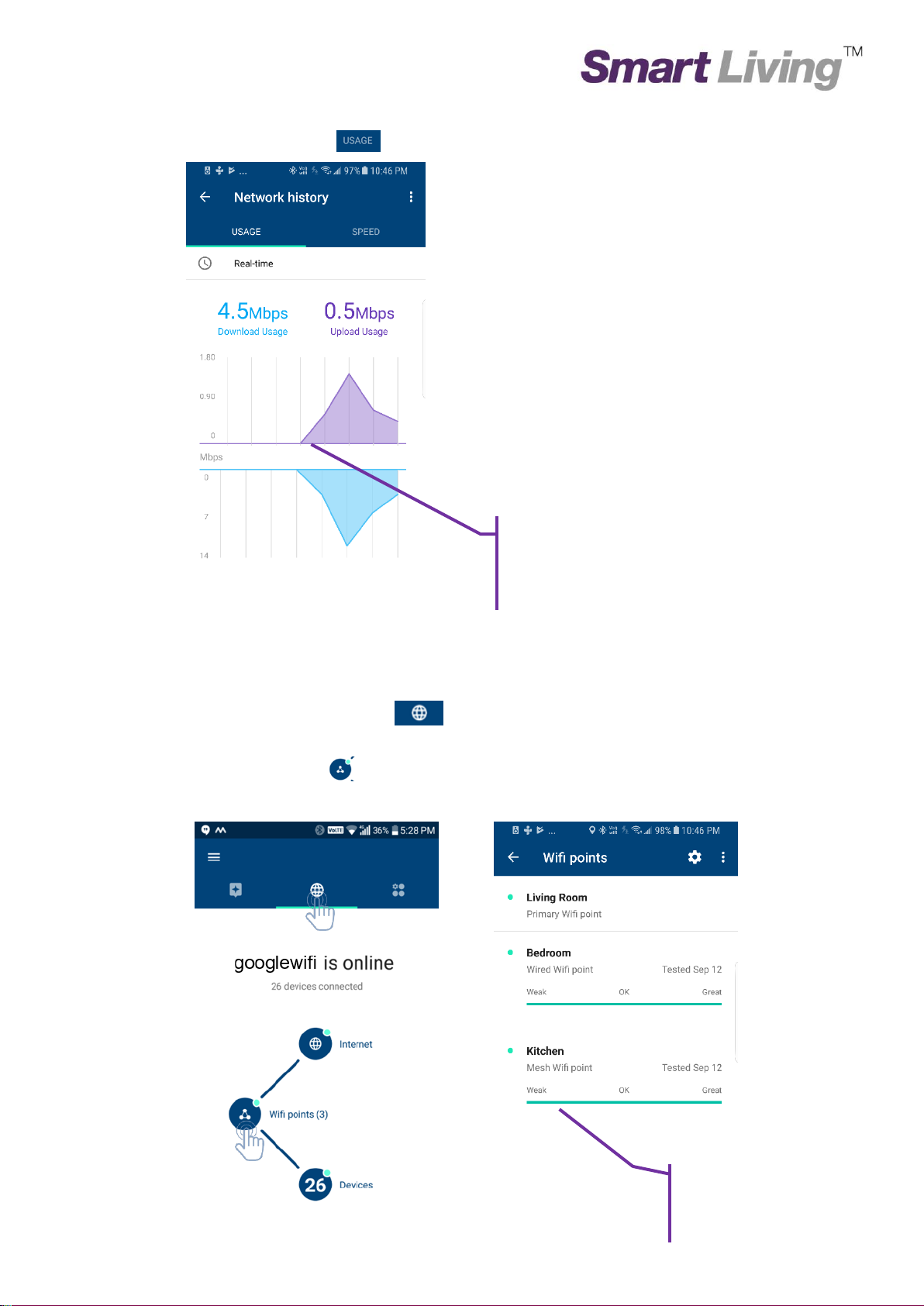
Click “Usage” Page
The result of upload &
download usage.
Check the Mesh Network
Connection Status
______________________________________________________________________________________________
Click the “Network” page
Click “Wifi point”
Page | 5
Page 7
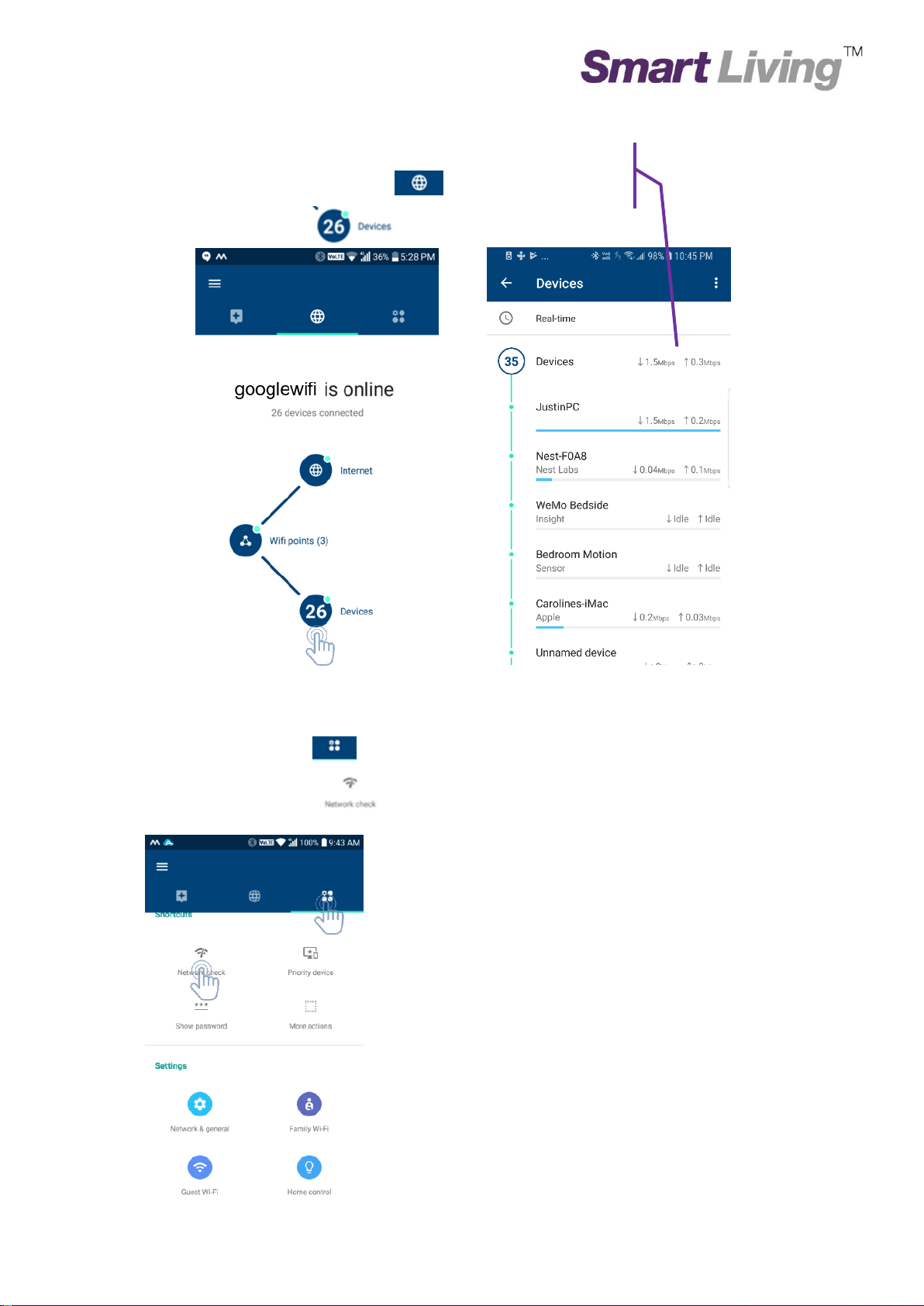
Wi-Fi device real
time speed
______________________________________________________________________________________________
Click the “Network” page
Click “Devices”
1.4. Network Check
Click “function” page
Click “Network Check”
Page | 6
Page 8
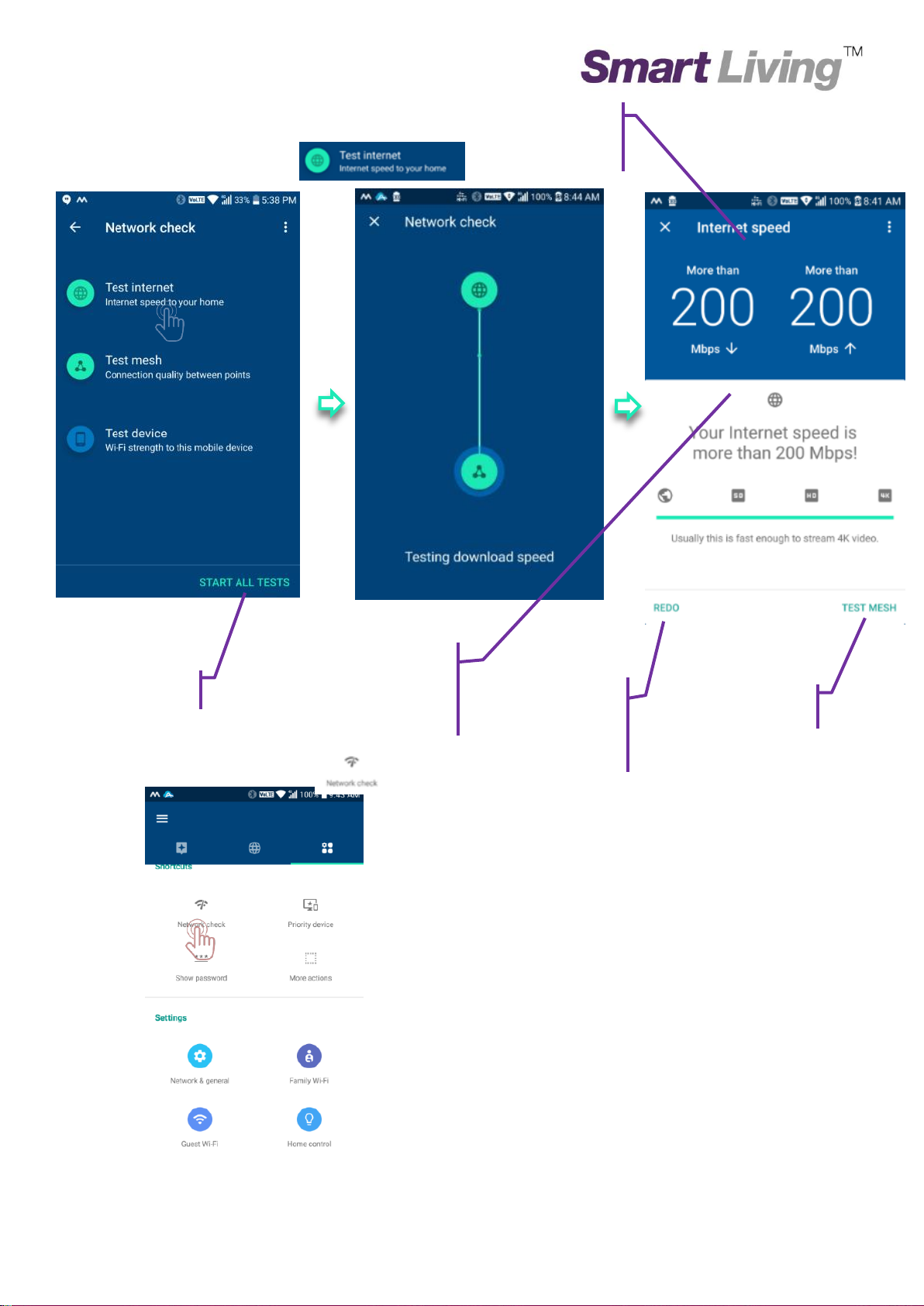
Start All Tests
The speed is good enough
to view 4K Streaming
Video
Redo the
Internet speed
check
Test Mesh Network
Internet upload &
download speed
______________________________________________________________________________________________
Click “Test internet”
Click “Network Check”
Page | 7
Page 9

Redo Mesh Network
Status checking
Wi-Fi device status
checking
______________________________________________________________________________________________
Click Network Check > Test Mesh
Click Network Check
Page | 8
Page 10

Redo Mesh
Network Status
Result for testing the
wi-fi usage by device
______________________________________________________________________________________________
Click “Wi-Fi device” for checking
Page | 9
Page 11

______________________________________________________________________________________________
1.5. Show Wi-Fi Password
Click “Show password”
Page | 10
Page 12

______________________________________________________________________________________________
1.6. Family Wi-Fi Setup (Parental Control) - Create Label
Click “Family Wi-Fi”
Click the “Tag”
Page | 11
Page 13

______________________________________________________________________________________________
Click “Next”
Enter the “Lable name”
Click “Next”
Page | 12
Page 14

“Pause” function is
activate
______________________________________________________________________________________________
1.7. Family Wi-Fi Setup (Parental Control) – Select Device to be Controlled
Click the device to be controlled
Click “Next”
Click “Pause”
Page | 13
Page 15

______________________________________________________________________________________________
1.8. Family Wi-Fi Setup (Parental Control) – Add Schedule
Click “Schedule”
Click “Tag”
Page | 14
Page 16

______________________________________________________________________________________________
Click “Next”
Click “Create your own”
Page | 15
Page 17

______________________________________________________________________________________________
1.9. Family Wi-Fi Setup (Parental Control) –Add Schedule
Enter a Schedule Name
Click the Label to be controlled
Click “Next”
Page | 16
Page 18

______________________________________________________________________________________________
Set start and end times in schedule
Click “Next”
Create a control period
Page | 17
Page 19

Showing the
brief setting
______________________________________________________________________________________________
Click “Next”
Click the “Preset Period Name”
Page | 18
Page 20

______________________________________________________________________________________________
1.10. Family Wi-Fi Setup (Parental Control) – Active Schedule
Click “Control Period”
Click “Add End Time” 點擊 ”
Page | 19
Page 21

Showing brief
setting
______________________________________________________________________________________________
Choose end time
Page | 20
Page 22

______________________________________________________________________________________________
1.11. Change Wi-Fi Name and Wi-Fi Password
Click “ Network & General”
Click Your Wifi Name
Page | 21
Page 23

Change the
Network name
and password
______________________________________________________________________________________________
Choose ament icon
1.12. Guest Wi-Fi
Click “Guest Wi-Fi”
Page | 22
Page 24

Set the guest wi-fi name
and password here
______________________________________________________________________________________________
Click “Next”
Click “Next”
Page | 23
Page 25

______________________________________________________________________________________________
Click “Next”
Click “Done”
Page | 24
Ref: 201709_ GoogleApp_Application_Eng
