Page 1
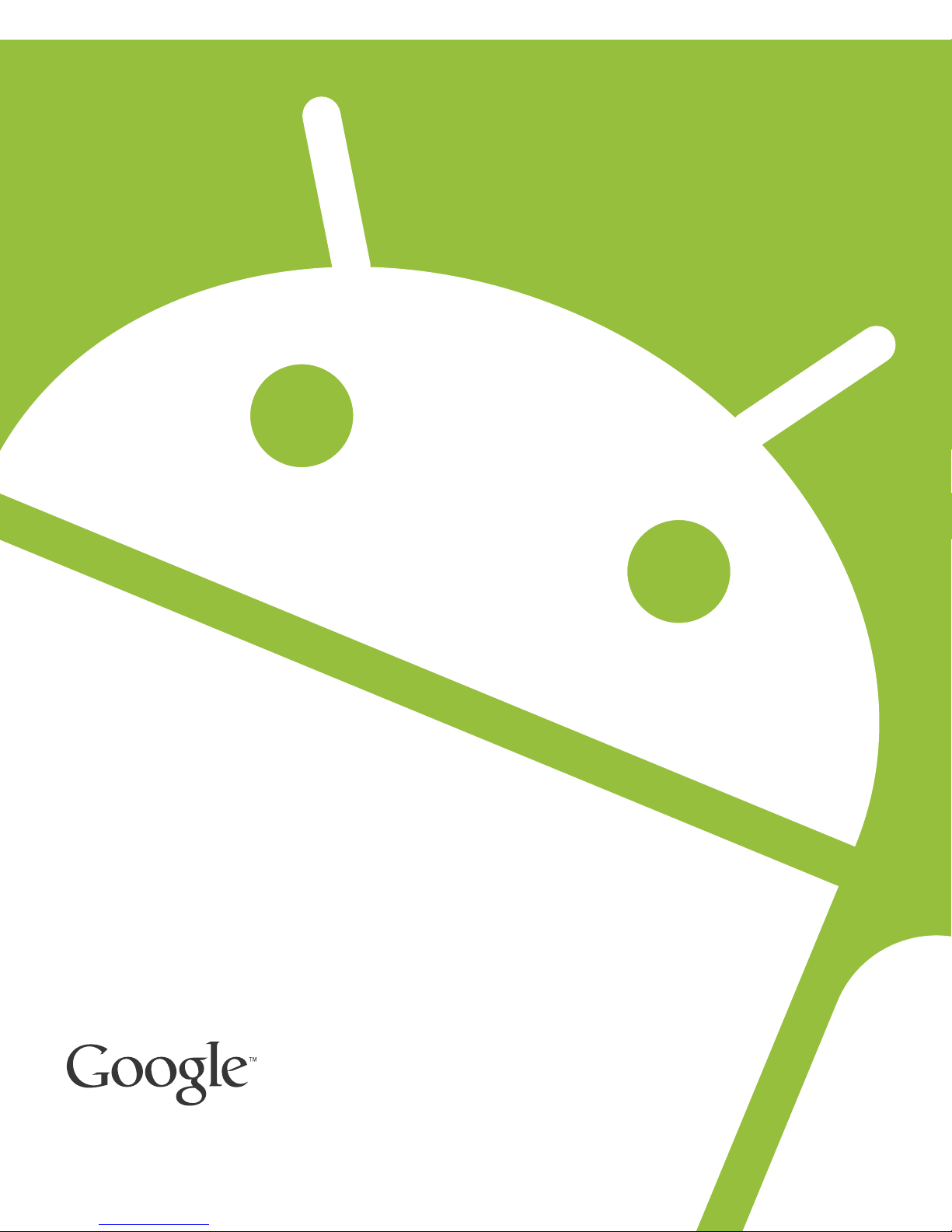
Android 2.3
User’s Guide
December 13, 2010
AUG-2.3-103
Android™ mobile technology platform 2.3
Page 2
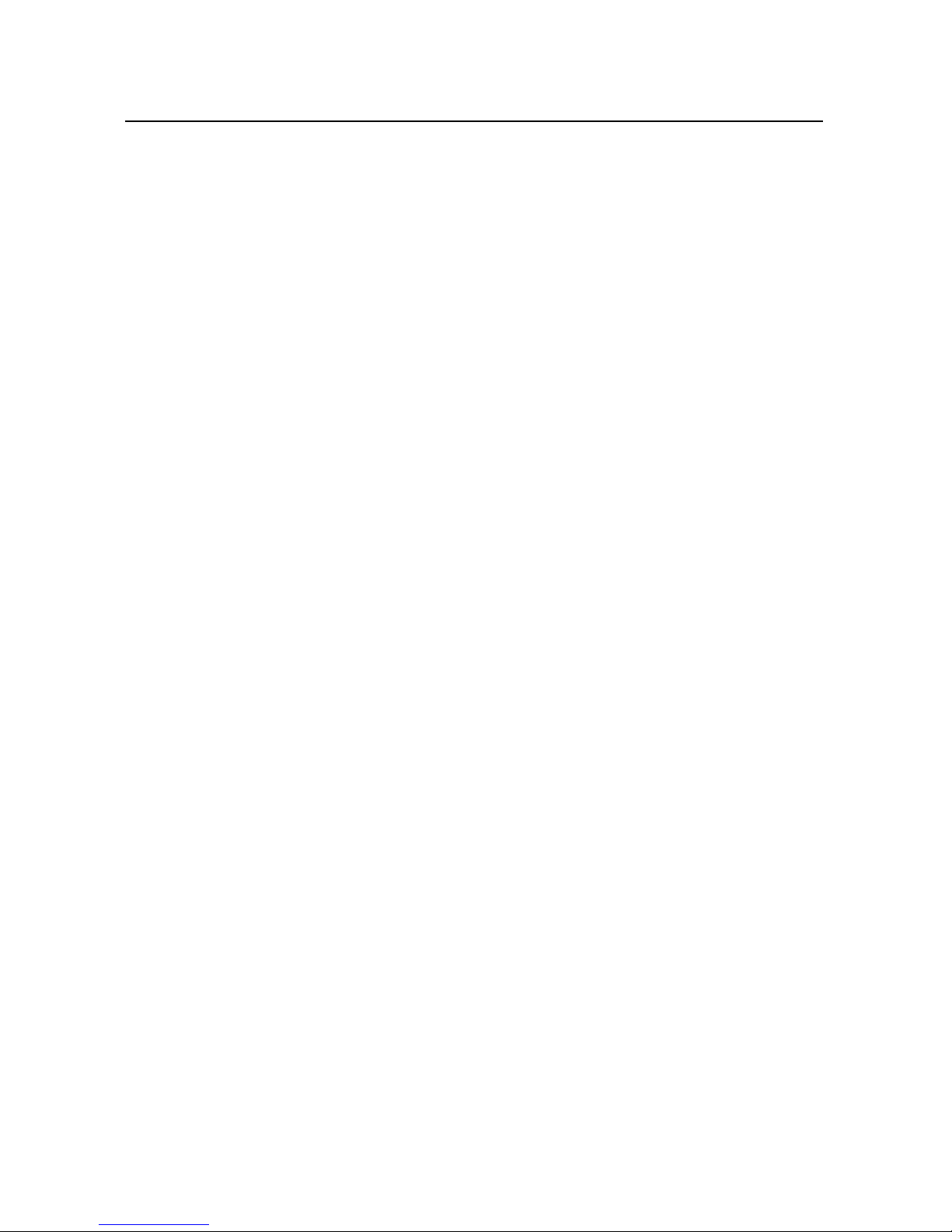
Legal
2
Copyright © 2010 Google Inc. All rights reserved.
Google, the stylized Google logo, Android, the stylized Android logo, Nexus, the
stylized Nexus logo, Nexus S, the stylized Nexus S logo, Android Market, the stylized
Android Market logo, Gmail, Google Apps, Google Calendar, Google Checkout, Google
Earth, Google Latitude, Google Maps, Google Talk, Picasa, SafeSearch, and YouTube
are trademarks of Google Inc. All other company and product names may be
trademarks of the companies with which they are associated.
Availability of Google applications, services, and features may vary by country, carrier,
phone model, and manufacturer.
AUG-2.3-103 Android User’s Guide
Page 3
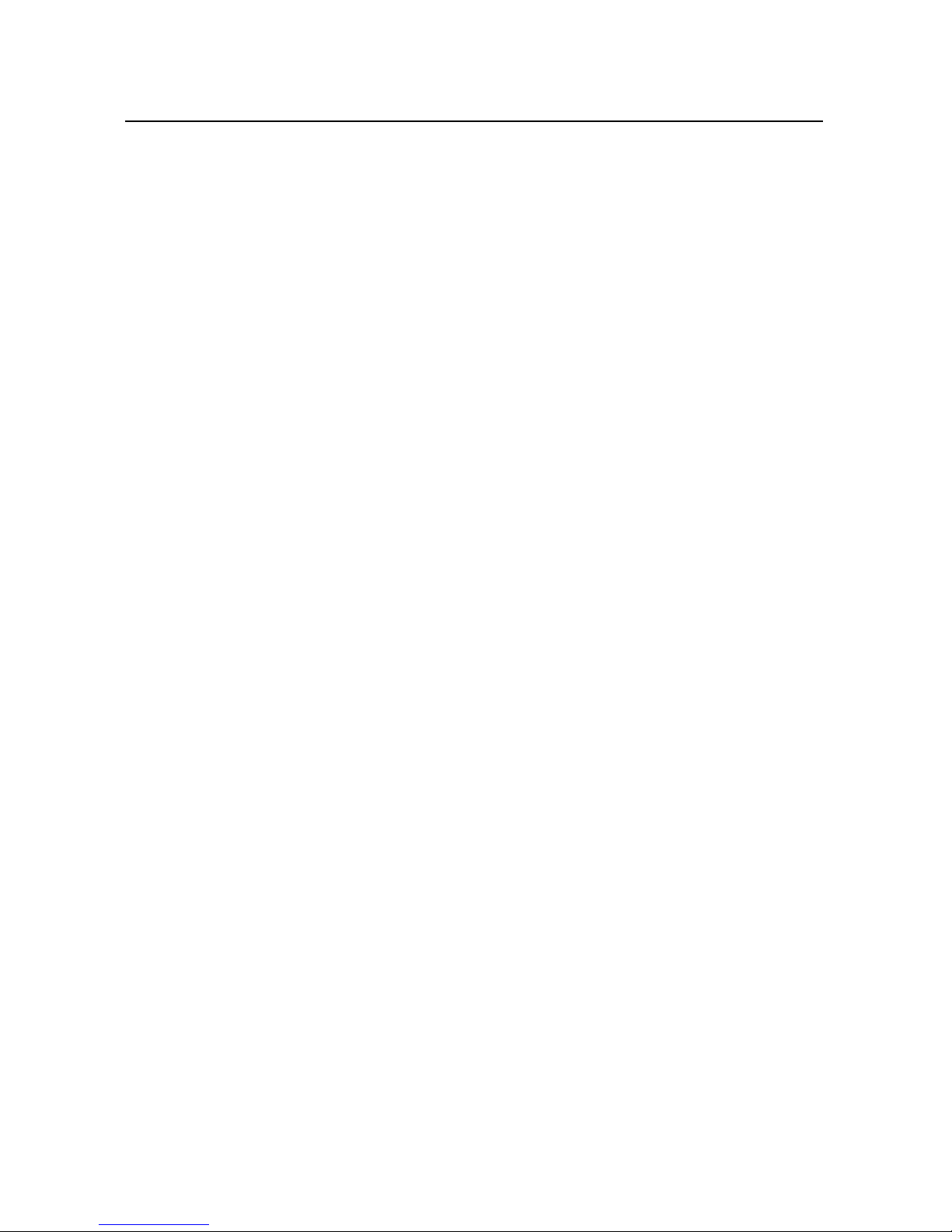
About this guide 11
Android basics 15
Starting Android for the first time 16
If you don’t have a SIM card in your GSM phone 16
Your Google Account 16
Resetting your Google Account password 17
Additional accounts 18
Google services 18
Getting to know the Home screen 19
Using the touchscreen 22
Using the phone’s buttons 23
Using a trackball 24
Working with menus 25
Options menus 25
Context menus 26
Monitoring your phone’s status 27
Status icons 27
Notification icons 28
Managing notifications 29
Using the onscreen keyboard 31
Entering text by speaking 35
Editing text 37
Opening and switching applications 40
Locking your screen 42
Customizing the Home screen 43
Connecting quickly with your contacts 45
Optimizing battery life 46
Managing how applications use memory 48
Managing downloads 54
3
Contents
AUG-2.3-103 Android User’s Guide
Page 4
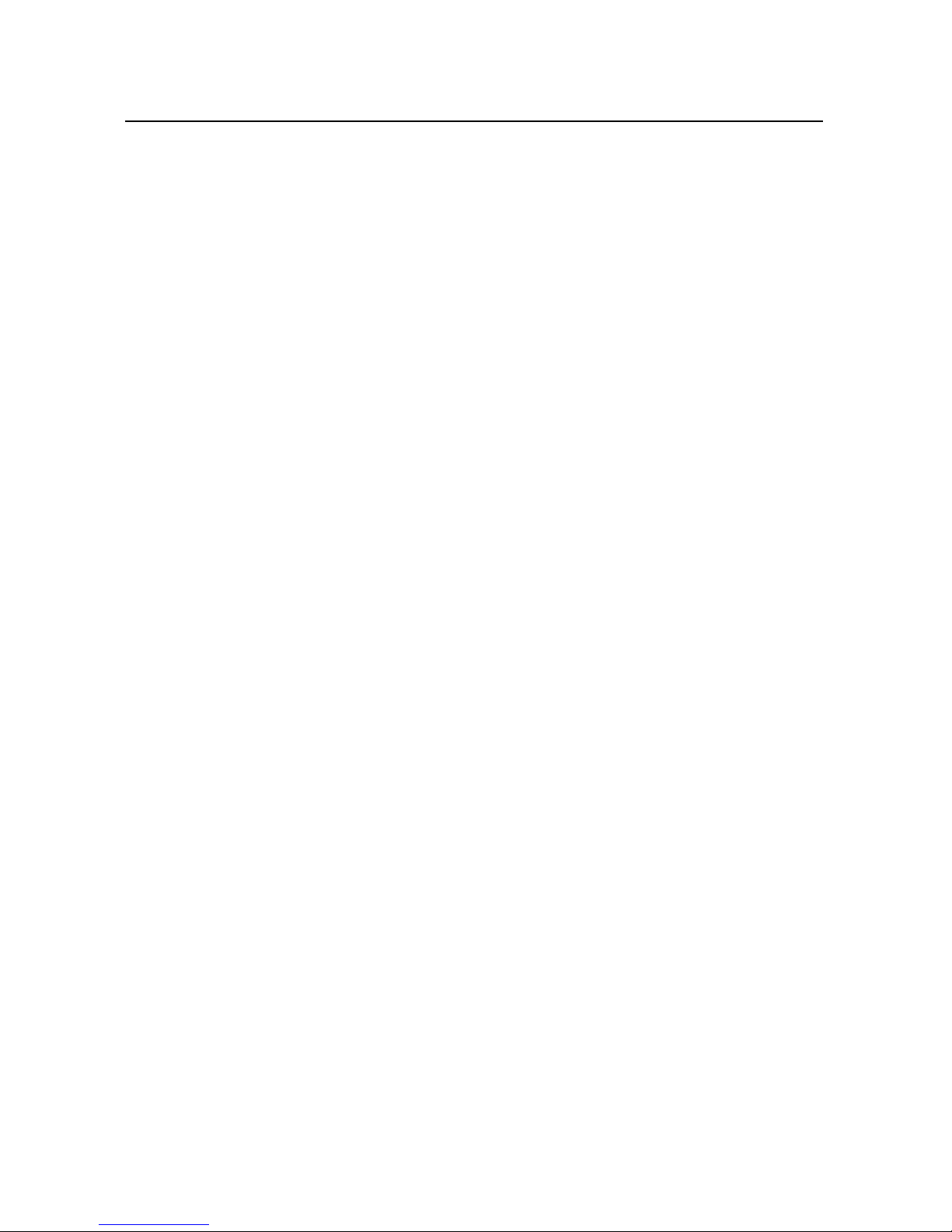
Connecting to networks and devices 57
Connecting to mobile networks 58
Connecting to Wi-Fi networks 61
Connecting to Bluetooth devices 64
Connecting to a computer via USB 67
Sharing your phone’s mobile data connection 69
Connecting to virtual private networks 72
Working with secure certificates 74
Configuring Internet (SIP) calling 75
Placing and receiving calls 77
Placing and ending calls 78
Answering or rejecting calls 80
Working with the Call log 82
Calling your contacts 84
Placing an Internet (SIP) call 85
Listening to your voicemail 86
Dialing by voice 87
Options during a call 88
Managing multiple calls 90
4
Searching by text and voice 93
Searching your phone and the web 94
Using Google Search tips and tricks 100
Changing Google Search settings 101
Search settings screen 101
Google Search settings screen 101
Using Voice Actions 102
Voice Action commands 105
Contacts 109
Opening your contacts 110
Adding contacts 112
Importing, exporting, and sharing contacts 113
Adding a contact to your favorites 115
Searching for a contact 116
Editing contact details 117
Communicating with your contacts 120
AUG-2.3-103 Android User’s Guide
Page 5
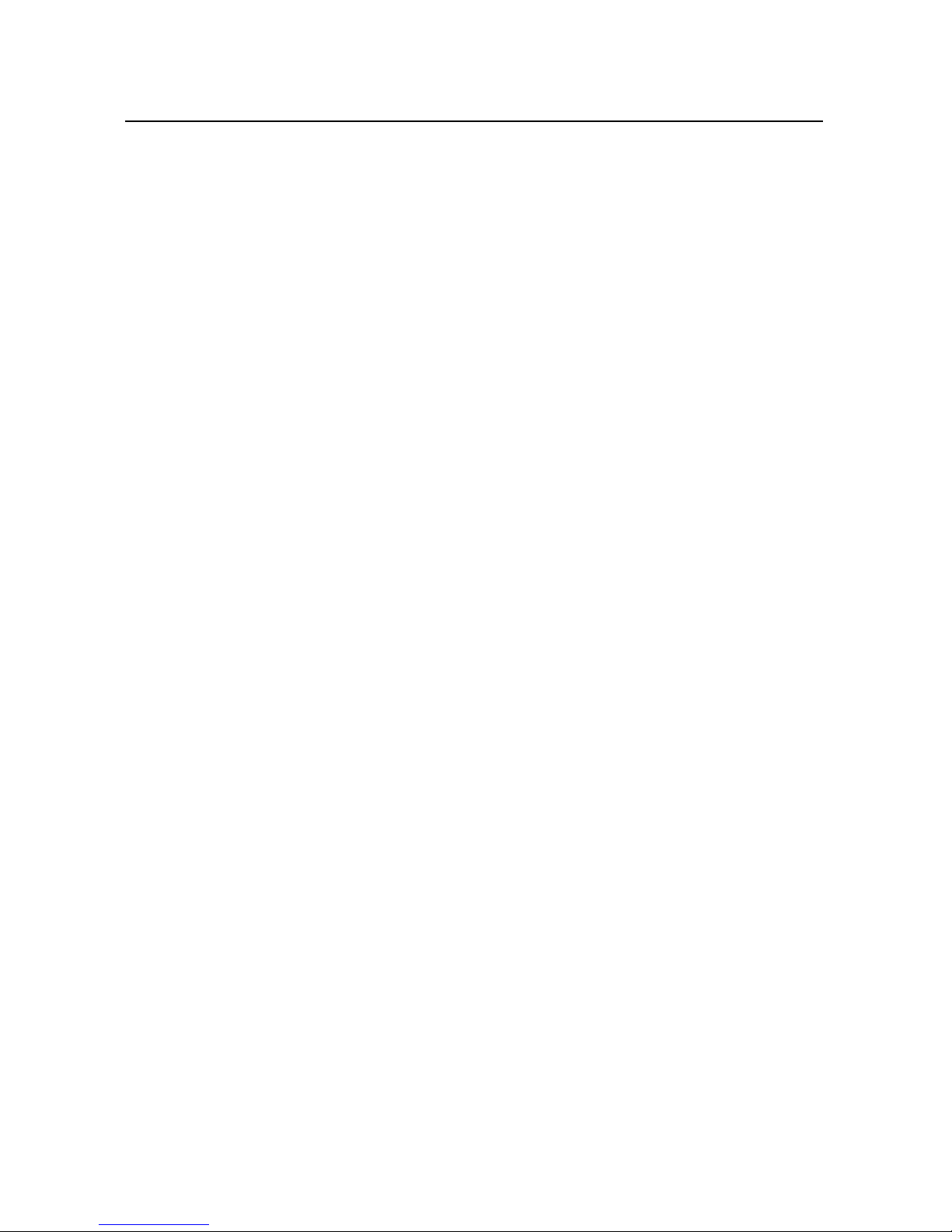
Changing which contacts are displayed 122
Joining contacts 124
Separating contact information 126
Accounts 127
Adding and removing accounts 128
Configuring account sync and display options 131
Gmail 135
Gmail version and availability 136
Gmail is different 137
Opening Gmail and your Inbox 138
Reading your messages 141
Composing and sending a message 145
Replying to or forwarding a message 147
Working with Priority Inbox 149
Working with conversations in batches 152
Starring a message 153
Labeling a conversation 154
Viewing conversations by label 155
Synchronizing your conversations by label 156
Reporting spam 158
Searching for messages 159
Archiving conversations 160
Appending a signature to your messages 161
Using keyboard shortcuts 162
Conversation list shortcuts 162
Message shortcuts 162
Changing Gmail settings 163
General Settings 163
Notification settings 164
5
Calendar 165
Viewing your calendar and events 166
Working in Agenda view 168
Working in Day view 169
Working in Week view 171
Working in Month view 172
AUG-2.3-103 Android User’s Guide
Page 6
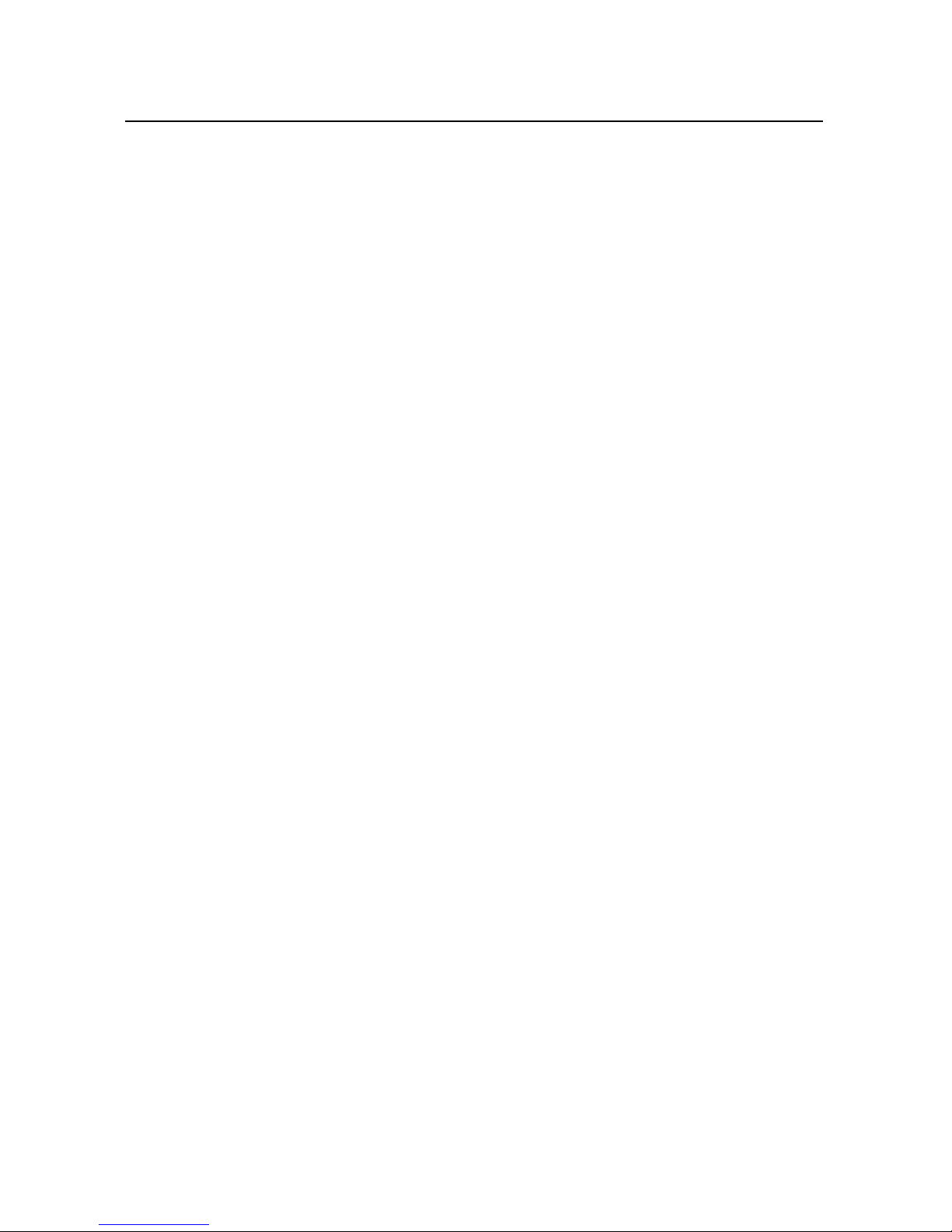
Viewing event details 173
Creating an event 174
Editing an event 175
Deleting an event 176
Setting an event reminder 177
Responding to an event reminder 178
Synchronizing and displaying calendars 179
Changing Calendar settings 180
Google Voice 181
Opening Google Voice and your Inbox 182
Reading or listening to your voicemail 184
Exchanging text messages 186
Starring messages 187
Viewing messages by label 188
Configuring Google Voice 189
Placing calls with Google Voice 191
Changing Google Voice settings 192
General Settings 192
Sync and notifications settings 193
6
Google Talk 195
Signing in and opening your Friends list 196
Chatting with friends 198
Changing and monitoring online status 201
Managing your Friends list 203
Changing Google Talk settings 205
Email 207
Opening Email and the Accounts screen 208
Reading your messages 210
Responding to a message 212
Starring messages 213
Working with message in batches 214
Composing and sending email 215
Working with account folders 216
Appending a signature to your messages 217
Adding and editing email accounts 218
AUG-2.3-103 Android User’s Guide
Page 7
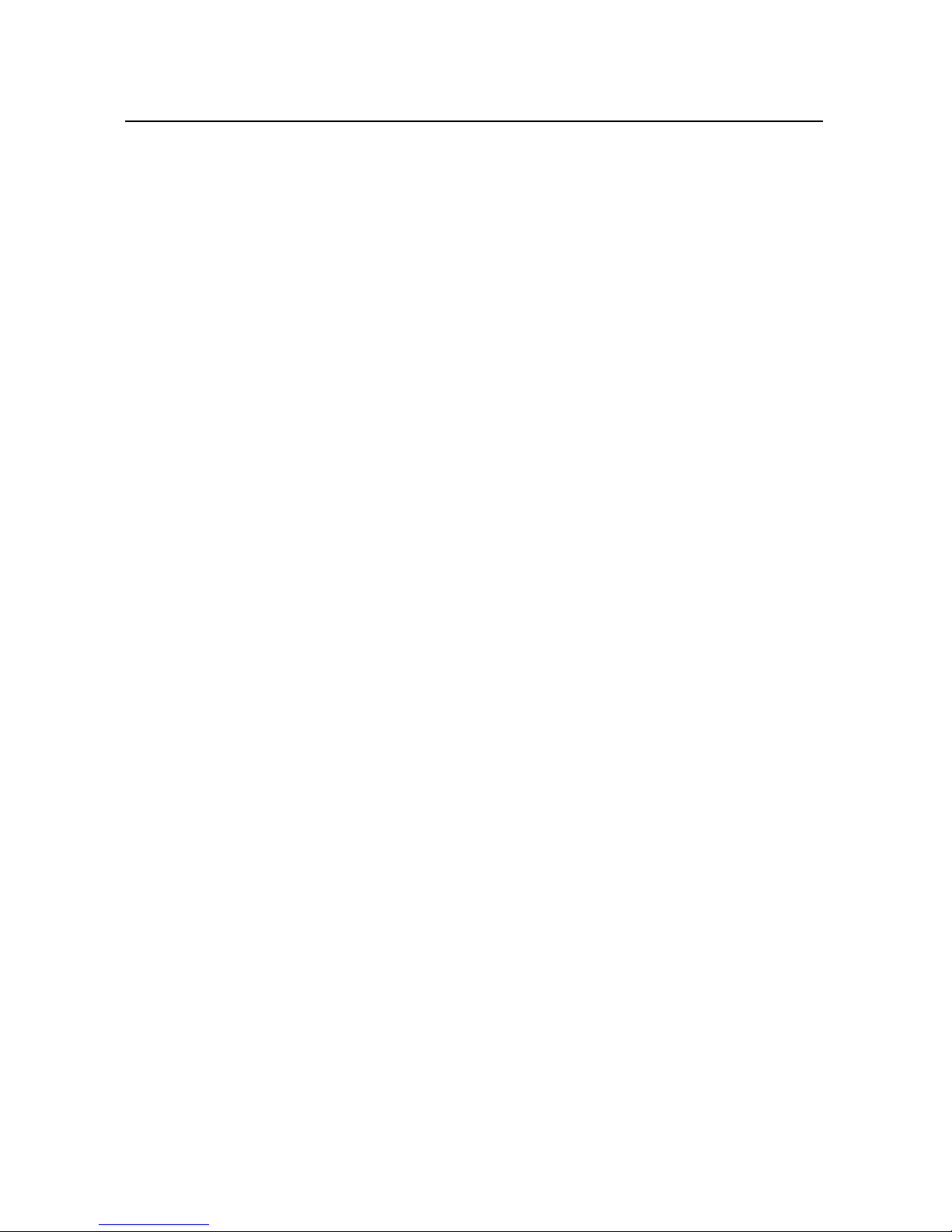
Changing email account settings 221
Account settings 221
Incoming server settings 222
Outgoing server settings 224
Messaging 227
Opening Messaging 228
Exchanging messages 229
Changing Messaging settings 234
Storage settings 234
Text message (SMS) settings 234
Multimedia message (MMS) settings 234
Notification settings 235
Browser 237
Opening Browser 238
Navigating within a webpage 241
Navigating among webpages 243
Working with multiple Browser windows 245
Downloading files 246
Working with bookmarks 248
Changing Browser settings 250
Page content settings 250
Privacy settings 251
Security settings 252
Advanced settings 252
7
Maps, Navigation, Places, and Latitude 253
Opening Maps 254
Viewing My Location and location services 255
Searching, exploring, and starring places 257
Using the Places feature in the Launcher 260
Changing map layers 261
Getting directions 263
Navigating with Google Maps Navigation (Beta) 264
Previewing and changing views of your route 265
Finding your friends with Google Latitude 268
AUG-2.3-103 Android User’s Guide
Page 8
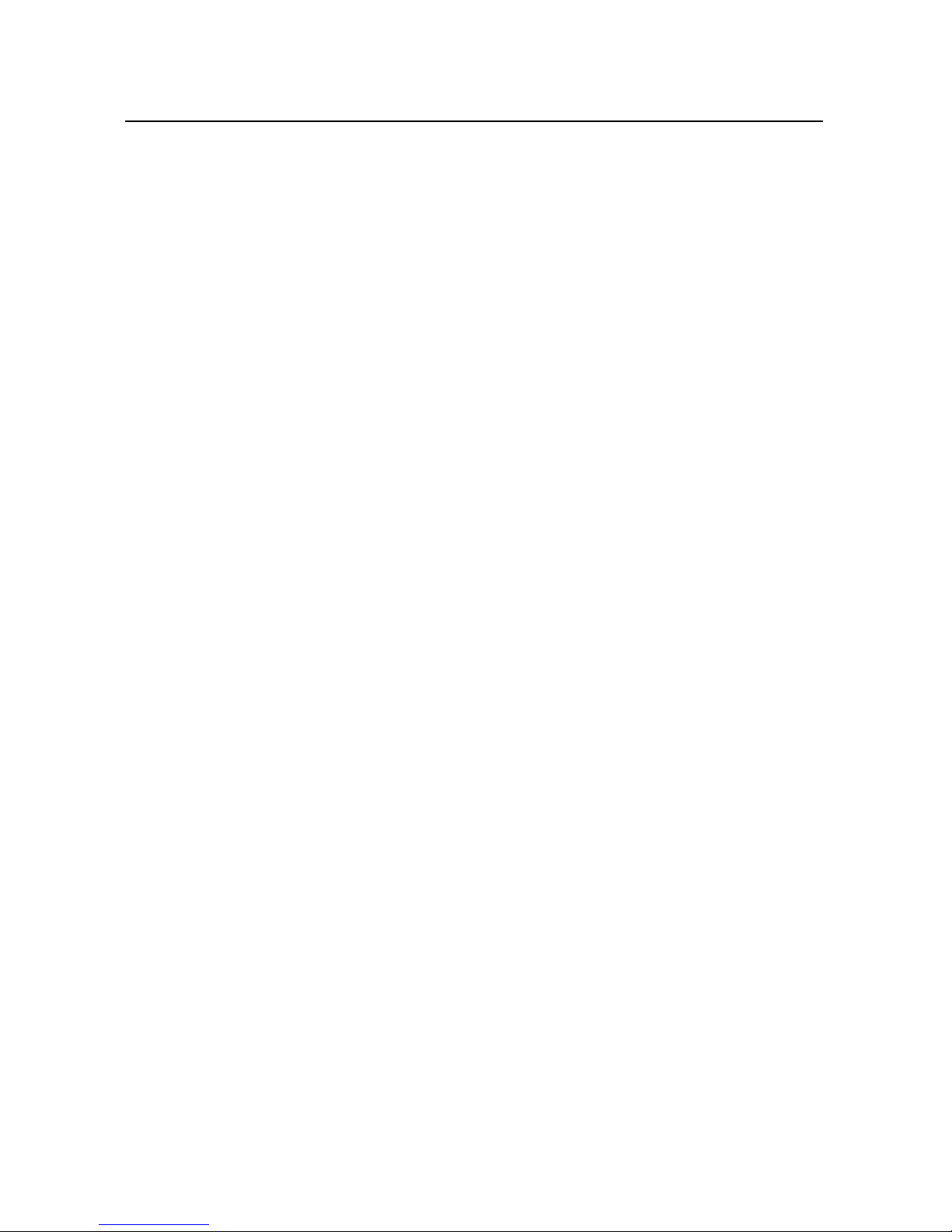
Camera 271
Opening Camera and taking pictures or videos 272
Changing Camera settings 275
Camera mode settings 276
Video mode settings 277
Gallery 279
Opening Gallery and viewing your albums 280
Working with albums 282
Working with pictures 286
Working with videos 290
YouTube 293
Opening YouTube and watching videos 294
Discovering videos 297
Rating and commenting on videos 299
Uploading and sharing videos 300
Working with playlists 302
Working with channels 303
Changing YouTube settings 304
8
Music 305
Transferring music files to your phone 306
Opening Music and working with your library 307
Playing music 309
Working with playlists 312
News & Weather 315
Checking the news and weather 316
Changing News & Weather settings 319
News & Weather settings 319
Weather settings 319
News settings 319
Refresh settings 320
Clock 321
Viewing the date, time, and other information 322
Setting alarms 324
Changing Clock alarm settings 326
AUG-2.3-103 Android User’s Guide
Page 9
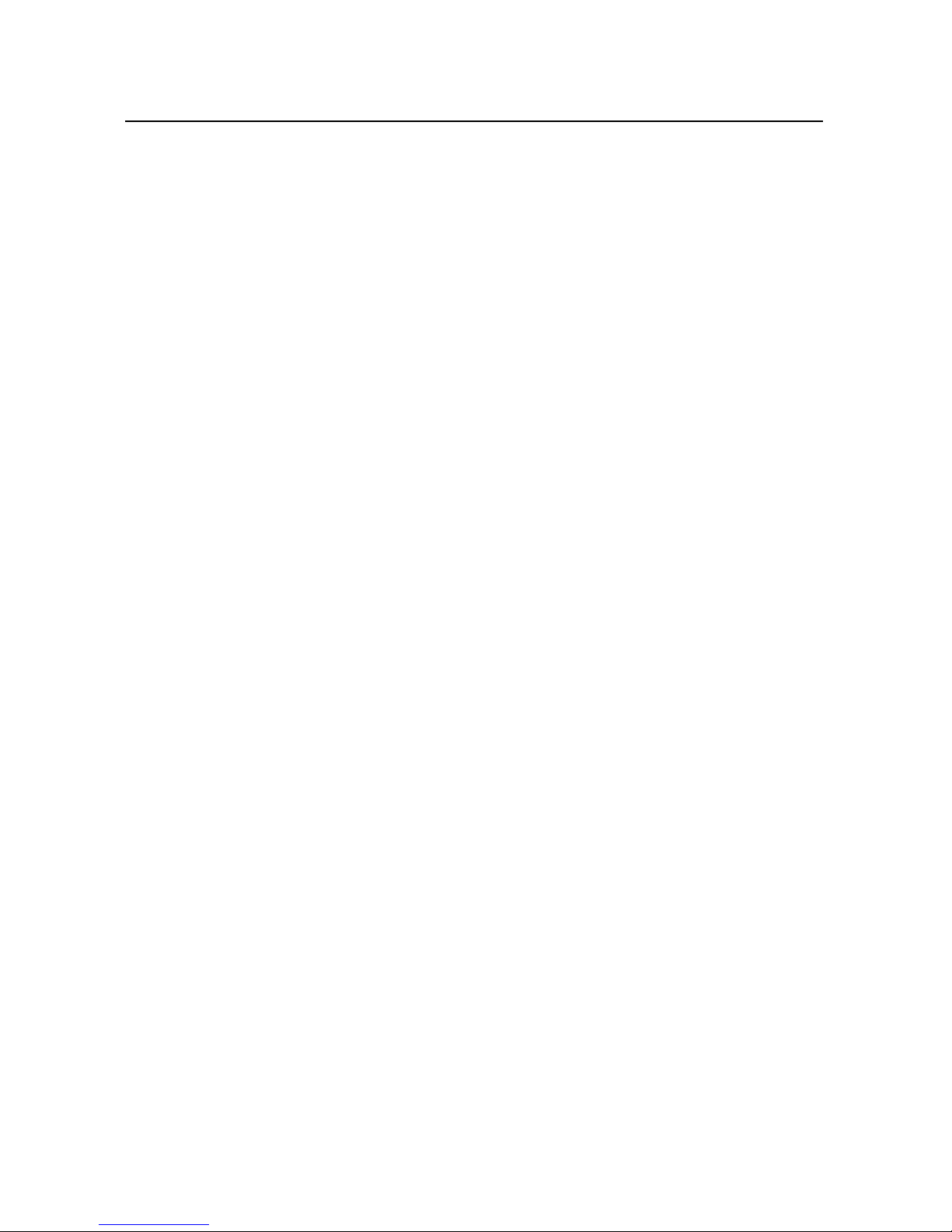
Car Home 327
Opening Car Home 328
Customizing Car Home 330
Starting Car Home with a Bluetooth Device 332
Changing Car Home settings 333
Calculator 335
Using the Calculator 336
Tags 337
Scanning tags 338
Working with tags 339
Market 341
Opening Android Market and finding applications 342
Downloading and installing applications 345
Managing your downloads 348
9
Settings 353
Opening Settings 354
Wireless & networks 355
Wireless & Network settings screen 355
Wi-Fi settings screen 355
Advanced Wi-Fi settings screen 357
Bluetooth settings screen 357
Tethering & portable hotspot settings screen 358
VPN settings screen 358
Mobile networks settings screen 358
Call settings 360
Call settings screen 360
Fixed Dialing Numbers screen 361
Additional settings 361
Internet calling (SIP) accounts screen 361
Sound settings 362
Display settings 364
Location & security settings 365
Applications settings 367
Applications settings screen 367
Development screen 367
AUG-2.3-103 Android User’s Guide
Page 10
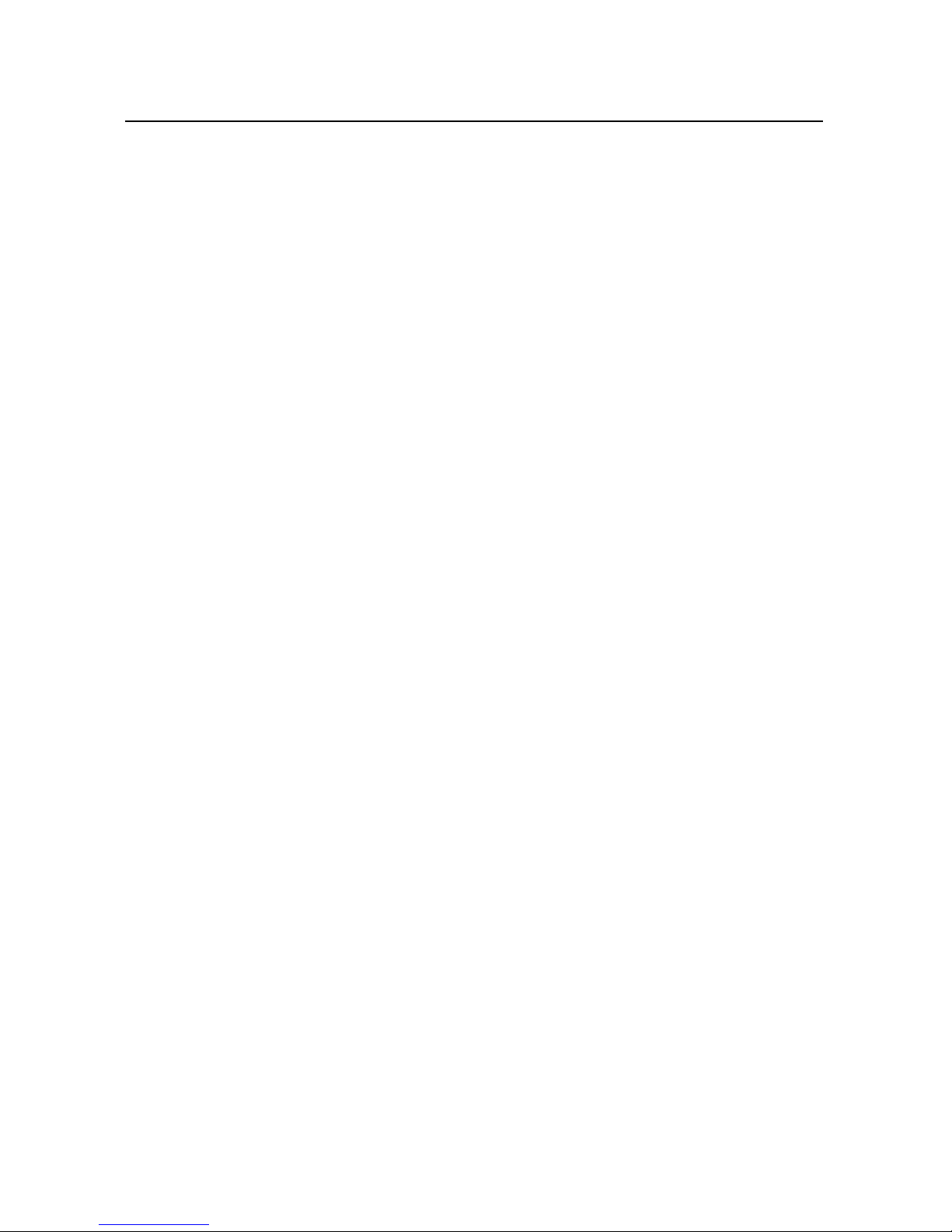
Accounts & sync settings 369
Accounts & sync settings screen 369
Account screen 369
Privacy settings 370
Storage settings 371
Language & keyboard settings 372
Language & Keyboard screen 372
Android Keyboard settings screen 372
Device Keyboard settings screen 373
Voice input & output settings 374
Google Voice Recognition settings screen 374
Text-to-Speech settings screen 374
Accessibility settings 376
Dock settings 377
Date & time settings 378
About phone 379
About Phone screen 379
10
AUG-2.3-103 Android User’s Guide
Page 11
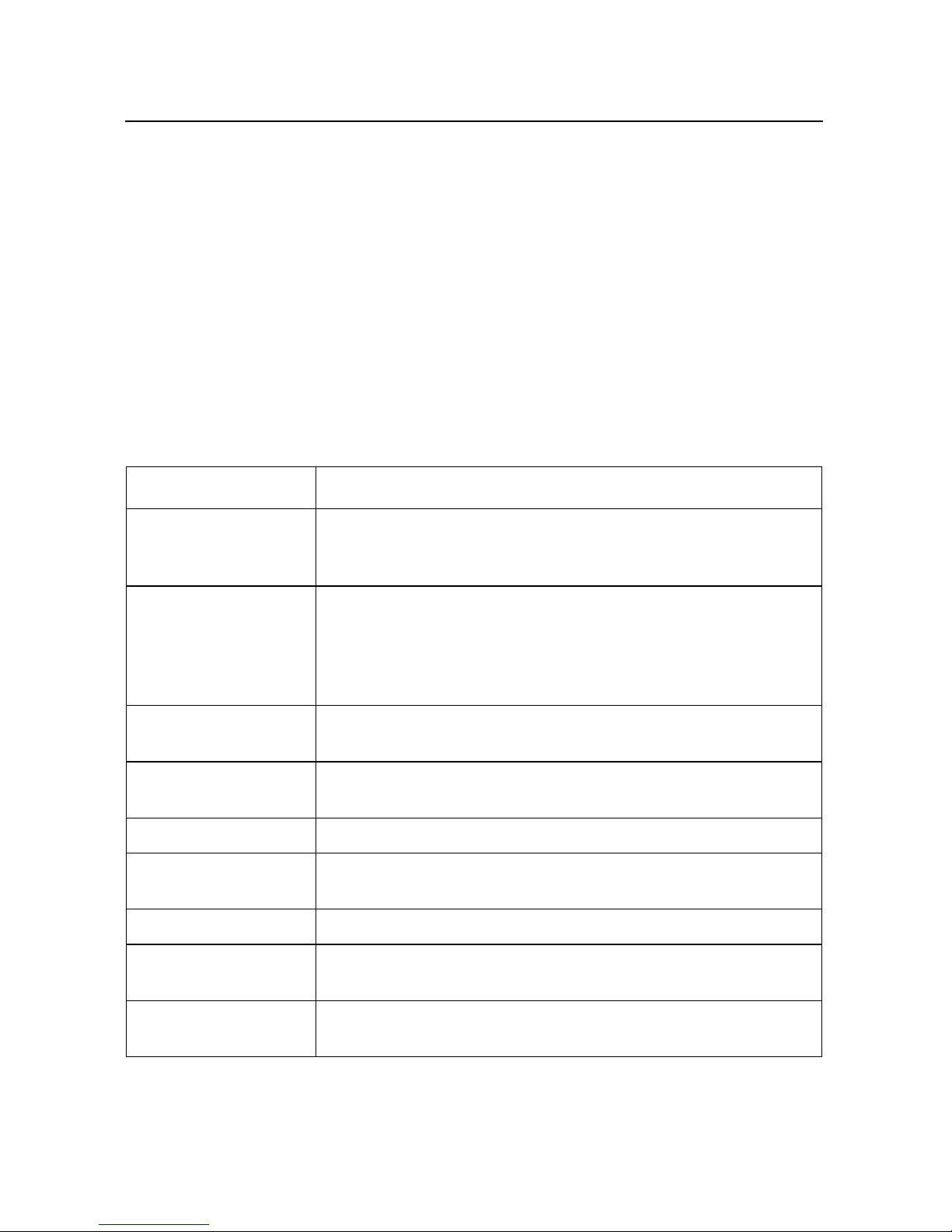
This guide describes how to use release 2.3 of the Android™ mobile technology
platform, including updates to Android applications that have been released on the
Android Market™ downloadable applications service.
This guide does not describe the physical features of your phone (its parts and
accessories, how to replace its battery, turn it on , and so on) or its specifications; for
that information, refer to your phone’s owner’s guide.
Chapter Describes
11
About this guide
“Android basics” on
page 15
“Connecting to networks and devices” on
page 57
“Placing and receiving
calls” on page 77
“Searching by text and
voice” on page 93
“Contacts” on page 109 Organizing and finding contact information for the people you know.
“Accounts” on page 127 Adding and synchronizing email and other accounts, including Google
“Gmail” on page 135 Sending and receiving messages using Gmail™ webmail service.
“Calendar” on page 165 Viewing and creating events on your calendar and synchronizing them
Starting Android the first time, signing into your Google™ Accounts so
you can take full advantage of Google Apps™, and performing basic
Android tasks.
Configuring how your phone connects to mobile and Wi-Fi™ networks, to Bluetooth™ devices, and to a computer, and it describes how
to share your phone’s mobile data connection via USB or as a portable
Wi-Fi hotspot. This chapter also describes how to secure your connections to virtual private networks (VPNs) and other networks.
Using your phone to place, receive, and manage multiple calls.
Using Google Search to search your phone and the web by typing or
speaking.
Accounts and Microsoft™ Exchange ActiveSync™ accounts.
with the Google Calendar™ calendaring service on the web.
“Google Voice” on
page 181
AUG-2.3-103 Android User’s Guide
Checking your voicemail and placing calls with Google Voice.
Page 12
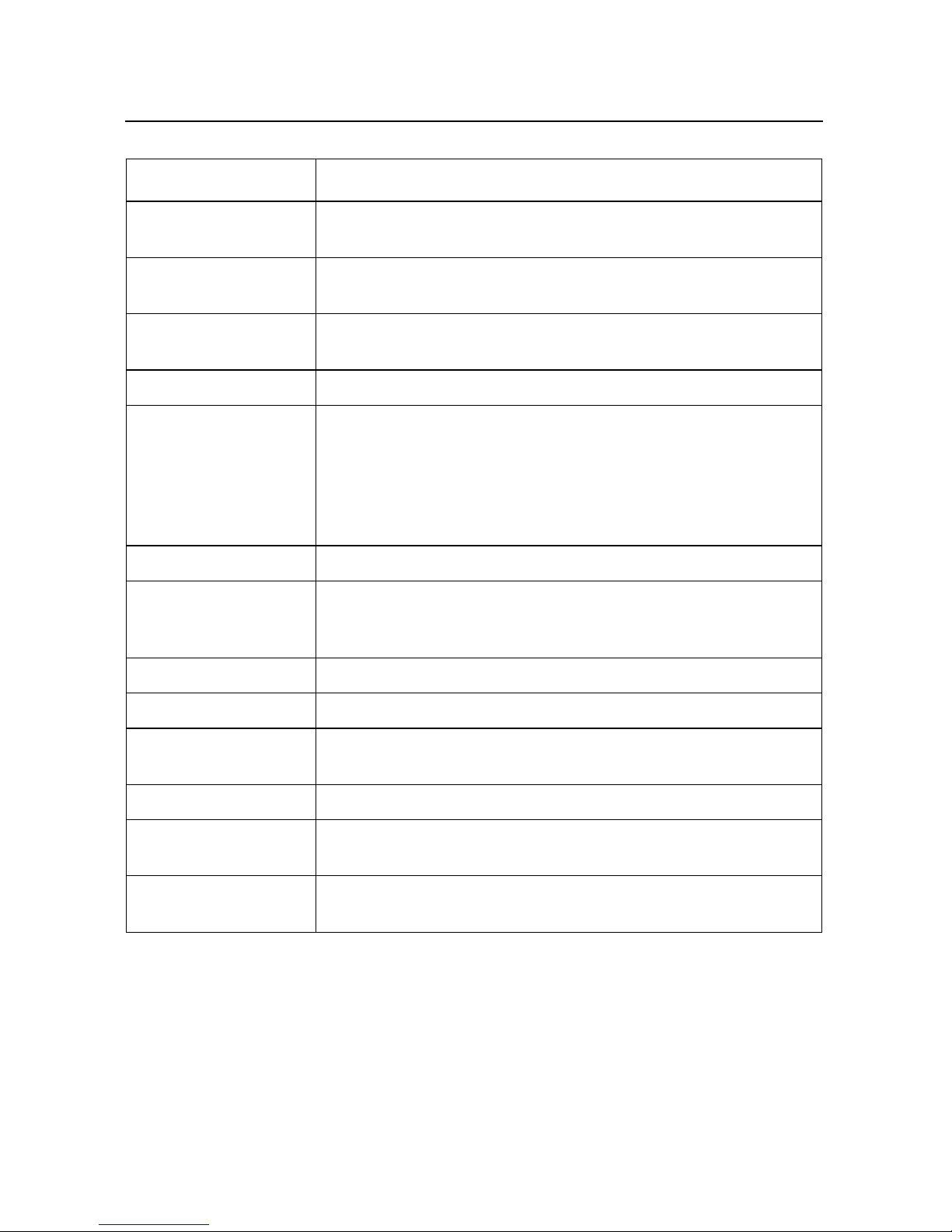
About this guide 12
Chapter Describes
“Google Talk” on
page 195
Communicating with friends by using the Google Talk™ instant messaging service.
“Email” on page 207 Configuring your phone so you can send and receive email via a con-
ventional email service.
“Messaging” on
Exchanging text and multimedia messages with other phones.
page 227
“Browser” on page 237 Browsing the web on your phone.
“Maps, Navigation,
Places, and Latitude” on
page 253
Discovering the world with street and satellite data from the Google
Earth™ mapping service, getting directions, finding your location,
sharing your location through the Google Latitude™ user location service, navigating with spoken turn-by-turn directions from Google
Maps Navigation, and the many other features available on your
phone in the Google Maps™ mapping service
“Camera” on page 271 Taking and previewing photos and videos.
“Gallery” on page 279 Viewing, sharing, and uploading your photos and videos to the
Picasa™ photo organizing software service and the YouTube™ usergenerated content website.
“YouTube” on page 293 Viewing YouTube videos.
“Music” on page 305 Listening to music by the song, album, or playlist.
“News & Weather” on
Checking the news and weather on your Home screen or in detail.
page 315
“Clock” on page 321 Checking the time and setting alarms.
“Car Home” on
Using your phone effectively in the car.
page 327
“Calculator” on
Calculating the solutions to math problems.
page 335
AUG-2.3-103 Android User’s Guide
Page 13
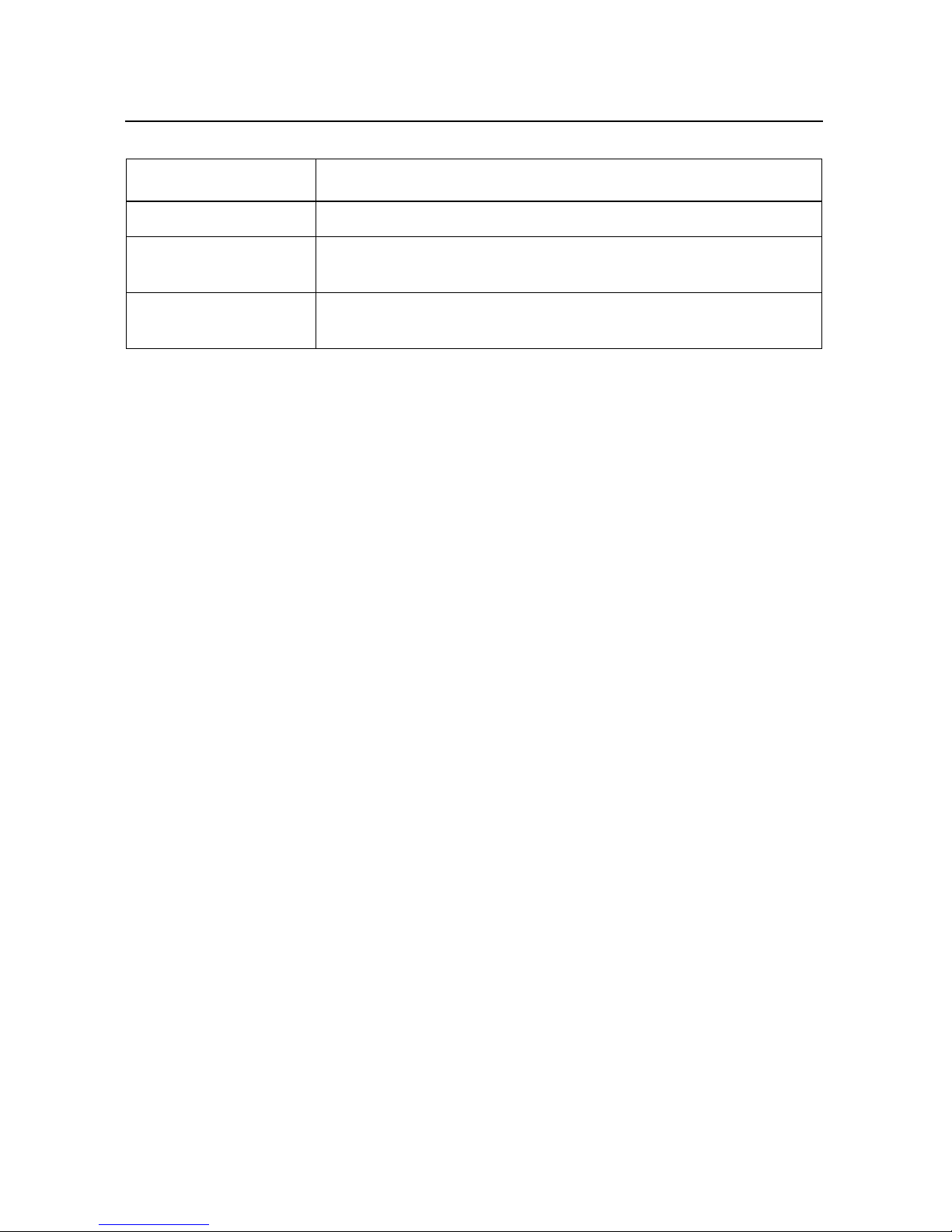
About this guide 13
Chapter Describes
“Tags” on page 337 Scan and work with Near Field Communication (NFC) tags.
“Market” on page 341 Finding new applications on Android Market, purchasing paid applica-
tions, and installing them.
“Settings” on page 353 Opening the Settings application and its many tools for configuring
and customizing your phone.
AUG-2.3-103 Android User’s Guide
Page 14
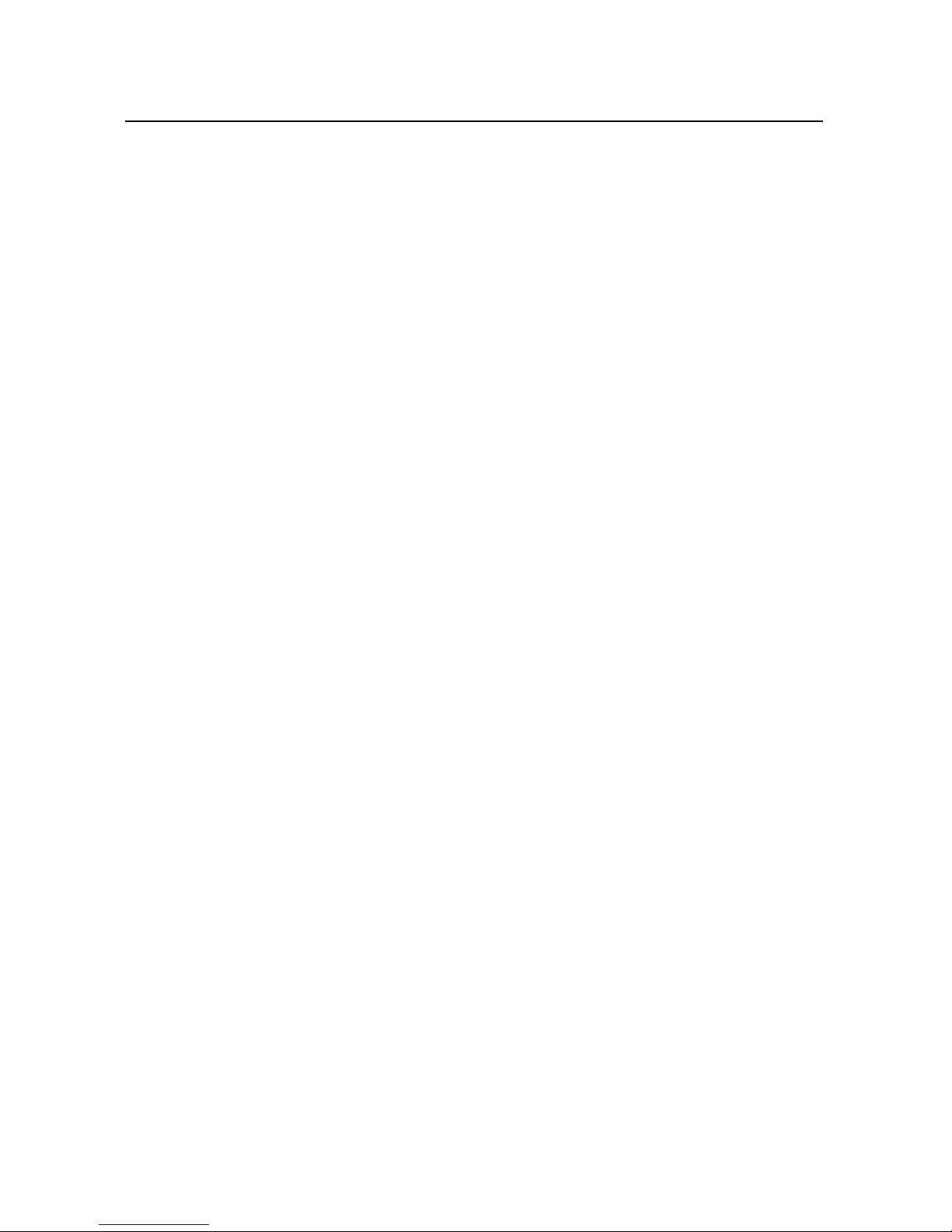
About this guide 14
AUG-2.3-103 Android User’s Guide
Page 15
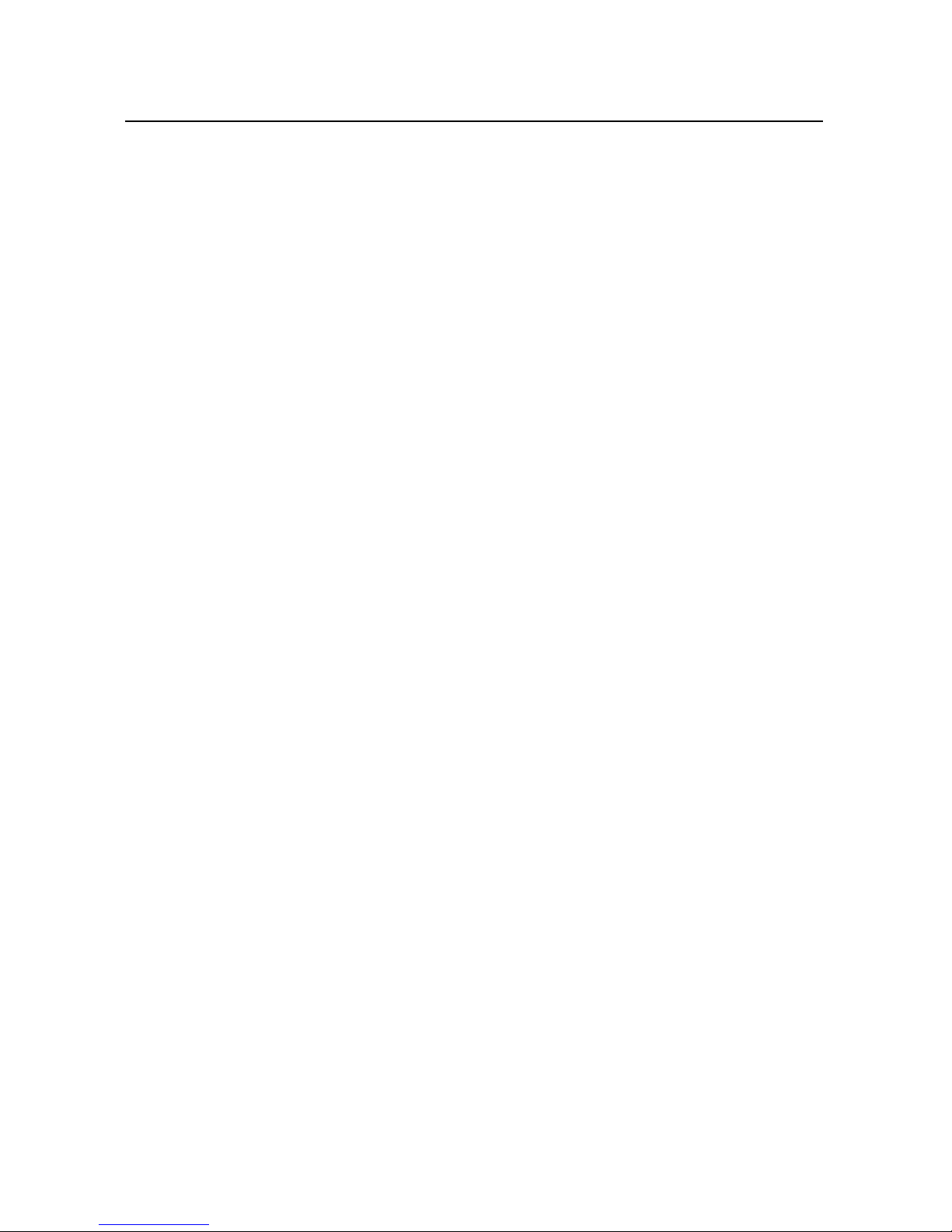
15
Android basics
When you first turn on your phone, you have the opportunity to sign into
your Google Account. Then it’s a good idea to become familiar with the
basics of your phone and how to use it—the Home screen, the
touchscreen, menus, applications, entering text, and so on.
In this section
“Starting Android for the first time” on page 16
“Getting to know the Home screen” on page 19
“Using the touchscreen” on page 22
“Using the phone’s buttons” on page 23
“Using a trackball” on page 24
“Working with menus” on page 25
“Monitoring your phone’s status” on page 27
“Managing notifications” on page 29
“Using the onscreen keyboard” on page 31
“Entering text by speaking” on page 35
“Editing text” on page 37
“Opening and switching applications” on page 40
“Locking your screen” on page 42
“Customizing the Home screen” on page 43
“Connecting quickly with your contacts” on page 45
“Optimizing battery life” on page 46
“Managing how applications use memory” on page 48
“Managing downloads” on page 54
AUG-2.3-103 Android User’s Guide
Page 16
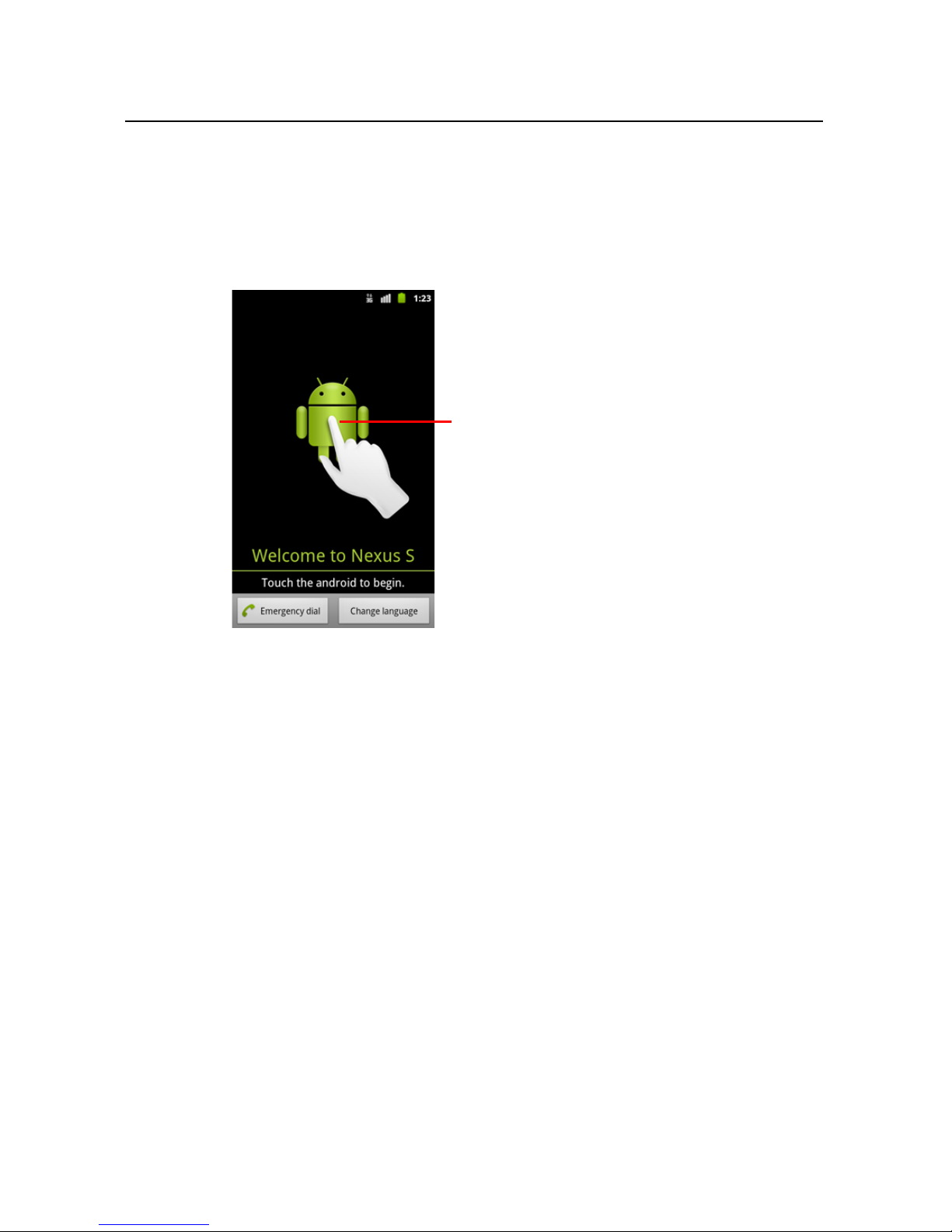
Android basics 16
Touch the android to begin.
Starting Android for the first time
The first time you power on your phone (after setting it up, as described in your
phone’s owner’s guide), you’re prompted to touch the Android logo to begin using your
phone.
Then you’re prompted to create or to sign into your Google Account and to make
some initial decisions about how you want to use Android and Google features.
If you don’t have a SIM card in your GSM phone
If your GSM phone doesn’t have a SIM card installed, you can’t connect to mobile
networks for voice and data services, but you can connect to a Wi-Fi network to sign
into your Google Account and to use all the features of your phone, except placing a
cell phone call. (CDMA phones don’t rely on a SIM card to connect to mobile
networks.)
If you start a GSM Android phone the first time without a SIM card, you’re asked if you
want to touch Connect to Wi-Fi to connect to a Wi-Fi network (instead of to a
mobile network) to set up your phone. To learn more, see “Connecting to Wi-Fi
networks” on page 61.
Your Google Account
You must sign into a Google Account to use Gmail, Google Talk, Google Calendar, and
other Google Apps; to download applications from Android Market; to back up your
AUG-2.3-103 Android User’s Guide
Page 17
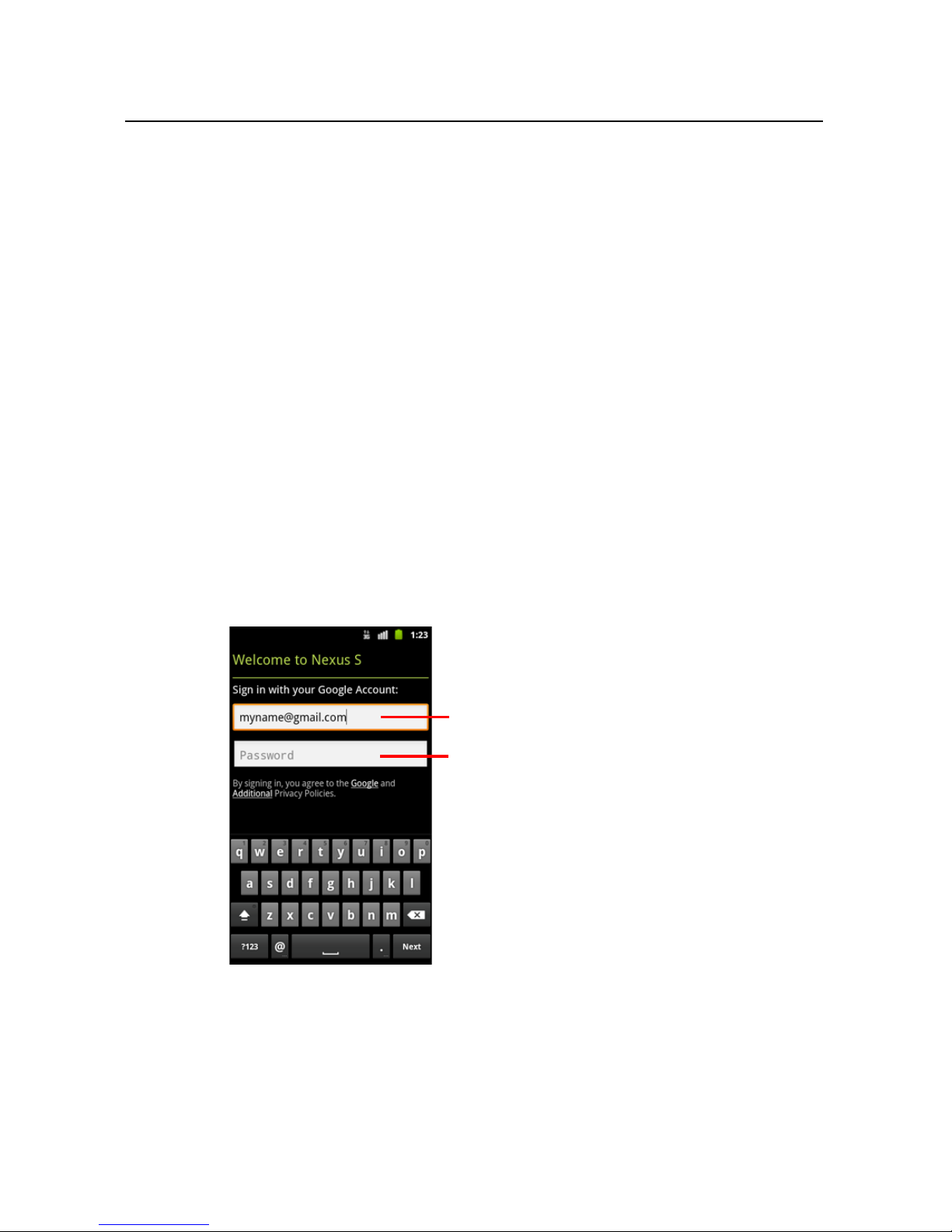
Android basics 17
When you’re finished, touch Done on
the keyboard (or press the phone’s
Back button) to close the onscreen
keyboard, so you can touch the Sign in
button at the bottom of the screen.
Touch to open the onscreen keyboard, to
enter your Google Account username.
Touch to enter your password.
settings to Google servers; and to take advantage of other Google services on your
phone.
Important If you want to restore your settings to this phone, from another phone that was run-
ning Android release 2.0 or later, you must sign into your Google Account now, during
setup. If you wait until after setup is complete, your settings are not restored. (See
“Google services” on page 18.)
If you don’t have a Google Account, you’re prompted to create one.
If you have an enterprise Gmail account through your company or other organization,
your IT department may have special instructions on how to sign into that account.
When you sign in, your contacts, Gmail messages, Calendar events, and other
information from these applications and services on the web are synchronized with
your phone.
If you don’t sign into a Google Account during setup, you are prompted to sign in or to
create a Google Account the first time you start an application that requires one, such
as Gmail or Android Market.
When you sign in, you’re prompted to enter your username and password, using the
onscreen keyboard. For information about navigating the touchscreen and entering
text, see “Using the touchscreen” on page 22 and “Using the onscreen keyboard” on
page 31.
Resetting your Google Account password
If you have a Google Account but have forgotten your password, you must reset it
before you can sign in. Go to http://www.google.com, click Sign In, click “Can’t access
AUG-2.3-103 Android User’s Guide
Page 18
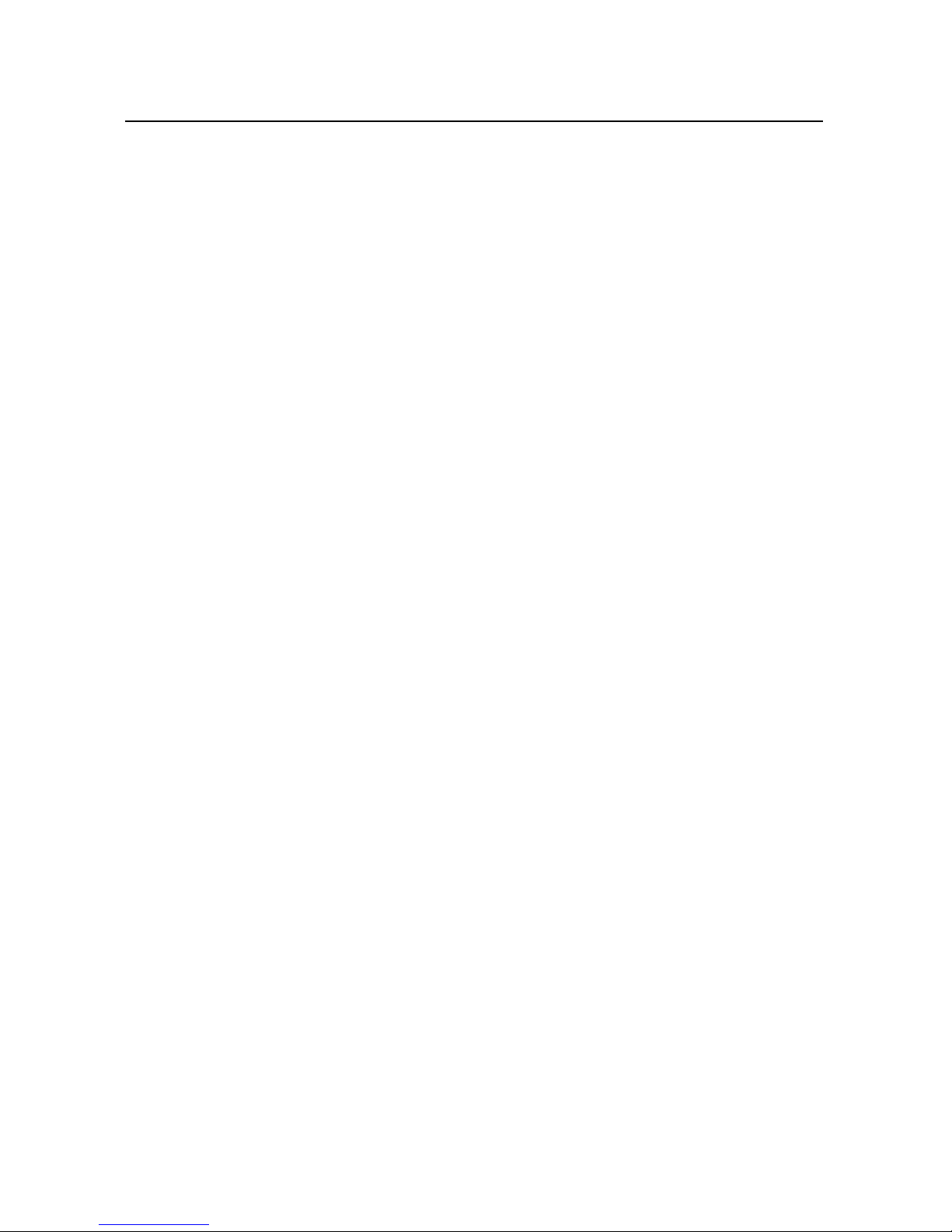
Android basics 18
your account?” in the sign-in box, and then follow the instructions for resetting your
password.
Additional accounts
After setup, you can add Google, Microsoft Exchange ActiveSync, conventional email,
and other kinds of accounts to your phone, and sync some or all of their data, as
described in “Accounts” on page 127. However, only the first Google Account you sign
into is backed up to Google servers. Some applications that only work with a single
account display data only from the first account that you sign into.
Google services
When you sign in, you’re asked whether you want to take advantage of the following
Google services.
Location You can choose whether to take advantage of Google’s location service,
which provides applications with your approximate location without using GPS, and
whether to use your location for Google search results and other Google services. For
information about changing these settings later, see “Location & security settings” on
page 365 and “Privacy settings” on page 370.
Backup You can choose to back up some of your data, such as your bookmarks,
your user dictionary, your Wi-Fi passwords, and many other settings, to your Google
Account, on Google servers. Some third-party applications may also take advantage
of this feature. That way, when you need to replace your phone (when you upgrade or
replace a lost phone), or if you reinstall an application, you can restore your settings
and other data. For information about changing this setting later, see “Privacy
settings” on page 370.
Date and time If you aren’t connected to a mobile network, you’re prompted to set
the date and time on your phone. See “Date & time settings” on page 378.
AUG-2.3-103 Android User’s Guide
Page 19
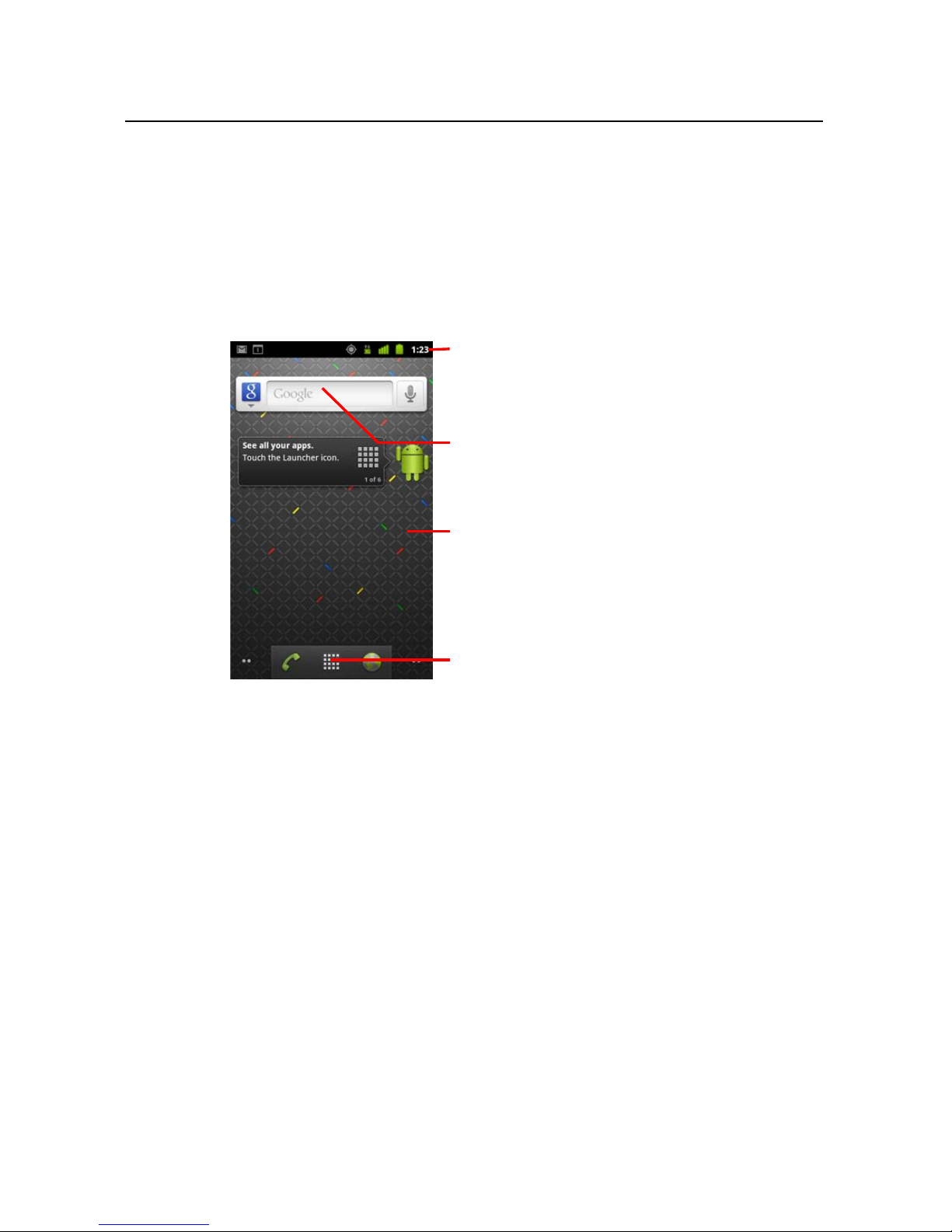
Android basics 19
The Status bar shows the time, signal
strength, battery status, and other
information. It also displays notification
icons.
Widgets are applications that you can
use directly on the Home screen.
Touch items on the Home screen to
open them. Touch & hold an empty spot
to add a shortcut to an application, a
widget, and so on.
Touch the Launcher icon to open the
Launcher and view all your applications.
Getting to know the Home screen
When you sign in, the Home screen opens.
The Home screen is your starting point to access all the features on your phone. It
displays application icons, widgets, shortcuts, and other features. You can customize
the Home screen with different wallpaper and display the items you want. See
“Customizing the Home screen” on page 43.
At the top of the screen, the Status bar displays the time, information about the status
of your phone, and icons for notifications that you’ve received. To learn more, see
“Monitoring your phone’s status” on page 27 and “Managing notifications” on page 29.
Touch the Launcher icon at the bottom of the screen to view all installed applications.
See “Opening and switching applications” on page 40.
AUG-2.3-103 Android User’s Guide
Page 20
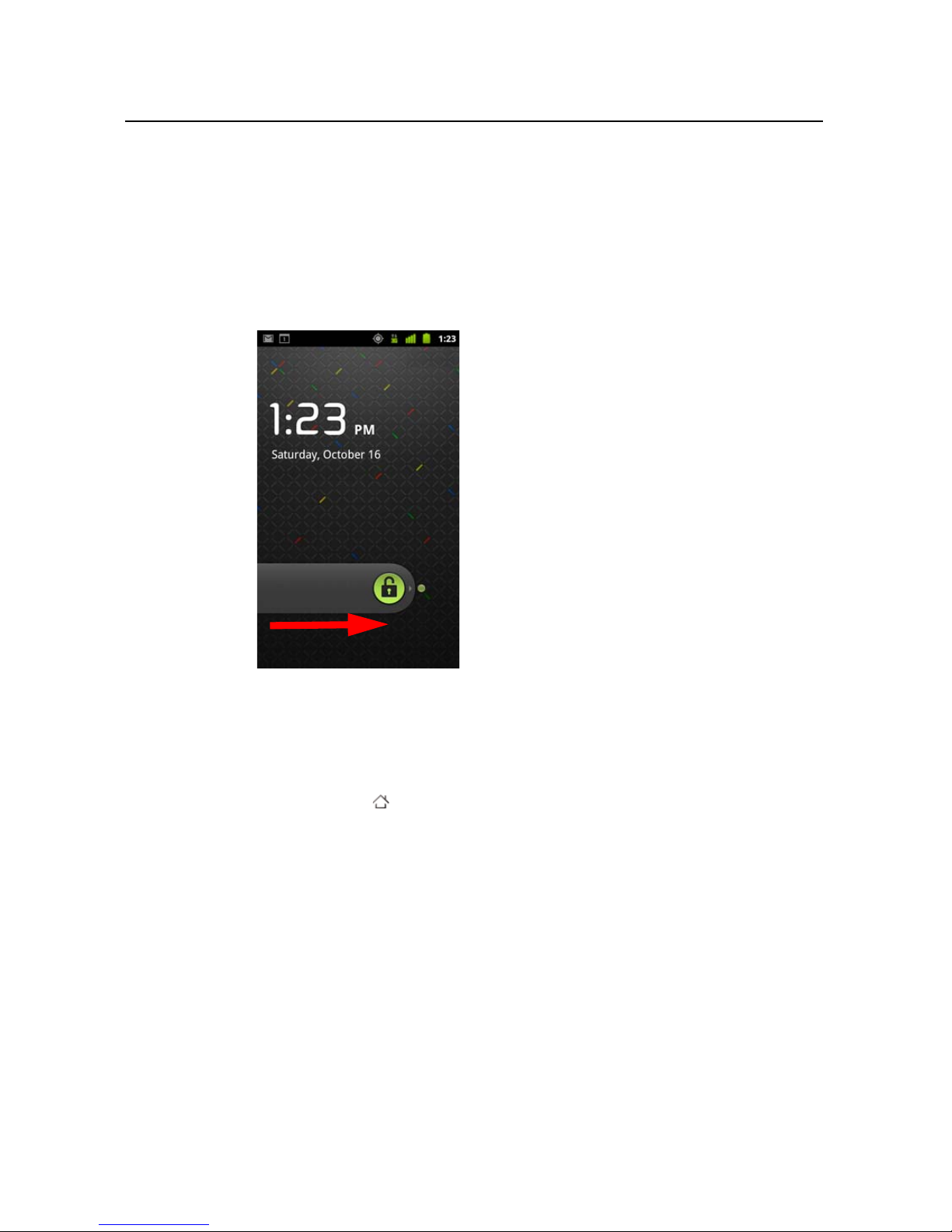
Android basics 20
Wake up the phone
If you don’t use the phone for a while, the screen dims and then darkens, to conserve
the battery.
1 Press the Power button.
If you’ve locked your screen, you must draw an unlock pattern or enter a PIN or
password to unlock it. See “Locking your screen” on page 42.
2 Drag the lock icon to the right.
The last screen you were viewing opens.
Return to the Home screen
S Press the Home button at any time, in any application.
AUG-2.3-103 Android User’s Guide
Page 21
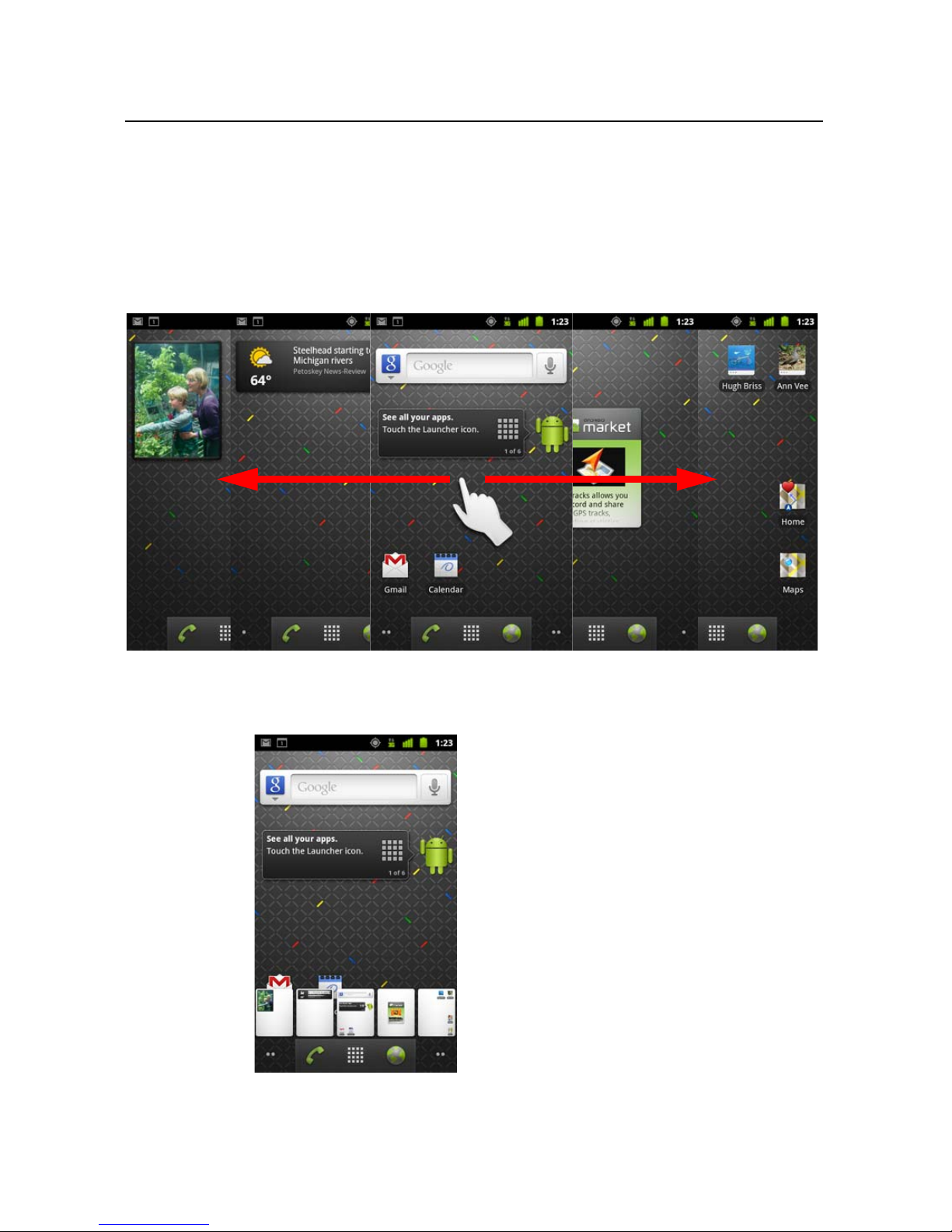
Android basics 21
View other parts of the Home screen
S Slide your finger left or right across the Home screen.
Extensions to the Home screen provide more space for widgets, shortcuts, and
other items. For more on sliding, see “Using the touchscreen” on page 22.
Small dots at the lower left and right indicate which screen you’re viewing.
S Touch & hold the small dots on the lower left or right of the screen to view
thumbnails of the Home screen and its extensions, which you can touch to open.
AUG-2.3-103 Android User’s Guide
Page 22
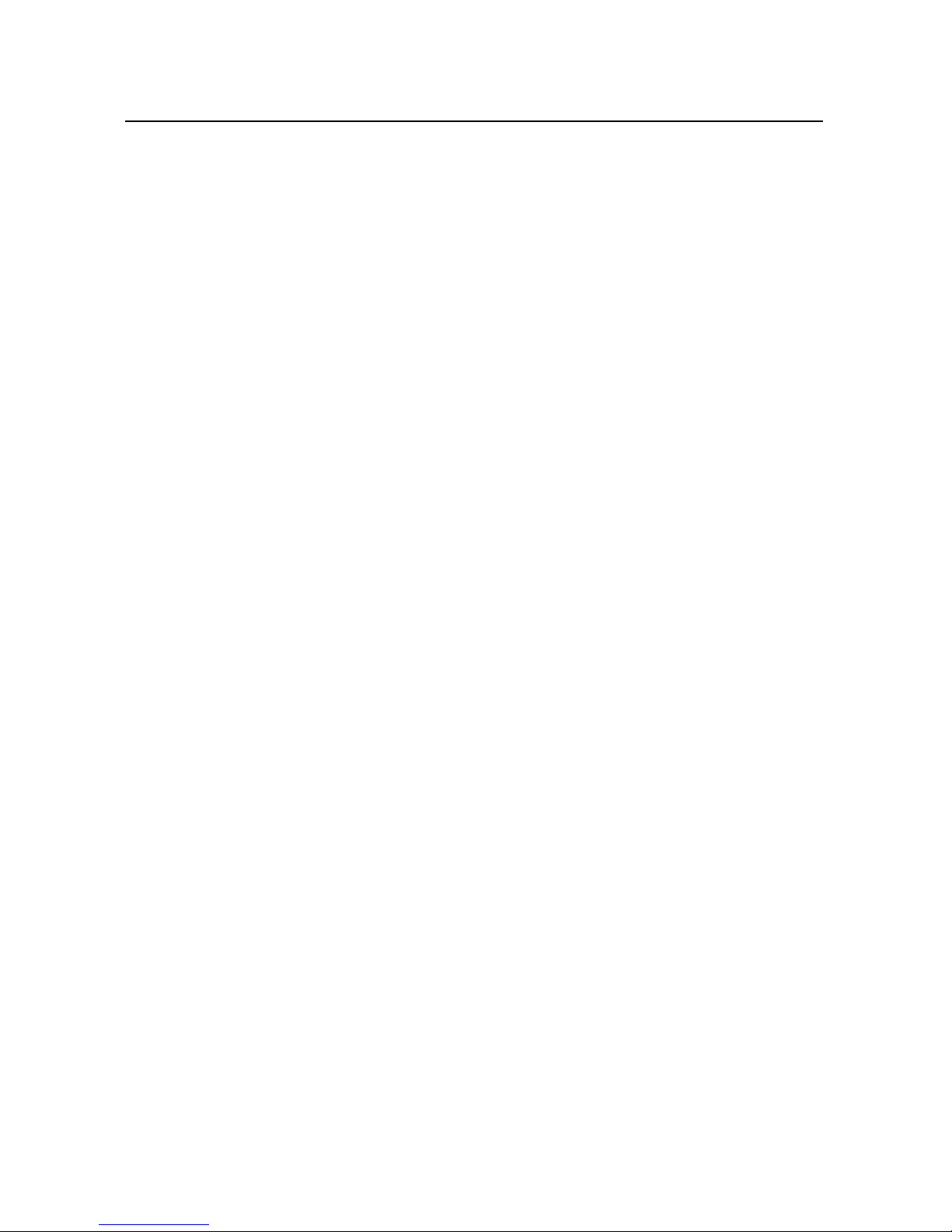
Android basics 22
Using the touchscreen
The main way to control Android features is by using your finger to manipulate icons,
buttons, menu items, the onscreen keyboard, and other items on the touchscreen. You
can also change the screen’s orientation.
Touch To act on items on the screen, such as application and settings icons, to type
letters and symbols using the onscreen keyboard, or to press onscreen buttons, you
simply touch them with your finger.
Touch & hold Touch & hold an item on the screen by touching it and not lifting
your finger until an action occurs. For example, to open a menu for customizing the
Home screen, you touch an empty area on the Home screen until the menu opens.
Drag Touch & hold an item for a moment and then, without lifting your finger, move
your finger on the screen until you reach the target position. You drag items on the
Home screen to reposition them, as described in “Customizing the Home screen” on
page 43, and you drag to open the Notifications panel, as described in “Managing
notifications” on page 29.
Swipe or slide To swipe or slide, you quickly move your finger across the surface
of the screen, without pausing when you first touch it (so you don’t drag an item
instead). For example, you slide the screen up or down to scroll a list, and in some
Calendar views you swipe quickly across the screen to change the range of time
visible.
Double-tap Tap quickly twice on a webpage, map, or other screen to zoom. For
example, you double-tap a section of a webpage in Browser to zoom that section to fit
the width of the screen. Double-tapping after pinching to zoom in some applications,
such as Browser, reflows a column of text to fit the width of the screen.
Pinch In some applications (such as Maps, Browser, and Gallery), you can zoom in
and out by placing two fingers on the screen at once and pinching them together (to
zoom out) or spreading them apart (to zoom in).
Rotate the screen On most screens, the orientation of the screen rotates with the
phone as you turn it from upright to its side and back again. You can turn this feature
on and off, as described in “Display settings” on page 364.
AUG-2.3-103 Android User’s Guide
Page 23
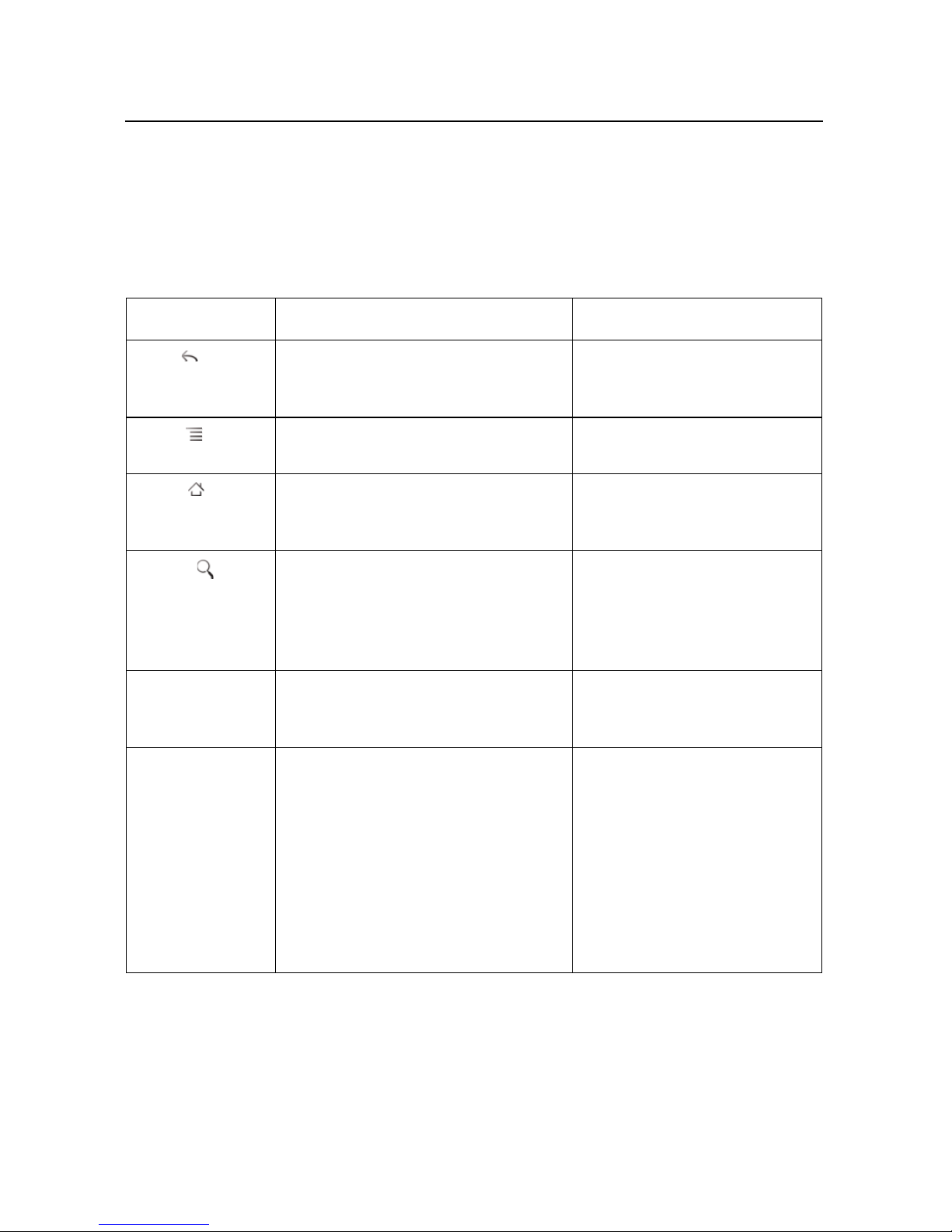
Android basics 23
Using the phone’s buttons
Your phone’s physical buttons and soft buttons offer a variety of functions and
shortcuts. Refer to your phone’s owner’s guide for details about the location of the
buttons on your phone.
Button Press Press & hold
Back Opens the previous screen you were
working in. If the onscreen keyboard is
open, closes the keyboard.
Menu Opens a menu with items that affect
the current screen or application.
Home Opens the Home screen. If you’re view-
ing the left or right extended Home
screen, opens the central Home screen.
Search On the Home screen, opens Google
search for searching your phone and
the web. In many applications, opens a
search box for searching within the
application.
Power Turns off the screen. Opens a menu with options for
Volume Up /
Down
When a call is in progress, increases or
decreases the call volume. When the
phone is ringing, silences the ringer. On
the Home screen when no call is in
progress, increases or decreases the
ringtone volume, or sets the phone to
be silent or to vibrate instead of ringing.
In other applications, controls the volume of music, spoken directions, and
other audio.
Opens the most recently used
applications screen.
Opens Google search by voice.
Airplane mode, for Silent mode,
and for powering off the phone.
Quickly increases the ringtone
volume to maximum or minimum.
AUG-2.3-103 Android User’s Guide
Page 24
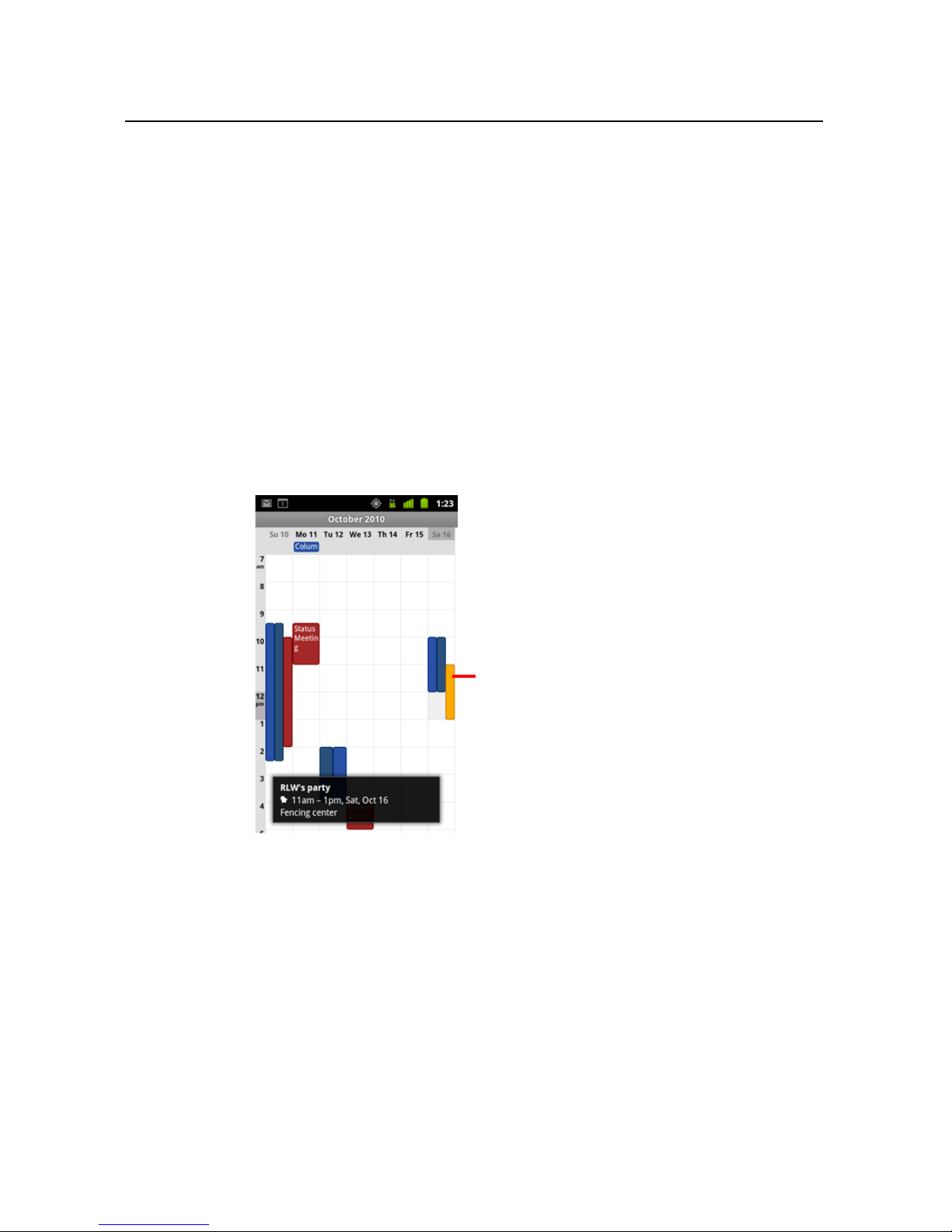
Android basics 24
Items that you select with the
Trackball are highlighted in orange.
Using a trackball
If your phone includes a trackball (or similar navigating device you can use to select
items on screen), you may find some actions are easier using it than using your finger,
such as:
G Opening an event in a crowded calendar
G Selecting a link or form field on a web page
G Selecting text to edit
Use the Trackball
S Roll the Trackball to select items on the screen.
The selected item is highlighted in orange.
S Pressing the Trackball is equivalent to touching the selected item with your
finger.
S Pressing & holding the Trackball is equivalent to touching & holding the selected
item with your finger, for opening context menus, starting apps, and so on.
AUG-2.3-103 Android User’s Guide
Page 25
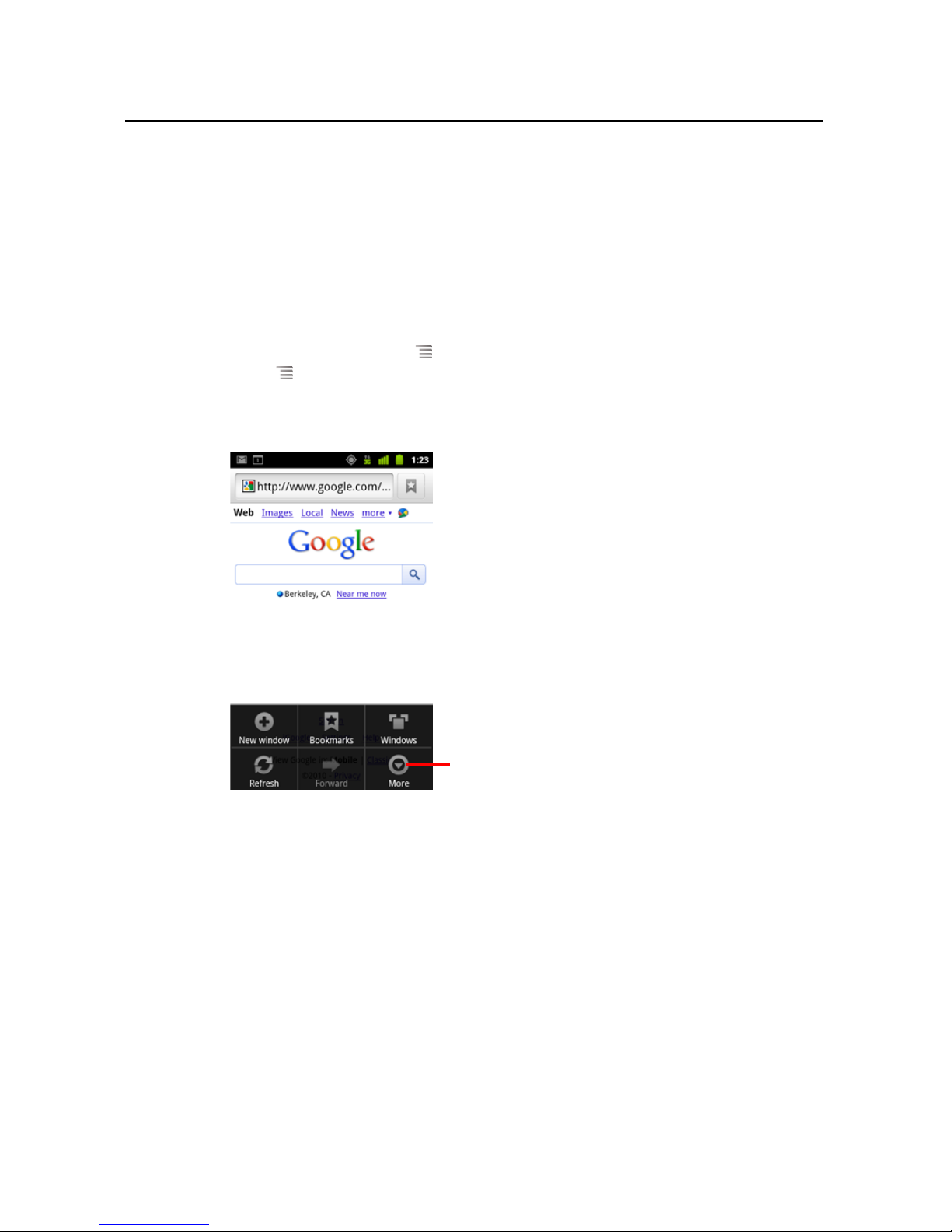
Android basics 25
Touch to open more menu items.
Options menus contain items that apply
to the current screen or to the
application as a whole.
Working with menus
There are two kinds of Android menus: options menus and context menus.
Options menus
Options menus contain tools that apply to the activities of the current screen or
application, not to any specific item on the screen. You open options menus by
pressing the Menu button . Not all screens have options menus; if you press
Menu on a screen that has no options menu, nothing happens.
Some screens have more options menu items than can fit in the main menu; you
touch More to open a menu of additional items.
AUG-2.3-103 Android User’s Guide
Page 26
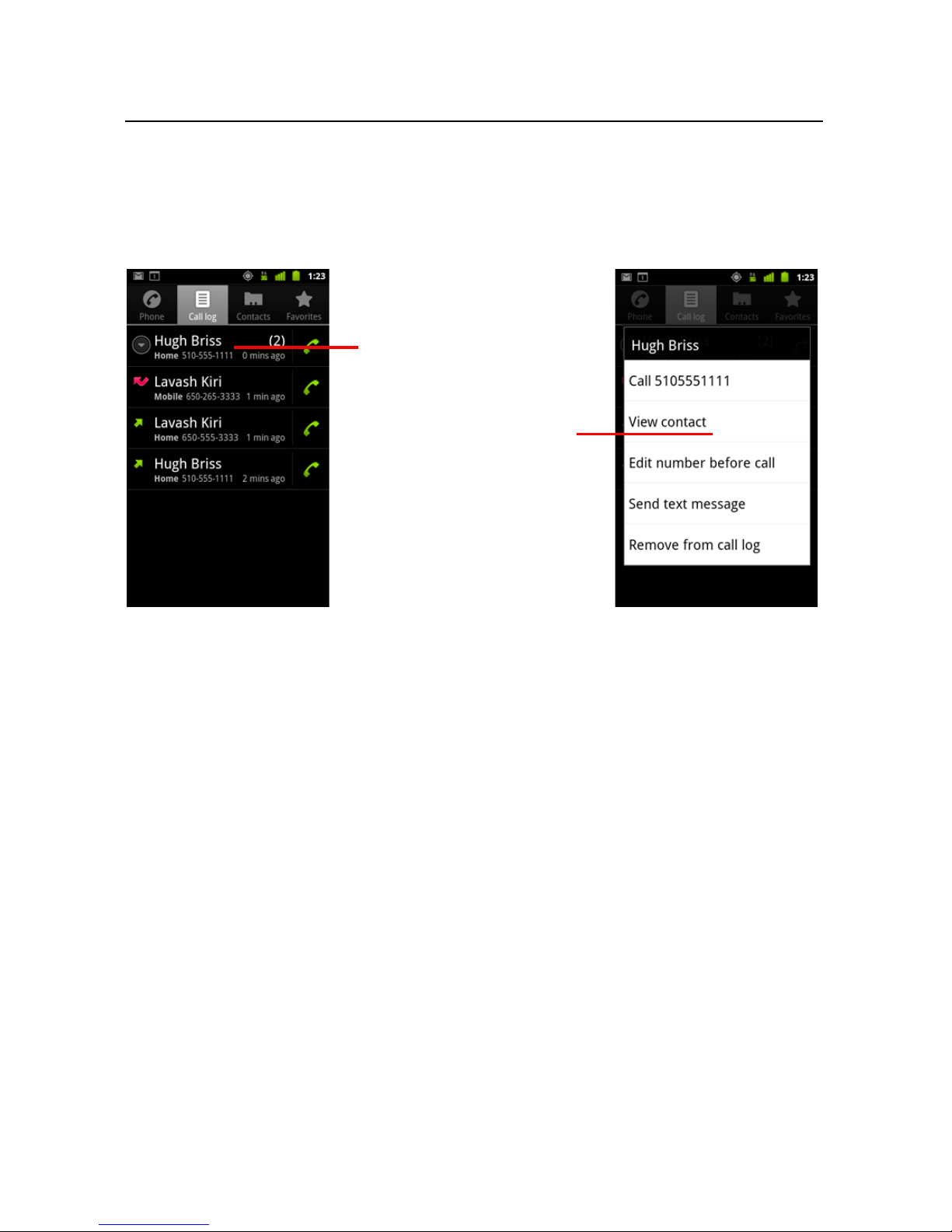
Android basics 26
When you touch & hold some items
on a screen...
...a context menu opens.
Context menus
Context menus contain tools that apply to a specific item on the screen. You open a
context menu by touching & holding an item on the screen. Not all items have context
menus. If you touch & hold an item that has no context menu, nothing happens.
AUG-2.3-103 Android User’s Guide
Page 27
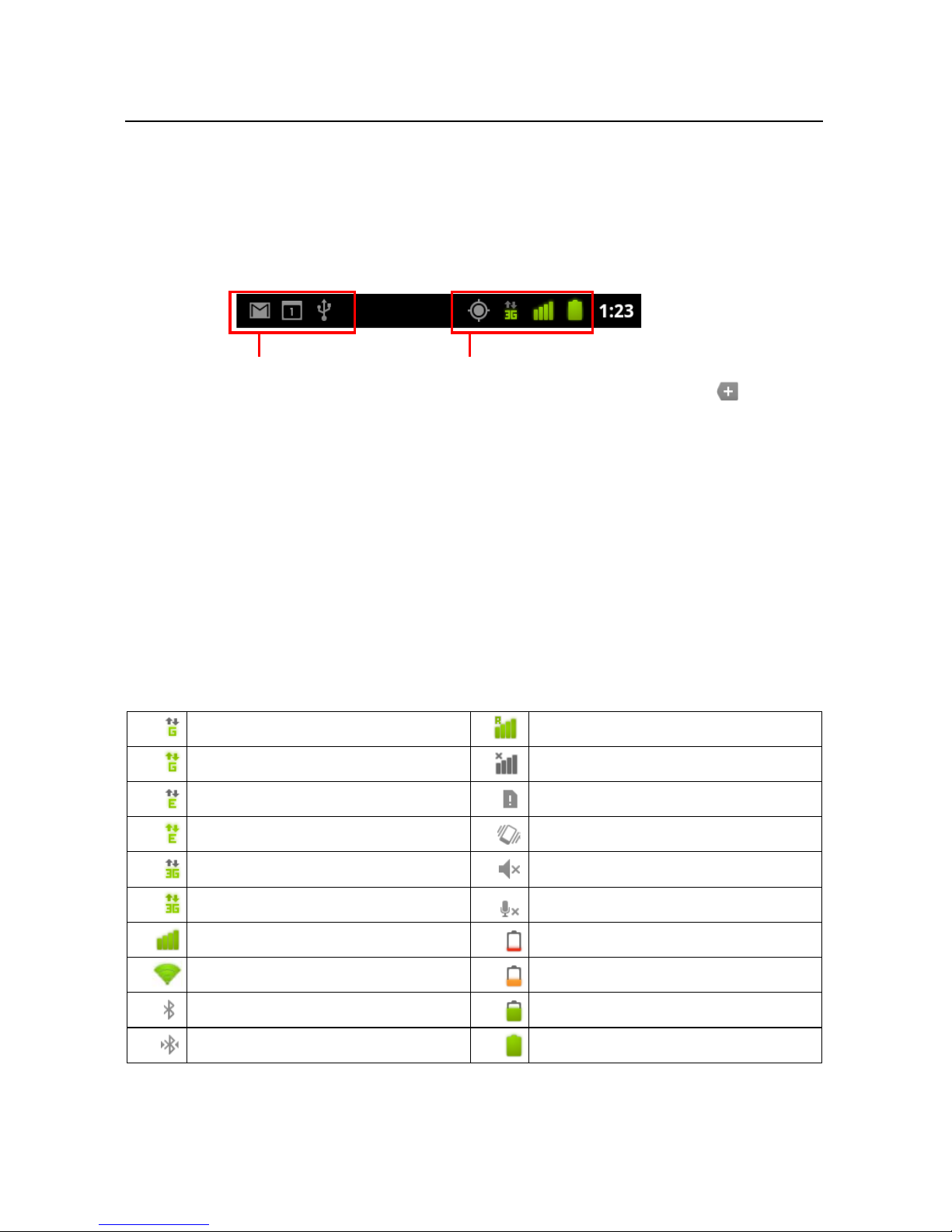
Android basics 27
Notification icons
Status icons
Monitoring your phone’s status
The Status bar appears at the top of every screen. It displays icons indicating that
you’ve received notifications (on the left) and icons indicating the phone’s status (on
the right), along with the current time.
If you have more notifications than can fit in the status bar, a plus icon prompts
you to open the Notifications panel to view them all. See “Managing notifications” on
page 29.
Status icons
The following icons indicate the status of your phone. To learn more about the
different kinds of mobile networks, see “Connecting to networks and devices” on
page 57.
Network status icons turn green if you have a Google Account added to your phone
and the phone is connected to Google services, for syncing your Gmail, Calendar
events, contacts, for backing up your settings, and so on. If you don’t have a Google
Account or if, for example, you’re connected to a Wi-Fi network that is not connected
to the Internet, the network icons are white.
Connected to GPRS mobile network Roaming
GPRS in use No signal
Connected to EDGE mobile network No SIM card installed
EDGE in use Vibrate mode
Connected to 3G mobile network Ringer is silenced
3G in use Phone microphone is mute
Mobile network signal strength Battery is very low
Connected to a Wi-Fi network Battery is low
Bluetooth is on Battery is partially drained
Connected to a Bluetooth device Battery is full
AUG-2.3-103 Android User’s Guide
Page 28
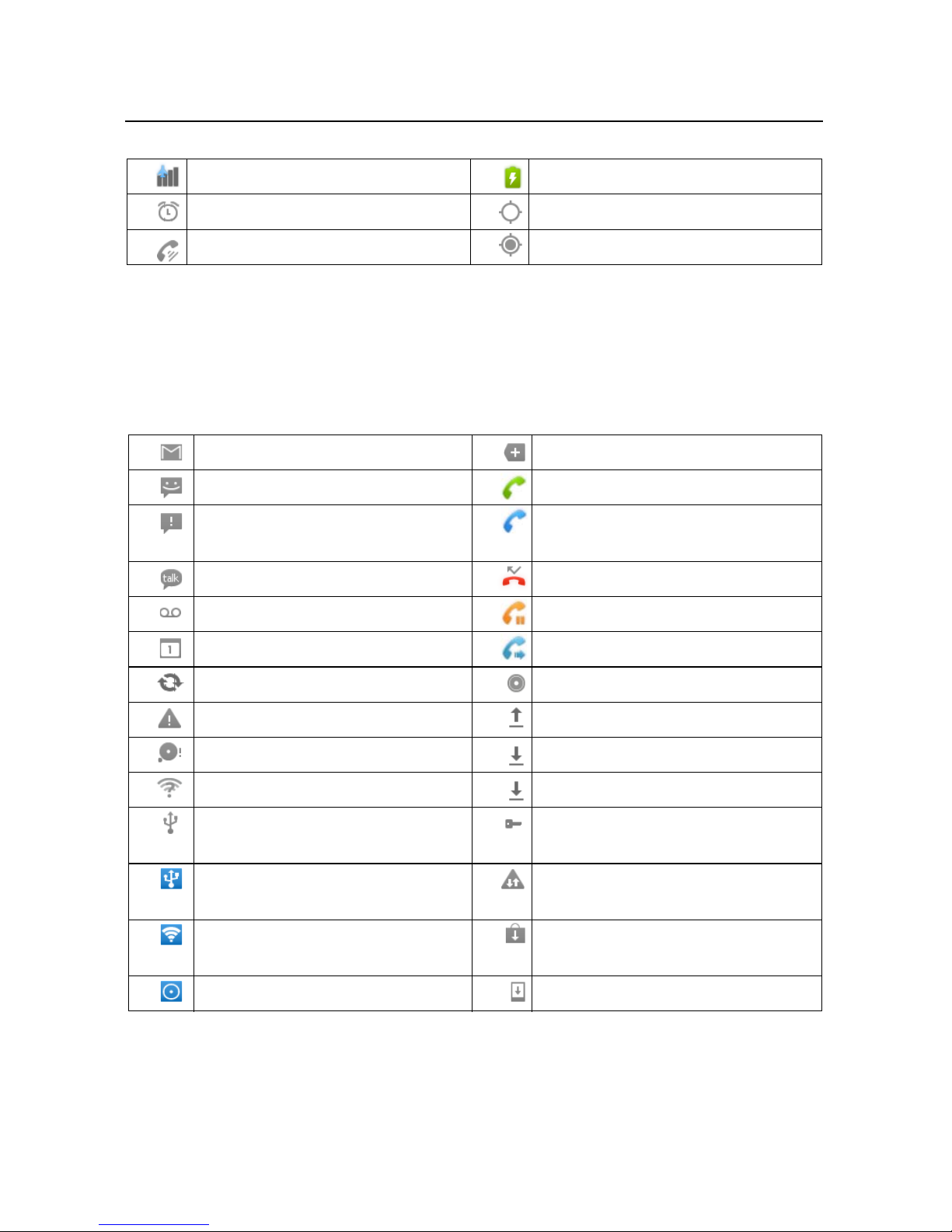
Android basics 28
Airplane mode Battery is charging
Alarm is set GPS is on
Speakerphone is on Receiving location data from GPS
Notification icons
The following icons indicate that you’ve received a notification. See “Managing
notifications” on page 29 for information about responding to these notifications. In
addition these icons, applications you install on your phone may use their own
notification icons.
New Gmail message More notifications
New text or multimedia message Call in progress
Problem with text or multimedia
message delivery
Call in progress using a Bluetooth
headset
New Google Talk message Missed call
New voicemail Call on hold
Upcoming event Call forwarding is on
Data is syncing Song is playing
Problem with sign-in or sync Uploading data
SD card or USB storage is full Downloading data
An open Wi-Fi network is available Download finished
Phone is connected via USB cable Connected to or disconnected from
virtual private network (VPN)
Phone is sharing its data connection
via USB (USB tethering)
Phone is sharing its data connection
Carrier data use threshold approaching or exceeded
Application update available
as a Wi-Fi hotspot (Wi-Fi tethering)
Phone is tethered in multiple ways System update available
AUG-2.3-103 Android User’s Guide
Page 29
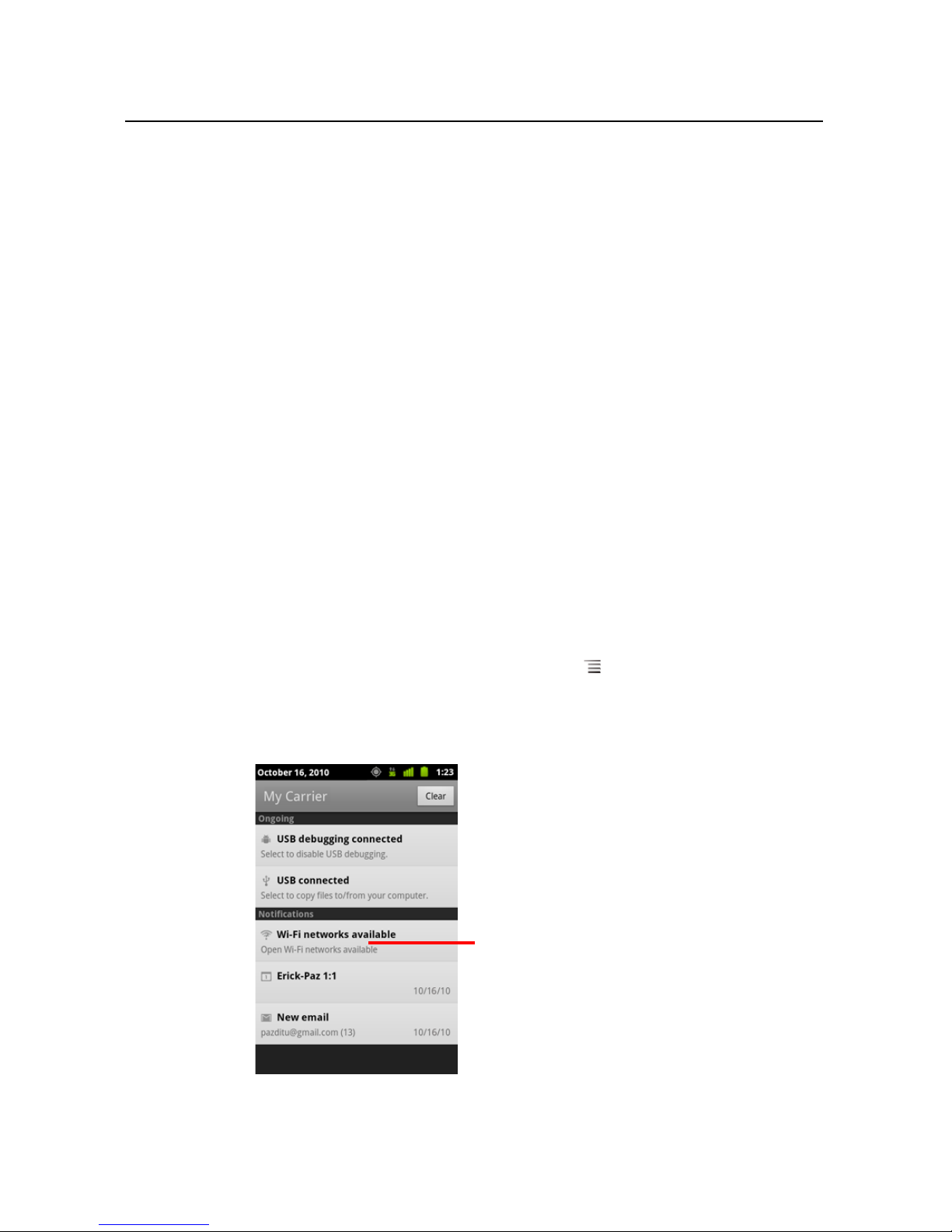
Android basics 29
Touch a notification to open it in its
application.
Managing notifications
Notification icons report the arrival of new messages, calendar events, and alarms, as
well as ongoing events, such as when call forwarding is on or the current call status.
When you receive a notification, its icon appears in the Status bar, along with a
summary that appears only briefly. For a table of notification icons, see “Notification
icons” on page 28.
If your phone uses a trackball light for notifications, the light pulses once or repeatedly
when you receive a new notification. Depending on your settings and the model of
your phone, you may also hear a notification sound, the phone may vibrate, and LEDs
may blink. These settings and adjusting sound volume and other general notification
settings is described in “Sound settings” on page 362.
You can open the Notifications panel to view a list of all your notifications.
Applications whose activities produce notifications, such as Gmail and Google Talk,
have their own settings, which you can use to configure whether and how they send
notifications, whether they sound a ringtone, vibrate, and so on. See the
documentation for those applications for details.
Open the Notifications panel
S Drag the Status bar down from the top of the screen.
On the Home screen, you can also press Menu and touch Notifications.
The Notifications panel displays your wireless provider and a list of your current
notifications. Notifications about ongoing activities are listed first, followed by
Notifications about events, such as new mail notifications or Calendar reminders.
AUG-2.3-103 Android User’s Guide
Page 30

Android basics 30
Respond to a notification
1 Open the Notifications panel.
Your current notifications are listed in the panel, each with a brief description.
2 Touch a notification to respond to it.
The Notifications panel closes. What happens next depends on the notification.
For example, new voicemail notifications dial your voicemail box, and network
disconnect notifications open the list of configured networks so you can
reconnect.
Clear all notifications
1 Open the Notifications panel.
2 Touch Clear at the top right of the panel.
All event-based notifications are cleared; ongoing notifications remain in the list.
Close the Notifications panel
S Drag the tab at the bottom of the Notifications panel to the top of the screen. Or
just press the Back button.
The panel also closes when you touch a notification to respond to it.
AUG-2.3-103 Android User’s Guide
Page 31

Android basics 31
Touch once to capitalize the next letter
you type. Touch & hold for all caps.
Touch a suggestion to enter it in place of
the underlined word in the text box.
Press space or a punctuation mark to
enter the bold suggestion.
Using the onscreen keyboard
You enter text using the onscreen keyboard. Some applications open the keyboard
automatically. In others, you touch a text field where you want to enter text to open the
keyboard.
The onscreen keyboard has a number of settings, as described in “Language &
keyboard settings” on page 372. You can open the Android keyboard settings by
touching & holding the Microphone key and in the small window that opens,
dragging to the Settings icon.
You can enter text by speaking instead of by typing. See “Entering text by speaking” on
page 35.
Enter text by typing
1 Touch a text field.
The onscreen keyboard opens.
If you touch in a text field where there is already text entered, the insertion point is
set where you touch and the insertion point tab appears. You can drag the
insertion point by its tab to move the insertion point, to pick exactly where you
AUG-2.3-103 Android User’s Guide
Page 32

Android basics 32
want to add more text. You can also select a word or more at a time and copy, cut,
and paste text. See “Editing text” on page 37.
2 Touch the keys on the keyboard to enter text.
What you type appears in the text field and in the strip above the keyboard, in black
text on a white background. When the keyboard has a suggestion for what you
might be typing, the word you’re typing is underlined in the text field and the
suggestions appear in orange in the strip above the keyboard. The boldfaced
suggestion at the left of the strip is the keyboard’s best suggestion. You can drag
the strip to the left to bring any additional suggestions into view.
3 Press space or a punctuation mark to enter the boldfaced suggested word.
If you touch the space key, the suggestion strip offers a series of punctuation
marks you can touch, to replace the space with.
Or touch another suggested word to enter it.
If you touch a word that is not in the system or user dictionary, it’s entered and
you’re prompted to touch the word again if you want to add it to the user
dictionary.
You can view, edit, or delete the words that you add to the dictionary. See
“Language & keyboard settings” on page 372.
4 Use the Delete key to erase characters to the left of the cursor.
5 When you’re finished typing, press Back to close the keyboard.
Some applications add special keys to the keyboard that make it easier to navigate
from one text field to another.
Enter numbers, symbols, and other characters
S Touch & hold one of the top-row keys and then without moving your finger, lift your
finger, to enter the number indicated in black on that key. Keys with alternate
characters display an ellipsis ( ... ) below the character.
S Touch & hold a vowel or the C, N, or S key to open a small window where you can
drag onto the accented vowel or other alternate letter or number you want to enter.
AUG-2.3-103 Android User’s Guide
Page 33

Android basics 33
S Press the Symbols key to switch to the numbers and symbols keyboard.
Press the Alt key on the symbols keyboard to view additional symbols; press it
again to switch back.
S Touch & hold the Period key ( . ) to open a small window with a set of common
symbols.
S Touch & hold a number or symbol key to open a window of additional symbols.
When you touch a key, a larger version displays briefly over the keyboard. Keys with
alternate characters display an ellipsis ( ... ) below the character.
S On some phones, you can touch & hold the Shift or Symbols key with one finger,
touch one or more capital letters or symbols to enter them, and then left both
fingers to return to the lowercase alphabet keyboard.
Change the keyboard orientation
S Turn the phone sideways or upright.
The keyboard is redrawn to take best advantage of the new phone orientation.
Many people find the larger, horizontal onscreen keyboard easier to use.
You can control whether the screen changes orientation automatically when you
turn the phone. See “Display settings” on page 364.
AUG-2.3-103 Android User’s Guide
Page 34

Android basics 34
Change the keyboard language
If you’ve used the Android Keyboard settings to make more than one language
available when using the onscreen keyboard (see “Android Keyboard settings screen”
on page 372), the current keyboard language is displayed on the Space key and you
can switch languages.
1 Touch & hold the Space key.
2 Without lifting your finger, move it to the left or right until the language you want
appears in the center of the small window above the Space key.
3 Lift your finger.
If you have many languages available, you may have to repeat these steps to find
the language you want.
AUG-2.3-103 Android User’s Guide
Page 35

Android basics 35
Entering text by speaking
You can use voice input to enter text by speaking. Voice input is an experimental
feature that uses Google’s speech-recognition service, so you must have a data
connection on a mobile or Wi-Fi network to use it.
Turn on voice input
If the onscreen keyboard does not display a Microphone key , voice input is not
turned on or you have it configured to display on the symbols keyboard.
1 Press Home , press Menu , then touch Settings > Language &
keyboard > Android keyboard.
2 Touch Voice input.
3 Touch the option for where you want the Microphone key (on the main keyboard or
the Symbols keyboard). Or touch Off to turn off voice input.
Enter text by speaking
You can enter text by speaking, in most places that you can enter text with the
onscreen keyboard.
1 Touch a text field, or a location in text you’ve already entered in a text field.
2 Touch the Microphone key on the keyboard (if you set the Microphone key to
appear on the symbols keyboard, touch the Symbol key first).
AUG-2.3-103 Android User’s Guide
Page 36

Android basics 36
Text that you enter by speaking is
underlined. You can delete it, or you can
continue entering text to keep it.
Touch to enter text by speaking.
3 When prompted to “Speak now,” speak what you want to enter.
Say “comma,” “period,” “question mark,” “exclamation mark,” or “exclamation
point” to enter punctuation.
When you pause, what you spoke is transcribed by the speech-recognition service
and entered in the text field, underlined. You can press the Delete key to erase
the underlined text. If you start typing or entering more text by speaking, the
underline disappears.
You can edit the text that you enter by typing or speaking. See “Editing text” on
page 37.
AUG-2.3-103 Android User’s Guide
Page 37

Android basics 37
Editing text
You can edit the text you enter in text fields and use menu commands to cut, copy, and
paste text, within or across applications. Some applications don’t support editing
some or all of the text they display; others may offer their own way to select text you
want to work with.
Edit text
1 Touch the text you want to edit.
The cursor is inserted where you touched.
The cursor is a blinking vertical bar that indicates where text you type or paste will
be inserted. When it first appears, it has an orange tab you can use to drag it, to
move it if you want.
Select text
2 Drag the cursor by its orange tab to the location where you want to edit text.
The orange tab disappears after a few moments, to get out of your way. To make it
reappear, just touch the text again.
3 Type, cut, paste, or delete text.
4 Press the Back button when you’re finished typing, to close the keyboard.
You select text that you want to cut, copy, delete, or replace.
1 Touch & hold the text or word you want to select.
2 Touch Select word or Select all in the menu that opens.
The selected text is highlighted in orange, with a tab at each end of the selection.
AUG-2.3-103 Android User’s Guide
Page 38

Android basics 38
Drag a selection tab to expand or reduce
the range of selected text.
3 Drag either selection tab to expand or reduce the range of selected text.
If you change your mind, you can unselect the text by touching unselected text in
the same or in another text field, or press the Back button.
4 Touch the selected text to open a menu you can use to cut or copy your selection
or, if you have previously cut or copied text, replace the selected text by pasting.
You can also simply enter text by typing or speaking, to replace the selection with
what you type, or press the Delete key to deleted the selected text.
Cut or copy text
1 Select the text to cut or copy.
See “Select text” on page 37.
2 Touch the selected text.
The selection tabs must be showing to cut or copy selected text. If the selection
tabs aren’t showing, they reappear when you touch the text, so you can touch the
text again to open the Edit Text menu.
3 Touch Cut or Copy in the Edit Text menu.
If you touch Cut, the selected text is removed from the text field. In either case, the
text is stored in a temporary area on the phone, so that you can paste it into
another text field.
AUG-2.3-103 Android User’s Guide
Page 39

Android basics 39
Paste text
1 Cut or copy the text to paste.
See “Cut or copy text” on page 38.
2 Place the cursor in the text field where you want to paste the text, or select text
you want to replace by pasting.
You can paste text that you copied from one application into a text field in any
application.
3 Touch Paste in the menu that opens.
The text is inserted at the cursor. The text that you pasted also remains in a
temporary area on the phone, so you can paste that same text in another location.
AUG-2.3-103 Android User’s Guide
Page 40

Android basics 40
Slide the Launcher up or down to bring
more apps into view.
Touch to close the
Launcher.
Touch an application to open it
Opening and switching applications
The Launcher has icons for all of the applications on your phone, including any
applications that you downloaded and installed from Android Market or other sources.
When you open an application, the other applications you’ve been using don’t stop;
they keep on running: playing music, opening webpages, and so on. You can quickly
switch among your applications, to work with several at once. The Android operating
system and applications work together to ensure that applications you aren’t using
don’t consume resources unnecessarily, stopping and starting them as needed. For
this reason, there’s no need to stop applications unless you’re certain that one you
downloaded is misbehaving. For details about how applications use memory and how
you can manage them, see “Managing how applications use memory” on page 48.
See “Market” on page 341 to learn how to discover and install additional applications
(including productivity tools, utilities, games, references, and many other kinds of
software) on your phone.
Open and close the Launcher
S On the Home screen, touch the Launcher icon to open it.
If you have more applications than can fit on the Launcher in one view, you can
slide the Launcher up or down to view more.
You can add an application icon to the Home screen by touching & holding it on
the Launcher until it vibrates and then dragging it to a location on the Home
screen.
AUG-2.3-103 Android User’s Guide
Page 41

Android basics 41
Touch an icon to open an application
you’ve used recently.
S Touch the Home icon on the Launcher or the Home button to close the
Launcher.
The Launcher closes automatically if you touch an icon to open its application or if
you move an icon from the Launcher to the Home screen.
Open an application
S Touch an application's icon on the Launcher.
OR
S Touch an application’s icon on the Home screen.
Switch to a recently used application
1 Press & hold the Home button .
A small window opens, with icons of applications that you’ve used recently.
2 Touch an icon to open its application.
Or press Back to return to the current application.
AUG-2.3-103 Android User’s Guide
Page 42

Android basics 42
Locking your screen
You can lock your screen so that only you can unlock it to make calls, access your
data, buy applications, and so on. You may also be required to lock your screen by a
policy set by an email or other account you add to your phone.
See “Location & security settings” on page 365 for other ways to protect your phone
and privacy.
Lock your screen
1 On the Home screen, press Menu and touch Settings > Location &
security.
2 Touch Set up screen lock.
If you already have a screen lock configured, touch Change screen lock to
change how you lock your screen or to turn off screen locking.
3 Touch Pattern, PIN, or Password.
If you touch Pattern, you’re guided to create a pattern you must draw to unlock
the screen. The first time you do this, a short tutorial about creating an unlock
pattern appears. You can press Menu and touch Help at any time for a
refresher. Then you’re prompted to draw and redraw your own pattern.
If you touch PIN or Password, you’re prompted to set a numeric PIN or a password
you must enter to unlock your screen.
The next time you turn on your phone or wake up the screen, you must draw your
unlock pattern or to enter your PIN or password to unlock it.
AUG-2.3-103 Android User’s Guide
Page 43

Android basics 43
Customizing the Home screen
You can add application icons, shortcuts, widgets, and other items to any part of any
Home screen where there’s free space. You can also change the wallpaper.
For an introduction to the Home screen, see “Getting to know the Home screen” on
page 19.
Add an item to the Home screen
1 Open the Home screen where you want to add the item.
For an introduction to working with the Home screen, including how to switch
Home screens, see “Getting to know the Home screen” on page 19.
2 Press Menu and touch Add.
Or just touch & hold an empty location on the Home screen.
If there are no empty spots on the Home screen, Add is dimmed; you must delete
or move an item before you can add another item, or switch to another Home
screen.
3 In the menu that opens, touch the type of item to add.
You can add the following types of items to the Home screen.
Shortcuts Add shortcuts to applications, a bookmarked webpage, a favorite
contact, a destination in Maps, a Gmail label, a music playlist, and many other items.
The shortcuts available depend on the applications you have installed.
Widgets Add any of a variety of miniature applications (widgets) to your Home
screen, including a clock, a music player, a picture frame, the Google search bar, a
power manager, a calendar that shows upcoming appointments, and a News &
Weather widget. You can also download widgets from Android Market.
Folders Add a folder where you can organize Home screen items, or folders that
contain all your contacts, contacts with phone numbers, or starred contacts. Your
folders’ contents are kept up to date automatically.
Move an item on the Home screen
1 Touch & hold the item you want to move, until it vibrates. Don’t lift your finger.
2 Drag the item to a new location on the screen.
Pause at the edge of the screen to drag the item onto another Home screen pane.
3 When the item is where you want it, lift your finger.
AUG-2.3-103 Android User’s Guide
Page 44

Android basics 44
Remove an item from the Home screen
1 Touch & hold the item you want to remove, until it vibrates. Don’t lift your finger.
The Launcher icon changes to a Trash Can icon .
2 Drag the item to the Trash Can icon.
3 When the icon turns red, lift your finger.
Change the Home screen wallpaper
1 Press Menu and touch Wallpapers.
You can also touch & hold an empty area of the Home screen and in the menu that
opens, touch Wallpapers.
2 Touch Gallery, Live wallpapers, or Wallpapers.
Touch Gallery to use a picture that you have captured using the camera or
copied to your phone. You can crop the picture before setting it as a wallpaper.
Working with pictures is described in “Gallery” on page 279.
Touch Live wallpapers to open a scrolling list of animated wallpapers installed
on your phone. Some live wallpapers change according to the time of day, in
response to touching the screen, tell the time, or offer other information. Some live
wallpapers have a Settings button.
Touch Wallpapers to open a screen where you can sample the wallpaper images
that come with the phone. Slide the miniature images left and right to view the
samples. Touch a sample to view a larger version.
3 Touch Save or Set wallpaper.
Rename a folder
1 Touch the folder to open it.
2 Touch & hold the folder window’s title bar.
3 Enter a new name in the dialog that appears.
4 Touch OK.
AUG-2.3-103 Android User’s Guide
Page 45

Android basics 45
Touch an icon to start communicating
with the contact in that application.
Connecting quickly with your contacts
As you build up your list of contacts on your phone, you can use Quick Contact for
Android in many applications to quickly start a chat, email, or text message, to place a
call, or to locate your contacts. Quick Contact for Android is a special icon that you
can touch to open a bubble with options for quickly initiating a connection to that
contact.
S Identify a Quick Contact icon by its frame.
Contacts that you can access with Quick Contact are displayed differently in
different applications, but usually with a picture frame that looks like this:
S Touch a Quick Contact icon to open a bubble with icons for all the ways you can
communicate with the contact.
If there are more icons than can fit in the bubble, drag them left and right to view
them all.
S Touch an icon to open its application, where you can start communicating with
your contact right away.
You can also touch an icon to edit the contact’s information in Contacts, to view
the contact’s address in Google Maps, and so on, depending on which applications
and accounts are configured on your phone.
You can add a shortcut for a contact to your Home screen, which you can then touch
to open Quick Contact for Android for that contact. For more information about
adding shortcuts to the Home screen, see “Customizing the Home screen” on
page 43.
AUG-2.3-103 Android User’s Guide
Page 46

Android basics 46
Optimizing battery life
You can extend your battery’s life between charges by turning off features that you
don’t need. You can also monitor how applications and system resources consume
battery power.
Extend the life of your battery
S Turn off radios that you aren’t using.
If you aren’t using Wi-Fi, Bluetooth, or GPS, use the Settings application to turn
them off. See “Wireless & networks” on page 355 and “Location & security
settings” on page 365. (The GPS receiver is only turned on when you’re using an
application that makes use of it.)
S Turn down screen brightness and set a shorter screen timeout.
See “Display settings” on page 364.
S If you don’t need them, turn off automatic syncing for Gmail, Calendar, Contacts,
and other applications.
See “Configuring account sync and display options” on page 131.
S Use the Power Control widget to check and control the status of radios, the display
brightness, and syncing.
Adding widgets is described in “Customizing the Home screen” on page 43.
S If you know you won’t be near a mobile or Wi-Fi network for a while, switch to
Airplane mode.
You phone uses extra power to search for mobile networks. See “Disable phone
calls (Airplane mode)” on page 79.
Check the battery charge level
S On the Home screen, press Menu and touch Settings > About phone >
Status.
The battery status (charging, discharging) and level (as a percentage of fully
charged) are displayed at the top of the screen.
AUG-2.3-103 Android User’s Guide
Page 47

Android basics 47
Touch the discharge graph to open a
screen with details about battery use by
the phone’s screen, radios, and other
features.
Monitor and control what uses the battery
The Battery Use screen shows which applications consume the most battery power.
You can also use it to turn off applications that you’ve downloaded, if they are
consuming too much power.
S On the Home screen, press Menu and touch Settings > Applications >
Battery use.
The Battery Use screen lists the applications that have been using the battery,
from greatest to least battery use.
The discharge graph at the top of the screen shows the pace of battery discharge
since you last changed the phone (short periods of time when you were connected
to a charger are shown as thin green lines at the bottom of the chart), and how
long you’ve been running on battery power.
S Touch an application in the Battery Use screen to learn details about its power
consumption.
Different applications offer different kinds of information. Some applications
include buttons that open screens with settings to adjust power use.
S Touch the discharge graph to open a screen with details about when the phone’s
radios, screen, and other features were using the battery.
AUG-2.3-103 Android User’s Guide
Page 48

Android basics 48
Managing how applications use memory
As described in “Opening and switching applications” on page 40, you typically don’t
need to worry about managing applications beyond installing, opening, and using
them. The operating system manages how they use memory and other resources
automatically. But there are times when you may want to know more about how
applications are using the memory and other resources in your phone.
Applications use two kinds of memory in your phone: storage memory and RAM.
Applications use storage memory for themselves and any files, settings, and other
data they use. They also use RAM (memory that is designed for temporary storage
and fast access) when they are running.
All phones have internal storage. This is the memory where most applications and
many kinds of files and data for those applications are stored. The operating system
manages and carefully guards internal storage, because it can contain your private
information; you can’t view its contents when you connect the phone to a computer
with a USB cable.
Depending on your model of phone, your phone also has either internal USB storage
or a removable SD card. This is the memory whose contents you can view and copy
files to and from when you connect your phone to a computer (as described in
“Connecting to a computer via USB” on page 67). Some applications are also
designed to be stored in this memory, rather than in internal memory, by default or as
an option.
The operating system also manages how applications use your phone’s RAM. It only
allows applications and their component processes and services to use RAM when
they need it. It may cache processes that you’ve been using recently in RAM, so they
restart more quickly when you open them again, but it will erase the cache if it needs
the RAM for new activities.
AUG-2.3-103 Android User’s Guide
Page 49

Android basics 49
You manage how applications use storage memory directly and indirectly in many
ways as you use your phone, for example, by:
G Installing or uninstalling applications (see “Market” on page 341 and “Uninstall an
application” on page 52)
G Downloading files in Browser, Gmail, and other applications
G Creating files (for example, by taking pictures)
G Deleting downloaded files or files you created (see “Managing downloads” on
page 54 and the documentation for the applications you use)
G Using a computer to copy files to or delete files from your USB storage or SD card
(see “Connecting to a computer via USB” on page 67)
G Changing whether an application is installed in internal storage or in your phone’s
USB storage or SD card, if the application supports it (see “Change where an application is stored” on page 52)
You rarely need to manage how applications use RAM: the operating system does this
for you. But you can monitor how applications use RAM and stop them if they
misbehave as described in “Stop a misbehaving application” on page 52.
Open the Manage applications screen
S Press Home , press Menu , and touch Manage apps.
OR
S Open the Settings application and touch Applications > Manage
applications.
AUG-2.3-103 Android User’s Guide
Page 50

Android basics 50
Touch an application to open a screen
with details about it and options for
managing it.
The Manage Applications screen has four tabs, with lists of applications and their
components in each. At the bottom of each tab is a graph of the memory used by
the items in the list and amount of free memory.
S Touch an application, process, or service in a list to open a screen with details
about it and, depending on the item, to change its settings, stop it, uninstall it, and
so on.
Most of these tasks are described in this section.
S Touch the Downloaded tab to view the applications you’ve downloaded from
Market or other sources.
S Touch the All tab to view all the applications installed on your phone.
The list includes applications that are bundled with your release of Android and
applications you downloaded from Market or other sources.
S Touch the USB storage or SD card tab (depending on your model of phone) to
view the applications installed there.
Checked items are installed on your USB storage or SD card. Unchecked items are
installed in your phone’s internal storage, but are designed so that you can move
them if you want. See “Change where an application is stored” on page 52.
S Touch the Running tab to view the applications and their processes and services
that are running or cached.
See “Stop a misbehaving application” on page 52.
AUG-2.3-103 Android User’s Guide
Page 51

Android basics 51
S When viewing the Downloaded, All, USB storage, or SD card tab, press
Menu and touch Sort by size or Sort by name to switch the order of the
list.
Get details about an application
1 Open the Manage applications screen.
2 Touch an application, process, or service.
The Application Info screen for each application lists its name and version, along
with details about the application. Depending on the application and where it came
from, it may also include buttons for managing the application’s data, forcing the
application to stop, and uninstalling the application. It also lists details about the
kinds of information about your phone and data that the application has access to.
DIfferent kinds of applications have different kinds of information and controls, but
commonly include:
G Use the Force stop button to stop an application that is misbehaving (see
“Stop a misbehaving application” on page 52).
G If you installed the application from Android Market or another source, you can
use the Uninstall button to remove the application and all of its data and settings from the phone. See “Market” on page 341 and “Uninstall an application”
on page 52 for more information about uninstalling and reinstalling applications.
G Storage Gives details about the amount of phone storage that an application
uses.
G You can delete an application’s settings and other data by touching the Clear
data button.
G You can use the Move to USB storage or Move to SD card (depending on your
model of phone) and the Move to phone buttons to change where some applications are stored; see “Change where an application is stored” on page 52.
G Cache If the application stores data in a temporary area of the phone's mem-
ory, lists how much information is stored, and includes a button for clearing it.
G Launch by default If you have configured an application to launch certain file
types by default, you can clear that setting here.
G Permissions Lists the kinds of information about your phone and data the
application has access to.
AUG-2.3-103 Android User’s Guide
Page 52

Android basics 52
Stop a misbehaving application
You can monitor how much RAM running applications and cached processes are
using and if necessary, stop them.
1 Open the Manage applications screen.
2 Touch the Running tab.
3 Press Menu , and touch Show cached processes or Show running
services to switch back and forth.
The Running tab shows the applications, processes, and services that are
currently running or that have cached processes and how much RAM they are
using. The graph at the bottom of the screen shows the total RAM in use and the
amount free.
You can touch a misbehaving application, process, or service and in the screen
that opens touch the Stop button. You can also touch the Report button, to send
the developer information about how the application misbehaved on your phone.
Important Stopping an application or operating system processes and services disables one or
more dependant functions on your phone. You may need to restart your phone to
restore full functionality.
Uninstall an application
You can uninstall applications you downloaded from Market and other sources. (You
can also use Market to uninstall applications you downloaded from there; see
“Managing your downloads” on page 348)
1 Open the Manage applications screen.
2 Touch the Downloads tab.
3 Touch the application you want to uninstall.
4 Touch the Uninstall button.
5 Touch OK in the screen that asks you to confirm you want to uninstall the
application.
Change where an application is stored
Some applications are designed to be stored on your phone’s USB storage or SD card
(depending on your model of phone), rather than in internal storage. Others are
designed so you can change where they are stored. You may find it helpful to move
large applications off of your internal storage, to make more room for other
applications that don’t offer the option. Many large applications are designed this way
for exactly this reason.
AUG-2.3-103 Android User’s Guide
Page 53

Android basics 53
1 Open the Manage applications screen.
2 Touch the USB storage or SD card tab.
The tab lists the applications that must be or can be stored on your phone’s USB
storage or SD card. Each application lists the amount of storage it uses on your
phone's internal storage (even when not stored there, all applications use at least a
small amount of internal storage).
Applications that are stored on your phone’s USB storage or SD card are checked.
The graph at the bottom shows the amount of memory used and free of your
phone’s USB storage or SD card: the total includes files and other data, not just the
applications in the list.
S Touch an application in the list.
The Storage section of the application’s details screen shows details about the
memory used by the application. If the application can be moved, the Move
button is active.
S Touch Move to USB storage or Move to SD card to move the bulk of the
application from the phone’s internal storage.
S Touch Move to phone to move the application back to the phone’s internal
storage.
AUG-2.3-103 Android User’s Guide
Page 54

Android basics 54
Touch a download to reopen it.
Check items you want to delete.
Managing downloads
Files, applications, and other items you download in Browser, Gmail, or Email are
stored on your phone’s USB storage or SD card (depending on your model of phone).
You can use the Downloads application to view, reopen, or delete what you’ve
downloaded.
Some mobile networks place restrictions on the size of the files you can download, to
manage the demands on their networks or to help you avoid unexpected charges.
When you try to download an oversized-file when connected to such networks, you’re
asked or required to delay downloading the file, until you are next connected to a Wi-Fi
network, when the download will resume automatically. You can view and manage
these queued files in the Downloads application as well.
Downloaded files are stored in the download directory in your USB storage or SD
card. You can view and copy files from this directory when connected to a computer,
as described in “Connecting to a computer via USB” on page 67.
Open Downloads and manage downloaded files
S Touch the Downloads icon on the Home screen or in the Launcher.
See “Opening and switching applications” on page 40.
S Touch an item to reopen it.
S Touch headings for earlier downloads to view them.
AUG-2.3-103 Android User’s Guide
Page 55

Android basics 55
S Check items you want to delete; then touch Delete.
The item is deleted from your phone’s USB storage or SD card.
S Press Menu , and touch Sort by size or Sort by time to switch back and
forth.
AUG-2.3-103 Android User’s Guide
Page 56

Android basics 56
AUG-2.3-103 Android User’s Guide
Page 57

57
Connecting to networks and
devices
Your phone can connect to a variety of networks and devices, including
mobile networks for voice and data transmission, Wi-Fi data networks,
and Bluetooth devices, such as headsets. You can also connect your
phone to a computer, to transfer files from your phone, and share your
phone’s mobile data connection via USB or as a portable Wi-Fi hotspot.
In this section
“Connecting to mobile networks” on page 58
“Connecting to Wi-Fi networks” on page 61
“Connecting to Bluetooth devices” on page 64
“Connecting to a computer via USB” on page 67
“Sharing your phone’s mobile data connection” on page 69
“Connecting to virtual private networks” on page 72
“Working with secure certificates” on page 74
“Configuring Internet (SIP) calling” on page 75
AUG-2.3-103 Android User’s Guide
Page 58

Connecting to networks and devices 58
Connecting to mobile networks
When you assemble your phone with a SIM card from your wireless service provider (if
necessary—CDMA phones don’t use a SIM), your phone is configured to use your
provider’s mobile networks for voice calls and for transmitting data. (Refer to your
phone’s owner’s guide and your carrier for more information.)
Your phone is configured to work with many mobile carriers’ networks. If your phone
does not connect to a network when you insert a SIM card and turn it on, contact your
carrier to obtain the details of its access point name. See “Edit or create a new access
point” on page 59.
Different locations may have different mobile networks available. Initially, your phone
is configured to use the fastest mobile network available for data. But you can
configure your phone to use only a slower 2G network for data, to extend the life of
your battery between charges. You can also configure your phone to access a
different set of networks entirely, or to behave in special ways when roaming.
The icons in the Status bar indicate which kind of data network you’re connected to
and the voice and data network signal strength.
Network status icons turn green if you have a Google Account added to your phone
and the phone is connected to Google services, for syncing your Gmail, Calendar
events, contacts, for backing up your settings, and so on. If you don’t have a Google
Account or if, for example, you’re connected to a Wi-Fi network that is not connected
to the Internet, the network icons are white.
Connected to the fastest 3G networks (UMTS or HSDPA)
Connected to the second-fastest network (EDGE)
Connected to a 2G network (GPRS)
The more bars are lit, the stronger the wireless signal
Connected to another wireless service provider’s network (roaming)
When you’re connected to slower networks, you may want to postpone using your
phone for data-intensive tasks until you are connected to a faster network again, or
find a Wi-Fi network to connect to. See “Connecting to Wi-Fi networks” on page 61.
AUG-2.3-103 Android User’s Guide
Page 59

Connecting to networks and devices 59
Determine what network you’re using
1 Press Home , press Menu , and touch Settings to open the Settings
application.
2 Touch Wireless & networks > Mobile networks > Access Point Names.
The name of the wireless service provider you’re currently registered with is
selected in the list.
Disable data when roaming
You can prevent your phone from transmitting data over other carriers’ mobile
networks when you leave an area that is covered by your carrier’s networks. This is
useful for controlling expenses if your cell plan doesn’t include data roaming.
1 Press Home , press Menu , and touch Settings, to open the Settings
application.
2 Touch Wireless & networks > Mobile networks and uncheck Data
roaming.
With Data roaming unchecked, you can still transmit data with a Wi-Fi
connection.See “Connecting to Wi-Fi networks” on page 61.
Limit your data connection to 2G networks
You can extend your battery life by limiting your data connections to 2G networks
(GPRS or EDGE). When you are connected to a 2G network, you may want to
postpone activities that transmit a lot of data, such as sending, uploading, or
downloading pictures or video, until you are connected to a faster mobile or other
wireless network.
1 Press Home , press Menu , and touch Settings to open the Settings
application.
2 Touch Wireless & networks > Mobile networks and check Use only 2G
networks.
Edit or create a new access point
If you and your wireless service provider determine that you need to change the
settings of your current access point name (APN) or to create a new one, you must
obtain the APN and detailed settings from your provider.
AUG-2.3-103 Android User’s Guide
Page 60

Connecting to networks and devices 60
1 Press Home , press Menu , and touch Settings to open the Settings
application.
2 Touch Wireless & networks > Mobile networks > Access Point Names.
3 Touch an existing APN to edit it. Or press Menu and touch New APN.
Enter the APN settings that you obtained from your wireless service provider by
touching each setting that you need to edit.
4 When you’re finished, press Menu and touch Save.
5 If you created a new APN, touch it in the APNs screen to start using it.
AUG-2.3-103 Android User’s Guide
Page 61

Connecting to networks and devices 61
Connecting to Wi-Fi networks
Wi-Fi is a wireless networking technology that can provide Internet access at
distances of up to 100 meters, depending on the Wi-Fi router and your surroundings.
To use Wi-Fi on your phone, you access a wireless access point, or “hotspot.” Some
hotspots are open and you can simply connect to them. Others are hidden or
implement other security features, so you must configure your phone so it can
connect to them.
There are numerous systems for securing Wi-Fi connections, including some that rely
on secure certificates or other schemes to ensure that only authorized users can
connect. For information about installing secure certificates, see “Working with secure
certificates” on page 74.
Turn off Wi-Fi when you’re not using it, to extend the life of your battery between
charges.
The Status bar displays icons that indicate Wi-Fi status.
Network status icons turn green if you have a Google Account added to your phone
and the phone is connected to Google services, for syncing your Gmail, Calendar
events, contacts, for backing up your settings, and so on. If you don’t have a Google
Account or if, for example, you’re connected to a Wi-Fi network that is not connected
to the Internet, the network icons are white.
Connected to a Wi-Fi network (waves indicate connection strength)
Notification that an open Wi-Fi network is in range
When you connect to a Wi-Fi network, the phone obtains a network address and other
information it needs from the network, using the DHCP protocol. To configure the
phone with a fixed IP address and other advanced settings, press Menu and touch
Advanced. See “Advanced Wi-Fi settings screen” on page 357.
AUG-2.3-103 Android User’s Guide
Page 62

Connecting to networks and devices 62
Turn Wi-Fi on and connect to a Wi-Fi network
If you’re adding a Wi-Fi network when first setting up your phone, Wi-Fi is turned on
automatically, so you can skip to step 4.
1 Press Home , press Menu , and touch Settings.
2 Touch Wireless & networks > Wi-Fi settings.
3 Check Wi-Fi to turn it on.
The phone scans for available Wi-Fi networks and displays the names of those it
finds. Secured networks are indicated with a Lock icon.
If the phone finds a network that you connected to previously, it connects to it.
4 Touch a network to connect to it.
If the network is open, you are prompted to confirm that you want to connect to
that network by touching Connect.
If the network is secured, you’re prompted to enter a password or other
credentials. (Ask your network administrator for details.)
When you’re connected to a network, you can touch its name in the Wi-Fi settings
screen for details about the speed, security, address, and related settings.
Receive notifications when open networks are in range
By default, when Wi-Fi is on, you receive notifications in the Status bar when your
phone detects an open Wi-Fi network.
1 Turn on Wi-Fi, if it’s not already on.
2 In the Wi-Fi settings screen, check Network notification.
You can uncheck this option to stop receiving notifications.
AUG-2.3-103 Android User’s Guide
Page 63

Connecting to networks and devices 63
Add a Wi-Fi network
You can add a Wi-Fi network so the phone will remember it, along with any security
credentials, and connect to it automatically when it is in range. You must also add a
Wi-Fi network to connect to it, if the network does not broadcast its name (SSID), or to
add a Wi-Fi network when you are out of range of it.
To join a secured network, you need to contact the network’s administrator to learn
what security scheme is deployed on it and to obtain the password or other required
security credentials. For more information about installing secure certificates, see
“Working with secure certificates” on page 74.
1 Turn on Wi-Fi, if it’s not already on.
If you’re adding a Wi-Fi network when first setting up your phone, Wi-Fi is turned
on automatically.
2 In the Wi-Fi settings screen, touch Add Wi-Fi network (at the bottom of the list
of discovered networks).
3 Enter the SSID (name) of the network. If the network is secured, touch the
Security menu and then touch the type of security deployed on the network.
4 Enter any required security credentials.
5 Touch Save.
The phone connects to the wireless network. Any credentials that you entered are
saved, so you are connected automatically the next time you come within range of
this network.
Forget a Wi-Fi network
You can make the phone forget about the details of a Wi-Fi network that you added—
for example, if you don’t want the phone to connect to it automatically or if it is a
network that you no longer use.
1 Turn on Wi-Fi, if it’s not already on.
2 In the Wi-Fi settings screen, touch & hold the name of the network.
3 Touch Forget network in the dialog that opens.
AUG-2.3-103 Android User’s Guide
Page 64

Connecting to networks and devices 64
Connecting to Bluetooth devices
Bluetooth is a short-range wireless communications technology that devices can use
to exchange information over a distance of about 8 meters. The most common
Bluetooth devices are headphones for making calls or listening to music, hands-free
kits for cars, and other portable devices, including laptops and cell phones.
There are several Bluetooth profiles that define the features and communications
standards for Bluetooth devices. For a list of the profiles supported by your phone,
refer to your phone’s owner’s guide.
To connect to a Bluetooth device, you must turn on your phone’s Bluetooth radio. The
first time you use a new device with your phone, you must “pair” them, so that they
know how to connect securely to each other. After that, you can simply connect to a
paired device.
Turn off Bluetooth when you’re not using it, to extend the life of your battery between
charges. You may also be required to turn Bluetooth off in some locations. Bluetooth is
turned off in Airplane mode.
Status bar icons indicate Bluetooth status.
Bluetooth is on
Connected to a Bluetooth device
Turn Bluetooth on or off
1 Press Home , press Menu , and touch Settings to open the Settings
application.
2 Touch Wireless & networks.
3 Check or uncheck Bluetooth to turn it on or off.
AUG-2.3-103 Android User’s Guide
Page 65

Connecting to networks and devices 65
Change your phone’s Bluetooth name
Your phone has a generic Bluetooth name by default, which is visible to other devices
when you connect them. You can change the name so that it is more recognizable.
1 Press Home , press Menu , and touch Settings to open the Settings
application.
2 Touch Wireless & networks > Bluetooth settings.
The Bluetooth settings screen opens.
3 If Bluetooth isn’t turned on, check Bluetooth to turn it on.
4 Touch Bluetooth name, enter a name, and touch OK.
Pair your phone with a Bluetooth device
You must pair your phone with a device before you can connect to it. Once you pair
your phone with a device, they stay paired unless you unpair them.
1 Press Home , press Menu , and touch Settings to open the Settings
application.
2 Touch Wireless & networks > Bluetooth settings.
3 If Bluetooth isn’t turned on, check Bluetooth to turn it on.
Your phone scans for and displays the IDs of all available Bluetooth devices in
range.
4 If the device you want to pair with isn’t in the list, make it discoverable.
See the documentation that came with your device to learn how to make it
discoverable by your phone, and for other instructions for pairing.
5 If your phone stops scanning before you make the other device discoverable,
touch Scan for devices.
6 Touch the ID of the other device in the list in Settings to pair them.
The devices pair with each other. If you’re prompted to enter a passcode, try
entering 0000 or 1234 (the most common passcodes), or consult the
documentation that came with the device to learn its passcode.
If the pairing is successful, your phone connects to the device.
AUG-2.3-103 Android User’s Guide
Page 66

Connecting to networks and devices 66
Connect to a Bluetooth device
Once paired, you can connect to a Bluetooth device—for example, to switch devices or
to reconnect after the phone and the device come back into range.
1 Press Home , press Menu , and touch Settings to open the Settings
application.
2 Touch Wireless & networks > Bluetooth settings.
3 If Bluetooth isn’t turned on, check Bluetooth to turn it on.
4 In the list of devices, touch a paired but unconnected device in the list.
If the device you expected isn’t displayed, touch Scan for devices.
When the phone and the device are connected, the device is displayed as
connected in the list.
Configure the Bluetooth features you want to use
Some Bluetooth devices have multiple profiles. Profiles can includes the ability to
transmit your phone conversations, to play music in stereo, or to transfer files or other
data. You can select which profiles you want to use with your phone.
1 Touch & hold the device in the Bluetooth settings screen.
2 Touch Options in the menu that opens.
A screen opens with a list of the device’s profiles.
3 Check or uncheck a profile to use it or not.
4 When you’re finished, press Back .
Disconnect from a Bluetooth device
1 Touch the device in the Bluetooth settings screen.
2 Touch OK to confirm that you want to disconnect.
Unpair a Bluetooth device
You can unpair a Bluetooth device to erase all pairing information about it.
1 Touch & hold the device in the Bluetooth settings screen.
2 Touch Unpair or Disconnect & unpair in the menu that opens.
AUG-2.3-103 Android User’s Guide
Page 67

Connecting to networks and devices 67
Connecting to a computer via USB
You can connect your phone to a computer with a USB cable, to transfer music,
pictures, and other files between your phone and the computer. Your phone stores
these files in internal USB storage or on a removable SD card, depending on your
model of phone (see your phone’s owner’s guide for details about its features).
Warning! When connecting your phone to a computer and mounting its USB storage or SD
card, you must follow your computer’s instructions for connecting and disconnecting
USB devices, to avoid damaging or corrupting files.
If you are using USB tethering, you must turn that off before you can use USB to
transfer files between your phone and computer. See “Sharing your phone’s mobile
data connection” on page 69.
Connect your phone to a computer via USB
1 Use the USB cable that came with your phone to connect the phone to a USB port
on your computer.
You receive a notification that the USB is connected.
2 Open the Notifications panel and touch USB connected.
For details on working with the Notifications panel, see “Managing notifications”
on page 29.
3 Touch Turn on USB storage in the screen that opens to confirm that you want
to transfer files.
When the phone is connected as USB storage, the screen indicates that USB
storage is in use and you receive a notification.
Your phone’s USB storage or SD card is mounted as a drive on your computer. You
can now copy files back and forth. For more information, see the documentation
for your computer.
During this time, you can’t access the USB storage or SD card from your phone, so
you can’t use applications that rely on them, such as Camera, Gallery, and Music.
You also can’t share your phone’s data connection with your computer via USB.
Disconnect your phone from the computer
Warning! Carefully follow your computer’s instructions to unmount the USB storage or SD card
and disconnect USB devices correctly, to avoid losing information.
AUG-2.3-103 Android User’s Guide
Page 68

Connecting to networks and devices 68
1 Unmount the USB storage or SD card on your computer.
2 Open the Notifications panel and touch Turn off USB storage.
3 Touch Turn off USB storage in the screen that opens.
Safely remove an SD card from your phone
If your phone has an SD card (rather than internal USB storage), you can safely
remove the SD card from your phone any time the phone is turned off, as described in
your phone’s owner’s guide. If you need to remove the SD card while the phone is on,
you must unmount the SD card form the phone first, to prevent corrupting or
damaging the SD card.
1 Press Home , press Menu , and touch Settings, to open the Settings
application.
2 Touch Storage.
3 Touch Unmount.
You can now safely remove the SD card from the phone.
Erase your phone’s USB storage or SD card
If your phone uses an SD card, you may need to erase a new one before you can use it
with your phone. You can also erase your phone’s USB storage or SD card, for
example, if you are giving the phone or SD card to someone else and want to erase
your personal information from it. (See “Factory data reset” on page 370 for
information on erasing all the data on your phone.)
1 Press Home , press Menu , and touch Settings, to open the Settings
application.
2 Touch Storage.
3 Touch Erase. On the screen that warns you that formatting will erase its contents,
touch Erase.
AUG-2.3-103 Android User’s Guide
Page 69

Connecting to networks and devices 69
Sharing your phone’s mobile data connection
You can share your phone’s mobile data connection with a single computer via a USB
cable: USB tethering. You can also share your phone’s data connection with up to
eight devices at once, by turning your phone into a portable Wi-Fi hotspot. (Not all
carriers and phones support these features.)
When your phone is sharing its data connection, an icon appears in the Status bar and
as an ongoing notification in the Notifications panel (see “Managing notifications” on
page 29).
USB tethering is active
Portable Wi-Fi hotspot is active
Both USB tethering and portable hotspot are active
For the latest information about tethering and portable hotspots, including supported
operating systems and other details, visit android.com/tether.
Share your phone’s data connection via USB
If your computer is running Windows 7 or a recent distribution of some flavors of
Linux (such as Ubuntu), you typically don’t need to prepare your computer for
tethering. But if you’re running an earlier version of Windows or another operating
system, you may need to prepare your computer to establish a network connection via
USB. For the most current information about which operating systems support USB
tethering and how to configure them, visit android.com/tether.
AUG-2.3-103 Android User’s Guide
Page 70

Connecting to networks and devices 70
You can’t share your phone’s data connection and USB storage or SD card (depending
on your phone) via USB at the same time. If you are using your USB connection to
copy files to or from your computer, you must disconnect first. See “Connecting to a
computer via USB” on page 67.
1 Use the USB cable that came with your phone to connect your phone to your
computer.
2 Press Home , press Menu , and touch Settings to open the Settings
application.
3 Touch Wireless & networks > Tethering & portable hotspot.
4 Check USB tethering.
The phone starts sharing its mobile network data connection with your computer,
via USB connection. An ongoing notification is added to the Status bar and
Notifications panel.
5 Uncheck USB tethering to stop sharing your data connection. Or just
disconnect the USB cable.
Share your phone’s data connection as a portable Wi-Fi hotspot
1 Press Home , press Menu , and touch Settings to open the Settings
application.
2 Touch Wireless & networks > Tethering & portable hotspot.
3 Check Portable Wi-Fi hotspot.
After a moment, the phone starts broadcasting its Wi-Fi network name (SSID), so
you can connect to it with up to 8 computers or other devices. An ongoing
notification is added to the Status bar and Notifications panel.
When Portable Wi-Fi hotspot is checked, you can change its network name or
secure it. See “Rename or secure your portable hotspot” on page 71.
4 Uncheck Portable Wi-Fi hotspot to stop sharing your data connection via Wi-
Fi.
AUG-2.3-103 Android User’s Guide
Page 71

Connecting to networks and devices 71
Rename or secure your portable hotspot
You can change the name of your phone’s Wi-Fi network name (SSID) and secure its
Wi-Fi network.
1 Press Home , press Menu , and touch Settings to open the Settings
application.
2 Touch Wireless & networks > Tethering & portable hotspot.
3 Ensure Portable Wi-Fi hotspot is checked.
4 Touch Portable Wi-Fi hotspot settings.
5 Touch Configure Wi-Fi hotspot.
The Configure Wi-Fi hotspot dialog opens.
You can change the network SSID (name) that other computers see when
scanning for Wi-Fi networks.
You can also touch the Security menu to configure the network with Wi-Fi
Protected Access 2 (WPA2) security, with a preshared key (PSK).
If you touch the WPA2 PSK security option, a password field is added to the
Configure Wi-Fi hotspot dialog. If you enter a password, you will need to enter that
password when you connect to the phone’s hotspot with a computer or other
device. Or touch Open in the Security menu to remove security from your Wi-Fi
network.
6 Touch Save.
AUG-2.3-103 Android User’s Guide
Page 72

Connecting to networks and devices 72
Connecting to virtual private networks
Virtual private networks (VPNs) allow you to connect to the resources inside a secured
local network, from outside that network. VPNs are commonly deployed by
corporations, schools, and other institutions so that their users can access local
network resources when not on campus, or when connected to a wireless network.
There are numerous systems for securing VPN connections, including some that rely
on secure certificates or other schemes to ensure that only authorized users can
connect. For information about installing secure certificates, see “Working with secure
certificates” on page 74.
To configure VPN access from your phone, you must obtain the details from your
network administrator.
Add a VPN
1 Press Home , press Menu , and touch Settings, to open the Settings
application.
2 Touch Wireless & networks > VPN settings.
3 Touch Add VPN.
4 Touch the type of VPN to add.
5 In the screen that opens, follow the instructions from your network administrator
to configure each component of the VPN settings.
6 Press Menu and touch Save.
The VPN is added to the list on the VPN settings screen.
Connect to a VPN
1 Open the Settings application.
2 Touch Wireless & networks > VPN settings.
The VPNs you’ve added are listed on the VPN settings screen.
3 Touch the VPN to which you want to connect.
4 In the dialog that opens, enter any requested credentials and touch Connect.
When you’re connected to a VPN, you receive an ongoing notification in the Status
bar. If you are disconnected, you receive a notification that you can use to return to
the VPN settings screen so that you can reconnect to it. See “Managing
notifications” on page 29.
AUG-2.3-103 Android User’s Guide
Page 73

Connecting to networks and devices 73
Disconnect from a VPN
S Open the Notifications panel and touch the ongoing notification for the VPN
connection.
Edit a VPN
1 Open the Settings application.
2 Touch Wireless & networks > VPN settings.
The VPNs you’ve added are listed on the VPN settings screen.
3 Touch & hold the VPN whose settings you want to edit.
4 In the dialog that opens, touch Edit network.
5 Edit the VPN settings you want.
6 Press Menu and touch Save.
Delete a VPN
1 Open the Settings application.
2 Touch Wireless & networks > VPN settings.
The VPNs you’ve added are listed on the VPN settings screen.
3 Touch & hold the VPN you want to delete.
4 In the dialog that opens, touch Delete network.
5 Touch OK in the dialog that asks you to confirm you want to delete the VPN.
AUG-2.3-103 Android User’s Guide
Page 74

Connecting to networks and devices 74
Working with secure certificates
If your organization’s VPN or Wi-Fi networks rely on secure certificates, you must
obtain the certificates (in files that conform to the PKCS #12 standard) and store them
in your phone’s secure credential storage, before you can configure access to those
VPN or Wi-Fi networks on your phone.
If your network administrator instructs you to download the certificates from a
website, you’re prompted to set a password for the credential storage when you
download the certificates.
For more information about working with credential storage, see “Location & security
settings” on page 365.
Install a secure certificate from your phone’s USB storage or SD card
1 Copy the certificate from your computer to the root of its USB storage or SD card
(that is, not in a folder).
See “Connecting to a computer via USB” on page 67 for information about
connecting your phone to a computer and copying files.
2 Press Home , press Menu , and touch Settings, to open the Settings
application.
3 Touch Location & security.
4 Touch Install from USB storage or Install from SD card (depending on
your model of phone).
5 Touch the file name of the certificate to install.
Only the names of certificates that you have not already installed on your phone
are displayed.
6 If prompted, enter the certificate’s password and touch OK.
7 Enter a name for the certificate and touch OK.
If you have not already set a password for your phone’s credential storage, you’re
prompted to enter a password for it twice and then touch OK. For more
information about credential storage, see “Location & security settings” on
page 365.
You can now use the certificate that you installed when connecting to a secure
network. For security, the certificate is deleted from the USB storage or SD card.
AUG-2.3-103 Android User’s Guide
Page 75

Connecting to networks and devices 75
Configuring Internet (SIP) calling
If you have an account with an Internet calling service that supports the Session
Initiation Protocol (SIP) for voice calls on Internet Protocol (IP) networks, you can add
that account to your phone so you can place and receive Internet calls, whenever you
are connected to a Wi-Fi network.
When you have configured your phone for Internet calling, you can use your Internet
calling account for all calls or just to place calls to Internet calling addresses. You can
also configure your phone to receive Internet calls.
See “Placing an Internet (SIP) call” on page 85 to learn how to call contacts using
Internet calling
Add an Internet calling account
1 Press Home , press Menu , and touch Settings, to open the Settings
application.
2 Touch Call settings > Accounts (under Internet call settings).
3 Touch Add account.
4 In the screen that opens, follow the instructions from your Internet calling service
provider to configure the settings for your account.
5 Press Menu and touch Save. Or just press Back .
The account is added and you can now use it to place and receive Internet calls.
Edit or remove an Internet calling account
1 Open the Call settings and touch Accounts.
2 Touch the account you want to edit.
In the screen that opens, make the edits you want.
3 Press Menu and touch Save. Or touch Remove account.
Configure which calls use Internet calling
You can configure your phone to place all calls using Internet calling (when you’re
connected to a Wi-Fi network), just calls to Internet calling addresses, or to ask each
time you place a call.
AUG-2.3-103 Android User’s Guide
Page 76

Connecting to networks and devices 76
1 Open the Call settings.
2 Touch Use Internet calling (under Internet call settings).
3 In the dialog that opens, touch the Internet calling option you want.
Change the primary Internet calling account
If you add more than one Internet calling account to your phone, you can change
which account is used by default when you place calls (the primary account).
1 Open the Call settings and touch Accounts.
2 Touch the account you want to make the primary account.
3 In the screen that opens, check Set as primary account.
Configure your phone to receive Internet calls
By default, your phone is configured to make Internet calls, but not to ensure that you
will receive them. But you can configure your phone to listen for Internet calls made to
an Internet calling account you added to your phone. Because this requires the phone
to maintain a connection with a Wi-Fi data network, it reduces the life of your phone’s
battery between charges.
1 Open the Call settings and touch Accounts (under Internet call settings).
2 Check Receive incoming calls.
Unchecking this option does not prevent you from receiving calls; it just makes it
unlikely that your phone will be available to receive a call at the moment someone
tries to call your Internet calling address.
AUG-2.3-103 Android User’s Guide
Page 77

77
Placing and receiving calls
You can place a phone call by dialing a phone number. You can also
touch a number in your contacts, on web pages, and other places. When
you're on a call, you can answer incoming calls or send them to your
voicemail box. You can even set up conference calls with several
participants.
You can also use Google Voice to manage your voicemail and to place
calls from your phone, as described in “Google Voice” on page 181.
In this section
“Placing and ending calls” on page 78
“Answering or rejecting calls” on page 80
“Working with the Call log” on page 82
“Calling your contacts” on page 84
“Placing an Internet (SIP) call” on page 85
“Listening to your voicemail” on page 86
“Dialing by voice” on page 87
“Options during a call” on page 88
“Managing multiple calls” on page 90
AUG-2.3-103 Android User’s Guide
Page 78

Placing and receiving calls 78
Touch & hold to enter +.
Touch to erase a digit. Touch & hold to
erase the entire number.
Placing and ending calls
You can place calls with the Phone application. You can also place calls when working
in the Call log (see “Working with the Call log” on page 82) or in Contacts (see
“Communicating with your contacts” on page 120).
Open Phone
S Touch the Phone icon at the bottom of the Home screen or the Phone
application icon in the Launcher or on the Home screen.
OR
S If you’re already working with Contacts or the Call log, touch the Phone tab.
Place a call by dialing
1 Open Phone.
2 Touch the keys on the Phone tab to enter the phone number.
If you enter a wrong number, touch to erase digits one by one.
To erase the entire number, touch & hold .
To dial an international number, touch & hold the 0 key to enter the plus ( + )
symbol. Then enter the international prefix for the country, followed by the full
phone number.
AUG-2.3-103 Android User’s Guide
Page 79

Placing and receiving calls 79
The duration of the call.
Information from Contacts about the
person you’re calling.
Touch to enter additional numbers
during your call.
3 Touch the green phone icon to dial the number that you entered.
You can switch applications during a call—for example, to look up information by
using the Browser. The green phone icon appears in the Status bar while the call is
underway.
Press the Volume Up / Down button to adjust the call volume.
Use the onscreen buttons to place the current call on hold, to add a caller, and for
other options, as described in “Options during a call” on page 88.
End a call
S Touch End .
Disable phone calls (Airplane mode)
Some locations may require you to turn off your phone’s mobile, Wi-Fi, and Bluetooth
wireless connections. You can turn off all these wireless connections at once by
placing your phone in Airplane mode.
1 Press & hold the Power button
2 Touch Airplane mode.
You can also use the Settings application to turn Airplane mode on and off and to
configure other mobile and network settings. See “Wireless & networks” on
page 355.
AUG-2.3-103 Android User’s Guide
Page 80

Placing and receiving calls 80
Drag the green phone to the right to
answer the call.
Answering or rejecting calls
When you receive a phone call, the Incoming Call screen opens with the caller ID and
any additional information about the caller that you have entered in Contacts. See
“Contacts” on page 109.
All incoming calls are recorded in the Call log. See “Working with the Call log” on
page 82. If you miss a call, you receive a notification. See “Managing notifications” on
page 29.
Answer a call
S Drag the green phone icon to the right.
If you were already on a call, the first call is placed on hold while you answer the
new call.
To silence the ringer before answering the call, press the Volume Down button.
AUG-2.3-103 Android User’s Guide
Page 81

Placing and receiving calls 81
Drag the red phone to the left to send
the caller directly to your voicemail box.
Decline a call and divert it to voicemail
S Drag the red phone button to the left.
The caller is sent directly to your voicemail box to leave a message.
AUG-2.3-103 Android User’s Guide
Page 82

Placing and receiving calls 82
Touch to open a group of calls
exchanged sequentially with the same
number.
Missed call
Incoming call
Touch to call back
Outgoing call
Touch & hold an entry for more options
Working with the Call log
The Call log is a list of all the calls you’ve placed, received, or missed. It offers a
convenient way to redial a number, return a call, or add a number to your Contacts.
Open the Call log
S Press the Call button.
Or, if you have the Phone or Contacts tab open, touch the Call log tab.
Calls are listed with the most recent at the top. Calls exchanged sequentially with
the same number are grouped. Scroll to view earlier entries in the log.
Dial a number in the Call log
S Touch the green phone icon at the right of the entry.
You can also touch & hold the entry to open a menu with options for
communicating with that contact in other ways.
AUG-2.3-103 Android User’s Guide
Page 83

Placing and receiving calls 83
Add an entry’s number to your Contacts
1 Touch & hold the entry.
2 Touch Add to contacts in the menu that opens.
3 In the list of contacts that opens, touch Create new contact at the top, or scroll
to find and then touch an existing contact to which you want to add the number.
For more information about creating and editing contacts, see “Contacts” on
page 109.
Take other actions on a Call log entry
S Touch a Call log entry to open a screen where you can call the contact again, send
the contact a message, add the number to your Contacts, and learn more about
the original call.
S Touch & hold a Call log entry to open a menu where you can call the contact, view
contact information, edit the number before you redial, and more.
Clear the Call log
S While viewing the Call log, press Menu and touch Clear call log.
You can also touch & hold an entry in the log. In the menu that opens, touch
Remove from call log to remove just that entry from the log.
AUG-2.3-103 Android User’s Guide
Page 84

Placing and receiving calls 84
Calling your contacts
Instead of entering the number in the Phone tab, you can touch one of your contact’s
phone numbers to dial it.
You can also quickly call a contact by using Quick Contact. See “Connecting quickly
with your contacts” on page 45.
Adding, editing, and performing other tasks with your contacts is described in
“Contacts” on page 109. If you have contacts on the web, they’re synchronized with
your phone when you first connect to your Google Account.
Call a contact
1 Open your contacts.
For example, touch the Contacts icon in the Launcher. Or touch the Phone
icon on the Home screen and then touch the Contacts tab.
2 Touch the contact to call.
You can search for or scroll to find a contact.
3 Touch the phone number to use to call the contact.
See “Communicating with your contacts” on page 120 for more options.
Call a favorite contact
1 Open your list of favorites.
For example, touch the Phone icon on the Home screen and then touch the
Favorites tab.
The list of your favorite contacts is followed by a list of the numbers that you call
most often.
You can add and remove favorites by touching the star next to their names, while
you’re viewing information about the Contact. See “Adding a contact to your
favorites” on page 115.
2 Touch the favorite to call.
3 Touch the phone number to use to call the contact.
AUG-2.3-103 Android User’s Guide
Page 85

Placing and receiving calls 85
Placing an Internet (SIP) call
You can place calls via the Internet when connected to a Wi-Fi network, rather than via
your mobile network, if you have configured your phone to use an Internet calling
account. Internet calling is based on the Session Initiation Protocol (SIP) for voice calls
on Internet Protocol (IP) networks.
Adding an Internet calling account and configuring your phone to use it are described
in “Configuring Internet (SIP) calling” on page 75.
Call a contact’s Internet calling address
You must add (or have synced) a contact’s Internet calling address in Contacts to
place an Internet call to them.
S Touch a contact’s Quick Contact icon and then touch the SIP icon .
OR
S Touch a contact in Contacts or Favorites and in the screen that opens, touch
Internet call.
OR
S Touch an Internet call in the Call log.
Phone places the call, displaying the Internet calling address and Internet call on
the Dialing screen.
Once you’re on the call, you end the call, add other Internet calls, and use the other
Phone features in the same way as you would for a mobile network call.
Call a phone number using Internet calling
If you have configured your phone to place all calls using Internet calling or to ask for
each call, you simply place calls to contacts with phone numbers as described in this
chapter, whenever you are connected to a Wi-Fi network: the call is placed using
Internet calling instead of using your mobile network and the phone displays
Internet call.
Important Calling a phone number using Internet calling requires that your service provider sup-
ports it, and may incur additional charges. Be sure to check with your service provider
for details.
AUG-2.3-103 Android User’s Guide
Page 86

Placing and receiving calls 86
Listening to your voicemail
When you have a new voicemail message, the voicemail icon appears in the Status
bar.
If you have not set up your voicemail number, or if you need to change it, you can do
that with the Call settings. See “Call settings” on page 360.
Listen to your voicemail
S Open the Notifications panel and touch New voicemail.
Responding to notifications is described in “Managing notifications” on page 29.
OR
S Open Phone and touch the voicemail icon on the Phone tab.
Opening Phone is described in “Placing and ending calls” on page 78.
Typically, your carrier’s voicemail system guides you through the process of
listening to and managing your voicemail. The first time you call your voicemail, it
also guides you through the process of recording greetings, setting a password,
and so on.
AUG-2.3-103 Android User’s Guide
Page 87

Placing and receiving calls 87
Dialing by voice
You can use the Voice Dialer application to place a phone call by speaking the name of
a contact or a phone number.
You can also use Voice Search to dial a number, to search the web by speaking, to
send a message, and to use voice actions to perform many other common tasks, as
described in “Searching by text and voice” on page 93.
Place a call by speaking
1 Touch the Voice Dialer icon in the Launcher or on the Home screen.
See “Opening and switching applications” on page 40 to learn more about
opening and switching applications.
If you have a BlueTooth headset that supports “voice-recognition” or “voicedialing,” you may be able to open Voice Dialer by pressing your headset’s main
button or in some other way, and dial by voice using your headset. For details, see
the documentation that came with your headset.
The Voice Dialer opens, listening for your spoken instructions, and displaying some
hints for how to use it.
2 Say “Call” followed by the name of the contact to call.
Or follow one of the suggestions for dialing a number or controlling your phone in
other ways.
AUG-2.3-103 Android User’s Guide
Page 88

Placing and receiving calls 88
Options during a call
When a call is in progress, you can put a call on hold, create a phone conference, mute
your microphone, and more. See “Managing multiple calls” on page 90.
Place a call on hold
S Touch the Hold icon .
The current call screen indicates that you have a call on hold.
A Hold icon appears in the Status bar to remind you that you have a call on
hold. From any other application, you can open the Notifications panel and touch
the entry for the call on hold to return to the current call screen.
Take the call off hold by touching the Unhold button.
Mute the microphone during a call
S Touch Mute.
The Mute button lights up green to indicate that the microphone is muted.
The Mute icon appears in the Status bar to remind you that the microphone is
turned off.
When viewing the current call screen, you can unmute the microphone by
touching the Mute icon again.
The microphone is unmuted automatically when the current call ends.
AUG-2.3-103 Android User’s Guide
Page 89

Placing and receiving calls 89
Turn the speakerphone on or off
S Touch Speaker.
The Speaker button lights up green to indicate that the speakerphone is on.
The Speaker icon appears in the Status bar and the sound from your call is played
through the phone’s speaker.
When viewing the current call screen, you can turn the speakerphone off by
touching the Speaker icon again.
The speaker is turned off automatically when your current call ends.
Warning! To avoid damage to your hearing, do not hold the phone against your ear when the
speakerphone is turned on.
Switch between a Bluetooth headset and the phone
When a Bluetooth headset is paired and connected to your phone, you can conduct all
calls on the headset for hands-free conversation.
For details about configuring the phone to use a Bluetooth headset, see “Connecting
to Bluetooth devices” on page 64.
When using the Bluetooth headset during a call, the current call screen has a blue
border and the Ongoing Call icon turns blue in the Status bar.
S Touch the Bluetooth icon to switch from the headset to the phone or vice versa.
AUG-2.3-103 Android User’s Guide
Page 90

Placing and receiving calls 90
Tou ch t o sw ap c all s.
The call on hold.
Touch to merge the calls into a
conference call.
Managing multiple calls
If you accept a new call when you’re already on a call, you can switch between the two
callers or merge the two calls into a single conference call. You can also set up a
conference call with multiple callers.
Switch between current calls
S Touch the Swap icon .
The current call is put on hold and you join the other call.
Set up a conference call
Contact your wireless service provider to learn whether they support conference calls
and how many participants you can include.
1 Place a call to the first participant.
2 When you’re connected, touch Add call.
The first participant is put on hold and you’re prompted to dial the second caller.
AUG-2.3-103 Android User’s Guide
Page 91

Placing and receiving calls 91
3 Place the next call, using the Phone tab, the Call log, or your contacts.
4 When you’re connected, touch Merge calls.
The participant is added to the conference call.
You can add as many callers as your carrier supports.
During a conference call, touch Manage to drop a conference call participant or
to talk privately with one of the participants.
End a conference call and disconnect all callers
S Touch End.
AUG-2.3-103 Android User’s Guide
Page 92

Placing and receiving calls 92
AUG-2.3-103 Android User’s Guide
Page 93

93
Searching by text and voice
You can search for information on your phone and on the web using
Google Search. You can search the web by speaking with Voice Search.
And you can use Voice Actions in Voice Search to perform a number of
common tasks, such as sending messages.
In this section
“Searching your phone and the web” on page 94
“Using Google Search tips and tricks” on page 100
“Changing Google Search settings” on page 101
“Using Voice Actions” on page 102
“Voice Action commands” on page 105
AUG-2.3-103 Android User’s Guide
Page 94

Searching by text and voice 94
Touch to search by voice.
Shortcuts to previously chosen search
suggestions.
Touch to change the target of your
search.
Searching your phone and the web
You can use Google Search to find information on the web as well as items and
information on your phone. You can also use Voice Search to search the web by
speaking, instead of by typing.
Search your phone and the web by typing
1 Press the Home button to return to the Home screen.
2 Press the Search button .
The Google search box opens, where you can enter what you want to search for,
above shortcuts to previously chosen search results and voice action commands.
In applications such as Gmail and Contacts, the application’s own search box
opens when you press the Search button . These search boxes are identified by
the application’s own icon in the search box. See the documentation for those
applications for information about searching in them.
You can also open Google search by touching the Search widget on the Home
screen, if you have added it there. See “Add dedicated Search widgets to your
Home screen” on page 98.
3 Start entering what you want to search for, or touch a previously chosen search
result.
AUG-2.3-103 Android User’s Guide
Page 95

Searching by text and voice 95
Tou ch t o se arc h t he we b.
As you type, search results from your
phone, previously chosen search results
and Voice Actions, and web search
suggestions appear. Touch one to
search for it again or to open a result or
voice action.
Touch the pencil icon to enter the text of
a suggestion in the search box, to
quickly refine your search.
As you type, matching items on your phone and suggestions from Google web
search are added to the list of previously chosen search results.
You can touch a suggestion’s pencil icon to enter it in the search box. If you do,
new suggestions appear and you can enter more text or touch the pencil icon next
subsequent suggestions to quickly refine your search.
Business listings are indicated by a Maps marker icon . Touch one to open a
business listing panel, with icons you can touch to call, map, get details about, or
add the business to your contacts.
You can use the Search settings to configure some aspects of Google web search
(for example, whether it makes suggestions below the search box as you type),
and what phone features you want to include in searches. You can also clear the
AUG-2.3-103 Android User’s Guide
Page 96

Searching by text and voice 96
list of recently chosen searches. See “Changing Google Search settings” on
page 101.
4 If what you’re searching for is in the list of suggestions, phone search results, or
previously chosen search results, touch it in the list.
The item opens in the appropriate application, such as Contacts or the Browser.
5 If what you’re searching for is not in the list, touch the arrow icon in the search
box or touch the Go key on the onscreen keyboard to search the web.
The Browser opens, displaying results of a Google search on the web. See
“Browser” on page 237.
AUG-2.3-103 Android User’s Guide
Page 97

Searching by text and voice 97
Touch Web to search only the web. Or
touch an application to target your
search to just that application’s
information.
Touch to open the Searchable Items
settings, to change the items in the
panel.
Target where you want to search
Initially, the Google search box displays the All icon , indicating that it’s configured
to search and provide suggestions form both the web and your phone. But you can
target your searches to just the web or to just a single application’s information on
your phone.
You can configure what applications and other collections of information you want to
be able to search for on the phone; see “Change what you can target when searching
the phone” on page 98.
1 Open Google search.
2 Touch the icon at the left of the Google search box.
The search targets panel opens with icons for All, for Web, and for the applications
you’ve checked in the Searchable items settings (see “Change what you can target
when searching the phone” on page 98).
If the panel of icons does not open, you pressed the Search button while
working in an application that has its own search feature (see the documentation
for that application to learn about searching it). To search elsewhere, return to the
Home screen and press the Search button again.
3 Touch the icon that represents where you want to search.
You can now target your searches to just that application, by entering text. As you
type, only suggestions from that application are displayed below the search box.
AUG-2.3-103 Android User’s Guide
Page 98

Searching by text and voice 98
Change what you can target when searching the phone
Many applications can make some or all of their information searchable from the
Google search box. The applications whose information is searchable are included in
searches targeted at all information, as suggestions below the box as you type. They
also make their icons available so you can target your searches just to their
information (see “Target where you want to search” on page 97).
You can change which applications are targetable by Google search.
1 Open the search targets panel and touch the settings icon .
The Searchable Items screen lists the applications you can target when searching,
along with a description of information they make searchable.
2 Check or uncheck the applications whose information you want to be able to
search.
Add dedicated Search widgets to your Home screen
You can add one or more Search widgets to your Home screen, dedicated to searching
in a particular place: just the web or a specific application’s information on your phone.
When you touch a dedicated Search widget on your Home screen, it opens Google
search with that location targeted by default.
1 Touch & hold an empty location on a Home screen.
See “Getting to know the Home screen” on page 19 and “Customizing the Home
screen” on page 43 for more about your Home screens and adding widgets.
2 Touch Widgets in the Add to Home screen menu.
3 Touch Google Search in the Choose widget menu.
4 Touch the Web icon or the icon for the application you want to dedicate the widget
to targeting.
See “Target where you want to search” on page 97 and “Change what you can
target when searching the phone” on page 98 for more about targeting searches
and making information on your phone available for searching.
The widget is added to your Home screen.
Manage your search privacy
You can control how your search history is stored and used on your phone and the web
in a number of ways.
AUG-2.3-103 Android User’s Guide
Page 99

Searching by text and voice 99
1 Open Google Search.
2 Press Menu , and touch Search settings.
3 Touch Clear shortcuts if to erase from your phone the list of previously chosen
search results that appear as suggestions below the Google Search box.
4 Touch Google Search and uncheck
Use My Location to stop informing
Google of your location when using Google Search, and thus no longer include
local results.
5 Touch Google Search and touch
Manage search history to open Browser
with a web-based interface for viewing and managing the web search history
associated with your Google Account.
AUG-2.3-103 Android User’s Guide
Page 100

Searching by text and voice 100
Using Google Search tips and tricks
The following techniques are examples of shortcuts to getting the most out of Google
Search and Voice Search. For the latest list of tips and tricks, visit the Google Help
Center.
What you want What to type or say Examples
Sports information [team’s name] San Francisco Giants
Pictures Pictures of [topic]
images of [topic]
Convert measurements [original measurement] in
[new measurement]
Movie showtimes Movie”
Movie [location]
[movie name]
Word definition Define [word] Define campanile
Weather forecast Weather
Weather [location]
Identify an area code Area code [###] Area code 215
Identify a Zip code Zip code [#####] Zip code 46202
Time Time
Time [location]
Flight information [Airline] [flight number] American airlines flight 390
Translation Translate to [language]
[phrase]
Pictures of San Francisco
Images of cats
30 degrees Celsius in Fahrenheit
Movie
Movie Chicago
The Horse’s Mouth
Weather
Weather Detroit
Time
Time in London
Translate to Spanish, Where is
the Palace Hotel?’
Calculator [A math phrase] 75 divided by 6
Food [Type of food]
AUG-2.3-103 Android User’s Guide
[Type of food] in [location]
Mexican food
Mexican food in Urbana, Illinois
