Page 1

Nest Secure
FOR REFERENCE ONLY
NOT FOR PRINT OUTPUT
User’s Guide
Page 2

Contents
FOR REFERENCE ONLY
NOT FOR PRINT OUTPUT
FOR REFERENCE ONLY
NOT FOR PRINT OUTPUT
In the box . . . . . . . . . . . . . . . . . . . . . . . . . . . . . . . . . . . . . . . . . . . . . . . . . . . . . . . . . . . . . . . . . . . . . . . . . . . . . . . . . . . . . . . . . . . . . . . . . . . . . . . . . . . . . . . . . . .4
Do this first
Meet Nest Secure
Placement tips
Where to place Nest Guard
Nest Guard’s standard detection area
Where you can place Nest Detect
Nest Detect’s standard detection area
Dog Pass
Using Nest Secure
Setting the security levels
Arming and disarming
Nest Secure features
Nest Guard features
Nest Detect features
Nest Tag features
Testing, maintenance and other useful information
Safety and regulatory information
Warranty
. . . . . . . . . . . . . . . . . . . . . . . . . . . . . . . . . . . . . . . . . . . . . . . . . . . . . . . . . . . . . . . . . . . . . . . . . . . . . . . . . . . . . . . . . . . . . . . . . . . . . . . . . . . . . . . .5
. . . . . . . . . . . . . . . . . . . . . . . . . . . . . . . . . . . . . . . . . . . . . . . . . . . . . . . . . . . . . . . . . . . . . . . . . . . . . . . . . . . . . . . . . . . . . . . . . . . . . . .6
. . . . . . . . . . . . . . . . . . . . . . . . . . . . . . . . . . . . . . . . . . . . . . . . . . . . . . . . . . . . . . . . . . . . . . . . . . . . . . . . . . . . . . . . . . . . . . . . . . . . . . . . . 10
. . . . . . . . . . . . . . . . . . . . . . . . . . . . . . . . . . . . . . . . . . . . . . . . . . . . . . . . . . . . . . . . . . . . . . . . . . . . . . . . . . . . 10
. . . . . . . . . . . . . . . . . . . . . . . . . . . . . . . . . . . . . . . . . . . . . . . . . . . . . . . . . . . . . . . . . . . . . 12
. . . . . . . . . . . . . . . . . . . . . . . . . . . . . . . . . . . . . . . . . . . . . . . . . . . . . . . . . . . . . . . . . . . . . . . . . . . 13
. . . . . . . . . . . . . . . . . . . . . . . . . . . . . . . . . . . . . . . . . . . . . . . . . . . . . . . . . . . . . . . . . . . . 14
. . . . . . . . . . . . . . . . . . . . . . . . . . . . . . . . . . . . . . . . . . . . . . . . . . . . . . . . . . . . . . . . . . . . . . . . . . . . . . . . . . . . . . . . . . . . . . . . . . . . . . . . . . . . 15
. . . . . . . . . . . . . . . . . . . . . . . . . . . . . . . . . . . . . . . . . . . . . . . . . . . . . . . . . . . . . . . . . . . . . . . . . . . . . . . . . . . . . . . . . . . . . . . . . . . . . 16
. . . . . . . . . . . . . . . . . . . . . . . . . . . . . . . . . . . . . . . . . . . . . . . . . . . . . . . . . . . . . . . . . . . . . . . . . . . . . . . . . . . . . 16
. . . . . . . . . . . . . . . . . . . . . . . . . . . . . . . . . . . . . . . . . . . . . . . . . . . . . . . . . . . . . . . . . . . . . . . . . . . . . . . . . . . . . . . . . . . 17
. . . . . . . . . . . . . . . . . . . . . . . . . . . . . . . . . . . . . . . . . . . . . . . . . . . . . . . . . . . . . . . . . . . . . . . . . . . . . . . . . . . . . . . . . . . . 17
. . . . . . . . . . . . . . . . . . . . . . . . . . . . . . . . . . . . . . . . . . . . . . . . . . . . . . . . . . . . . . . . . . . . . . . . . . . . . . . . . . . . . . . . . . . . . 18
. . . . . . . . . . . . . . . . . . . . . . . . . . . . . . . . . . . . . . . . . . . . . . . . . . . . . . . . . . . . . . . . . . . . . . . . . . . . . . . . . . . . . . . . . . . . 20
. . . . . . . . . . . . . . . . . . . . . . . . . . . . . . . . . . . . . . . . . . . . . . . . . . . . . . . . . . . . . . . . . . . . . . . . . . . . . . . . . . . . . . . . . . . . . . . . . 20
. . . . . . . . . . . . . . . . . . . . . . . . . . . . . . . . . . . . . . . . . . . . . . . . . . . . . . . . 21
. . . . . . . . . . . . . . . . . . . . . . . . . . . . . . . . . . . . . . . . . . . . . . . . . . . . . . . . . . . . . . . . . . . . . . . . . . . . . . .27
. . . . . . . . . . . . . . . . . . . . . . . . . . . . . . . . . . . . . . . . . . . . . . . . . . . . . . . . . . . . . . . . . . . . . . . . . . . . . . . . . . . . . . . . . . . . . . . . . . . . . . . . . . . . . . . . . . 30
Want help?
Go to nest.com/support for installation videos and troubleshooting.
You can also find a Nest Pro to install Nest Secure.
3
Page 3

In the box.
FOR REFERENCE ONLY
NOT FOR PRINT OUTPUT
FOR REFERENCE ONLY
NOT FOR PRINT OUTPUT
Do this first.
The Nest app will show you how to
set up, install and test everything.
Nest Guard
Alarm, motion sensor
and keypad.
For Nest Guard installation For Nest Detect installation
Power cable Power adapter
4
Power
adapter
bracke t and screw
Ne st Ta gs
Key fob to quickly arm and
disarm your home.
Corner
backplates
Nest Detect sensors
with open-close magnets
Sense s when a door or wind ow opens
or when someone walks nearby.
Extra adhesive
mounting strips
Screws
Get the Nest app
for Android or iOS.
Want to see how it’s done?
Go to nest.com/installsecure for installation videos and additional tips.
SYSTEM REQUIREMENTS
To set up and use Ne st Secure you’ll n eed a compatible iOS or Android phone or t ablet with
Blueto oth 4.0, the Nest ap p and a free Nest Account, an unused indo or power outlet , and a
Wi-Fi 802.11 a/b/g/n (2.4GHz or 5GHz) network connec tion. Go to nest.com/requirements
for more information.
Tap the Add button. Add Nest Guard first.
Don’t see a ?
Tap the .
Then add Tags and Detects.
Page 4

Nest Guard
FOR REFERENCE ONLY
NOT FOR PRINT OUTPUT
FOR REFERENCE ONLY
NOT FOR PRINT OUTPUT
Alarm, motion sensor and keypad.
Light ring
Shows you the alarm’s
status. Learn mo re
on page 19.
Front
Panic button
Press to instantly
sound the alarm and
send an emergency
alert to everyone who
shares access to your
Nest home.
Motion sensor
Detects when someone
walks nearby.
Speaker
For spoke n alerts
and the alarm.
Power port
Plug in the power cable
here. A green light
tells you it’s receiving
AC p ower.
Nest Guard’s illuminated keypad
Guard lights up when you approach, and the buttons
light up as you need them so you’ll know what to do.
1
4
7
23
5
8
0
Security level buttons
Let you switch bet ween
security levels.
Info button
Press when lit to che ck the
status of your security system.
6
9
Keypad
Enter your passco de
or tap Ne st Tag here
to arm and disarm.
6 7
Back
Page 5

Nest Tag
FOR REFERENCE ONLY
NOT FOR PRINT OUTPUT
FOR REFERENCE ONLY
NOT FOR PRINT OUTPUT
Key fob lets you arm or disarm without entering a passcode.
Nest Detect
Nest Detect is a versatile sensor. Put it on a door or window
to know when it opens or closes, or put it on the wall to know
if someone walks nearby.
Disarm with a tap
Tap and hold Nest Tag on
Guard to arm or disarm
when you’re leaving and
coming home.
Give one to people
you trust
Kids and guests won’t have
to remember a passcode.
You can also set a schedule
that lets them come in at
certain times.
Key loop
Attach to your key ring.
8 9
Motion sensor
and button
Senses when someone
walks by. When Nest
Secur e is armed, pres s
the but ton to open a
door or window without
the alar m going off.
Light ring
Press the button and
the light will show you
Nest De tect’s status.
Battery
compartment
Includes one CR123A
3V lithium battery.
Open-close magnet
Works wit h Nest Detect
to sense when a door
or window opens or clos es.
Mounting backplate
Atta ches Nest Det ect
to a flat sur face.
Page 6

Placement tips
FOR REFERENCE ONLY
NOT FOR PRINT OUTPUT
FOR REFERENCE ONLY
NOT FOR PRINT OUTPUT
The Nest app will tell you how to install and set up Nest Guard,
Nest Detect and Nest Tag. Here are some tips to get started.
Where to place Nest Guard
28-42 inches
(0.7-1.2 m)
Use an unswitched wall outlet.
Choose an outlet that’s not controlled
by a switch, so you don’t accidentally
turn off Nest Guard. The included bracket
helps keep Nest Guard plugged in.
It should be close to where you
come and go.
So it’s easy to access on your way
in and out.
Make sure it’s at the right height.
Put Nest Guard on a table or low shelf so it’s
easy to reach and its motion sensor can see
the room. It must be between 28 and 42 inches
above the floor.
Find a spot with a good
Wi-Fi signal.
Nest Guard needs a Wi-Fi internet
connection so it can send alerts
and notifications to your phone.
The motion sensor should face front.
Keep it free from mail, keys and anything
else that could block its view.
Page 7

10'
Where you can place Nest Detect
10' (3 m)
FOR REFERENCE ONLY
NOT FOR PRINT OUTPUT
FOR REFERENCE ONLY
NOT FOR PRINT OUTPUT
Nest Guard placement
Guard should be plac ed on a surface 28 to
42 inches (0.7 to 1.2 m) above the floor, and
within 2 fe et (0.6 m) of the edge so it has a
clear view of the room. If it’s placed outside
of these specifications, the detection range
can be af fected, an d you may also exp erience
false alarms.
42"
28"
Standard detection area
Nest Guard can sense motion fr om people walking
up to 10 feet (3 m) away and up to 90° in front of it.
(3 m)
Side view
Top view
14'
(4 m)
Nest Detect will sense different things depending on where you place it.
On a door
Nest De tect can sens e when a
door opens or close s, or when
someone walks nearby.
Detec ts motion in a room
or hallway
Detects open-close
(Requires open-close magnet)
On a window
Nest De tect can sens e when
a window op ens or closes.
On a door On a window On a wall
On a wall
Nest De tect can sens e when
someone walks nearby.
12 13
Page 8

10'
Nest Detect mounting height
15' (4.5 m)
15'
6'4"
15' (4.5 m)
14'
(4.3 m)
FOR REFERENCE ONLY
NOT FOR PRINT OUTPUT
FOR REFERENCE ONLY
NOT FOR PRINT OUTPUT
Nest Detect must be mounted 5 feet to 6 feet
4 inches (1.5 to 2 m) above the flo or. If you moun t
it higher or lower, the detection range decreases,
and you may also exper ience false al arms.
Standard detection area
Nest De tect can sens e motion from pe ople walking
up to 15 feet (4.5 m) away.
(4.5 m)
Dog Pass
If you have a dog under 40 pounds (18 kg), turn on Reduced Motion Sensitivity in
the Nest app settings to help avoid false alarms. There are different installation
requirements and motion detection ranges when using Reduced Motion Sensitivity.
Mounting height
Nest Gu ard should be pla ced above your do g’s head,
but still mounted wi thin the standard range of 28 t o
42 inches (0.7 to 1.2 m) above the floor.
Nest De tect should be m ounted exactly 6 feet 4
inches (1.9 m) above th e floor.
Reduced Motion Sensitivity detection area
Nest De tect can sens e motion from pe ople
walking up t o 10 feet (3 m) away.
(3 m)
14 15
5'
6'4"
(1.9 m)
14'
(4.3 m)
Top view Top viewNest Detect
6'4" (1.9 m)
(0.9 m)
3'
12'
(3.5 m)
Side viewNest GuardSide view
Page 9

Using Nest Secure
FOR REFERENCE ONLY
NOT FOR PRINT OUTPUT
FOR REFERENCE ONLY
NOT FOR PRINT OUTPUT
SETTING THE SECURITY LE VELS
Nest Secure has three different security levels you’ll use when you’re
home or away. You can easily switch between them on Nest Guard or
with the Nest app.
Away and Guarding
Use when n o one
is home.
Home and Guarding
Use when y ou’re home
and want security.
Off
Use when y ou don’t
want security.
WHAT HAPPENS
The ala rm sounds when a do or
or window opens, or when
there’s motion in a room.
The ala rm sounds when a do or
or window opens.
The alarm won’t soun d.
WHAT’S DETECTED
Motion Open/close
—
—
HOW TO ARM AND DISARM
You can arm and disarm your home in three ways:
entering your passcode on Guard, tapping Tag on
Guard, or using the Nest app. When you hear Nest
Guard’s He ads-Up alert, t he light ring will al so show
you a countdown so you know how much time you
NOTIFICATIONS
Alarm and
security alerts
—
—
have before the alarm sounds.
Ne st Ta g
Hold Tag on Nest Guard to:
• Disarm
• A rm to Away and Guar ding
• Silence when the alarm is sounding
Nest Guard
• To arm: Press a se curity level button.
• To disarm: Enter your passcode, then
press the
• If you make a mistake, press the
button, then tr y again.
If you enter the wrong p asscode five times,
you won’t b e able to try aga in for 90 second s.
But you c an use the Nest ap p or Tag to disa rm.
button.
NEST SECURE FEATURES
No Rush
With No Rush, you can take the time you need to leave
home or dis arm before the alarm sounds. By default,
you have 60 seconds. But you can use the Nest app
to choose a different time limit between 45 seconds
and 5 minutes.
Remind Me
If anyone f orgets to arm or disarm, the Nest app can
send a Remind Me notific ation to the las t person who
left t he house or the firs t to come home. Th ey can easily
arm or disarm by tapping the Remind Me notification.
IM PO RTA NT: Nest Secure does not automatically
arm or disarm when you le ave or come home. Arming
and disarming must be done manua lly with the Ne st
app or on Guard.
17
Page 10

Nest Guard lights and sounds
FOR REFERENCE ONLY
NOT FOR PRINT OUTPUT
FOR REFERENCE ONLY
NOT FOR PRINT OUTPUT
NEST GUARD FEATURES
Info button
If the Info b utton light s up, there’s an issue wi th your
security system. Press the button and Nest Guard
will tell you what it is. Some issues might preve nt the
system from keeping your home se cure.
Issues t hat won’t preve nt arming:
• A door or window is open
• Power los s on Guard
• Poor network connectivity
• A device needs attention and should be checked
Issues that prevent arming:
If there’s an issue that will prevent arming the Info
button will turn re d.
• Very low b attery on Guard
• A software update is in progress
• Hardware failure
• Wireless interference
IM PO RTA NT: If you leave a window or d oor open and
arm Nest Secure, the Detect on that door or window
is temporarily deactivated. The alarm won’t sound if
someone opens it more or close s it.
Backup features
Nest Gu ard batter y backup
Nest Guard include s a backup batte ry that will last for
up to 12 hours. So even if the pow er is out, Nes t Secure
can still detect when an intruder is in your home and
sound the alarm.
Nest cellular backup
You can purchase a cellular backup subscription
at store.nest.com that will let Nest Secure stay
connected if your home’s Wi-Fi or internet connection
has stopped working. With cellular backup, you can
still get mobile notifications, arm and disarm with
your phone, and more.
Heads-Up and alarm
Heads-Up
Before the alarm go es off, you’ll usually hear a
Heads-Up: a friendly, human voice that tells you the
alarm is about to sound. After the Heads-Up, you’ll
have 60 seconds to dis arm. This time can be adjusted
in the Nest app’s alarm countdown setting.
Alarm
When Nes t Guard sounds the alarm, its light ring will
pulse red. You can also ge t a mobile alert s o you’ll know
what’s happening at home. To turn the alarm off, use
the app, enter your pas scode on Nest Guard, or tap
Nest Tag on Guard.
Panic button
Nest Guard’s panic button can al so sound the alar m.
Press a nd hold the but ton until the alar m sounds. The
light rin g will also turn red. If you relea se the button
early, the al arm won’t sound.
Pressing the panic button sounds the alarm and sends
mobile notifications to other people who share access
to your home with the Nest app.
IM PO RTA NT: Nes t Secure and cellular backup
do not include third-party monitored e mergency
notifications, response or police dispatch.
What you see. What you hear. What it means.
Green l ight ring count down
Away and Guarding illuminated
Home and G uarding
illuminated
SECURITY LEVELSISSUES AND EXCEPTIONS
Off illuminate d The ala rm won’t sound.
Info but ton
illuminated white
Info but ton
illuminated yellow
Info but ton
illuminated red
Yellow light ring
countdown with
number keys illuminated
HEADS-UPALARM ERROR SETUP
Pulsing blue light ring Initial s etup is in proc ess.
Pulsing yellow light ring Nest Gu ard’s batte ry is ext remely low
Pulsin g red light ring The ala rm is sounding.
“YOU H AVE ONE MINUTE TO E XIT.”
CHIME
CHIME
EXA MPLE: “THE BEDROOM
WINDOW IS OPEN.”
EXA MPLE: “NEST DETECT ON THE
BACK DO OR WAS TAMPERED WI TH.”
EX AMPLE: “NEST GU ARD IS
UNPLUGGED AND THE BACK UP
BATTE RY IS TOO LOW.”
“PLE ASE ENTER YOUR PA SSCODE.”
“USE YOU R NEST APP TO BE GIN SETUP ”
NOTHING
EXA MPLE: “SECURITY ALERT.
THE FRO NT DOOR WAS OP ENED.”
ALARM SOUNDS
Afte r the countdo wn, the alarm wil l
sound if motion is detected, or doors
or window s are opened.
Alarm w ill sound if doo rs or windows
are opened.
One or mo re potentia l issues exis t.
There a re one or more is sues that may
require attention.
One or mo re issues tha t will prevent
arming exist.
Heads- Up: the alarm will s ound if you
don’t dis arm with your pa sscode
or Tag befor e the countdow n ends.
and nee ds to be plugg ed in and charg ed
before normal operation can resume.
18 19
Page 11

NEST DETECT FEATURES
FOR REFERENCE ONLY
NOT FOR PRINT OUTPUT
FOR REFERENCE ONLY
NOT FOR PRINT OUTPUT
Quiet Op en
When Nes t Secure is set to Home and Guarding,
you can use Quiet Open to open a door or window
withou t the alarm going off. Press th e button on the
Nest De tect that you want to use. The light ring will
turn green, and you’ll have 10 seconds to open it.
Your Detect will automatically re-arm when you
close the door or window.
Quiet Op en is off by default. You’ll need to turn it on
with the Nest app in Nes t Detect’s Se ttings menu.
Pathlight
When you walk by Nest De tect in the dark, Pathlight
turns on to help light yo ur way. Using Pathlight m ay
decrease Nest Detect’s batter y life, so you can change
the brightness or turn it off with the Nest app.
Pathlight is off by default. You’ll need to turn it on with
the Nest app in Nest De tect’s Settings menu.
Dog Pass
If you have a dog under 40 pounds (18 kg), you can turn
on Reduced Motion Sensitivity with the Nest app to
help pre vent false alarms caused by your dog.
Tamper detection
If someone tamper s with Nest Detect and removes it
from the backplate, the Nest app will send yo u an alert
to let you k now.
Add more Nest Detects
You can have up to 20 Nest Dete cts (go to
nest.com/howmany) in your home to look af ter doors,
windows and rooms. Adding more is easy. Just use the
Nest app to scan the QR c ode on your new Nes t Detect
to get st arted.
NEST TAG FEAT URES
Home Entry Schedules
When you give a Nest Tag to someone you can also set
a schedule for them, so people like your dog walker or
cleaner can only com e in during cert ain times.
Disabling Nest Tag
If you lose or misplace a Tag, you can disable it with the
Nest ap p in the Setting s menu. You can always re- enable
your Tag later.
Add more Nest Tags
You can give Ne st Tags to eve ryone who needs to enter
your home. Use the Nest app to scan th e QR code on a
new Tag and assign it to anyone you like.
TAMPER DETECTION
Nest Guard and Nest Detect c an sense if they’re being
tampered with.
In Home and Guarding, the alarm sounds when:
• The power cable is unplugged from Nest Guar d’s
power port
• Nest De tect is remove d from the backp late
In Away and Guarding, the alarm sounds when:
• Nest G uard is picked up or moved if moti on
detection is on
• The power cable is unplug ged from
Nest Guard’s power port
• Nest De tect is remove d from the backp late
Testing, maintenance and other useful information
TESTING
Full installation testing
Once your installation is complete, test to make
sure all parts of Nest Secure are working.
UL requir ements state that you should also tes t
Guard weekly, and test all of your Detects’ open/
close and motion sensing at leas t once a year.
You should als o re-test Guard if you move it to a
new location.
Testing Nes t Guard
1. Set the securit y level to Away and Guarding
and wait for the countdown to finish.
2. Walk past Nest Guard (within 10 feet) to
trigger the motion sensor.
3. Nest Guard will speak the Heads-Up alert
“Please enter a pas scode.” The alarm will
sound af ter the countdown ends.
If you don’ t want to test the al arm, disarm by
entering your pass code or tapping a Tag on
Guard before the countdown ends.
Testing Nes t Detect
1. Set the security level to Away and Guarding
and wait for the countdown to finish.
2. Walk past a Detect that’s installed on a wall
or door, or open the door or window that it’s
installed on.
3. Nest Guard will speak the Heads-Up alert
“Please enter a pas scode.”
4. Disarm by entering your passcode or tapping
Tag on Guard.
5. Repeat the previous steps f or all Detect s in
your home.
How to che ck Detect’s s tatus
Just press the but ton and the light ring will tell
you if Nes t Detect is working and connected to
Nest Guard.
What it meansWhat you s ee
BLUE pulse Nest De tect is workin g right.
GREEN pulse If enable d, Quiet Open c an be
5x
YELLOW pulses There’s a problem with Nest
BLUE pulses Nest Detect hasn’t been
RED blinking Unpaired , and critical b attery
used on this door or window.
Detec t. Check the Nes t app
for more information. It could
mean a few t hings:
• The batter y has less
than 30 d ays left.
• Nest Detect needs to
be recalibrated.
• There’s an issue with
Detect’s hardware.
set up and added to your
Nest Account.
20
Page 12

MAINTENANCE
FOR REFERENCE ONLY
NOT FOR PRINT OUTPUT
FOR REFERENCE ONLY
NOT FOR PRINT OUTPUT
Nest Guard
Restarting
Rest arting Nest G uard can help wi th troublesho oting
some issues.
1. Disarm Nest Secure.
2. Pres s and hold the “5” but ton until Guard’s light
ring st arts spinning blue (about 10 sec onds).
3. Release the button when Guard tells you to.
4. Guard will resta rt and say, “Hi, from N est.”
Reset t o factory se ttings
If you remove Guard from your Nest Account and
you want to add it back, you’ll need to reset it to
factory settings.
Follow these steps:
1. Disarm Nest Secure.
2. Press and hold the “2” bu tton until Guard asks
if you want to reset.
Note: You won’t b e able to reset if Nest Secur e is
armed, s ounding a Heads-Up o r sounding an alarm.
Check f or updates
Nest Guard will automatically update its s oftware,
but you can manually ch eck for updates if you want.
Follow these steps:
1. Disarm Nest Secure.
2. Press and hold the “2” bu tton until Guard asks if
you want to update the softwar e.
3. Release the button and it will ch eck for updates.
Nest Detect
Powering off
If you need to power of f Nest Detect, just remove
the battery.
Restarting
Restarting Nest Detec t can help with tr oubleshooting
some issues.
1. Press and hold the button until the light ring pulses
blue once (about 10 seconds.)
2. Release the but ton.
Reset t o factory se ttings
If you rem ove Nest Dete ct from your Ne st Account
and you ne ed to add it back , you’ll need to re set it
to factory settings.
1. Pre ss and hold Dete ct’s butto n until the light ri ng
stays y ellow (about 15 seco nds).
2. Release the but ton. You can cancel the reset by
pressing the but ton again while the li ght is yellow.
Check f or updates
Nest De tect will autom atically update its sof tware,
but you can manually ch eck for updates if you want.
Follow these steps:
1. Disarm Nest Secure.
2. Press D etect’s but ton and release it.
3. Press the button again and hold it down.
Release it when the light blinks blue.
4. Detec t will begin automatically updating its
software and turn off the light when finis hed.
Cleaning
• Both Nest Guard and D etect should b e cleaned
once every month. If the motion sensor ge ts
dirt y, the detection range could decrease.
• To clean, wipe wi th a damp cloth. You can us e
isopro pyl alcohol if it gets really dirty.
• Make sure Nes t Detect and Guard sense motion
after cleaning. Follow the testing instructions in
the Nest app.
Battery replacement
The Nes t app will notif y you when a Detec t’s batter y
gets low. Remove the bat tery and replace it wi th
another Energizer CR123 or Panasonic CR123A 3V
lithium battery.
To open the battery compar tment:
• If Nest Detect is mounted to a sur face, grip the
top and pull it firmly toward you.
• If Nest Detect is not mounted to a surface, use a
flathead screwdriver to pry off the backplate.
INSTALLATION TIPS FOR NEST DETECT
During setup, the Nes t app will show you where to
put Nest Detect and its open-close magnet so they
work properly.
Here are m ore things to consider before you install
Nest De tect on a wall, w indow or door.
Mounting with adhesive strips
Nest De tect and the op en-close mag net should be
insta lled on smooth, fl at surface s only.
1. Make sure th e surface is cle an and dry.
2. Peel the protective cover off the adhe sive strip.
3. Press evenly with your palm and hold in place for
at least 30 seconds.
The adhe sive strips shouldn’t be use d on surfaces
painte d with low-VOC or zero-VO C paint or any
surfaces not lis ted on page 28.
IM PO RTA NT: Ne st Detect ’s adhesive str ips are very
stron g and can’t be ea sily reposit ioned. Befor e you
press a nd hold it for 30 se conds, be sur e Nest Detec t
is stra ight and in the rig ht spot.
22 23
Page 13

Mounting with screws
FOR REFERENCE ONLY
NOT FOR PRINT OUTPUT
FOR REFERENCE ONLY
NOT FOR PRINT OUTPUT
Install Nest Detect with screws if your walls, windows
or door s have rough surfaces, are contoured or dirt y,
are prone to heat or hig h humidit y, or are pain ted
with low-VO C or zero-VO C paint. For bes t results use a
Phillips #2 screwdriver.
1. Remove Ne st Detect’s mounting backplate and
you’ll see the screw hole.
2. Remove all the adhesive material from
the backplate.
3. Screw the backplate onto the surface. Drill a
3/32" pilot ho le first if you’re at taching it to
wood or other hard material.
4. Snap the Ne st Detect onto its back plate.
To install the open-clo se magnet:
1. Snap off the backpl ate and you’ll see the
screw hole.
2. Remove all the adhesive material from
the backplate.
3. Screw the backplate onto the surface. Drill a
1/16" pilot hole first if you’re attaching it to wood
or other hard material.
4. Snap the open-close magnet onto its backplate.
Orienting Nest Detect for motion detection
When installing Nest Detec t on a door or wall,
the Nest logo must be upright to detect motion.
Insta lling Nest Det ect on a door or win dow
• Nes t Detect sh ould only be inst alled indoor s.
• Ins tall Nest De tect on the upp er corner of a do or or
window wi th the Nest logo r ight side up.
• Nes t Detect sh ould be atta ched horizont ally on
vertical double-hung windows.
• Make sure yo u choose a spot for Nest Detect where
the magnet can also fit. They ne ed to be installed
close together to sense when do ors and windows
open or close.
Installing the open-close magnet:
• Install the magne t on the door or window frame
inside th e room. The Nes t app will show you wh ere to
place i t, and you’ll know it ’s in the rig ht spot when
the Nest Detect light ring turns green.
• The magnet should be aligned with the bottom of
Nest De tect and placed within 1.5 inche s (3.8 cm) of
Detec t when the door or window is closed, as shown
in the image below.
IMPORTANT: Nest Detect should only be installed
indoors.
Insta lling Nest Dete ct on a wall
• Choose a flat spot on the wall or in a corner of a
room. For more information on mounting heights,
refer to page 14.
• Make sure Ne st Detect is pointed toward the area
you want to keep track of. For more information on
motion detection range, refer to page 14.
• To install Ne st Detect in a corner, take of f the flat
backplate and use the included corner backplate
for installation.
Troubleshooting offline issues
If one or more Detects are listed as offline in the
Nest ap p after inst allation, the y may be too far fro m
Guard to connect. You can ins tall a Nest Connect
(sold separately) to bridge the gap, or try moving
your Detects and Guard closer together.
MORE ABOUT GUARD AND DETECT
False alarms
The following may cause unintended alarms:
• Pets that walk, climb or fly above 3 feet (1 m)
• Pets he avier than 40 pounds (18 kg)
• Heat sources like ele ctric heater s, heat vents
and fireplaces
• Cold sources like drafty windows, air conditioners
and AC vents
• Curt ains near windows that may move while Nest
Guard is armed
• Direct sun exposure: the front o f Nest Guard and
Nest De tect should not be placed in direct sunlight
• Party balloons left unat tended: they may drift into
the field of view of your sensors
• Insec ts that may come very clo se to the sensor
• Vibr ation or movem ent caused by p ets bumping N est
Guard when it’s set to Away and Guarding
• Wireless access points within 3 feet (1 m) of
Nest Detect
Special considerations
• You can hav e up to 20 Nest Dete cts working w ith your
Nest Guard. Go to nest.com/howmany for updates
• Place Nest Guard where it can’ t get bumped. When
Nest Gu ard is set to Away and G uarding and it mov es,
the alar m may sound.
• Nest Guard should be installed in accordance with
the National Electrical Code, ANSI/ NFPA 70.
• In some ins tallations the magnet may need to travel
up to 1.97" (50 mm) for Nest Detec t to detect that a
door or window is open.
24 25
1.5 inches (3.8 cm) ma x
Page 14

Safety and regulatory information
FOR REFERENCE ONLY
NOT FOR PRINT OUTPUT
FOR REFERENCE ONLY
NOT FOR PRINT OUTPUT
• Don’t install Nes t Detect outdoors.
• Don’t install Nes t Detect in a gara ge.
• Don’t install Nes t Detect on glass.
• Nest Detect and Nest Guard can’t detect motion
through glass, like if someone’s moving outside
a window.
• Don’t install wher e Nest Detect could get wet, like
swing-ou t windows that could be rained on.
• Don’t install Nes t Detect or the open-close magnet
where pets or young children can r each them.
• Don’t expose the adh esive mounting s trips to oils,
chemic als, refrigerants, so aps, X-rays or sunlight.
• Don’t paint any part of Nest Guar d, Detect or Tag.
• Don’t install Nes t Detect near magnets other than
the open-close magnet. They’ll inter fere with Nest
Detect’s open-close sensors.
• Don’t install Nes t Detect within 3 feet (1 m) of a heat
source like an electric heater, heat vent or fireplace
or another source that may produ ce turbulent air.
• Don’t install Nest Detect behind large appliances
or furniture that may obstruct its motion sensors.
PRODUCT INFORMATION
Nest Gu ard
Model: A0 024
FCC ID: ZQAH10
Certification: UL 639, UL 1023
Nest Gu ard Power Suppl y
Mo del: A0 017
Certification: UL 60950-1
Nest De tect
Model: A0028
FCC ID: ZQAH11
Certification: UL 639, UL 634
Nest Tag
Model: A0068
Battery and Power Information
Nest Guard
100-240V AC, 50-60Hz, current (2.5 amps)
Only use t he included pow er adapter with N est Guard.
One 3.7V rechargeable lithium 18650 batter y
The included battery provides 12 hours of b attery
backup under normal operating conditions.
Nest De tect
One 3V lithium batte ry, Energizer CR123
or Panasonic CR123A
Use only these batteries. Other batteries may
damage Nest Detect.
Safe operating requirements
All comp onents of Nest Secure are intended for
indoor use only.
Nest Guard: 0°C (32°F) to 40°C (104°F) up to
93% humidity
Nest Detect: 0°C (32°F) to 4 0°C (104°F) up to
93% humidity
WARNING
This pro duct contains small magnets, which
can cause choking or injury if ingested by
small children. Keep out of reach of children.
Battery disposal information
Dispose of used bat teries promptly and in accordance
to your local environmental l aws and guidelines . Keep
awa y fr om ch ildr en. Do n ot disassem ble and do not
dispos e of in fire.
All bat teries must be recycled or disposed of
separately from household waste in accordance with
local regulations.
If your Nes t Guard needs servicing, contact our support
team firs t at nest.com/help to get a ret urns numb er and
delivery information.
Battery replacement
Caution – The battery used in Nest Guard may present
a risk of fir e or chemical bur n if mistreate d. Do not
disas semble, heat abo ve 40°C, or incine rate.
The lithium-ion battery in Nest Guard must be
repl aced by Nes t or an authorized service provider.
Use of ano ther batter y may present a r isk of fire
or explosion.
California Battery Charger
Energy Efficiency
26
Page 15

WARNING
FOR REFERENCE ONLY
NOT FOR PRINT OUTPUT
FOR REFERENCE ONLY
NOT FOR PRINT OUTPUT
Wireless communications
• Nest Gu ard and Nest De tects are eng ineered to
communicate with each other if they’re within
50 ft of each other in a home.
• Some f eatures of a ho me may reduce th e effecti ve
range, in cluding the numb er of floors, num ber and
size of roo ms, furnitur e, large met allic applianc es,
construction materials, and other features like
suspended ceilings, ductwo rk and metal studs.
• Nest Guar d’s and Nest Detect’s specified range
is for comparative purposes only and may be
reduced when inst alled in a home.
• Wireless transmissions bet ween buildings will
not work and the alarm s will not communic ate
properly.
• Metal objects and metallic wallpaper may
inter fere with signals from wireless alar ms.
Test your Nes t products first with met al doors
opened and closed.
• Nest Guard and Nest Detect have been
specifically designed and tested to comply
with the standards for which they are
Listed. While Nest ’s wireless network may
route signals through other Nest or other
Thread-compatible products* to optimize
network reliability, you need to ensure every
Nest Detect can communicate with Nest
Guard directly.
To make sure Nes t Detect can d irectly com municate
to Nest G uard, comple tely power of f your other Nes t
or other Thread- compatible products before
installing or relocating Nes t Detect. Nest Detec t
will flash yellow 5 times during inst allation if it
canno t directly comm unicate to Nes t Guard. Nest
Detec t’s light ring w ill pulse gree n when it’s conn ected
to Nest Guard. To learn more about powering off
your Nest or other Thread-compatible products,
please s ee the user guide s included with yo ur
devic es, or support.nest.com, for more information.
* S earch for A0024 (Nest Guard) and A0028
(Nest Detect) in the UL Certification Directory
(www.ul.com/database) to see the list of
produc ts evaluate d by UL to route sign als on the
same network as Ne st Guard and Nest Detect .
Additional certification details
Nest Guard and Nest Detect we re designed to meet
rigorous UL security standards, and were teste d for
compliance by Underwriters Laboratories for residential
use only. Nes t Guard was evaluated by UL for use as a
burglar alarm con trol panel and PIR intrusion detector.
Nest De tect was evalu ated by UL as a magn etic contac t
switch and a PIR intrusion detector.
To meet UL spe cifications, p lease enable L imited Sett ings
within the app and inst all Nest Guard and Nest Detect
as the primary means of intrusion detection within the
protected area of the household. Enabling Limited Settings
limits the alarm countdown to 120 seco nds maximum
and disar m time to 45 secon ds maximum, and allows you
to arm wit h a passcode. Ne st Guard will als o provide an
audible warning tone once per minute when there is an
issue that needs attention.
For UL cer tified installations the adhesive is suitable
for use on G alvanized steel, Enameled steel, Nylon Polyamide, Polycarbonate, Glass Epoxy, Phenolic - Phenol
Formaldehyde, Polyphenylene ether/Polystyrene blend,
Polybutylene terephthalate, Epoxy paint, Polyester paint,
Coate d epoxy pain t (Coat ing is 3M Adhesive Pr omoter 111),
Acrylic urethane paint, Ep oxy/Polyester paint.
Nest De tect in Reduce d Motion Sensitivity mode has
been evaluated by UL only for motion detection of people.
The UL certification of Nest Guard and Nest Detec t does
not include an evaluation of the Nes t app, software
updates, Nest Connect’s use as a range ex tender, and
Wi-Fi or cellular communication to the Nest Service
or to a professional monitoring center.
FCC Compliance Notice
This equipment has been teste d and found to comply
with the limits for a Cl ass B digital device, pursuant
to par t 15 of the FCC Rules. These limits are designed
to provide reasonable protection against harmful
inter ference in a re sidential ins tallation . This equipmen t
gener ates, uses and c an radiate radi o frequency en ergy
and, if not installe d and used in accor dance with the
instructions, may cause harmful interference to radio
communications. However, there is no guarantee that
inter ference will not occur in a particular install ation.
If this equipment does cause harmful inter ference to
radio or television r eception, which can be determined
by turning the equipment off and on, the user is
encour aged to try to correct the inter ference by one o r
more of th e following measures:
• Reorient or reloc ate the receiv ing antenna.
• Increa se the separation betwe en the equipment
and receiver.
• Connect the equipment into an outlet on a circuit
diff erent from th at to which the rec eiver is conne cted.
• Consult the dealer or an experienced radio/TV
technician for help.
This device complies with par t 15 of FCC rules.
Operation is subject to the following two conditions:
1. This device may not cause harmful interf erence.
2. This device must accept any interference rece ived,
including interference that may cause undesired
operation.
Change or modifications that are not expressly
approved by the manufacturer could void the user’s
authority to operate the equipment.
RF Exposure Information
This equipment complies with FCC radiation exposure
limits set forth for an uncontrolled environment. In
order to avoid the possibility of exceeding the FCC
radio fr equency exposure limits, human proximity to
the antenna shall not be less than 20cm during
normal operation.
28 29
Page 16
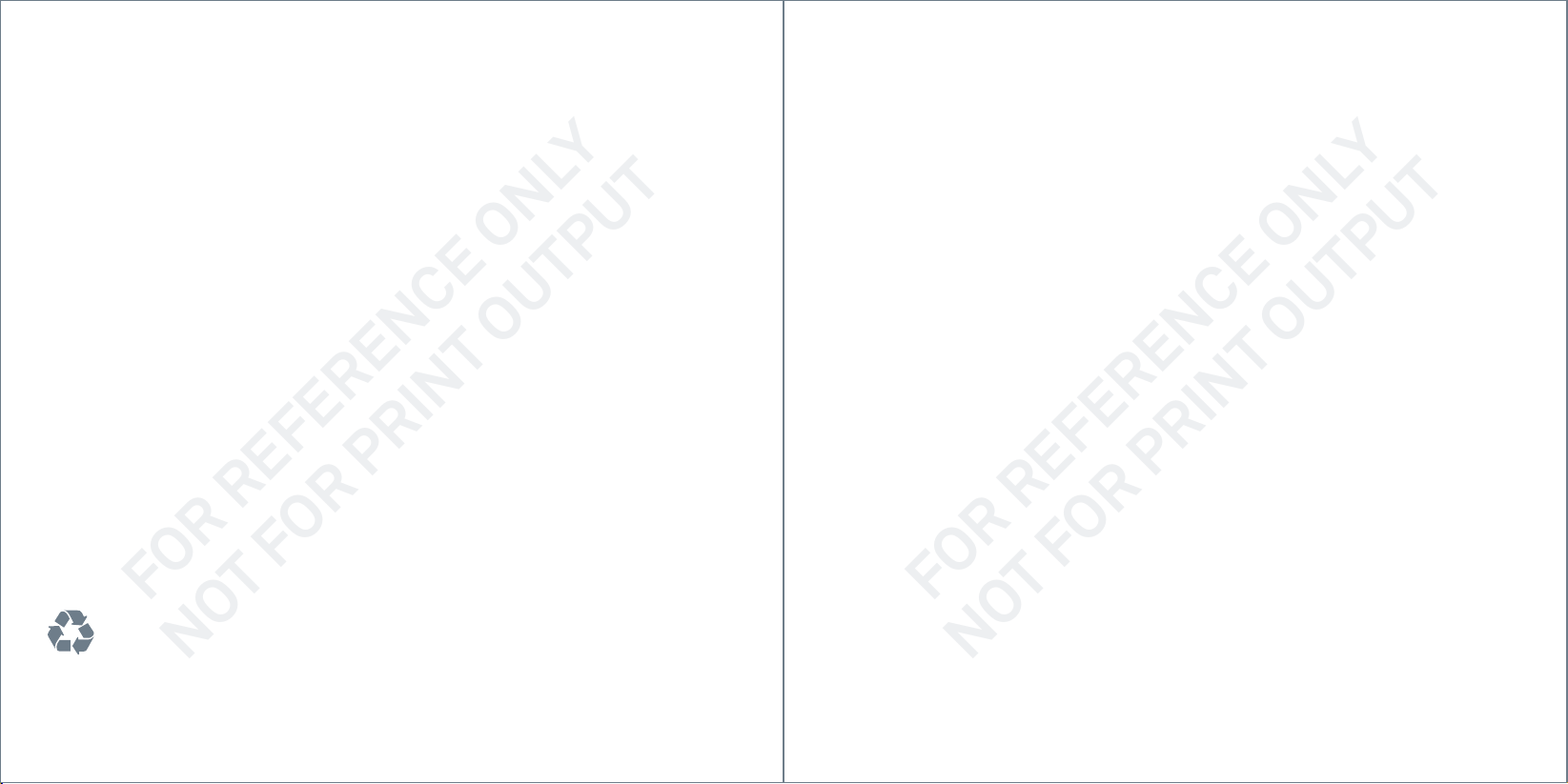
Nest Labs, Inc.
FOR REFERENCE ONLY
NOT FOR PRINT OUTPUT
FOR REFERENCE ONLY
NOT FOR PRINT OUTPUT
LimitedWarranty
Nest Secure
THIS LIMIT ED WARRANT Y CONTAINS IMPO RTANT INFORMATIO N ABOUT
YOUR RIGHTS AND OBLIGATIONS, AS WELL AS LIMITATIONS AND EXCLUSIONS
THAT MAY APPLY TO YOU.
1. WHAT THIS LIMITE D WARRANT Y COVERS; PE RIOD OF COVER AGE
Nest La bs, Inc. (“Nes t Labs”), 34 00 Hillview Av enue, Palo Alt o, Californ ia USA,
warran ts to the owner o f the enclos ed product t hat the prod uct conta ined in
this box (“P roduct” ) will be free fr om defect s in materials a nd workmans hip
for a peri od of two (2) year s from the dat e of deliver y following t he original
retail p urchase (th e “Warrant y Period”). I f the Produc t fails to con form to this
Limite d Warrant y during the Wa rrant y Period, Ne st Labs wi ll, at its so le discre tion,
either (a ) repair or rep lace any defe ctive Pro duct or comp onent; or (b) ac cept
the retu rn of the Produ ct and refun d the money ac tually paid by t he original
purcha ser for the Pr oduct. Rep air or replac ement may be m ade with a new or
refurb ished pro duct or comp onents , at Nest Lab s’ sole disc retion. If t he Produc t
or a compo nent incorp orated wit hin it is no longe r available, N est Labs may,
at Nest L abs’ sole disc retion, rep lace the Pro duct with a simil ar product o f
similar f unction. Th is is your sole and e xclusive rem edy for brea ch of this
Limite d Warrant y. Any Product t hat has eith er been rep aired or rep laced unde r
this Limi ted Warrant y will be cove red by the ter ms of this Limit ed Warrant y
for the lo nger of (a) ninet y (90) days fro m the date of deli very of the r epaired
Produc t or replac ement Produ ct, or (b) the re maining Warra nty Perio d. This
Limite d Warranty i s transfer able from the or iginal purc haser to subs equent
owners , but the Warra nty Perio d will not be ex tended in du ration or ex panded
in cover age for any suc h transfer.
2. TOTAL SATISFAC TION RET URN POLICY
If you are th e original pu rchaser of t he Product an d you are not s atisfied wit h
this Pro duct for any re ason, you may r eturn it in it s original con dition withi n
thirt y (30) days of the or iginal purch ase and rec eive a full ref und.
3. WARRA NTY CONDI TIONS; HOW TO GE T SERVICE IF YOU WA NT TO CLAIM
UNDER THIS L IMITED WARRA NTY
Befor e making a claim u nder this Limi ted Warrant y, the owner of th e Product
must (a) no tify Nes t Labs of the in tention to c laim by visi ting nest. com/suppor t
during th e Warranty P eriod and pro viding a desc ription of the a lleged failu re,
and (b) comp ly with Nest L abs’ return s hipping inst ructions. N est Labs wil l
Please recycle Nest’s 100% recyclable packaging.
RECYCLING AND DISPOSAL
Visit nest.com/recycle
have no war ranty ob ligations wi th respec t to a return ed Produc t if it deter mines,
in its rea sonable di scretion a fter exam ination of th e returne d Product , that the
Produc t is an Ineligib le Product (de fined below). Ne st Labs will b ear all cost s
of retur n shipping to own er and will reim burse any ship ping costs i ncurred
by the owne r, except with re spect to any In eligible Pr oduct, for wh ich owner
will bear a ll shipping co sts.
4. WHAT THIS LIM ITED WARRA NTY DOES NO T COVER
This Limi ted Warrant y does not co ver the follow ing (collect ively “Inelig ible
Produc ts”): (i) Pro ducts mark ed as “sample” o r “Not for Sale”, or s old “AS IS”;
(ii) Products that have been subject to: (a) modifications, alterations, tampering, or
improp er mainten ance or rep airs; (b) hand ling, sto rage, ins tallati on, testin g, or use
not in acc ordanc e with the Us er’s Guide, P laceme nt Guidel ines, or ot her instr uction s
provid ed by Nest Lab s; (c) abuse or misu se of the Produ ct; (d) breakd owns,
fluctuations, or interruptions in electric power or the telecommunications
netwo rk; or (e) Acts o f God, includi ng but not limi ted to ligh tning, flood , tornado,
earth quake, or hurr icane; or (ii i) any non-Nes t Labs bra nded hardw are produc ts,
even if pa ckaged or so ld with Nest L abs hardwa re. This Limi ted Warrant y does
not cove r consumable p arts, inc luding batt eries, unles s damage is due to
defec ts in mater ials or work manship of t he Produc t, or soft ware (even i f package d
or sold wi th the produc t). Nest La bs recomme nds that you us e only autho rized
serv ice provid ers for maint enance or re pair. Unauthor ized use of the P roduct
or sof tware can imp air the Produc t’s perfo rmance and ma y invalidate th is
Limited Warranty.
5. DISCL AIMER OF WARR ANTIES
EXCEPT A S STATED ABOVE IN THIS L IMITED WARRA NTY, AND TO THE MA XIMUM
EXT ENT PERMITT ED BY APPLIC ABLE LAW, NES T LABS DIS CLAIMS AL L EXPRES S,
IMPLIED, AND S TATUTORY WARRAN TIES AND CONDIT IONS WITH RESP ECT TO
THE PRODU CT, INCLUDING THE IMPL IED WARRANT IES OF MERCHAN TABILITY
AND FITNES S FOR A PARTICUL AR PURPOSE . TO THE MAXIMU M EXTENT
PERMIT TED BY APPLICA BLE LAW, NEST L ABS ALSO L IMITS THE DUR ATION OF
ANY APPL ICABLE IMPLIED WA RRANTIES O R CONDITIONS TO T HE DURATION
OF THIS LIMIT ED WARRANT Y.
6. LIMITATION OF DA MAGES
IN ADDITI ON TO THE ABOVE WARR ANTY DIS CLAIMERS, IN NO E VENT WILL
NEST LA BS BE LIABLE F OR ANY CONSEQU ENTIAL, INCI DENTAL, EXEMPL ARY,
OR SPECIAL D AMAGES, INCLU DING ANY DAMAGE S FOR LOST DATA OR LOST
PROFITS , ARISING FROM OR R ELATING TO THIS LIMI TED WARRANT Y OR THE
PRODUC T, AND NEST LABS’ T OTAL CUMULATIV E LIABILIT Y ARISING FROM O R
RELATED TO T HIS LIMITED WARR ANTY OR THE PR ODUCT WILL NO T EXCEED
THE AMOUN T ACTUALLY PAID FO R THE PRODUC T BY THE ORIGINA L PURCHASER .
7. LIMITATION OF LIABILITY
THE NEST L ABS ONLINE SER VICES (“SERVI CES”) PROVID E YOU INFORMATION
(“PRODUCT INFORMATION”) REGARDING YOUR NEST PRODUCTS OR OTHER
PERIPHERALS CO NNECTED TO YOUR PRODUCTS (“PRO DUCT PERIPHERALS”).
THE TY PE OF PRODUCT PE RIPHERALS TH AT MAY BE CONNECTED TO YOU R
PRODUC T MAY CHANGE FRO M TIME TO TIME. WI THOUT LIMI TING THE GENER ALIT Y
OF THE DISCL AIMERS ABO VE, ALL PRODU CT INFORMATION IS P ROVIDED FOR
YOUR CONV ENIENCE,“AS IS”, AND “AS AVAILAB LE”. NEST LABS D OES NOT
REPRESENT, WARR ANT, OR GUARA NTEE THAT PRODUC T INFORMATION WIL L
BE AVAILABLE, ACCURATE, OR RELIABLE OR THAT PRODUCT INFORMATION
OR USE OF THE SER VICES OR PROD UCT WILL PRO VIDE SAFET Y IN YOUR HOME.
YOU USE ALL P RODUCT INFOR MATION, THE SERV ICES, AND THE PRO DUCT AT
YOUR OWN DIS CRETION AND RI SK. YOU WILL BE SOL ELY RESPONSIBLE FOR
(AND NEST L ABS DISCL AIMS) ANY AND A LL LOSS, LIA BILITY, OR DAMA GES,
INCLUDING TO YOUR WIRING, FIXTURES, ELECTRICITY, HOME, PRODUCT, PRODUCT
PERIPHER ALS, COMPU TER, MOBILE DE VICE, AND A LL OTHER ITEMS AN D PETS
IN YOUR HOME, RE SULTING FROM YOUR U SE OF THE PRODU CT INFORMATION,
SERVICES, OR PRO DUCT. PRODUCT INFORMATION PROVIDED BY THE SERVICES
IS NOT INTEND ED AS A SUBSTIT UTE FOR DIRECT ME ANS OF OBTAINING T HE
INFORMATION . FOR EXA MPLE, A NOTIF ICATION PROV IDED THROUG H THE SERVIC E
IS NOT INTEND ED AS A SUBSTIT UTE FOR AUDIBL E AND VISIBLE INDI CATIONS
IN THE HOME AND O N THE PRODUCT, NOR FO R A THIRD PARTY M ONITORING
SERVICE T HAT MONITORS AL ARM STATE.
8. YOUR RIGH TS AND THIS LIMI TED WARRAN TY
This Limi ted Warrant y gives you s pecific lega l rights. You may a lso have othe r
legal rig hts that var y by state, p rovince, or j urisdictio n. Likewise, s ome of the
limita tions in this Li mited Warra nty may not ap ply in cert ain state s, provinc es
or jurisd ictions. Th e terms of this Li mited Warran ty will apply t o the exten t
permit ted by appl icable law. F or a full desc ription of yo ur legal righ ts you shoul d
refer to t he laws appli cable in your ju risdictio n and you may wish t o contact a
relevant consumer advisory service.
064-00079-US
30 31
Page 17

064-00081-US-A
