Page 1
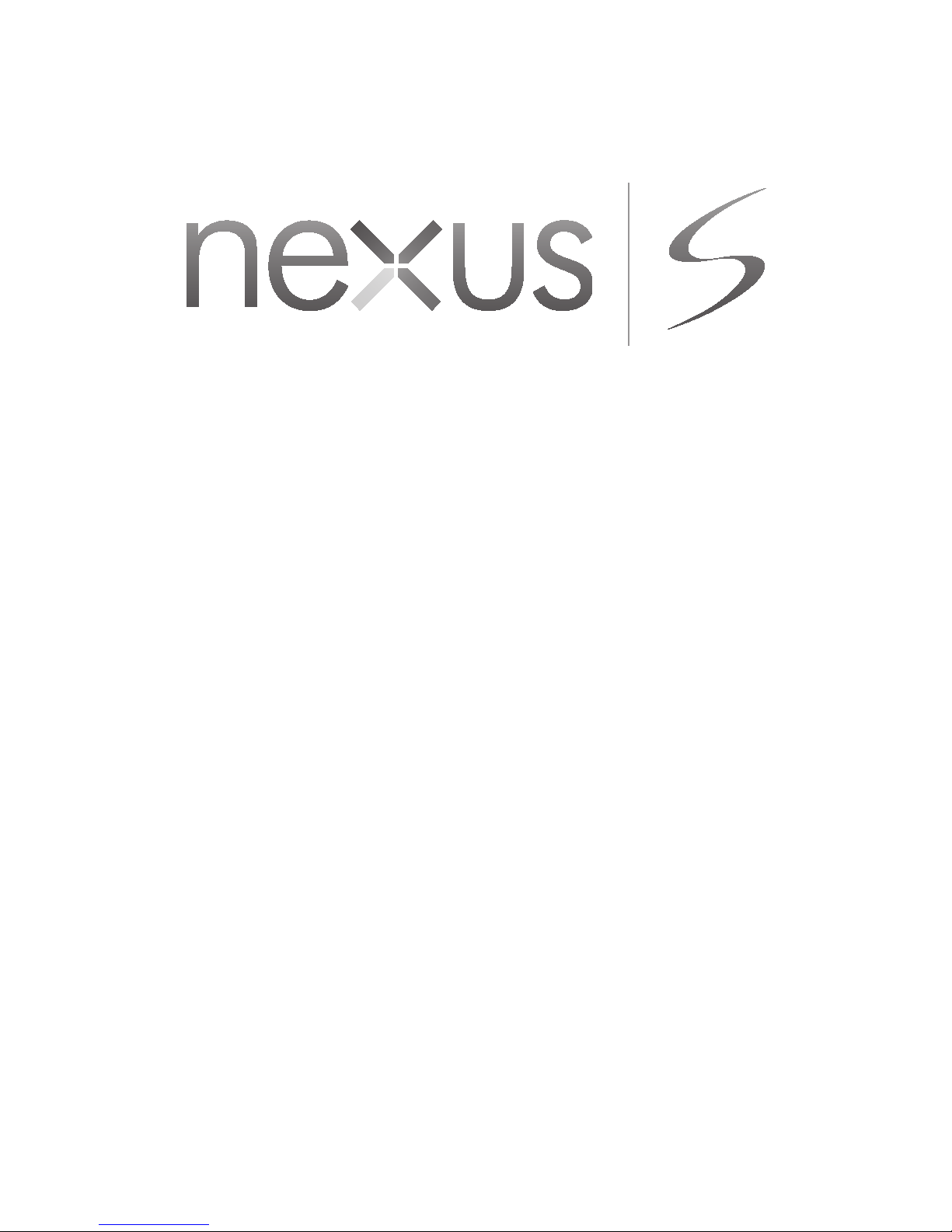
Owner’s Guide
Page 2
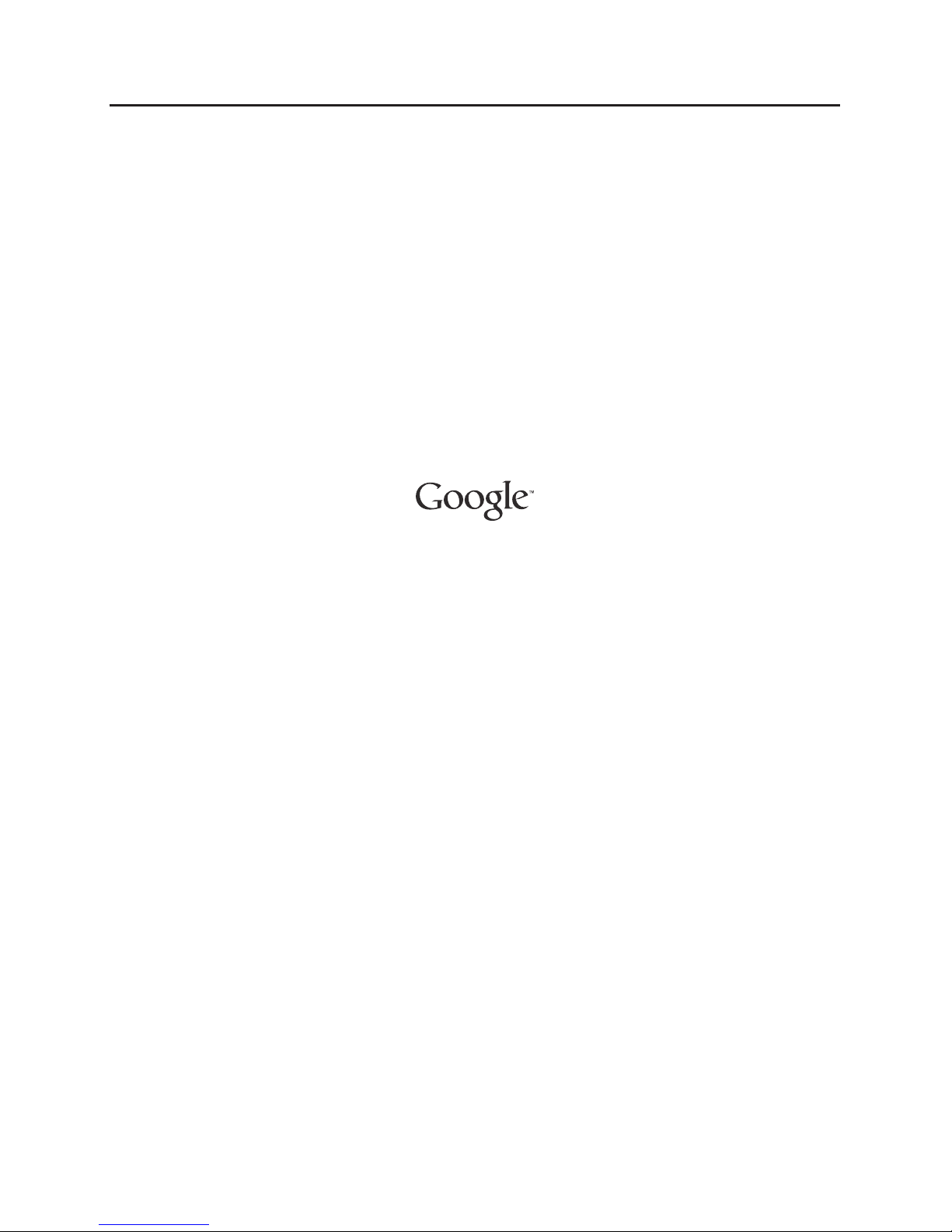
2
Nexus S Owner’s Guide
2
Legal
Copyright © 2011 Google Inc. All rights reserved.
Google, the stylized Google logo, Android, the stylized Android logo, Nexus, the
stylized Nexus logo, Nexus S, and the stylized Nexus S logo, are trademarks of Google
Inc. All other company and product names may be trademarks of the companies with
which they are associated.
Availability of Google applications, services, and features may vary by country, carrier,
and manufacturer.
For more information about your Nexus S phone, visit
http://www.nexusshelp.com.
Page 3
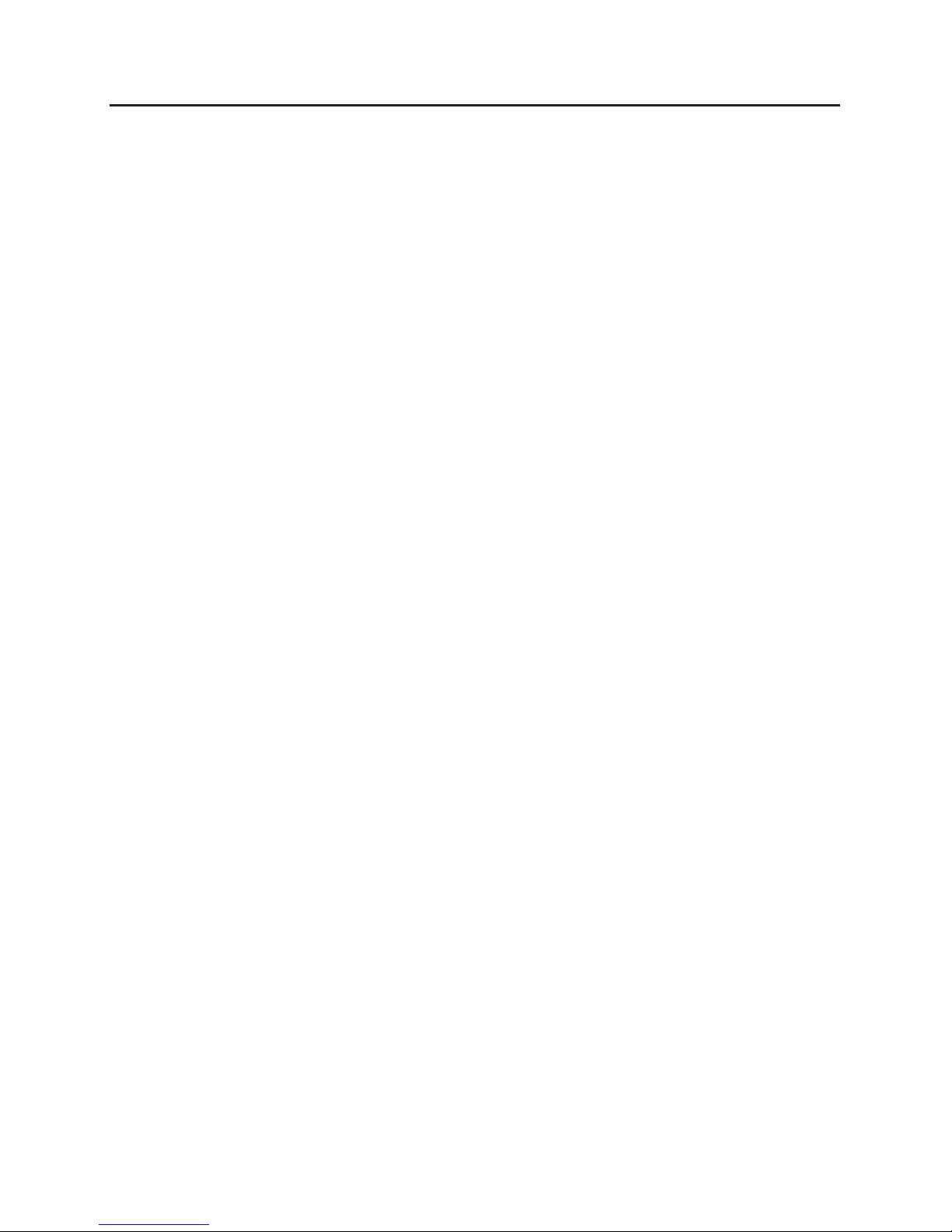
3
Nexus S Owner’s Guide
3
Contents 3
Your phone and accessories 4
What’s in the box 5
Getting to know your phone 6
Installing the battery, and SIM card 7
Open the phone’s back cover 7
Replace the phone’s back cover 8
Remove or insert the battery 8
Remove or insert a SIM card 10
Charging your phone 11
Charge the phone 11
Using the headset 12
Turning the phone on and o 13
Turn on the phone 13
Unblock a SIM 14
Turn o the phone 14
Contents
Page 4
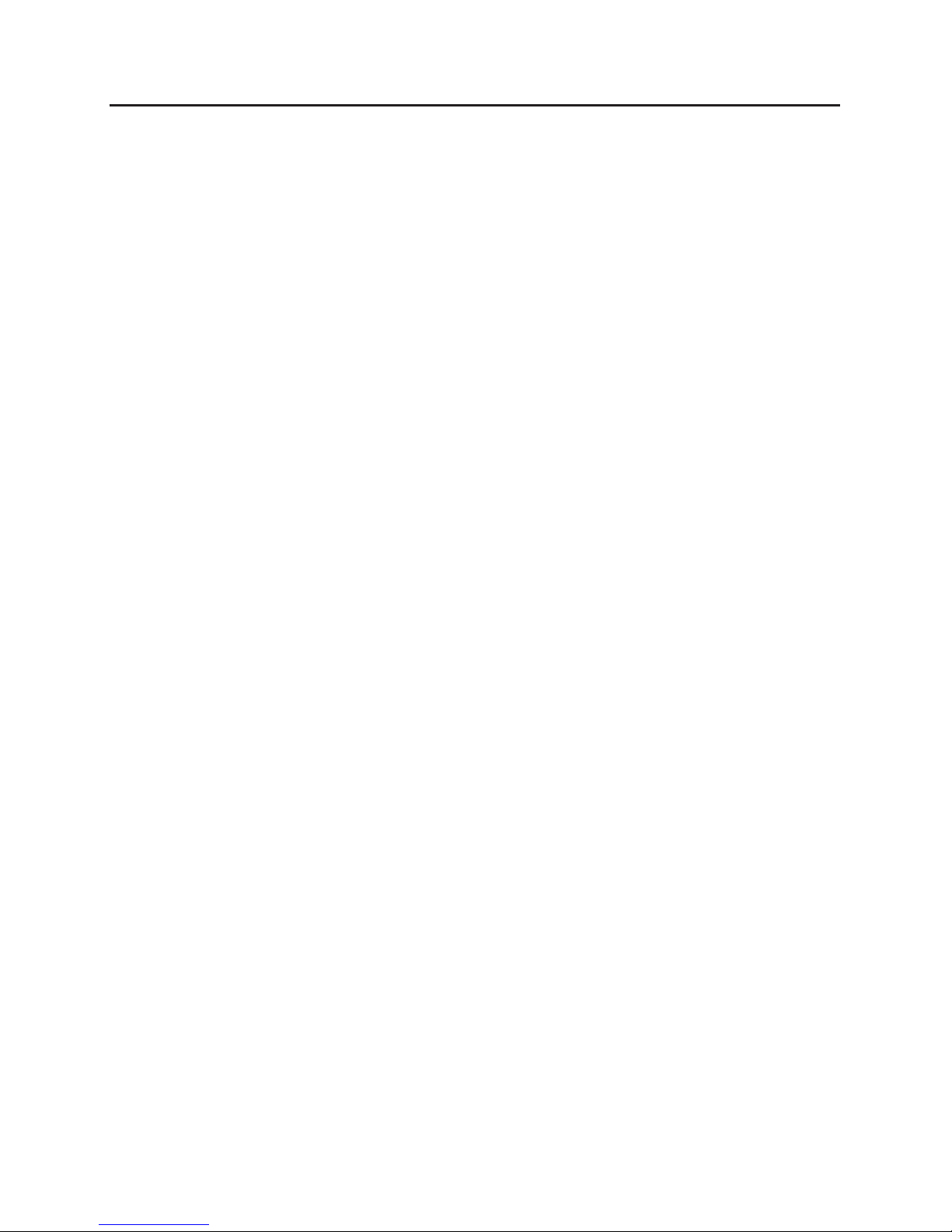
4
Nexus S Owner’s Guide
Your phone and accessories
4
Your phone and accessories
Your Google™ Nexus S™ phone comes with a number of accessories,
including a headset, USB cable, and charger. For safety reasons, the battery
is not shipped inside the phone, so you need to insert it and charge it fully
before using your phone. This guide describes the parts of your phone,
how to install and charge the battery, how to turn the phone on and o,
and other useful information.
For more information about using the Android
™
mobile technology
platform that runs on your phone, including the basics of using it to place
phone calls and how to use its applications to browse the web, read email,
and so on, visit your carrier’s support site and refer to the Android User’s
Guide, available from http://www.nexusshelp.com.
In this section
“What’s in the box” on page 5
“Getting to know your phone” on page 6
“Installing the battery, and SIM card” on page 7
“Charging your phone” on page 11
“Using the headset” on page 12
“Turning the phone on and o” on page 13
Page 5
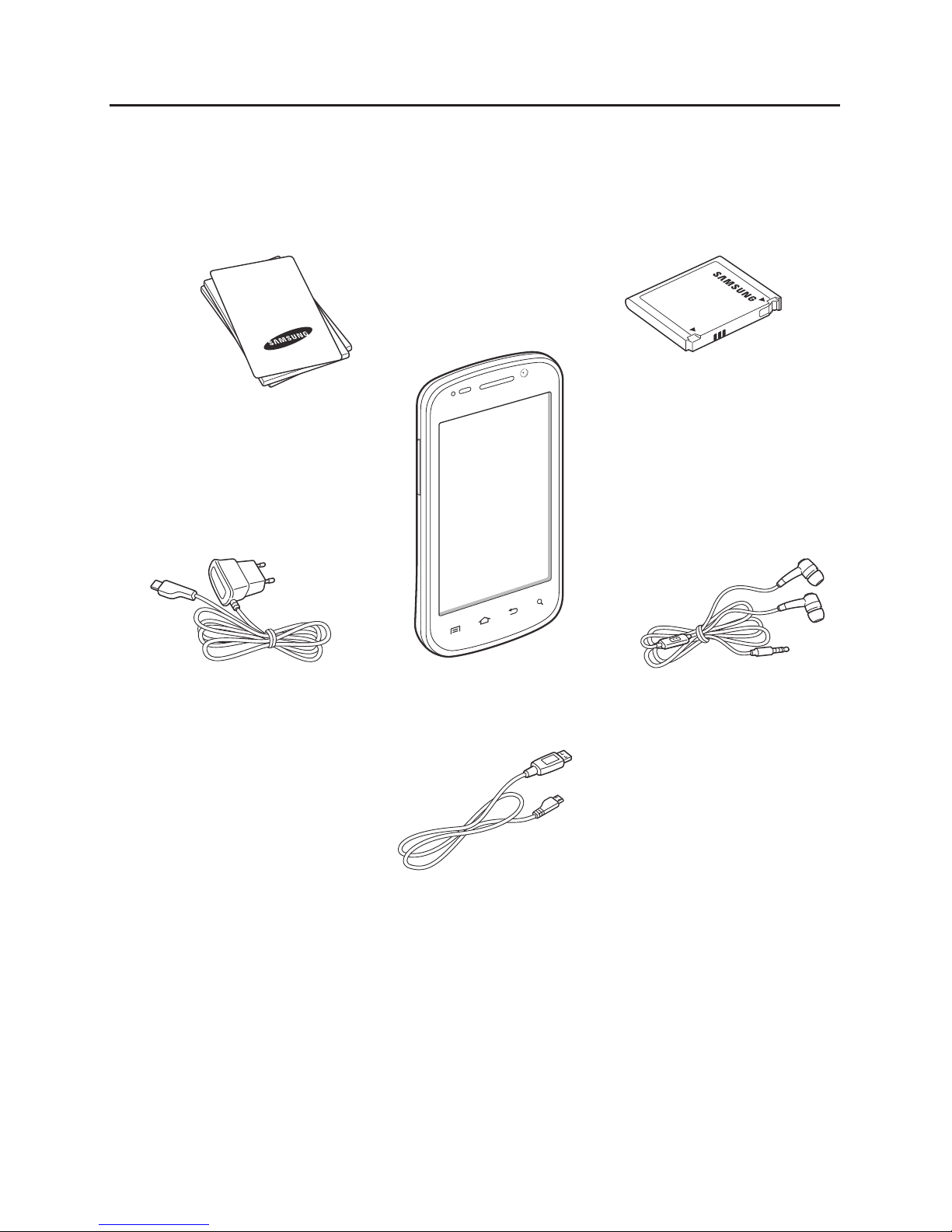
Your phone and accessories
5
Nexus S Owner’s Guide
Your phone and accessories
5
What’s in the box
Your Google™ Nexus S™ phone comes with the following accessories.
Health & safety
and warranty
booklets
Charger
Nexus S phone
Battery
Headset
USB cable
If you purchased the phone with a contract with a GSM mobile carrier, a SIM card for
your carrier is included with the phone. See “Installing the battery, and SIM card” on
page 7 to learn how to insert or remove the battery, and SIM.
It may take a few minutes to import contacts from the SIM or USIM card to your
device depending on the SIM or USIM card.
Page 6

Your phone and accessories
6
Nexus S Owner’s Guide
Your phone and accessories
6
Getting to know your phone
Proximity &
light sensors
Volume
button
Touchscreen
Earpiece
Front-facing
camera
Power
button
5-megapixel
camera with
autofocus
Camera ash
Speaker
Back cover
USB port
Microphone
3.5mm
headset jack
Before you use the phone, insert the battery and charge it fully. (See “Installing the
battery, and SIM card” on page 7 and “Charging your phone” on page 11.)
Other sections in this chapter describe the use and function of the headset, status
light, turning the phone on and o, and more.
Your carrier’s support site and the
Android User’s Guide
(available from
http://www.nexusshelp.com) describe how to place calls, and other basic features of
the phone, including turning it on for the rst time.
Be sure to keep the front and back camera lenses clean with lint-free cloth; smudges
and ngerprints will distort your pictures. The back camera’s LED ash is next to the
lens. Taking pictures and shooting videos is described in the
Android User’s Guide
.
Page 7

Your phone and accessories
7
Nexus S Owner’s Guide
Your phone and accessories
7
Installing the battery, and SIM card
To install or replace the battery or SIM, you must remove the phone’s back cover.
You must install the battery and insert a SIM before you can use the phone.
Open the phone’s back cover
Hold the device rmly and locate the cover release latch. The release latch has a ►
small indentation, just large enough to insert a ngernail and is located above the
camera lens. Place your ngernail in the opening and rmly lift the cover o the
device.
Page 8

Your phone and accessories
8
Nexus S Owner’s Guide
Your phone and accessories
8
Replace the phone’s back cover
Place the cover on the back of the phone and push it down into place. ►
Remove or insert the battery
You must open the phone’s back cover to remove or insert the battery.
Turn o the phone.
1
See “Turning the phone on and o” on page 13.
Life out the battery by slipping your nger into the small opening next to the
2
battery.
GH68-34265B
Rev.1.0
Page 9

Your phone and accessories
9
Nexus S Owner’s Guide
Your phone and accessories
9
Insert the battery by aligning the gold contacts on the phone and the battery ►
and then gently pressing the battery into place.
Page 10

Your phone and accessories
10
Nexus S Owner’s Guide
Your phone and accessories
10
Remove or insert a SIM card
You must open the phone’s back cover and remove the battery to remove or insert
the SIM card.
Remove the SIM card by sliding it out of its slot with the tip of your nger.
►
Insert the SIM card by aligning it (notch to the lower right and gold contacts ►
down) and then sliding it into its slot.
Page 11

Your phone and accessories
11
Nexus S Owner’s Guide
Your phone and accessories
11
Charging your phone
Before you can use your phone, you must charge it fully.
The phone also charges when it is connected to a computer’s USB port with the
included USB cable. For information about connecting the phone to a computer, see
the Android User’s Guide.
Charge the phone
Plug one end of the charger into an AC outlet.1
Plug one end of the USB cable into the supplied charger or into the USB port of 2
your computer.
Plug the other end into the micro USB port on your phone.
3
IncorrectCorrect
When charging, the screen displays a battery charging status icon.
When the phone is fully charged, disconnect it from the charger.
4
Page 12

Your phone and accessories
12
Nexus S Owner’s Guide
Your phone and accessories
12
Using the headset
The headset plugs into the phone’s 3.5mm headset jack.
Headphones
Microphone
3.5mm
headphone jack
You control the headphones’ volume with the phone’s Volume Up/Down button,
and with the applications on your phone (as described in the Android User’s Guide
and in the documentation for your applications).
Page 13

Your phone and accessories
13
Nexus S Owner’s Guide
Your phone and accessories
13
Turning the phone on and o
You use the power button to turn the phone on and o.
Power button
Turn on the phone
Press the ► Power button for a few seconds, until the screen illuminates.
The rst time you turn on the phone, you’re welcomed to Android and prompted
to sign into your Google Account. For more information, consult your carrier and
the
Android User’s Guide
.
When you turn on the phone, you may be prompted to enter a personal
identication number (PIN) for your SIM card.
Page 14

Your phone and accessories
14
Nexus S Owner’s Guide
Your phone and accessories
14
Unblock a SIM
If you enter the wrong SIM-unlock PIN three times, the SIM card is blocked and
you can’t use your phone except to dial an emergency number. You must obtain
a PIN Unblocking Key (PUK) from your carrier to unblock the SIM and set a new
PIN.
Dial the following, replacing “PUK” with the PUK from your carrier and
►
replacing both instances of “PIN” with a 4- to 8-digit PIN of your choosing:
**05*PUK*PIN*PIN#
Turn o the phone
Press & hold the 1 Power button until a menu opens.
Touch
2 Power o in the menu.
Touch
3 OK when asked to conrm that you want to turn o the phone.
For more about working with the touchscreen and menus, see the
Android User’s
Guide
.
