Page 1
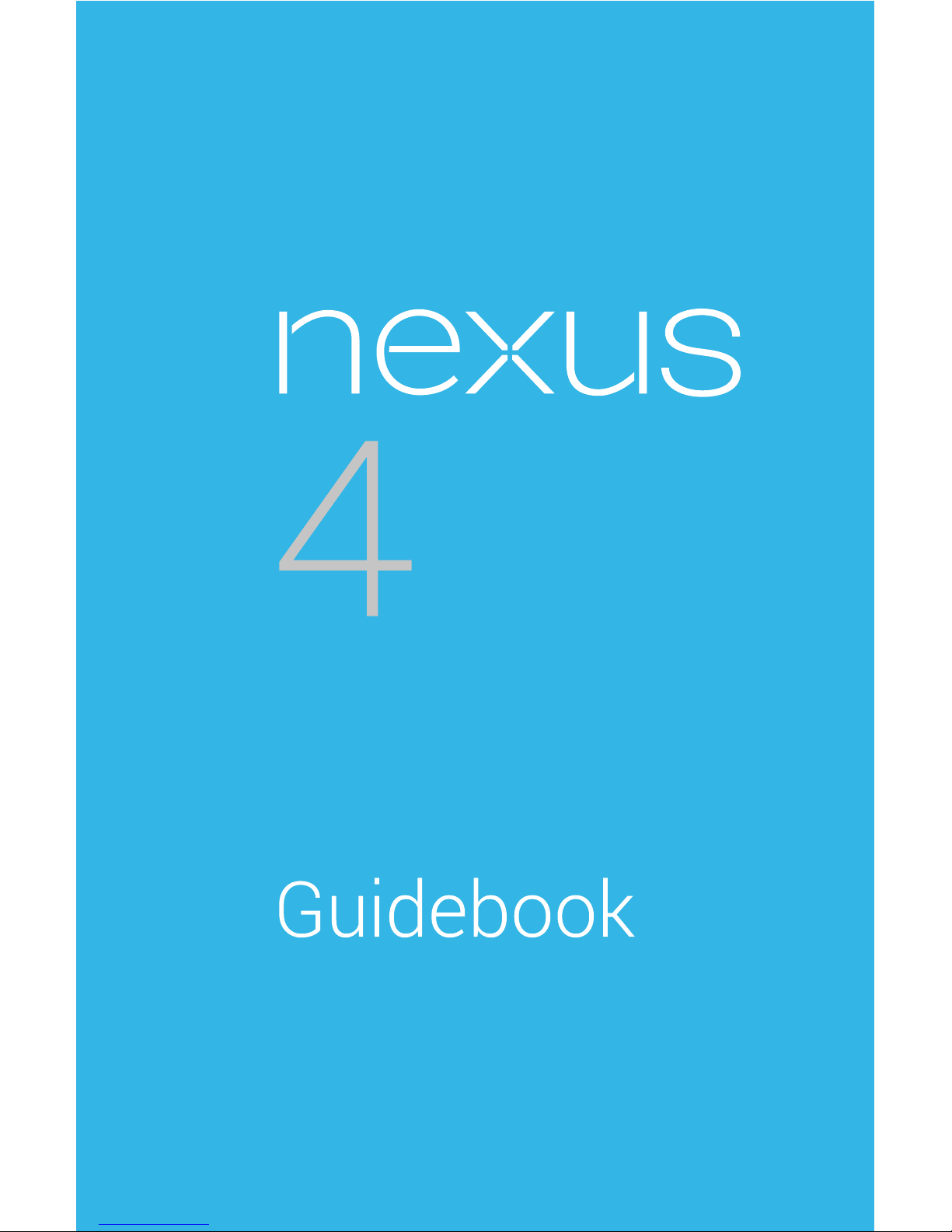
For AndroidTM
mobile technology
platform 4.2
Page 2
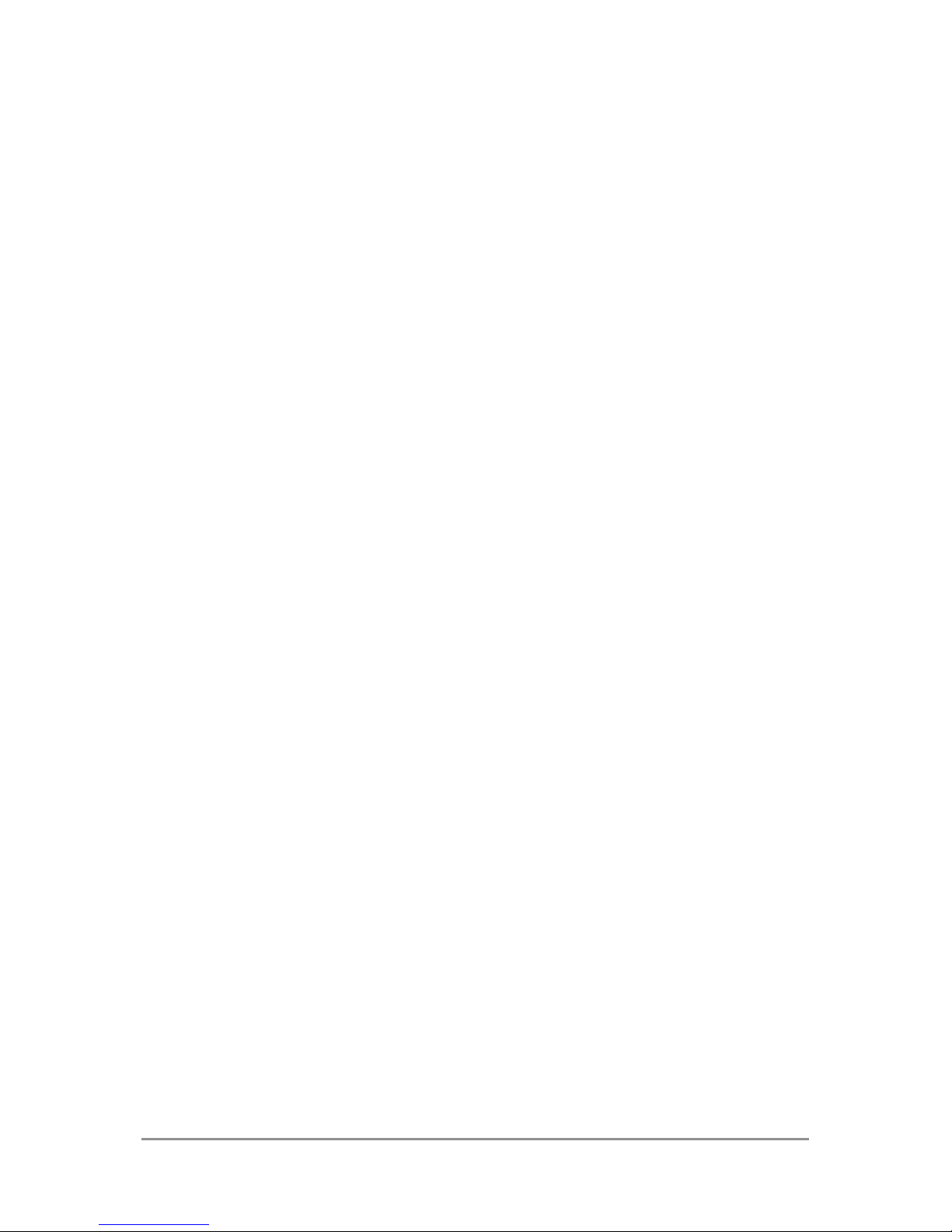
Copyright © 2012 Google Inc. All rights reserved.
Edition 1.2.
Google, Android, Gmail, Google Maps, Chrome,
Nexus 4, Google Play, YouTube, Google+, and other
trademarks are property of Google Inc. A list of
Google trademarks is available at http://www.
google.com/permissions/guidelines.html. LG and
the LG logo are trademarks of LG electronics Inc.
All other marks and trademarks are properties of
their respective owners.
The content of this guidebook may differ in some
details from the product or its software. For best
results, make sure you’re running the latest Android
system update. To check, go to Settings > System >
About phone > System updates.
All information in this guidebook is subject to
change without notice.
For online help and support, visit support.google.
com/nexus.
NEXUS 4 GUIDEBOOK ii
Page 3
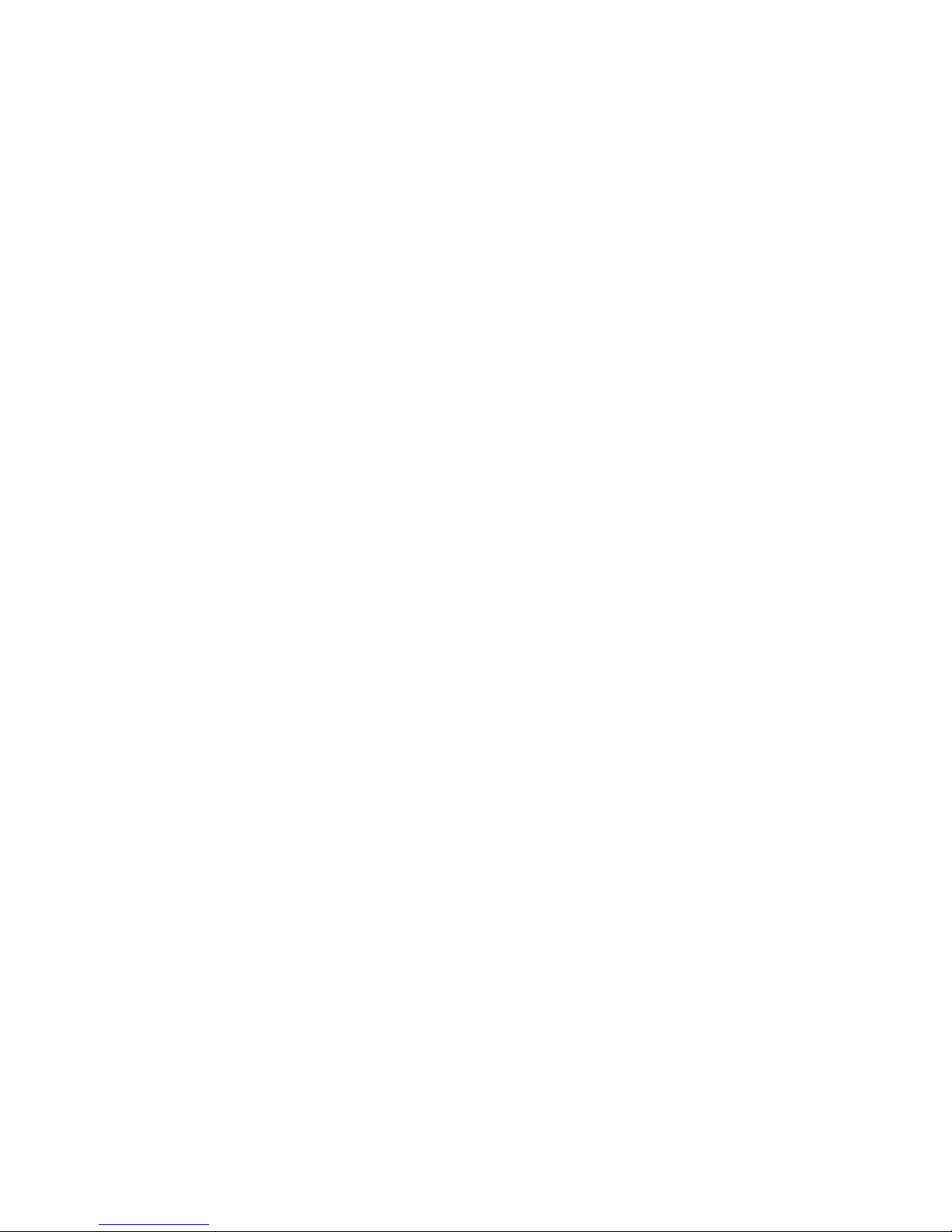
Page 4
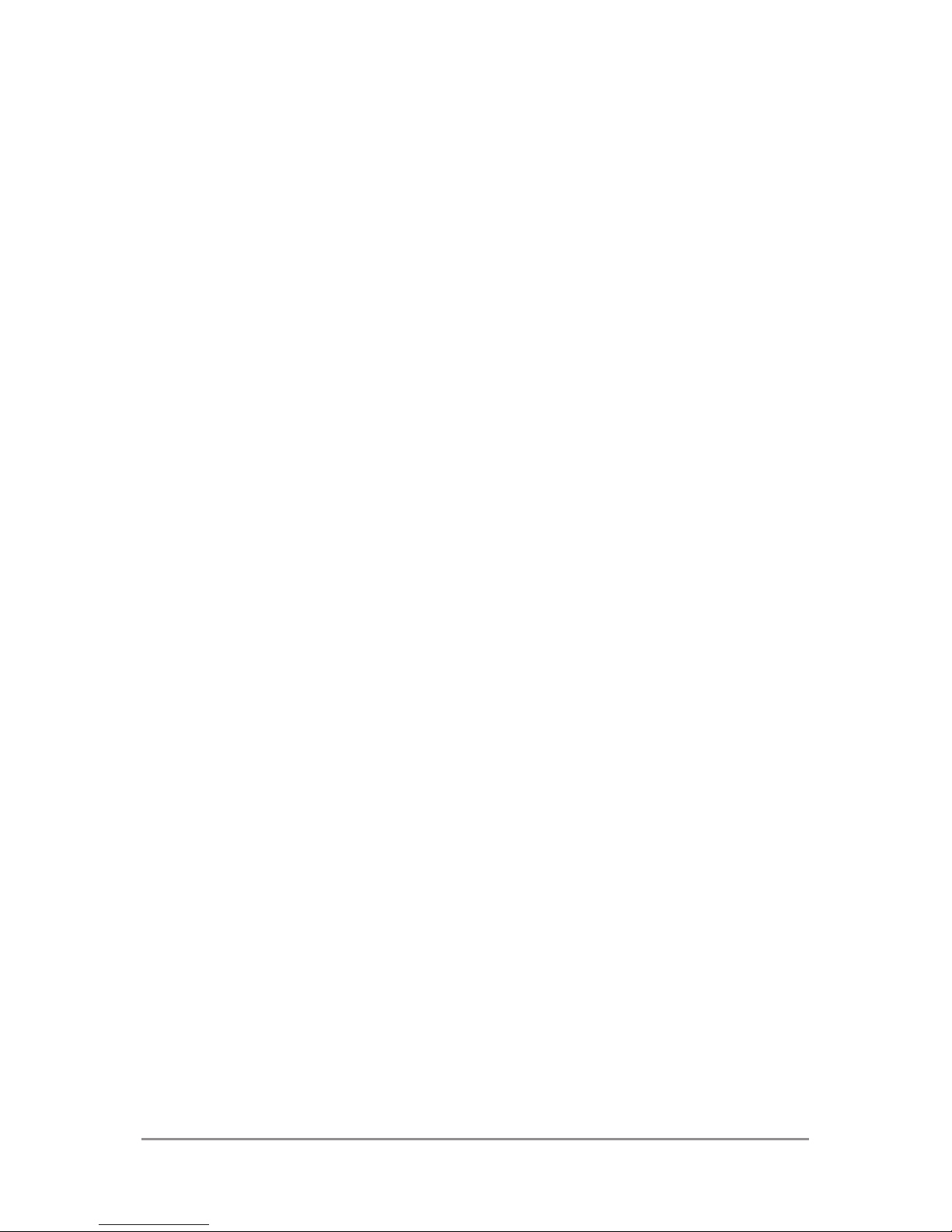
NEXUS 4 GUIDEBOOK iv
Table of contents
Part One: Using Nexus 4
1. Get started 2
Insert a SIM card 2
Charge the battery 4
Get around 7
Browse & organize your
Home screens 10
Touch & type 14
Type text by speaking 16
Why use a Google Account? 18
What’s New in Android 20
2. Explore your phone 24
Swipe up for Google Now 24
Swipe down for notications
& settings 27
Relax with Google Play 31
Page 5
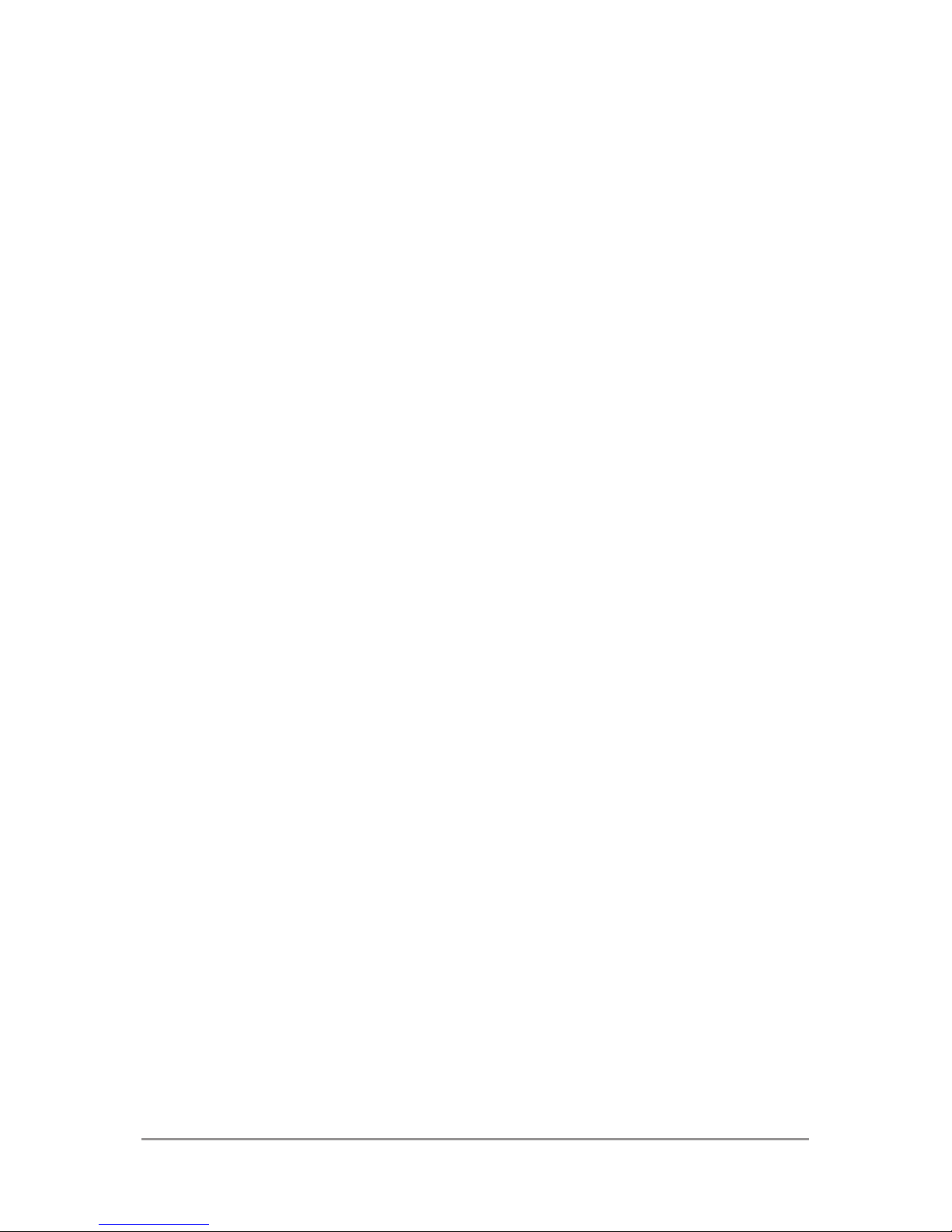
NEXUS 4 GUIDEBOOK v
Use & customize the lock screen 35
Try Face Unlock 38
Share content with Android Beam 39
Change the wallpaper 41
Take a screenshot 42
Connect to keyboards, mice,
& other devices 43
3. Use the Phone app 47
Make a phone call 47
Answer or divert calls 49
Work with the Call log 51
Place an Internet (SIP) call 52
Listen to your voicemail 54
4. Use the keyboard 59
Enter & edit text 59
Try Gesture Typing 63
Use keyboard dictionaries 65
Page 6
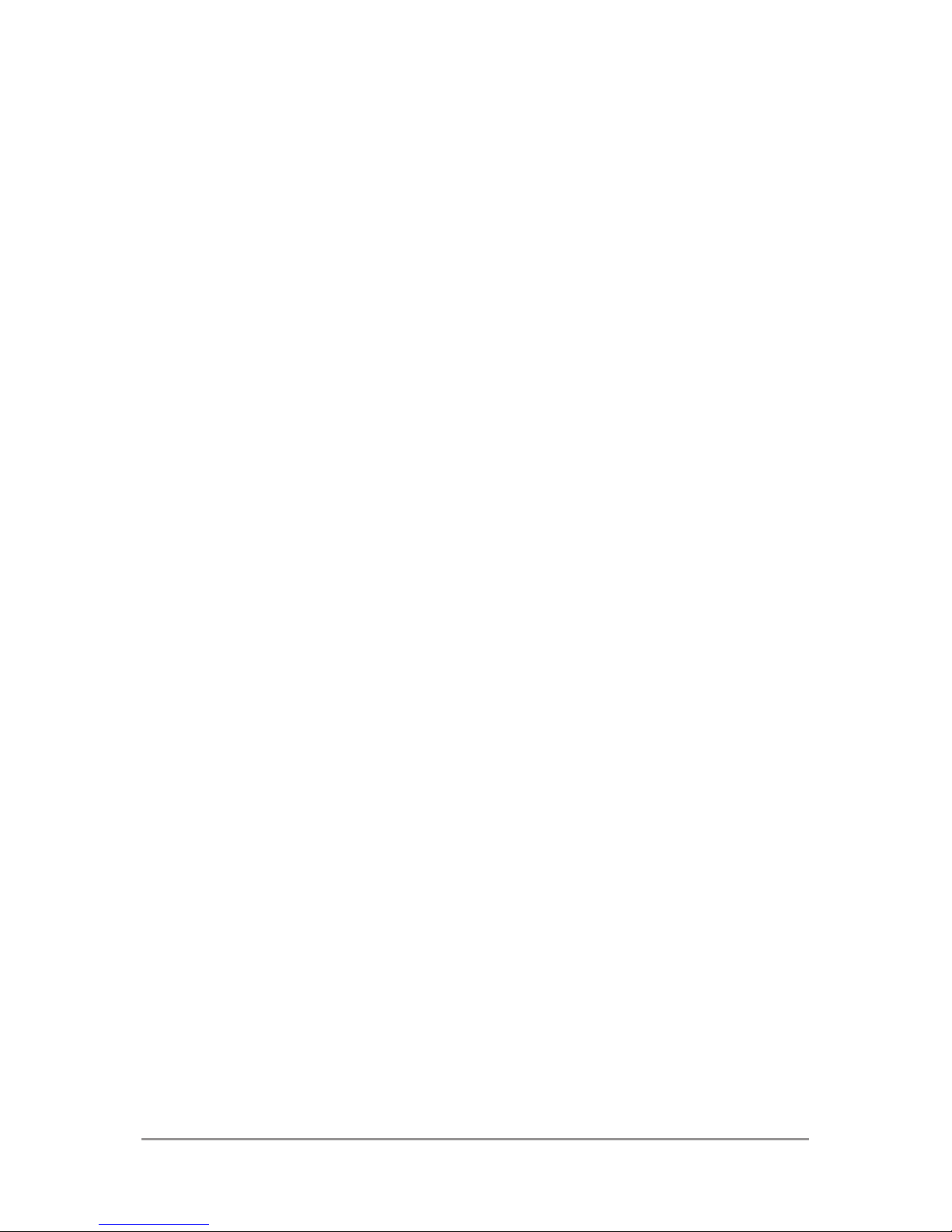
NEXUS 4 GUIDEBOOK vi
5. Try some apps 66
Use All Apps 66
Start Gmail 68
Find People 69
Manage your Calendar 71
Open & use Clock 73
Manage downloads 75
6. Use Google Now & Search 77
About Google Now 77
Use Google Now 83
Turn off Google Now 86
Control location access,
reporting, & history 87
Search & Voice Actions basics 92
Search tips & tricks 95
Use Voice Actions 97
Voice Actions commands 99
Google Now Card list 102
About Gmail Cards 114
Page 7
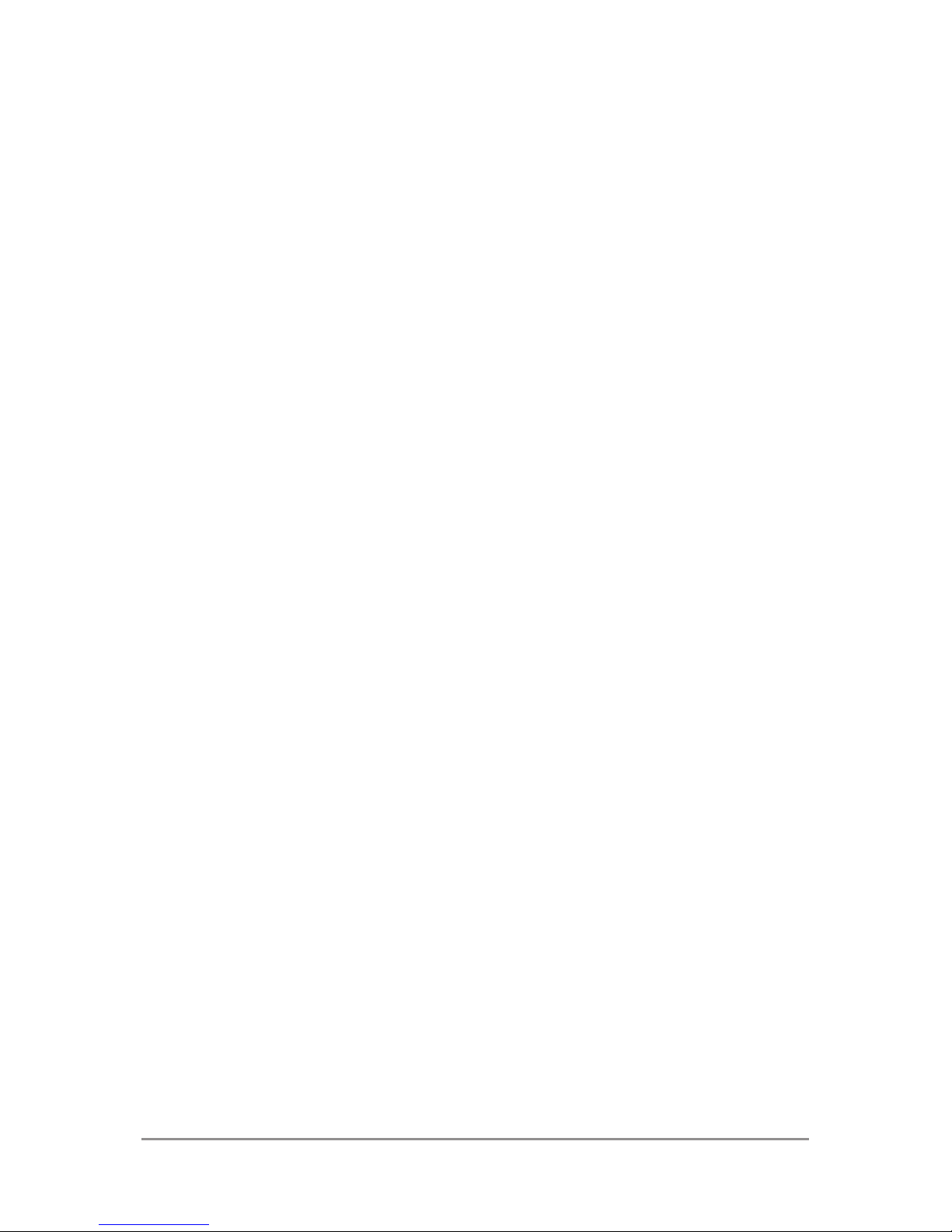
NEXUS 4 GUIDEBOOK vii
About the Location History card 115
About the Stocks card 116
Search settings 117
Privacy & accounts 120
7. Accessibility 122
Accessibility overview 122
Accessibility gestures for
Android 4.2 (Jelly Bean) 124
Set up your phone 127
Use magnication gestures 130
Use TalkBack 131
Change TalkBack settings 132
Use Explore by Touch with TalkBack 134
Navigate the Home screen 136
Try Google Play 140
Use Gmail 144
Browse Chrome 148
Use the lock screen 151
Accessibility settings 152
Page 8
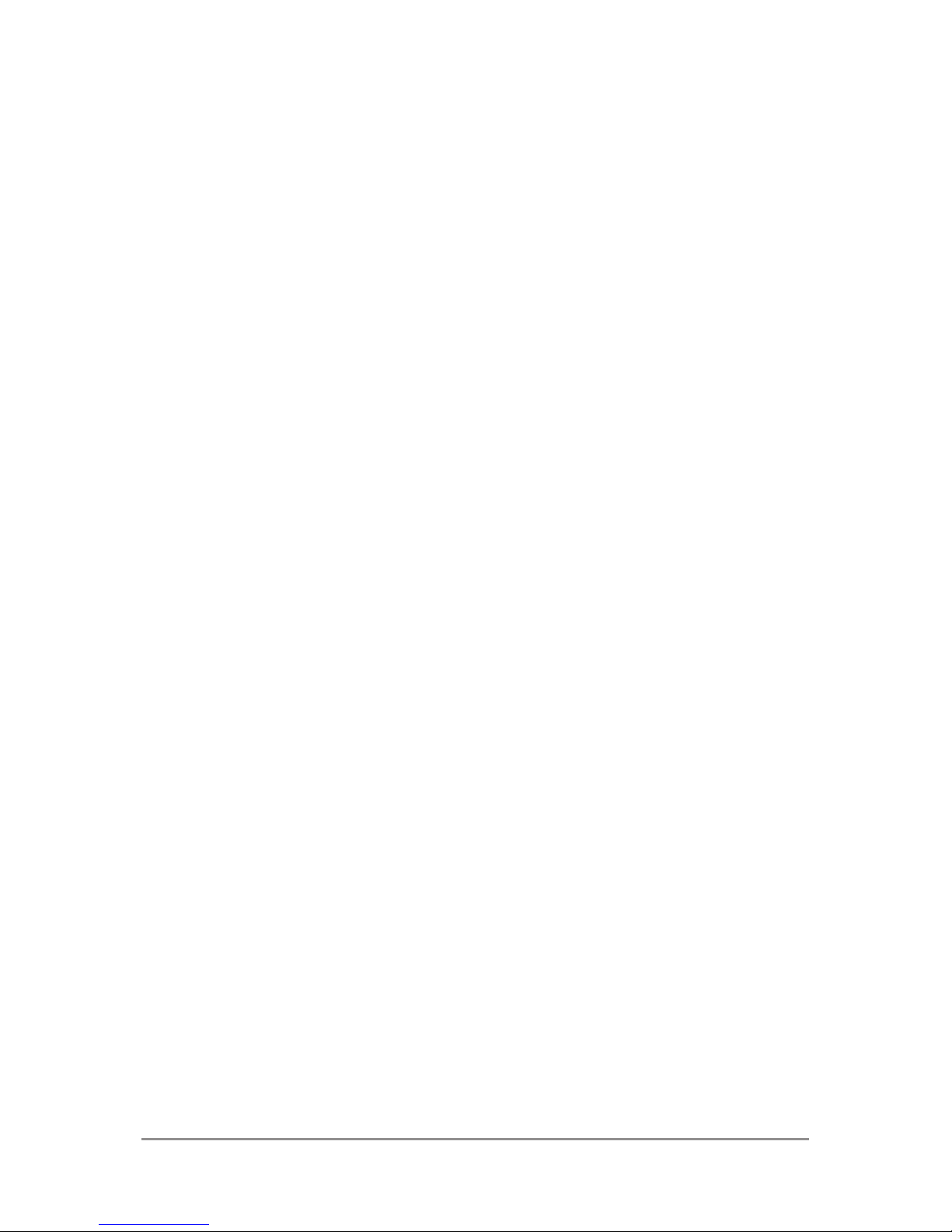
NEXUS 4 GUIDEBOOK viii
Part Two: Adjusting settings
8. Wireless & network settings 156
Connect to Wi-Fi networks 156
Connect to Bluetooth devices 163
Optimize data usage 168
Control airplane mode &
other network settings 174
Connect to virtual private networks 176
9. Device settings 179
Change sound settings 179
Set up Daydream 180
Use Wireless Display 182
Transfer les through USB 183
Extend battery life 185
Manage memory usage 187
Page 9
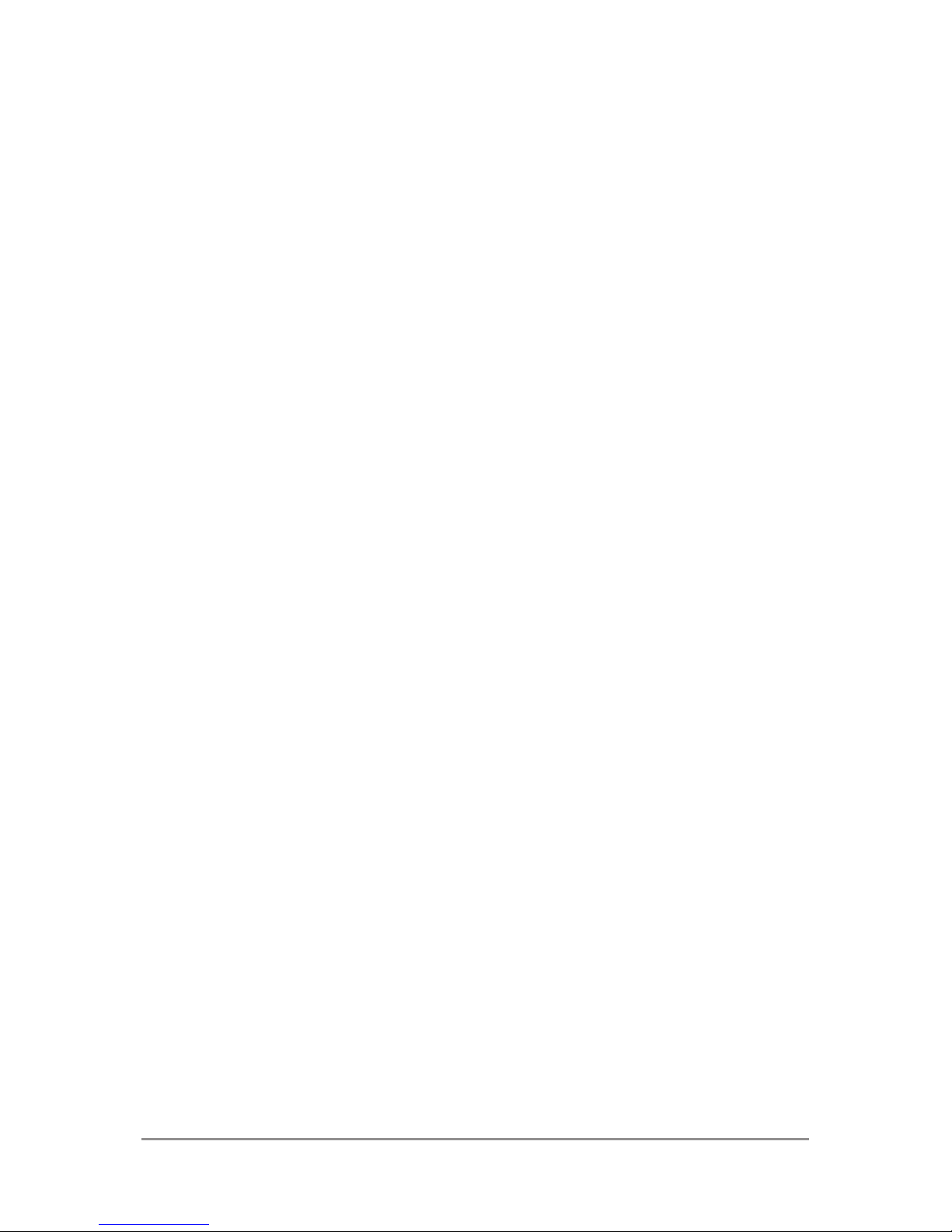
NEXUS 4 GUIDEBOOK ix
10. Security settings 192
Security on Android 192
Manage security settings 193
Protect against harmful apps 195
Set screen lock 197
Encrypt your data 200
Work with certicates 203
11. Personal, account, &
system settings 208
Manage location access 208
Change backup & reset options 211
Add or remove accounts 214
Congure sync options 216
Appendix: Hardware reference 220
What’s in the box 220
Nexus 4 222
Specs 224
Page 10
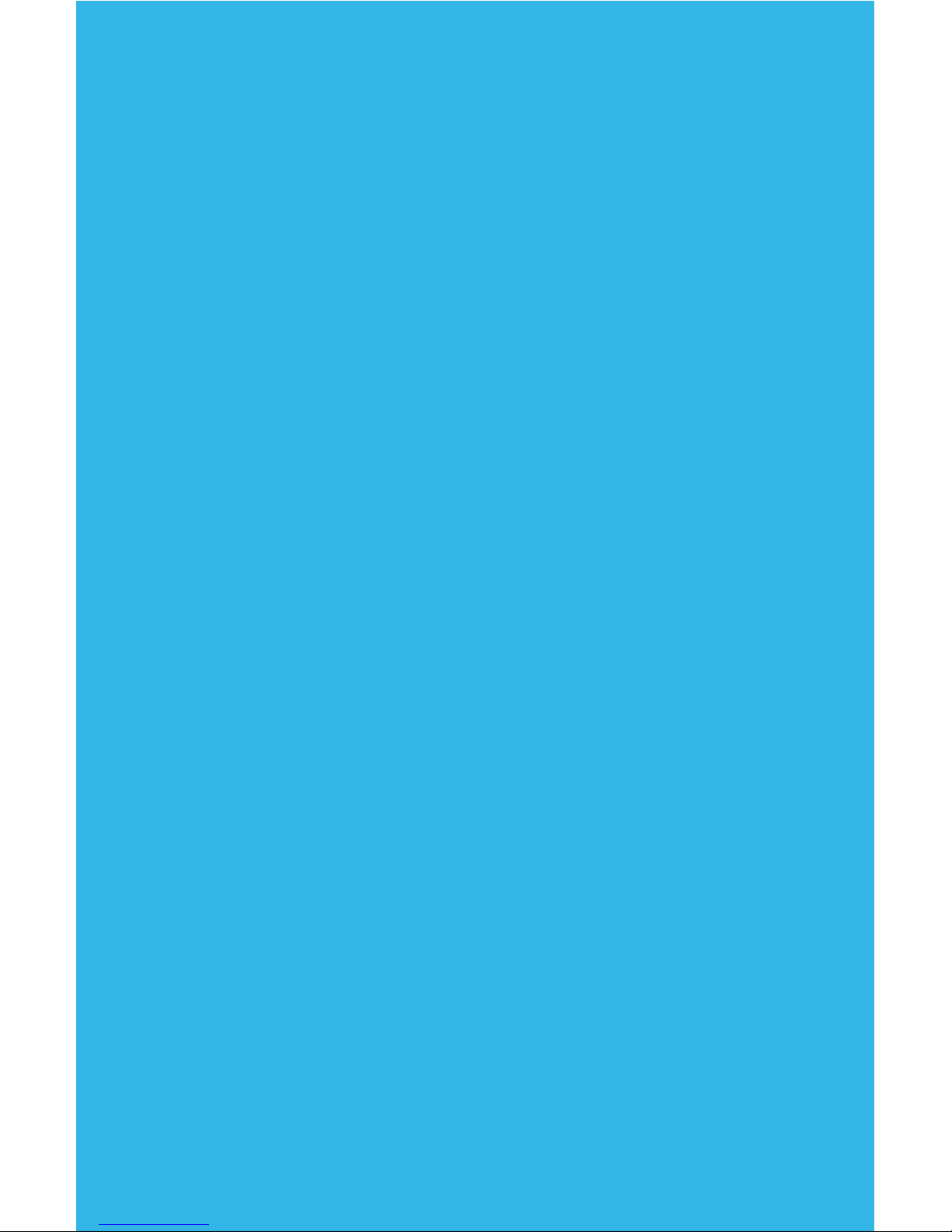
Part One
Using
Nexus 4
Page 11
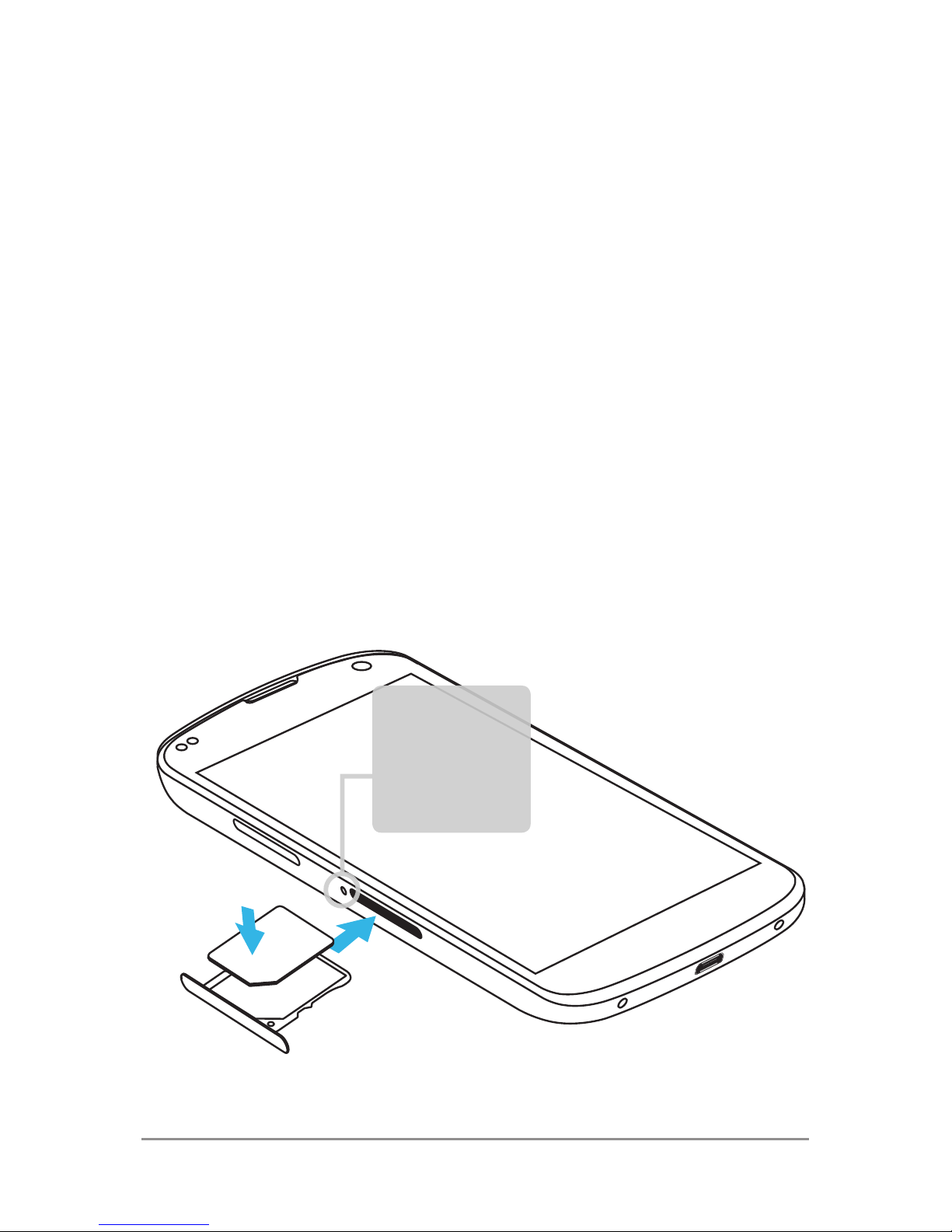
1
Get started
Insert a SIM card
Before you start using your phone, you may
need to insert your Micro SIM card. If no card
is installed, the message “No SIM card” appears on the phone’s lock screen.
Eject
button
aperture
GET STARTED 2
Page 12
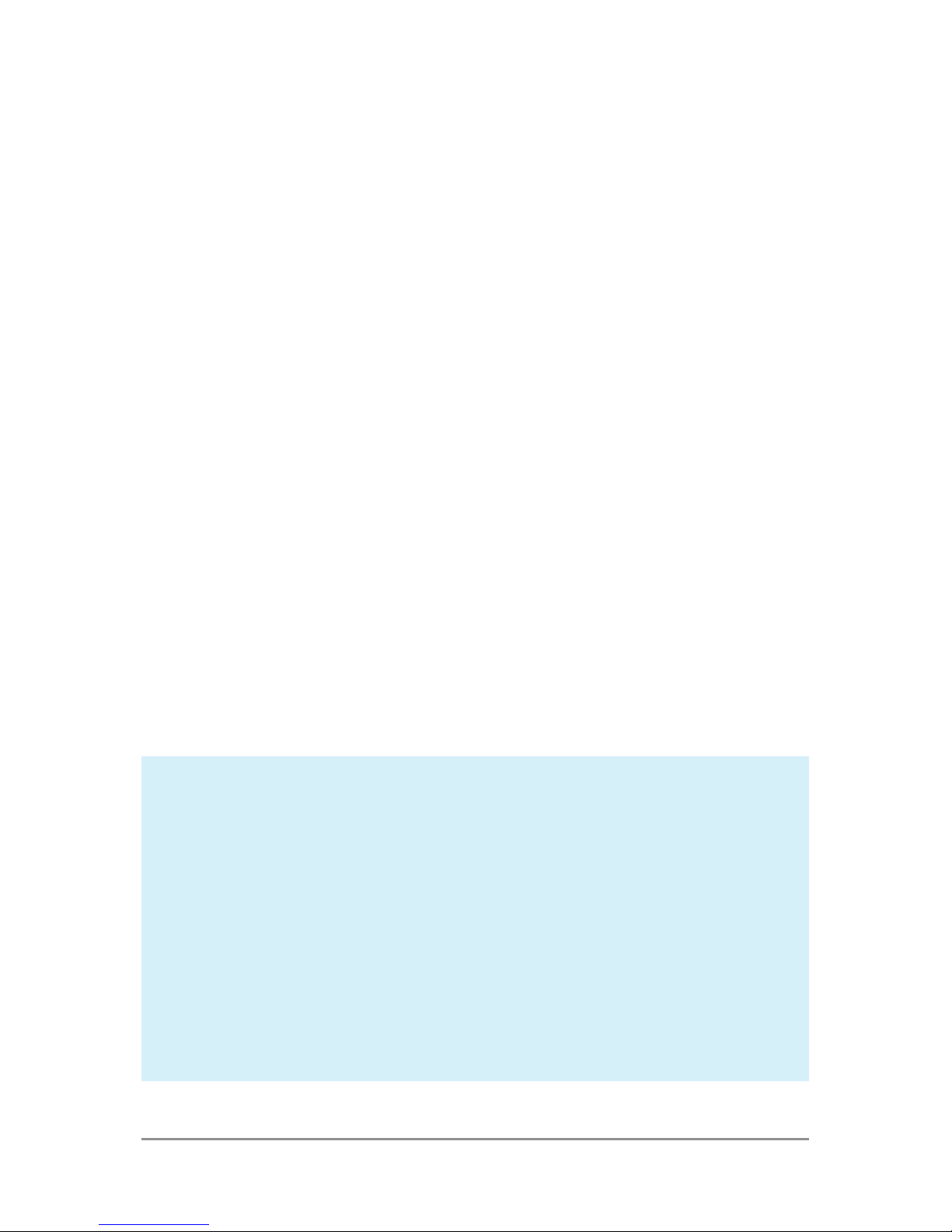
GET STARTED 3
The SIM card tray is located on the left side
of the phone below the volume button. The
eject button is a small hole just above the
tray door. To install a new Micro SIM card:
1. Insert the SIM ejection tool that comes
with the phone (or a thin pin) into the eject
button hole, and push rmly but gently until the tray pops out.
2. Remove the tray and place the micro SIM
card inside it, with the contacts out and
the angled corner to the right. There is
only one possible way to t the card snugly into the tray.
3. Carefully reposition the tray in the slot
and push it gently back into the phone.
TIP: Your phone’s IMEI identication
number is on the SIM card tray. You
may need this number later to identify
your phone for service purposes. Write
down the IMEI number or take a photo
of the label on the product box.
Page 13
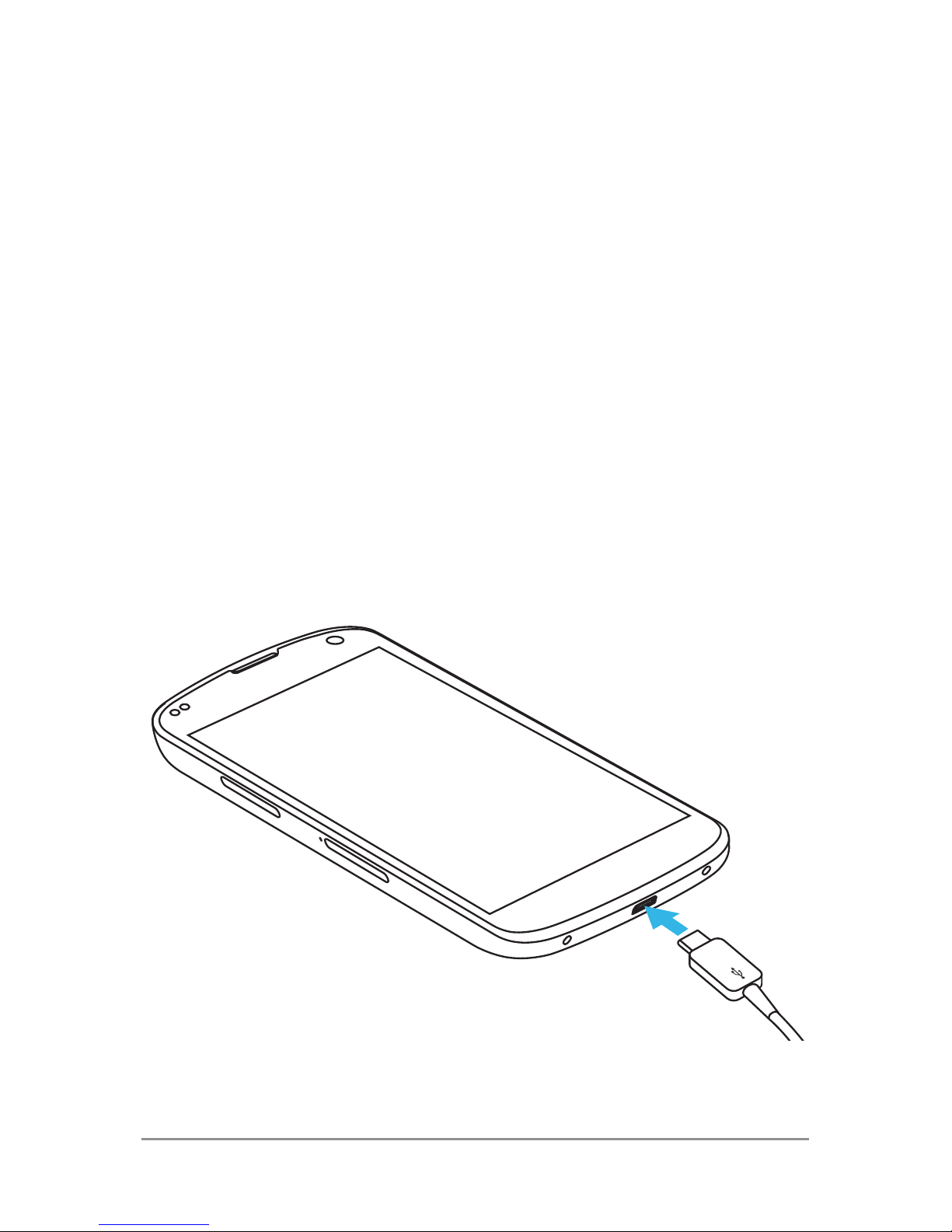
GET STARTED 4
Charge the battery
Your battery will not be fully charged when
you rst unpack your Nexus 4. It’s a good
idea to fully charge the battery as soon as
you get a chance.
If you’re using the travel adapter that comes
with the phone, connect one end of the data
cable to the charger port at the bottom of
the phone, and the other end to the travel
adapter. Then connect the travel adapter to
a power outlet.
Page 14
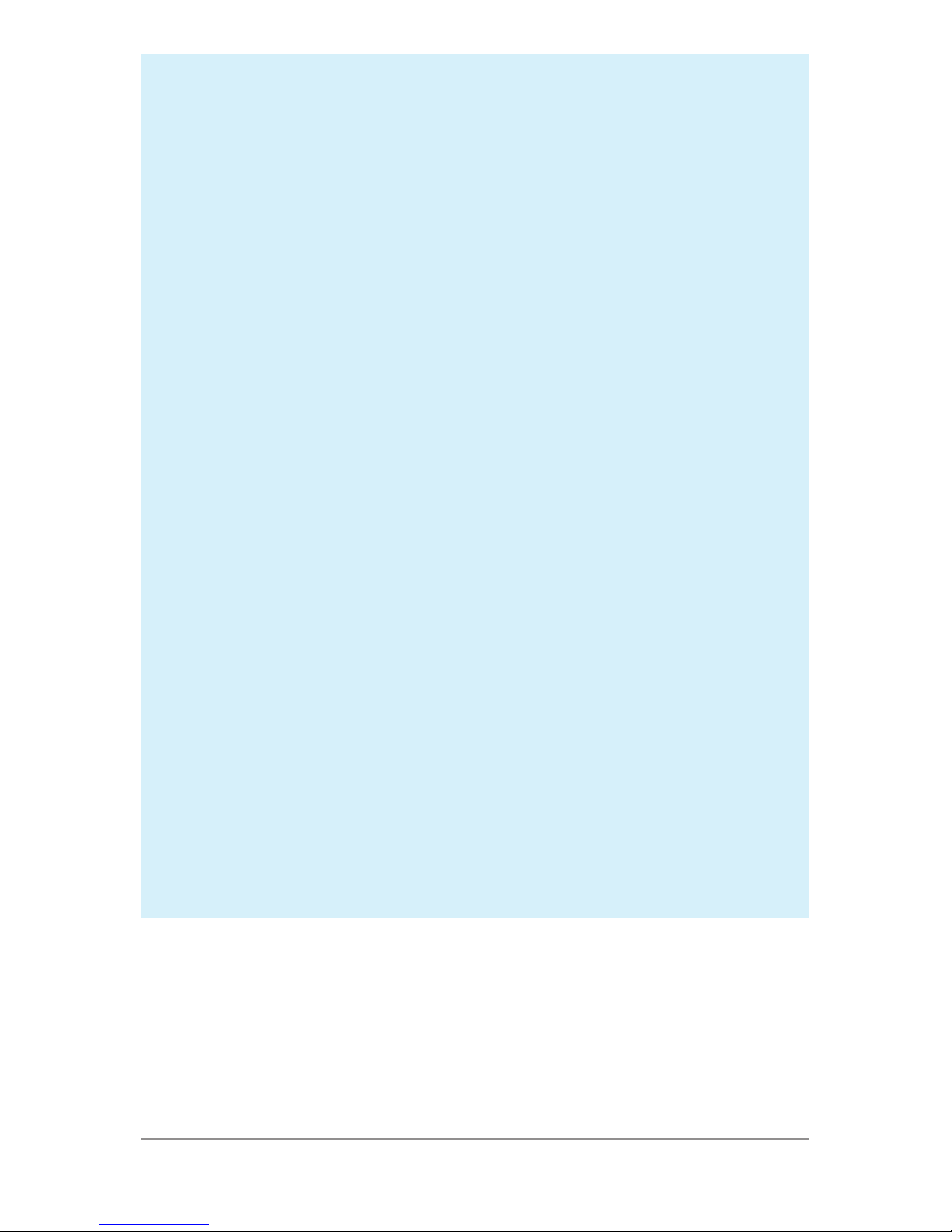
GET STARTED 5
• The travel adapter varies by country
or region.
• Use only the travel adapter and Mi-
cro USB cable that come with your
Nexus 4. Using a different travel
adapter or cable may damage your
phone.
• The input voltage range between
the wall outlet and this travel adapter is AC 100V–240V, and the travel
adapter’s output voltage is DC 5V,
2A.
• Charging your phone through a USB
cable attached to another device,
such as a laptop computer, takes
longer than charging with a travel
adapter.
• Nexus 4’s battery can’t be removed.
Don’t attempt to open the phone.
Page 15
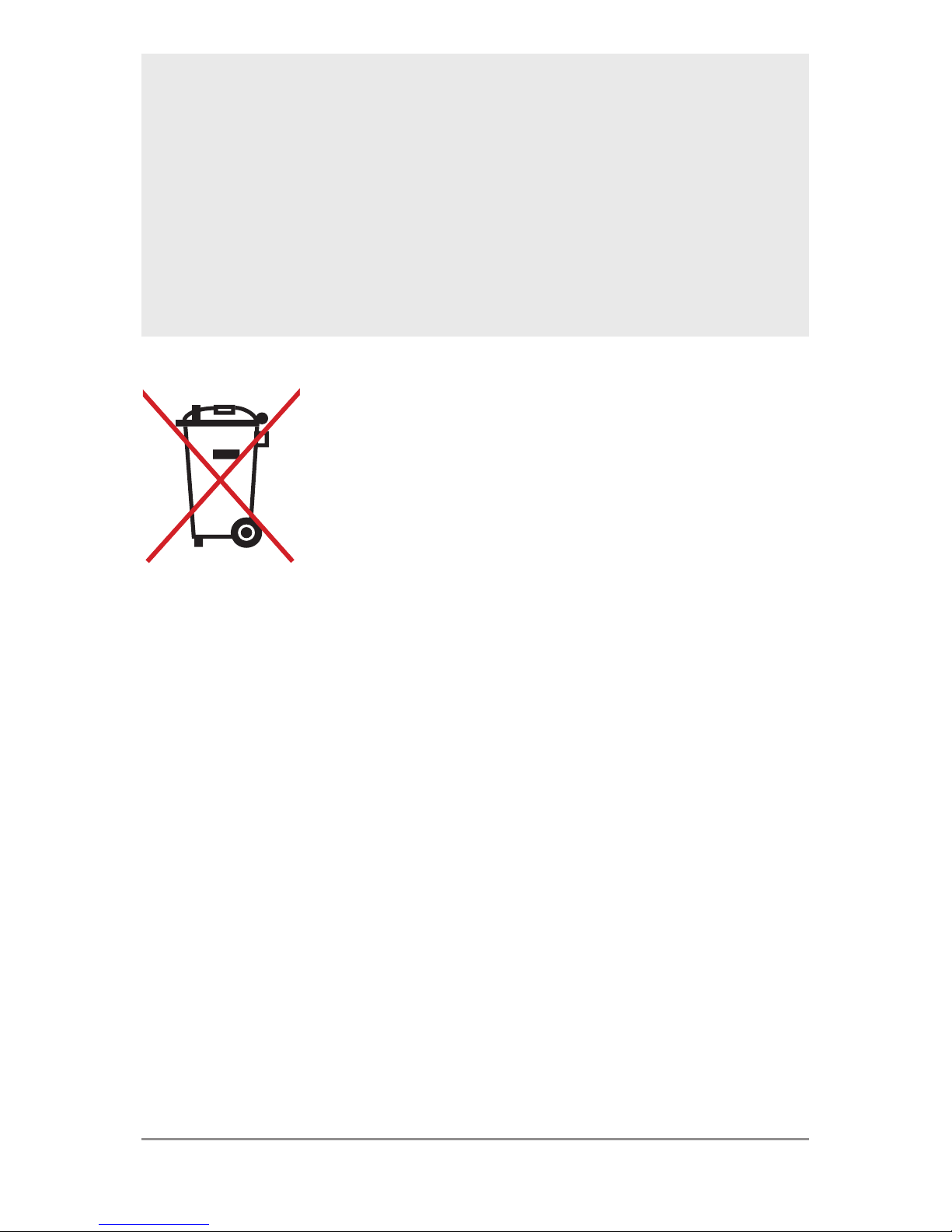
GET STARTED 6
IMPORTANT: If you use a wireless charger, you must use an approved model
and only as directed. The Nexus 4 travel adapter may not generate enough
current to power a wireless charger.
DO NOT throw the battery in
municipal waste. The symbol
of the crossed out wheeled
bin indicates that the battery
should not be placed in municipal waste.
Set up your phone
The rst time you turn on the phone, you’ll
see a Welcome screen.
• To choose a different language, touch the
menu.
• To continue, touch Start and follow the
instructions.
When prompted, sign in using the email ad-
Page 16

GET STARTED 7
dress and password for your Google Account. If you don’t have one yet, create one.
An email address that you use for any of the
following counts as a Google Account:
• Gmail
• YouTube
• Google Apps
• AdWords
• Any other Google product
When you sign in with a Google Account, all
the email, contacts, Calendar events, and
other data associated with that account are
automatically synced with your phone.
If you have multiple Google Accounts, you
can add the others later.
Get around
Every Home screen shows the Favorites tray:
another quick way to get to your apps:
Page 17
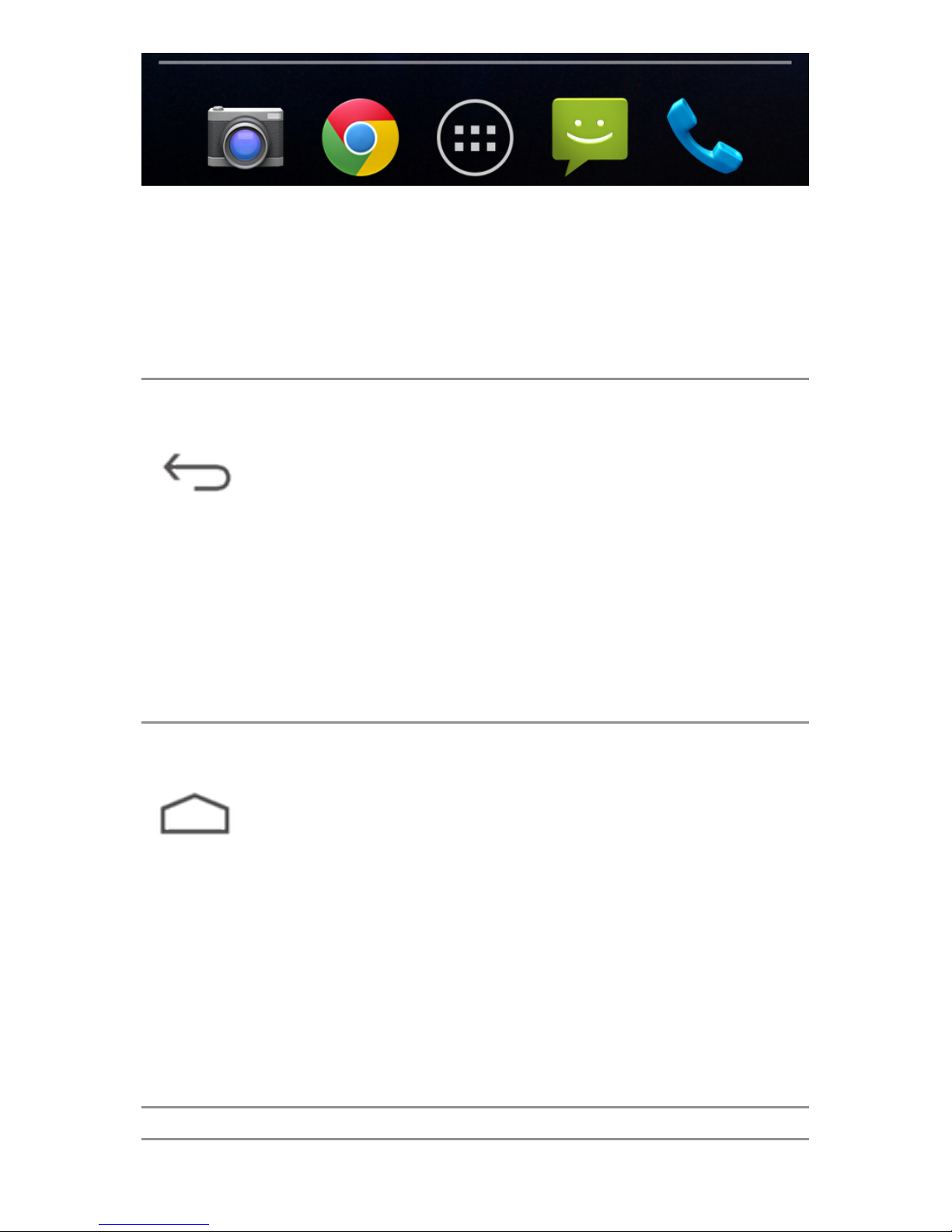
GET STARTED 8
At the bottom of every Nexus 4 screen, no
matter what you’re doing, you’ll always nd
these three navigation buttons:
Back
Opens the previous screen you
were working in, even if it was in
a different app. Once you back
up to the Home screen, you
can’t go back any further in your
history.
Home
Opens Home. If you’re viewing a left or right Home screen,
opens the central Home screen.
To open Google Now, swipe up.
Google Now gives just what you
need to know, right when you
need it.
Page 18
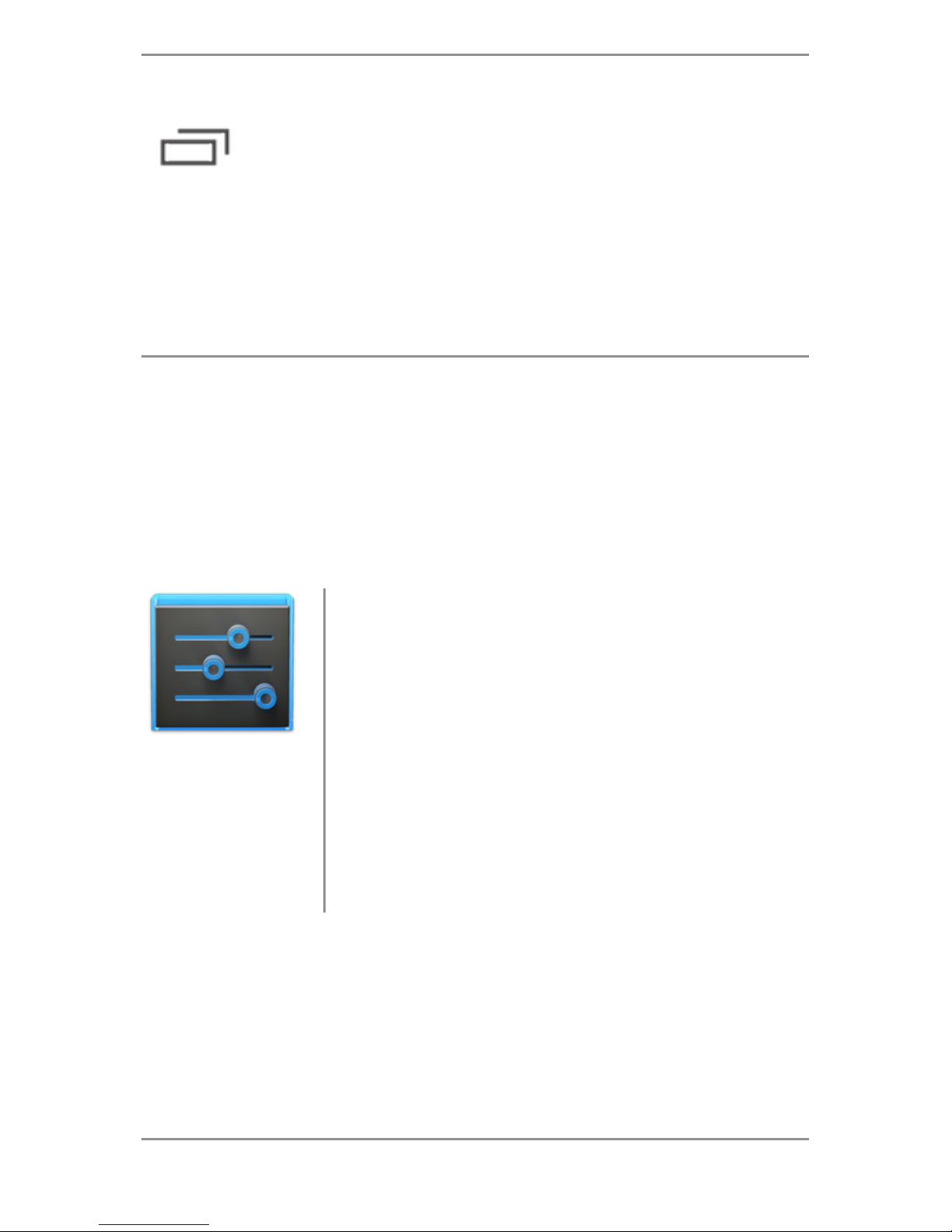
GET STARTED 9
Recent apps
Opens a list of thumbnail images
of apps you’ve worked with recently. To open an app, touch it.
To remove a thumbnail from the
list, swipe it left or right.
If you don’t use these buttons often, they
m
ay shrink to dots or fade away, depending
on the current app. To bring them back, touch
their location.
Settings
On the All Apps screen available from the Favorites tray,
notice the Settings icon. This
brings you to the Settings
screens for your phone, where
you can adjust things like network, sound, and account settings, among many others.
Page 19
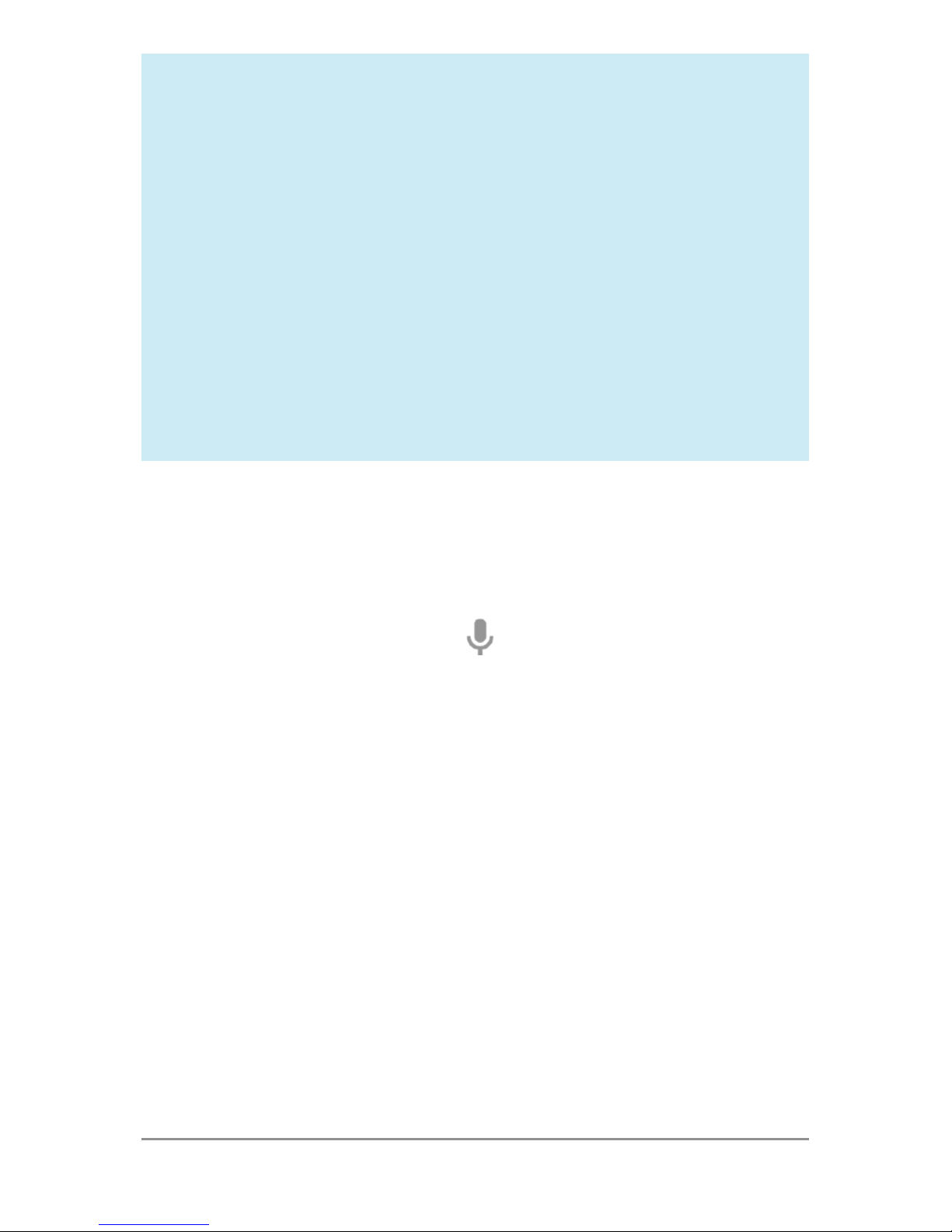
GET STARTED 10
TIP: You can use Quick Settings to toggle Wi-Fi, change display brightness,
and more. To open Quick Settings,
swipe down with two ngers from the
top of any screen. Or, swipe down with
one nger to pull down the notication
shade, and touch the Quick Settings
icon at the top right.
At the top of the screen you’ll nd Google
Search, which lets you search your phone
or the Internet. Touch Google to type your
search terms, or the Microphone icon to
speak them; you can also say “Google” and
your query to activate a voice search.
Browse & organize your Home
screens
Browse Home screens
To move between Home screens, swipe left
or right.
Page 20
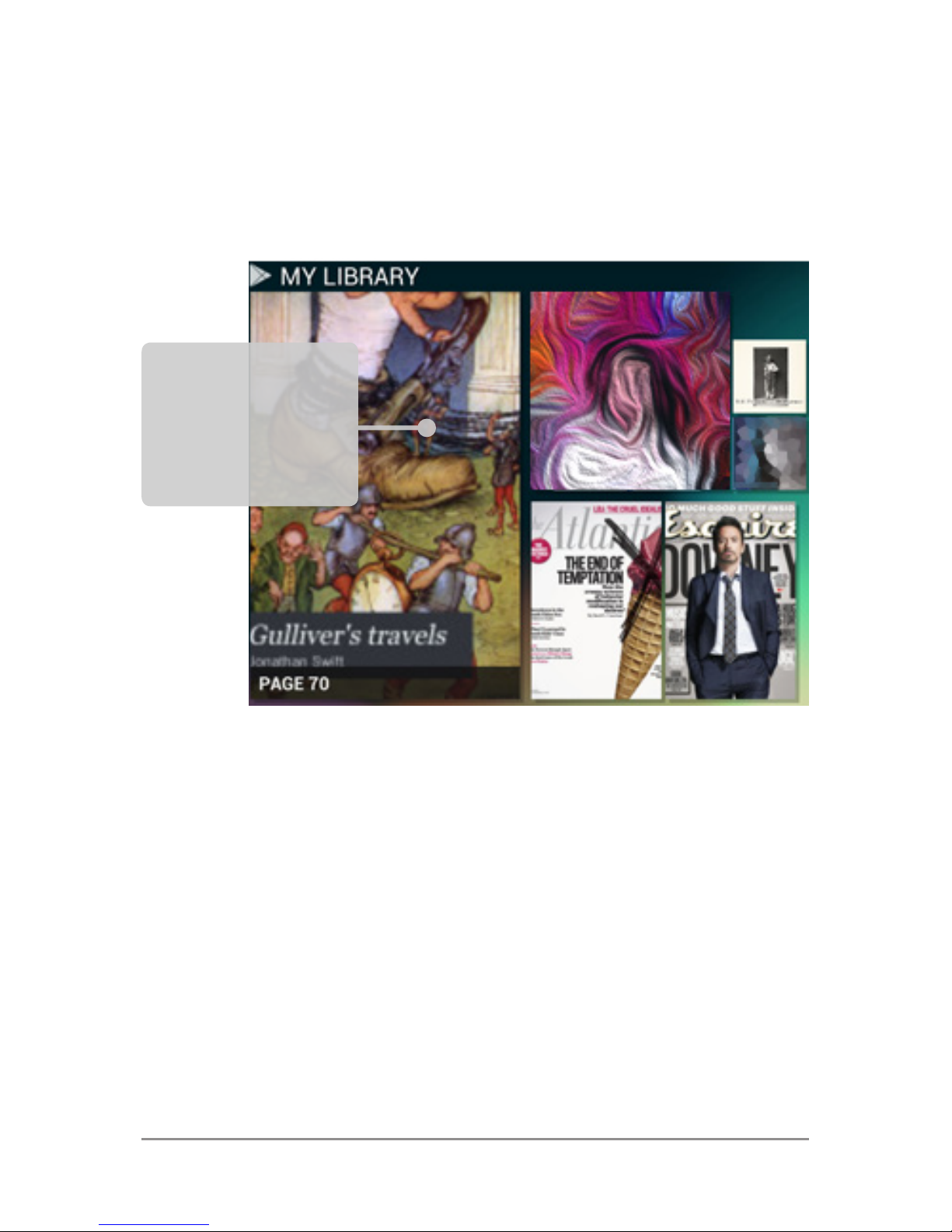
GET STARTED 11
The My Library widget displays apps, music,
movies, magazines, books, and games you
already have – including free content that
comes with your Nexus 4:
Touch any
title to
open it
Page 21
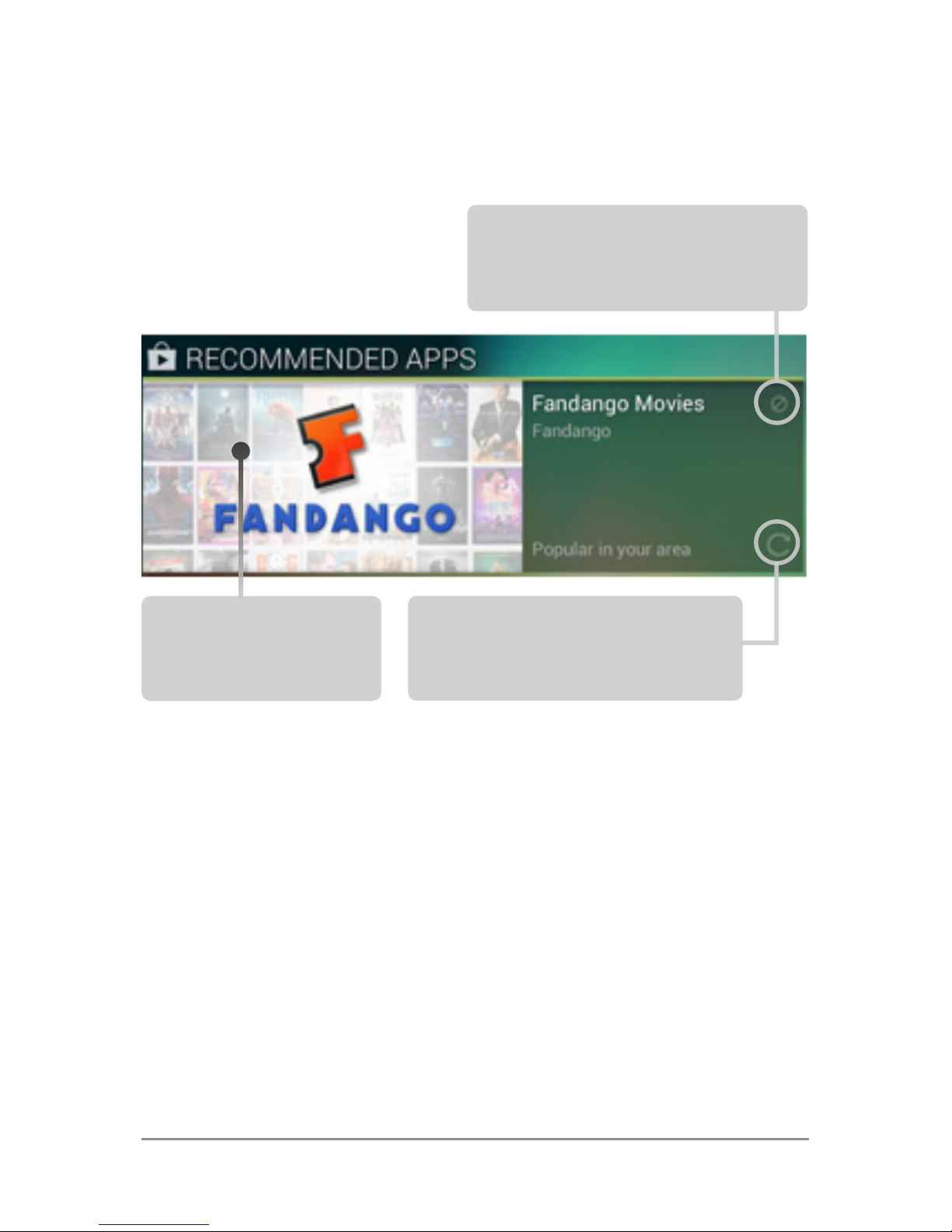
GET STARTED 12
When you’re ready to shop for more, try the
suggestions in one of the Play Recommendations widgets:
Touch to avoid future
suggestions like this
Touch to
learn more
Touch to see a
different suggestion
To resize a widget, touch & hold, then let go
and drag the blue dots. To remove it, touch &
hold, then drag it to the Remove icon at the
top of the screen.
Page 22
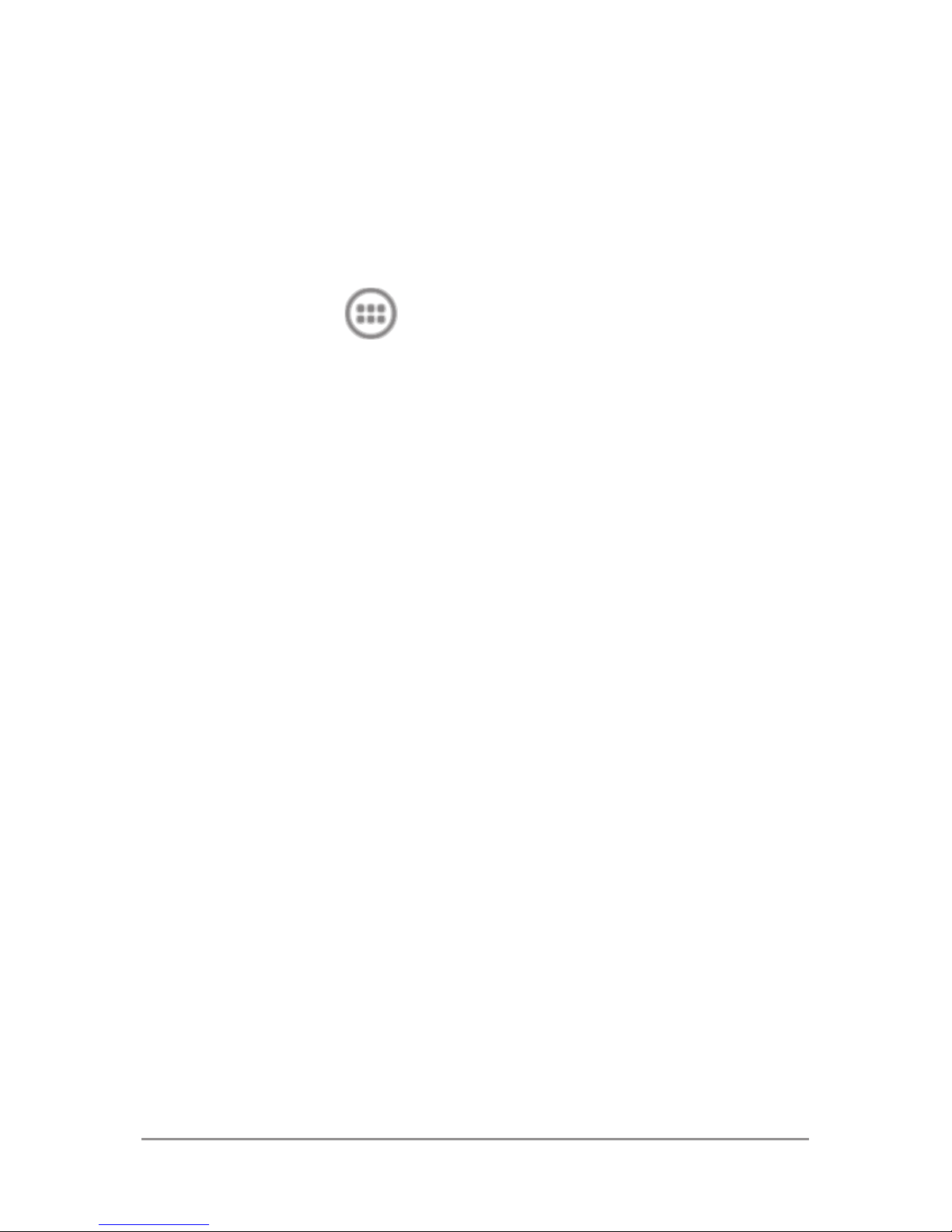
GET STARTED 13
Organize Home screens
To add an app or widget to a Home screen:
1. Go to the Home screen where you want to
place the app or widget.
2. Touch the All Apps icon.
3. Swipe right, if necessary, to nd the app
or widget you want..
4. Touch & hold the app or widget until the
Home screen appears, slide it into place,
and lift your nger.
To move an app or widget icon to a different
location on a Home screen:
1. Touch & hold the icon.
2. Slide your nger to the new position.
To move between Home screens, slide toward the edge of the screen.
To bump another icon out of the way, slide
slowly into it.
3. Lift your nger.
The icon drops into its new position.
Page 23
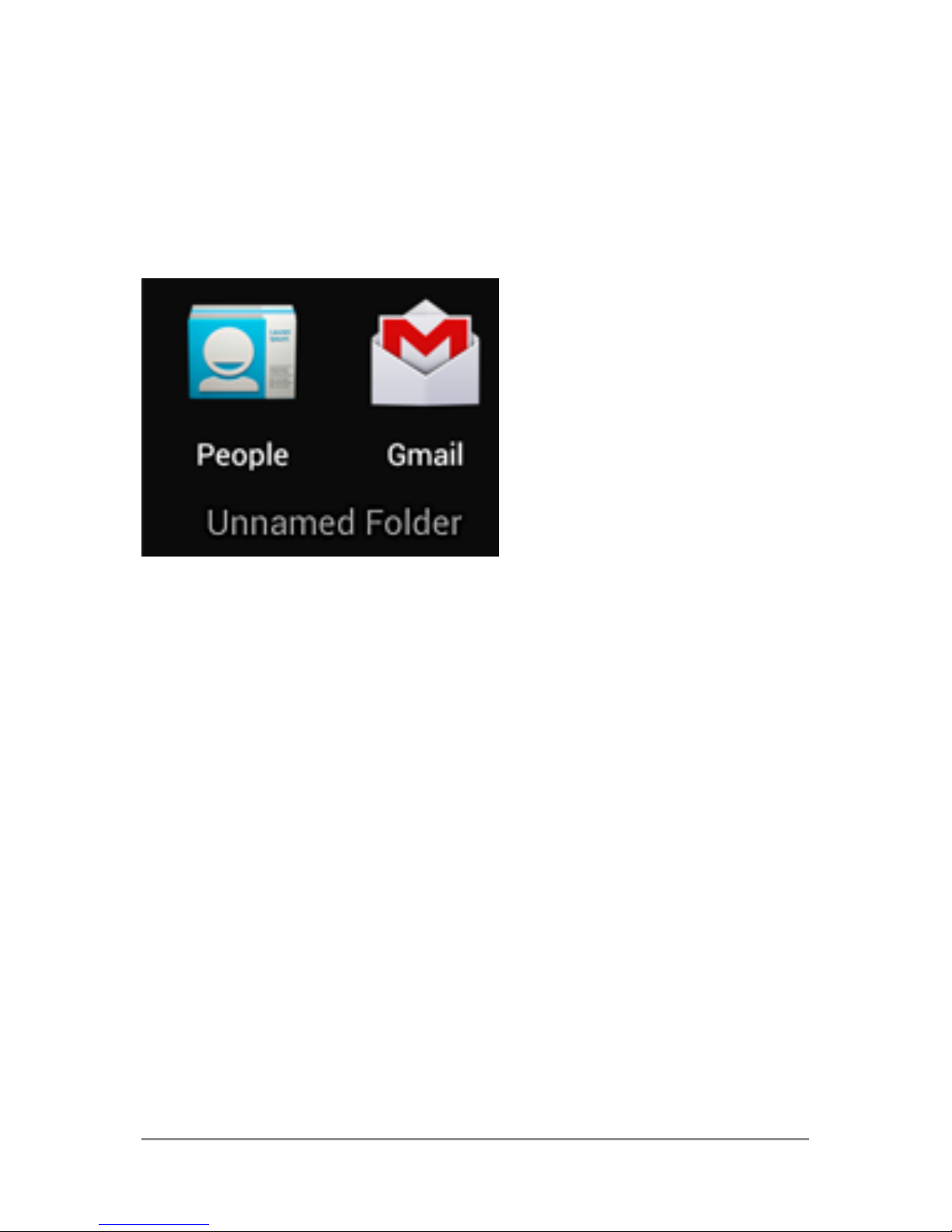
GET STARTED 14
To combine two icons in a folder, slide one
quickly over the other.
To open a folder, touch it. To rename a folder,
touch its name.
Touch & type
To select or activate something, touch it.
To type something, such as a name, password, or search terms, just touch where you
want to type. A keyboard pops up that lets
you type into the eld.
Other common gestures include:
• Touch & hold. Touch & hold an item on the
Page 24
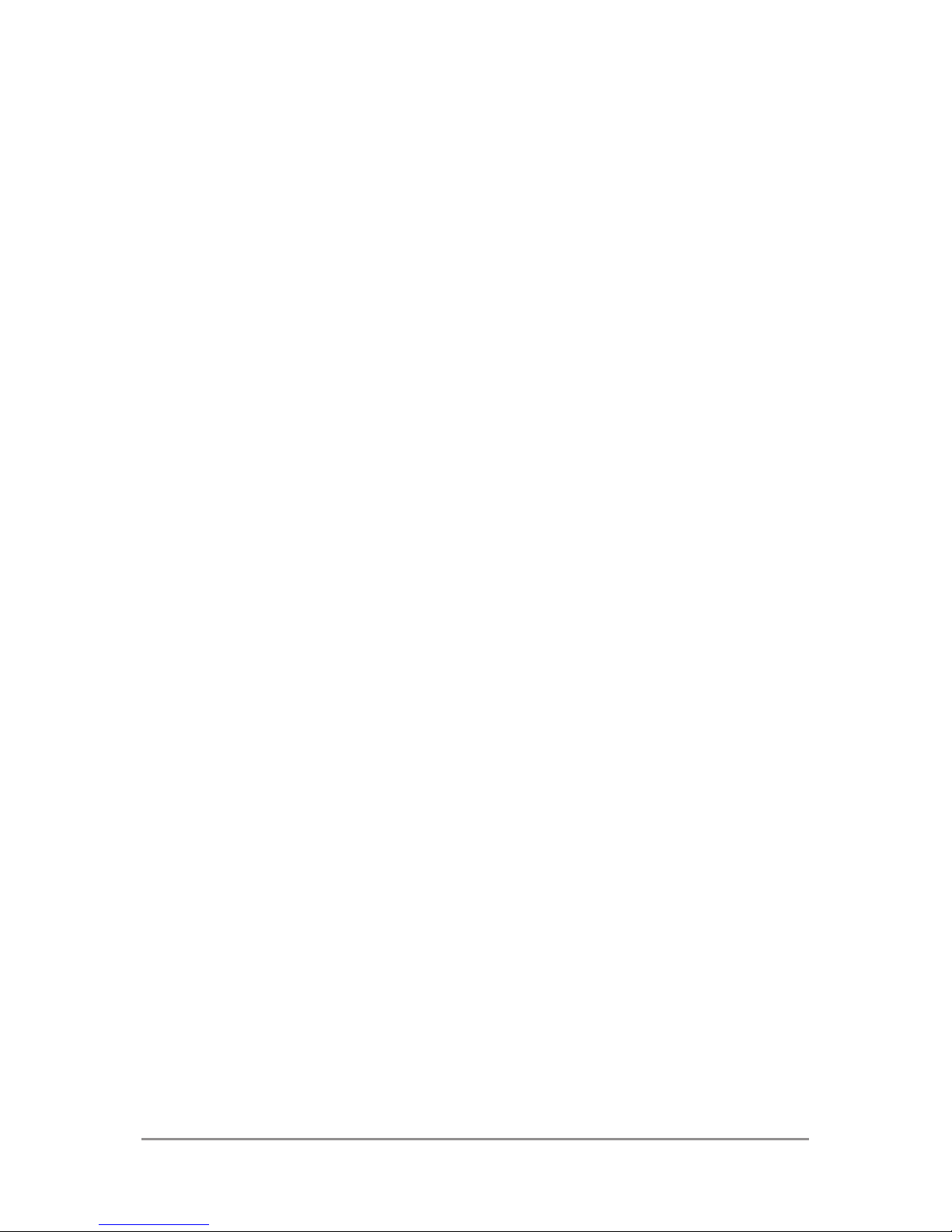
GET STARTED 15
screen by touching it and not lifting your
nger until an action occurs.
• Drag. Touch & hold an item for a moment
and then, without lifting your nger, move
your nger on the screen until you reach
the target position. For example, you can
move apps around on the Home screen.
• Swipe or slide. Quickly move your nger
across the surface of the screen, with-
out pausing when you rst touch (so you
don’t drag something instead). For example, you can slide a Home screen left or
right to view the other Home screens.
• Double-tap. Tap quickly twice on a web-
page, map, or other screen to zoom. For
example, double-tap a picture in Chrome
to zoom in, and double-tap again to zoom
out.
• Pinch. In some apps (such as Maps,
Chrome, and Gallery), you can zoom in
and out by placing two ngers on the
screen at once and pinching them together (to zoom out) or spreading them apart
(to zoom in).
Page 25
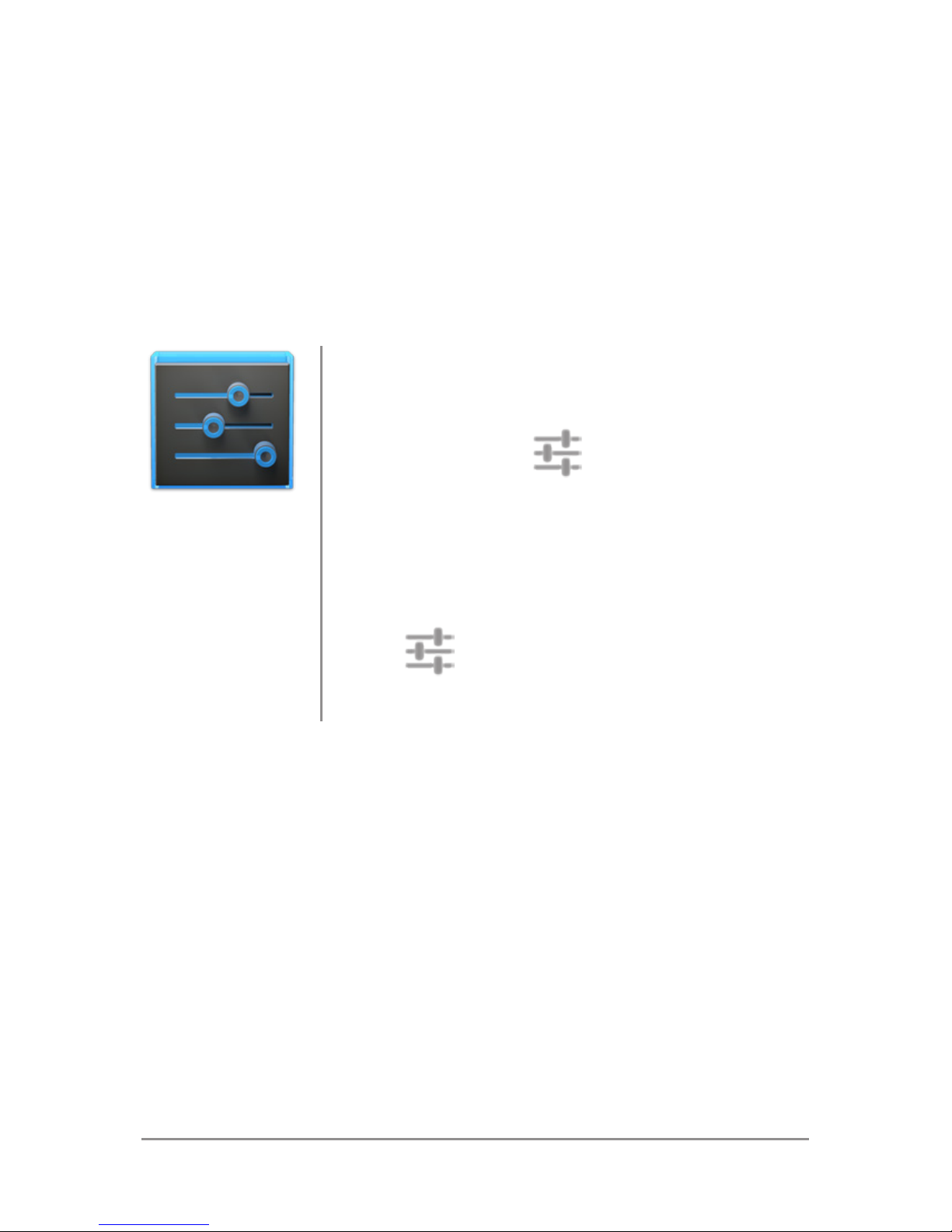
GET STARTED 16
• Rotate the screen. The orientation of
most screens rotates with your phone as
you turn it. To lock or unlock the screen’s
vertical orientation, swipe down with two
ngers from the top of any screen and
touch the Rotation icon in Quick Settings.
Settings
To change your phone’s noti-
cation sounds, volumes, and
more, go to
Settings > De-
vice > Sound.
To change your phone’s brightness, font size, and more, go
to
Settings > Device >
Display.
Type text by speaking
You can speak to enter text in most places
that you can enter text with the onscreen
keyboard.
1. Touch a text eld, or a location in text
you’ve already entered in a text eld.
Page 26
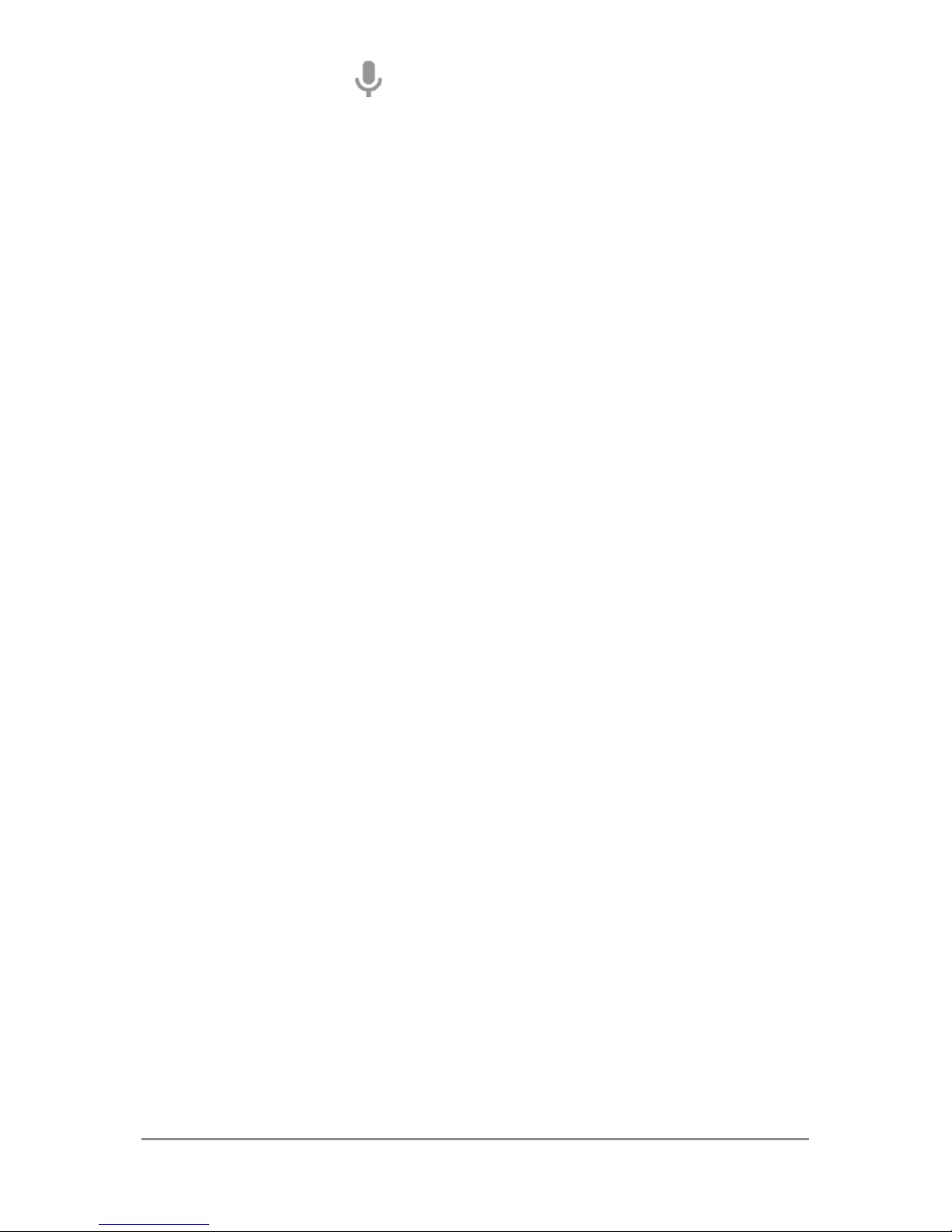
GET STARTED 17
2. Touch the Microphone key on the on-
screen keyboard.
3. When you see the microphone image,
speak what you want to type.
Say “comma,” “period,” “question mark,” “exclamation mark,” or “exclamation point” to
enter punctuation.
When you pause, what you spoke is transcribed by the speech-recognition service
and entered in the text eld, underlined. You
can touch the Delete key to erase the underlined text. If you start typing or entering more
text by speaking, the underline disappears.
To improve processing of your voice input,
Google may record a few seconds of ambient
background noise in temporary memory at
any time. This recording remains on the device only fleetingly and is not sent to Google.
Page 27
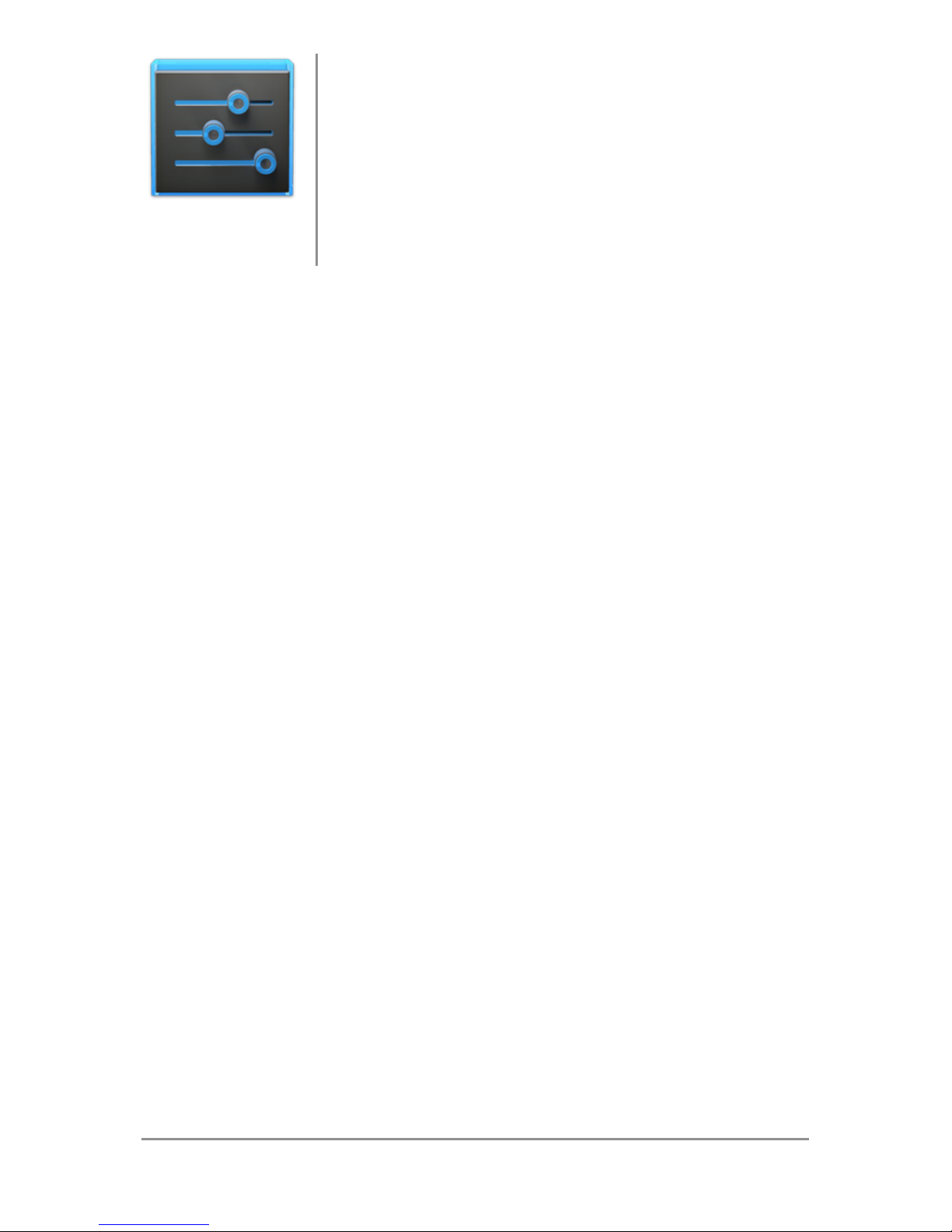
GET STARTED 18
Settings
To change your phone’s speech
settings, go to Settings > Per-
sonal > Language & input.
Why use a Google Account?
A Google Account lets you organize and access your personal information from any
computer or mobile device:
• Use Google Play. Google Play brings to-
gether all your favorite content in one
place: movies, TV shows, books, music,
magazines, apps, and more. When you
sign in with your Google Account, you can
reach any of this content from any of your
devices – as long as you have a network
connection. You can also shop for more in
the Google Play store.
• Synchronize and back up everything.
Whether you draft an email, add an event
to your calendar, or add a friend’s address, your work gets backed up continu-
Page 28
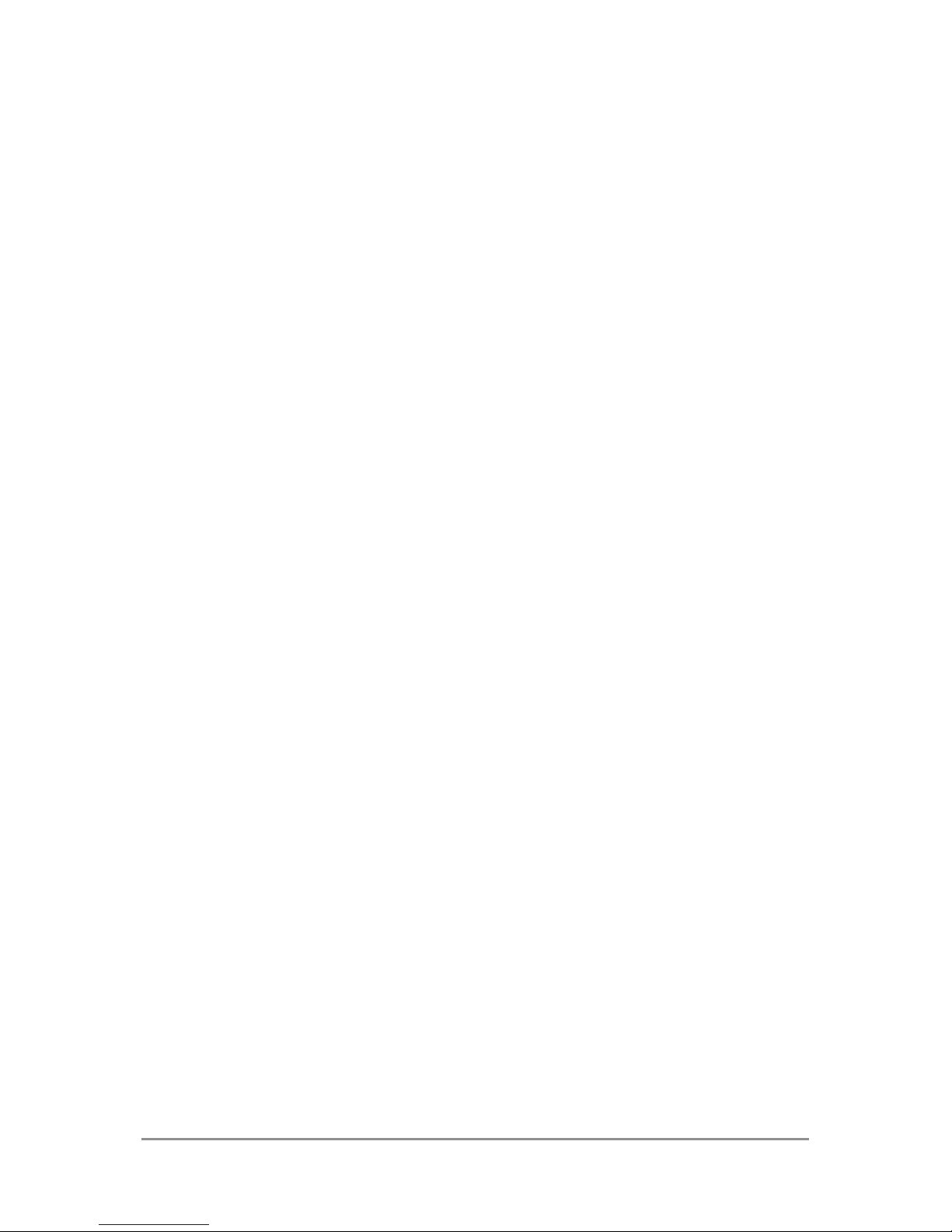
GET STARTED 19
ously by Google and synchronized with
any computer where you use the same
Google Account.
• Access from anywhere. Check your latest
calendar, email, text messages, or social
stream, no matter what computer or mobile device you’re using.
• Keep your stuff secure and available.
Google works round the clock to protect
your personal data from unauthorized access and to ensure that you get it when
you need it, wherever you need it.
• Simplify shopping. You can connect your
Google account with Google Wallet, which
makes it easy to purchase music, books,
apps, and more on Google Play and other
online stores.
• Use other Google services. Your Google
Account also lets you take full advantage of other Google apps and services
that you may want to use, such as Gmail,
Google Maps, Navigation, Google Play,
YouTube, Google Talk, Messaging, and
more.
Page 29
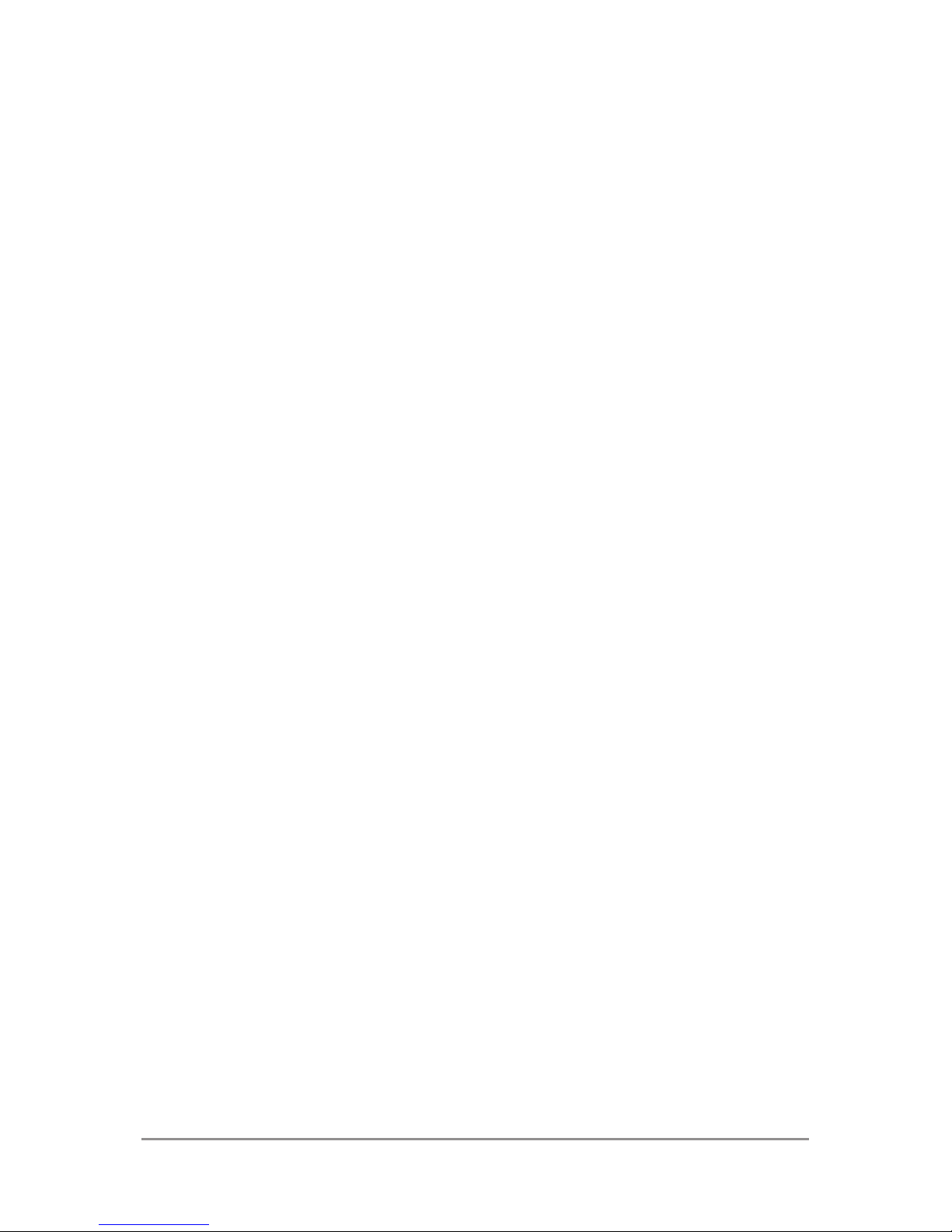
GET STARTED 20
What’s New in Android
Whether you’re new to Android or an avid
user, check out some of the new features in
Android 4.1 and 4.2 (Jelly Bean). For a comprehensive list of all changes since Android
4.0, see Android 4.1, Jelly Bean and Android
4.2: A new flavor of Jelly Bean.
• Gesture Typing (Android 4.2)
Instead of typing each letter, use Gesture Typing to input a word without lifting
your nger. You don’t need to worry about
spaces because they’re added automatically for you.
Glide your nger over the letters you want
to type, and lift it after each word.
• Google Play widgets
New widgets on your Home screens display recently used apps, music, movies,
books, or games you already have – including preloaded content that comes
with your device. Other widgets offer suggestions for browsing Google Play.
Page 30
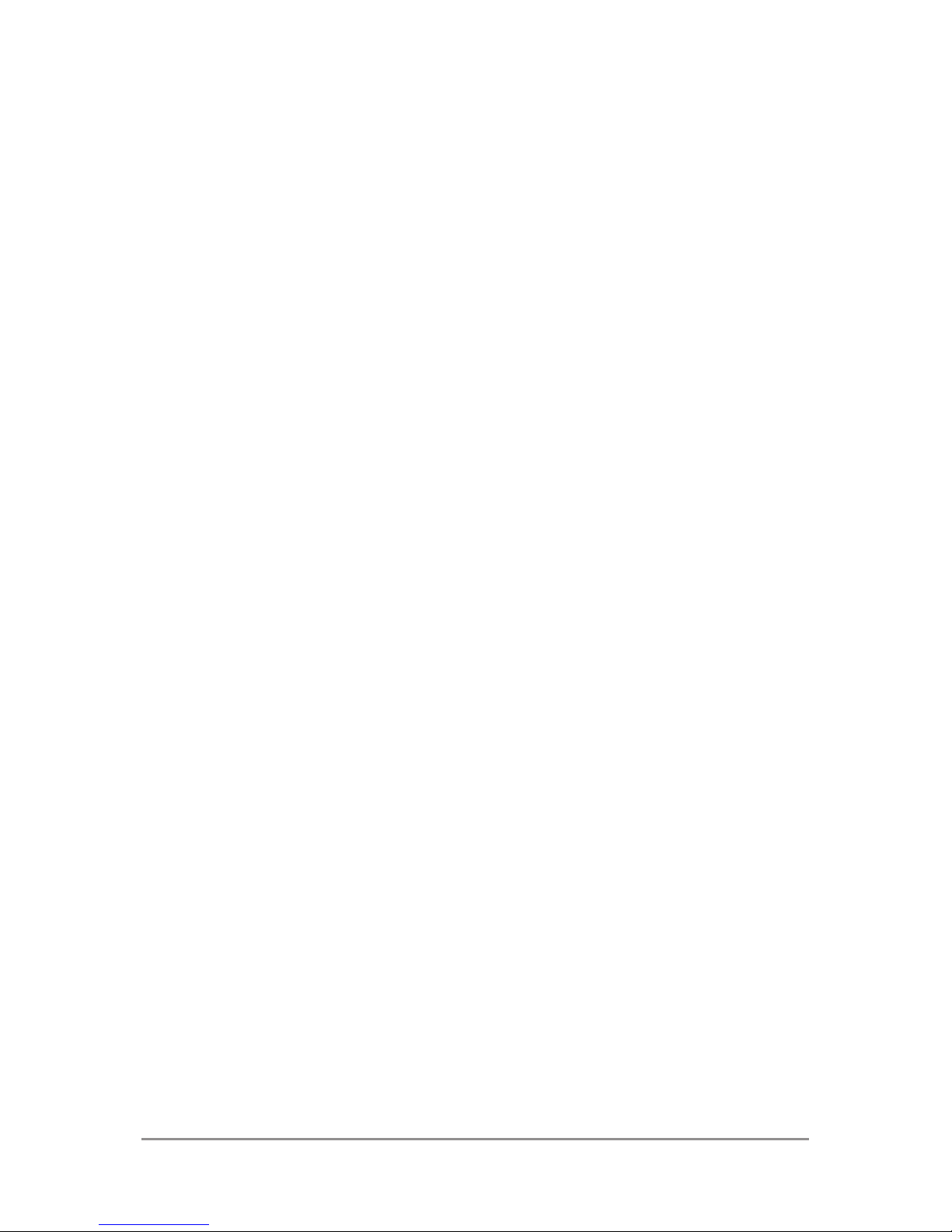
GET STARTED 21
Touch a widget to access its content on
Google Play. Touch & hold a widget to resize it or remove it.
• Quick Settings (Android 4.2)
Use Quick Settings to easily access WiFi settings, manage display brightness,
open the main Settings menu, and more.
Swipe down with two ngers from the top
right corner of any screen to open Quick
Settings, then touch one of the boxes to
open a specic setting.
• Expandable notications
Expandable notications were introduced
in Android 4.1, including the option to per-
form actions from the notication itself.
In Android 4.2, you can expand notica-
tions more easily with a swipe of your
nger.
Swipe down the notication shade from
the top of the screen, then glide your
nger down the notications to expand
them. Touch an icon inside a notication
to handle a task directly.
Page 31

GET STARTED 22
• Rearrange Home screens
Slide an icon slowly to move other icons
or widgets gently aside.
Touch & hold an icon and slide slowly to
the location of your choice. Slide an icon
quickly over another to create a folder.
• Screen magnication (Android 4.2)
Users with visual impairments can enter
full-screen magnication by triple-tapping the screen.
Go to Settings > System > Accessibility >
Magnication gestures to turn on screen
magnication.
• Google Now
Google Now shows you information at
just the right time, such as today’s weather before you start your day, how much
trafc to expect before you leave for work,
and even your favorite team’s score while
they’re playing.
Swipe up from the bottom center of any
Page 32

GET STARTED 23
screen, or touch the Google Search bar on
any Home screen.
• Say “Google” to search
When the Google Now screen is open,
you can say “Google” to activate a voice
search.
Open Google Now, then say “Google” and
your query to search.
Page 33

2
Explore your
phone
Swipe up for Google Now
Google Now is about getting you just the
right information, at just the right time.
It tells you today’s weather before you start
your day, how much trafc to expect before
you leave for work, and even your favorite
team’s score while they’re playing.
All of this happens automatically. Google
Now intelligently brings you the information
you want to see, when you want to see it. No
digging required.
For example, here’s a Google Now card that
EXPLORE YOUR PHONE 24
Page 34

EXPLORE YOUR PHONE 25
appears when you’re about to start your
commute home:
Give it a try! Swipe your nger up from the
bottom of any screen, or touch the Google
Search bar at the top of the screen.
When you want to see more cards, touch
Show more cards at the bottom of the
screen. When you don’t need them any more,
swipe them out of the way.
You’re in control
When you decide to use Google Now, you’re
turning on location reporting and location
Page 35

EXPLORE YOUR PHONE 26
history. Google Now also uses location
information provided by Google’s location
service and GPS, if those are currently turned
on.
Google Now also uses data that you may
have stored in other Google products. For
example, if you have searches stored in your
Web History, Google Now can show cards
based on sports scores, flight status, and
so on.
Similarly, Google Now can use data that you
may have stored in third-party products that
you allow Google to access. For example,
your phone’s synced calendar may include
entries from non-Google calendar products.
If you have such an entry for a dentist
appointment that includes the dentist’s
address, Google Now can check trafc and
suggest when to leave.
You’re in control. You can choose exactly
which cards you’d like to see, adjust the
details of what they display, and adjust your
privacy settings.
Page 36

EXPLORE YOUR PHONE 27
For more information about Google Now and
your location information, see “Chapter 5,
Use Google Now & Search.”
Swipe down for notications &
settings
Notications alert you to the arrival of new
messages, calendar events, and alarms,
as well as ongoing events, such as video
downloads.
When a notication arrives, its icon appears
at the top of the screen. Icons for pending
notications appear on the left, and system
icons showing things like Wi-Fi signal or battery strength on the right:
Bluetooth, Wi-Fi, &
battery status
Pending
notications
Page 37

EXPLORE YOUR PHONE 28
To open the notication shade, swipe down
from the top left corner of any screen.
Certain notications can be expanded to
show more information, such as email previews or calendar events. The one at the top
is always expanded when possible.
To open the related app, touch the notication icon on the left. Some notications also
allow you to take specic actions by touching icons within the notication. For example, Calendar notications allow you to
Snooze (remind you later) or send email to
other guests.
When you’re nished with a notication, just
swipe it away. To dismiss all notications,
touch the Dismiss icon at the top right of the
notication shade.
You can perform these actions from the no-
tication shade:
Page 38

EXPLORE YOUR PHONE 29
Touch to
respond
to other
guests
Swipe down
using one
nger to
expand
certain
notications
Dismiss all
Go to Quick Settings
Page 39

EXPLORE YOUR PHONE 30
Quick Settings
Use Quick Settings to easily toggle Wi-Fi,
manage display brightness, open the main
Settings menu, and more. To open Quick Settings, swipe down from the top right corner
of any screen:
Touch to
open all
settings
Go to notications
Touch a square to
open the specic
setting
Page 40

EXPLORE YOUR PHONE 31
Relax with Google Play
Google Play brings together all your favorite
content in one place – movies, TV shows,
books, music, magazines, apps, and more –
so you can reach it from any of your devices.
Use Google Play widgets
These widgets are available on your Home
screens:
• My Library. Displays your most recently
used music, books, and so on. Touch any
of the images to see your content –plus
free gifts from Google.
• Recommended on Play. Suggests music,
movies, and other content that may interest you. Touch the suggestion to learn
more about it.
• Recommended apps. Recommends apps
that you can add to your Home screen.
Touch the recommendation to learn more
about it.
Page 41

EXPLORE YOUR PHONE 32
All Google Play recommendation widgets
work the same way:
Touch to avoid future
suggestions like this
Touch to
learn more
Touch to see a
different suggestion
To resize a widget, touch & hold, then let go
and drag the blue dots. To remove it, touch &
hold, then drag it to the Remove icon at the
top of the screen.
To add another Play widget, touch the
All Apps icon, then Widgets, and swipe from
right to left until you see the one you want.
Then touch & hold, and let go in the Home
screen location you want.
Page 42

EXPLORE YOUR PHONE 33
Shop on Google Play
Play Store
To open the Google Play Store
app, touch the Play Store icon
in your Favorites tray on every
Home screen.
Most things you purchase on
Google Play are available from
your computer as well as from
any of your Android mobile devices. (Android apps are one
exception – they run only on
Android devices.)
Sign in to play.google.com to get your enter-
tainment from anywhere.
Find your content
If you purchased on Google Play in the past,
you’ll automatically have access to this content on your Nexus 4 — just make sure you’re
signed in using the same account that you
used to purchase it.
Page 43

EXPLORE YOUR PHONE 34
You can get to your content using any of
the Google Play icons in your Favorites tray,
including Books, Magazines, Movies, and
Music.
Or, touch the
Play Store icon to open
Google Play, and then go to one of the main
sections, such as Apps, Music, and so on.
When you touch the
Menu icon in any
section, the rst item in the menu is always
something like My Apps or My Music, which
will bring you your content for that section of
Google Play.
You can quickly access your content this
way, from the Google Play Store app, even
if you originally purchased it on Google Play
using a different phone or phone. If you get a
new device, all your media will automatically
be waiting for you here when you turn on and
sign in.
Google Play settings
To adjust your Google Play settings, switch
accounts, or get help, choose the option
Page 44

EXPLORE YOUR PHONE 35
you want from the Menu in the top right
corner.
The Google Play Settings screen lets you
control when you’re notied about updates
to apps and games, clear your search histo-
ry, and enable user controls. To lter Android
apps based on maturity level or require a PIN
before completing any purchase, touch Con-
tent ltering or Set or change PIN.
Google Play support
For more detailed information about Google
Play, including phone and email support options, visit support.google.com/googleplay.
Use & customize the lock
screen
You can add widgets to the top of the lock
screen and swipe between them. Lock
screen widgets let you scan recent Gmail
Page 45

EXPLORE YOUR PHONE 36
messages, Calendar entries, and other app
content without unlocking your screen.
To set or change the type of lock, see Set
screen lock.
Navigate the lock screen
Clock is the default widget. To hide the PIN,
pattern, or password lock, swipe down from
the clock or other widget at the top of the
lock screen. Touch the lock icon at the bottom of the screen to show the lock again.
To access the Camera app without unlocking
the screen:
1. Swipe left from the right edge of the
screen.
2. If necessary, switch to the mode you
want. The mode is indicated by the camera or other icon at the lower left in portrait mode.
3. Start taking photos or videos.
To view what you captured, swipe left to open
Page 46

EXPLORE YOUR PHONE 37
the Filmstrip view of your Gallery. The image
or video is automatically saved to your Gallery, but you can’t view any of your other photos and videos until you unlock your screen.
To get back to the main Camera app, swipe
right.
To close the Camera app, touch the bottom
of your screen to bring up the navigation buttons, then touch one of the buttons.
Add a widget to the lock screen
1. Swipe left from the right edge of the
screen until you see the
Plus icon.
2. Touch the Plus icon. If prompted, en-
ter your PIN, pattern, or password.
A list of widgets appears. Apps that support lock screen widgets can add their
own widgets to this list.
3. Touch the widget you want to add.
You can add up to ve widgets to your lock
screen. To move between them, swipe between screens.
Page 47

EXPLORE YOUR PHONE 38
Reorder lock screen widgets
1. Touch & hold a widget.
2. Drag the widget and release it in the loca-
tion of your choice.
Remove a lock screen widget
Touch & hold the widget, then drag it onto the
Remove icon.
Try Face Unlock
You can set an automatic screen lock for
your phone. After you set a lock, the screen
locks when the display goes to sleep or when
you press the Power button.
You can set locks of different strengths using lock settings:
1. Go to Settings > Personal > Security
> Screen lock.
2. Touch the type of lock you’d like to use.
Page 48

EXPLORE YOUR PHONE 39
Face Unlock is one of the options available.
After you’ve set it up, you can unlock your
phone simply by looking at it. Although Face
Unlock is not very secure, it can be convenient and fun to use.
TIP: After you set up Face Unlock, look
under Settings > Personal > Security
for two additional settings: Improve
face matching and Liveness check.
Use these to make Face Unlock more
reliable and secure.
Share content with Android
Beam
You can beam a web page, a video, or other
content from your screen to another device
by bringing the devices together (typically
back to back).
Page 49

EXPLORE YOUR PHONE 40
Before you begin: Make sure both devices
are unlocked, support Near Field Communication (NFC), and have both NFC and Android
Beam turned on.
1. Open a screen that contains something
you’d like to share, such as a webpage,
YouTube video, or place page in Maps.
2. Move the back of your phone toward the
back of the other device.
When the devices connect, you hear a
sound, the image on your screen reduces
in size, and you see the message Touch
to beam.
3. Touch your screen anywhere.
Your friend’s device displays the transferred content. Or, if the necessary app
isn’t installed, Google Play opens to a
screen where your friend can download
the app.
Page 50

EXPLORE YOUR PHONE 41
TIP: When you touch another device
to the back of your Nexus 4, make sure
it’s near the “u” in “nexus” to successfully beam content.
Settings
To turn on NFC, go to Settings
> Wireless & networks > More
> NFC.
To turn on Android Beam, go to
Settings > Wireless & networks
> More > Android Beam.
Change the wallpaper
To change the wallpaper that’s displayed on
your Home screens:
1. Touch & hold anywhere on a Home screen
that’s not occupied.
A list of options appears.
2. Touch a wallpaper source:
Gallery. Choose from pictures that you’ve
Page 51

EXPLORE YOUR PHONE 42
synced with your phone.
Live Wallpapers. Choose from a scrolling
list of animated wallpapers.
Wallpapers. Choose from thumbnails of
default images, or touch a thumbnail for
a larger version.
You can download additional wallpapers
on Google Play.
3. To set a wallpaper, touch Set wallpaper
or, for Gallery images, determine the cropping and touch Crop.
Settings
To change your phone’s wallpaper, go to Settings > Device
> Display > Wallpaper.
Take a screenshot
You can easily take a screenshot on your
phone that you can save in your Gallery or
share with others:
Page 52

EXPLORE YOUR PHONE 43
1. Make sure the image you want to capture
is displayed on the screen.
2. Press the Power and Volume down but-
tons simultaneously.
The screenshot is automatically saved in
your Gallery.
TIP: To easily share your screenshot
via Gmail, Google+, and more, swipe
down the notication shade and touch
the
Share icon next to the preview
of your screenshot.
Connect to keyboards, mice, &
other devices
You can connect a keyboard, mouse, or even
a joystick or other input device to your phone
via USB or Bluetooth and use it just as you
would with a PC.
Page 53

EXPLORE YOUR PHONE 44
You may need an adapter to connect the keyboard or other device to your phone’s USB
port. To connect more than one USB device
at a time, use a powered USB hub to reduce
the drain on your phone’s battery.
IMPORTANT: Using external devices
such as keyboards via USB will cause
a signicant additional drain on your
battery, as will continuous use of a
mouse via Bluetooth.
You pair and connect Bluetooth input devices to your phone in the same way as any
other Bluetooth device.
Keyboards
In addition to entering text, you can use your
keyboard to navigate your phone’s features:
• Use the arrow keys to select items on
screen.
Page 54

EXPLORE YOUR PHONE 45
• Pressing Return when an item is selected
is equivalent to touching that item.
• Pressing Escape is equivalent to touch-
ing Back.
• Press Tab or Shift-Tab to move from eld
to eld in a form or other screen with multiple text elds.
Mice
When you connect a mouse to your phone
and move the mouse, an arrow-shaped cursor appears, just as on a computer:
• Use the mouse to move the cursor.
• Clicking, pressing, and dragging with the
mouse button is equivalent to touching,
touching & holding, and dragging with
your nger.
• Only one mouse button is supported.
• If your mouse has a trackball or scroll
wheel, you can use it to scroll both vertically and horizontally.
Page 55

EXPLORE YOUR PHONE 46
Other input devices
You can connect joysticks, gamepads, and
other input devices to your phone. If they
work without special drivers or adapters on
your PC, they will likely work with your phone.
However, games and other apps must be designed to support any special features of
an input device, such as dedicated buttons
or other controls, to take full advantage of
them.
Page 56

3
Use the
Phone app
Make a phone call
You can place calls from the Phone app ,
the People app
, or other apps or widgets
that display contact information. Wherever
you see a phone number, you can usually
touch it to dial.
To dial using the Phone app:
1. Touch the Phone icon on a Home or
All Apps screen.
Notice the three tabs at the top of the phone.
You can make calls from any of them.
USE THE PHONE APP 47
Page 57

USE THE PHONE APP 48
• The Dialer tab lets you dial manually.
Touch the keys to enter the number, then
touch the Phone icon
below the keypad to dial.
If you enter a wrong number, touch
to
erase digits one by one.
To dial an international number, touch &
hold the 0 key to enter the plus ( + ) sym-
bol. Then enter the international prex for
the country, followed by the full phone
number.
• The Call log tab shows recent calls.
Touch a call to return it.
• The Contacts tab shows the numbers
you frequently call at the top, and all your
contacts below. Touch to dial.
You can switch applications during a call –
for example, to look up information by using
Chrome.
Page 58

USE THE PHONE APP 49
To return to the Phone app while a call is in
progress:
1. Swipe down from the top of the screen to
reveal your notications.
2. Touch the green phone icon.
To end a call in progress, touch the End Call
icon
at the bottom of the screen.
Answer or divert calls
When you receive a phone call, the Incoming Call screen opens, displaying the caller
ID and any additional information about the
caller that you’ve entered in People.
All incoming calls are recorded in the Phone
app’s Call log tab. If you miss a call, you re-
ceive a notication.
To silence the ringer before answering the
call, press the Volume Down button on the
side of your phone.
Page 59

USE THE PHONE APP 50
When a call arrives, touch the white phone
icon and slide over one of these icons:
Answer call
Start talking to the caller.
Send to voicemail
Direct the caller to leave a voicemail message.
Send a message
Opens a list of quick text responses. Touch one to send it to
the caller immediately.
TIP: To edit text responses from within
the Phone app, touch
Menu icon >
Settings > Quick responses.
Page 60

USE THE PHONE APP 51
Work with the Call log
The Call log is a list of all the calls you’ve
placed, received, or missed. It provides a
convenient way to redial a number, return a
call, or add a number to your Contacts.
Within the Phone app
, the Call log is un-
der the middle tab
. Touch a number for
more information about the call, or touch the
phone icon beside it to call back.
Arrow icons beside a call indicate the type of
call. Multiple arrows indicate multiple calls:
• Missed incoming call
• Received incoming call
• Outgoing call
While viewing details for a call:
• Touch the number to call it.
• Touch to send a text message.
• Touch the Contacts icon to view con-
tact details.
Page 61

USE THE PHONE APP 52
• Touch to add a new People card for
the caller.
To clear the Call log:
1. Touch the Menu icon.
2. Touch Clear Call Log.
Place an Internet (SIP) call
You can place calls over the Internet when
connected to a Wi-Fi network, rather than
over your mobile network. To do so, you must
rst congure your phone to use an Internet
calling account.
After you set up the account, placing an Internet call is no different than placing any
other call. However, you must be connected
to a Wi-Fi network. When you’re making an
Internet call, the phone displays Internet Call
near the top of the screen.
Internet calling is based on the Session Ini-
Page 62

USE THE PHONE APP 53
tiation Protocol (SIP) for voice calls on Internet Protocol (IP) networks.
IMPORTANT: Calling a phone number
over the Internet requires that your
service provider supports it. You may
incur additional charges. Check with
your service provider for details..
To add an Internet calling account and congure your incoming and outgoing preferences:
1. Touch the Phone icon on a Home or
All Apps screen.
2. Touch the Menu icon.
3. Touch Settings.
4. At the bottom of the screen, under Inter-
net call settings:
To change your incoming call preference
or account settings, touch Accounts.
To change your outgoing call preferences,
touch Use Internet calling.
Page 63

USE THE PHONE APP 54
You’ll also want to add SIP addresses for the
contacts you want to call this way. To do so:
1. Touch the contact’s info in the Call
log tab.
2. Touch to go to the contact’s card.
3. Touch the Menu icon, then Edit.
4. Scroll to the bottom of the screen, touch
Add another eld, and then Internet call.
5. Touch the Internet call eld and type the
number.
Listen to your voicemail
When you have a new voicemail message,
the voicemail icon appears in the Status
area at the top left of your screen.
To read your voicemail:
1. Swipe down from the top of the screen to
view your notications.
The voicemail notication displays the
number of unread messages and a number to dial.
Page 64

USE THE PHONE APP 55
2. Touch New voicemail.
Your phone dials the voicemail message.
Follow the instructions to retrieve your
messages.
To change your voicemail service or other
settings:
1. Touch the Phone icon on a Home or
All Apps screen.
2. Touch Menu, then Settings.
3. Touch the voicemail setting you want to
change, or dial the number listed to access other voicemail settings.
Options during a call
During a call, you can
• Answer another incoming call: You see
the Incoming Call screen, displaying the
caller ID and any additional information
about the caller that you’ve entered in
People. As with any incoming call, touch
the white phone icon and slide to answer,
Page 65

USE THE PHONE APP 56
respond with a text message, or send the
call to voicemail.
If you answer, the rst call will be put on
hold. If you respond with a message or
send to voicemail, you return to the rst
call.
• Adjust the volume: Use the volume but-
tons on the side of the phone.
During a call, you can also use buttons near
the bottom of the screen to
Switch to the dialer, for example to
enter a code.
Page 66

USE THE PHONE APP 57
Controls the audio output as
follows:
• If a Bluetooth headset is not
connected: Turns the speakerphone on or off.
• If a Bluetooth headset is connected: Functions as a 3-way
switch between the built-in
earpiece, the speakerphone,
and the headset. The icon
changes to indicate the current output. Touch & hold to
see a 3-way menu.
• If a wired headset is plugged
into the phone, it replaces the
phone’s built-in earpiece.
Mute your microphone.
Put the other party on hold.
Page 67

USE THE PHONE APP 58
Switch to another call in progress.
Make another call separately from
the rst call, which is put on hold.
Merge separate calls as a single
conference call.
Page 68

4
Use the
keyboard
Enter & edit text
You can enter text using the onscreen keyboard. Some apps open it automatically. In
others, you open it by touching where you
want to type.
USE THE KEYBOARD 59
Page 69

USE THE KEYBOARD 60
Touch a
suggestion
to type it
Touch & hold
to type this
character
Touch &
hold to
choose a
smiley face
Touch & hold
to see input
and keyboard
settings
To make the keyboard go away, touch the
modied
Back button below it.
Page 70

USE THE KEYBOARD 61
Basic editing
• Move the insertion point. Touch where
you want to type.
The cursor blinks in the new position, and
a blue tab appears below it. Drag the tab
to move the cursor.
• Select text. Touch & hold or double-tap
within the text.
The nearest word highlights, with a tab at
each end of the selection. Drag the tabs to
change the selection.
The tab disappears after a few moments.
To make it reappear, touch the text again.
• Delete text. Touch to delete selected
text or the characters before the cursor.
• Type capital letters. Touch the Shift key
once to switch to capital letters for one
letter.
Or touch & hold
Shift key while you
type. When you release the key, the lowercase letters reappear.
• Turn caps lock on. Double-tap or touch
& hold Shift key, so it changes to
. Touch Shift key again to return to
lowercase.
Page 71

USE THE KEYBOARD 62
• Cut, copy, paste. Select the text you want
to manipulate. Then touch
Cut,
Copy or
Paste button:
Use next-word suggestions
1. Touch the location where you want to input text.
2. Start typing out a word. When the word
you want is displayed in a list above the
keyboard, touch it.
3. Continue to touch one of the three options as your phone predicts words you
may want. If you don’t want any of the options, type the next word without using
the space bar.
Page 72

USE THE KEYBOARD 63
Your phone will continue to suggest
words as you type.
Settings
To change your phone’s keyboard and input methods, go
to Settings > Personal > Lan-
guage & input.
To turn next-word suggestions on or off, go to Settings
> Personal > Language & input > Keyboard & input methods > Android keyboard. Touch
the Settings icon, then check
the box next to Next-word
suggestions.
Try Gesture Typing
To input a word using Gesture Typing:
1. Touch the location where you want to type
to open the keyboard.
2. Slide your nger slowly across the letters
of the word you want to input.
Page 73

USE THE KEYBOARD 64
3. Release your nger when the word you
want is displayed in the floating preview
or in the middle of the suggestion strip. To
select one of the other words in the suggestion strip, touch it.
If the word you want isn’t shown while using
Gesture Typing, you can type it out manually.
Use Gesture Typing without space bar
When you use Gesture Typing, there’s no
need to use the space bar — just continue to
slide over the words you want.
To change Gesture Typing settings, go to go to Settings >
Language & input > Keyboard
& input methods > Android
keyboard. Then touch Settings
and look under Gesture Typing.
Settings
Page 74

USE THE KEYBOARD 65
Use keyboard dictionaries
To manage keyboard dictionaries, go to Settings > Personal > Language & input.
Personal dictionary
You can add your own words to your personal dictionary so that your phone remembers
them. Touch the Add icon to add a word or
phrase, as well as a shortcut to easily use
that word or phrase.
Add-on dictionaries
1. Touch the Settings icon next to Android
keyboard.
2. Touch Add-on dictionaries.
You’ll see dictionaries for other languages that you can download to your device.
3. Touch the dictionary you want, then touch
Install.
Page 75

5
Try some apps
Use All Apps
To see all your apps, touch All Apps in the
Favorites tray on any Home screen.
This is where you can see all your apps, including those downloaded on Google Play.
You can move app icons to any of your Home
screens.
From All Apps, you can:
• Move between screens. Swipe left or
right.
• Open an app. Touch its icon.
• Place an app icon on a Home screen.
Touch & hold the app icon, slide your nger, and lift your nger to drop the icon in
place.
TRY SOME APPS 66
Page 76

TRY SOME APPS 67
• Browse widgets. Touch the Widgets tab at
the top of any All Apps screen.
• Get more apps. Touch the Play Store icon
in the list of app icons, or the Shop icon at
the upper right.
To remove an app icon from the Home
screen, touch & hold it, slide your nger toward the top of the screen, and drop the app
over the
Remove icon .
To view info about an app from an All App
screen, touch & hold it, slide your nger toward the top of the screen, and drop the app
over the
App Info icon .
Most apps include a Menu icon near the
top or bottom of the screen that lets you control the app’s settings.
Page 77

TRY SOME APPS 68
Start Gmail
Gmail
Use the Gmail app to read and
write email from any mobile
device or browser. To open
it, touch the Gmail icon on a
Home or All Apps screen.
But Gmail isn’t just about email. You can use
your Gmail account to sign in to all Google
apps and services, including these and many
more:
• Google Now, for getting just the right information at just the right time
• Calendar
• People, for keeping track of your contacts
• Google Drive, for working with documents, spreadsheets, or drawings
While you’re reading a message:
• Touch the icons and menu along the top of
the screen to archive, throw away, label, or
perform other actions on that message.
Page 78

TRY SOME APPS 69
• Swipe left or right to read the previous or
next conversation.
To organize your email, check the box beside
a message to select it. Then use the icons
and menu along the top of the screen to manage the selected messages.
To change your settings, add an account, or
get help, touch the Menu icon.
No matter where you are within Gmail, you
can always get back to the Inbox by touching
the Gmail icon at the top of the screen.
Find People
The People app gives you quick
access to everyone you want
to reach. To open it, touch the
People icon on a Home or All
Apps screen.
People
Page 79

TRY SOME APPS 70
When you rst turn on your phone and sign
into a Google Account, any existing contacts
from that account are synced with your People app. After that, all your contacts stay in
sync automatically on your phone, another
device, or a Web browser.
If you use Exchange, you can also sync that
contact information with People.
All your People information is available from
Gmail, Google Talk, and other apps. As you
add contacts from different sources, they’re
synced automatically across all the places
you need them.
When you open the People app, you can:
• View all contacts, favorites, or groups.
Choose from the top left of the screen.
• Read details. Touch a name to see details
for a contact or group.
• View recent activity. When viewing a
contact, swipe to the right to see recent
updates.
• Edit details. While viewing a contact,
Page 80

TRY SOME APPS 71
touch icons at the top of the screen or
the
Menu icon to search contacts, add
a contact, edit or share contact details,
delete a contact, and so on. You can also
touch the star beside the contact’s name
to add that contact to your Favorites list.
• Change your settings. While viewing the
main list screen, touch the
Menu icon
to import or export contacts, choose display options for the Groups and All tabs,
and add or edit accounts.
Manage your Calendar
Calendar
Use the Calendar app to view
and edit your schedule. To
open it, touch the Calendar
icon on a Home or All Apps
screen.
When you rst set up your phone, you congured it to use an existing Google Account
(such as Gmail), or you created a new one.
The rst time you open the Calendar app on
Page 81

TRY SOME APPS 72
your phone, it displays any existing calendar
events from that Google Account on the web.
As you edit events from any mobile device or
web browser, they’re synced automatically
across all the places you need them.
To change the Calendar view, choose Day,
Week, Month, or Agenda from the top of the
screen.
From any of these views, you can:
• Read or edit event details. Touch an event
to view its details.
• Manage events and calendars. Touch
icons across the top of the screen or
Menu to search or create events, return to
today, or adjust settings.
To email everyone who’s invited to an event,
you have two options:
• Open the event from the Calendar app at
any time and touch Email guests.
• When a notication of the event arrives
just before the meeting starts, swipe
Page 82

TRY SOME APPS 73
down the notication shade. Then swipe
using one nger to expand the notica-
tion if necessary, and touch Email guests.
Open & use Clock
To open the Clock, touch the Clock icon from
a Home or All Apps screen.
Set an alarm
1. Touch the Alarm Clock icon in the lower
left corner of the screen.
2. Touch the Add icon to add a new alarm.
3. Select the time you want, then touch OK.
Any existing alarms will show in the main
Clock screen. To turn one On or Off, slide the
switch.
You can also add a label to an alarm and
change the ringtone. To change these options for a single alarm, touch the arrow underneath the On/Off switch.
Page 83

TRY SOME APPS 74
Set a timer
1. Touch the Timer icon in the top left corner
of the screen.
2. Enter the time you want, then touch Start.
When the timer is going, you can add an additional minute, pause the timer, or delete the
current timer.
The timer beeps when the time is up. It keeps
beeping until you touch Stop.
Use the stopwatch
1. Touch the Stopwatch icon in the top right
corner of the screen.
2. Touch Start to start the stopwatch.
If you want to pause the stopwatch, touch
Stop. You can also add laps while the stopwatch is running by touching the icon to the
left of the stopwatch.
To share your results, touch the Share icon to
share via Google+, Gmail, and more.
Page 84

TRY SOME APPS 75
View your Clock
To view the current date and time, touch the
Clock icon at the top center of the screen.
Manage downloads
Downloads
To manage most downloads,
touch the Downloads icon on
the All Apps screen. Movies
and some other content that
you download don’t show up in
the Downloads app.
Google Play streams your purchases and
rentals from Google servers while you’re
playing them. They don’t occupy permanent
storage space. However, you can pin (download) books, movies, and other content in order to access it offline.
In addition to downloading content from
Google Play, you can download les from
Gmail or other sources. Use the Downloads
Page 85

TRY SOME APPS 76
app to view, reopen, or delete what you download in this way.
From the Downloads app:
• Touch an item to open it.
• Touch headings for earlier downloads to
view them.
• Check items you want to share. Then
touch the Share icon and choose a
sharing method from the list.
• Check items you want to delete. Then
touch the Trash icon.
• At the bottom of the screen, touch Sort
by size or Sort by date to switch back and
forth.
When your phone is connected to a computer, look in the Download directory to view
les available in the Downloads app. You can
view and copy les from this directory.
Page 86

6
Use Google
Now & Search
About Google Now
Google Now gives you just the right information at just the right time. Swipe up from the
bottom of your phone to get commute trafc
before work, popular nearby places, your favorite team’s current score, and more.
You can turn Google Now on or off at any
time. Swipe up the same way and touch
Menu > Settings > Google Now. If the keyboard’s covering the menu, touch the modi-
ed
Back button to lower it.
After you decide to start using Google Now,
USE GOOGLE NOW & SEARCH 77
Page 87

USE GOOGLE NOW & SEARCH 78
you don’t need to do anything else. If you like,
you can ne-tune some settings, but Google
Now doesn’t need any elaborate setup.
The information you need is always at your
ngertips.
To know when to display what information,
Google Now uses contextual data from your
phone and from other Google products, plus
data from third-party products that you allow
Google Now to access.
For example, Google Now uses the time of
day, your current location, and your loca-
tion history to show you what the trafc on
your commute is like when you wake up in
the morning. It also uses information from
Google services such as your Web History for
sports or flight updates, or from your synced
calendar entries for appointment reminders.
About Google Now cards
A Google Now card is a short snippet of useful information that slides into view right
Page 88

USE GOOGLE NOW & SEARCH 79
when you’re most likely to need it. For exam-
ple, here’s a trafc card:
To see some sample cards from the main
Google Now screen, touch
Menu > Sample
cards. When you’re nished and want to get
back to the main Google Now screen, touch
Hide sample cards.
In addition to the cards shown in the list of
samples, you may also see a Public Alerts
card.
Public Alerts provide emergency information
from sources such as the National Weath-
Page 89

USE GOOGLE NOW & SEARCH 80
er Service and the U.S. Geological Survey.
Coverage is currently provided by a limited
number of key partners, only in the United
States (excepting U.S. Geological Survey
earthquake alerts). Google can’t guarantee
that you’ll see every relevant alert. However,
Google Now attempts to show you what’s
important when you need it, in the hope that
such alerts are a useful additional source
of information. To learn more, visit support.
google.com/publicalerts.
About location access, reporting, &
history
Location access settings determine whether
your phone can use your current location.
When location access is turned on, apps
can use it to give you more relevant information, such as nearby restaurants or commute
trafc.
To turn off location access for all apps, go to
Settings > Personal > Location access. If you
prefer, you can turn off location access by
Page 90

USE GOOGLE NOW & SEARCH 81
Google apps while still permitting its use by
non-Google apps – just go to Settings > Ac-
counts > Google > Location settings.
Location reporting refers your phone’s ability to report your current location for the purpose of recording your location history.
Location history refers to your phone’s ability
to store your past locations, including home
and work.
When you decide to use Google Now, you’ll
start reporting your location and turn on your
location history. Google won’t share this
information with other users or marketers
without your permission.
If you opted in to location history in the past,
Google Now uses your previously recorded
locations as well as ongoing details when
making suggestions. Turning off location
history pauses the collection of location information, but doesn’t delete your history. To
manage or delete your location details, visit
http://google.com/locationhistory.
Page 91

USE GOOGLE NOW & SEARCH 82
Along with location history, Google Now
uses Google’s location service and GPS. To
manage these settings from the Google Now
screen, touch
Menu > Settings > Privacy
and accounts > Location services.
For more details, see “Control location ac-
cess, reporting, & history.”
About Web History & other data
Google Now uses data from multiple sources
to help predict what you need. For example,
if you have a synced calendar entry for a
dentist appointment, Google Now can check
trafc and suggest when to leave. And if you
have relevant searches saved in your Web
History, such as for your favorite sports team
or for upcoming flights, Google Now can also
show cards for sports scores, flight status,
and more.
To manage your Web History, visit google.
com/history. You can delete or pause your
Web History and still use Google Now, but
Page 92

USE GOOGLE NOW & SEARCH 83
certain kinds of information, such as flight
details, won’t show up.
Use Google Now
To view the Google Now cards that are waiting for you at any particular time, swipe up
from the bottom of your phone, or touch
Google on any Home screen.
Google Now displays cards when they’re
most likely to be useful and relevant based
on the current time and your current location. To expand that search and get additional ones, touch Show more cards at the bottom of the main Google Now screen.
When you’re nished with a card, just swipe
it away to dismiss it from the Google Now
screen. Don’t worry – it appears again when
a new update is available.
Page 93

USE GOOGLE NOW & SEARCH 84
Edit card settings
To change the settings for an individual
Google Now card:
• Touch Menu > Settings on the card.
OR
• From the lower right corner of the Google
Now screen, touch
Menu > Settings >
Google Now.
The Google Now settings screen appears,
where you can turn a specic card On or Off
or adjust its settings. After you turn off a
card, it won’t appear when you open Google
Now.
Dismiss cards
To dismiss a card from the Google Now
screen, swipe it away. The card will return the
next time it’s relevant, which may be hours or
days from now.
Page 94

USE GOOGLE NOW & SEARCH 85
Adjust notications
When a card has a new update, you’ll receive
a notication at the top of your screen. You
can pull down the notications shade to
open the card or dismiss the notication.
Most notications for Google Now cards can
be turned off or set to low or standard prior-
ity. Low priority notications appear at the
bottom of the notications shade without
any additional signal. Standard notications
appear like the others, in chronological order,
and you can set vibration and a ringtone to
accompany them.
To set notications to low or standard priority for an individual card that supports both
options:
• Touch Menu > Settings when the card
appears.
OR
• From the lower right corner of the Google
Now screen, touch
Menu > Settings >
Page 95

USE GOOGLE NOW & SEARCH 86
Google Now, and adjust the settings under Notications.
To change ringtone and vibrate options for all
standard notications, start from the Google
Now screen, touch
Menu > Settings >
Google Now, and adjust the settings under
Standard Notications.
Turn off Google Now
Turning off Google Now stops the display of
cards and returns Google Now settings to
their defaults.
1. Open the Google Now screen.
Touch Google on a Home screen, or swipe
up from the bottom of your phone while
viewing any screen.
2. Touch Menu > Settings > Google Now,
then slide the switch at the top right to
Off.
3. In the Turn off Now cards dialog, decide
whether you also want to turn off location
Page 96

USE GOOGLE NOW & SEARCH 87
history. If you do, check Also turn off Lo-
cation history.
Turning off location history may affect
the way other Google products work.
4. Touch Turn off.
Turning off Google Now and location history
doesn’t delete existing history or turn off location reporting. For more information, see
the next section, “Control location access,
reporting & history.”
Control location access,
reporting, & history
This section describes how to set your home
and work addresses and manage other location-related features used by Google Now.
Dene home & work
As you use Google Now, you may be asked
to conrm your home or work address to get
commute trafc information, travel help, and
Page 97

USE GOOGLE NOW & SEARCH 88
more. You can change these addresses in
several other ways:
• When a Trafc card appears for home or
work, touch
Menu > Edit.
• On the main Google Now screen, go to
Menu > Settings > Google Now > Trafc,
then edit Home or Work under Locations.
• On the main Google Now screen, go to
Menu > Settings > Google Now > Trafc,
then edit Home or Work under Locations.
• Open the Latitude app, nd your own location, touch your name on the map, and
then Location history > Change home lo-
cation / Change work location.
• Visit maps.google.com from a browser
and open My Places.
• Visit https://www.google.com/latitude/b
/0/history/dashboard from a browser,
click Change next to Time at Work or Time
at Home, edit the address, and click Save.
You can turn off and delete your location history and still use Google Now, but certain
kinds of information, such as commute traf-
c, may be limited or won’t show up at all.
Page 98

USE GOOGLE NOW & SEARCH 89
Turn off location reporting & history
To turn off both location reporting and location history for your phone:
1. Go to Settings > Google > Maps &
Latitude.
This brings you to the Location settings
screen for Google Maps.
2. To turn off location reporting, touch Lo-
cation reporting > Do not update your
location.
3. To turn off location history, uncheck Enable location history.
Delete location history details
Even if you turn off both location reporting
and location history, your previously recorded history is still available to Google services
such as Google Now.
To delete location history details, follow
these steps from a desktop computer:
Page 99

USE GOOGLE NOW & SEARCH 90
1. Open a web browser and make sure you’re
signed in with the account whose location history you want to manage.
2. Visit http://google.com/locationhistory.
A page appears that allows you to view
your location history for any date.
3. To delete all your recorded location history, click Delete all history.
Alternatively, from this screen you can
delete a portion of your location history
starting from a date you choose in the
calendar.
4. Click OK.
Turn off location access for your phone
Even when location reporting and location
history are turned off, Google can periodically report data for use by various apps from
sources such as Wi-Fi, mobile networks, and
GPS to determine your precise location at
any given time.
To turn off access to precise location information for your phone, go to
Settings
Page 100

USE GOOGLE NOW & SEARCH 91
> Personal > Location access and slide the
switch to Off.
IMPORTANT: Turning off location access for your phone also turns it off for
Google Now, other Google apps, and
third-party apps. That means that no
apps can receive your precise location
information and many useful features
will be disabled.
To keep location access on, you must keep
GPS satellites, Wi-Fi & mobile network location, or both settings checked.
If you prefer, you can turn off location access
by Google apps while still permitting its use
by non-Google apps – just go to Settings >
Accounts > Google > Location settings.
For more information about location access
settings, see “Control location access, re-
porting, & history.”
