Page 1
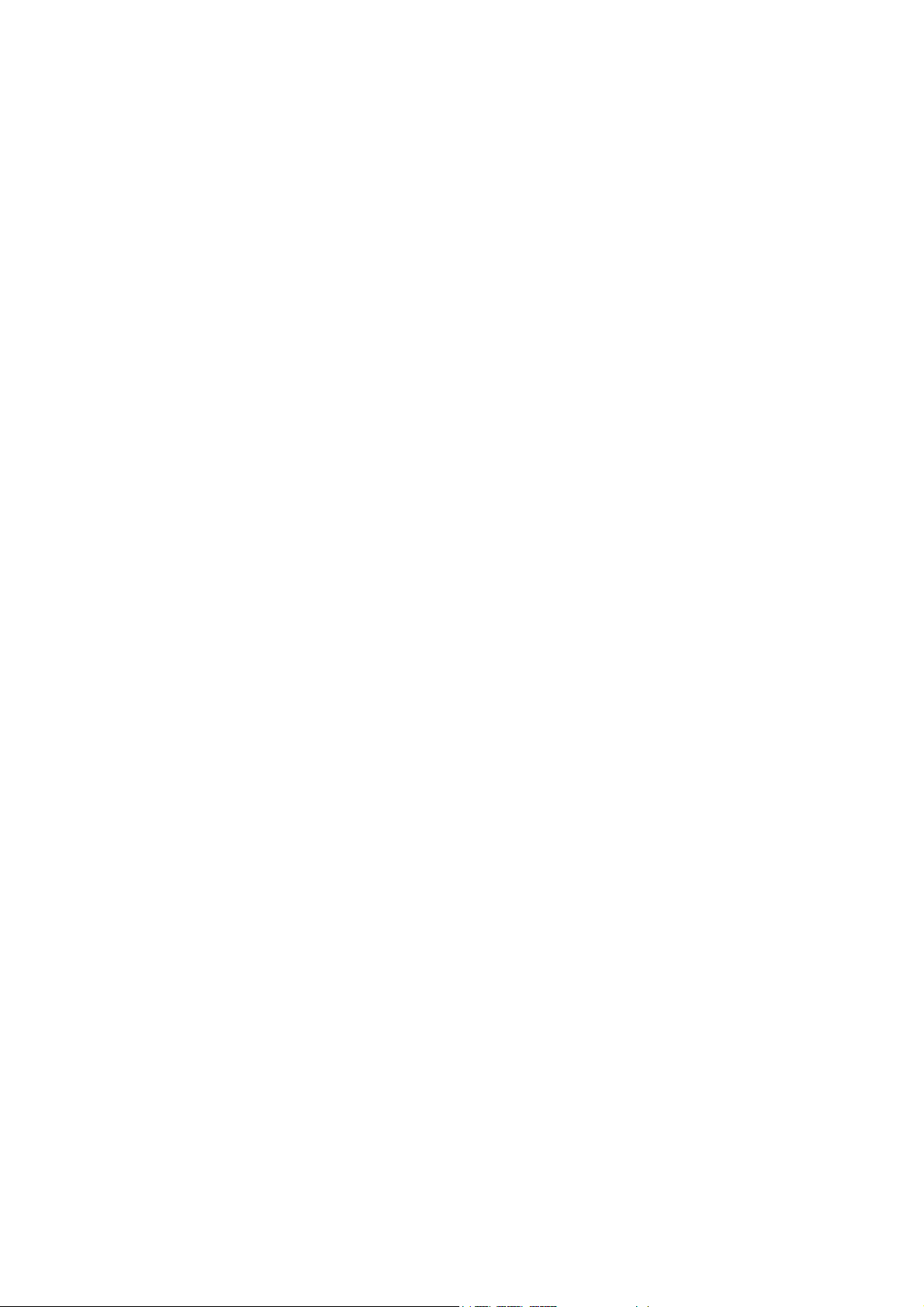
USB Bluetooth Dongle
User’s Manual
Page 2
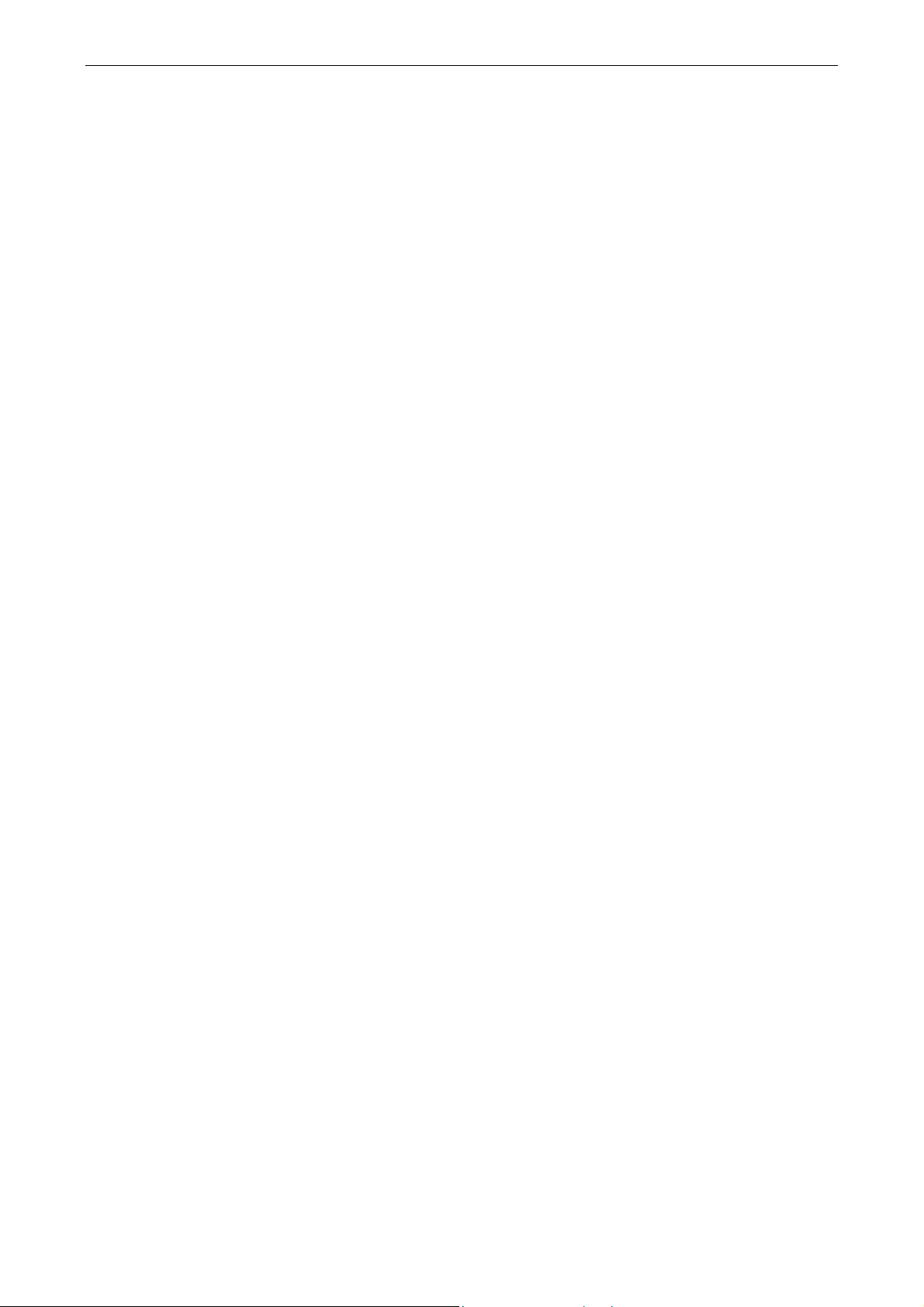
USB Bluetooth Dongle User’s Manual
Safety Instructions
Always read the safety instructions carefully
Keep this User’s Manual for future reference
Keep this equipment away from humidity
If any of the following situation arises, get the equipment checked by a service technician:
• The equipment has been exposed to moisture.
• The equipment has been dropped and damaged.
• The equipment has obvious sign of breakage.
• The equipment has not been working well or you cannot get it work according to User’s
Manual.
Copyright Statement
No part of this publication may be reproduced in any form by any means without the prior written
permission. Other trademarks or brand names mentioned herein are trademarks or registered
trademarks of their respective companies.
Disclaimer
Information in this document is subject to change without notice. The manufacturer does not make
any representations or warranties (implied or otherwise) regarding the accuracy and completeness
of this document and shall in no event be liable for any loss of profit or any commercial damage,
including but not limited to special, incidental, consequential, or other damage.
About User’s Manual
This user’s manual and the provided application on the CD are based on Skype 2.5. As Skype
upgrades occasionally, for the application compatible with the latest Skype version, please contact
your supplier.
July 2006, Rev1
i
Page 3
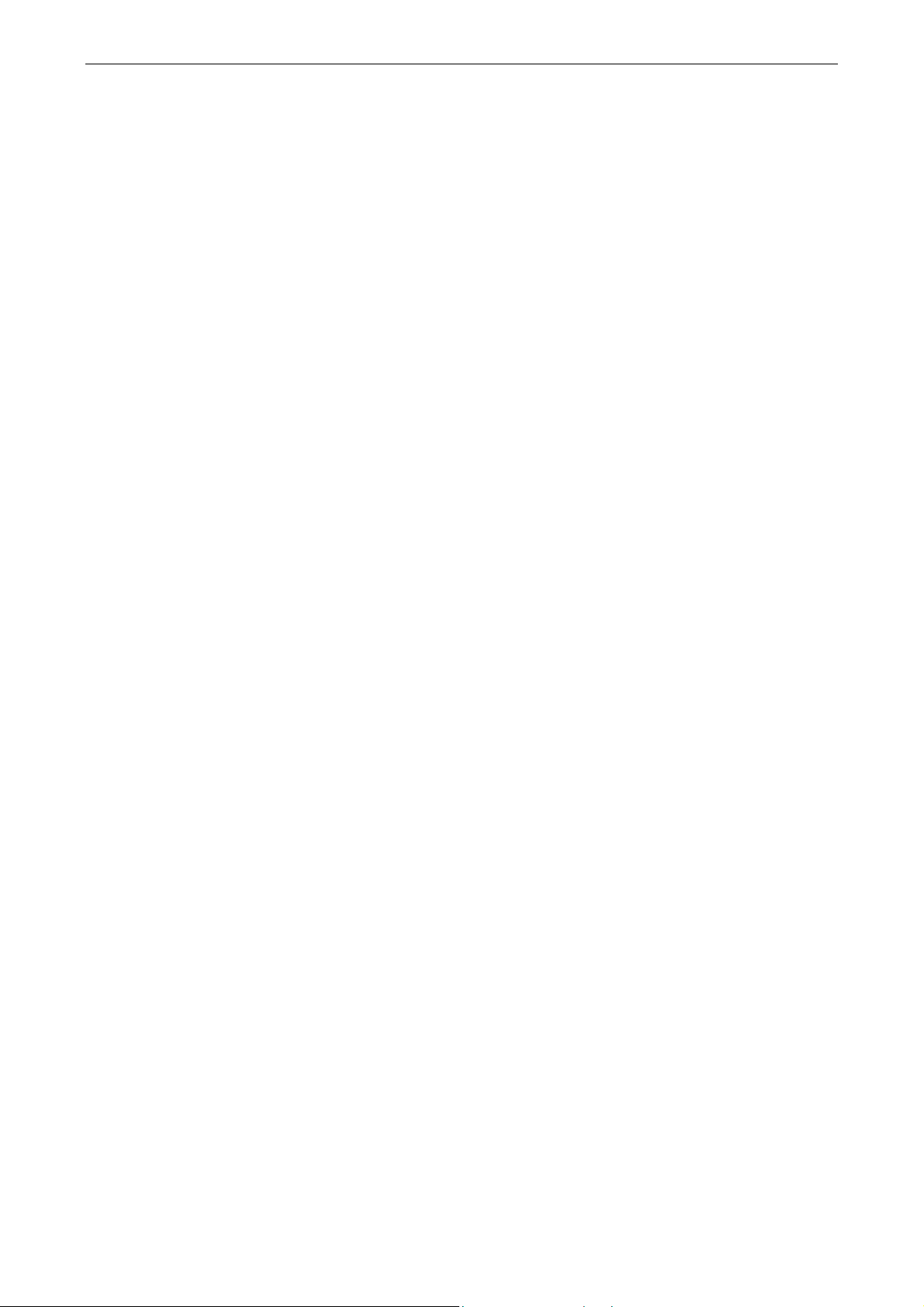
USB Bluetooth Dongle User’s Manual
Table of Contents
1. Introduction ....................................................................................................... 5
Features ............................................................................................................................. 5
Package Contents .............................................................................................................. 6
System Requirements........................................................................................................ 6
2. Installation ......................................................................................................... 7
3. Basic Operations.............................................................................................10
Bluetooth Tray Icon ........................................................................................................10
Starting or Stopping Bluetooth........................................................................................10
Creating a Connection..................................................................................................... 11
Option 1. Use Quick Connect via the Bluetooth Icon .............................................................11
Option 2. Use the Bluetooth Setup Wizard ..............................................................................12
Option 3. From the Entire Bluetooth Neighborhood ...............................................................12
Device and Service Icons................................................................................................ 13
Device Icons ............................................................................................................................13
Service Icons............................................................................................................................14
4. Configuring Your Bluetooth ........................................................................... 15
General Settings .............................................................................................................. 15
Accessibility Settings......................................................................................................16
Allow Other Devices to Discover this Computer ....................................................................16
Control the Types of Devices that are Allowed to Connect to this Computer .........................16
Choose an Audio Notification File ..........................................................................................16
Discovery Settings .......................................................................................................... 17
Periodic Search for Devices.....................................................................................................17
Determine the Devices that Will be Reported .........................................................................18
Local Services Settings ................................................................................................... 18
Client Applications.......................................................................................................... 19
Diagnostics...................................................................................................................... 19
Security and Pairing........................................................................................................ 20
5. Using Bluetooth Applications ........................................................................ 21
Printer.............................................................................................................................. 21
Configure .................................................................................................................................21
Install a Bluetooth Printer........................................................................................................21
Option One:................................................................................................................ 21
Option Two: ............................................................................................................... 21
Imaging ........................................................................................................................... 22
Image Format Conversion .......................................................................................................22
Page 4
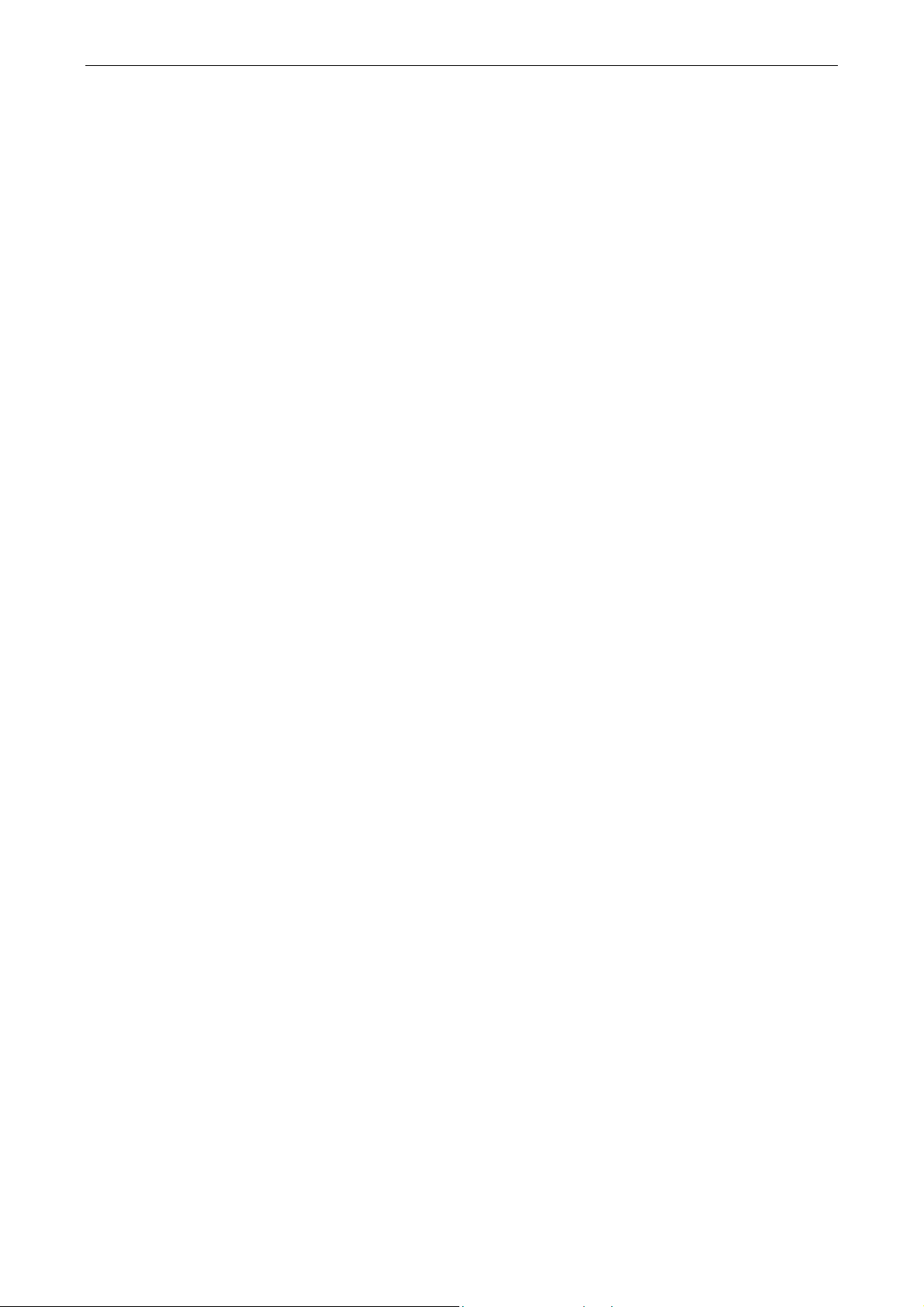
USB Bluetooth Dongle User’s Manual
Sending Images to Remote Imaging Devices ..........................................................................22
Configure .................................................................................................................................24
Audio Gateway ...............................................................................................................24
Create an Audio Gateway Connection .....................................................................................24
Headset............................................................................................................................ 24
Connect to a Bluetooth Headset ..............................................................................................24
Verifying Bluetooth Headset Installation.................................................................................24
PIM Synchronization ...................................................................................................... 25
Configure PIM Synchronization..............................................................................................25
To Synchronize the PIM Database...........................................................................................26
Fax................................................................................................................................... 27
File Transfer.................................................................................................................... 27
Send Files on This Computer to Remote Bluetooth Device....................................................27
PIM Item Transfer ........................................................................................................... 28
Electronic Business Cards Operations.....................................................................................29
To send a business card to remote Bluetooth device .................................................29
To configure business card settings ........................................................................... 29
To Send Notes, Emails and Calender Entries ..........................................................................31
Dial-up Networking ........................................................................................................ 32
Configure .................................................................................................................................32
Network Access............................................................................................................... 32
Bluetooth Serial Port.......................................................................................................33
Bluetooth Human Interface Device................................................................................. 34
6. Local Service...................................................................................................35
Common Configuration Settings ....................................................................................35
Printer.............................................................................................................................. 36
Bluetooth Image Transfer................................................................................................36
Audio Gateway/Headset .................................................................................................36
PIM Synchronization ...................................................................................................... 36
Fax................................................................................................................................... 37
File Transfer.................................................................................................................... 37
PIM Item Transfer ........................................................................................................... 38
Dial-Up Networking .......................................................................................................39
Network Access............................................................................................................... 39
Bluetooth Serial Port.......................................................................................................40
7. Troubleshooting ..............................................................................................41
7. Specifications.................................................................................................. 43
8. Regulatory Compliance .................................................................................. 44
iii
Page 5
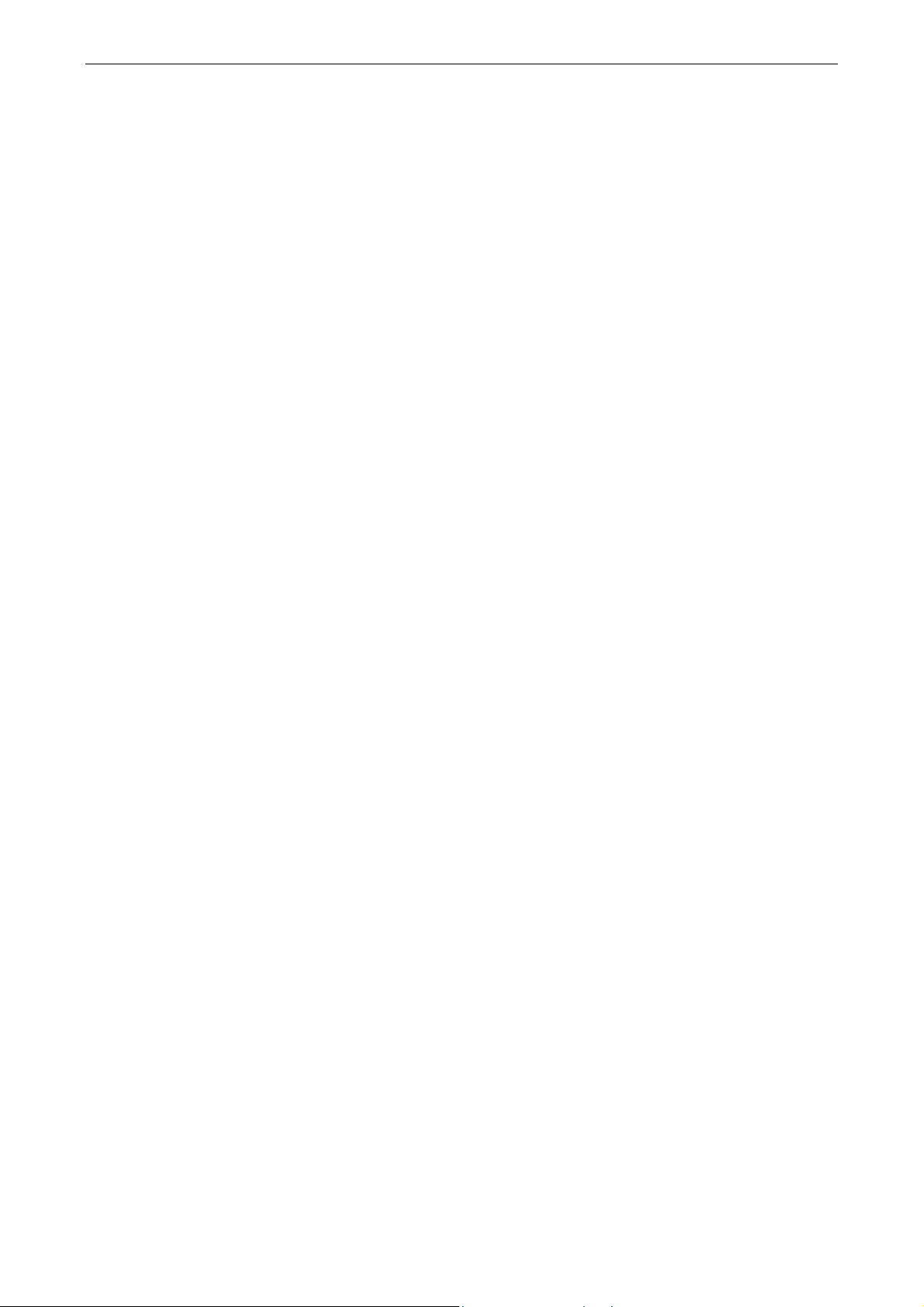
USB Bluetooth Dongle User’s Manual
FCC Compliance and Advisory Statement ..................................................................... 44
CE ................................................................................................................................... 45
WEEE Information .........................................................................................................45
Page 6
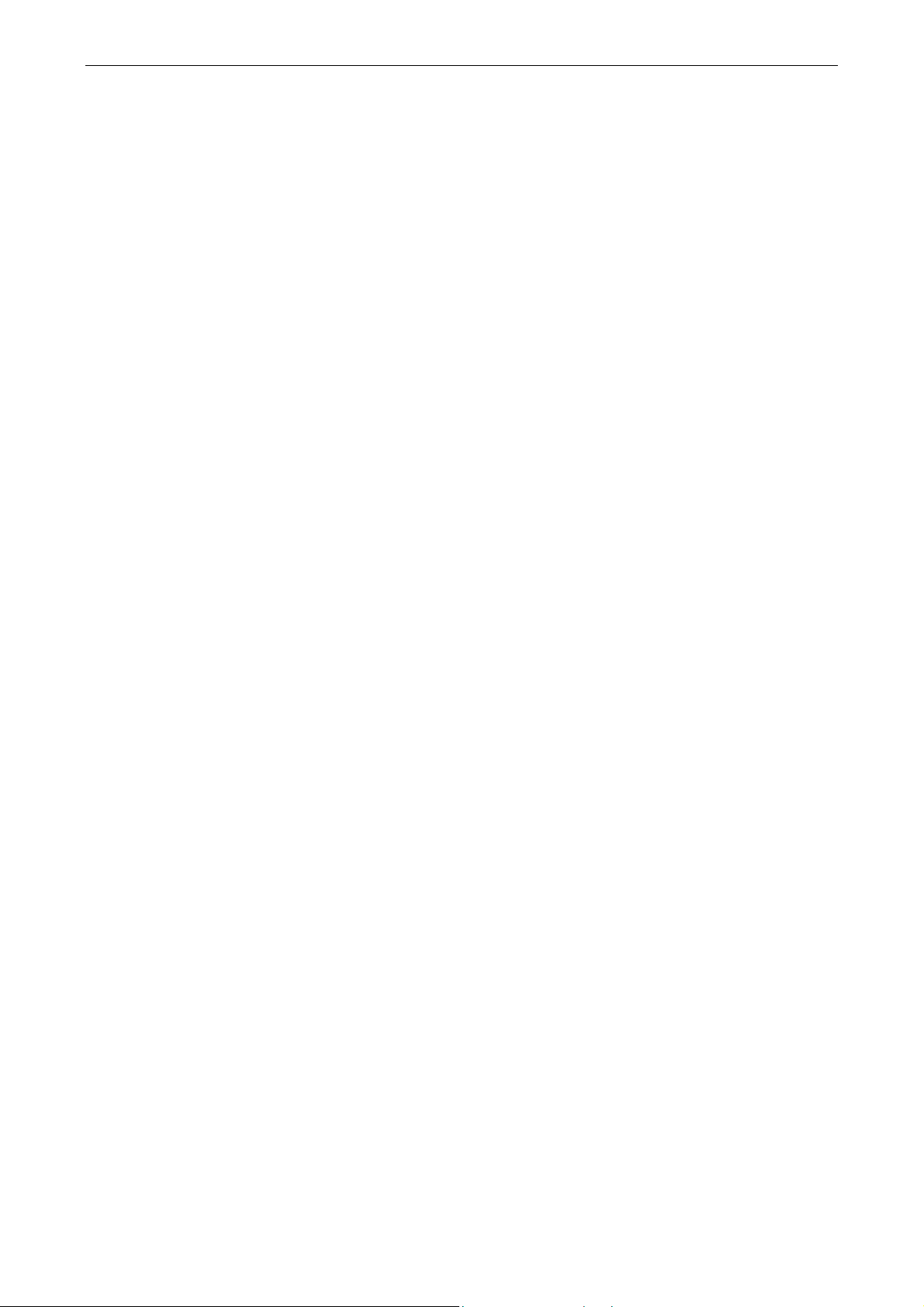
1. Introduction
This Bluetooth USB Dongle adds Bluetooth technology to your existing USB
computers or notebook. Simply plug it into the USB port of your machine for
seamless connectivity with other Bluetooth devices, such as phones, computers,
peripherals and other devices. The dongle features the industry's most extensive
range of profiles available, ensuring a common application between two
Bluetooth-enabled devices.
The dongle is fully compliant with the Bluetooth 2.0 specification and
1. Introduction
backward-compatible with Bluetooth version 1.1 or 1.2-based system. Moreover, it
supports the new Bluetooth Extended Data Rate (EDR), providing raw bandwidth of
3 Mbps for wireless applications. It also adopts dedicated interference avoidance
technology to reduce possible disruption from nearby Wi-Fi® products, which
operate in the same 2.4 GHz radio frequency as Bluetooth.
Features
Supports Bluetooth 2.0 + EDR (Extended Data Rate), offering data rate of up
to 3 Mbps
Maximizes ranges and simplifies system integration by providing exceptional
output power and receiver sensitivity
Backward compatible with Bluetooth 1.1 and 1.2 standards
Compliant with USB 1.1
Uses 2.4Ghz ISM Frequency Band
Automatic calibration and frequency detection of crystal frequency
Supports up to 7 Bluetooth client devices
Supports industry's most extensive range of applications
Play & Play
Transmission range of up to 100m (Class 1) / 10m (Class 2) in an open
environment
Features data encryption and user authentication to ensure secure
communication
5
Page 7
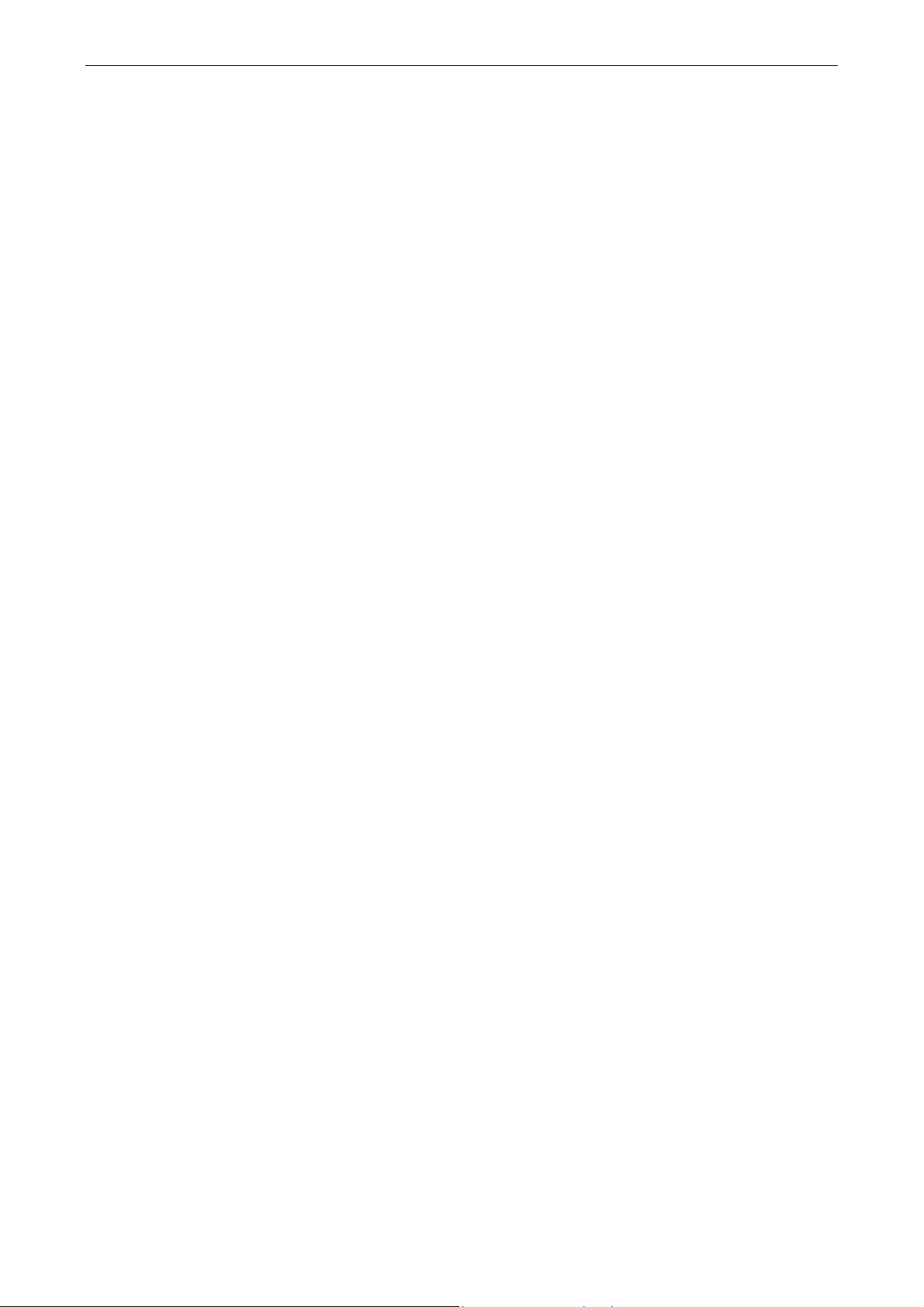
USB Bluetooth Dongle User’s Manual
Package Contents
USB Bluetooth Dongle x1
Driver and Utility CD x1
Quick Installation Guide x1
System Requirements
Computer with an available USB port
PC running Windows XP, 2000, ME or 98SE
Page 8
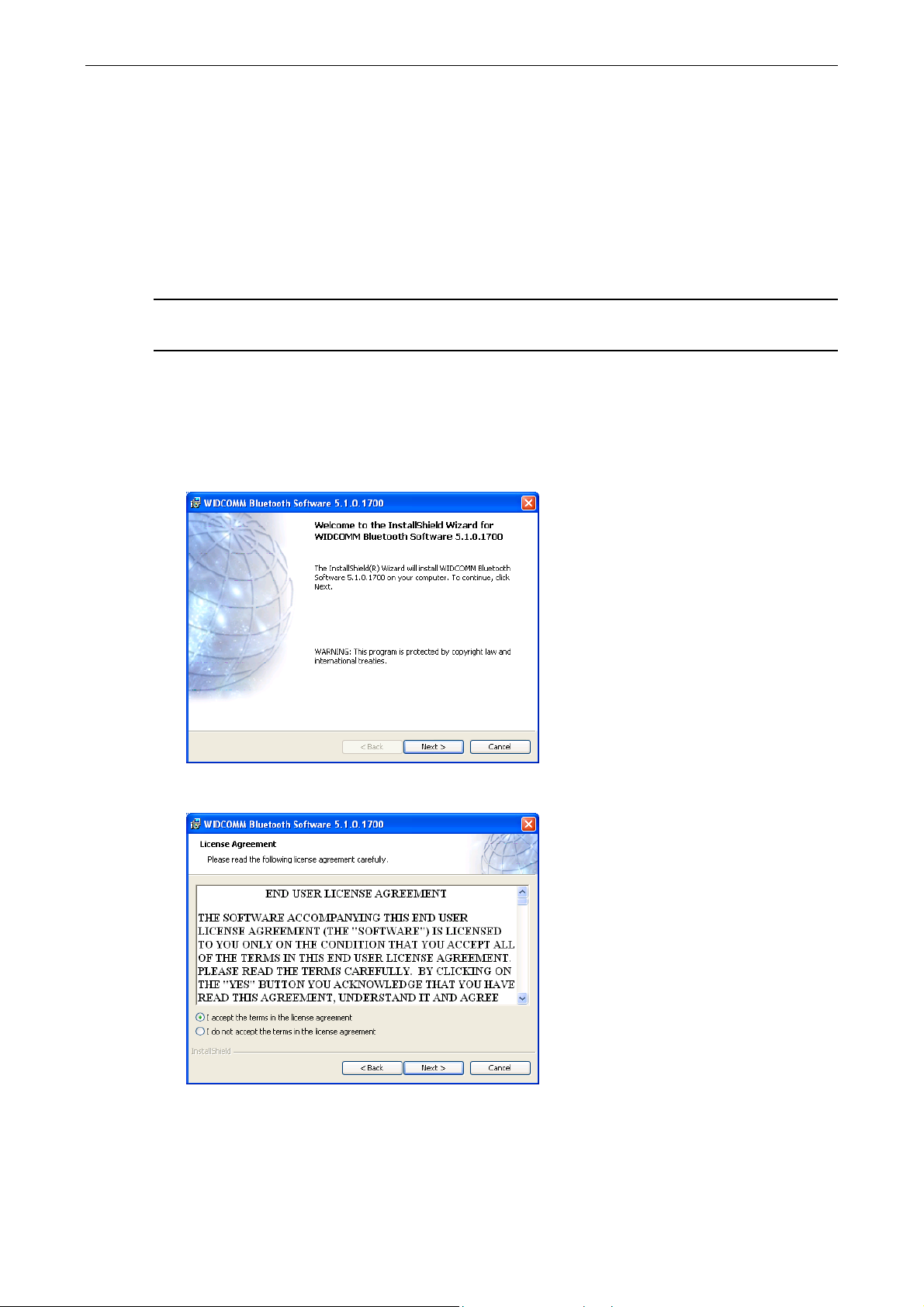
2. Installation
Note: Do not plug the USB Bluetooth dongle to your computer before you install
the provided software. You will prompted to plug the device during the installation.
1. Insert the Bluetooth software installation CD into the CD drive of your computer.
The setup program will start automatically. If not, locate and double-click the
Setup.exe file in Software folder to launch the setup program.
2. When the welcome screen appears, click Next.
2. Installation
3. Select I accept the terms in the license agreement and click Next.
4. You can select to install the program in default directory or click Change to
specify another directory. After specifying the location, click Next.
7
Page 9
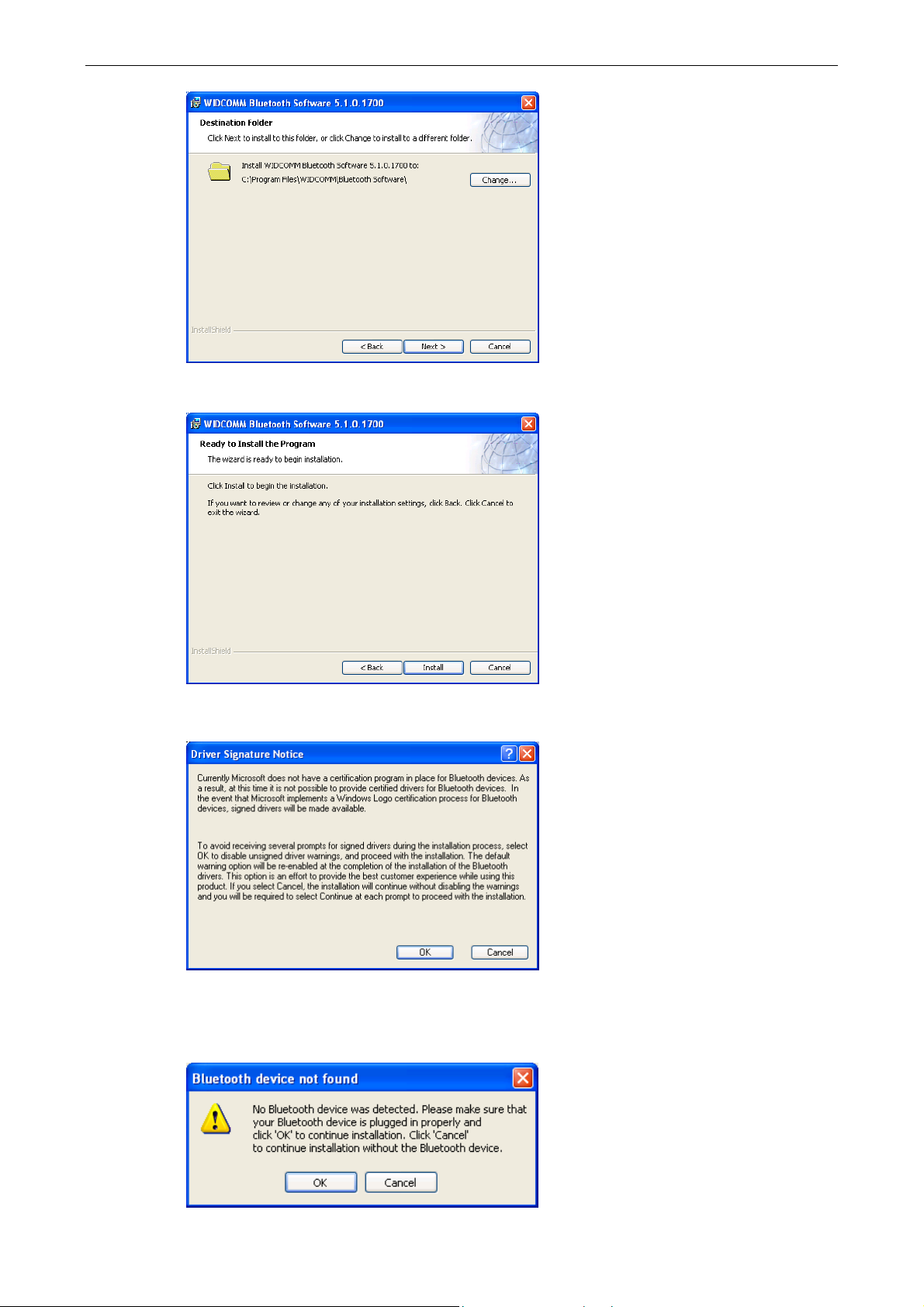
USB Bluetooth Dongle User’s Manual
5. Click Install to begin the installation.
6. When the Driver Signature Notice window appears, click OK.
7. When prompted, plug your Bluetooth dongle to your computer and then click
OK.
Page 10
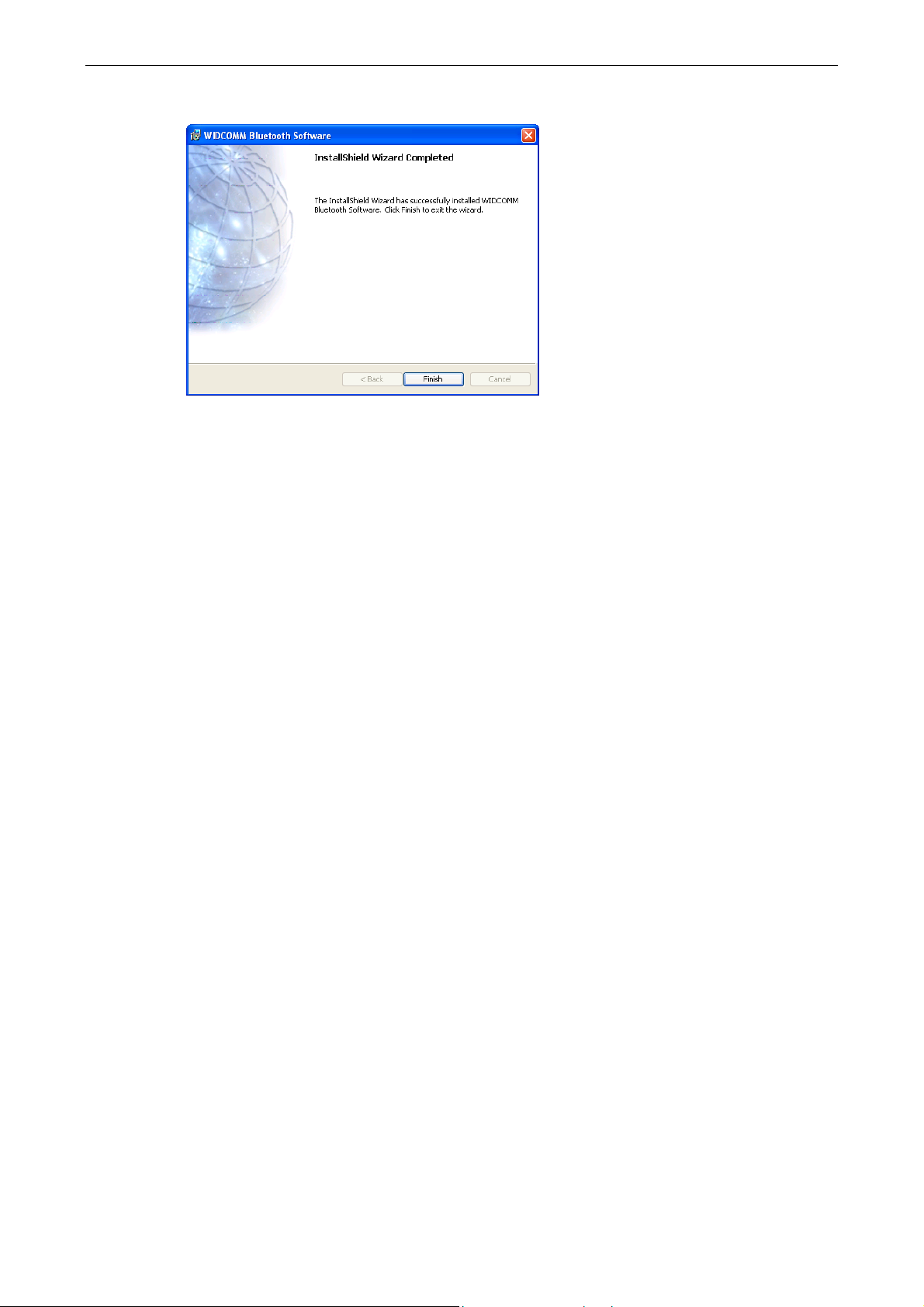
8. Click Finish to complete the installation.
2. Installation
9
Page 11
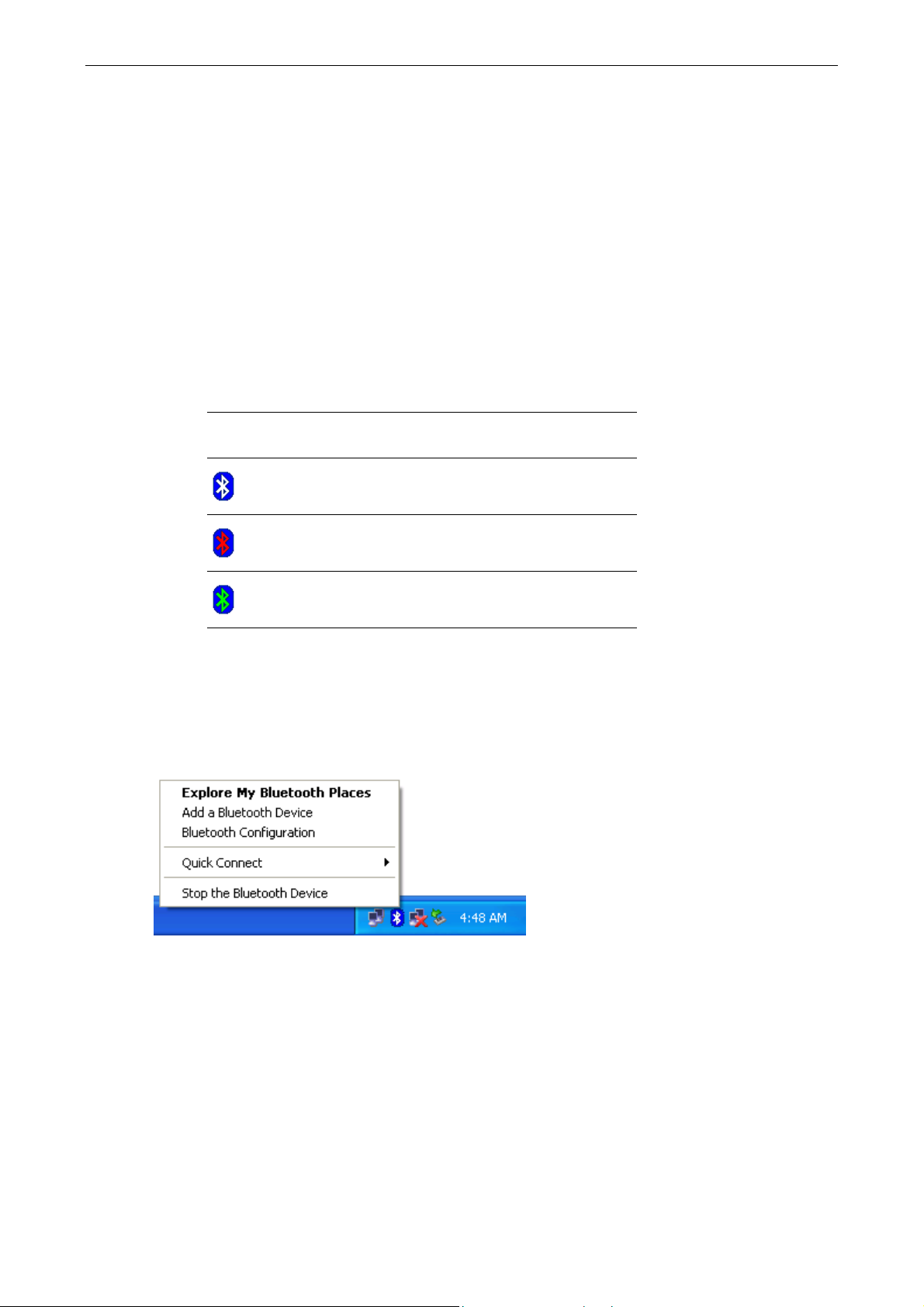
USB Bluetooth Dongle User’s Manual
3. Basic Operations
Bluetooth Tray Icon
The Bluetooth icon in the notification area, at the far right of the taskbar provides
feedback about Bluetooth status as described in the table below.
Icon Status
The Bluetooth tray also provides fast access to most Bluetooth operations. You can
double-click it to access My Bluetooth Places or right-click it to pop up the
shortcut menu and access the provided functions.
Bluetooth dongle found and enabled.
Bluetooth dongle not found or disabled.
Connected to a service.
Starting or Stopping Bluetooth
To start Bluetooth - Right-click the Bluetooth icon and select Start the Bluetooth
Device. The Bluetooth icon is blue in color with a white insert when Bluetooth is
running.
To stop Bluetooth - Right-click the Bluetooth icon and select Stop the Bluetooth
Device.
Page 12
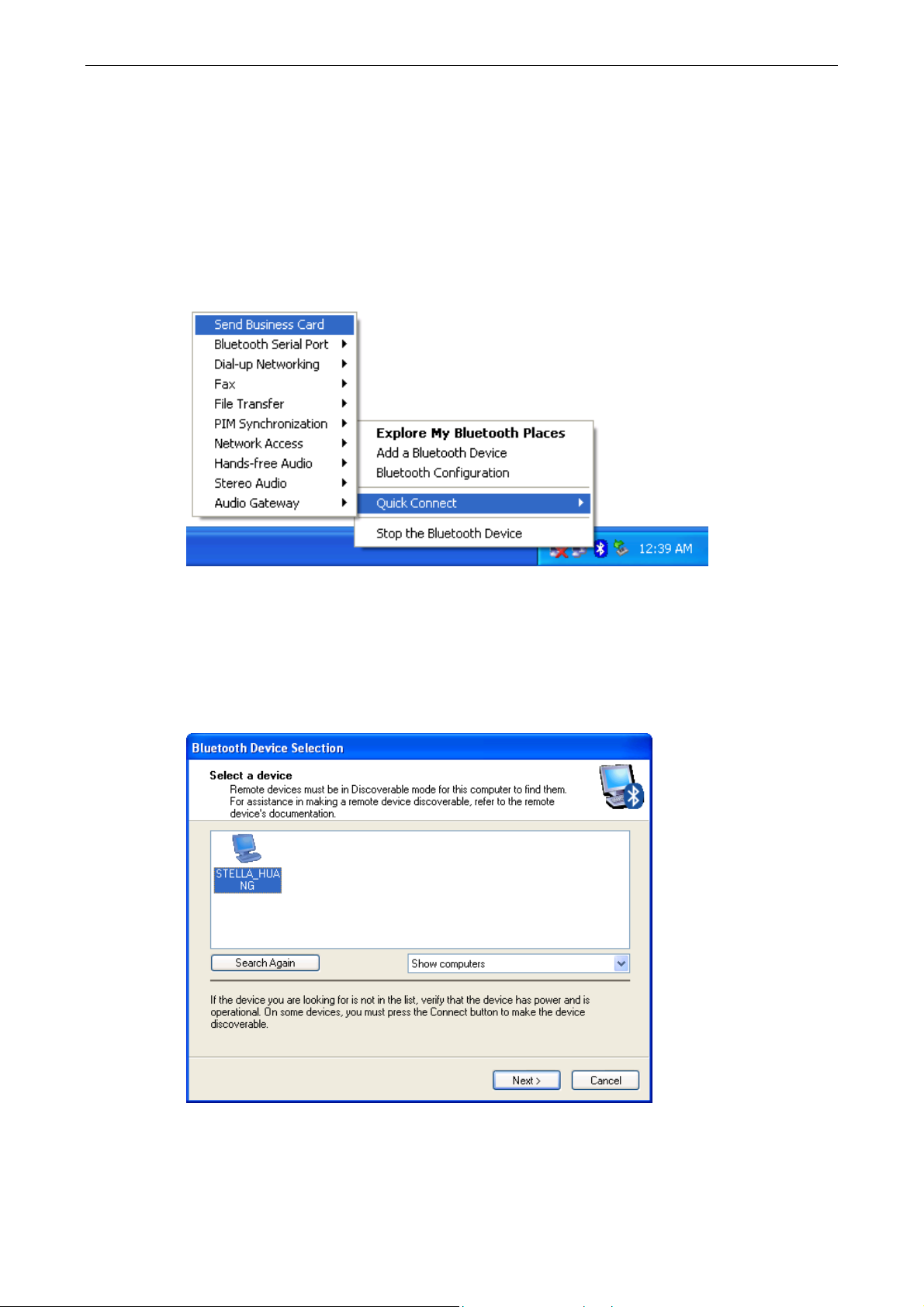
Creating a Connection
Option 1. Use Quick Connect via the Bluetooth Icon
Right-click the Bluetooth icon in the system tray and select Quick Connect and
then select the desired Bluetooth service.
3. Basic Operations
If selected service is never connected:
1. Select Find Devices on the shortcut menu.
2. The utility will search for devices that potentially provide the desired service.
Highlight the desired one and click Next.
3. The succeeding steps vary according to the service you selected. Just follow
the on-screen prompts to proceed.
11
Page 13
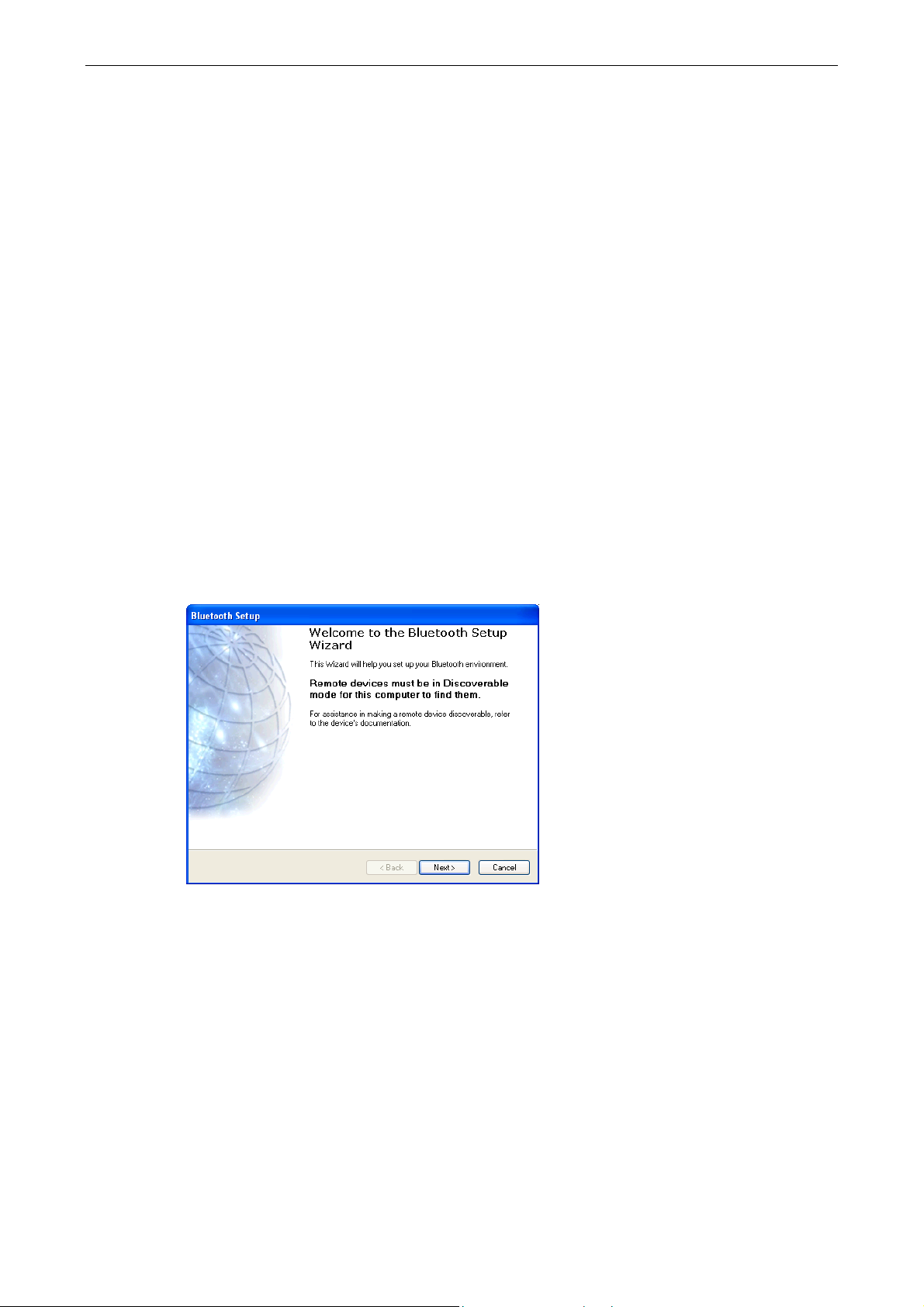
USB Bluetooth Dongle User’s Manual
If selected service has been connected in the past:
The options on the shortcut menu are:
The name(s) of any device(s) with which prior connections to this type of
service have been established. Select a name from the list to re-establish the
connection.
Other Devices - select this option to search for additional devices that
potentially provide the desired service, select a device from the list, and then
click Next to proceed.
Option 2. Use the Bluetooth Setup Wizard
You can open the setup wizard by either of these methods:
Right-click the Bluetooth icon and select Add a Bluetooth Device
Double-click the Bluetooth icon to open My Bluetooth Places and select Add
a Bluetooth Device.
When the wizard window pops up, follow the on-screen instructions to proceed:
Option 3. From the Entire Bluetooth Neighborhood
1. Double-click the Bluetooth icon to open My Bluetooth Places and select View
Devices in Range.
2. Available Bluetooth devices should appear in the right pane. If not, click Search
for devices in range to start searching. Devices icons have three states. Refer
to “Device and Service Icons” section on page 13 for details.
3. Right-click a desired Bluetooth device.
Page 14
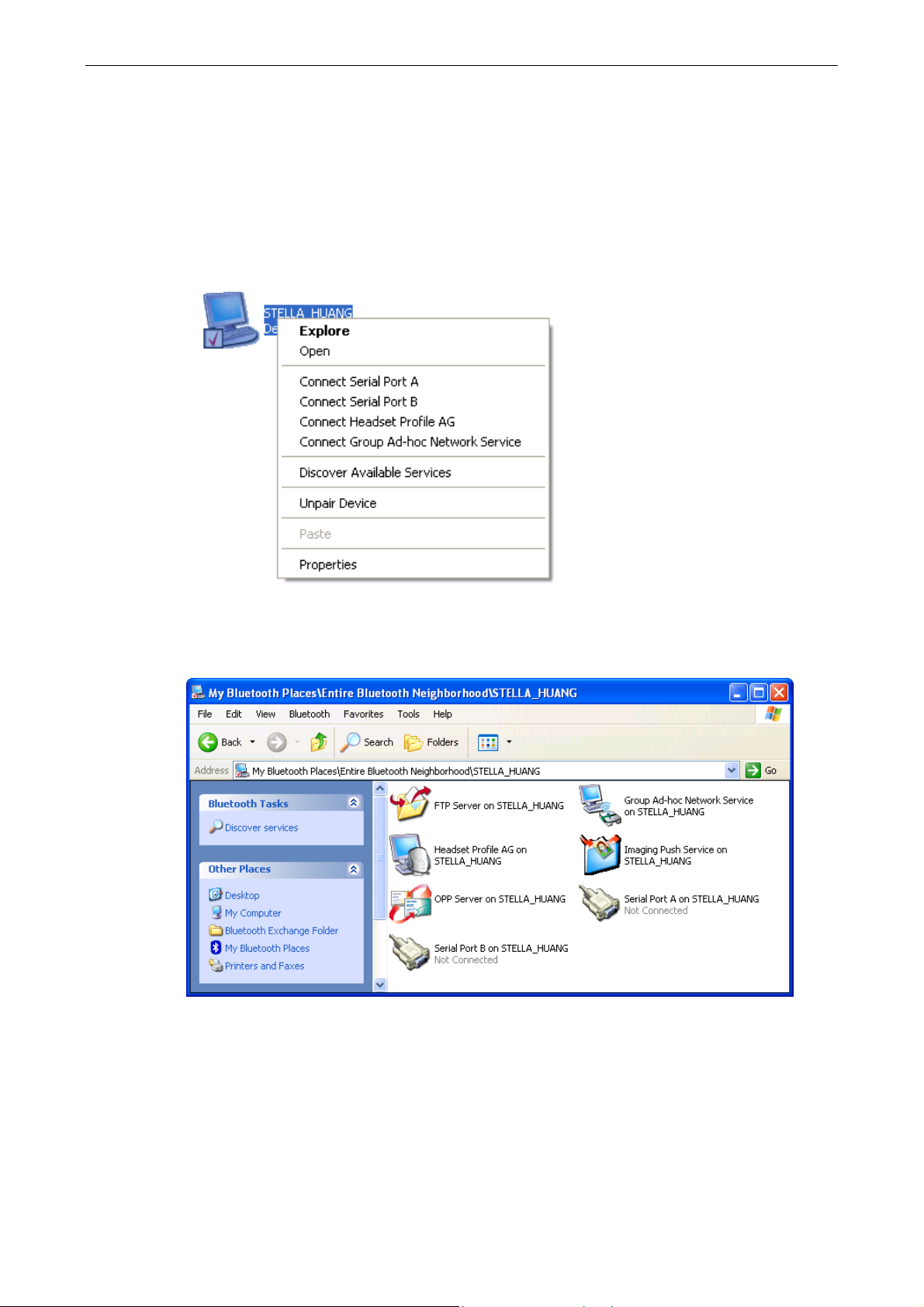
3. Basic Operations
If a prior service discovery was performed on the selected device, the services
that were found will be listed in the device’s shortcut menu. You may just select
to connect that service.
If the selected device has added or reconfigured a service, or if the desired
service is not an option in the shortcut menu, select the Discover Available
Services option to update the list of services offered by the device.
4. Available services will be displayed. Just double-click the service to make the
connection.
Device and Service Icons
Device Icons
Devices are physical things, such as computers, cameras, headsets, etc. Device
icons have three states:
13
Page 15

USB Bluetooth Dongle User’s Manual
Normal - this unadorned icon indicates the presence of a device in the vicinity.
Each type of device is represented by a different icon.
Connected - devices that are connected to this computer are represented by
an icon with a green tint and/or a small butting arrows box added to them.
Paired - devices that are paired with this computer are represented by a
normal icon with a small check box added to it.
For example, the following figure represents the three states of a Bluetooth desktop
computer.
Normal Connected Paired
Service Icons
Services are what a Bluetooth device can do for other Bluetooth devices, such as
provide access to a local area network, or the ability to send a fax. Some devices,
such as headsets or network access points, may provide only a single service.
Others, such as desktop and laptop computers, can potentially provide all of the
Bluetooth services. Service icons have three states:
Normal - this type of unadorned icon indicates that a specific service is
potentially available from the selected device. For example, the icon to the
right indicates that the Bluetooth serial port service may be available.
Not Available - this type icon indicates that the service that it represents is not
available. Services that are not available are represented by a normal icon with
a small X box added to it.
Connected - this type of icon indicates that this computer is connected to this
service. The icon has a green tint and/or a small butting arrows box added to it.
For example, the following figure represents the three states of a headset service of
the remote device.
Normal Not Available Connected
Note: There are some differences between the device and serice icons used by
Windows 98SE, ME, and 2000, and those used by Windows XP.
Page 16
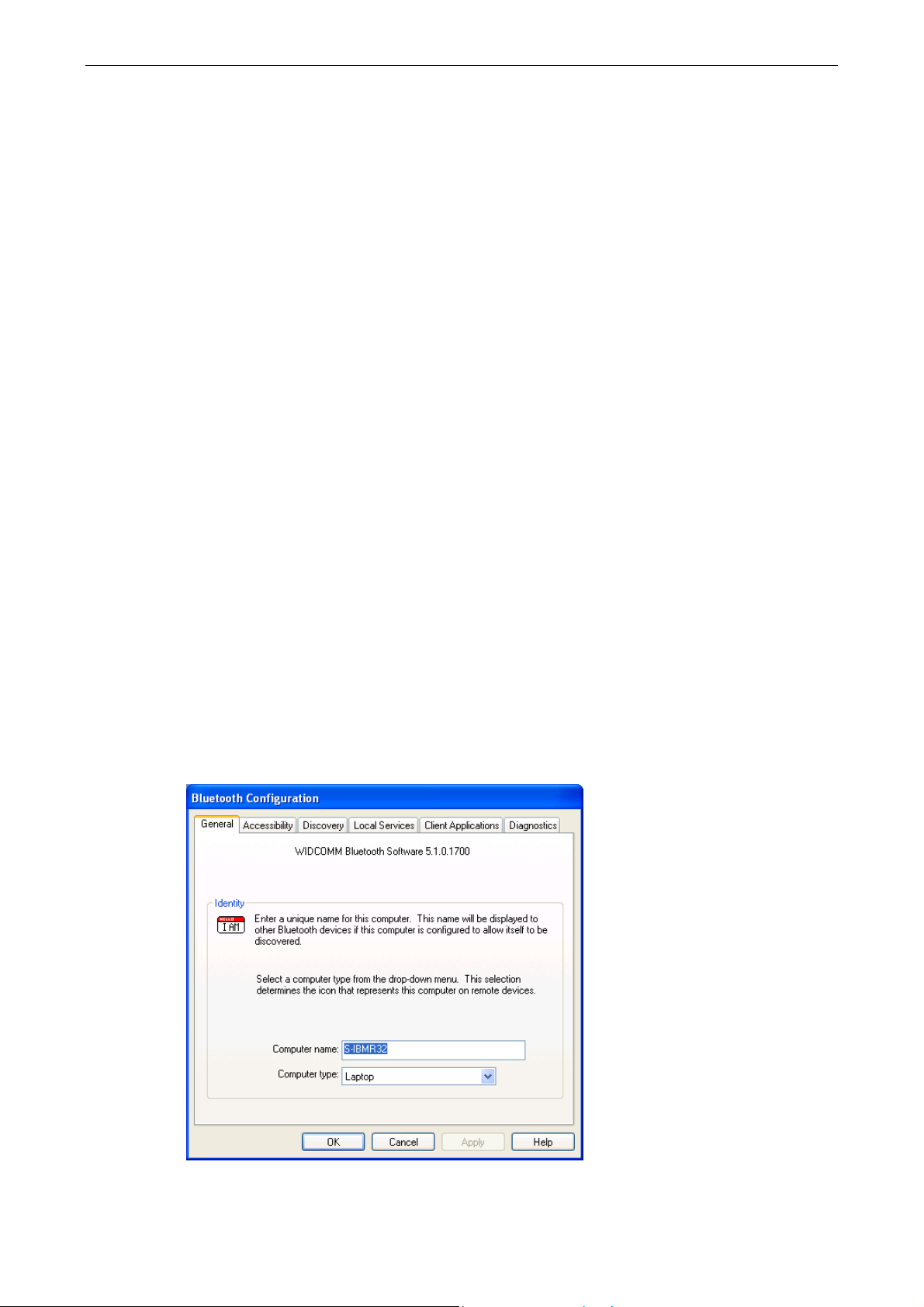
4. Configuring Your Bluetooth
4. Configuring Your Bluetooth
The Bluetooth Configuration Panel provides access to settings for Bluetooth
services, client applications, hardware, security, discovery, accessibility, default
paths, event notification, and other Bluetooth related items.
You can open the Bluetooth configuration panel by either of the following ways:
Right-click the Bluetooth tray icon and select Bluetooth Configuration.
Double-click the Bluetooth tray icon to open My Bluetooth Places and select
View or modify configuration.
General Settings
The settings on the General tab determine information that is displayed to remote
devices.
Computer name - enter a unique name to identify this computer to other
Bluetooth devices in the vicinity; this field cannot be left blank.
Computer type - select either Desktop or Laptop from the shortcut menu to
set the type of icon remote devices will use to represent this computer.
15
Page 17

USB Bluetooth Dongle User’s Manual
Accessibility Settings
The Accessibility tab lets you specify whether remote devices may access this
computer, which remote devices have access, and whether an audio warning is
played when a Personal Identification Number (PIN code) is required.
Allow Other Devices to Discover this Computer
Select Let other Bluetooth devices discover this computer to permit remote
Bluetooth devices to find and report this computer. If Allow No devices (below) is
selected, this option is not available.
Control the Types of Devices that are Allowed to Connect to
this Computer
From the Devices allowed to connect to this computer menu, select:
No devices - no remote devices are permitted to initiate a connection with this
computer. However, this computer can still initiate connections with remote
Bluetooth devices.
All devices - all remote devices are permitted to connect to this computer.
Connections are subject to additional security restrictions, such as
authentication and authorization, which may be required by the individual
services provided by this computer.
Only devices listed below - only the listed devices are allowed to connect to
this computer. Use Add Device and Delete buttons to edit the list.
Choose an Audio Notification File
When Secure Connection is enabled for any of the Bluetooth services on this
computer, a PIN code is required before that service can be accessed. To chose a
notification sound that will play when a remote device attempts to access a service
that requires a secure connection, click Select audio file and select the sound
(*.wav) file to be played.
Page 18

4. Configuring Your Bluetooth
Discovery Settings
The Discovery tab determines whether this computer looks for other Bluetooth
devices automatically, how often it looks for devices, and what type of devices it
looks for.
Periodic Search for Devices
When Look for other Bluetooth devices is selected, Bluetooth automatically
searches for devices every X minutes. X is a whole number between 1 and 60.
17
Page 19
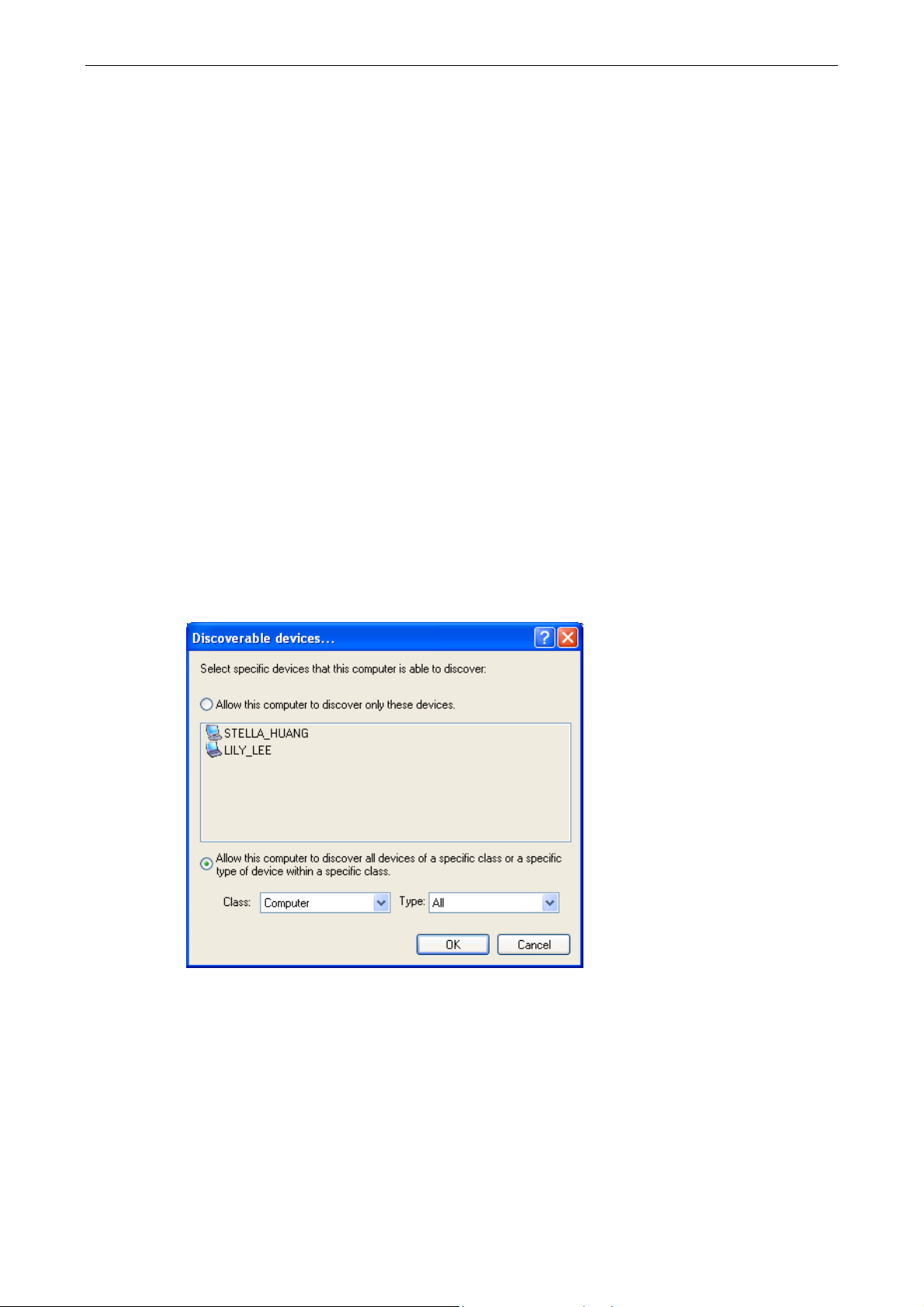
USB Bluetooth Dongle User’s Manual
Determine the Devices that Will be Reported
By default, this computer will discover and report all the Bluetooth services.
Bluetooth can be configured to report only specific devices, specific classes of
device, or specific types of device within a class.
To do this, select Report only selected Bluetooth devices from the drop-down list
and click Add Device.
At the Discoverable devices… window, you can limit the remote devices reported.
Specific devices - an individual computer or Bluetooth cellular telephone are
examples of specific devices.
Specific class of device - computer is an example of a class of devices.
Specific type of device within a class - laptop is an example of a specific type
of device within the computer class of devices.
The devices to be discovered can be mixed and matched; you can discover one or
more specific devices, classes of devices and types of devices within a class at the
same time.
Local Services Settings
This tab allows you to select the services that your computer will provide to other
Bluetooth devices. You can also double-click a service name to set its properties or
click Add Serial Service to add serial service.
Page 20
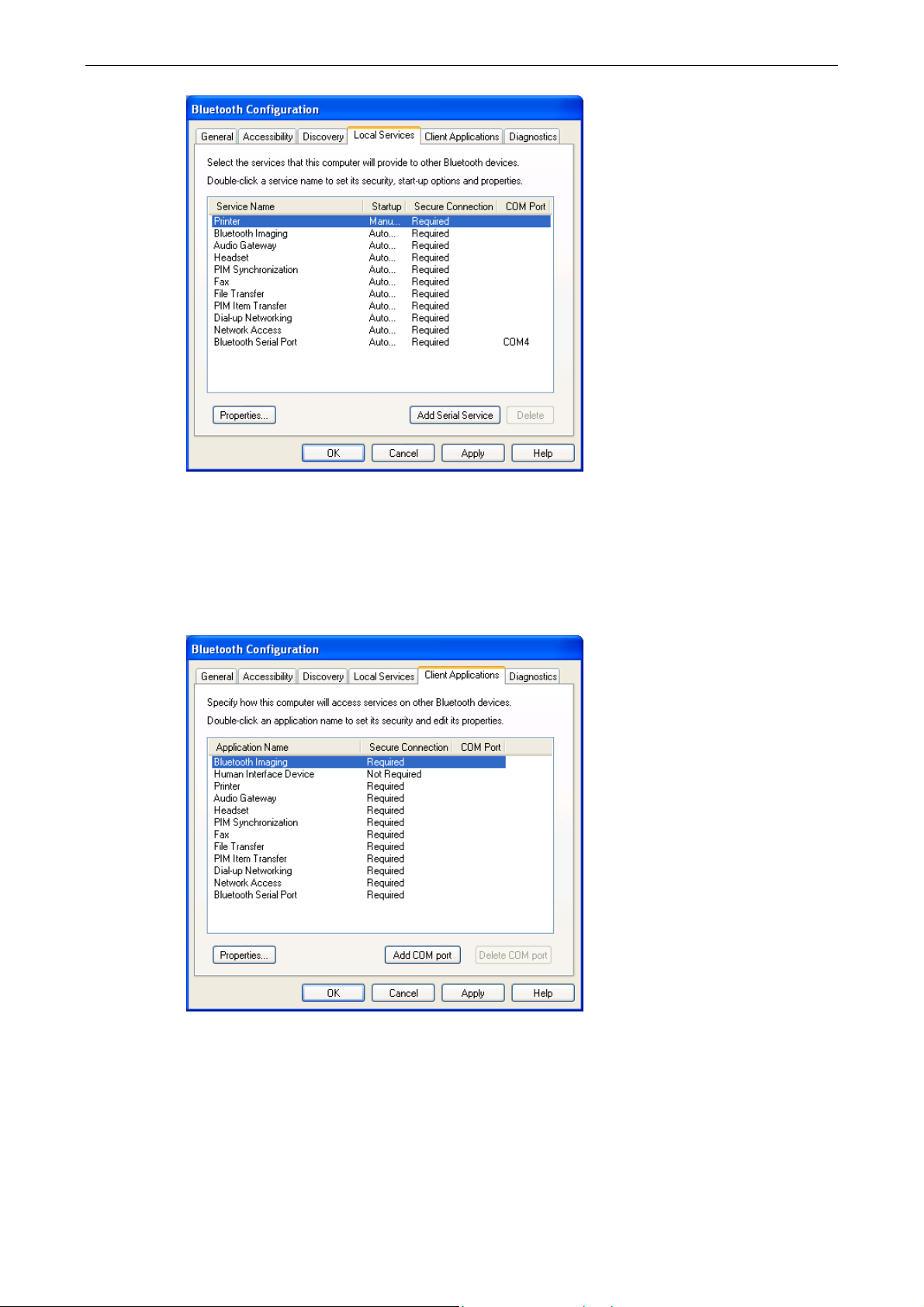
4. Configuring Your Bluetooth
Client Applications
This tab specifies how your computer will access services on other Bluetooth
devices.
Diagnostics
This tab allows you to refresh the Bluetooth dongle hardware information, disable
the dongle and set the dongle as the preferred Bluetooth device on your computer.
19
Page 21

USB Bluetooth Dongle User’s Manual
Security and Pairing
By default, the properties of all Bluetooth services on this computer and the
Bluetooth applications (except Human Interface Device) that this computer uses
are set to require a secure connection. When Secure Connection is enabled for
any of the Bluetooth services on this computer, the two devices that attempting to
make a connection must exchange a PIN code upon the initial connection. After the
exchange, the two Bluetooth devices are allowed to exchange data in a secure
way.
Page 22

5. Using Bluetooth Applications
5. Using Bluetooth Applications
Printer
The Bluetooth Printer application allows this computer to use a Bluetooth printer.
Configure
The Bluetooth Configuration Panel > Client Applications > Printer >
Properties > General tab provides options to configure the application name and
enable or disable secure connection.
Note: The secure connection depends on the Bluetooth printer you want to
connect to. If the Bluetooth printer’s paring function is in-activated, you should
always disable the secure connection service.
Install a Bluetooth Printer
Option One:
1. Go to My Bluetooth Places > View devices in range and right-click a
Bluetooth printer, select Add Printer from the shortcut menu and follow the
on-screen instructions.
2. Select the printer manufacturer and model at the prompt. If your printer is not in
the list of options, click Have Disk…, insert the driver disk for the printer, and
then navigate to the drive and directory that contains the driver initiation file
(*.inf) for the printer.
3. Follow the on-screen instructions to complete the installation.
Option Two:
1. From the Windows Control Panel, select Printers and Faxes > Add a Printer
> Next > Local printer > Next.
2. On the Select a Printer Port window of the wizard:
• Select Create a new port.
21
Page 23

USB Bluetooth Dongle User’s Manual
• In the Type of port menu, select Bluetooth Printer Port, and then click
Next.
3. On the next screen, select the printer by name, and then click Connect.
4. Install the driver: Select the printer manufacturer and model at the prompt. If
your printer is not in the list of options, click Have Disk…, insert the driver disk
for the printer, and then navigate to the drive and directory that contain the
driver initiation file (*.inf) for the printer.
5. Follow the on-screen instructions to complete the installation.
Imaging
The Bluetooth Imaging application allows this computer to send images to remote
devices that provide the Bluetooth imaging service. Possible uses include the
transfer of images to a Bluetooth camera, camera/phone, or any other device that
offers the Bluetooth Imaging service. The supported image formats are:
BMP
GIF
PNG
JPG
Image Format Conversion
Some devices, particularly battery-powered devices such as phones and cameras,
may only be able to accept images in one format and at a single fixed resolution. In
that case, the image is converted to the required format and resolution before it is
transferred to the remote device.
Sending Images to Remote Imaging Devices
Imaging application connections are created automatically on an as-needed basis.
You can send an image to the remote imaging device by either of the methods:
If a shortcut to the remote device’s imaging service exists in My Bluetooth
Places, drag and drop, or, copy and paste, to that shortcut.
Go to My Bluetooth Places > View devices in range and drag and drop the
image file onto the destination’s device icon.
Page 24

5. Using Bluetooth Applications
After copying an image file in Windows Explorer, go to My Bluetooth Places >
View devices in range, right-click the destination device and select Paste.
Note: Battery-powered remote devices, such as a cell phones or cameras, may
require that Bluetooth be specifically enabled before they can accept an image;
see the battery-powered device’s documentation for more information.
23
Page 25

USB Bluetooth Dongle User’s Manual
Configure
To configure the application name and secure connection, go to Bluetooth
Configuration > Client Applications > Bluetooth Imaging > Properties >
General tab.
Audio Gateway
The Audio Gateway application allows a remote Bluetooth device to use this
computer’s microphone and speakers as the remote device’s audio input and
output devices.
Create an Audio Gateway Connection
Connect to an Audio Gateway service enabled device, following the instructions in
“Creating a Connection” on page 11.
Headset
The Headset application allows this computer to use a Bluetooth headset as the
audio input and output device for this computer. When a Bluetooth headset is
connected to this computer, it functions as a wireless microphone and speaker for
an audio application, such as an Internet soft phone or instant messenger software.
Connect to a Bluetooth Headset
Make a Bluetooth headset discoverable and connect to the headset, following the
instructions in “Creating a Connection” on page 11.
Note: Refer to the manual that came with the headset for instructions about how to
make the device discoverable.
Verifying Bluetooth Headset Installation
Once the Bluetooth headset is installed, it will automatically take over the function
of microphone and speakers of your PC. To verify the installation, go to Control
Panel > Sounds and Audio Devices (or Sounds and Multimedia) > Audio.
Page 26
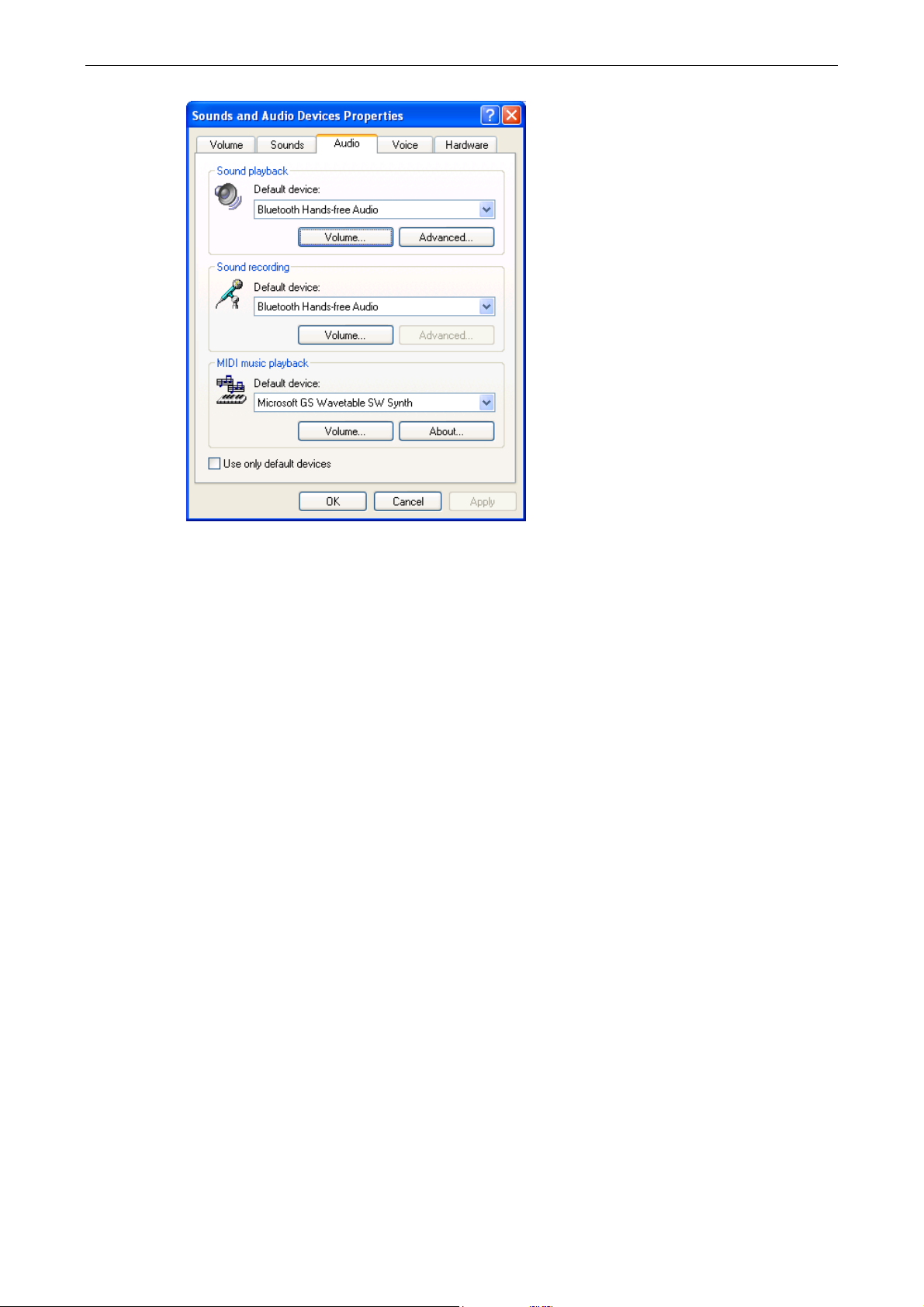
5. Using Bluetooth Applications
PIM Synchronization
The PIM Synchronization application is used to synchronize the Personal
Information Manager (PIM) database of this computer with the PIM database of a
remote Bluetooth device. The supported PIMs are:
Microsoft Outlook
Microsoft Outlook Express
Lotus Notes
The supported data types are:
Business cards
Calendar items
Email (with or without attachments)
Notes
Configure PIM Synchronization
The Bluetooth Configuration > Client Applications > PIM Synchronization >
General tab provides options to configure. Click the PIM you want to synchronize
(if any) in each of the data type lists.
The data item types that can be synchronized are:
25
Page 27

USB Bluetooth Dongle User’s Manual
Business cards
Calendar items
Email (with or without attachments-see below)
Notes
To Synchronize the PIM Database
To synchronize the PIM database on this computer with the PIM database of
another Bluetooth device:
1. Make a target Bluetooth computer discoverable and connect to the PIM service,
following the instructions in “Creating a Connection” on page 11.
2. Respond to the Bluetooth Service Authorization message to allow access
the PIM Synchronization service.
Page 28

Fax
The Bluetooth Fax service allows this computer to send a fax using a Fax/Modem
that is physically connected to a remote Bluetooth device. To send a Fax:
1. Open a connection to the Fax service that is provided by another Bluetooth
device, following the instructions in “Creating a Connection” on page 11.
2. Open or create the document to be faxed, and then select the Print, Send to
Fax Recipient or a similar command that is available in most applications.
Note: The fax application needs to use the Bluetooth Fax Modem.
File Transfer
The Bluetooth File Transfer application allows this computer to access, send files to
or copy files from another Bluetooth device.
5. Using Bluetooth Applications
Send Files on This Computer to Remote Bluetooth Device
To send files on this computer to another Bluetooth device:
Option 1
1. In Windows Explorer, open the folder where the file or folder you want to send
is located.
2. Right-click the file or folder name, point to Send To, point to Bluetooth, and
then click the name of the destination Bluetooth device.
Option 2
1. Open My Bluettoth Places and discorver the File Transfer service on the
destination Bluetooth device.
27
Page 29

USB Bluetooth Dongle User’s Manual
2. Double-click the File Transfer shortcut. The utlity will open the Bluetooth
Exchange Folder on the other Bluetooth device and get its file list.
3. You can now explore the Bluetooth Exchange Folder of the other Bluetooth
device. Just copy or drag-and-drop the file/folder to the desired location on the
destination Bluetooth device.
Note: When you send folders to another Bluetooth device, If the Secure
Connection property of the File Transfer service of the other Bluetooth device has
been set, the operator of the other Bluetooth device must available to allow access
unless the Always allow this device access to my computer's File Transfer
service check box in Bluetooth File Transfer Authorization is selected.
Otherwise, the file transfer fails.
PIM Item Transfer
The Bluetooth PIM Item Transfer application allows this computer to send and
receive Personal Information Manager items between this computer and other
Bluetooth device.
The supported items are:
Business cards (*.vcf or *.vcd)
Notes (*.vnt)
Email (*.vmg) (with or without attachment)
Calendar (*.vcs)
Page 30
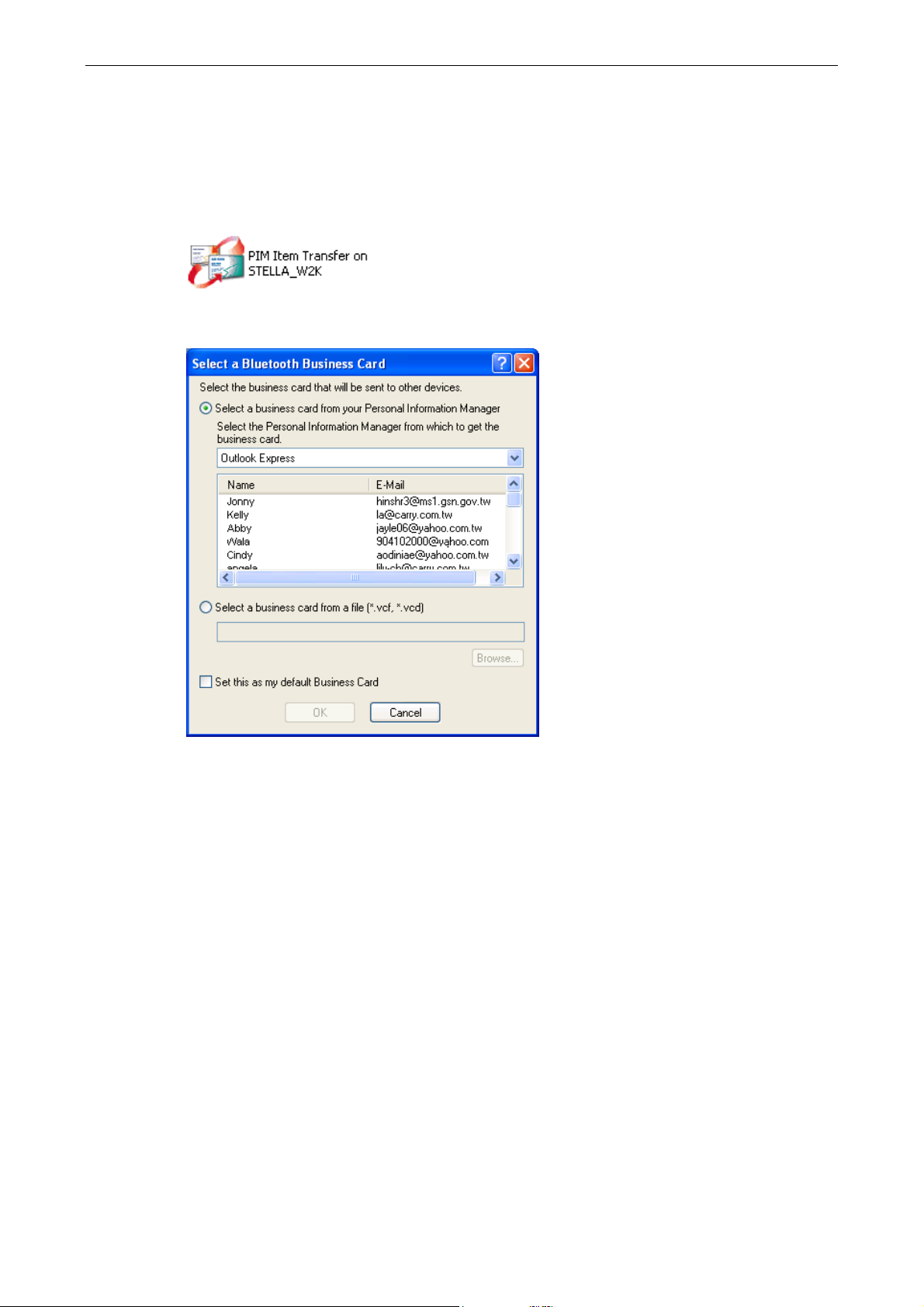
5. Using Bluetooth Applications
Electronic Business Cards Operations
To send a business card to remote Bluetooth device
Double-click the PIM Item Transfer service on a remote device
Select a business card that will be sent to other device.
To configure business card settings
To configure which business card to send and where to store the received business
card,
Go to Bluetooth Configuration > Client Applications > PIM Item Transfer to
configure required settings.
29
Page 31

USB Bluetooth Dongle User’s Manual
Secure Connection: If the Secure Connection property is set on either
device, the receiving party must be available to allow access when an access
request is received. Otherwise, the PIM transfer fails.
Send My Business Card: Specifies how your business card is handled when
it is requested by a remote device.
Received Business Cards: Specifies where to store received business cards.
Note: The selected Received Business Cards option is influenced by the
local PIM Item Transfere settings. For example, if local setting is configured to
Do Not Accept business cards, the sending request from remote Bluetooth
device fails.
Page 32

L
ocal PIM Item Transfer Settings
I
5. Using Bluetooth Applications
Client Application PIM
tem Transfer Settings
Local setting takes over the
client application settings.
Email attachments: The only option is to include or not to include
attachments with email that is sent or received on the computer using this
service.
To Send Notes, Emails and Calender Entries
To send note, email or calender, just select one or moer target items and then, from
the File menu of the PIM (e.g., Outlook), select Send to Bluetooth. You can also
drag-and-drop a supported item directly from your PIM to the PIM Item Transfer
service icon of a remote device.
Note: If synchronization is enabled for a specific item type, but is not enabled for
that item type on the remote device, synchronization will not take place for that
item.
Note: Not all choices are available for all items. For example, Note items can only
be synchronized in Microsoft Outlook. Therefore Lotus Notes and Outlook Express
are not displayed as options in the Notes item shortcut menu. Personal Information
31
Page 33

USB Bluetooth Dongle User’s Manual
Managers that are not installed on this computer are not displayed as options in the
shortcut menus.
Dial-up Networking
The Bluetooth Dial-up Networking application allows this computer to use a
modem that is physically connected to a remote device to access the Internet or log
on to a remote network.
Open a connection to the Dial-up Networking service that is provided by another
Bluetooth device, following the instructions in “Creating a Connection” on page 11.
After the Bluetooth dial-up networking connection is established it can be used the
same way as any other networking connection. For example, you can open a
browser and explore the World Wide Web, if the remote computer has Internet
access.
To close a dial-up networking connection, just go to My Bluetooth Places,
right-click the service name and select Disconnect.
Configure
The Bluetooth Configuration > Client Applications > Dial-up Networking >
General tab provides options to configure.
Network Access
The Bluetooth Network Access application makes it possible for this computer:
To connect to a Local Area Network (LAN) using the physical connection on a
remote Bluetooth device.
or
To connect to an ad hoc network provided by a remote Bluetooth device.
When joining an ad hoc network, it can take up to one minute after the
connection is established to obtain an IP address and automatically
self-configure.
The type of network connection that is available is determined by the configuration
of the remote Bluetooth device.
Page 34
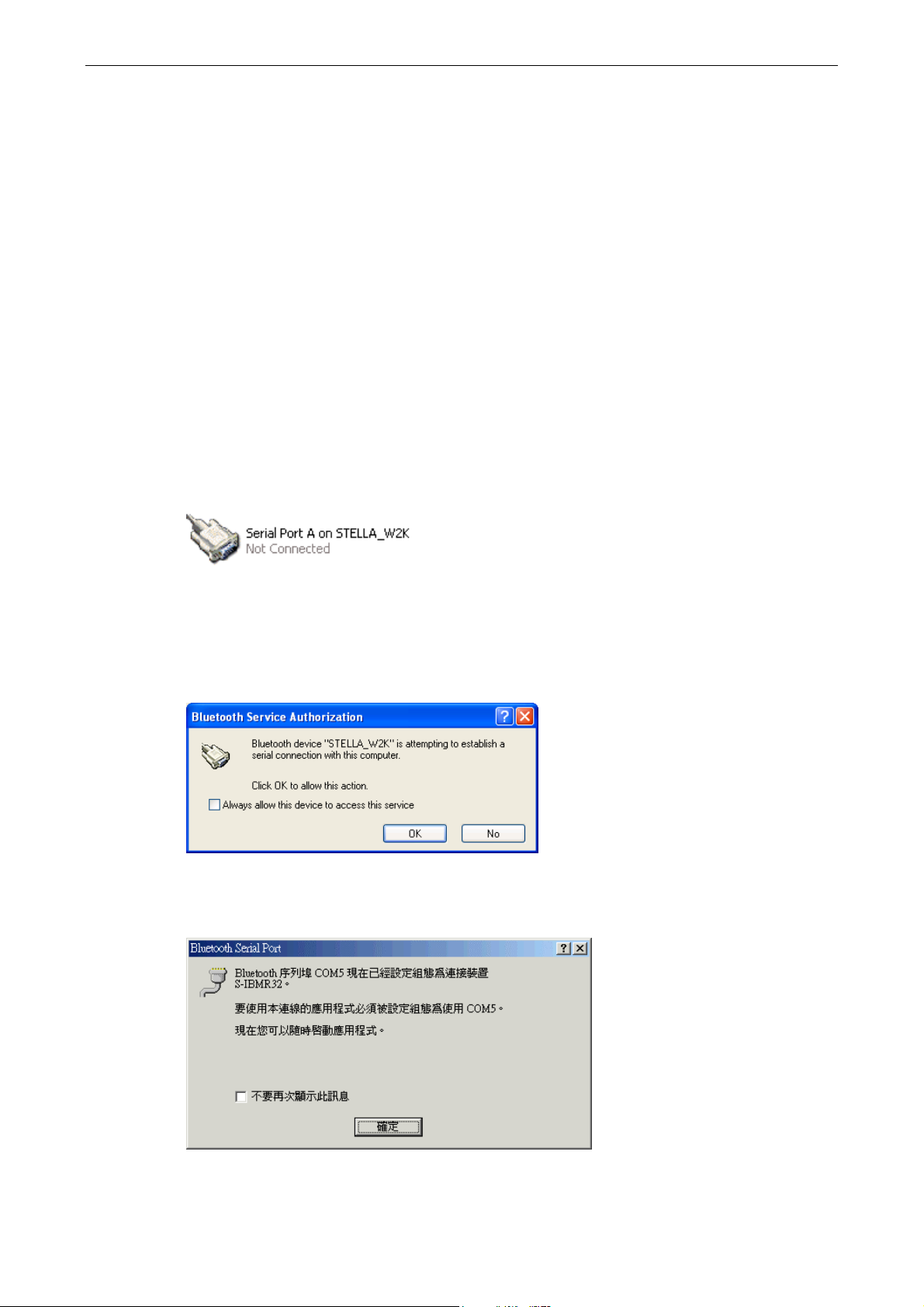
Bluetooth Serial Port
The Bluetooth Serial Port application allows this computer to establish a wireless
serial connection with a remote Bluetooth device.
The applications on both this computer and the remote device must be configured
to send and receive data to and from the respective communications port (COM
port) assigned to the Bluetooth serial port. The wireless serial connection may then
be used by the applications as though a physical serial cable connected the
devices.
To establish a virtual serial port connection between this computer and another
Bluetooth device:
1. Open My Bluettoth Places and discorver the Serial Port service on the
destination Bluetooth device.
5. Using Bluetooth Applications
2. Double-click the Serial Port shortcut to make the connection.
3. If secure option is enabled, the operator of the other Bluetooth device must be
available to respond to any authorization requests.
4. Note the COM port name that is associated with the connection, and then
configure programs to use that port.
33
Page 35
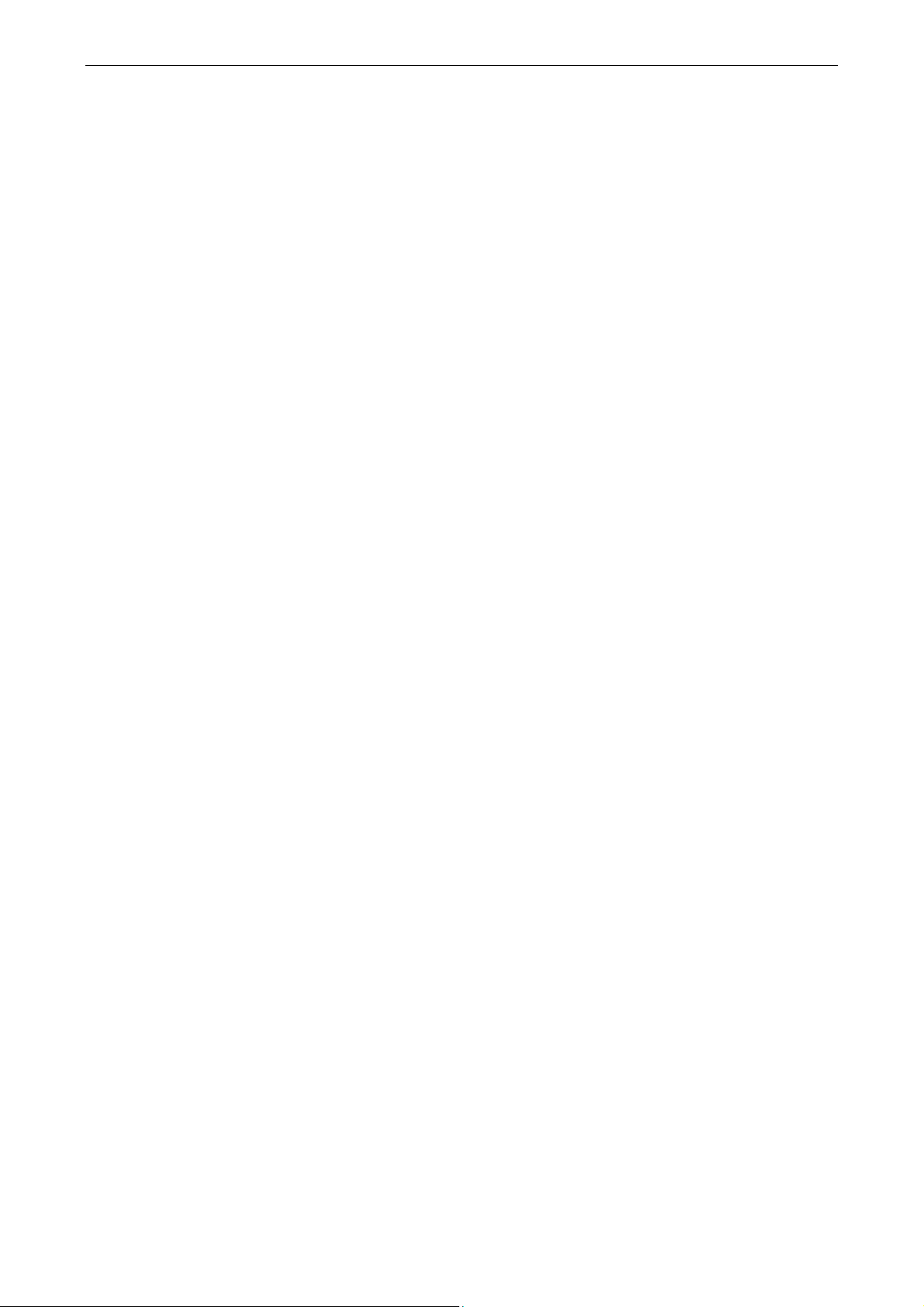
USB Bluetooth Dongle User’s Manual
Bluetooth Human Interface Device
The Bluetooth Human Interface Device application allows this computer to use a
Bluetooth keyboard, mouse, or other human interface device
1. Verify that the keyboard, mouse or other human interface device (HID) contains
batteries, that the batteries are inserted properly and are fully charged, and that
you know where the Connect button is to make the device discoverable.
2. Open My Bluettoth Places and discorver the HID.
3. Double-click the HID shortcut to make the connection.
4. If the HID is a keyboard, using the keyboard, type the Bluetooth security code
that is in the Bluetooth security code box, and then press ENTER.
-or-
If the HID is a Bluetooth mouse or other Bluetooth pointing device, use the
Bluetooth mouse or other Bluetooth pointing device to click Click here in
Confirmation Required.
You can now use the Bluetooth HID.
Page 36

6. Local Service
Local services are the services that your Bluetooth-enabled computer provides to
other Bluetooth devices. Your computer can offer one or more services, which can
be configured via the Local Services tab in the Bluetooth Configuration panel.
6. Local Service
Common Configuration Settings
These properties can be set individually for each Bluetooth service:
Service Name - the default name of each service can be changed.
Secure Connection - requires that remote devices provide proof of identity
and that all data be encrypted.
Startup Automatically - starts the service automatically when Bluetooth is
started.
Notifications - provides visual and/or audio notification that a remote device is
attempting to connect (or has connected) to a service on this computer.
35
Page 37

USB Bluetooth Dongle User’s Manual
Printer
The Printer service allows other Bluetooth devices to use a printer that is physically
connected to your computer.
To provide this service, the local printer should be physically connected to this
computer by a USB or parallel cable, is set as the default printer and is turned on.
Note if the Secure connection property for the printer has been set on either
computer, the operators of both computers must be available to allow access and
to supply the Bluetooth security code when requested. Thereafter, access is
granted automatically and it is not necessary to supply the security code.
Bluetooth Image Transfer
The Bluetooth image transfer service allows this computer to accept images from
remote devices that support Bluetooth image transfer.
The supported image formats are:
BMP
GIF
PNG
JPG
Received images are stored in My Documents > Bluetooth Exchange Folder.
Audio Gateway/Headset
The Audio Gateway/Headset service redirects this computer’s audio to another
Bluetooth device. For example, if this computer is connected to a Bluetooth audio
device and other computer is connected to this computer’s audio gateway service,
the audio is directed to the Bluetooth audio device.
PIM Synchronization
The PIM Synchronization service can be used by a remote device to synchronize
its Personal Information Manager (PIM) database with the PIM database of this
computer.
Four data types are supported:
Business cards
Page 38

Fax
6. Local Service
Calendar items
Email messages
Notes
Whether an individual item is accepted and where it is stored, after it is accepted, is
configured in the PIM Item Transfer service. If that service is not configured to
store a particular data type in Outlook, then that data type cannot be synchronized.
Microsoft Outlook permits duplicate entries, so all duplicates may not be
exchanged in the synchronization process.
Note: Only Outlook’s default contacts folder is synchronized. Items in sub-folders
are not synchronized. Items that are moved from the default folder to a sub-folder
will not be displayed the next time synchronization takes place.
The Fax service allows other Bluetooth device to use this computer’s Fax modem
to send a fax. To provide this service, your computer must be physically connected
to a modem offering fax function.
File Transfer
The File Transfer service allows other Bluetooth devices to explore this computer’s
Bluetooth exchange folder and send files to or copy from that folder.
37
Page 39

USB Bluetooth Dongle User’s Manual
To configure your local file transfer service, go to Bluetooth Configuration >
Local Services > File Transfer. Here you can specify your defalut exchange folder
location and remote user access permissions.
Note: If you set the Secure Connection property of the File Transfer service of
this computer, you must be available to respond to the Bluetooth Security Code
Request sent by the other device when the other device initially attempts to
connect to this computer. Otherwise, the pairing process fails. After the two device
are paired, the other device can access the files on this computer without having to
obtain access permissions.
PIM Item Transfer
The PIM Item Transfer service allows to exchanges Personal Information Manager
items between this computer and other Bluetooth devices.
In addition to the configuration options common to all Bluetooth services, this
service also has settings that determine:
How business card requests are handled.
Where to store inbound data items, on an individual basis.
Whether to send/receive attachments with email.
Page 40
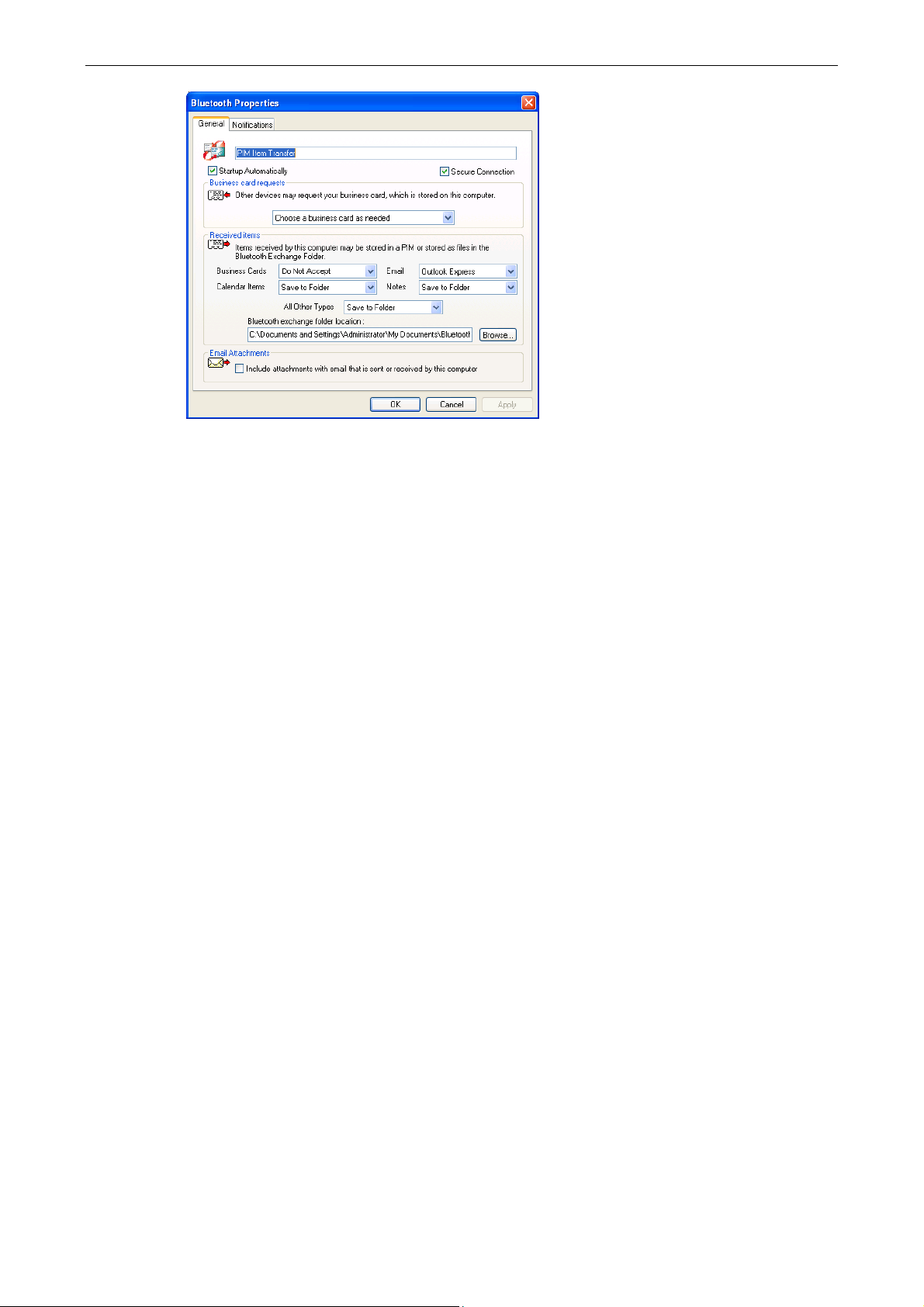
Dial-Up Networking
6. Local Service
The Dial-Up Networking service allows other Bluetooth devices to use this
computer’s modem to access the Internet or a remote network. To provide this
service, your computer must be physically connected to a modem offering fax
function.
Network Access
The Network Access service allows other Bluetooth devices to:
Create a private network with this computer. To establish the network
connection, this computer and the remote Bluetooth computer must be
configured to use the IP addresses within the same subnet. You can use the
Configure Network Adapter button to make the configuration.
-or-
Access a Local Area Network through this computer. To use this function, this
computer must be configured to share the Internet connection. You can click
the Configure Connection Sharing button and follow the prompts to proceed.
39
Page 41

USB Bluetooth Dongle User’s Manual
Bluetooth Serial Port
The Bluetooth Serial Port service allows other Bluetooth devices to establish a
wireless serial connection with this computer.
In addition to the configuration options common to all Bluetooth services, this
service also has setting for specifying a COM port.
Note: Unless you have a specific reason to do so, DO NOT CHANGE the default
COM port setting.
Page 42

7. Troubleshooting
Problem or Symptom Possible Solution
• Check to see if the device is turned on, in range,
and in Discoverable mode (refer to the manual
that came with the device for instructions for
making the device discoverable). Devices that you
have paired with are listed in Entire Bluetooth
Neighborhood regardless of whether they are
turned on, in range, or in Discoverable mode.
7. Troubleshooting
I cannot connect to a paired
device that is listed in Entire
Bluetooth Neighborhood.
The device I want to connect
to is not listed in Entire
Bluetooth Neighborhood.
I cannot print to the
• Check to see if the device Bluetooth radio is
turned on (refer to the manual that came with the
device for instructions). If the other device is a
Bluetooth computer, check the appearance of the
Bluetooth icon in the notification area.
• If you have connected a Bluetooth device with
another Bluetooth device besides this computer
(for example, connecting a headset with a cellular
phone), you must delete the existing connection to
this computer, and then re-create the connection.
• Check to see if the device is turned on, in range,
and in Discoverable mode.
• If you have printed to the printer before, verify that
the printer is in range, is turned on, is not
malfunctioning, and is still paired with this
computer.
Bluetooth printer from this
computer.
I cannot print Print from
another Bluetooth computer
• If you have not printed to the printer before, did
you install the printer? If not, install the printer
according to the instructions provided in this
manual. If you did install the printer, verify that the
procedure you followed matches the instructions.
• If you have printed to the printer before, verify that
you are in range of and paired with this computer,
that both the printer and this computer are
41
Page 43

USB Bluetooth Dongle User’s Manual
to a standard printer that is
physically connected to this
computer.
I cannot send a fax using the
fax capabilities of a
Bluetooth telephone,
modem, or other device that
offers fax service.
I cannot adjust the
headphone volume.
powered on, that the printer is not malfunctioning,
and that the printer is the default printer for this
computer.
• If you have not printed to the printer before, did
you install the printer on your computer? If not,
install the printer and try again.
• The device offering the fax service may be set to
use another device instead of the fax modem.
• Check to see if the volume on the headphones is
set to minimum.
• Adjust the volume using the volume control on the
media player rather than the master volume
control on the computer.
I cannot communicate with a
cell phone or reconnect to a
cell phone.
• Verify that the cell phone is in Discoverable mode,
is in range, and that the Bluetooth radio is turned
on.
Page 44
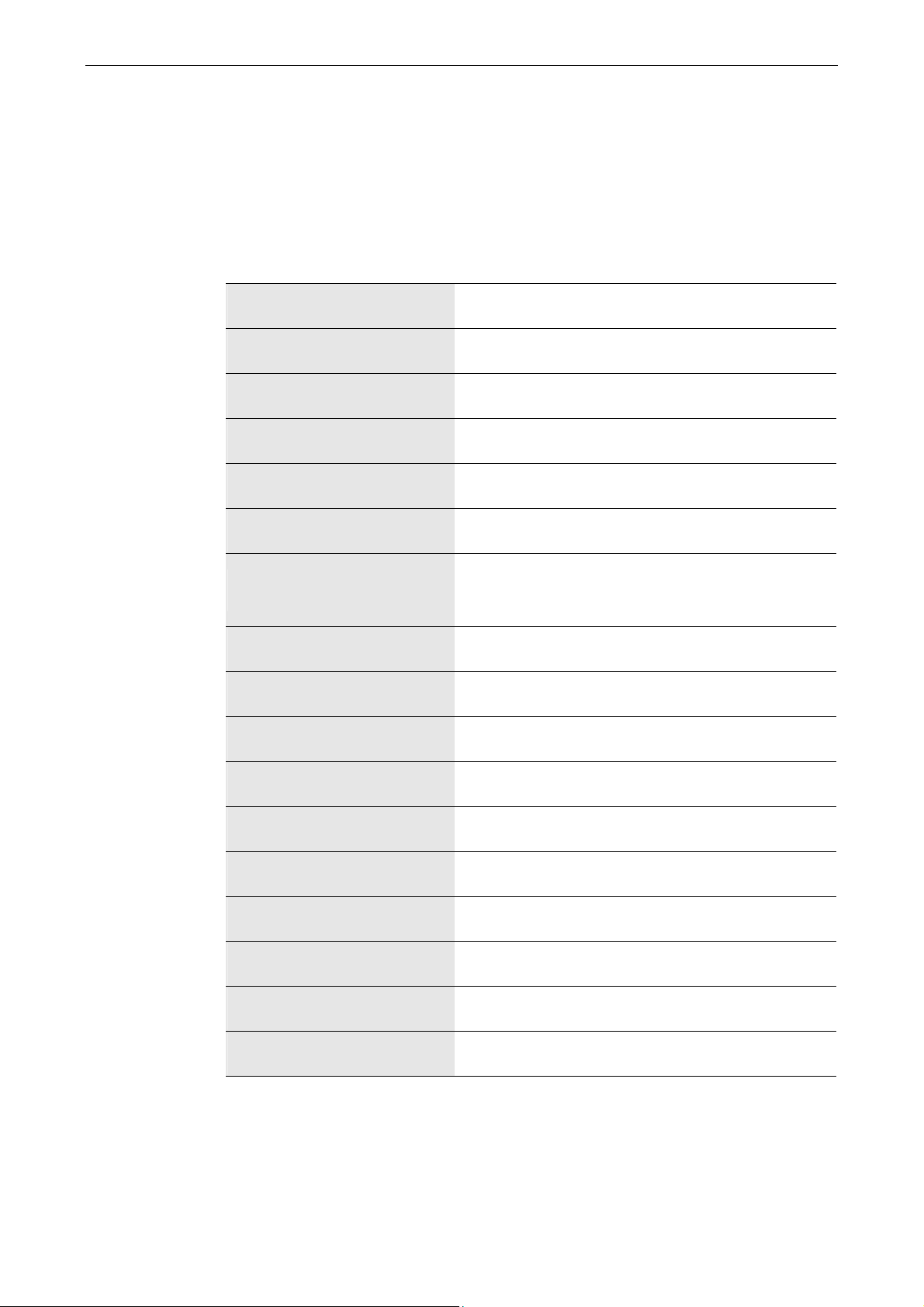
7. Specifications
Item Description
Interface USB 1.1 compliant A type female connector
Supported OS Windows XP, 2000, ME and 98SE
Frequency Band 2.400–2.483.5 GHz
Spreading Frequency hopping spread spectrum (FHSS)
7. Specifications
Data Rate 3 Mbit/s (EDR)
Transmit Power
Receive Sensitivity –86 dBm maximum
Antenna Internal
Operating Range 100m (Class 1) / 10m (Class 2)
Operating Temperature 0°C to 85°C
Operating Humidity 95% maximum (no condensing allowed)
Storage Temperature –20°C to 85°C
Storage Humidity 95% maximum (no condensing allowed)
Security 128-bit encryption
0 dBm typical, Power Class 2 with dynamic power
control
Standard Bluetooth SIG Specification 2.0 + EDR
Compliance FCC, CE, BQB
*Specifications are subject to change without notice.
43
Page 45

USB Bluetooth Dongle User’s Manual
8. Regulatory Compliance
FCC Compliance and Advisory Statement
This device complies with Part 15 of the FCC rules. Operation is subject to the
following two conditions:
1) this device may not cause harmful interference, and
2) this device must accept any interference received, including interference that
may cause undesired operation.
This equipment has been tested and found to comply with the limits for a Class B
digital device, according to Part 15 of the FCC rules. These limits are designed to
provide reasonable protection against harmful interference in a residential
installation. This equipment generates, uses and can radiate radio frequency
energy and if not installed and used in accordance with the instructions, may cause
harmful interference to radio communications. However, there is no guarantee that
interference will not occur in a particular installation. If this equipment does cause
harmful interference to radio or television reception, which can be determined by
turning the equipment off and on, the user is encouraged to try correct the
interference by one or more of the following measures:
1. Reorient the receiving antenna.
2. Increase the separation between the equipment and receiver.
3. Connect the equipment into and outlet on a circuit different from that to which
the receiver is connected.
4. Consult the dealer or an experienced radio/TV technician for help.
Any special accessories needed for compliance must be specified in the instruction
manual.
Warning: A shielded-type power cord is required in order to meet FCC emission
limits and also to prevent interference to the nearby radio and television reception.
It is essential that only the supplied power cord be used. Use only shielded cables
to connect I/O devices to this equipment.
Page 46

CAUSION: Any changes or modifications not expressly approved by the party
responsible for compliance could void your authority to operate the equipment.
CE
This equipment is in compliance with the requirements of the following regulations:
EN 55 022: CLASS B
WEEE Information
For EU (European Union) member users:
According to the WEEE (Waste electrical and electronic equipment) Directive, do not
8. Regulatory Compliance
dispose of this product as household waste or commercial waste.
electronic equipment should be appropriately collected and recycled as required by
practices established for your country. For information on recycling of this product,
please contact your local
where you purchased the product.
authorities, your household waste disposal service or the shop
Waste electrical and
FCC RF Radiation Exposure Statement
This equipment complies with FCC RF radiation exposure limits set forth for an
uncontrolled environment.
This equipment must not be co-located or operating in conjunction with any other antenna
or transmitter.
45
