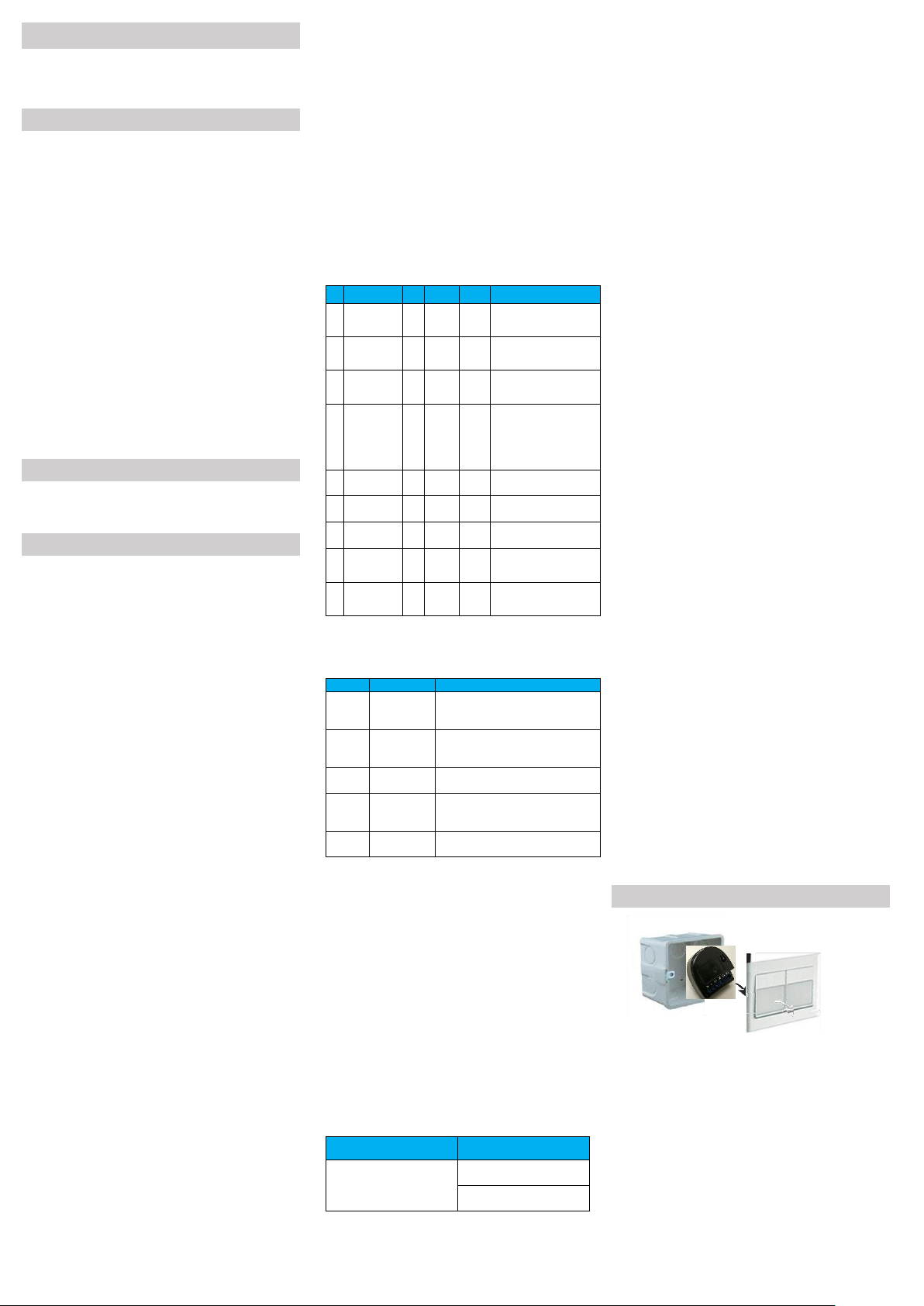
In-wall Power Monitor Switch
User’s Manual
Introduction
This In-wall Power Monitor Switch is a transceiver which is a Z-Wave
enabled device and is fully compatible with any Z-Wave enabled network.
Mini-sized design makes it easy to place the In-wall Power Monitor Switch
into the wall box and fit in the house decoration.
There are many kinds of applications using the In-wall Power Monitor
Switch to switch AC power On and Off for general purpose. The patent
issued smart relay zero crossing calibration technology can extend the
device working life.
The In-wall Power Monitor Switch is able to detect Instant power wattage
(AC 110~230V) and overloaded wattage (550W/1150W) of the connected
appliances. When the overloaded state is detected, the In-wall Power
Monitor Switch will be disabled, the On/Off button will be locked out, and
the LED light will flash red and green q uickly by turns. Disconnect and reconnect the power of the In-wall Power Monitor Switch wi ll reset its
overloaded condition to the normal status.
In-wall Switch is also a security Z-Wave device and supports the Over The
Air (OTA) feature for the product’s firmware upgrade. If you want your Inwall Switch to be a security device that use secure/encrypted message to
communicate in a Z-Wave network, then a security enabled Z-Wave
controller is needed.
Package contents
In-wall Power Monitor Switch x 1
User manual x 1
Command class
In-Wall Power Switch Command Class Supported
COMMAND_CLASS_ZWAVEPLUS_INFO_V2,
COMMAND_CLASS_SWITCH_BINARY_V1,
COMMAND_CLASS_METER_V3,
COMMAND_CLASS_CONFIGURATION_V1,
COMMAND_CLASS_ASSOCIATION_V2,
COMMAND_CLASS_MULTI_CHANNEL_ASSOCIATION_V3,
COMMAND_CLASS_ASSOCIATION_GRP_INFO_V1,
COMMAND_CLASS_NOTIFICATION_V8,
COMMAND_CLASS_TRANSPORT_SERVICE_V2,
COMMAND_CLASS_VERSION_V3,
COMMAND_CLASS_MANUFACTURER_SPECIFIC_V2,
COMMAND_CLASS_DEVICE_RESET_LOCALLY_V1,
COMMAND_CLASS_POWERLEVEL_V1,
COMMAND_CLASS_SECURITY_V1,
COMMAND_CLASS_SECURITY_2_V1,
COMMAND_CLASS_MULTI_CHANNEL_V4,
COMMAND_CLASS_SUPERVISION_V1,
COMMAND_CLASS_FIRMWARE_UPDATE_MD_V4
Security
COMMAND_CLASS_SWITCH_BINARY_V1,
COMMAND_CLASS_METER_V3,
COMMAND_CLASS_CONFIGURATION_V1,
COMMAND_CLASS_ASSOCIATION_V2,
COMMAND_CLASS_MULTI_CHANNEL_ASSOCIATION_V3,
COMMAND_CLASS_ASSOCIATION_GRP_INFO_V1,
COMMAND_CLASS_NOTIFICATION_V8,
COMMAND_CLASS_VERSION_V3,
COMMAND_CLASS_MANUFACTURER_SPECIFIC_V2,
COMMAND_CLASS_DEVICE_RESET_LOCALLY_V1,
COMMAND_CLASS_POWERLEVEL_V1,
COMMAND_CLASS_MULTI_CHANNEL_V4,
COMMAND_CLASS_SUPERVISION_V1,
COMMAND_CLASS_FIRMWARE_UPDATE_MD_V4
In-Wall Power Switch Device Information
Basic Device Class: ROUTING_SLAVE
Generic Device Class: SWITCH_BINARY
Specific Device Class: POWER_STRIP
Detailed description of each command class
【COMMAND_CLASS_ZWAVEPLUS_INFO】
The Z-Wave Plus Info Get Command is used to get additional information
of the Z-Wave Plus device in question.
【COMMAND_CLASS_SWITCH_BINARY】
The Binary Switch Command Class is used to control the On/Off state of
supporting nodes.
【COMMAND_CLASS_BASIC】
The Basic Command Class allows a controlling device to o perate the
primary functionality of another device without any further knowledge.
The Basic Command Class ensures a basic interoperability if no other
Command Class is shared by two devices.
【COMMAND_CLASS_METER】
The Meter Command Class is intended for Z-Wave enabled devices capable
of reporting energy measurements in addition to any main functionality or
features e.g. an appliance module reporting the current consumption of
the connected load. This command class is not intended for residential
utility sub -metering such as a water meter co unting total consumption.
And it will take about 3 seconds to s how the meter report on the request
sending device.
【COMMAND_CLASS_CONFIGURATION】
The Con figuration Command Class allows product specific configuration
parameters to be changed.
This class is used for setting certain vendor specific configuration variables.
See the following table for configuration variables:
ID
Name
Size
Range
Default
value
Description
1
D1
automatically
turn off
2
0~
32767
0
0 : Disable (Default)
1~32767 : Time in second
that the O2 will turn off
automatically.
2
D2
automatically
turn off
2
0~
32767
0
0 : Disable (Default)
1~32767: Time in second
that the O2 will turn off
automatically.
3
Switch Type
1
0~2 0 0 : Toggle switches (Default)
1 : Toggle switches with
memory
2 : Momentary switch
4
Reload power
status
1
0~1 0 0 : device does not
memorize its status at
power cut. Load is
disconnected (Default)
1 : device memorizes its
status at the power cut.
Load will be set to the status
from before power cut.
5
Power
reporting on
power change
1
0~100
10
0 : Disabled
1~100 : 1 % ~ 100 %.
(Default = 10%)
6
Watts autoreport period
2
0,
60~
32767
300
0 : Disabled
1~32767Seconds. (Default =
300 Seconds)
7
KWH autoreport period
2
0,
60~
32767
3600
0 : Disabled
Set time interval of reporting
KWH (0 ~32767) in seconds.
8
D1
automatically
turn on
2
0~
32767
0
0 : Disable (Default)
1~32767 : Time in second
that the O2 will turn on
automatically.
9
D2
automatically
turn on
2
0~
32767
0
0 : Disable (Default)
1~32767: Time in second
that the O2 will turn on
automatically.
【COMMAND_CLASS_ASSOCIATION】
The Association Command Class is used to manage associations to NodeID
destinations. A NodeID destination may be a simple device or the Root
Device of a Multi Channel device.
Group
Name
Description
1
"Lifeline"
Reports the device status and allows for
assigning single device only (main
controller by default).
2
”alarm EP 1”
It is assigned to switch connected to the
S1 terminal (uses Notification command
class)
3
”Switch 1”
It is assigned to switch connected to the
S1 terminal (uses Basic command class)
4
”alarm EP 2”
It is assigned to switch connected to the
S1 terminal (uses Notification command
class)
5
”Switch 2”
It is assigned to switch connected to the
S1 terminal (uses Basic command class)
The group allows to control 5 regular or multichannel devices per an
association group.
【COMMAND_CLASS_ASSOCIATION_GRP_INFO】
The Association Group Information (AGI) Command Class allows a node to
advertise the capabilities of each as sociation group supported by a given
application resource. Controllers and installer tools SHOULD use AGI
information to support controller-assisted button-to-button association
and GUI-based drag-and-drop association in a plug-and-play fashion.
Centralized gateway-based deployments may create a single association
from the lifeline association group to a central management application.
【COMMAND_CLASS_MULTI_CHANNEL_ASSOCIATION】
The Multi Channel Association Command Class is used to manage
associations to Multi Channel End Point destinations as well as to NodeID
destinations.
【COMMAND_CLASS_NOTIFICATION】
The Notification Command Class is used to advertise events or states, such
as movement detection, do or open/close or system failure. The
Notification Command Class supersedes the Alarm Command Class.
Notification Type
Notification events
0x08
(Power Management)
0x00
(Previous event clear)
0x06
(Over-current detected)
【COMMAND_CLASS_TRANSPORT_SERVICE】
The Transport Service Command Class supports the transfer of datagrams
larger than the Z-Wave frame.
【COMMAND_CLASS_VERSION】
The Version Command Class, version 3 allows supporting nodes to
advertise capabilities related to the Version Command Class and optionally
provide a detailed list of information regarding implementation on the ZWave chip.
【COMMAND_CLASS_MANUFACTURER_SPECIFIC】
Manufacturer Specific Command Class, version 2 adds a set of commands
to communicate unique identification, e.g. the serial number, of t he
product. Commands not mentioned here remains unchanged as specified
for Manufacturer Specific Command Class, Version 2.
【COMMAND_CLASS_SECURITY】
The Security Command Class create the foundation for secure application
communication between nodes in a Z-Wave network. The security layer
provides confidentiality, authentication a nd replay attack robustness
through AES-128.
【COMMAND_CLASS_SECURITY_2】
The Security 2 Command Class is a framework for allowing nodes to
communicate securely in a Z-Wave network. The Security 2 Command
Class provides backwards compatibility to nodes implementing the
Security 0 Command Class. Security 2 Command Class also defines a new
encapsulation format, new Security Classes and a new KEX Scheme 1,
which together offers a number of advantages over the Security 0
Command Class. Security 2 Command Class is scalable and allows more
KEX Schemes, Security Classes and encapsulation formats to be introduced
in the future if necessary.
【COMMAND_CLASS_MULTI_CHANNEL】
The Mu lti Channel command class is used to address one or more end
points in a Multi Channel device. An application implementing this
command class MUST set the Optional Functionality bit in the NIF.
A Multi Channel device MAY implement from 1 to 127 end points.
A controlling devices MAY use Multi Channel encapsulation to
communicate with Multi Channel End Points in other devices. If such a
controlling device does not implement any End Points, the device SHOULD
NOT advertise the Multi Channel Command Class in the Node Information
Frame.
Command Class Supported
COMMAND_CLASS_SWITCH_BINARY,
COMMAND_CLASS_METER,
COMMAND_CLASS_ASSOCIATION,
COMMAND_CLASS_ASSOCIATION_GRP_INFO,
COMMAND_CLASS_MULTI_CHANNEL_ASSOCIATION,
COMMAND_CLASS_SUPERVISION,
【COMMAND_CLASS_SUPERVISION】
The Supervision Command Class allows a sending node to request
application-level delivery confirmation from a receiving node. The delivery
confirmation includes relevant application-level status information in the
confirmation message. The Supervision Command Class MAY be used for
solitary commands such as Set and unsolicited Report commands.
The Supervision Command Class MUST NOT be used for session-like
command flows such as G et←→Report command exchanges or firmware
update.
【DEVICE RESET LOCALLY command class】
The Device Reset Locally Command Class is used to notify central
controllers that a Z-Wave device is resetting its network speci fic
parameters.
Device Installation
1. Put the In-wall Power Monitor Switch into a wall box and connect the
AC power wire L/N to the In-wall Power Monitor Switch connector
L/N.
2. Connect the wall switch to the In-wall Power Monitor Switch as
illustrated in the above picture.
3. To manually turn ON the Switch:
Press and release the ON/OFF button. The LED will light ON for 1
second, and the load plugged into the Switch will be turned ON.
4. To manually turn OFF the Switch:
Press and release the ON/OFF button. The LED will light ON for 1
second, and the load plugged into the Switch will be turned OFF.
NOTE:
1. Please pull out the antenna and keep it straight to ensure the
reception quality of the signals.
2. Do not use the wall switch with nightlight functions, or the In-wall
Power Monitor Switch might not work properly.
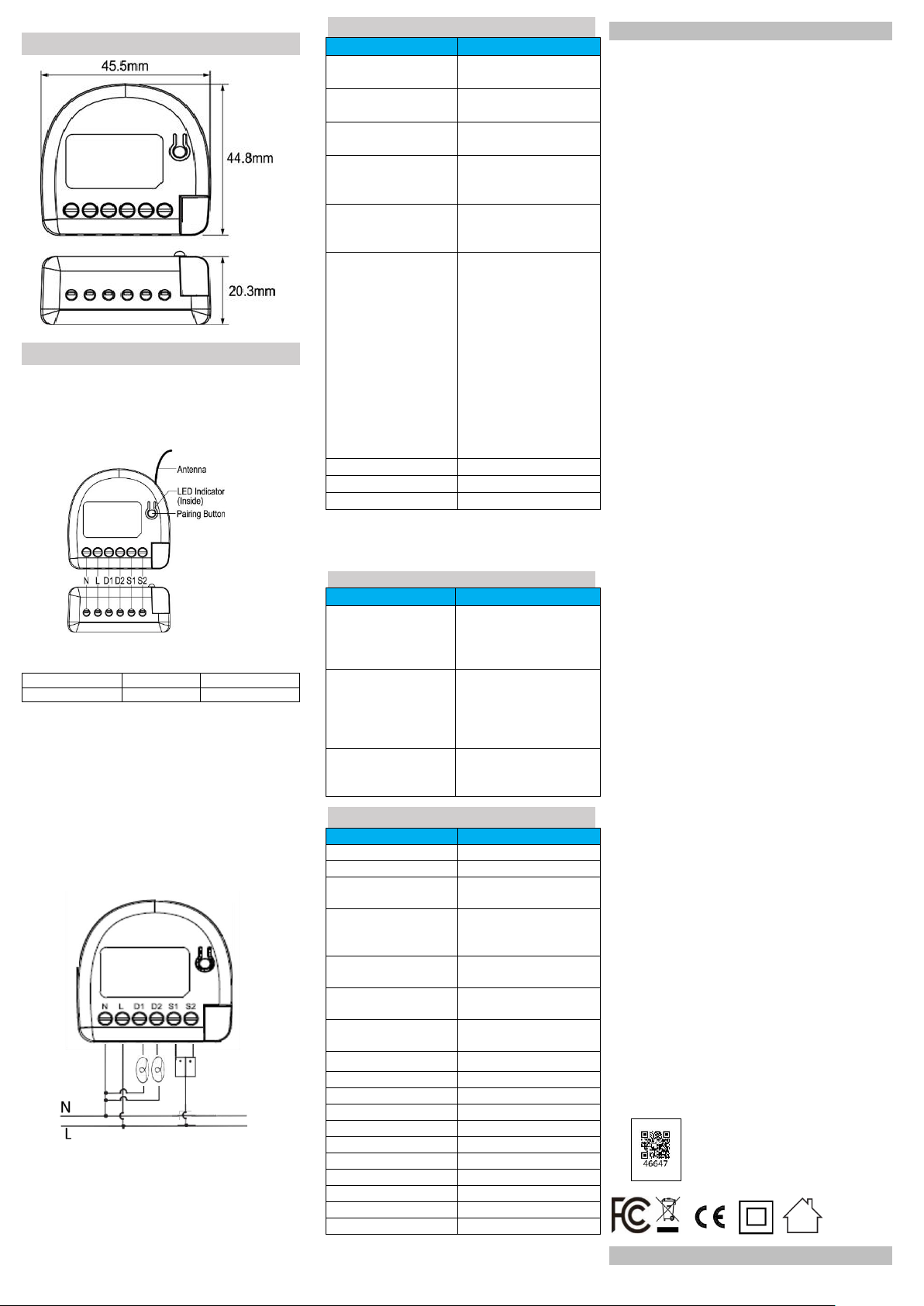
Product Overview
N - NEUTRAL wire
D2 - Device 2
N - NEUTRAL wire
L - LIVE wire
S1 - Switch 1
L - LIVE wire
STATUS
SIGNAL
No node ID (Before Inclusion)
1-second Red LED /
1-second Green LED
Power ON(No node ID)
Green Light on /
1-second Red LED
Power Off(No node ID)
1-second Red LED /
1-second Green LED
Add for Inclusion - Touch
Three Time(<1Sec. Must
release)
Green LED Flash and Z-Wave
Inclusion
Remove for Exclusion - Touch
Three Time(<1Sec. Must
release)
Green LED Flash and Z-Wave
Exclusion
Reset
Press the pairing button 3 times
in 2 seconds and press and hold
the pairing button for more than
5 seconds at the 3rd time.
The module is excluded and
restores to factory default
setting.
Then the module will be in autoinclusion mode for 2 minutes.
Please use this procedure only
when the network primary
controller is missing or otherwise
inoperable.
Power ON( Z-Wave Connect)
Green LED on & Red LED turn off
Power Off( Z-Wave Connect)
Green LED & Red LED turn off
Over load Protect
Red LED every 0.5 second Flash
FUNCTION
DESCRIPTION
Allows Association to control
the Controller
Combine other Slave devices
to interlock simultaneously,
able to connect up to 5
devices.
Support Set-time for
specific controller
This function is to report the
status to the controller on the set
time. The fifth association is used
to report to the controller after
the node status is changed.
Support Z-Wave to read
Device Detect status and
report
YES
ITEM
DESCRIPTION
Power Mode
Self Power
Power Range
110 ~ 230 VAC ± 10% 50/60Hz
Power Consumption
(Standby Mode)
Under 0.5W
Frequency
868.42 MHz (EU)
916.00 MHz (US)
922.50 MHz (JP)
Rated load current of AC
output (resistive load)
2 @ 5A
Output circuit power of AC
output (resistive load)
2 @ 1150 W (230 VAC)
2 @ 550 W (110 VAC)
Power measurement accuracy
P = 0 ~ 200W, +/- 2W;
P > 200W, +/- 3%
Overload Current Protection
5A
LED Indicator
Red/Green * 1
Button
Inclusion / Exclusion
Protocol
Z-Wave Plus
Data Rate
Operation Range
100 feet (About 30M)
Application
Indoor use
Operation Temperature
-10℃ ~ + 40℃
User Interface (Cable)
16AWG * 6
Housing
PC+ABS
Dimensions (L*W*H)
45.5 x 44.8 x 20.3 mm
Load 1
Load 2
Application Diagram
Main Diagram
The on-site environment: One load of lamp, and two wall switches. Two
wall switches can control one identical lamp. This is the Tandem Switch.
To achieve the purpose: Insert our In-wall Power Monitor Switch, and it
will not affect the 2 current wall switches controlling the same lamp.
Glossary of terms
Include/Exclude Button - Inclusion/exclusion, press 3 times in 2 seconds
NOTE:
1. The Resistive load of single S1 or S2 is 5A at max., while the total
Resistive load of S1 plus S2 is 1150W at max., too.
2. In the range of 1150W, you can make any permutations. However,
when S1 is set to 1150W (the maximum of load), S2 can only be 0W,
and vice versa.
LED Indicator
Notice: Including a node ID allocated by Z-WaveTM Controller means
“Add” or “Inclusion”. Excluding a node ID allocated by Z-WaveTM
Controller means “Remove” or “Exclusion”.
Support Z-Wave RF Package Communication
Regulatory Compliance
CE Caution
Electromagnetic compatibility and Radio spectrum Matters (ERM); Short
Range Devices (SRD); Radio equipment to be used in the 25 MHz to 1,000
MHz frequency range with power levels ranging up to 500 mW; Part 2:
Harmonized EN covering essential requirements under article 3.2 of the
R&TTE Directive.
FCC Caution
This device complies with Part 15 of the FCC rules standard. Operation is
subject to the following two conditions:
1. This device may not cause harmful interference, and
2. This device must accept any interference received, including
interference that may cause undesired operation.
Any changes or modifications not expressly approved by the party
responsible for compliance could void the authority to operate equipment.
This device and its antenna must not be co -located or operating in
conjunction with a ny other antenna or transmitter. This equipment
complies with FCC radiation exposure limits set forth for an uncontrolled
environment. This equipment should be installed and operated with
minimum distance 20cm between the radiator & your body. This
equipment has been tested and found to comply with the limits for a Class
B digital device, pursuant to part 15 of the FCC Rules. These limits are
designed to provide reasonable protection against harmful interference in
a residential installation. This equipment generates, uses and can radiate
radio frequency energy and, if not installed an d used in accordance with
the instructions, may cause harmful interference to radio communications.
However, there is no guarantee that interference will not occur in a
particular installation. If this equipment does cause harmful interference
to radio or television reception, which can be determined by turning the
equipment off and on, the user is encouraged to try to correct the
interference by one or more of the following measures:
- Reorient or relocate the receiving antenna.
- Increase the separation between the equipment and receiver.
- Connect the equipment into an outlet on a circuit different from that
to which the receiver is connected.
- Consult the dealer or an experienced radio/TV technician for help.
WEEE Information
For EU (European Union) member users: According to the WEEE (Waste
electrical and electronic equipment) Directive, do not dispose of this
product as household waste or commercial waste. Waste electrical and
electronic equipment should be appropriately collected and recycled as
required by practices established for your country.
For information on recycling of this product, please contact your local
authorities, your household waste disposal service or the shop where you
purchased the product
Z-Wave Plus
This product can be i ncluded and operated in any Z-Wave network with
other Z-Wave certified devices from other manufacturers and/or other
applications. All non-battery operated nodes within the network will act as
repeaters regardless of vendor to increase reliability of the network.
This device must be used in conjunction with a Security Enabled Z-Wave
Controller in order to fully utilize all implemented functions.
Basic Application Diagram
1. Connect S2 to one switch, you can control the device connected to
D2.
2. Connect S1 to one switch, you can control the device connected to
D1.
Specification
Security S2
Security S2 is supported with the Authenticated and UnAuthenticated
levels of security. The Aut henticated level requires the user to enter the
PIN code or QR code printed on the box of the in wall switch. The
UnAuthenticated level does not require the PIN code. Both security levels
will encrypt nearly all communication using AES-128 encryption to ensure
reliable and secure communication.
SmartStart
Sigma Designs technology makes installation easy and secure. Simply
install In-wall Power Monitor Switch into a wall and it will automatically
attempt to join the Z-Wave network. During the inclusion process, your
home automation system will ask for a PIN code or to scan a QR code. The
pin code is printed on the back of In-Wall Power Monitor Switch along with
the QR code. Simply enter the PIN code or scan the QR code with a
compatible device. Each QR code is u nique for every device. SmartStart
uses the latest Security S2 encryption technology for all radio
communication. It is completely backwards compatible with nonSmartStart systems if your home automation system doesn’t support it yet.
Ex:
100 kbps
WARNING: Important safety instructions.
It is important for the safety of persons to follow these instructions. Save

these instructions.
- Important safety instructions. Follow all instructions, since incorrect
installation can lead to severe injury
- All wiring interconnecting with this controller is non- isolated
hazardous live parts.
- The appliance is not to be used by persons (including children) with
reduced physical, sensory or mental capabilities, or lack of
experience and knowledge, unless they have been given supervision
or instruction.
- Frequently examine the installation for imbalance and signs of wear
or damage to cables and springs.
- Do not use if repair or adjustment is necessary.
- Do not allow children to play with fixed controls. Keep remote
controls away from children.
- The drive shall be disconnected f rom its power s ource during
cleaning, maintenance and when replacing parts.
- Indoor use only.
- Never install independent switch for each S1 and S2, to prevent the
activation on D1 and D2 at the same time.
- Material used only for the 16 AWG copper wires and the suggested
strip length is 4.5 ~ 5 mm.
- Equipment shall n ot be interconnected with the output of anothe r
power source.
- High Voltage - Disconnect power supply before servicing.
- Risk of Electric Shock - More than one disconnect switch may be
required to de-energize the device before servicing.
