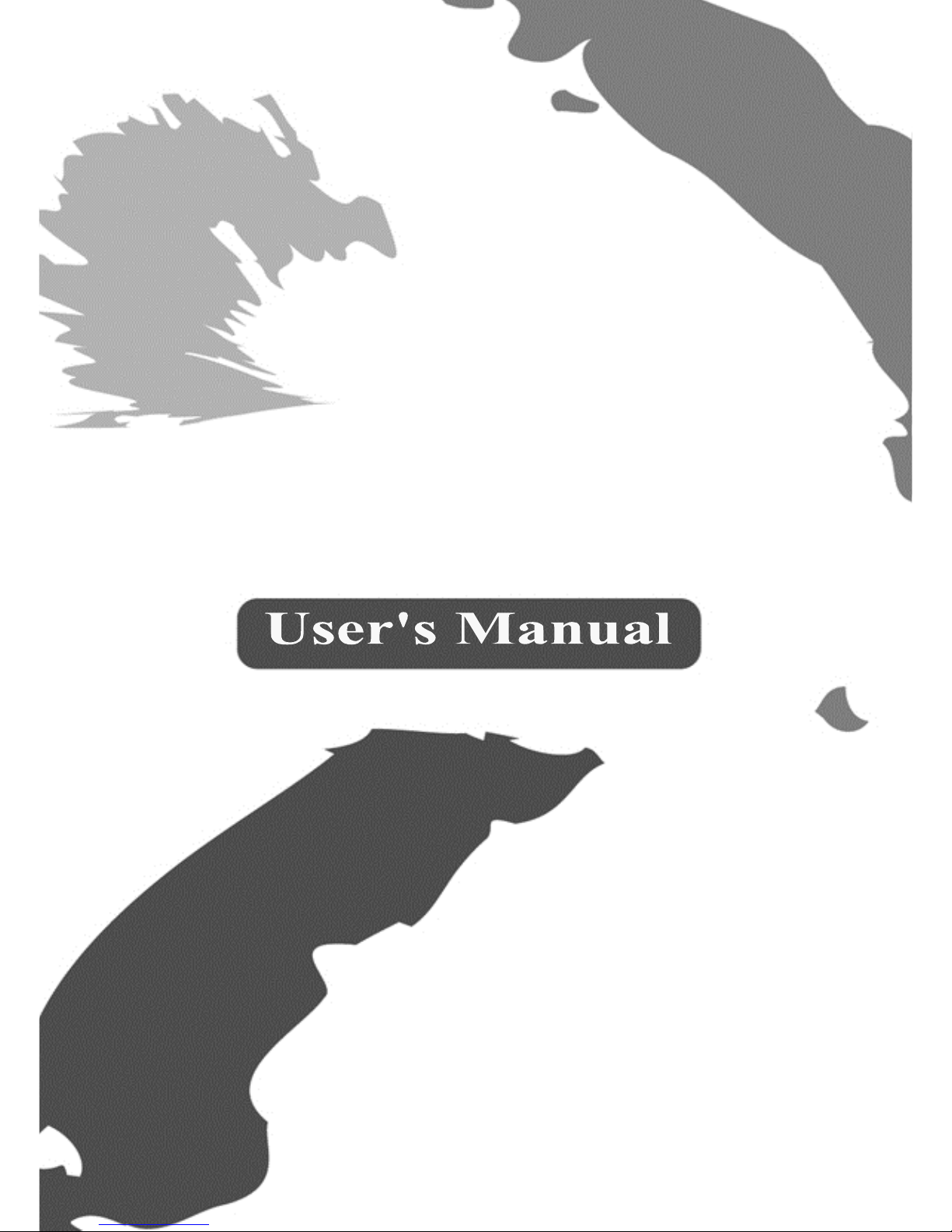
USB 3.0 4K
Mini Docking Station
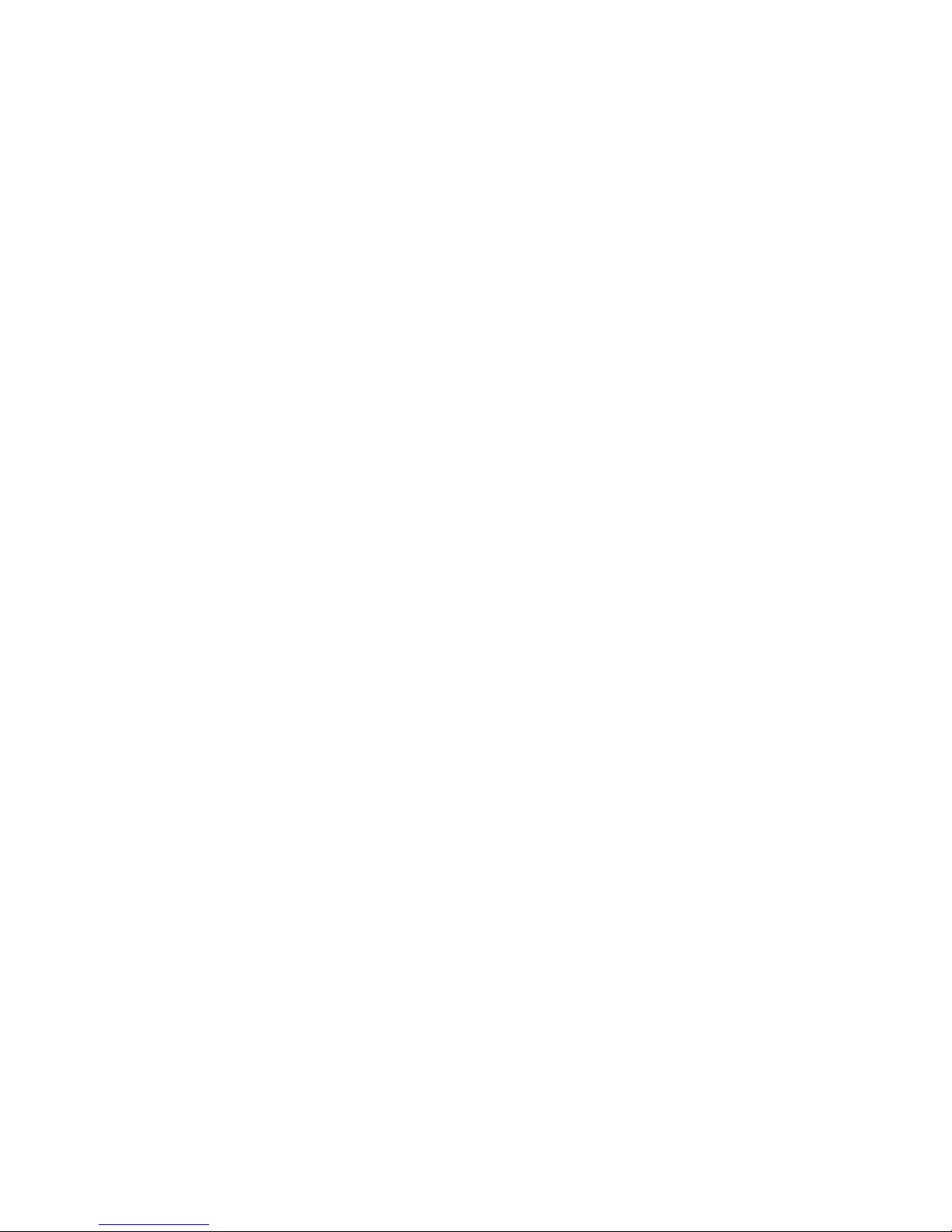
i
Table of Contents
S
AFETY INSTRUCTIONS
.......................................... 1
C
OPYRIGHT
........................................................ 1
T
RADEMARKS
...................................................... 1
REGULATORY COMPLIANCE .............................. 2
FCC C
ONDITIONS
................................................ 2
CE .................................................................... 2
WEEE I
NFORMATION
........................................... 2
INTRODUCTION ................................................ 3
F
EATURES
........................................................... 4
P
ACKAGE CONTENTS
............................................ 4
S
YSTEM REQUIREMENTS
....................................... 5
PRODUCT OVERVIEW ....................................... 6
F
RONT
............................................................... 6
R
EAR
................................................................. 7
CONNECTION .................................................... 8
INSTALLATION................................................... 9
V
ERIFYING THE INSTALLATION
............................... 12
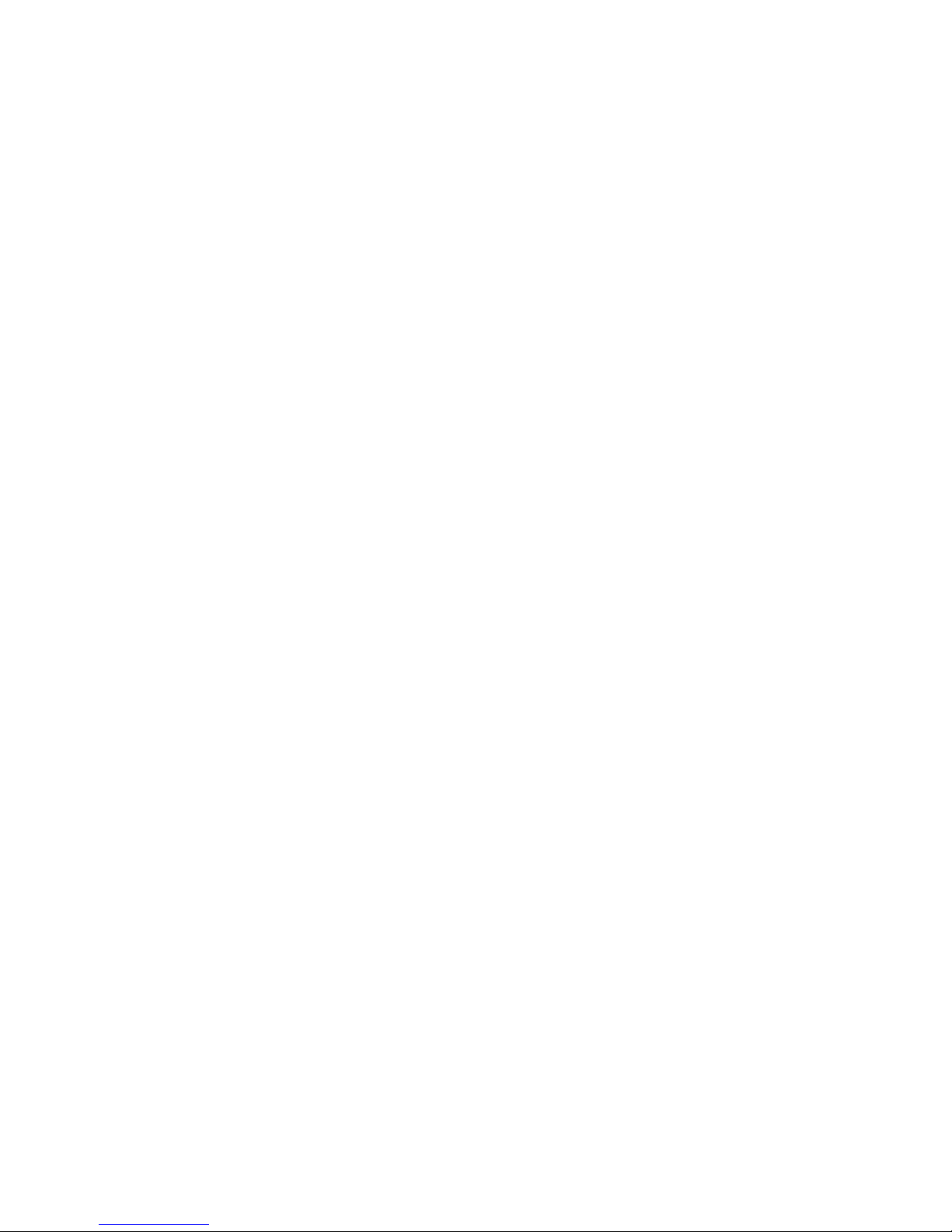
ii
DISPLAY CONFIGURATION .............................. 14
U
TILITY SETTINGS
............................................... 14
D
ESCRIPTION OF THE SETTINGS
............................. 15
M
ULTI-MONITOR CONFIGURATION
........................ 17
E
XTENDED MODE
............................................... 18
M
IRROR MODE
................................................. 19
S
ET THE PRIMARY MONITOR
................................. 20
W
INDOWS SHORTCUT
......................................... 20
S
UPPORTED RESOLUTION
..................................... 21
AUDIO CONFIGURATION ................................. 22
UNINSTALLING THE DRIVER ............................ 23
SPECIFICATION ................................................ 25
TECHNICAL SUPPORT ...................................... 26
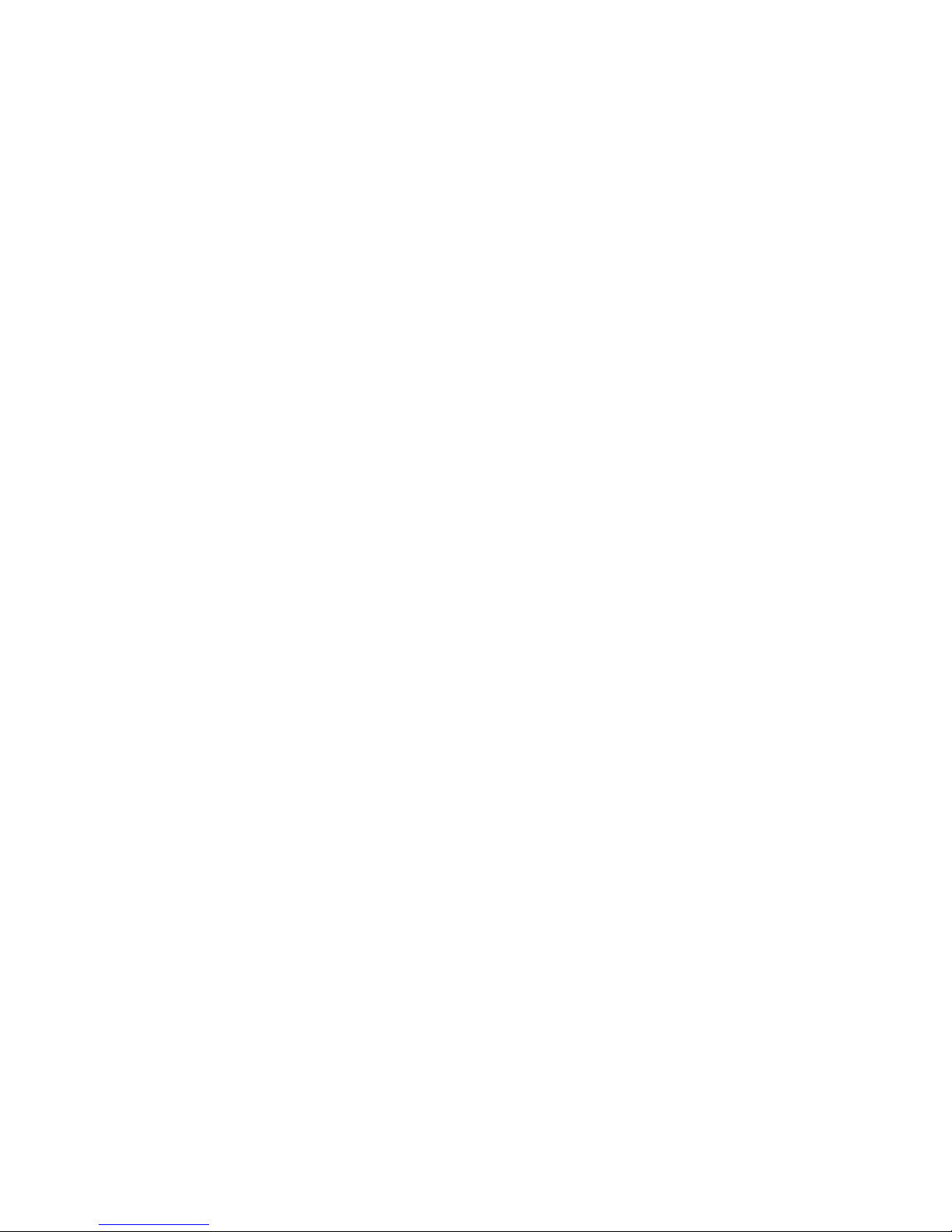
1
Before attempting to connect, operate or adjust this product,
please save and read the User's Manual completely. The style
of the product shown in this User's Manual may be different
from the actual unit due to various models.
Safety Instructions
Always read the safety instructions carefully:
Keep this User’s Manual for future reference
Keep this equipment away from humidity
If any of the following situation arises, get the
equipment checked by a service technician:
- The equipment has been exposed to moisture.
- The equipment has been dropped and damaged.
- The equipment has obvious sign of breakage.
- The equipment has not been working well or
cannot get it to work according to the User’s
Manual.
Copyright
This document contains proprietary information
protected by copyright. All right are reserved. No part of
this manual may be reproduced by any mechanical,
electronic or other means, in any form, without prior
written permission of the manufacturer.
Trademarks
All trademarks and registered trademarks are the
property of their respective owners or companies.
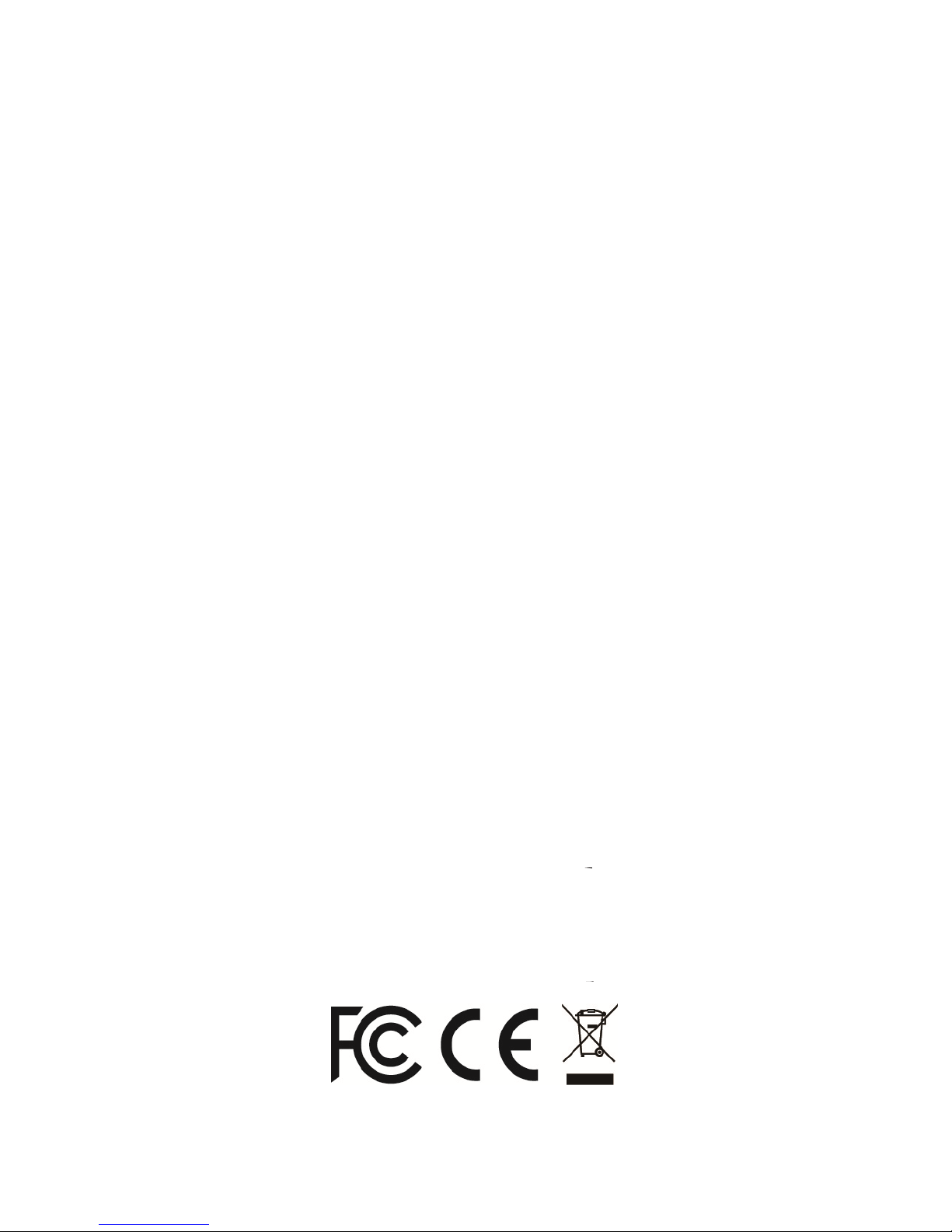
2
Regulatory Compliance
FCC Conditions
This equipment has been tested and found to comply
with Part 15 Class B of the FCC Rules. Operation is
subject to the following two conditions: (1) This device
may not cause harmful interference. (2) This device
must accept any interference received and include
interference that may cause undesired operation.
CE
This equipment is in compliance with the requirements
of the following regulations: EN 55 022: CLASS B
WEEE Information
For EU (European Union) member users: According to the
WEEE (Waste electrical and electronic equipment)
Directive, do not dispose of this product as household
waste or commercial waste. Waste electrical and electronic
equipment should be appropriately collected and recycled
as required by practices established for your country. For
information on recycling of this product, please contact
your local authorities, your household waste disposal
service or the shop where you purchased the product.
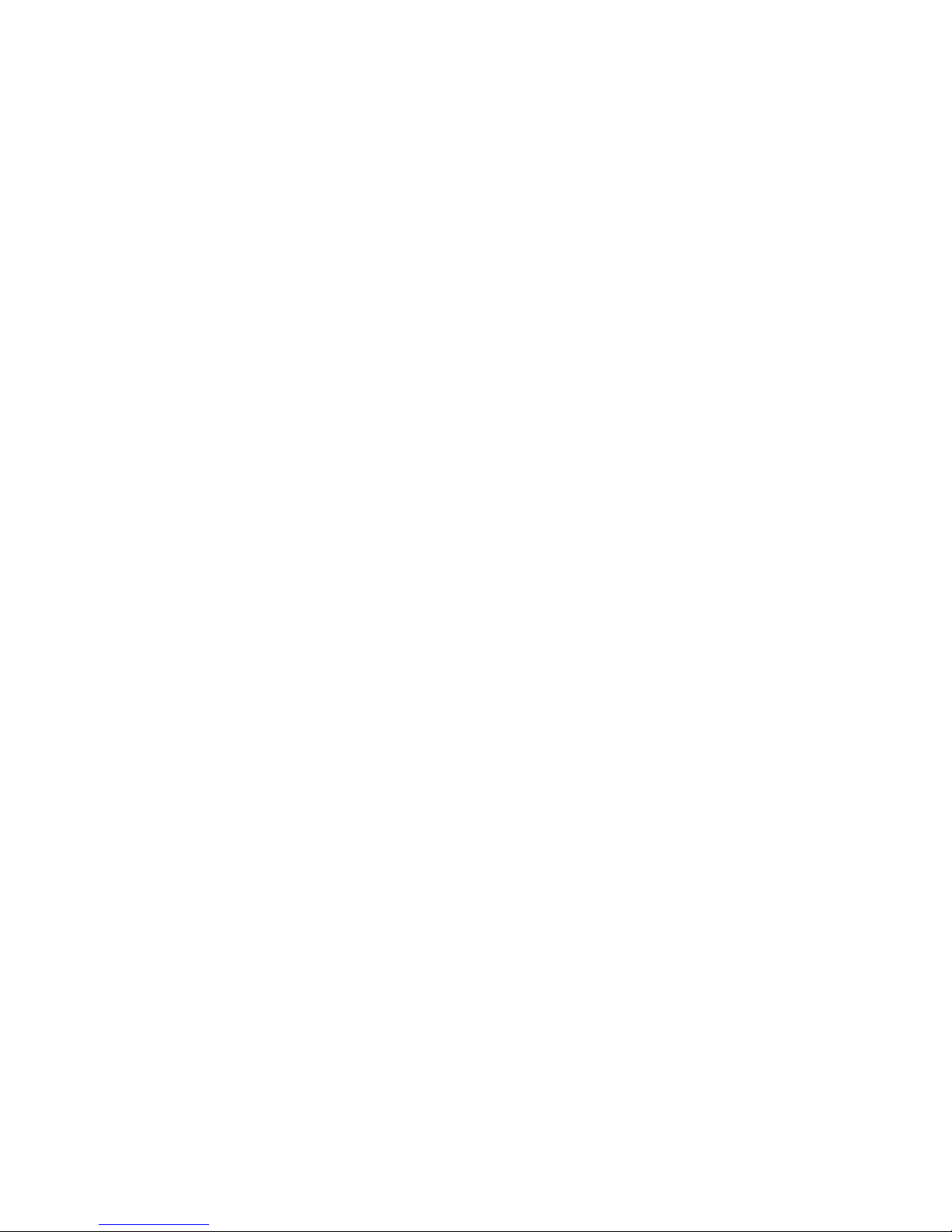
3
Introduction
The USB 3.0 4K Mini Docking Station is designed for
extra connectivity demands. You can extend the
connection of a computer to extra USB peripherals,
Ethernet network and the audio output/input through
one single USB cable.
With the built-in USB 3.0 ports, the docking station
enables you to enjoy the super speed data transmission
between USB peripherals. Aside from USB 3.0, this
product is compliant with USB 2.0/1.1 specification. You
will be able to keep and use your USB 2.0/1.1 devices as
usual.
In addition, the docking station is equipped with video
output. With the DVI and HDMI ports, you can mirror
your primary screen, or extend the Window desktop
allowing visibility of more applications at the same time.
Enhanced expansion capability plus the stylish
appearance, this compact docking station with video is
the most versatile accessory that also complements
your home or office space.
Incorporates HDMI® technology.
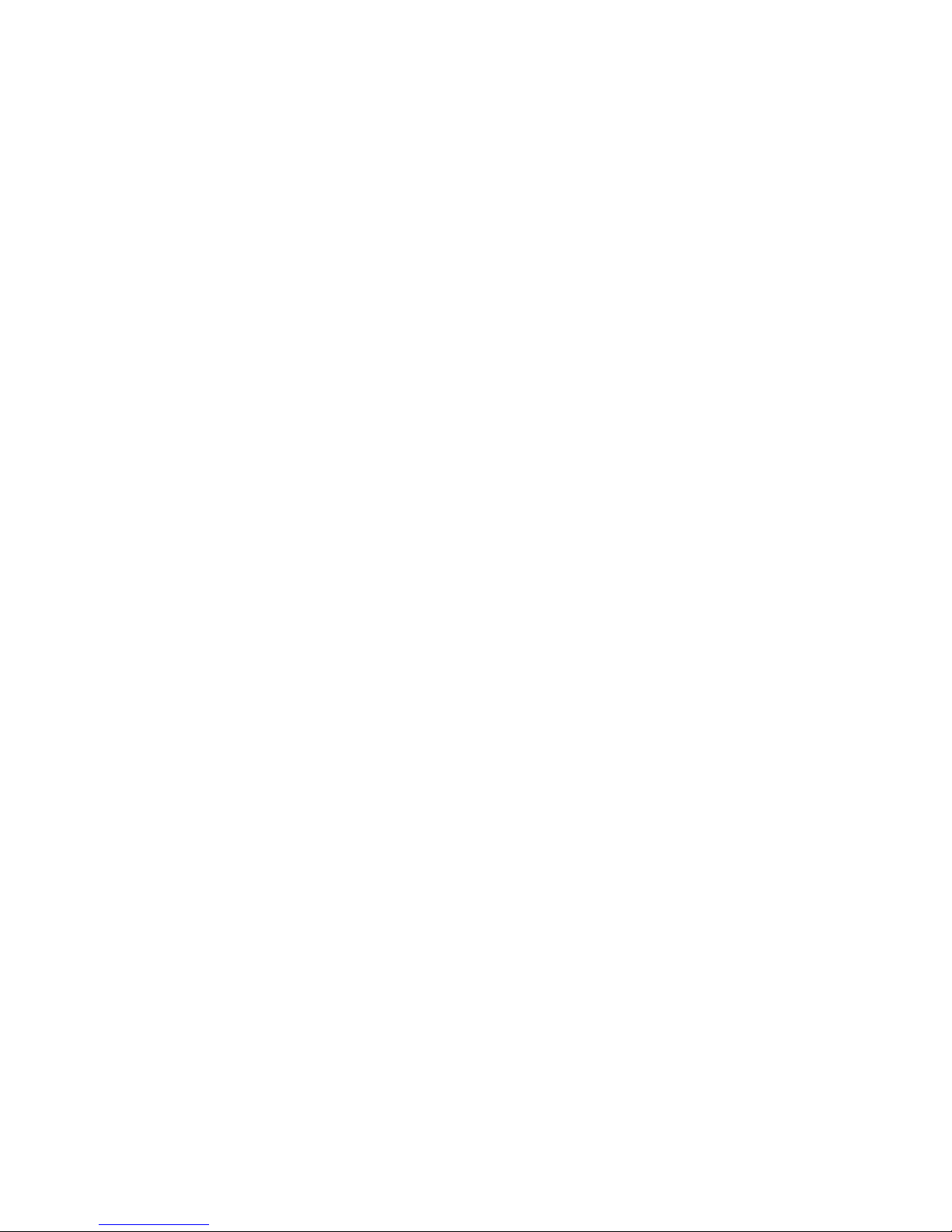
4
Features
Ultra slim size design
USB 3.0 downstream port x4
- Downward compatible with USB 2.0/1.1
- Support BC 1.2 charging x2 (Self-powered mode)
Display Port
- HDMI: resolution up to 3840x2160 pixels *
- DVI: resolution up to 2048x1152 pixels
Support Bus-powered mode **
Support audio 2.1 channel (Audio combo jack)
Support Gigabit Ethernet
NOTE:
1. When using the HDMI and the DVI connector simultaneously,
the HDMI connector will not be able to reach 4K resolutions.
2.
If the device does not work properly with bus power, please
connect the external power to the device.
Package Contents
USB 3.0 4K Mini Docking Station x1
USB 3.0 Cable x1
Power Adapter x1
CD (Driver and User’s Manual) x1
Quick Installation Guide x1
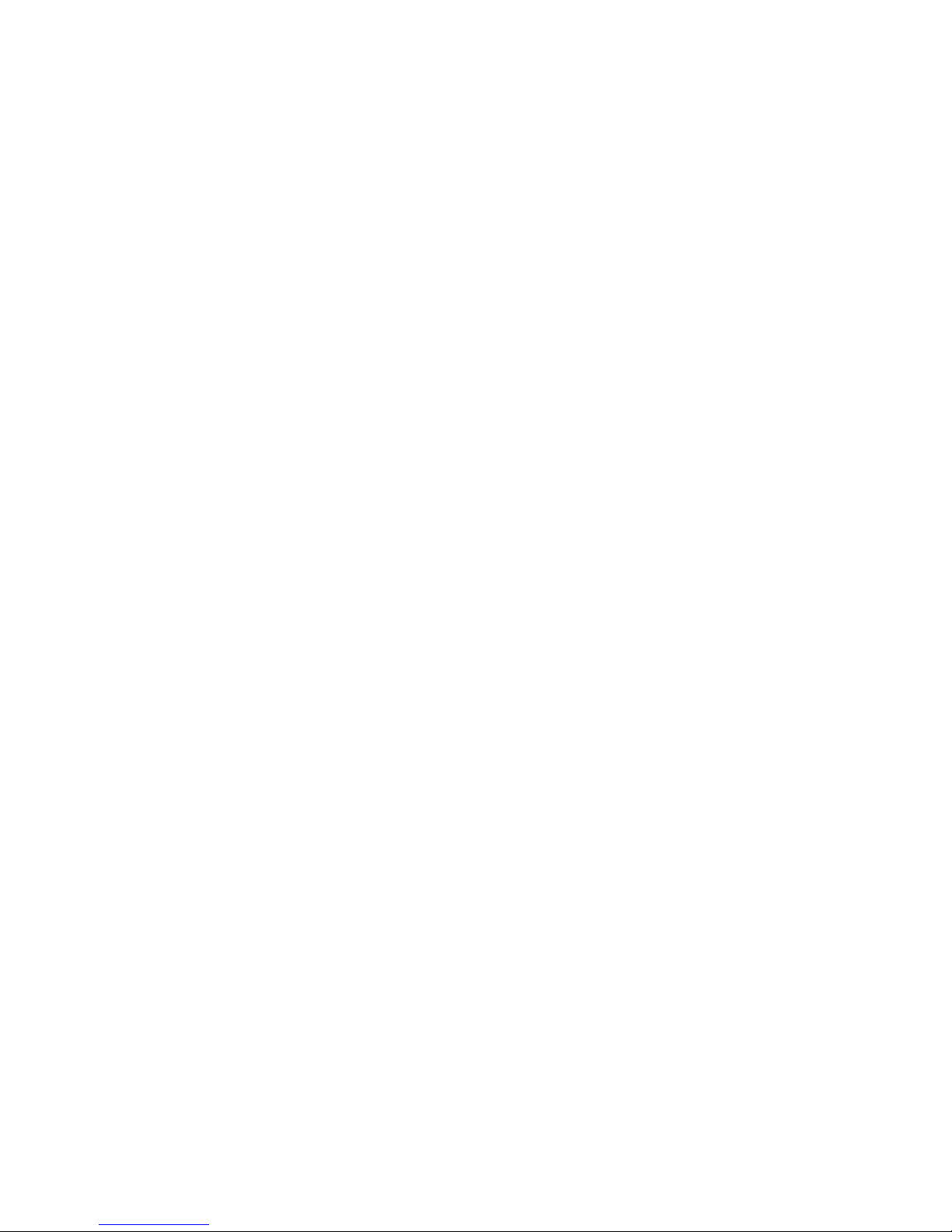
5
System Requirements
Operating Systems:
- Microsoft: Windows
®
7 SP1 or later/ Windows® 8/
Windows® 8.1/ Windows® 10
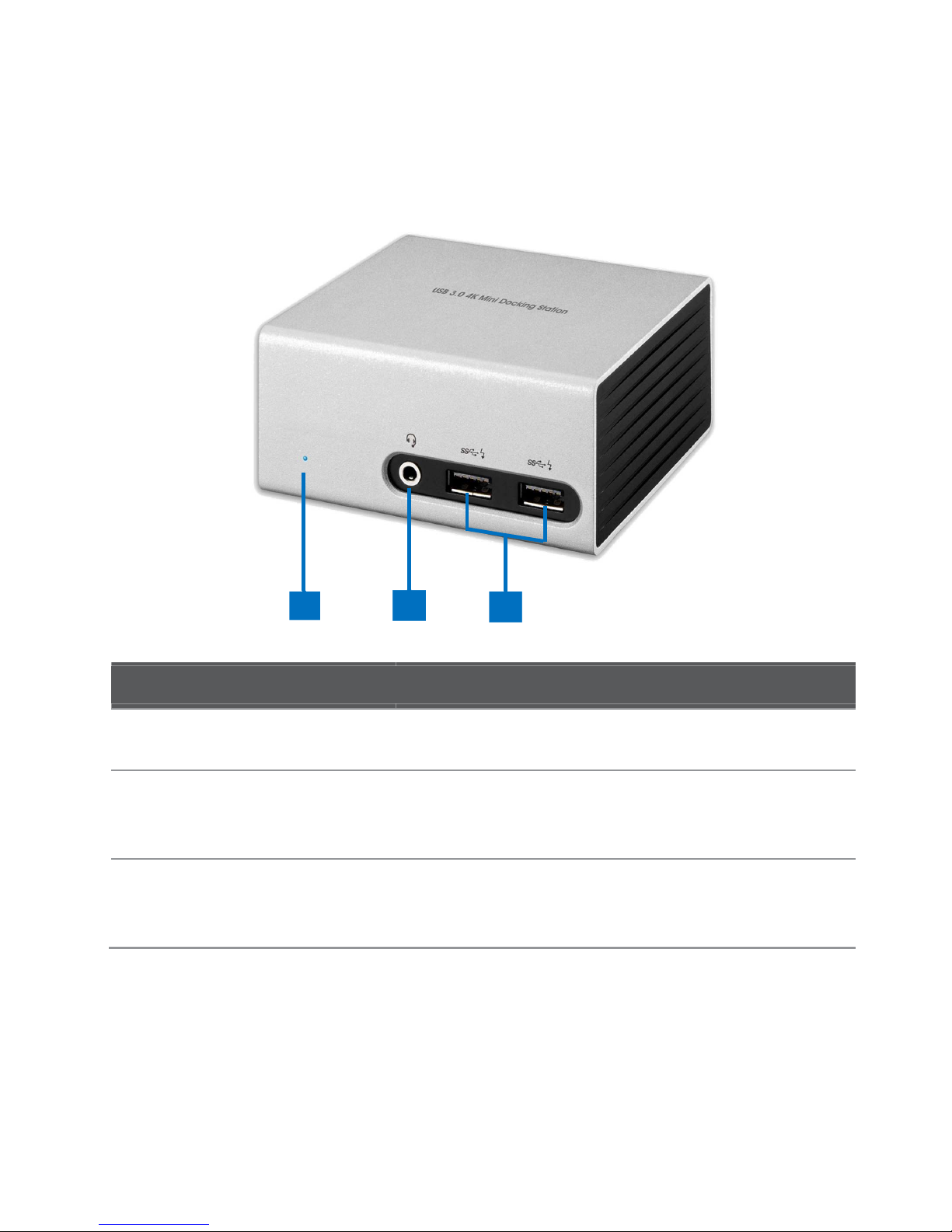
6
Product Overview
Front
ITEM
DESCRIPTION
1 Power LED
Indicate Power ON/OFF
2 Audio Port
(Combo jack)
Connect to a microphone, speaker or
earphone
3 USB 3.0 Port *
Connect to USB 3.0 devices
With BC 1.2 charging
1
3 2

7
Rear
ITEM DESCRIPTION
4 DVI connector Connect to a DVI monitor
5 USB 3.0 Port * Connect to USB 3.0 devices
6 HDMI connector ** Connect to a HDMI monitor
7 USB 3.0 Port
(Type B)
Connect to a computer
8 Power jack Connect to the power adapter
9 RJ45 port Connect to an Ethernet.
NOTE:
1. If the device does not work properly with bus power, please
connect the external power to the device.
2.
When using the HDMI and the DVI connector simultaneously, the
HDMI connector will not be able to reach 4K resolutions.
8 7 6 5 4 9

8
Connection
To connect the USB peripherals, Ethernet, speaker and
microphone, follow the illustrations below to connect
the corresponding connectors.
NOTE: Please note that when using the HDMI and the DVI
connector simultaneously, the HDMI connector will not be
able to reach 4K resolutions.

9
Installation
Note that the strings of the driver and the screenshots
on this user's manual may vary slightly from each
operating system.
Windows® OS
1. Insert the provided CD into your disc drive.
2. Click Run Setup.exe to start the installation.
Caution: DO NOT
connect the docking station to
a computer before installing the provided driver.

10
3. Click I Accept for the next step, and then wait for
the program to install the driver.
4. Click Finish to complete the installation if prompted.
NOTE:
a. If the AutoPlay does not start automatically, locate
and double-click on the Setup.exe file in the driver
folder to launch the setup.
b. Enter the administrator password and then click Yes
to start the installation if a User Account Control
dialog box pops up.

11
c. For some Windows Operating Systems, the driver
will automatically be installed. If the driver
installation doesn’t start automatically, please install
the provided driver as instructed above.
5. Connect the Docking Station to a computer after the
driver installation is completed. For connection
details, refer to the chapter of Connection.
6. When the operating system detects the docking
station, the reminder message will appear on the
system tray.

12
Verifying the installation
To verify the driver of the adapter, follow the step below.
1. Access the device manager
Windows® 10
Settings\Devices\Connected devices
Windows® 8/ Windows® 8.1
Settings\ Control Panel\ System and Security\
System\ Device manager
Windows® 7
Control Panel\ System and Security\ Systems\
Device manager
2. You will find Display Adapter device listed as below.

13
* The screen shots are from Windows® 8 and might vary slightly
from each operating system.
NOTE:
If you cannot find the driver in the list, the driver may not
be properly installed. Please delete the item, unplug the
adapter and repeat the installation steps.

14
Display configuration
NOTE: The following screenshots in this section are
from Windows® 7 operating system. It may vary slightly
from each operating system.
Utility settings
The supplied utility allows configuring the display mode,
screen rotation, screen resolution, and physical
arrangement of your monitors.
1. Click utility icon in Windows System Tray.
NOTE: If you cannot find the icon in Windows System
Tray, click arrow icon to bring up icon list to find it.
2. Select a preferred option, and then click it using
mouse.

15
Description of the settings
Options Description
DisplayLink
Manager
Enable the Windows screen resolution
page
Check for
updates…
Check the latest driver and download
if available
Display Setting Submenu
Screen Resolution
Click to select an available resolution.
Note that this function is invalid in
mirror mode, as the resolution is
defined as the resolution of the
primary monitor
Screen Rotation Rotate the screen according to the
desired orientation
Extend To The cursor can extend to desired
screen via left/right/above/below way
moving
Extend Extend the screen according to the
desired orientation
Set as Main
Monitor
Set this screen to the main screen
Notebook Monitor
Off
Switch the add-on monitor to the main
display and turn off the screen of the
laptop.
NOTE: This function works only when
one add-on monitor is connected. This
option will also only appear on laptop.

16
Mirror Duplicate the primary monitor to the
monitor which connects with the adapter
Off Turn off the monitor
Fit to TV Adjust the size of Windows Desktop on
the TV
NOTE: This function works only when one
add-on monitor is connected. Besides,
this option will also only work in extended
mode. The add-on monitor will change to
the extended mode if selecting this option
while in mirror mode.
Audio Setup Enable the Windows audio configuration
page. This function works only in specific
models.
Video Setup
Enable the Windows screen resolution
page.

17
Multi-monitor configuration
The DP, HDMI and DVI monitors can be connected
through the Docking Station if monitors are already
connected to the PC. Once extra monitors are
connected, it can be configured to use either “mirror
mode”, “extended mode” or be the primary display.
NOTE: The DP and HDMI connectors can only be used one
at a time. Slide the lid in front of the two connectors to
uncover the connector you want to use and connect it to the
monitor.
Windows
®
OS
Position the mouse anywhere on the Windows Desktop,
Right-click and select Screen Resolution.
Alternatively, click the utility icon in the Windows
System Tray, and then select DisplayLink Manager or
Video Setup.

18
Extended mode
1. Refer to the Multi-monitor configuration section
to bring up the configuration window.
2. In the Display drop-down menu, select the
preferred monitor.
3. Select Multiple Displays > Extend these displays.
4. Click OK to confirm and exit.
5. Once the setting is completed, simply drag and
drop the application icons or the opened windows to
the add-on monitor. However, some applications
may not support to display on the extended desktop.
2
3
4

19
Cursor disappeared
If the status remains in the extended mode but the
adapter is disconnected, the desktop will still be panned
to the add-on monitor. The cursor may not be found on
the primary monitor in such a case. If it happens,
connect the add-on monitor through the adapter again or
keep moving the mouse.
Video playback in extended mode
If the video or DVD playback quality is poor or low
performance in extended mode, please playback it on
the primary monitor instead of the add-on monitor.
Mirror mode
1. Refer to the Multi-monitor configuration section
to bring up the configuration window.
2. In the Display drop-down menu, select the
preferred monitor.
3. Select Multiple Displays > Duplicate these
displays.
4. Click OK
to confirm and exit.

20
Set the primary monitor
1. Refer to the Multi-monitor configuration section
to bring up the configuration window.
2. In the Display drop-down menu, select the
preferred monitor.
3. Check the box of Make this my main display.
NOTE: For some computers, you may need to
disable the main display by unchecking the
box of Extend the desktop onto this monitor
or Extend my Windows desktop onto this
monitor.
4. Click OK to confirm and exit.
Windows shortcut
Press Windows button + P to bring up the menu as
below, and then select a desired option.
This function is available for Windows® 7or later.

21
Supported resolution
Before adjusting the resolution, refer to the table below
for the supported resolution.
Refresh rate
16 bit
640x480 VGA 60 72 75 85 60 72 75 85
800x600 SVGA 56 60 72 75 56 60 72 75 85
1024x768 XGA 60 70 75 85 60 70 75 85
1280x720 720p 60 60
1280x768 WXGA+ 60 70 75 85 60 70 75 85
1280x800 WXGA 60 60
1280x1024 SXGA 60 75 85 60 75
1366x768 WXGA+ 60
1400x1050 SXGA+ 60 75 85
1600x1200 UXGA 60
1680x1050 WSXGA+ 60 60
1920x1080 1080p 60 60
1920x1200 WUXGA 60 60
2048x1152 QXGA 60 60
* Note that interlaced modes and reduced blanking modes are
not supported.

22
Audio configuration
By default, when the docking station is connected to a
computer, the audio configuration may be changed to
USB (Multimedia) Audio Device automatically (this
setting depends on models). If it does not work, follow
the steps below to setup.
Widnows® OS
1. Open Control Panel and then select the hardware
and sound icon.
2. Click Sound > Manage audio devices and then
select USB Audio Device or Displaylink Audio.

23
Uninstalling the driver
1. Follow the instructions to find the driver path, and
then right-click on DisplayLink Graphics to uninstall
the driver.
Widnows® 7/
/ /
/ Widnows® 10
Control Panel > Programs > Programs and Features
> Uninstall or change the program
Widnows® 8/
/ /
/ Widnows® 8.1
Settings > Control Panel > Programs > Uninstall a
program
2. Click Yes to confirm the uninstallation.

24
3. Click Yes to restart your computer. You can also
disconnect the video connection now.

25
Specification
Connector Video Output
HDMI
Female Connector
*
DVI Female Connector
Host Upstream Link
USB B Type Female Connector
HUB Downstream
Link
USB A Type Female Connector
(USB 3.0 x4, with BC1.2 x2)
Audio Port
3.5mm stereo combo jack
Ethernet Port
RJ45 Connector
Power
DC power jack
Video Resolution
HDMI
: 3840x
216
0 *
DVI
-I: 2048x1152
Color Depth
16 Bits and 32 Bits
Audio
Channel
2.1 CH
Ethernet
Type
10/100/1000 Base-T
Power
Power Mode
Bus-powered / Self-powered **
Power Adapter
Input: AC 100
-
240V
Output: DC 5V/4A
Physical
Properties
Housing
Aluminum + Plastic (PC+ABS)
Dimension
95(L) x 94(W) x 44(H) mm
Working
Environment
Operation
Temperature
0~40 degree
Storage
Temperature
-20~70 degree
Compliance
CE, FCC
* When using the HDMI and the DVI connector simultaneously, the HDMI
connector will not be able to reach 4K resolutions.
** It is suggested that you use BC 1.2 charging in self-powered mode. If the
device does not work properly with bus power, please connect the
external power to the device.

26
Technical Support
Good Way offers customers diversified products
and complete sales services. We look forward to
your comments to provide you with better service.
If you have any technical or application issues
about our products, please contact us through
Good Way FAQ website:
http://www.goodway.com.tw/faq.asp
Simply fill in the required information on the website
and submit your question to us. We will reply to you
within 48 hours.

USB 3.0 4K Mini Docking Station
User's Manual
V1.1
