Goodway DU3032, DU3222 User Manual
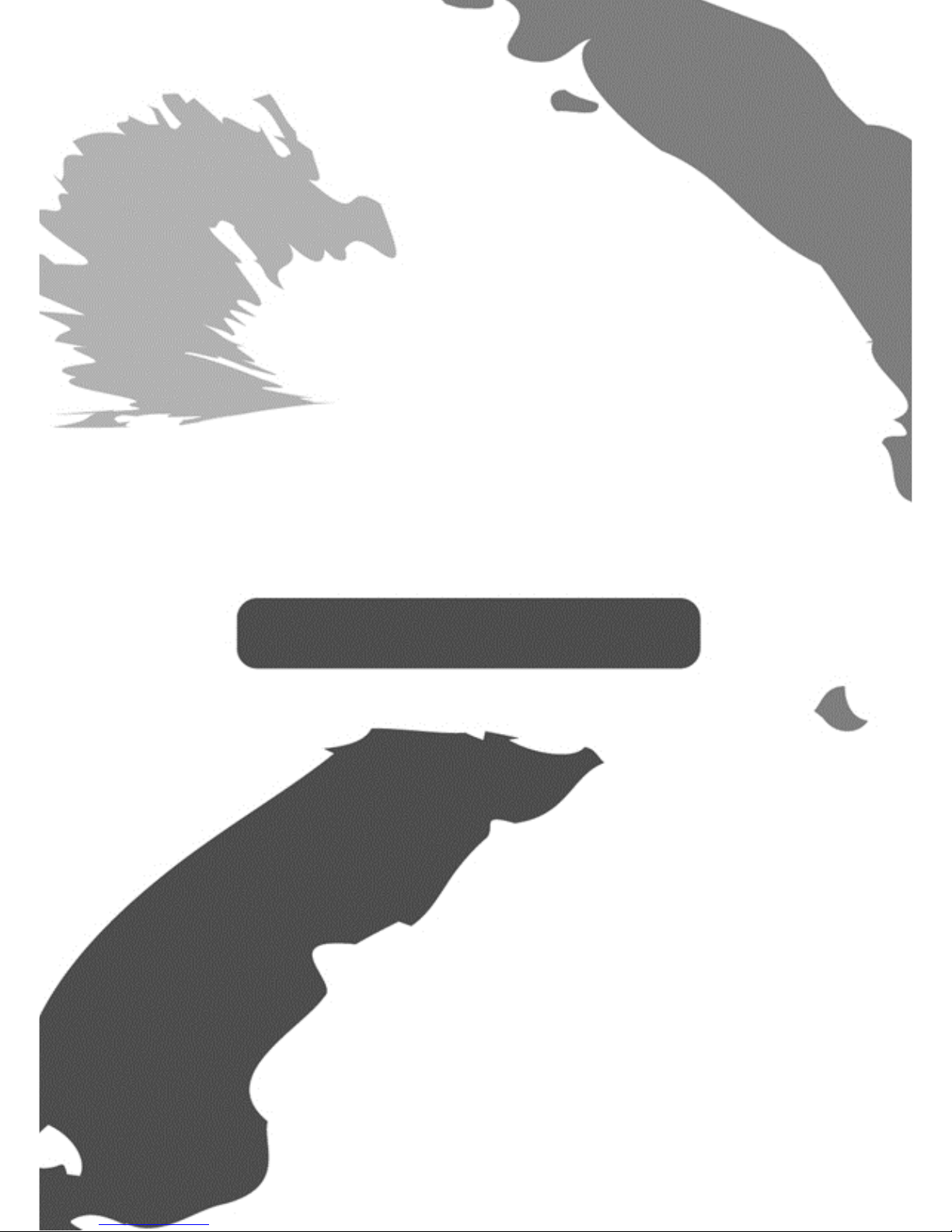
User's Manual
USB 3.0 Single/Dual
Display Docking Station
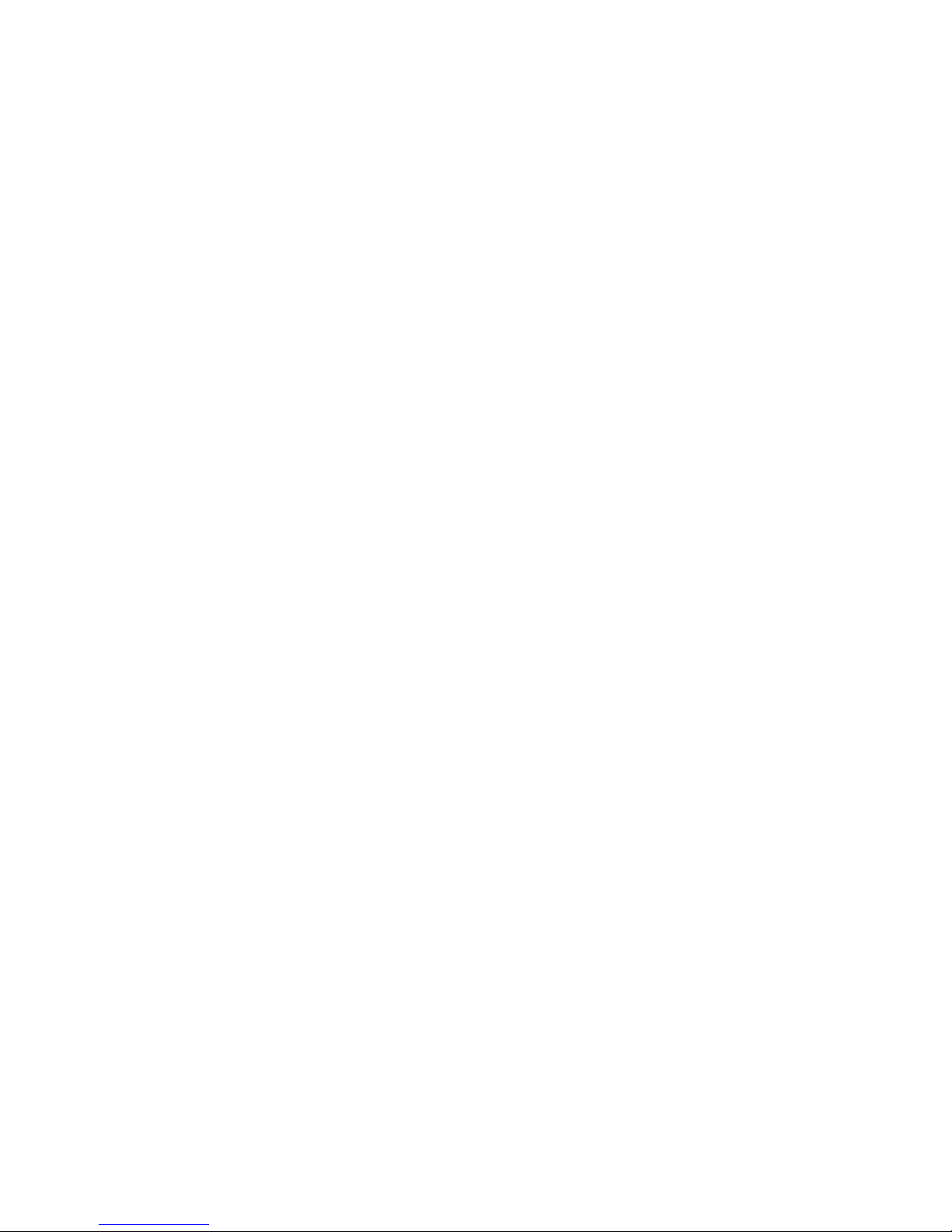
i
Table of Contents
S
AFETY INSTRUCTIONS
......................................... 1
C
OPYRIGHT
........................................................ 1
T
RADEMARKS
..................................................... 1
REGULATORY COMPLIANCE .............................. 2
FCC C
ONDITIONS
................................................ 2
CE .................................................................... 2
WEEE I
NFORMATION
.......................................... 2
INTRODUCTION ................................................ 3
F
EATURES
.......................................................... 4
P
ACKAGE CONTENTS
............................................ 4
S
YSTEM REQUIREMENTS
....................................... 5
PRODUCT OVERVIEW........................................ 6
F
RONT
............................................................... 6
R
EAR
................................................................ 8
CONNECTION .................................................... 9
INSTALLATION ................................................. 10
DISPLAY CONFIGURATION ............................... 17
U
TILITY SETTINGS
.............................................. 17
D
ESCRIPTION OF THE SETTINGS
............................ 18
M
ULTI-MONITOR CONFIGURATION
....................... 20
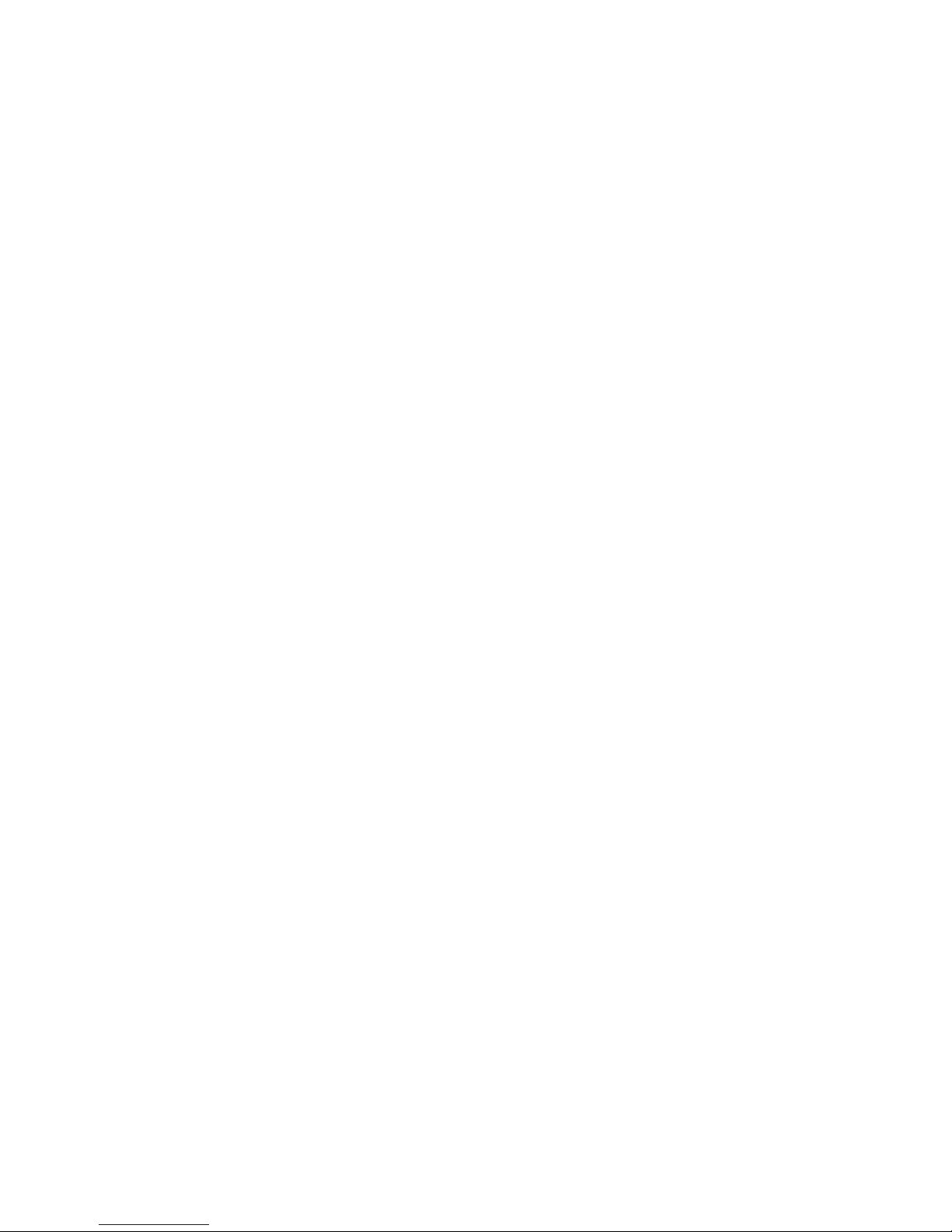
ii
E
XTENDED MODE
.............................................. 23
M
IRROR MODE
................................................. 24
S
ET THE PRIMARY MONITOR
................................ 25
W
INDOWS SHORTCUT
........................................ 25
S
UPPORTED RESOLUTION
.................................... 26
AUDIO CONFIGURATION ................................. 27
UNINSTALL THE DRIVER .................................. 28
SPECIFICATION ................................................ 30
TECHNICAL SUPPORT ...................................... 32
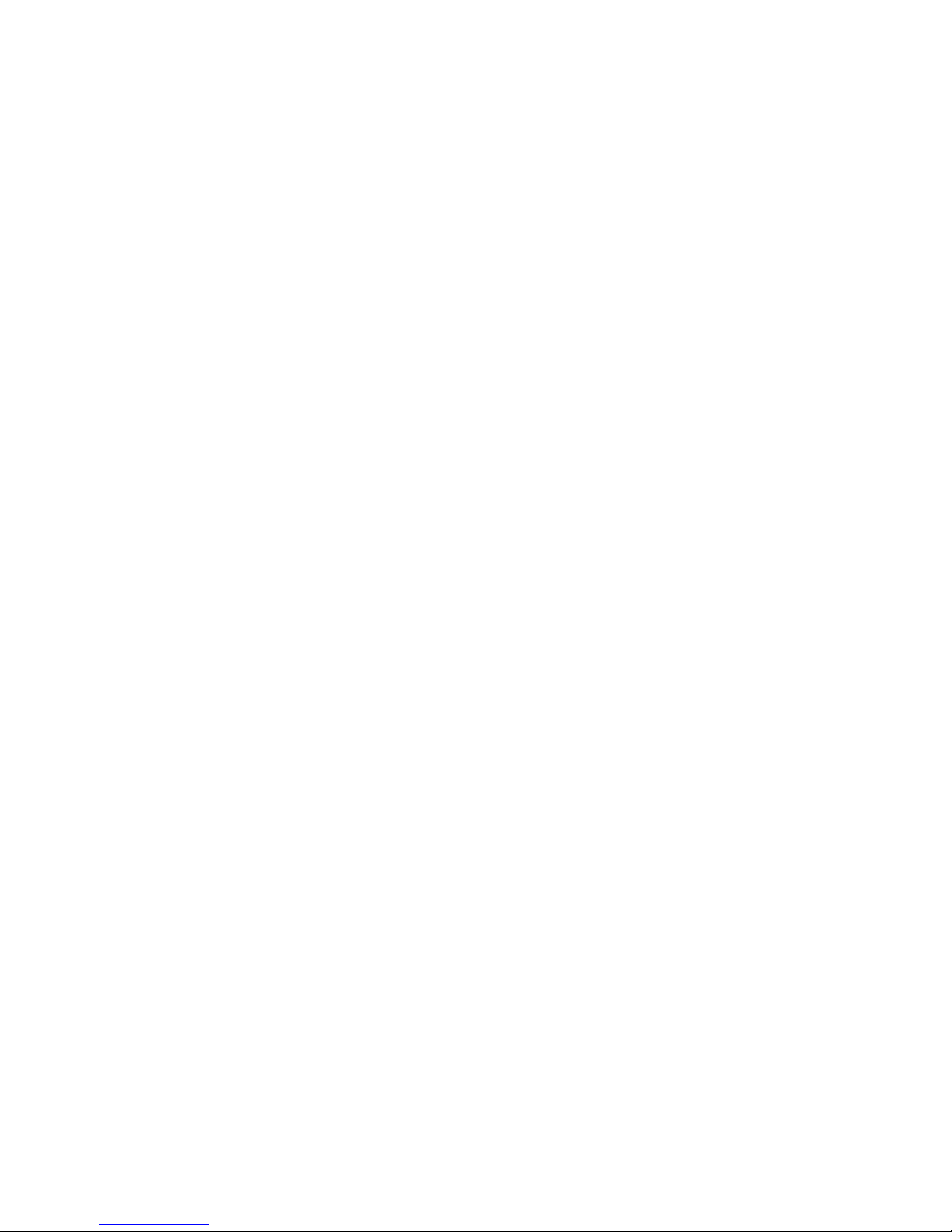
1
Before attempting to connect, operate or adjust this product,
please save and read the User's Manual completely. The style
of the product shown in this User's Manual may be different
from the actual unit due to various models.
Safety Instructions
Always read the safety instructions carefully:
■ Keep this User’s Manual for future reference
■ Keep this equipment away from humidity
■ If any of the following situation arises, get the equipment
checked by a service technician:
• The equipment has been exposed to moisture.
• The equipment has been dropped and damaged.
• The equipment has obvious sign of breakage.
• The equipment has not been working well or cannot get it
to work according to the User’s Manual.
Copyright
This document contains proprietary information protected by
copyright. All right are reserved. No part of this manual may be
reproduced by any mechanical, electronic or other means, in
any form, without prior written permission of the manufacturer.
Trademarks
All trademarks and registered trademarks are the property of
their respective owners or companies.
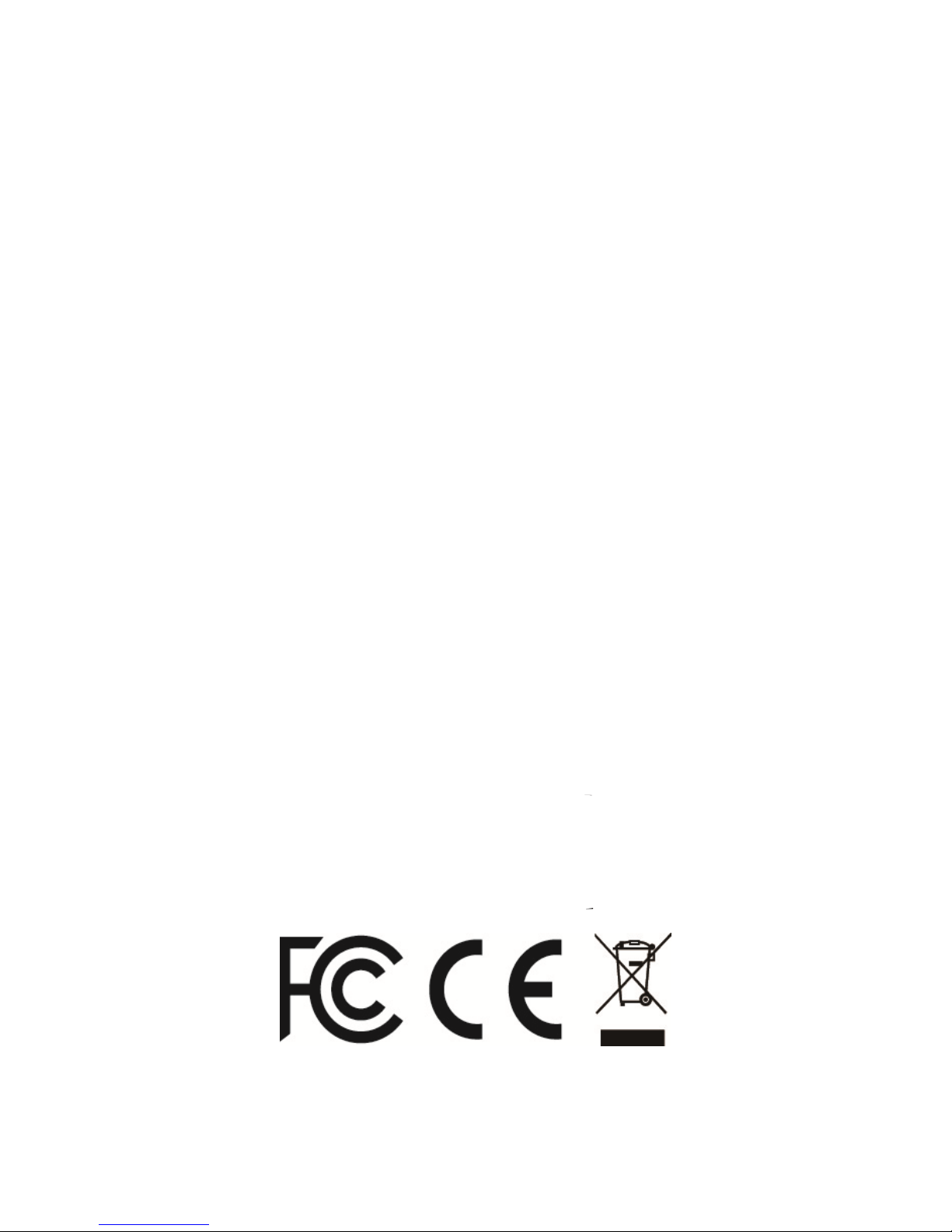
2
Regulatory Compliance
FCC Conditions
This equipment has been tested and found to comply with Part
15 Class B of the FCC Rules. Operation is subject to the
following two conditions: (1) This device may not cause harmful
interference. (2) This device must accept any interference
received and include interference that may cause undesired
operation.
CE
This equipment is in compliance with the requirements of the
following regulations: EN 55 022: CLASS B
WEEE Information
For EU (European Union) member users: According to the
WEEE (Waste electrical and electronic equipment) Directive, do
not dispose of this product as household waste or commercial
waste. Waste electrical and electronic equipment should be
appropriately collected and recycled as required by practices
established for your country. For information on recycling of this
product, please contact your local authorities, your household
waste disposal service or the shop where you purchased the
product.
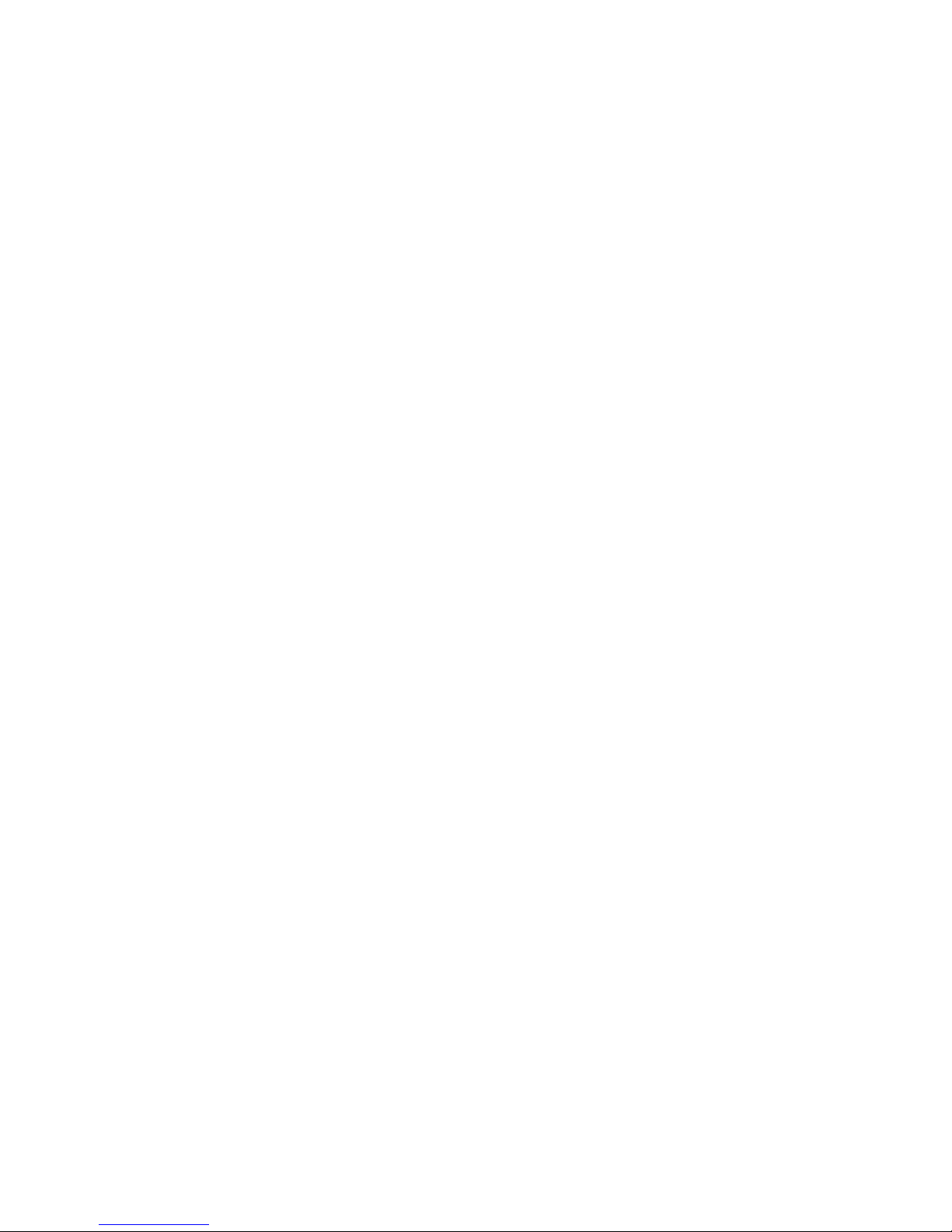
3
Introduction
The USB 3.0 single/dual display docking station is designed
for extra connectivity demands. With the docking station,
you can extend the connection of a computer to more USB
peripherals, Ethernet network, the speaker and the
microphone through one single USB cable.
With the built-in USB 3.0 ports, the docking station enables
you to enjoy the super speed data transmission between
USB peripherals. Aside from USB 3.0, this product is
compliant with USB 1.1/2.0 specification. You will be able to
keep and use your USB 1.1/2.0 devices as usual.
In addition, the docking station is equipped with video
output. With the DVI and HDMI ports (HDMI only available
for Dual Display Model), you can mirror your primary screen,
or extend the Window desktop allowing visibility of more
applications at the same time. Enhanced expansion
capability plus the stylish appearance, this docking station
with video is the most versatile accessory that also
complements your home or office space.
Incorporates HDMI® technology.

4
Features
■ Compatible with USB 3.0/2.0 specification
■ Resolution up to 2048x1152
■ Support audio 2.1 channel
■ Support Gigabit Ethernet
■ Support HDMI (Dual Display Model only)
■ Support BC1.2 charging (Front x1)
Package Contents
■ Docking Station x1
■ USB 3.0 Cable x1
■ Power Adapter x1
■ CD (Driver and User’s Manual) x1
■ Quick Installation Guide x1
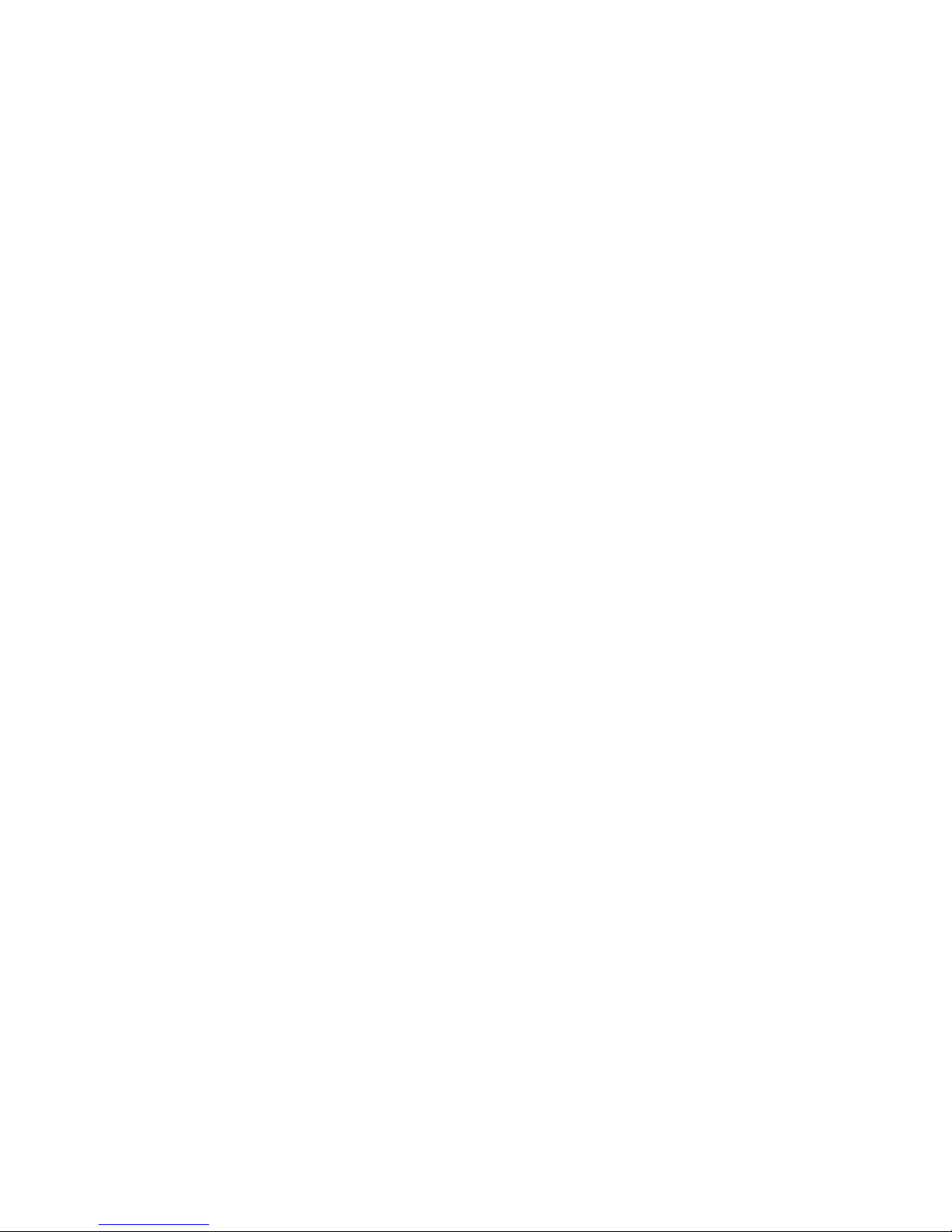
5
System Requirements
The minimum requirements for the PC are:
■ CPU: 1.6GHz single core or higher processor clock.
- Intel Pentium/Celeron family
- AMD K6/Athlon/Duron family, or compatible
processor
■ RAM: 1GB or greater
■ USB port: 2.0/3.0
■ 30MB of available disk space
■ Operating Systems:
- Microsoft: Windows
®
7 SP1 or later/ Windows® 8/
Windows® 8.1/ Windows® 10
- Apple: Mac OS® 10.9 or later
To play DVD on the extra connected monitor through
docking station, in addition to the requirements above,
the following requirements should also be met:
■ With dual core CPU at 2.0 GHz processor clock
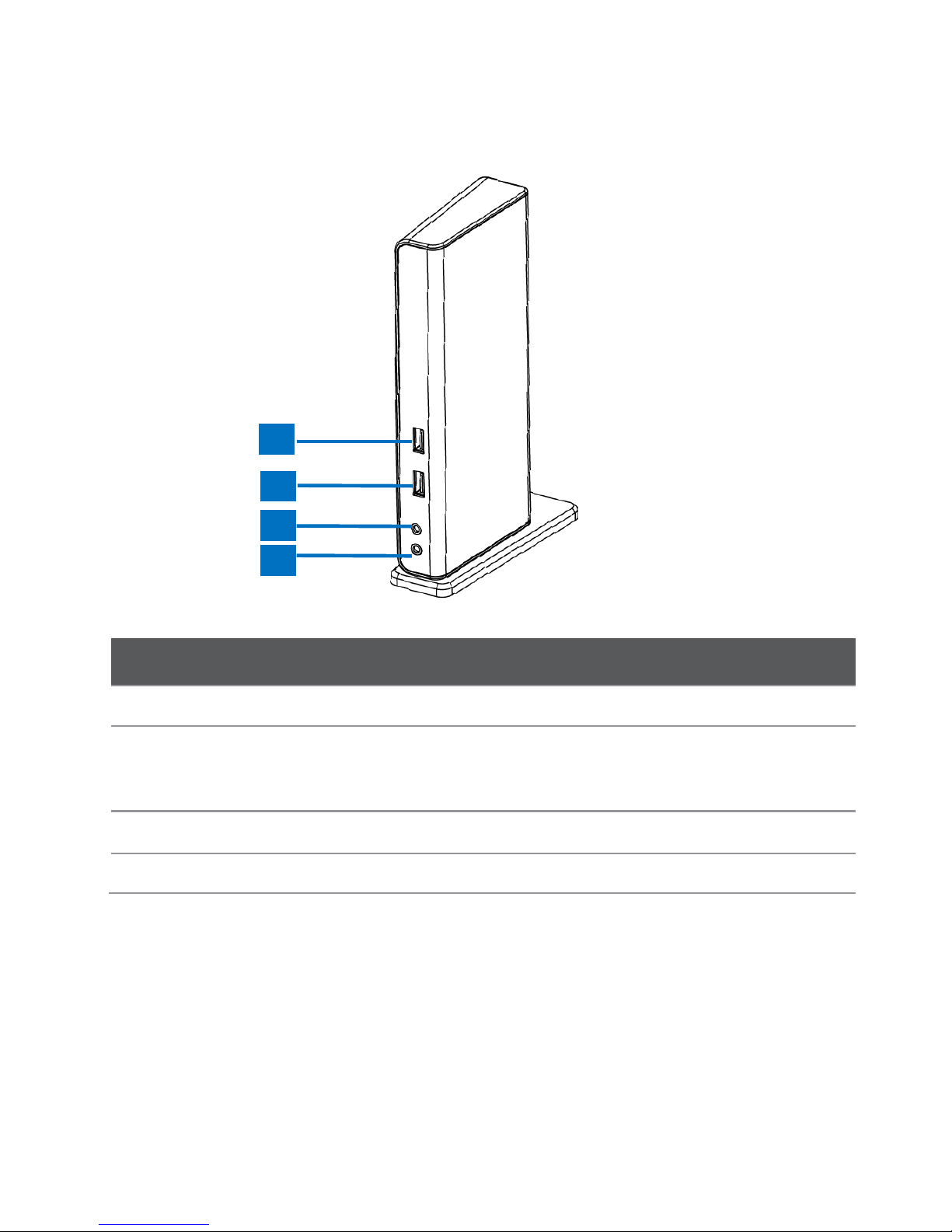
6
Product Overview
Front
Item
Description
1 USB 3.0 Port
Connect to USB 3.0 devices
2 USB 3.0 Port
Connect to USB 3.0 devices
With BC 1.2 charging
3 Speaker jack
Connect to a speaker or earphone
4 MIC jack
Connect to a microphone
1
2
3
4
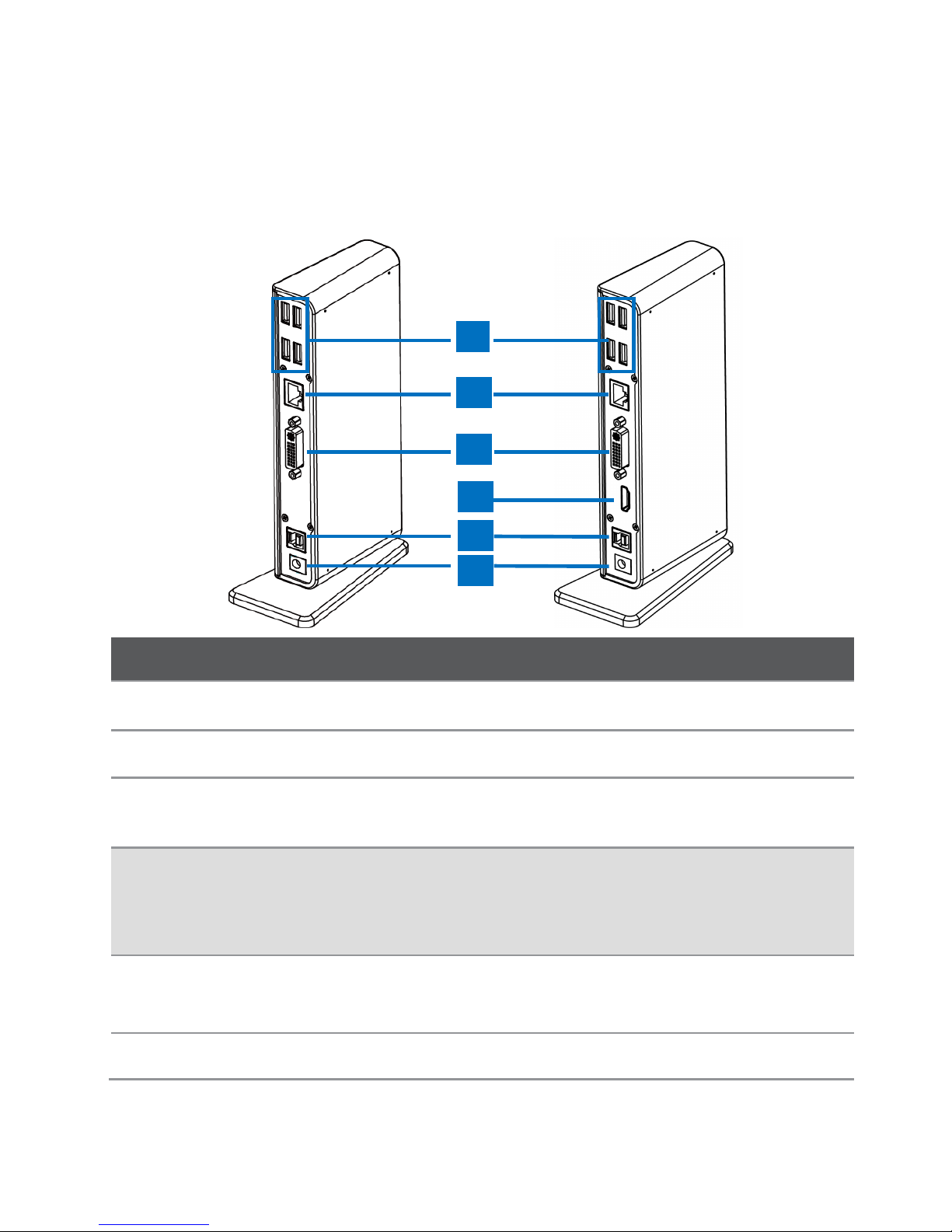
8
Rear
Item
Description
5 USB 2.0 port
Connect to USB 2.0 devices
6 RJ45 port
Connect to an Ethernet.
7 DVI connector
Connect to a DVI monitor or
projector
8 HDMI connector
(Only available for Dual
Display Model)
Connect to a HDMI monitor or
projector
9 USB 3.0 port
(Type B)
Connect to a computer
10 Power jack
Connect to the power adapter
Dual Display
Docking Station
Single Display
Docking Station
5
6
7
8
9
10

9
Connection
To connect the USB peripherals, Ethernet, speaker and
microphone, follow the illustrations below to connect the
corresponding connectors.
Dual Display Docking Station
Single Display Docking Station
