Goodway DU2810 User Manual
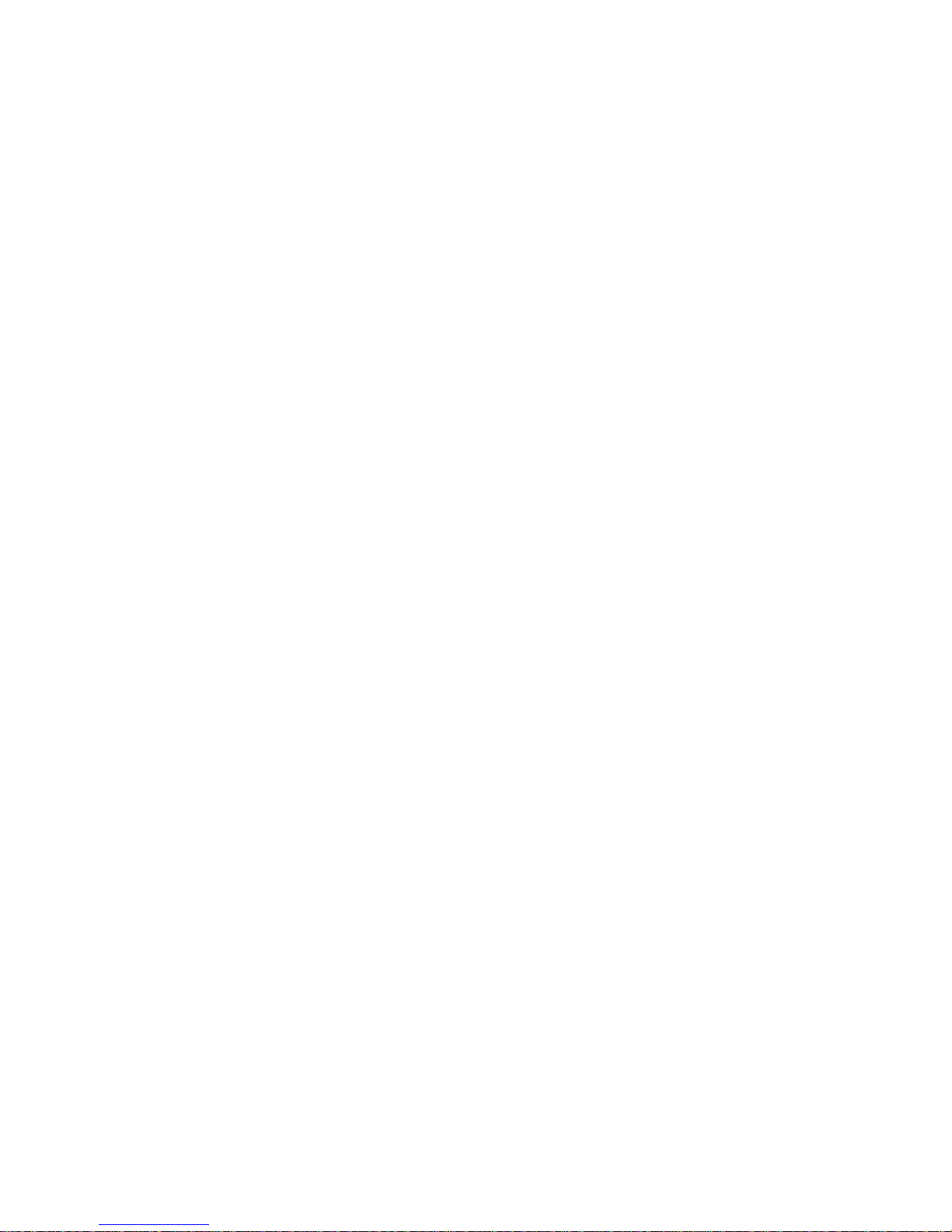
Netbook Docking Station
User’s Manual
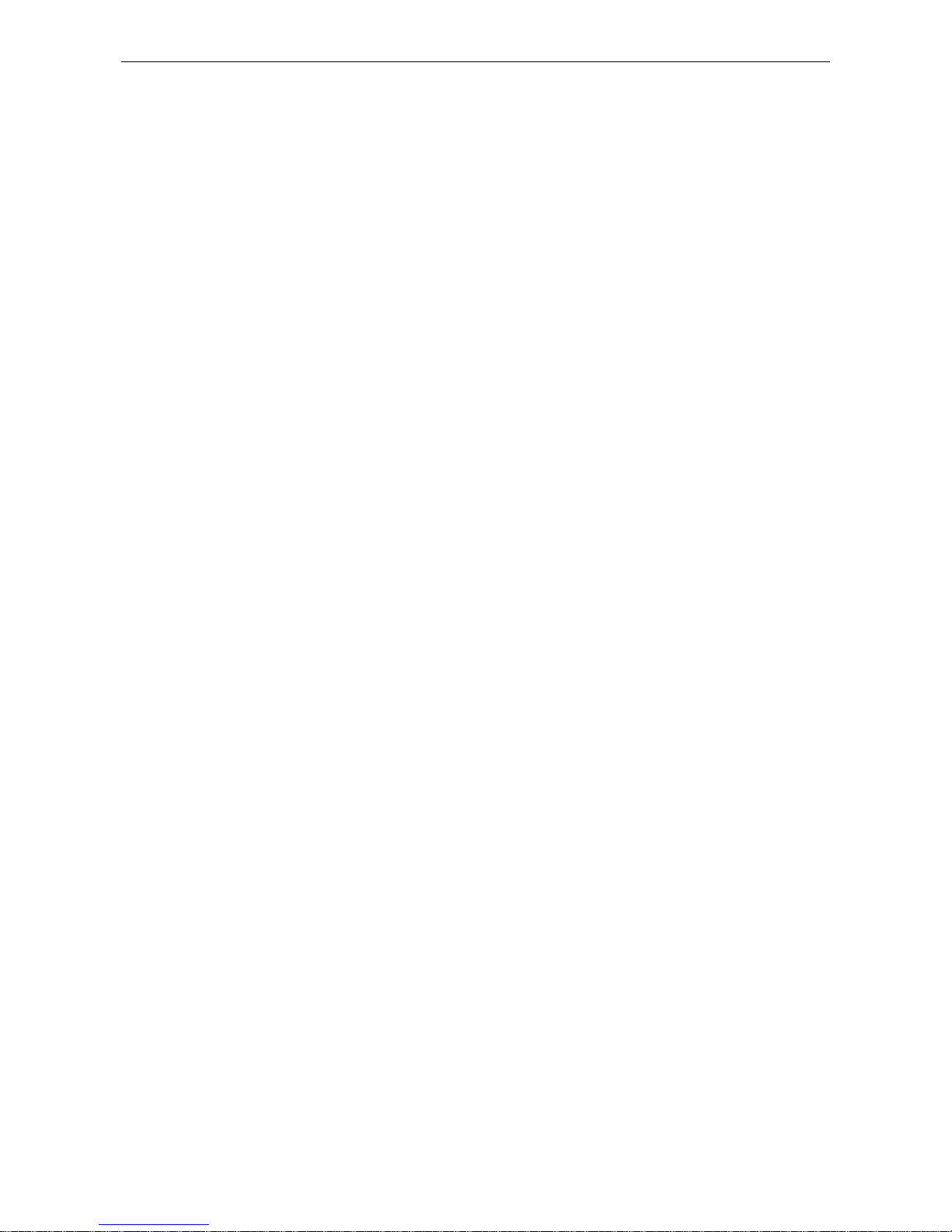
Netbook Docking Station User’s Manual
ABOUT THIS MANUAL
This manual is designed for use with the Mini Docking Station. Information in this document has been
carefully checked for accuracy; however, no guarantee is given to the correctness of the contents. The
information in this document is subject to change without notice. The manufacturer does not make any
representations or warranties (implied or otherwise) regarding the accuracy and completeness of this
document and shall in no event be liable for any loss of profit or any commercial damage, including but not
limited to special, incidental, consequential, or other damage.
SAFETY INSTRUCTIONS
Always read the safety instructions carefully:
Keep this User’s Manual for future reference
Keep this equipment away from humidity
If any of the following situation arises, get the equipment checked by a service technician:
The equipment has been dropped and damaged.
The equipment has obvious sign of breakage.
The equipment has not been working well or you cannot get it to work according to the User’s Manual.
COPYRIGHT
This document contains proprietary information protected by copyright. All right are reserved. No part of this
manual may be reproduced by any mechanical, electronic or other means, in any form, without prior written
permission of the manufacturer.
TRADEMARKS
All trademarks and registered trademarks are the property of their respective owners or companies.
i
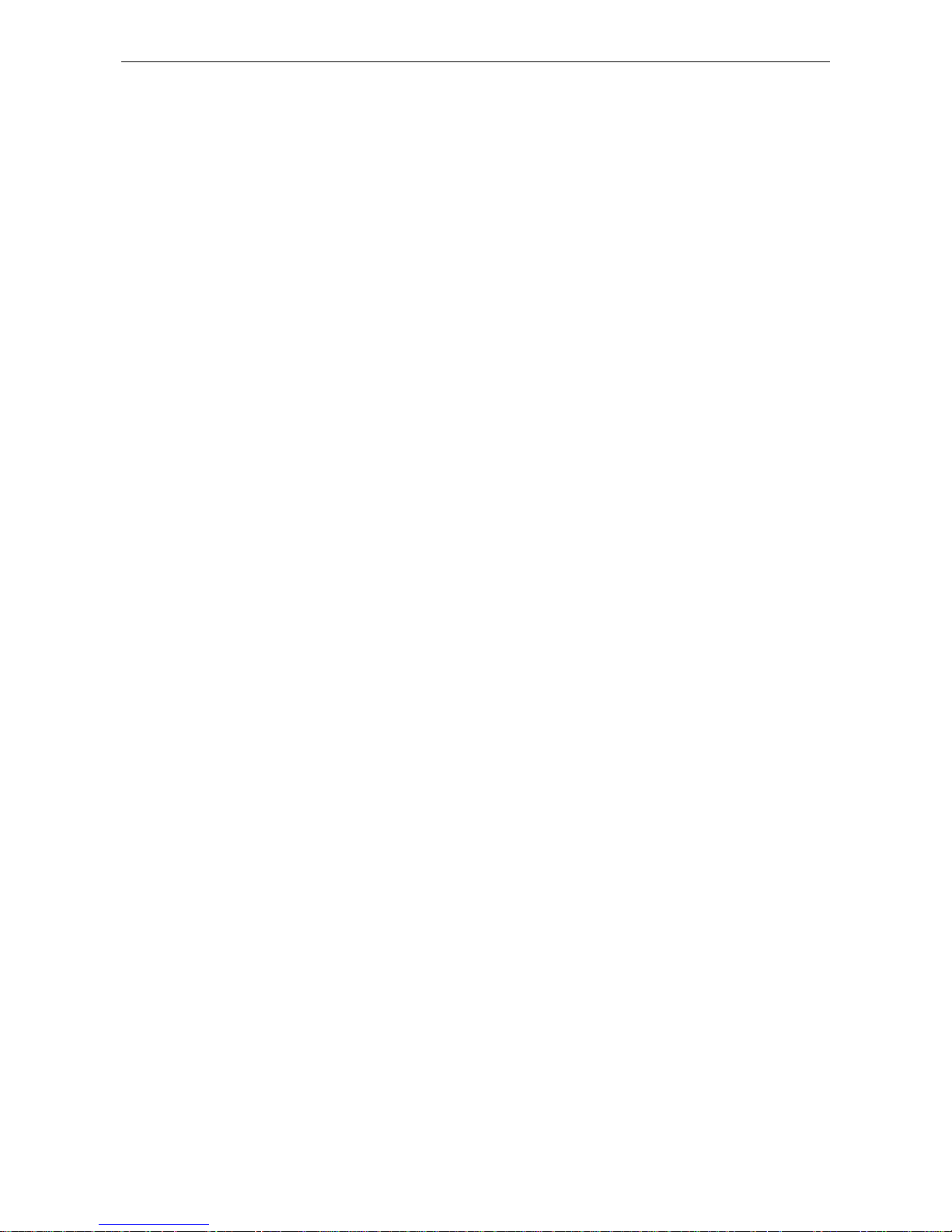
Table of Contents
ii
Table of Contents
1. Introduction.......................................................................................................1
Features.............................................................................................................................2
Package Contents..............................................................................................................2
System Requirements........................................................................................................2
Front Panel........................................................................................................................3
Rear Panel......................................................................................................................... 4
2. Installation.........................................................................................................5
A. Connecting the Docking Station to Computer............................................................. 5
B. On Windows 2000 / XP / Vista..................................................................................... 5
C. On Windows 7.............................................................................................................. 8
D. Connecting Devices to the Docking Station ..............................................................10
Connecting DVI Monitor.........................................................................................................10
Connecting USB Devices........................................................................................................10
3. Using th e D ocki n g S t atio n w i t h Vide o..............................................................1 1
USB 2.0 Ports.................................................................................................................. 11
Display Modes.........................................................................................................................11
Adjusting Resolution, Color Depth and Refresh Rate.............................................................15
Disconnecting the Docking Station .........................................................................................17
How Standby or Hibernate Mode Affects Devices Attached to the Docking Station.....18
External Monitors....................................................................................................................18
Other Devices ..........................................................................................................................18
4. Uninstalling the Drivers..................................................................................19
Uninstalling the USB or Ethernet Display Adapter........................................................19
5. Specifications..................................................................................................20
6. Regulatory Compliance..................................................................................21
FCC Conditions .............................................................................................................. 21
CE ................................................................................................................................... 21
WEEE Information .........................................................................................................21
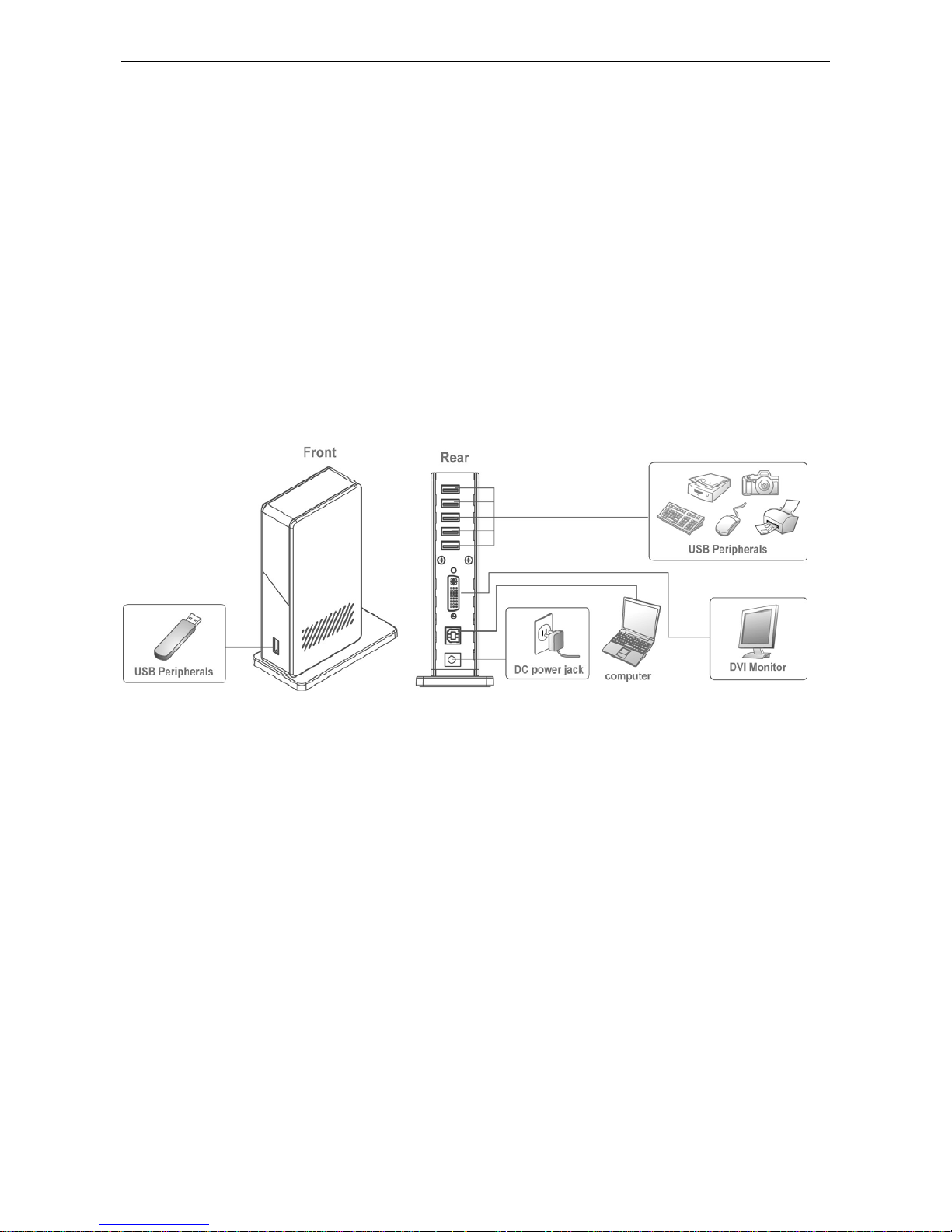
Netbook Docking Station User’s Manual
1. Introduction
Netbook Docking Station provides a quick and easy connection to the workspace
peripherals you use every day. Especially it has Auto-install function that Install CD
not requires when you want install driver into host devices. It’s suitable with
Netbook or without CD-ROM devices user.
1

Netbook Docking Station User’s Manual
Features
DualView let you expend your work area across your notebook screen and external
monitor.
Dual display settings – Allows you to switch between mirror and extended video
modes.
DVI monitor output – Supports video resolutions up to 1920 x 1080 (HDTV Out mode)
with a refresh rate of 60 Hz.
Build-in Auto-install function (installation CD not requires). Suitable with Netbook or
without CD-ROM devices user.
Six USB port makes connections quick and easy.
One forward-facing USB 2.0 port – Ideal for use with memory keys and other “quick
access” devices.
Gain instant access to your keyboard, monitor, mouse and all peripherals with one
USB plug.
Supports Windows XP, Vista 32/64 bit, Windows 7
Package Contents
Netbook Docking Station x1
USB 2.0 Cable x1
Power Adapter x1
DVI-to-VGA adapter x1
User’s Manual x1
System Requirements
Windows XP, Vista 32/64 bit, Windows 7
2
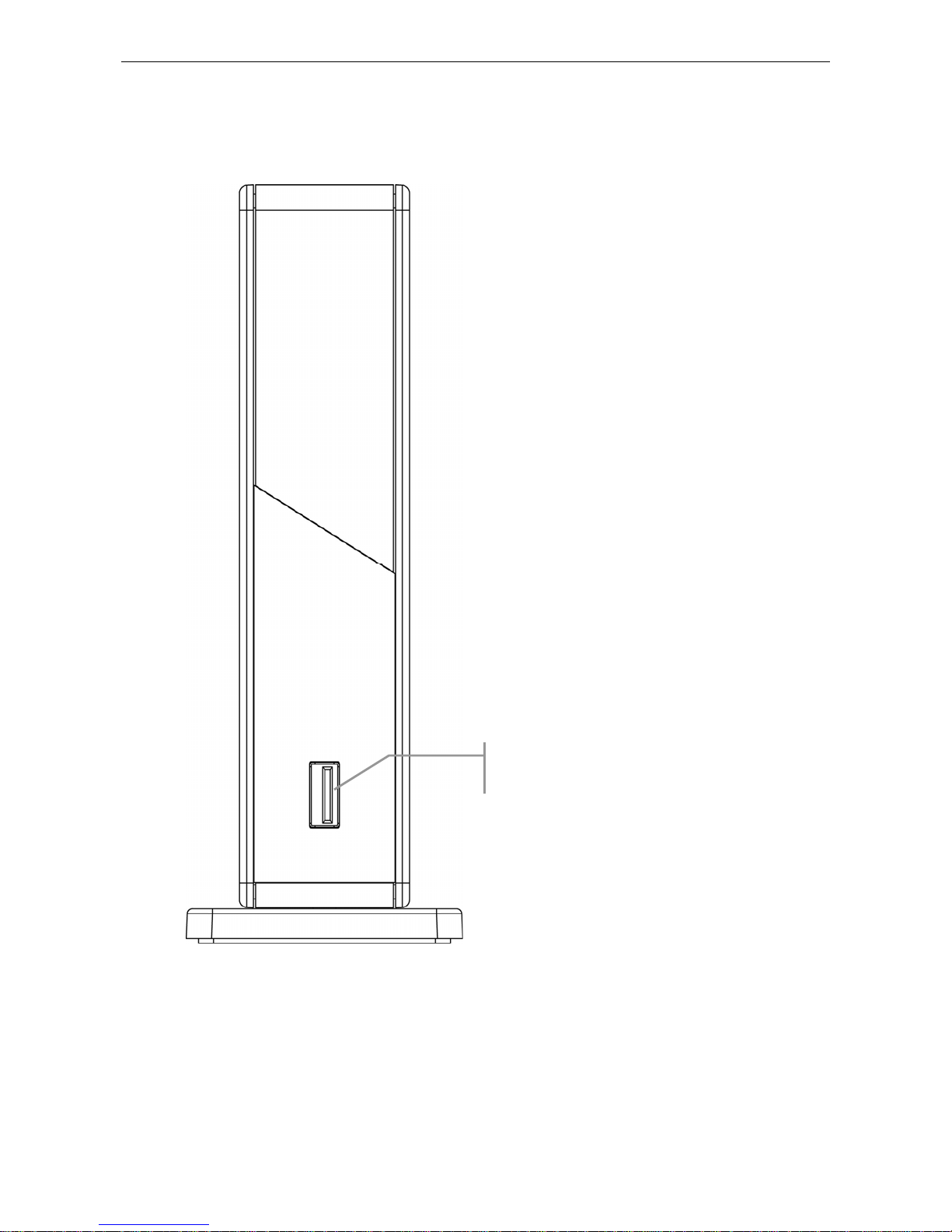
Netbook Docking Station User’s Manual Netbook Docking Station User’s Manual
Front Panel
USB 2.0 downstream ports: For connection to USB
peripherals.
3
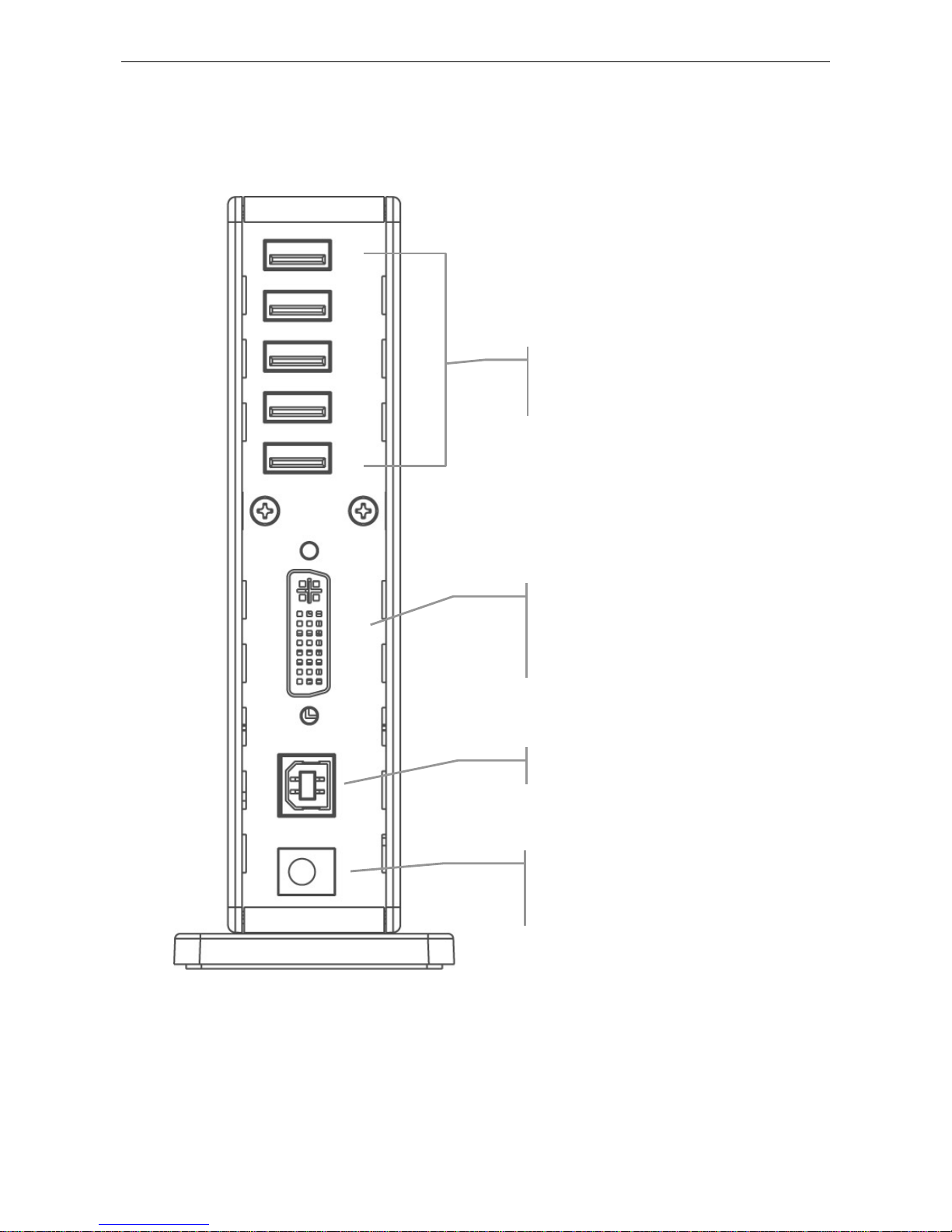
Netbook Docking Station User’s Manual
Rear Panel
5 USB 2.0 downstream ports (A type female
connector): For connection to USB
peripherals.
DVI video output port: For c
onnection to a VGA or DVI
monitor.
For DVI model, if you want to connect to a VGA monitor, u
s
provided DVI to VGA adapter for connection.
USB upstream port: Fo
r connection to the USB
port of the host computer.
Power jack: For connection to the provided powe
r
adapter. The Docking Station always needs
external power supply for operation, as it does not
take power from the USB bus.
4
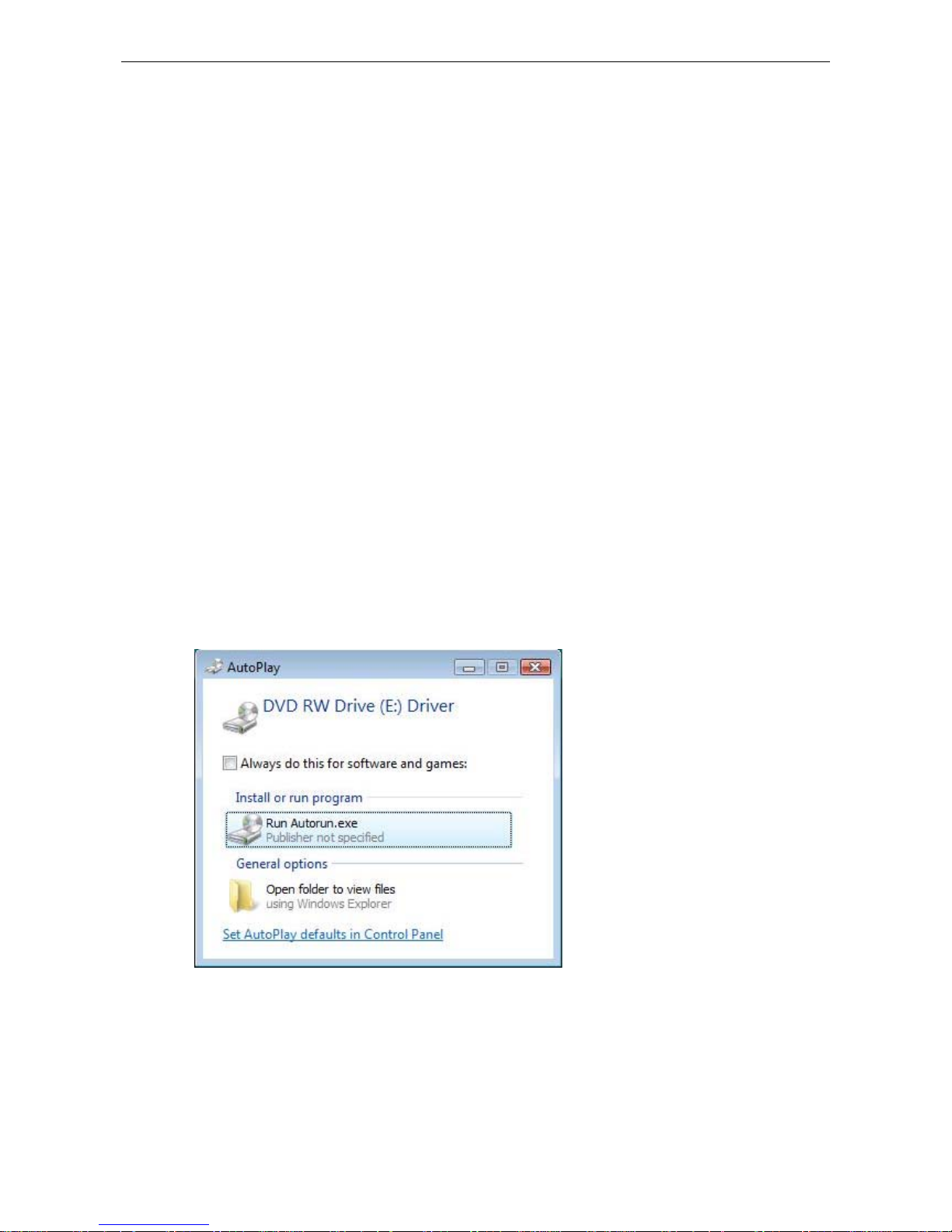
Netbook Docking Station User’s Manual
2. Installation
A. Connecting the Docking Station to Computer
1. Plug the power cord of the power adaptor into the DC IN jack on the back of the
docking station and then connect the power adapter to a working electrical
outlet.
The Power indicator on the front panel glows when the docking station is
powered on.
2. Plug the square end of the USB cable into the USB upstream connector at the
back of the docking station.
3. Plug the other end of the USB cable into an available USB 2.0 port on your
computer.
B. On Windows XP / Vista
1. When plugging Mini Docking Station to your computer by USB cable. Please
locate and double-click Run Autorun.exe to execute DisplayLink Driver under
Vista.
5
