Goodview L H7 Series, PF H7 Series, M SA Series Quick Start Manual
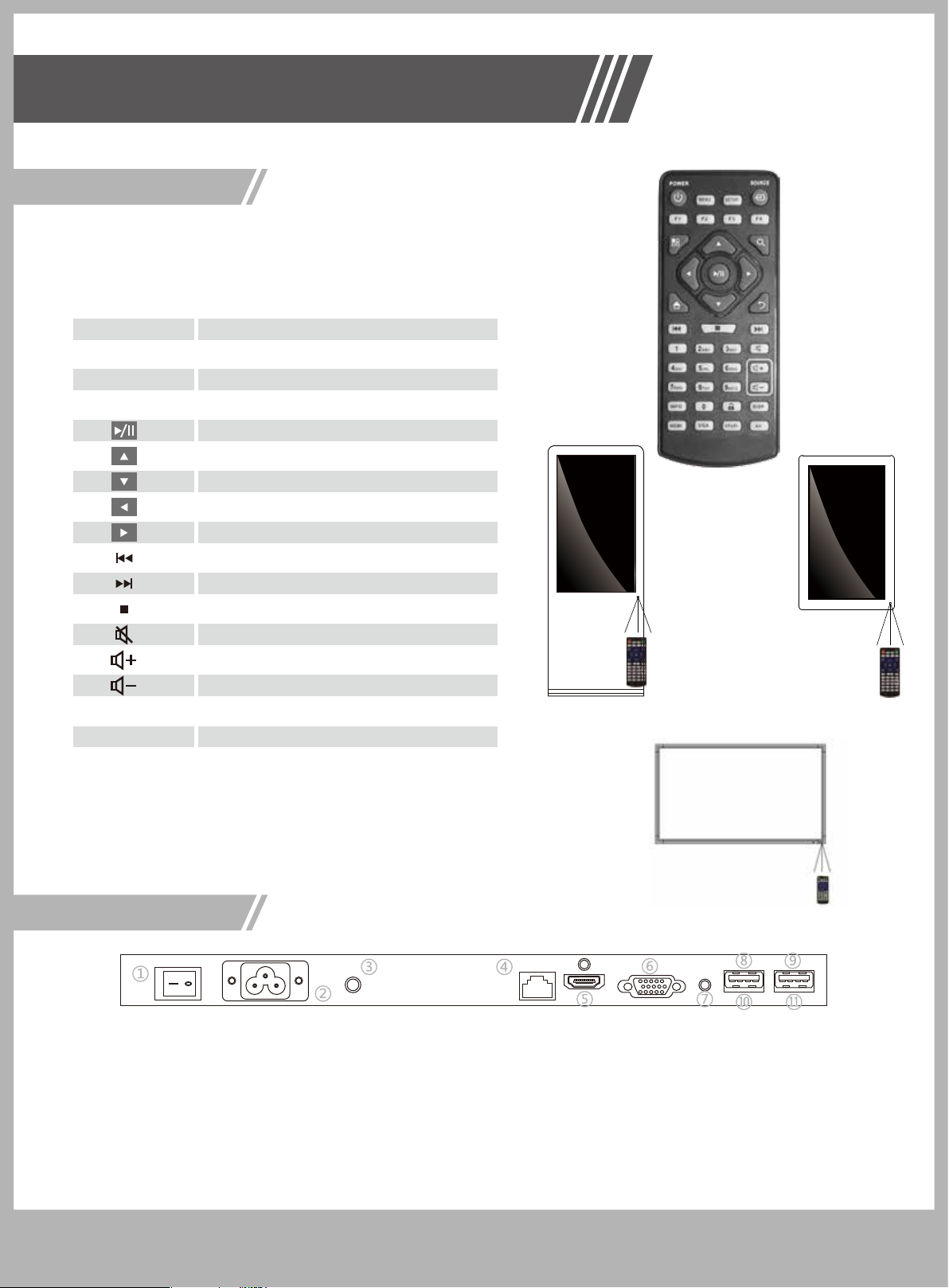
Quick Start Guide
Applicable for Model Series:LxxH7/PFxxH7 Series(Android Version) /MxxSA Series
RCU Instruction
Easy use, most operation can be
finished just by remote controller(RCU)
Button
POWER
MENU
SETUP
SOURCE
HDMI
VGA
YPbPr
Function
Power On/Off
Start Display Driver Menu
Start OSD Menu Setting
Start Signal Source Setting
Play/Confirmation
Move Up Cursor
Move Down Cursor
Move Left Cursor
Move Right Cursor
Provious Program
Next Program
Stop play&Retrun Main screen
Mute
Raise Volume
Lower Volume
Choose HDMI as Signal
Choose VGA as Signal
Choose YPbPr as Signal
LxxH7
PFxxH7
MxxSA
Notice:
The buttons hasn’t mentioned above are reserved
for work with other version in the future
Terminal Intro
1. AC Switch: Power Switch
2. AC IN: Power Cable In
3. WIFI: WIFI Antenna Port
4. LAN: Network connection Port
5. HDMI: HDMI Signal Input
6. VGA: VGA Signal Input
More instructions please ask for your supplier
More instructions please ask for your supplier
Remote Control window
7. Audio: Audio Signal Input
8. USB: Media Play Or System Upgrade
9. USB: Media Play Or System Upgrade
10. SIM: SIM Card Install Connector
11. TF: TF Card Extense Connector
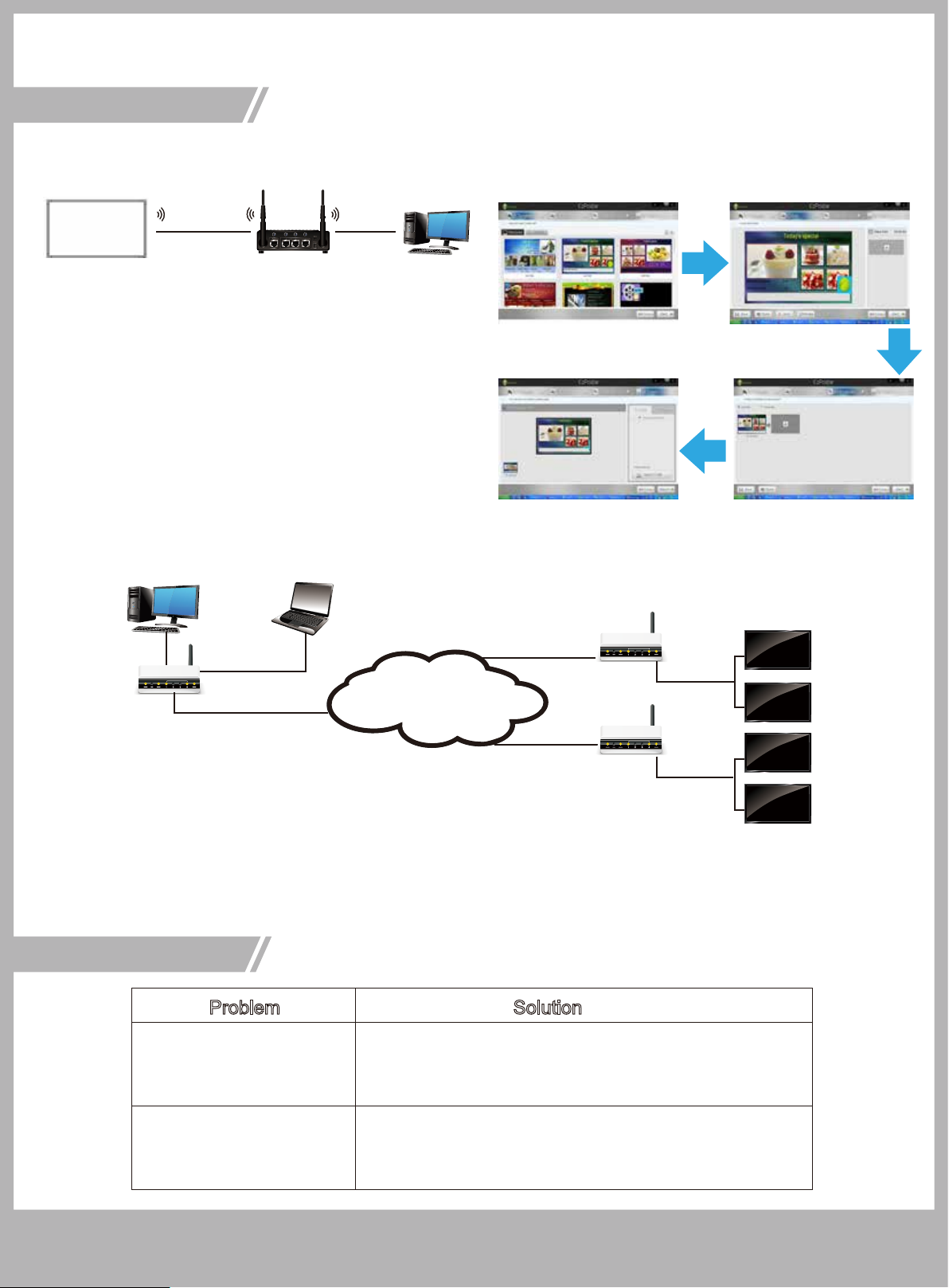
Networking
LAN Connection(EzPoster)
Program released more simple and easy to use
Simple 4 step operation, only need 2 minutes to
complete the advertisement information release.
WIFI
LAN
◆ EzPoster Software should be installed on the
Control Computer
◆ Display&Control Computer should be connected
at the same LAN via WIFI Or LAN, setting Wireless
Network and IP Obtain way on Network Setting
WIFI
LAN
WAN Connection(CDMS)
Management Server Administrator
Router
Internet
Step 1: Choose a template Step 2: Edit Photo,video&text
Step 4: Export to USB or LAN
Router
Step 3: Make playlist scheduling
◆ CDMS/GTV Server Software should be installed
◆ Dispaly&Computer should be connected in WAN via WIFI, LAN or3G
◆ On System Control Setting, select work mode(3G,WIFI,LAN), default is LAN
On Network Setting, setting Server IP relevant information
◆ On CDMS Device Management->terminal management->new terminal,
input new terminal relevant information
Troubleshooting
Problem Solution
1. Check the display if has power on or
Nothing On Screen
RCU Can’t work
if the switch is on “On”status
2. Check signal cable&signal source if connecting well
1. Check the RCU if had installed battery
2. Check if RCU exceeding the remote control window
Router
More instructions please ask for your supplier
