Page 1
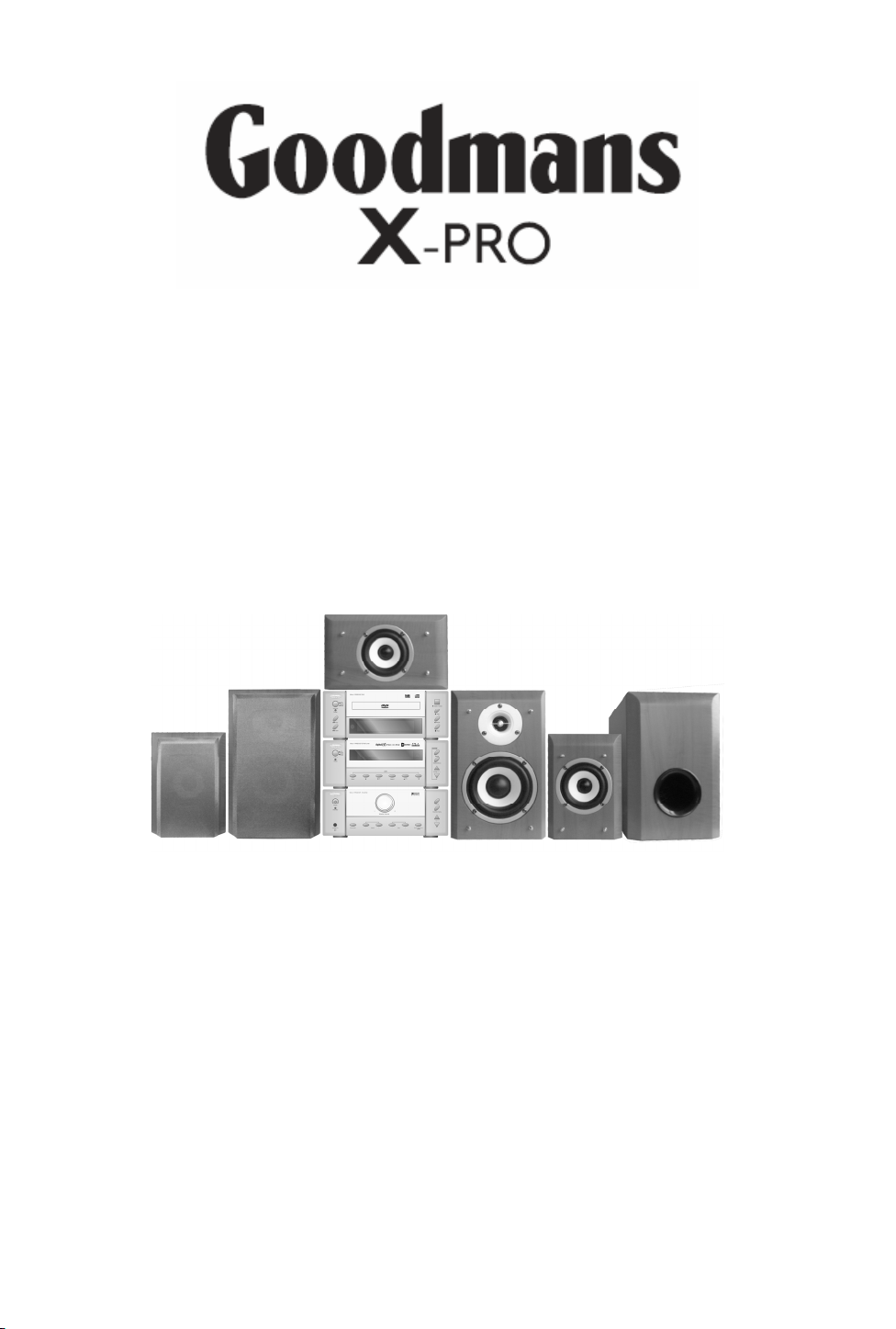
Micro 1990 DVDF
Digital TV radio &
5.1 Channel DVD Micro System
Instruction Manual
Goodmans Product Information Helpline:
0870 873 0080
Page 2
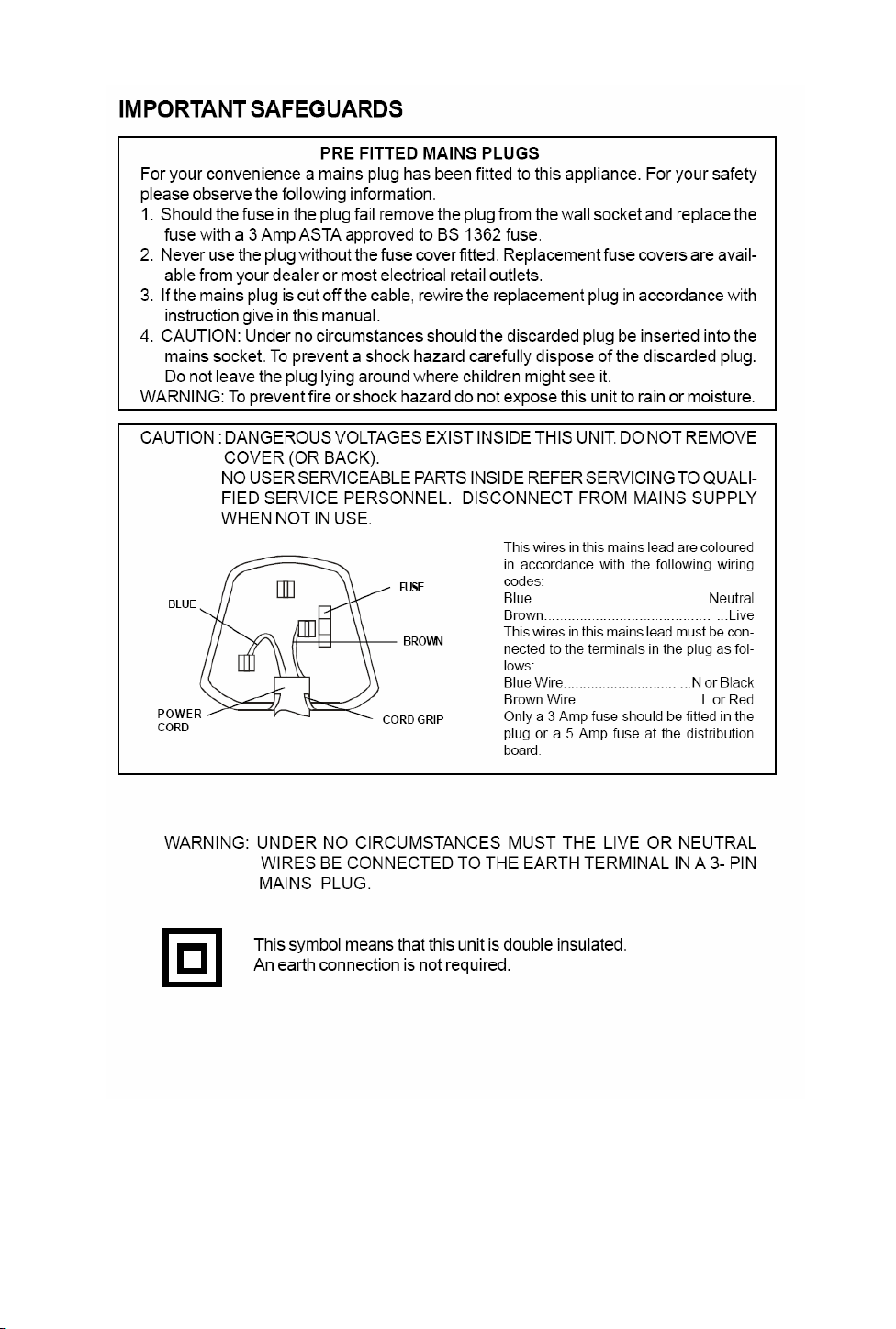
Page 3
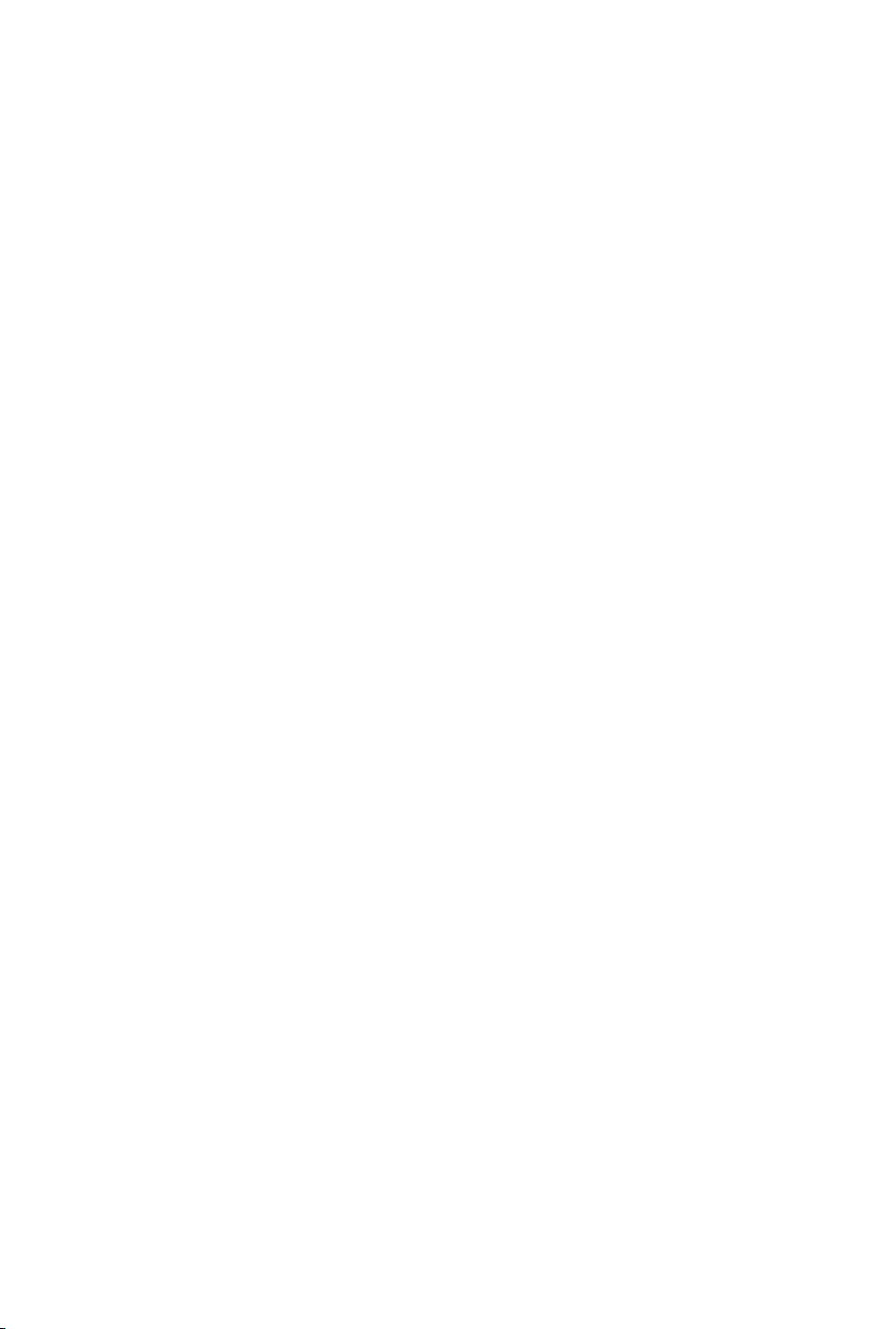
DIRECTORY
1.1 Pack Contents ......................................................................................1
1.2 Disc Types............................................................................................2
1.3 DVD Features....................................................................................... 2
1.4 DVD region code ..................................................................................2
1.5 Glossary of Disc Terms ........................................................................2
1.6 Notes on discs......................................................................................3
1.7 Inserting Batteries into Remote Control................................................ 4
2.1 DVD Component ..................................................................................5
2.2 DVB-T & MW/FM Tuner Component....................................................6
2.3 Amplifier Component ............................................................................7
2.4 Remote Control ....................................................................................8
3.1 Connecting Components ...................................................................... 9
3.2 Connections to TV................................................................................ 9
3.2 Connections to TV.............................................................................. 10
3.3 Aerial Connections .............................................................................11
3.4 Connecting to External Audio Source................................................. 11
3.5 Speaker Connections .........................................................................12
4.1 Setting up the surround sound system ...............................................13
4.2 Master Volume ................................................................................... 14
4.3 Individual Channel Volume.................................................................14
4.4 Mute ...................................................................................................15
4.5 Virtual Surround Sound ...................................................................... 15
4.6 Treble ................................................................................................. 15
4.7 Bass ...................................................................................................15
4.8 Default Tone Settings......................................................................... 15
5.1. System Setup .................................................................................16
5.2. Language Setup .............................................................................19
5.3. Audio Setup .................................................................................... 20
5.4. Video Setup .................................................................................... 21
5.5. Speaker Setup ................................................................................22
5.6. Digital Setup ...................................................................................23
6.1 Insert a DVD Disc............................................................................... 25
6.2 Play ....................................................................................................26
6.3 Pre-Stop/Stop.....................................................................................26
6.4 Pause ................................................................................................. 26
6.5 Previous/Next .....................................................................................26
6.6 Search Forwards/Backwards.............................................................. 27
6.7 Repeat................................................................................................27
6.8 Programmed Playback ....................................................................... 28
6.9 Title Menu (DVD only) ........................................................................ 28
6.10 Root Menu (DVD only) .....................................................................28
6.11 Menu Navigation (DVD only) ............................................................28
6.12 Audio Language (DVD only).............................................................29
6.13 Subtitle Language (DVD only) ..........................................................29
6.14 Zoom ................................................................................................ 29
6.15 Angle Selection ................................................................................29
6.16 Display..............................................................................................29
7.1 Introduction to MP3/JPEG Playback ..................................................30
7.2 File Selection......................................................................................30
Page 4
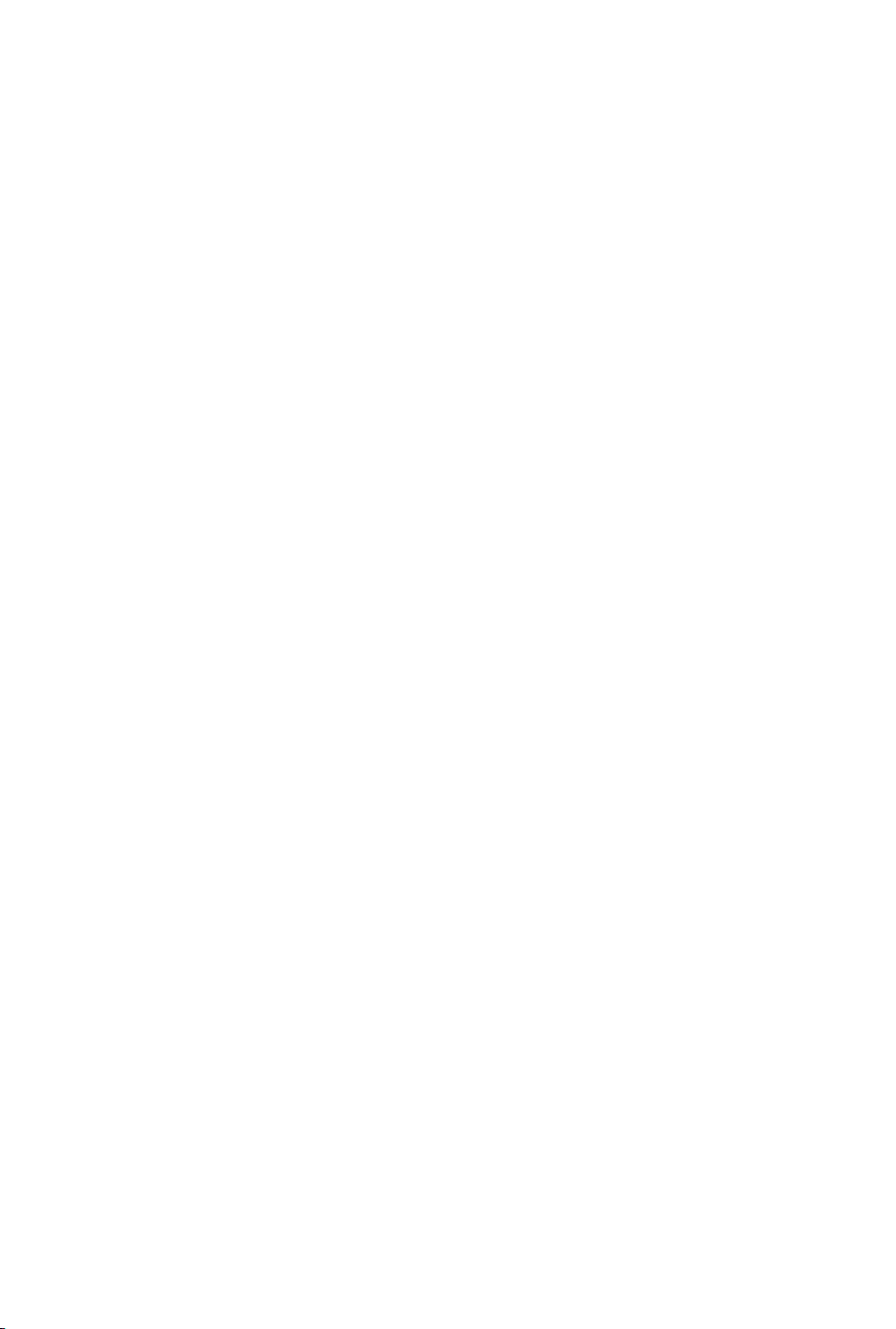
7.3 Pre-Stop/Stop.....................................................................................30
7.4 Pause ................................................................................................. 31
7.5 Previous/Next .....................................................................................31
7.6 Search Forwards/Backwards.............................................................. 31
7.7 Repeat................................................................................................32
7.8 Rotate/Flip (JPEG CD ONLY) ............................................................32
7.9 Sequential Play (JPEG CD ONLY)..................................................... 32
7.10 Picture Transition Effects (JPEG CD ONLY) ....................................32
7.12 Thumbnail View (JPEG CD ONLY) ..................................................33
8.1 Tuning ................................................................................................34
8.2 Storing Memory Presets..................................................................... 34
8.3 Recalling Memory Presets..................................................................34
8.4 Stereo/Mono.......................................................................................34
8.5. Band Selection .................................................................................. 34
8.6 Improving Reception ..........................................................................34
9.1. Over Air Download .......................................................................35
9.2. Switching On................................................................................ 35
9.3. Tuning In ......................................................................................35
10.1. Changing Channels...................................................................... 37
10.1.1. Information Banner...................................................................37
10.2. Channel List ................................................................................. 38
10.3. Electronic Programme Guide .......................................................39
10.4. Audio Control ...............................................................................41
10.5. Digital Teletext .............................................................................42
10.6. Widescreen ..................................................................................43
11.1. Configuring Your Receiver ........................................................... 44
11.2. Editing The Channel List ..............................................................45
11.3. Channel And Menu Protection .....................................................47
11.4. Favourite Channels ......................................................................49
11.5. Programme Reminders And Timers.............................................51
11.6. Re-Installation .............................................................................. 53
15.1 Amplifier Section ..............................................................................59
15.2 DVB-T & Tuner Component .............................................................59
15.3 DVD Component ..............................................................................60
Page 5
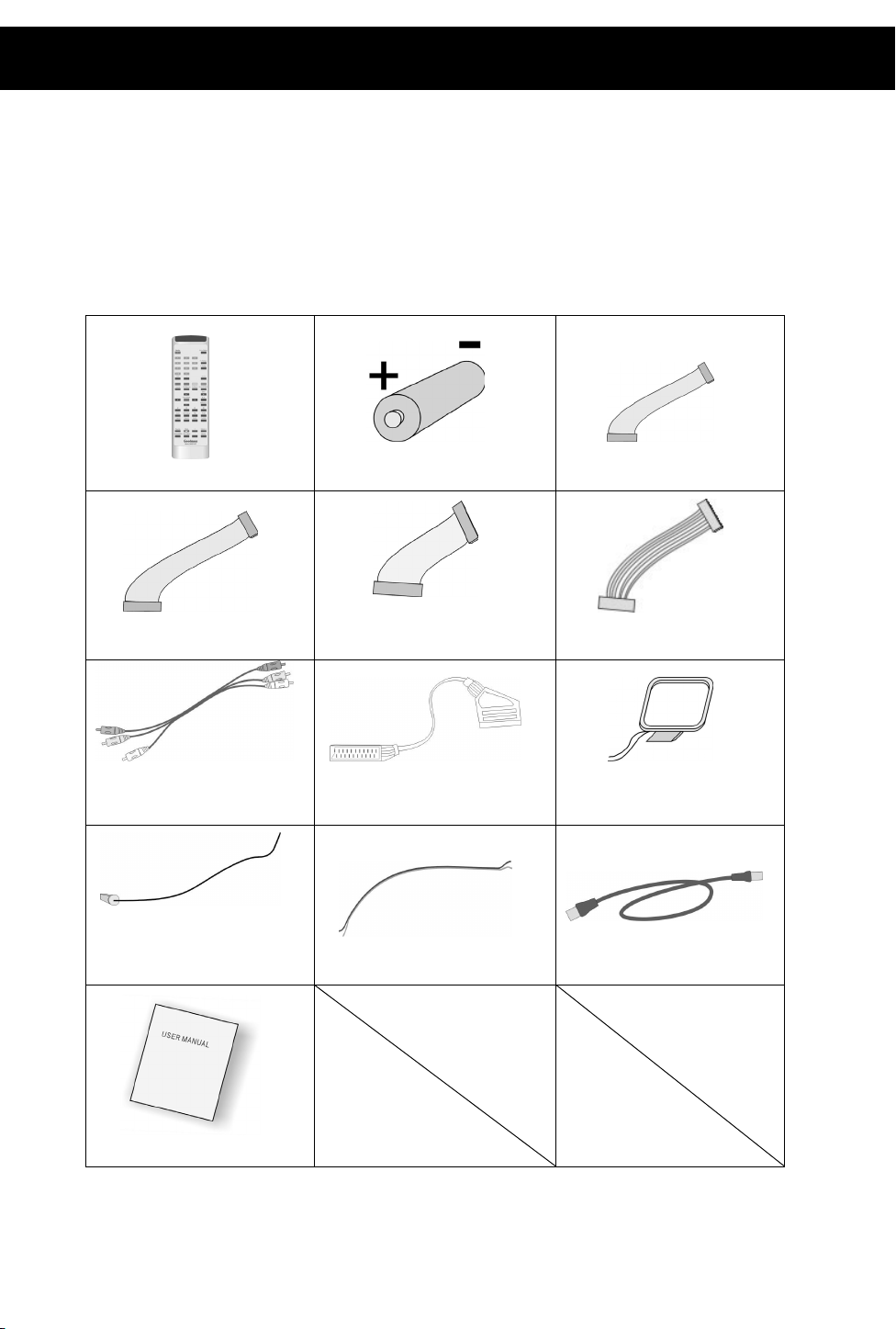
1. Introduction
Thank you for purchasing this state of the art DVD MICRO system. This
instruction manual is important to you. Please read it. In a short time it shows
exactly how to connect, operate and adjust this unit for best performance.
It can save you money as it shows simple things to do and check before you
call for help and save the cost of unnecessary service or call out charge.
1.1 Pack Contents
REMOTE CONTROLLER
20PIN IDE CONNECTION WIRE
AV CONNECTION WIRE
1PC
1PC
1PC
FM AERIAL
1PC
BATTERIES
2PCS
30PIN IDE CONNECTION WIRE
SPEAKER CONNECTION WIRES
1PC
SCART WIRE
1PC
6PCS
14PIN IDE CONNECTION WIRE
1PC
8PIN CONNECTION WIRE
1PC
MW AERIAL
1PC
RF CABLE
1PC
USER MANUAL
1PC
1
Page 6
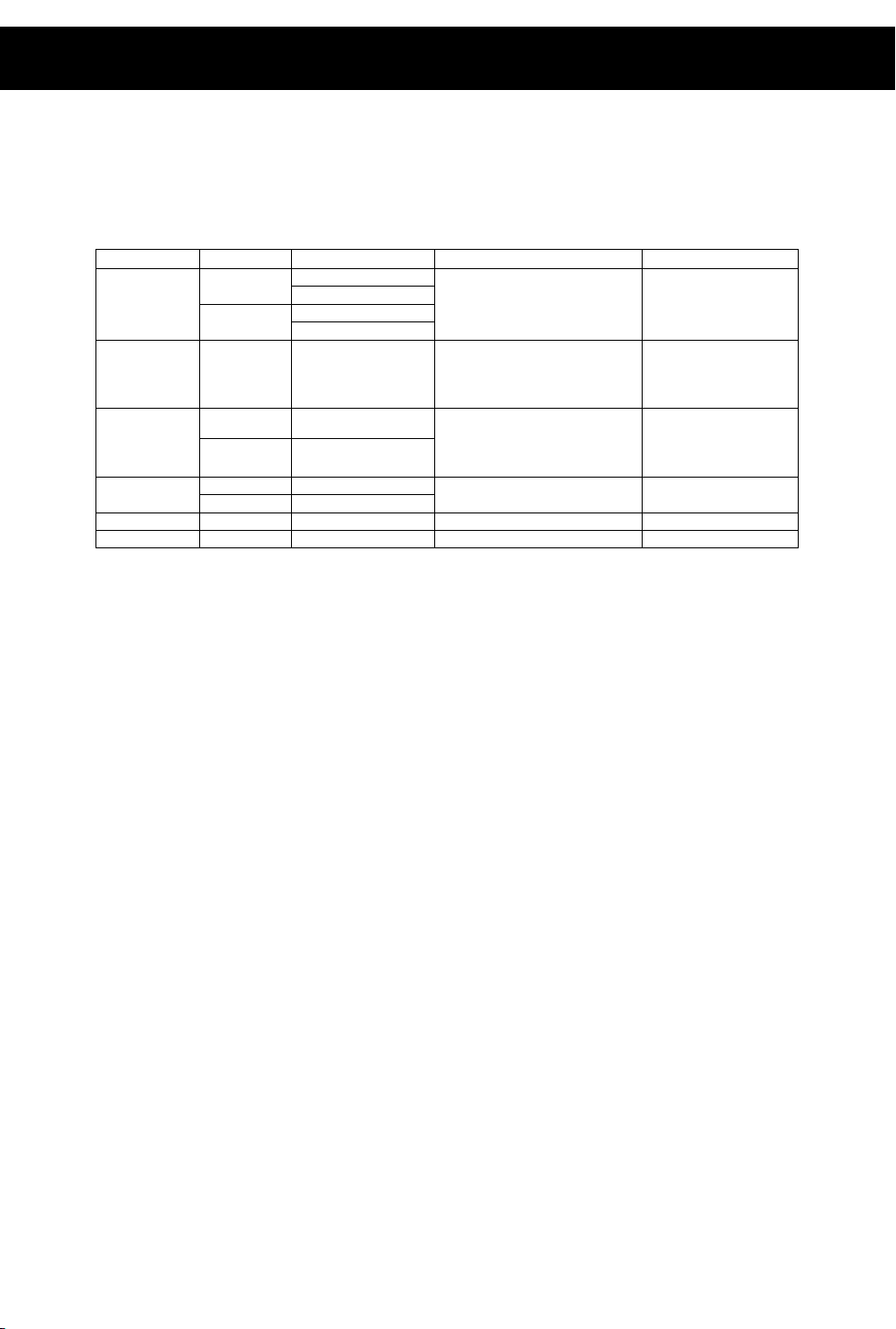
1. Introduction
1.2 Disc Types
The following table shows the type of discs that can be used with this DVD
MICRO system
Type of Disc Diameter Playback time Data Format Comments
DVD
SVCD 12 cm 45 min
VCD
CD
MP3/WMA 12 cm Variable Compressed Digital Audio None
JPEG 12 cm N/A Picture CD None
12 cm
8 cm
12 cm 74 min
8 cm 20 min
12 cm 74 min
8 cm 20 min
1.3 DVD Features
DVD discs offer many advantages over VHS tapes and VCD video discs, which
include:
y Parental control: Discs with parental control can be restricted so that discs
that are only suitable for the viewers can be viewed (Please note: DVD disc
must have parental ratings recorded onto the disc for this to work).
y Multi-Language support: DVD discs may have recorded on them upto:
8 different audio languages
8 different subtitle languages
6 different OSD (on screen display) languages
y Multiple angles for the same scene: Some DVD discs are recorded with
scenes that are recorded from multiple angles. On these discs the user can
press a button to cycle through the available angles. (Please note: This is
disc dependant, not all DVD discs utilise this feature).
1.4 DVD region code
DVD players and discs are designed with region numbers, which dictate the
region that the player is designed for use in. If the region number of the disc does
not match that of the player the disc will not play. The region number for this DVD
MICRO system is 2.
1.5 Glossary of Disc Terms
y Title (DVD)
The longest sections of a picture or a music piece on a DVD. For example on a
movie DVD, the main feature movie would be one title. Each title recorded onto a
disc is given a number to allow easy access. Often titles are divided into chapters
(see below).
1 Layer: 120 min DVD Format Disc:
2 Layer: 240 min Compressed Digital Audio
1 Layer: 80 min Compressed Digital Video
2 Layer: 180 min (Moving picture)
MPEG2
Compressed Digital Audio
Compressed Digital Video
(Moving Picture)
MPEG1
Compressed Digital Audio
Compressed Digital Video
(moving picture)
CD-DA:
Digital Audio
None
None
Includes: VCD2.0,
VCD1.1, VCD1.0
and DVCD
None
2
Page 7
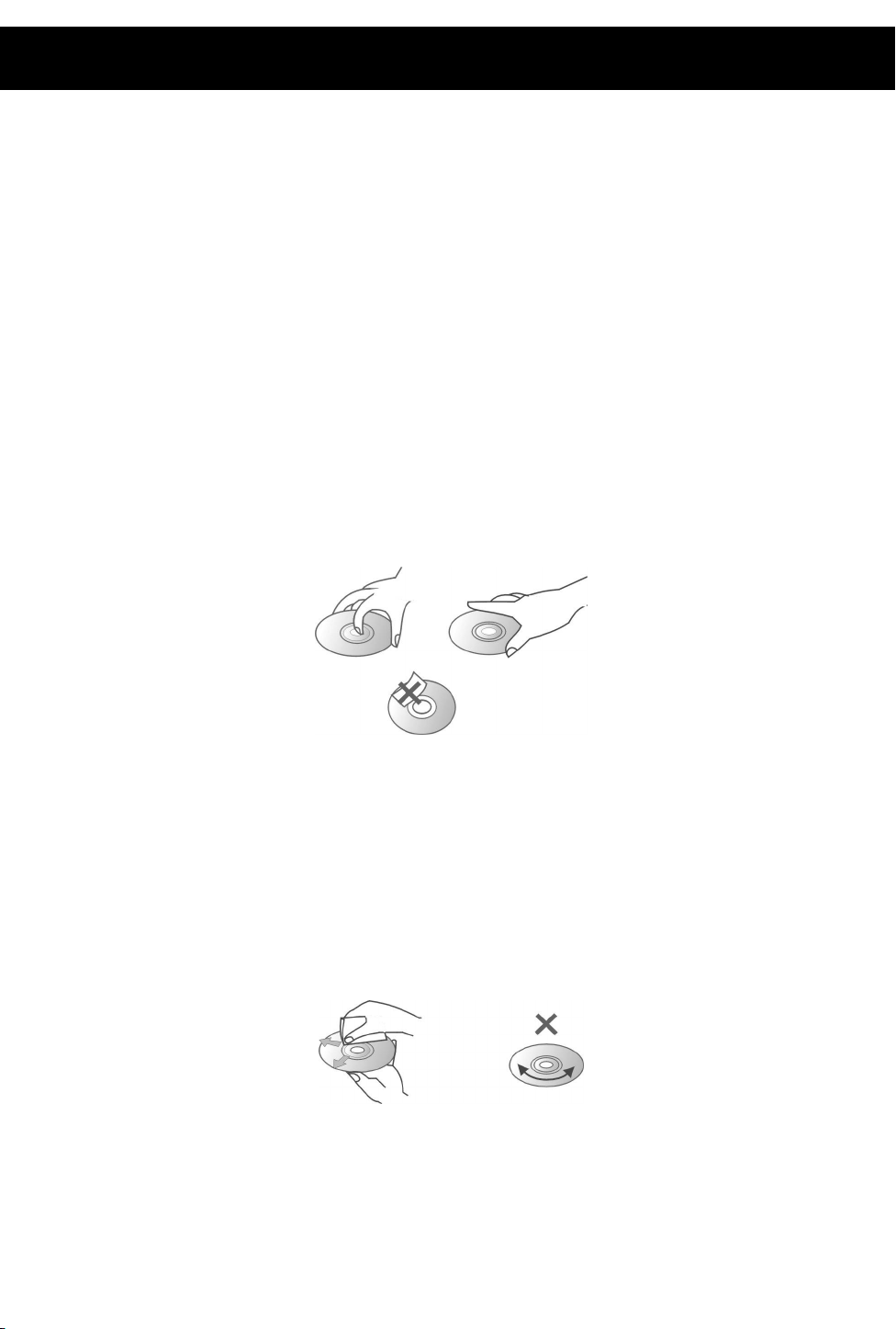
1. Introduction (cont)
y Chapter (DVD)
A chapter is normally a section of a title. For example, on a movie DVD the main
feature may be recorded as a TITLE and this title may be split into several smaller
sections called CHAPTERS to allow easy navigation to a particular point of a
movie. On some DVD discs there may be no chapters recorded.
y Track (Video or audio CD)
Video or audio CDs are split into individual sections each called a track. Each
track is given a number, which allows easy access to a specific track.
1.6 Notes on discs
Disc handling precautions
y To keep the disc surface clean, handle the disc by its edge. Do not touch the
surface.
y Do not stick paper or tape on the disc.
If there is glue (or a similar substance) on the disc, remove the glue completely
before using the disc.
y Do not expose the disc to direct sunlight or sources such as hot air ducts or
leave it is a car parked in direct sunlight, as there can be considerable rise in
temperature inside the car.
y After playing store the disc in its case.
y Do not write on the label side with a ballpoint pen or other writing utensils.
y Be careful not to drop or bend the disc
Disc cleaning precautions
y Before playing, clean the disc with a cleaning cloth. Wipe the disc from the
centre out. NEVER wipe the disc in a circular motion.
3
Page 8
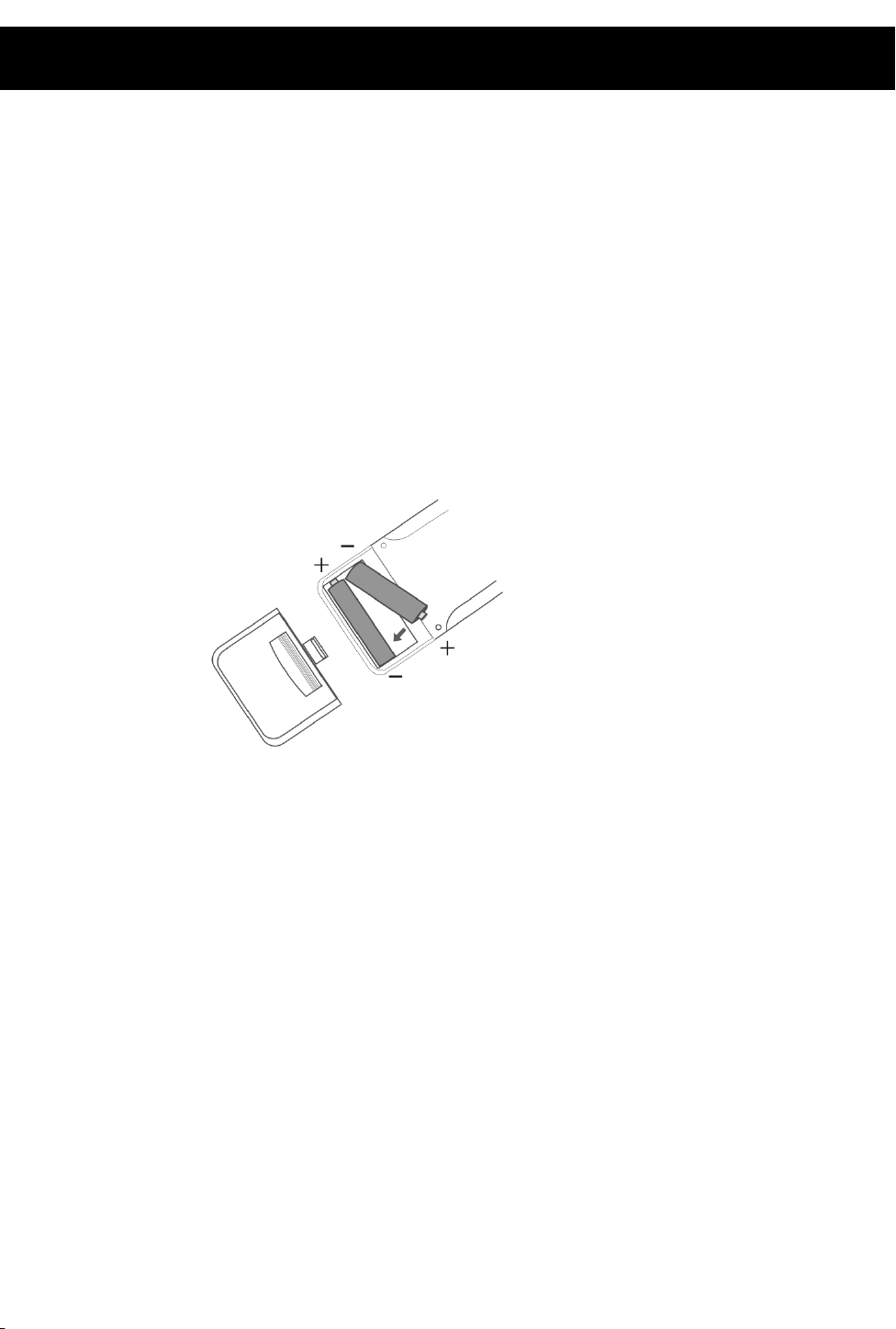
1. Introduction (cont)
y Do not use solvents such as petrol based products, thinner, commercially
available cleaners or anti-static spray intended for vinyl LPs.
Disc installation precautions
y Do not install more than 1 disc on disc tray
y Do not place the disc on the tray up side down.
y Do not try to close the disc tray when the disc is not inserted properly.
1.7 Inserting Batteries into Remote Control
Insert two AAA batteries into the remote control observing the polarity markings
inside the remote control compartment.
Notes:
y Do not mix old and new batteries
y Do not leave the remote in an extremely hot or humid place.
y Do not expose the remote sensor to direct sunlight or lighting apparatuses.
Doing so may cause a malfunction.
y If the remote control is not to be used for a long time, remove the batteries to
avoid the possible damage from battery leakage and corrosion.
4
Page 9

2. Location of Controls
2.1 DVD Component
Front Panel:
6
2
3
1. DVD Screen dimmer switch
2. Power indicator
3. Previous () button
4. Next () button
5. DVD tray button
Rear Panel
7
8
9
6. Open/Close ( ) button
7. Play () button
8. Pause () button
9. Stop () button
1. Socket to connect to amplifier component
2. Socket to connect to amplifier component
3. Audio outputs (Left and Right)
4. Digital Coaxial Output
5. Composite Video Output Mains Cable
1 2 3 4 5 6 97 8
5
6. S-Video output
7. Socket to connect to DVB-T
component
8. Digital Optical Output
9. Y, Cb, Cr video outputs
Page 10

2. Location of Controls (cont)
2.2 DVB-T & MW/FM Tuner Component
Front Panel
1
2
3
1. DVB-T screen dimmer switch
2. Power indicator
3. Menu selection
4. Direction left
5. Channel down/Direction down
6. Select button
Rear Panel
9
10
11
4 5 6 7 8
7. Channel up/Direction up
8. Direction right
9. Band selection(MW/FM)
10. Stereo/Mono selection(FM)
11. Tuning +/- buttons(MW/FM)
1. FM Aerial Socket
2. MW Aerial Sockets
3. DVB-T Aerial Input sockets
4. DVB-T LT Out(To TV)
5. RS 232 socket(for update)
6. Socket to connect to amplifier
component
1
2
4
3 8 7 9 6
5
1110 12
7. Digital coaxial audio output
8. Composite video output
9. Audio outputs (Left and Right)
10. Socket to connect to DVD component
11. Scart socket to VCR
12. Scart socket to TV
6
Page 11

2. Location of Controls (cont)
2.3 Amplifier Component
Front Panel
1
2
3
4 5
1. Power switch
2. Standby indicator
3. Headphone socket (3.5 mm)
4. Tone Reset button
5. Decrease Treble Level button
6. Increase Treble Level button
7. Decrease Bass Level button
Rear Panel
6 7 8 9
8. Increase Bass Level button
9. DVB-T Surround (DSP) button
10. Source Select button
11. Volume menu button
12. Volume +/- buttons (for use with
volume menu button)
13. Master Volume control knob
10
11
12
13
1. Auxiliary input
2. Socket for link cable to DVD player component
3. Socket for link cable to DVD player component
4. Socket for link cable to tuner component
1
3 4
7
5
5. Speaker terminals
6. Fuse
7. Mains Cable
6
7 2
Page 12
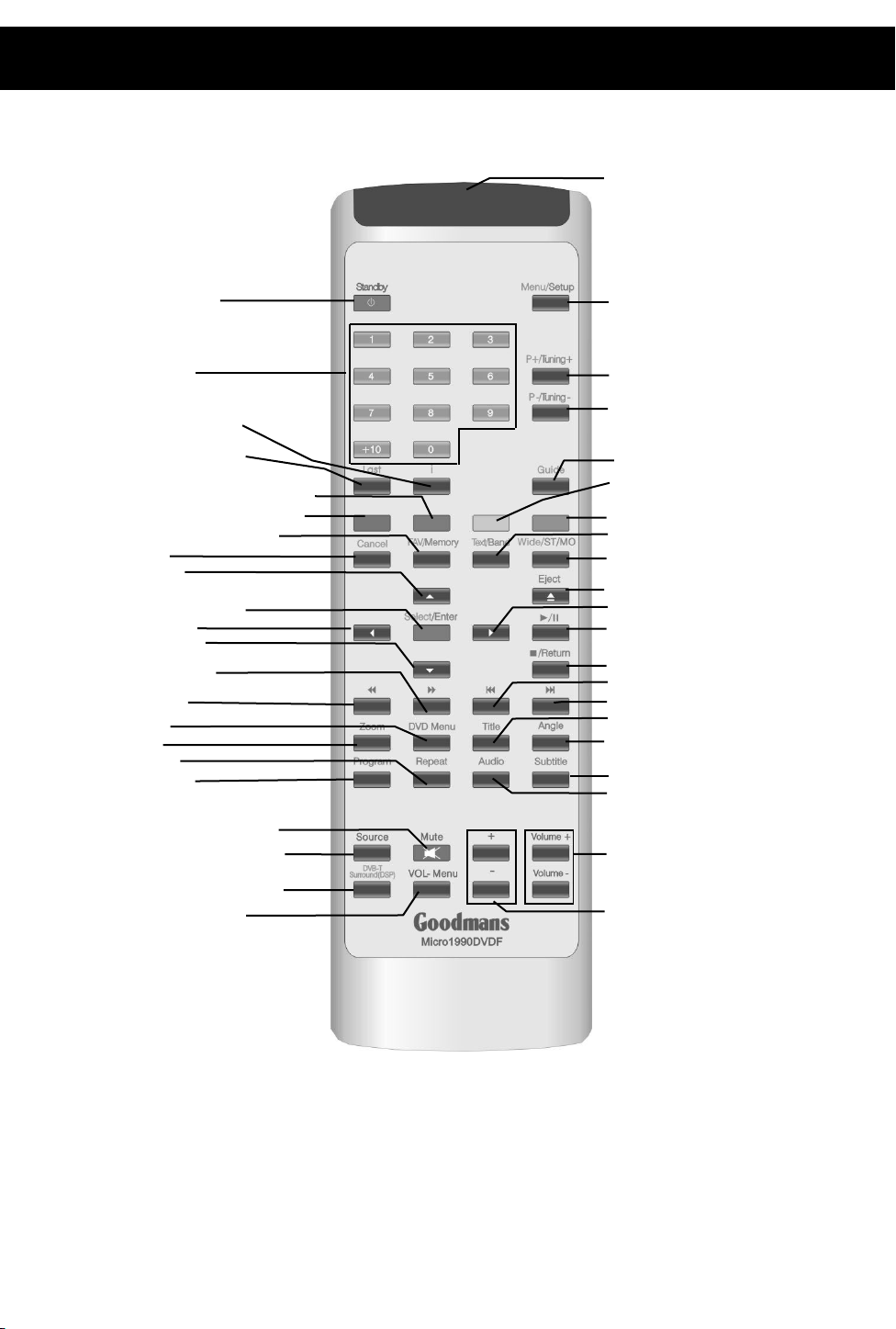
y
2. Location of Controls (cont)
2.4 Remote Control
23.Sensor cover
1. System standby
2.Numerical Keys
3.DVB help/DVD displa
4.DVB last watch channel
5.Green-select green option in digital teletext
/Page down
6.Red-select red option in digital teletext
/Page up
7.DVB FAV/FM or MW Memory
8.DVB Cancel
9.Direction up
10. DVB select /DVD Enter
11.Direction left
12.Direction down
13. DVD fast forward
14. DVD rewind
15.DVD menu
16.DVD zoom
17.DVD repeat
18. DVD program
24.DVB menu/DVD Setup
25.DVB channel up/FM or MW
turning up
26.DVB channel down/ FM or MW
turning down
27.DVB guide page
28.Yellow-select yellow option in
digital teletext/Scroll up
29.Blue-select blue option in digital
teletext/Scroll down
30.DVB teletext/FM or MW select
31.DVB wide/ FM stereo/mono
32.DVD open/close
33.Direction right
34.DVD play/pause
35.DVD stop/return
36. DVD previous
37. DVD next
38. DVD title
39. DVD angle
40.DVD subtitle
41.DVD audio
19. Muting AMP audio output
20.Amplifier Audio source select
21.DVB-T Virtual surround(DSP)
selection
22.Amplifier volume menu
42.Master volume up/down
43.Channels volume up/down
8
Page 13
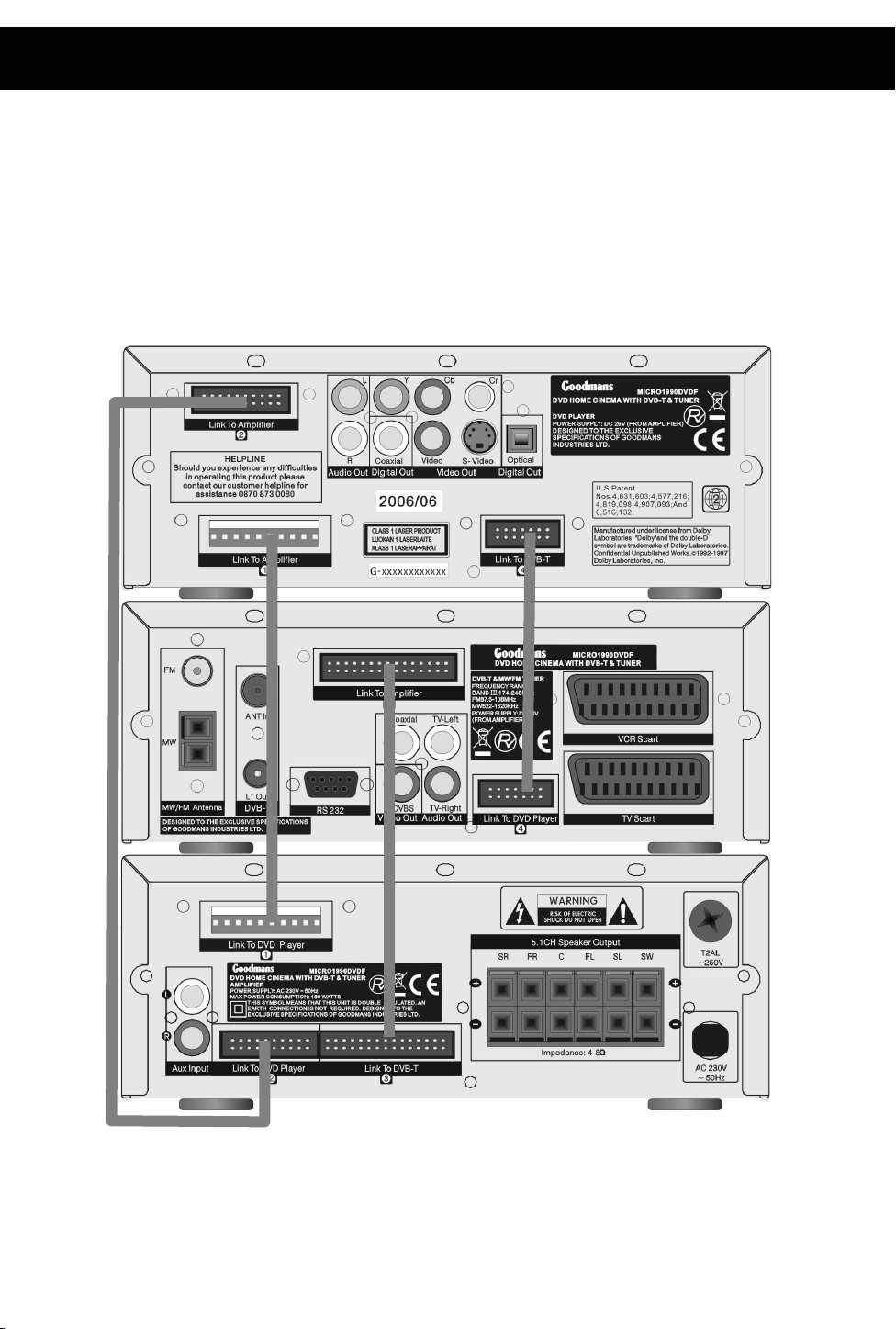
3. Connections
Before making/removing any connections ensure that you have unplugged the
unit from the mains supply.
3.1 Connecting Components
Connect the DVD and Tuner components to the amplifier component by using the
ribbon cables. Please note: Due to the amplifier component being heavier than the
rest it is recommended to place this at the bottom of the stack.
9
Page 14

3. Connections (cont)
3.2 Connections to TV
SCART CABLE
For ease of use it is recommended that this DVB MICRO system is connected to
the TV using a SCART cable, as shown in the diagram below:
TV
OTHER CONNECTIONS TO TV
This DVB MICRO system also has Y Cr Cb (component), Video or CVBS
(composite) and S-Video outputs to allow connection to televisions without
SCART sockets. When using these connections the audio outputs (L & R) must
also be connected the television’s audio inputs otherwise no sound will be heard
from the television.
10
Page 15
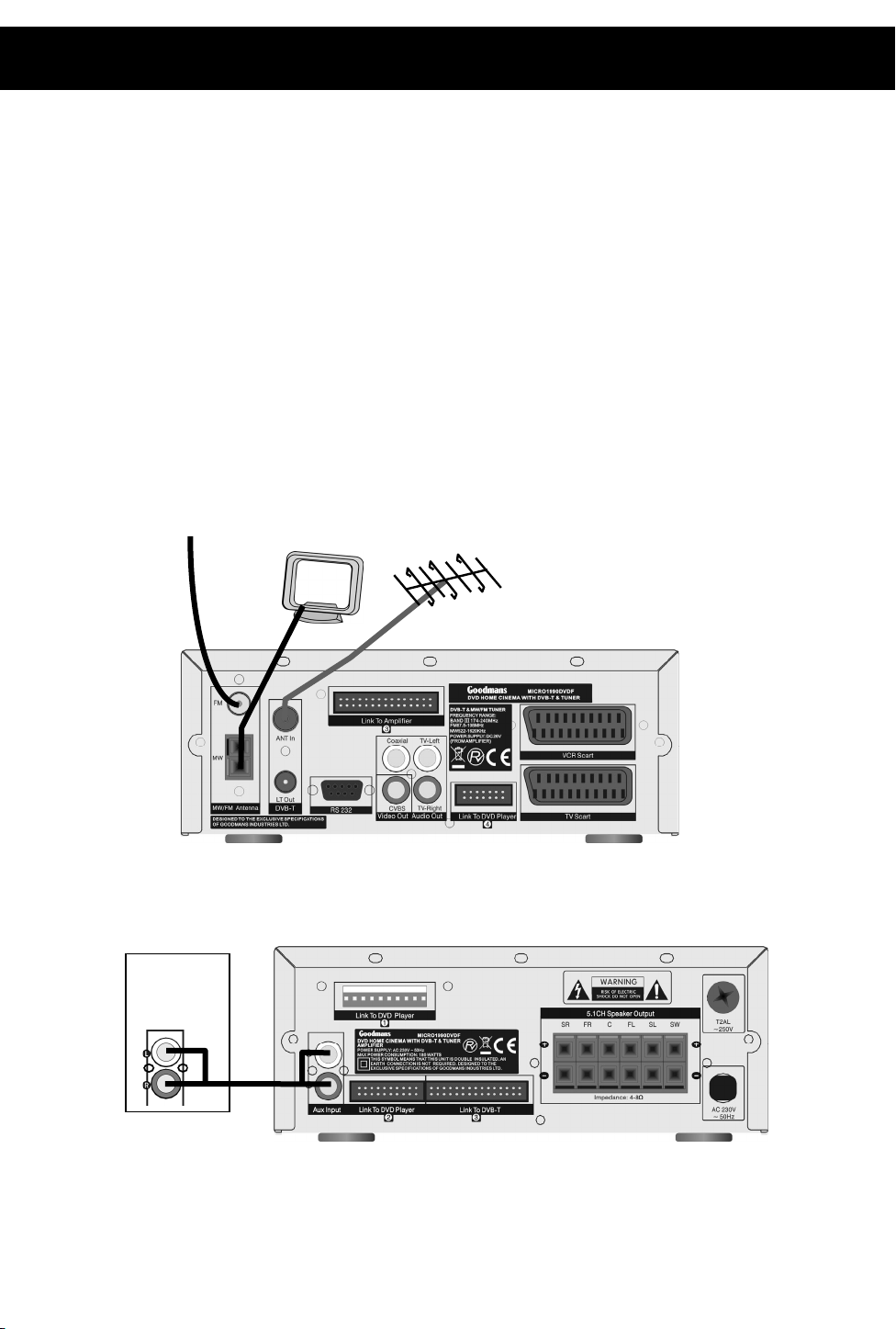
3. Connections
3.3 Aerial Connections
DVB-T Aerial
Connect the TV aerial to the ANT in socket, and the RF loop cable to the LT out and
the TV.
FM Aerial
Connect the plug on the supplied FM pigtail aerial to the centre pin of the 75-ohm
socket on the rear of the tuner component. If reception is poor, use a 75 ohm
coaxial cable (not supplied) to connect the system to an outdoor FM aerial.
MW Aerial
Connect the MW loop aerial to two MW aerial terminals on the rear of the tuner
component.
MW AERIAL
TV AERIAL
3.4 Connecting to External Audio Source
Connect an external audio source using a twin RCA (normally red and white) to
the AUX input on the rear of the amplifier component.
External
audio
source
11
Page 16
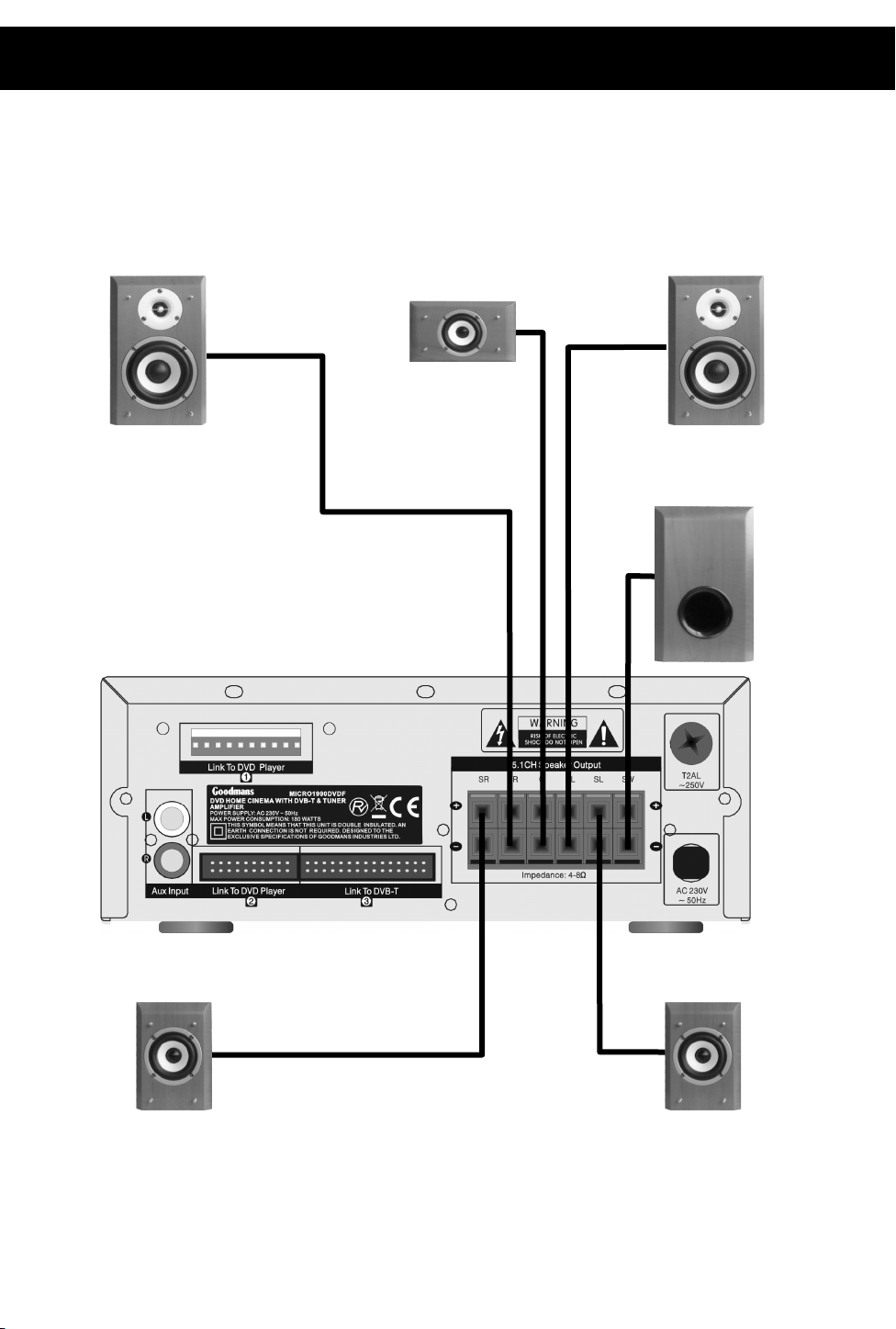
3. Connections (cont)
3.5 Speaker Connections
When connecting the speakers please ensure that the positive terminal on the
speaker is connected to the positive terminal on the amplifier and the negative
terminal on the speaker is connected to the negative terminal on the amplifier.
Please use the following diagram to help connect up the speakers.
Front
Right
Surround
Right
Centre
Front
Left
Subwoofer
Surround
Left
12
Page 17
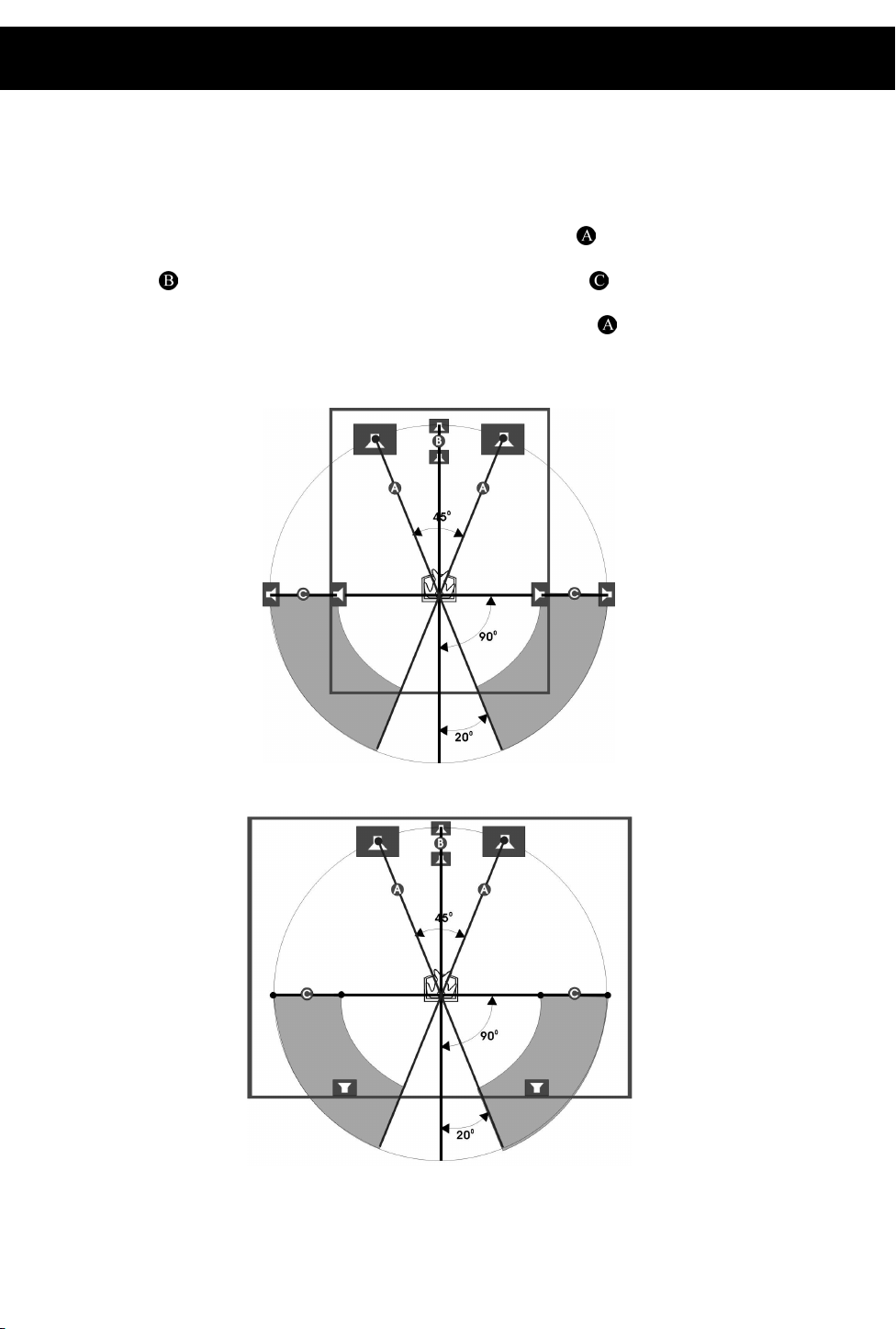
4. Basic Setup
4.1 Setting up the surround sound system
Positioning
For the best possible surround sound all the speakers other than the subwoofer
should be the same distance from the listening position (
However, this system allows you to place the centre speaker up to 1.6 metres
closer (
position.
The front speakers can be placed from 1.0 to 15.0 metres (
position.
The subwoofer can be position at any position. If possible, place the subwoofer
near a corner to maximise the bass response.
) and the rear speakers up to 4.6 metres closer ( ) to the listening
).
) from the listening
The rear speakers can be positioned either behind you or to the side depending
on the shape of your room.
13
Page 18
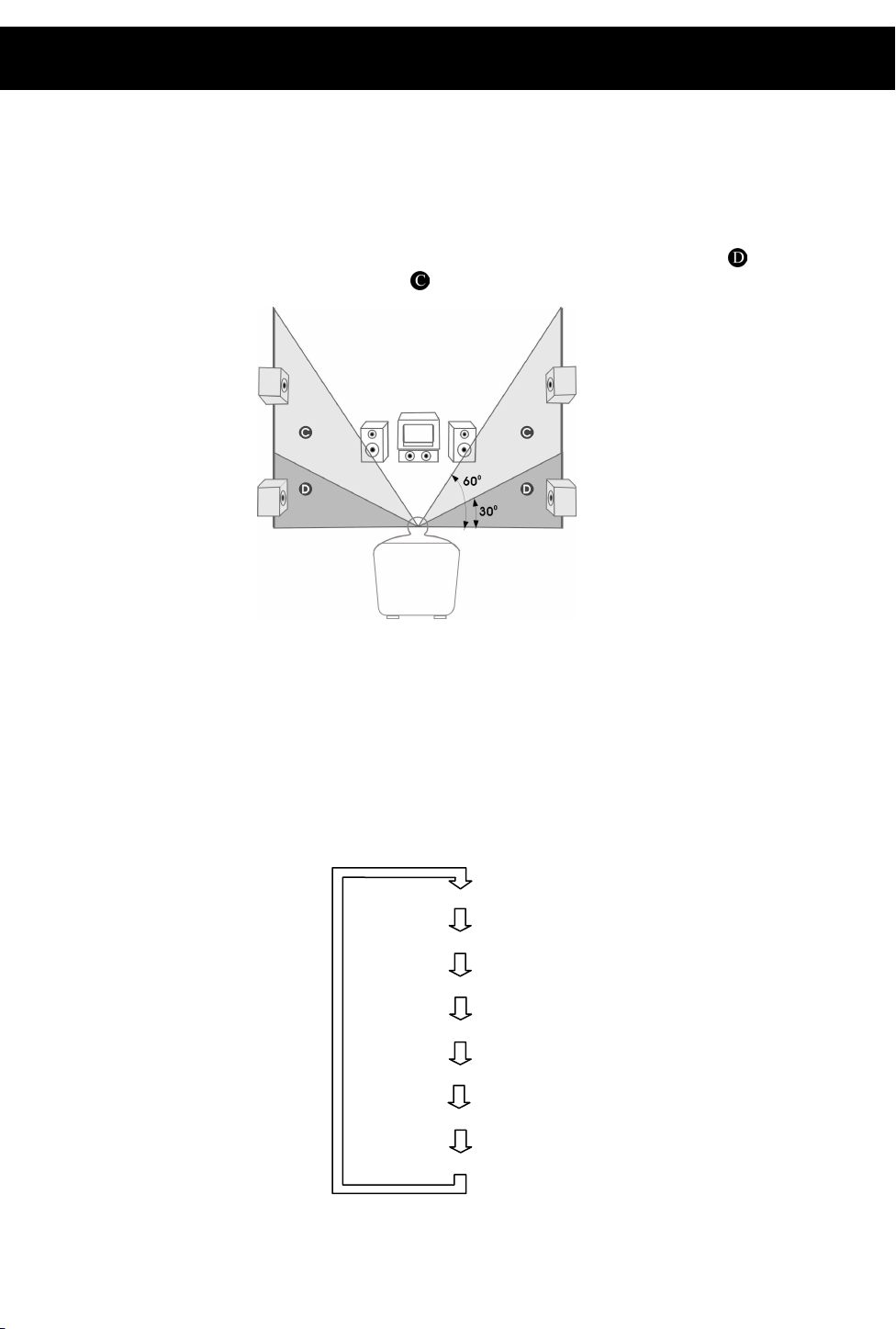
4. Basic Setup (cont)
Height
The best height for the front speakers is when the high frequency speakers
(tweeters) are at ear height (while seated)
The best height for the centre speaker is also at ear height (while seated).
The rear speakers should not be positioned below ear height (while seated).
See the following diagram. The best position to place the rear speakers is
area, but they can also be placed in
area.
4.2 Master Volume
To adjust all of the speaker channels by the same amount use the
Master Volume +/- keys on the remote or the master volume control knob on the
amplifier component.
4.3 Individual Channel Volume
Each individual channel volume can be controlled using the volume menu key on
the remote control or on the front panel of the amplifier component. Repeatedly
press the volume menu key to cycle through the channels as follows:
MVOL: Master volume
LVOL: Front Left Channel
RVOL: Front Right Channel
CVOL: Centre Channel
SL: Rear (Surround) Left Channel
SR: Rear (Surround) Right Channel
SW: Subwoofer Channel
14
Page 19
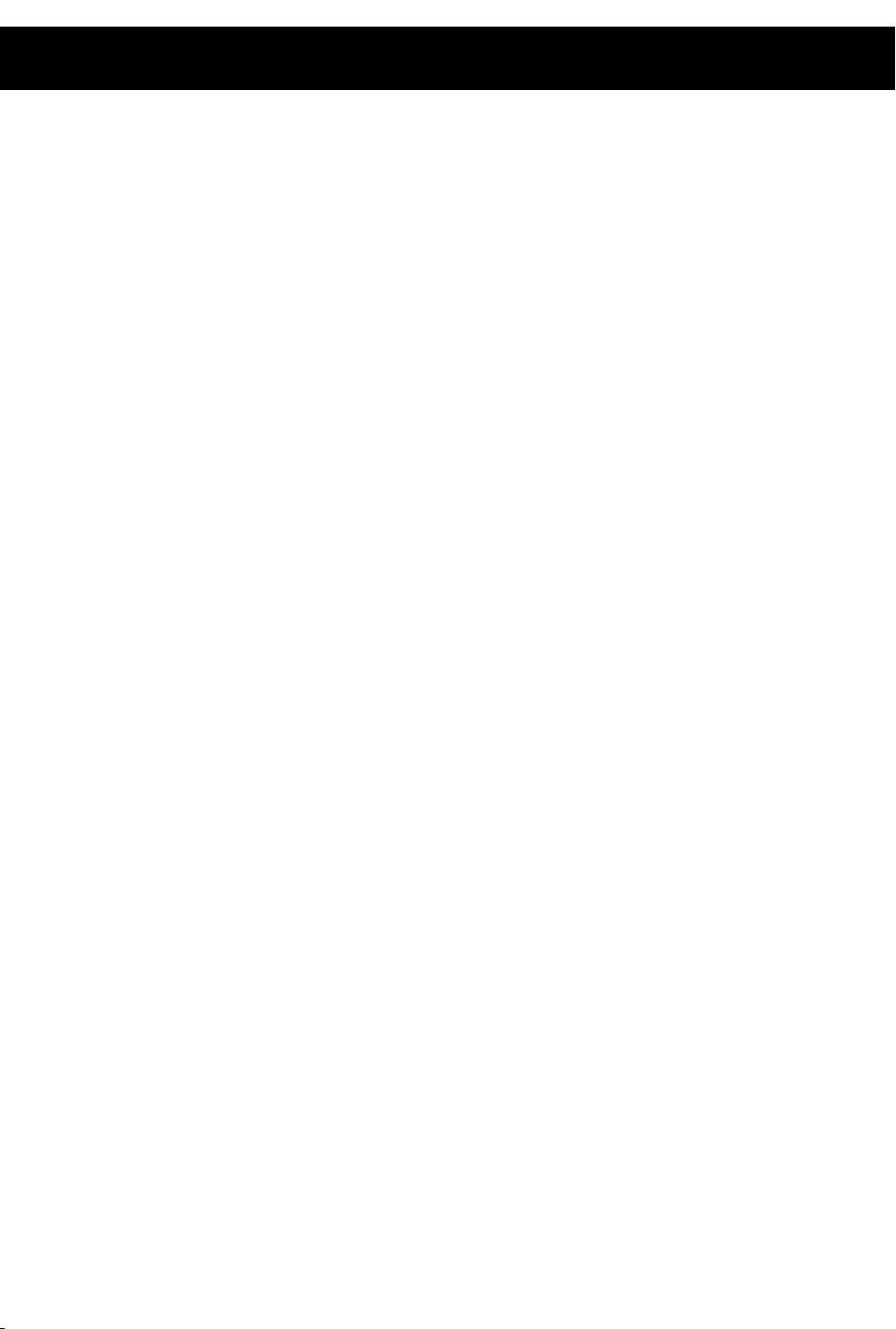
4. Basic Setup (cont)
When the channel required is shown use the volume +/- keys on the remote or the
front panel of the amplifier component to adjust the volume of the selected
channel.
4.4 Mute
To mute the audio output press the MUTE button and the sound from the
speakers will be turned off with display “MUTE ON” on the screen of Tuner. To
restore previous audio output press the mute button again.
4.5 Virtual Surround Sound (For DVB-T only)
When listening to a two channel source press the DVB-T SURROUND(DSP)
button on the remote control or the front panel to process the source using virtual
surround sound. When this is selected sound will be heard from all 5 speakers
plus the subwoofer. When virtual surround is enabled “SUR ON” will be briefly
shown on the display and “DSP” will be remaining in the display.
4.6 Treble
To adjust the treble output of the sound use the TREBLE +/- buttons on the front
panel. The positive numbers indicate that the treble output is enhanced and
negative numbers indicate that the treble output is attenuated. For example +10
indicates the treble is fully enhanced and –10 indicates the treble is attenuated to
a maximum.
4.7 Bass
To adjust the bass output of the sound use the BASS +/- buttons on the front
panel. The positive numbers indicate that the bass output is enhanced and
negative numbers indicate that the bass output is attenuated. For example +10
indicates the bass is fully enhanced and –10 indicates the bass is attenuated to a
maximum.
4.8 Default Tone Settings
Press the TONE RESET button on the front panel to return the tone settings to the
default settings. “TONE RS” will be shown briefly on the display.
15
Page 20
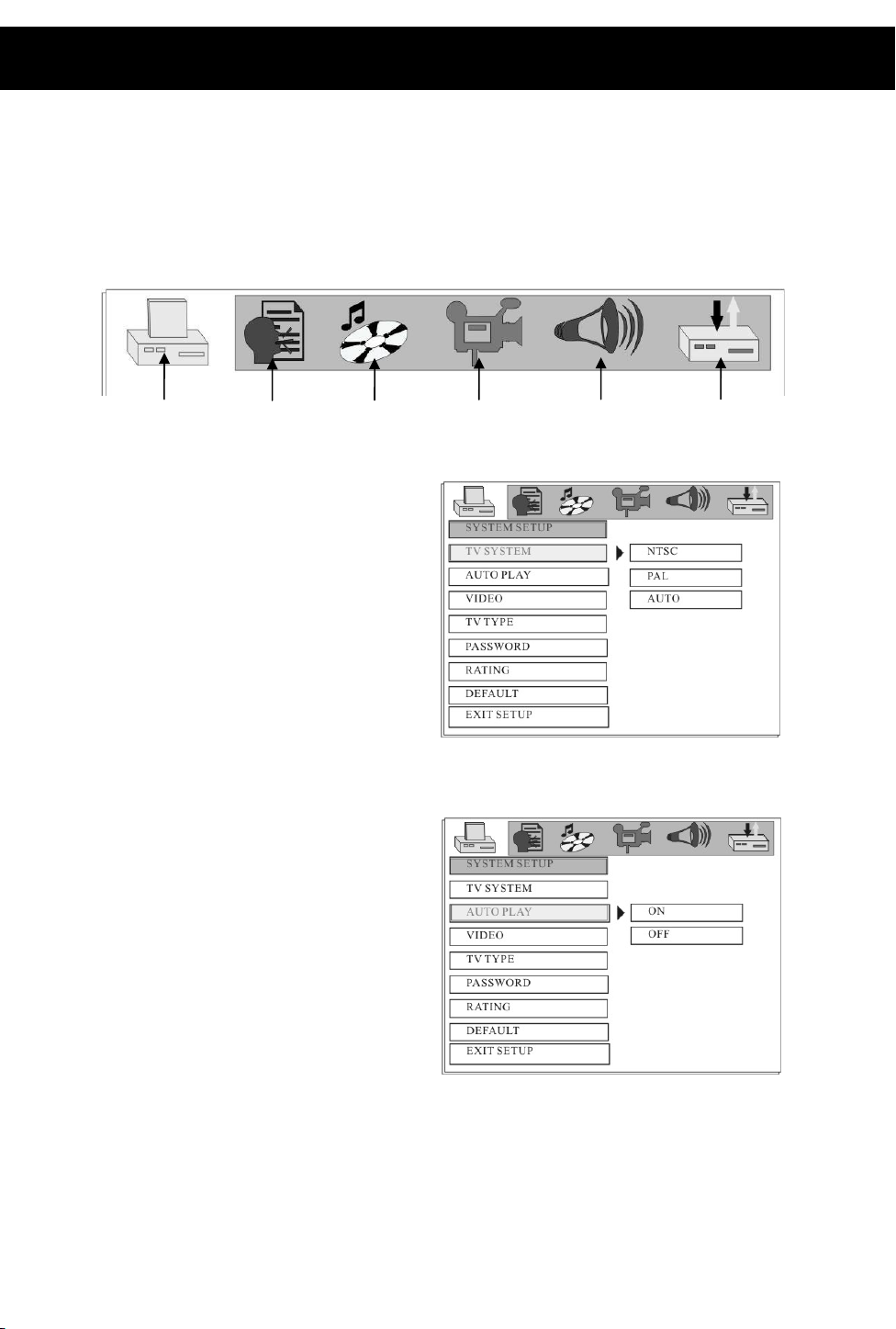
5. DVD Setup Menu
To enter the setup menu press the SETUP button on the remote control. To
access each submenu one of the icons along the top of the setup menu must be
selected. The below diagram shows which icon represents which menu.
5.1. System Setup
System
Setup
5.1.1 TV SYSTEM
y Select NTSC if the player is
connected to an NTSC TV
y Select PAL if the player is
connected to a PAL TV (PAL TV
are the standard in the UK)
y Select AUTO if connected to a
MULTI SYSTEM TV.
DEFAULT: PAL
5.1.2 AUTO PLAY
When set to on the auto play will
activate if the disc tray is closed.
y Select ON to have the AUTO
PLAY turns on.
y Select OFF so that the AUTO
PLAY does not turn on.
DEFAULT: ON
Language
Setup
Audio
Setup
Video
Setup
Speaker
Setup
Digital
Setup
16
Page 21

5. DVD Setup Menu (cont)
5.1.3 VIDEO
• SCART-RGB: Select this option
if the DVD player is connected to
the DVB-T from the SCART-RGB
output terminal.
• S-VIDEO: Select this option if
the DVD player is connected to the
TV using an S-Video cable
• Interlace-YUV: Select this option
if the DVD player is connected to
the TV using component cables.
• When connecting using a
composite cable, any of the above
selections can be used.
DEFAULT: SCART-RGB
5.1.4 TV TYPE
• 16:9: Select this setting if the player is connected to a 16:9 (widescreen)
TV. If this option is selected when viewing on a 4:3 (normal) TV, black
lines may appear to the left and right of the screen.
• 4:3PS (Pan and Scan): Select
this setting if the player is
connected to a 4:3 (normal) TV.
The movie will fill the entire screen
of the TV, however the left and
right edges of the picture may not
be seen.
• 4:3LB (Letterbox): Select this
setting if the player is connected to
a 4:3 (normal) TV. The movie will
be displayed in it’s original aspect
(height to width) ratio, however
black bars may appear above and below the picture
NOTE:
The image shown is related to the recorded disc format. Some discs may not
play using the TV TYPE selected.
DEFAULT: 16:9
17
Page 22

5. DVD Setup Menu (cont)
5.1.5 PASSWORD
The password option is used in
conjunction with the parental rating
option (see below) and can be used
so that the player is locked and will
only play discs with a lower rating
that the one set.
First the old password must be
entered (initial password: 0000)
then press enter. The player will
then be unlocked. To lock the
player again, enter a new password.
Please ensure that it is a
memorable password as once the
player is locked only the password set will unlock it. Selecting default settings
(see below) will not reset the password.
DEFAULT: 0000
5.1.6 RATING
As described above in the password
option, the player can be set so that
it will only play discs with a rating
equal or lower than the one set.
y VIEW ALL – All DVDs will be
played
y NO ADULT – All DVDs except
for those marked as adult we
be played
y KID SAFE – Only DVDs that
are marked as safe for children
will be played.
Please note: If there is no rating set on the DVD the player will play the disc
no matter what value this option is set to.
DEFAULT: VIEW ALL
5.1.7 DEFAULT
Press enter when this option is selected to restore the player to its factory
default settings. Please note this will not reset the password
18
Page 23

5. DVD Setup Menu (cont)
5.2. Language Setup
5.2.1 OSD LANGUAGE
This option sets the language that is used
for the OSD (on screen display).
DEFAULT: ENGLISH
5.2.2 AUDIO LANG
This option sets the preferred language
for the audio when a DVD is played. If
this language is not recorded on the DVD
then the default language for the DVD
will be used.
DEFAULT: ENGLISH
5.2.3 SUBTITLE LANG
This option sets the preferred language to
be used for the subtitles or sets the
preferred option to off. When set to off no
subtitle will be displayed unless they are
part of the film and cannot be turned off. If
a language is chosen then this subtitle
language will be shown as default if the
subtitles are recorded on the disc.
DEFAULT: OFF
19
Page 24

5. DVD Setup Menu (cont)
5.2.4 MENU LANG
This option sets the preferred language
for the DVD menu screens. If the
selected language is not recorded on the
disc then the default language recorded
on the disc will be used.
DEFAULT: ENGLISH
5.3. Audio
5.3.1. AUDIO OUT
y If SPDIF/OFF is selected there will
be no output from the digital coaxial
and optical outputs.
y If SPDIF/RAW is selected the
output from the digital coaxial and
optical outputs will be of RAW
format. This option is usually
selected when connecting to an
external Dolby Digital 5.1 amplifier.
(please see amplifiers instruction
manual for details)
y If SPDIF/PCM is selected the
output from the digital coaxial and optical outputs will be of PCM format.
This option is usually selected when connecting to an external two-
channel amplifier. (please see amplifiers instruction manual for details)
DEFAULT: SPDIF/RAW
5.3.2. DOWN SAMPLE
Use this option to set the downmix
sample rate.
DEFAULT: 48K
Setup
20
Page 25

5. DVD Setup Menu (cont)
5.4. Video Setup
5.4.1. BRIGHTNESS
When highlighted use the up/down
directional keys to adjust the brightness
of the video output.
DEFAULT: 0
5.4.2. CONTRAST
When highlighted use the up/down
directional keys to adjust the contrast
of the video output.
DEFAULT: 0
5.4.3. HUE
When highlighted use the up/down
directional keys to adjust the hue of the
video output.
DEFAULT: 0
21
Page 26

5. DVD Setup Menu (cont)
5.4.4. SATURATION
When highlighted use the up/down
directional keys to adjust the
saturation of the video output.
DEFAULT: 0
5.5. Speaker
5.5.1. DOWNMIX
The downmix specifies what sounds
are heard from which speakers as
follows:
• LT/RT: Choose this setting if the
disc is recorded using the Dolby
pro logic audio format
• STEREO: Two channels of audio will
be heard. If a 5.1 channel disc is
used, only the sound from the front
left and right channels will be
heard.
• VSS: This option is used when a disc
is recorded only with two channels
and the amplifier will then create a virtual surround sound.
• 5.1CH: Choose this option if the disc used has a 5.1 channel audio track.
This option produce surround sound from 6 distinct audio channels and
should be used whenever possible to obtain the best sound.
DEFAULT: 5.1CH
5.5.2. SUBWOOFER
When ON is chosen, the player will
auto detect the subwoofer audio
channel then output it to the
subwoofer. When OFF is chosen and
the subwoofer input will not be
outputted to the subwoofer.
DEFAULT: ON
Setup
22
Page 27

5. DVD Setup Menu (cont)
5.5.3. BASS MODE
Select the bass mode in accordance
with the type of speakers that are
used.
DEFAULT: ALL LG SPK
5.5.4. CENTER DELAY
Set the delay for the Centre speaker.
DEFAULT: 0 ms
5.5.5. REAR DELAY
Set the delay for the rear speakers.
DEFAULT: 0 ms
5.6. Digital
5.6.1. OP MODE
Choose “LINE OUT” or “ RF REMOD”
for output mode.
DEFAULT: LINE OUT
Setup
23
Page 28

5. DVD Setup Menu (cont)
5.6.2. DYNAMIC RANGE
Dynamic Range Control is used to
suppress loud sounds and enhance
quiet sound for using the player at night.
There are 8 steps between full
compression and no compression.
DEFAULT: OFF
5.6.3. DUAL MONO
This option sets the L and R mono
output mode. Select between
STEREO, MONO L, MONO R and
MIX MONO.
DEFAULT: STEREO
24
Page 29

6. CD/DVD Operation
Before using the DVD player please ensure that the TV connected to the player is
turned on. Turn the power on using the bottom power button. Using the source
button on the remote control or on the front panel select DVD as the source.
“DVD” will be shown on the display on the TUNER component.
Please note all instructions below refer to buttons on the remote control unless
stated otherwise. Many buttons on the remote have the same function as those on
the front panel, if the function name is the same then it will perform the same
function.
If a “
requested action is not possible
When listening to a CD or MP3 disc sound will be heard only through the front
right and front left speakers. The volume for the surround left/right, centre and
subwoofer speakers can still be adjusted using the VOLUME MENU button
however NO
6.1 Insert a DVD Disc
Press the Eject (
and press the Eject (
closed “READ” will be shown on the top right of the screen and “LOAD” will be
shown on the DVD component display. If the inserted disc is of a recognised
” symbol is shown in the top left of the screen this indicates that the
sound will be heard from these speakers.
) button to open the DVD disc tray. Place a disc onto the tray
) button to close the tray. After the DVD disc tray has
READ
format playback will commence automatically. If the disc is not recognised or no
disc is inserted “NO DISC” will be shown in the top left corner of the TV screen.
“NO DISC” will also be shown on the DVD component display.
NO DISC
25
Page 30

6. CD/DVD Operation (cont)
6.2 Play
Press the PLAY/PAUSE () button to begin playback of the disc when the disc
is stopped.
6.3 Pre-Stop/Stop
Press the STOP () button on the remote or the front panel once to enter prestop mode. In this mode if the PLAY/PAUSE () button is pressed, playback
will resume from the point at which the STOP () button was pressed. “PRESTOP ” will be shown briefly in the top left corner of the TV screen.
PRE STOP
To completely stop the DVD disc press the STOP() button when in the PRESTOP mode. “STOP ” will be shown briefly in the top left corner of the TV
screen. If the PLAY/PAUSE () is pressed now playback will commence from
the beginning of the disc.
STOP
6.4 Pause
Press the PLAY/PAUSE () button to pause playback. When playback is
paused, “PAUSE ” is shown on the top left corner of the TV screen. To resume
playback press the PLAY/PAUSE () button.
PAUSE
6.5 Previous/Next
Press NEXT () repeatedly during playback to skip to subsequent chapters.
NEXT
26
Page 31

6. CD/DVD Operation (cont)
Press PREVIOUS () repeatedly during playback to skip to previous chapters.
PREV
6.6 Search Forwards/Backwards
Press the SEARCH FORWARD () repeatedly during playback to cycle through
the different speeds (i.e. 2x normal speed, 4x normal speed etc) for search
forward as follows:
PLAY
FORWARD X2
To resume normal playback press the PLAY/PAUSE () button.
Press the SEARCH BACKWARD () repeatedly during playback to cycle through
the different speeds (i.e. 2x normal speed, 4x normal speed etc) for search
backwards as follows:
PLAY
BACKWARD X2
To resume normal playback press the PLAY/PAUSE () button
6.7 Repeat
DVD:
Press the REPEAT button to cycle through the available repeat modes as follows:
Repeat Chapter: repeat
the currently playing
chapter
FORWARD X4 FORWARD X8 FORWARD X20
BACKWARD X4 BACKWARD X8 BACKWARD X20
Repeat Title: repeat the
current Title (i.e. repeat
all chapters)
Repeat OFF: repeat is
turned off and disc will
play as normal
REP: [CHAPTER]
REP: [TITLE]
REP: [OFF]
27
Page 32

6. CD/DVD Operation (cont)
CD:
Press the REPEAT button to cycle through the available repeat modes as follows:
Repeat 1: repeat the
currently track
REP: [1]
Repeat All: repeat all
REP: [ALL]
Repeat OFF: repeat is turned off
and disc will play as normal
REP: [OFF]
6.8 Programmed Playback
Press the PROG button. The programme entry screen will be shown on screen.
Enter the first track using the numerical buttons. To enter a track higher than 9
use the +10 key. For example to enter 25 press the +10 twice and then the 5
button. To enter further tracks use the numerical buttons using the same method.
To edit a programme use the directional buttons to highlight the track that is to be
changed then enter the track as above. To clear a programme use the directional
buttons to highlight “CLEAR” and then press ENTER. To begin playback of a
programme use the directional buttons to highlight “PLAY” and then press ENTER.
6.9 Title Menu (DVD only)
Press the TITLE button to display the title menu of the DVD. (Please note the title
menu varies between discs. Also not all DVD discs will have a title menu).
6.10 Root Menu (DVD only)
Press the DVD MENU button to display the root menu of the DVD. (Please note
the Root menu varies between discs. Also not all DVD discs will have a root
menu).
6.11 Menu Navigation (DVD only)
Use the direction keys to navigate through the options available when a menu is
displayed on the TV. Directional keys are also used for selecting tracks when
listening to an MP3 CD. After a selection has been highlighted using the
directional keys press the enter button.
28
Page 33

6. CD/DVD Operation (cont)
6.12 Audio Language (DVD only)
Press the AUDIO button repeatedly to cycle through all of the available audio
languages for the disc. (Please note: The audio languages available are entirely
disc dependent. Some discs may have only one language recorded)
6.13 Subtitle Language (DVD only)
Press the SUBTITLE button repeatedly to cycle through all of the available subtitle
languages for the disc. (Please note: The subtitle languages available are entirely
disc dependent. Some discs may no subtitles recorded)
6.14 Zoom
Press the ZOOM button repeatedly to zoom in on the TV screen by different
factors. Whilst in ZOOM mode the DIRECTIONAL KEY on the remote control will
pan the picture.
6.15 Angle Selection
If multiple angles are recorded for one particular scene the ANGLE MARK
INDICATOR (
angles press the ANGLE button repeatedly. Please note this feature is entirely
disc specific and will only be available if the disc has multiple angles recorded.
6.16 Display
Press the i key to show information about the disc currently playing on the TV
screen.
) will be shown on the screen. To cycle through the available
29
Page 34

playing
y
7. MP3/JPEG CD Operation
7.1 Introduction to MP3/JPEG Playback
This MICRO system will play MP3 or JPEG files that are recorded onto a blank
CD. After inserting the disc the system will search for MP3 or JPEG files to play.
After searching it will play the MP3/JPEG files in the first directory on the disc. The
following will be shown on the screen:
The open folder
symbol indicates
this is the currently
displayed director
Other Directories
on the disc
7.2 File Selection
Use the UP/DOWN DIRECTIONAL buttons to select the required directory. Press
enter to display the files in the directory and playback will commence with the first
file in that directory. Use the UP/DOWN DIRECTIONAL buttons to select a
different file to play. In file list pane (the right hand pane) each file is given a
number. The numerical buttons can be used to select these files directly
7.3 Pre-Stop/Stop
Press the STOP () button on the remote or the front panel once to enter prestop mode. In this mode if the PLAY/PAUSE () button is pressed, playback
will resume from the point at which the STOP () button was pressed. “PRE
STOP ” will be shown briefly in the top left corner of the TV screen.
File currently
The playing file is a
music file
Files in the
currently selected
directory
The playing file is a picture file
(when icon appears depressed)
PRE STOP
30
Page 35

7. MP3/JPEG CD Operation (cont)
To completely stop the DVD disc press the STOP() button when in the PRESTOP mode. “STOP ” will be shown briefly in the top left corner of the TV
screen. If the PLAY/PAUSE () is pressed now, playback will commence from
the beginning of the disc.
STOP
7.4 Pause
Press the PLAY/PAUSE () button to pause playback. When playback is
paused, “PAUSE ” is shown on the top left corner of the TV screen. To resume
playback press the PLAY/PAUSE () button.
PAUSE
7.5 Previous/Next
Press NEXT () repeatedly during playback to skip to subsequent files.
NEXT
Press PREVIOUS () repeatedly during playback to skip to previous file.
PREV
7.6 Search Forwards/Backwards
Press the SEARCH FORWARD () repeatedly during playback to cycle through
the different speeds (i.e. 2x normal speed, 4x normal speed etc) for search
forward as follows:
PLAY
FORWARD X2
FORWARD X4 FORWARD X8 FORWARD X20
31
Page 36

play
y
7. MP3/JPEG CD Operation (cont)
7. MP3/JPEG CD Operation (cont)
To resume normal playback press the PLAY/PAUSE () button.
Press the SEARCH BACKWARD () repeatedly during playback to cycle through
the different speeds (i.e. 2x normal speed, 4x normal speed etc) for search
backwards as follows:
PLAY
BACKWARD X2 BACKWARD X4 BACKWARD X8 BACKWARD X20
To resume normal playback press the PLAY/PAUSE () button
7.7 Repeat
Press the REPEAT button to cycle through the available repeat modes as follows:
Repeat 1: repeat
the currently track
REP: [1] REP: [DIR] REP: [ALL]
Repeat Dir: repeat
all tracks in the
current director
Repeat All: repeat
all tracks
Repeat OFF: repeat is
turned off and disc will
as normal
REP: [1]
7.8 Rotate/Flip (JPEG CD ONLY)
When viewing a picture, use the DIRECTIONAL button to rotate or flip the image.
y UP button: Flip Vertically
y DOWN button: Flip Horizontally
y LEFT button: Rotate by 90° anti-clockwise
y RIGHT button: Rotate by 90° clockwise
7.9 Sequential Play (JPEG CD ONLY)
To display all images on the CD press the PLAY () button. All pictures will then
be shown as a slide show.
7.10 Picture Transition Effects (JPEG CD ONLY)
When viewing the pictures as a slide show, press the PROGRAM button to cycle
through the picture transitions effects (the method used to change between
photos). The available effects are as follows:
y Wipe Top
y Wipe Bottom
y Wipe Left
y Wipe Right
y Diagonal Wipe Left Top
32
Page 37

7. MP3/JPEG CD Operation (cont)
y Diagonal Wipe Right Top
y Diagonal Wipe Left Bottom
y Diagonal Wipe Right Bottom
y Extend From Centre Horizontally
y Extend From Centre Vertically
y Compress To Centre Horizontally
y Compress To Centre Vertically
y Window Horizontally
y Window Vertically
y Random Effect
y Wipe compress from edge to centre
y None
7.12 Thumbnail View (JPEG CD ONLY)
Press the DVD MENU button to view all of the images as thumbnails. To enlarge
an image use the DIRECTIONAL buttons to highlight the image and then press
ENTER. Only 6 images will be shown on the screen, to view the other files use the
NEXT () and PREVIOUS () buttons.
33
Page 38

8. Tuner Operation
8.1 Tuning
8.1.1 Manual Tuning
Briefly press the TUNING +/- buttons repeatedly to manually tune to the required
station.
8.1.2 Automatic Tuning
Press and hold the TUNING +/- buttons until the system starts scan the
frequencies. The tuning will automatically stop at the next receivable station. To
locate the next station repeat the above operation.
8.2 Storing Memory Presets
To store a station into a memory preset tune to the required station using a tuning
method described above. Press the MEMORY button and then press the
numerical key of the memory location on the remote control to store the station in.
For example to store the station into preset 1, press the 1 key once and to store
the station into preset 13 press the +10 key once, and then press 3 once.
8.3 Recalling Memory Presets
To access the presets press the numerical key on the remote control for that
preset the relevant number. For example, to select the station stored in preset 2,
press 2 key once and to select the station stored in preset 18, press +10 key once,
and the press 8 key once.
8.4 Stereo/Mono
Press the ST/MO button on the front panel of the TUNER component to switch
between stereo and mono reception (stereo reception is only available when the
station is broadcasting in stereo on the FM band). When in stereo mode the
STEREO indicator will be illuminated.
If when listening to a station in stereo and the reception is noisy (large amount of
hiss), press the ST/MO button to switch to MONO listening to reduce the amount
of noise, however the reception will not be stereo sound.
8.5. Band Selection
To switch between MW and FM band press the BAND button on the front panel.
Follow the above instructions for tuning into a station and storing the station into a
preset.
8.6 Improving Reception
FM: Ensure that the FM pigtail aerial is fully unwound and for best reception the
aerial should be orientated vertically.
MW: To improve reception rotate the MW aerial until the best reception is found.
34
Page 39

9. DVB-T Operation
9.1. Over Air Download
Over Air Download: To ensure that your digital receiver always has the most up to
date information. Please ensure that after use it is set to its standby mode. The
DVB-T automatically powers up at 3AM each day and searches for any new
information which may be broadcast and will download this to your box
automatically. This operation will normally take approximately 30 seconds.
If you have an important recording to make at 3AM which must not have a 30
second interrupt then you can disable the auto OAD search by performing the
following:
1. Press Menu button and using the up / down buttons highlight SETTING and
press the SELECT button, using the up / down buttons highlight CONFIG and
press the SELECT button.
2. Use the up and down buttons to highlight "RECEIVER UPGRADE" and press
SELECT button.
3. Using the left / right button change function from Enable to Disable.
4. Press SELECT button then MENU and MENU to return to Normal l operation.
Do not forget to re enable the automatic OAD function after you have made your
recording by repeating the above instructions but this time selecting ENABLE.
9.2. Switching On
Turn on your TV set and select the SCART input (with the AV key, or similar, on
the television remote control). Turn on the mains supply to the DVB-T receiver
(the receiver's menu will be seen on the TV screen.)
If after connecting the DVB-T to your TV as shown and you do not see a picture,
press AV button on your TV remote until you see the “First Time Install” screen.
If you do not see the receiver's menu on the television screen, refer to the
Troubleshooting Guide.
9.3. Tuning In
Because this is the first time that the receiver has been used, there are no
channels stored in the receiver's memory and the First Time Installation menu is
displayed on the screen.
35
Page 40

9. DVB-T Preparation 9. DVB-T Preparation 9. DVB-T Preparation
First you should select the type of TV set you have connected to the DVB-T
receiver. Press the [LEFT] or [RIGHT] keys on the remote control handset to
switch the indicator on the screen to show either 16:9, if you have a 16:9 or
'widescreen' TV, or to 4:3 if you have a standard TV set. Then press [SELECT] to
start the installation process. The next menu will ask if you want to tune in the
digital terrestrial television channels.
Using the [LEFT] or [RIGHT] keys on the remote control, make sure that the YES
button is highlighted in yellow, and press the [SELECT] key to start the automatic
search. The DVB-T receiver will automatically tune to the UHF transmission
channels 21 to 68 looking for digital terrestrial TV broadcasts and displaying the
names of channels found. This process will take about five minutes.
When the search is finished, the first channel of the channel list and the
information banner is displayed you can now watch digital terrestrial television,
selecting the channel you require as described in the next section.
HINT: Depending on the reception conditions in your particular area, you may find that the list of
channels found includes one or more repeated names. This is because the receiver may detect
and store some channels, including those it cannot receive clearly, from adjacent areas
alongside the strong channels from a transmitter nearby. This is not a problem and the weaker
channels can be deleted from the receiver later, as described in Section 11 – DVB-T Advanced
Operation -Editing the channel list.
If no digital terrestrial television broadcasts are found the receiver will display a
message:
Do You want to start automatic search?
Yes No
You should then refer to the Troubleshooter Guide in 14th CHAPTER to establish
the cause of the problem.
When you have finished watching digital terrestrial TV, you may wish to switch the
receiver to standby to save power - although the DVB-T receiver can remain
powered up continuously, even when the television is turned off, without harm to
the television or itself. The receiver is returned to standby by pressing the
[STANDBY] key on the remote control handset.
Hint: In standby, the DVB-T receiver still consumes power and thereby contributes to air and
water pollution and the exhaustion of the World's natural resources. Overnight or when your
receiver is not going to be used for long periods of time, you can turn it off at the mains and this
will save energy (and save you money). You will not have to re-install the receiver when it is
turned on again.
36
Page 41

10. DVB-T Everyday Operation
While using the DVB-T receiver to the full there are great many keys to use in
different situations. Many of the menu screens displayed by the receiver have
reminders as to which keys do what, at the base of the screen. In addition, many
screens have further help available which is displayed when the [Info] key is
pressed, as prompted at the bottom right of the screen.
Pressing the [SOURCE] key at any time while watching television programmes
will select the receiver set between output the digital terrestrial television and VCR.
10.1. Changing Channels
You can select the channel you wish to watch in one of four ways - stepping
through the channel list, selection by number, from the on-screen channel list, and
using the electronic programme guide (EPG).
To move through the channel list, press the [P +] or [P -] keys on the remote
control. Pressing the [P +] key will select the channel next in the channel list.
Pressing the [P -] key will select the previous channel in the list.
Pressing the [P +] key when the last channel in the list is being viewed will select
the first channel. Similarly, pressing the [P -] key when the first channel is
displayed will select the last channel in the channel list.
You can also select the required channel using its channel list number. Channel
numbers are entered using the number keys on the remote control handset and
can be up to three digits long.
When you press a number key on there mote control, a small box appears in the
top left of the screen to show the entered number. After each digit is entered, the
receiver will wait up to two seconds for the next digit to be pressed until either
three digits have been entered or you do not press a digit in time. The channel
corresponding to the entered number in the box will then be selected.
The channel list numbers are assigned by the broadcasters. Because not all
Hint:
channels are broadcast free-to-air and stored by the receiver, the channel list numbers do
not run continuously. The fifteenth channel in the list, for example, may not be channel
number 15 but channel number 17.
Hint: If you enter a number which does not correspond to a stored channel, the next valid
channel number is selected instead. If you enter a number greater than the highest
numbered channel in the channel list, the receiver will select the last channel in the list.
10.1.1. Information Banner
Whenever you change channel, using the [P +] and [P -] keys or the number keys,
the receiver displays the channel picture along with an information banner at the
bottom of the screen. This will remain on the screen for approximately three
seconds. The information banner can also be displayed at any time while
37
Page 42

10. DVB-T Everyday Operation
watching TV by pressing the [Info] key on the remote control. Pressing the [Info]
key again removes the banner
.
Not all channels broadcast the programme data. If the name and times of the
Hint:
programme is not available then 'Not available' is displayed in the information banner.
The information banner gives a number of facts on the channel selected and the
programmes on it. The name of the channel is displayed, along with its channel
list number and an indication of the strength of the signal received on this tuning
channel.
The name and the start and finish time of the programme currently showing on the
selected channel are given, and the current time.
Icons are also displayed in the information banner and if this channel is a favourite
channel (see Section 11 –DVB-T Advanced Operation – Favourite Channels).
Favourite channel
If the channel selected is locked (see Section 11 – DVB-T Advanced Operation Channel Protection), you must enter the correct four digit code to view the channel.
Alternatively, the [P +] or [P -] keys are used to move to another, unlocked
channel.
10.2. Channel List
You can also select the required channel directly from the on-screen channel list.
This is displayed using the DVB-T receiver's Main Menu. First bring up the menu
with the [MENU] key on the remote control handset.
Main Menu
Channel List
Favourites
Guides
Timer
Settings
38
Page 43

10. DVB-T Everyday Operation
Using the [UP] or [DOWN] keys on there mote control, make sure that the first
item, Channel List, is highlighted in yellow and press the [SELECT] key, to display
the channel list.
Here, you can preview any channel stored by the receiver before viewing it full
screen. The complete list of channels is displayed in pages of 10 channels at a
time, with their channel list number and a favourite channel icon if appropriate
(see Section 11 –DVB-T Advanced Operation – Favourite Channels). The name
and a quarter-screen image of the channel last viewed is displayed in the top right
of the screen.
Using the [UP] or [DOWN] keys, the highlight is moved through the list to the
channel required. The [RED(PAGE UP)] and [GREEN(PAGE DOWN)] keys can
also be used to move forward or back a complete page (ten channels) at a time.
Pressing [SELECT] now changes the quarter-screen display to show the
highlighted channel.
From the Channel List screen, it is possible to edit the channel list, including
Hint:
changing the name of stored channels or deleting them. Editing the list is covered in
Section 11 – DVB-T Advanced operation - Editing The Channel List. When using the
Channel List to select channels, use the [LEFT] or [RIGHT]keys to ensure that the
highlighted button at the bottom of the screen is SELECT, so no editing functions are
accidentally begun.
When you leave the Channel List screen, by pressing [MENU] the channel
showing on the quarter screen is selected for normal viewing on the whole screen.
10.3. Electronic Programme Guide
The fourth way of selecting a channel is with the electronic programme guide, or
EPG. The EPG is accessed by pressing the Guide key, [GUIDE]. Like the
Channel List, the EPG screen displays a list of the stored channels (in pages of
five channels) along with information on what programmes are being broadcast.
39
Page 44

10. DVB-T Everyday Operation
10.3.1. Current Programme
The channels are listed at the bottom of the screen, each with the 'current event'
(the name of the programme showing at that time) and the 'next event' (the
following programme). When the EPG screen is first displayed, the channel last
watched is highlighted in the list of channels. A quarter-screen image of this
channel is displayed at the top right of the screen along with the channel name
and channel list number.
If the channel you have been viewing is a digital teletext channel then no picture will
Hint:
appear in the quarter-screen window.
Details of the current programme on that channel (the name of the programme
and, typically, a synopsis with details of the stars involved, the teams playing, or
similar information)along with the start and finish times are displayed at the top left
inside the dark blue text window.
Moving the highlight through the list of channels using the [UP] and [DOWN]keys
will change the programme details in the text window to reflect the channel
highlighted. The quarter-screen window continues to show the channel last
watched, so you can stay watching a programme while at the same time browse
the details of what’s on, on other channels.
You may then select the highlighted channel for viewing on the quarter-screen
window by pressing the [SELECT] key.
You can leave the EPG screen, to enjoy normal full-screen viewing of the channel
in the quarter-screen window by pressing the [GUIDE] key again, or the [MENU]
key.
40
Page 45

10. DVB-T Everyday Operation
Hint: Not all channels broadcast all the programme information data. Some channels do
not provide the current and next event data and/or the programme details. In this case the
programme names and/or the details are not displayed. This is not a fault with your
receiver.
10.3.2. Next Programme
While the EPG screen is displayed, pressing the [RIGHT] key highlights, in dark
blue, the next event name in the list of channels and displays the highlighted
channel's programme details for the next event (the programme following the
current programme) in the text window. As before, you can browse through the list,
checking the programmes coming up next on all the channels.
If the programme details text for the current or next event is too long to fit into the
Hint:
text window on the EPG screen, a scroll bar appears on the right hand side of the window
and the text can be scrolled up or down using the[YELLOW] and [BLUE] keys on the
remote control. Using [RED(PAGE UP)] or[GREEN(PAGE DOWN)] keys will display the
next/previous 5 channels in the list.
Pressing the [SELECT] key while the next event details are displayed will set a
reminder to watch that programme. See
Programme Reminders And Timers.
You can return to the current programme display by pressing the [LEFT] key or to
normal television viewing (to watch the channel last selected in the EPG screen)
by pressing the [GUIDE] key again, or the [MENU] key.
Section 11 – DVB-T Advanced operation -
10.4. Audio Control
10.4.1. Soundtrack Language
Some programmes are broadcast in two or more languages simultaneously. The
language heard can be selected from the Language Menu. Press [MENU] to
display the Main Menu and use the [UP] or [DOWN] keys to highlight the
41
Page 46

10. DVB-T Everyday Operation
SETTINGS line and press [SELECT], and then use the [UP] or [DOWN] keys to
highlight the Language line and press [SELECT]. Use the [UP] or [DOWN] keys to
highlight the soundtrack language required and presses [SELECT]. Normal
viewing, with the required language soundtrack, can be resumed by pressing the
[MENU] key.
If the programme has no alternative language soundtrack broadcast, the
Language Menu will not be available, but a message, 'No Multi Language
Available' is displayed briefly.
10.5. Digital Teletext
Many digital terrestrial televisions channels not only broadcast pictures and sound
for programmes but also pages of information on the programmes, the weather,
news and many other topics. This digital teletext can be displayed by the DVB-T
receiver.
Some channels are entirely given over to digital teletext and carry no normal TV
programme at all. These dedicated digital teletext channels will not give a quarterscreen image in the EPG or the Channel List screen. When such a channel is
selected, after a brief pause, they will usually display the opening page of
information automatically.
Other channels have digital teletext pages broadcast alongside the television
programme and often include a reduced-size broadcast picture within digital
teletext pages. These usually require the [TEXT] button to be pressed to activate
the digital teletext pages.
In both cases, moving through the different pages of information is accomplished
in a variety of ways, dependent on the individual broadcasters, but including use
of the[UP], [DOWN], [LEFT], [RIGHT] and[SELECT] keys to select items from onscreen menus, and the coloured keys to jump directly to particular pages.
You can exit any digital teletext channel by changing channel in any of the normal
ways. You can leave the digital teletext function of a combined digital
teletext/programme channel, to return to normal television viewing of that channel,
by pressing the [TEXT] key.
Calling for the information banner or any menu on-screen stops the receiver from
Hint:
displaying the digital teletext pages and they are temporarily replaced by a blank picture
while the banner or menu is displayed.. Digital teletext cannot be accessed when the
Subtitles are enabled (See Section 11 – DVB-T Advanced operation -Configuring Your
Receiver.
42
Page 47

10.6. Widescreen
TV sets are available with screens of the standard (4:3) format and widescreen
(16:9) format. When you first installed your DVB-T receiver you specified the
format of the connected TV (this can now be altered if necessary; see
DVB-T Advanced operation -
Digital terrestrial television broadcasts are also made in both standard and
widescreen formats. In particular, films and dramas tend to be broadcast in
widescreen format to closer emulate the cinema experience, but even some news
bulletins are widescreen. To help get the most from both TV set and programme
when a widescreen film is watched on a standard TV, or a standard broadcast is
viewed on a widescreen set, the DVB-T receiver includes the [WIDE] key.
So long as the receiver has been correctly set up for the TV set connected, a
widescreen programme will always be displayed correctly on a widescreen set,
and a standard format programme will correctly fill the screen of a standard format
TV. With a widescreen TV set displaying a standard format programme, the
[WIDE] keys witches between displaying the picture with black bars down the
sides, and enlarging the picture so that it fills the whole width of the screen but the
top and bottom are cropped off.
With a standard format TV displaying a widescreen programme, the [WIDE] keys
witches between displaying the picture with black bars at the top and bottom of
the screen, and filling the whole height of the screen but cropping the sides off
according to instructions broadcast with the programme (called 'pan and
scan').The effect of the [WIDE] key on the picture display is cancelled by pressing
[WIDE] again, changing channel or turning the receiver to standby.
10.6.1. Subtitle
Subtitle key Shows/hides subtitles of channel. When the subtitle key is pressed,
subtitle ON/OFF message is displayed.
10. DVB-T Everyday Operation
10. DVB-T Everyday Operation
Section 11 –
Configuring Your Receiver).
43
Page 48

11. DVB-T Advanced operation
11.1. Configuring Your Receiver
Many aspects of your DVB-T receiver can be set up to reflect your circumstances
and preferences. The Configuration menu screen is accessed from the Main
Menu. Press the [MENU] key to display the Main Menu and the [DOWN] key twice
to highlight Configuration, and then press [SELECT] to display the Configuration
menu screen.
The various configuration functions are displayed in a list, along with a quarterscreen image of the currently selected channel. You can select a function by
highlighting the corresponding menu line with the [UP] or [DOWN] keys. There are
seven configure at ion functions.
Some digital terrestrial channels enable you the option of adding subtitles to the screen. To
select this option you need to highlight the Subtitles line in the configuration menu and use
the [LEFT] or [RIGHT] keys to toggle this option to on. Return No Menu to normal TV
viewing by pressing the [MENU] key.
11.1.1. Audio Language
Digital terrestrial television channels can broadcast simultaneous soundtracks in
more than one language. This function selects which language soundtrack you will
hear when switching to a channel broadcasting with multiple sound tracks. See
also Section 10 – DVB-T Everyday Operation - Audio Control.
Highlight the Audio Language line in the Configuration menu and use the[LEFT] or
[RIGHT] keys to cycle through the language options.
Return No Menu to normal TV viewing by pressing the [MENU] key.
44
Page 49

11. DVB-T Advanced operation 11. DVB-T Advanced operation
11.1.2. Subtitle
Digital terrestrial television channels can broadcast with subtitles displayed onscreen for the hard-of-hearing. This function selects the desired subtitle language
and enables the automatic display of subtitles whenever subtitle information is
broadcast. Highlight the Subtitle line in the Configuration menu and use the [LEFT]
or [RIGHT] keys to cycle through the disable and language options.
Return NO MENU to normal TV viewing by pressing the [MENU] key.
11.1.3. TV Type
Digital terrestrial television channels can broadcast programmes in a widescreen
format which must be output differently to normal and widescreen TV sets. This
function tells the receiver the screen format of the TV connected so that
broadcasts are displayed correctly.
Highlight the TV Type line in the Configuration menu and use the [LEFT]or
[RIGHT] keys to select 4:3 if you have a standard TV set connected or 16:9 if it is
a widescreen TV. This function duplicates the selection made at the time of first
installation (see 9 – DVB-T Preparation- Tuning In) and can be used if you change
TV sets. Return NO MENU to normal TV viewing by pressing the [MENU] key.
11.1.4. Favourite Mode
This function enables or disables the favourite channel list mode. See 11 –DVB-T
Advanced Operation – Favourite Channels.
11.1.5. TV Out
The DVB-T receiver can output either an RGB or CVBS signal from the TV
SCART on the rear panel. Although the RGB format results in a better quality
picture, not all equipment - particularly some VCRs - can cope with an RGB signal.
11.1.6. Parental Settings
This function enables or disables the menu protection system and allows the PIN
code to be changed. See 11 - DVB-T Advanced Operation - Channel And Menu
Protection.
11.2. Editing The Channel List
The digital terrestrial television channels found by the receiver when first installed
are stored in its memory as a channel list. This list can be altered and amended to
remove unwanted channels and to suit your own preferences.
45
Page 50

11. DVB-T Advanced operation
First bring up the Main Menu with the [MENU] key on the remote control handset.
Then, using the [UP] or [DOWN] keys on the remote control, make sure that the
first item, Channel List, is highlighted in yellow and press the [SELECT] key, to
display the Channel List.
The Channel List screen displays the list of channels in the receiver's memory,
with a quarter-screen image window showing the selected channel, and can be
used to change channels for viewing, delete channels from the memory, edit the
name of the channel as it appears in the list and on-screen, lock a channel against
viewing by younger members of the family, and set up favourite channels.
Channel List functions are carried out on one channel at a time. The channel to be
affected is first highlighted in the list using the [UP] or [DOWN] keys. You can
move faster through the list using the [RED(PAGE UP)] or [GREEN(PAGE
DOWN)] keys to move up or down a complete page of 10 channels in one jump.
11.2.1. Select
This function selects a channel for viewing and is an alternative to using the [P +]
and [P -] keys, channel number or EPG. Highlight the channel to be viewed,
highlight the SELECT button at the base of the screen using the [LEFT] or [RIGHT]
keys and press [SELECT]. The highlighted channel now appears in the image
window and you can leave the Channel List to view the channel by pressing
[MENU].
11.2.2. Delete
The initial installation of the DVB-T receiver can produce duplicate entries in the
channel list from transmitters operating at different frequencies in adjacent areas,
and you may wish to delete these duplicate entries from the list.
46
Page 51

11. DVB-T Advanced operation
In addition, other channels which you do not want in the list. Highlight the channel
to be deleted, highlight the DELETE button at the base of the screen using the
[LEFT] or [RIGHT] keys, and press [SELECT].The highlighted channel is deleted
from the list.
You can now perform further editing on the channel list, or return to normal
broadcast viewing by pressing the [MENU] key.
11.2.3. Edit Name
The channel names which appear in the channel list and the information banner
are assigned by the broadcasters and some longer names are abbreviated to
become unrecognisable. You can edit the names to suit your preferences with the
Edit Name function.
Highlight the channel to be renamed, highlight the EDIT NAME button at the base
of the screen using the [LEFT] or[RIGHT] keys, and press [SELECT].The
highlighted channel name appears on the right of the screen with the first
character highlighted by a cursor. Any of the 15 characters that make up a
channel name can be highlighted using the [LEFT] or [RIGHT] keys and the
highlighted character changed by pressing the [UP] or [DOWN] keys to cycle
through the alphabet, numbers and other characters available.
You can also enter a channel name using the number keys on the remote control.
Hint:
Each key represents several letters and pressing a key several times will enter each letter
(in both capitals and lower case), and the number, in turn, in the character position marked
by the cursor. The zero key enters all the punctuation marks available and a blank space.
With practise, this is a very quick means of entering the required letters into the channel
name.
When the required changes have been made, pressing [SELECT] stores the new
name and returns to the Channel List screen. Alternatively, pressing [MENU] will
abandon the name change and return to the previous name.
You can now perform further editing on the channel list, or return to normal
broadcast viewing by pressing the [MENU] key.
Using the other two functions of the Channel List menu screen - LOCK and
FAVOURITES - is dealt with in the next sections.
11.3. Channel And Menu Protection
11.3.1. Channel Lock
Some channels broadcast material which you do not want younger members of
the family to watch. Any channel can be 'locked' so that it cannot be selected for
viewing without first a four-digit PIN code being entered. In this way any channel
not suitable for younger viewers can be protected.
47
Page 52

11. DVB-T Advanced operation
The channel lock is applied with the Channel List menu. Press the [MENU] key on
there mote control handset to display the Main Menu and then, using the [UP] or
[DOWN] keys on the remote control, make sure that the first item, Channel List, is
highlighted in yellow and press the [SELECT] key.
Highlight the channel to be locked using the [UP] or [DOWN] keys. You can move
through the list 10 channels in one jump using [RED(PAGE UP)] or
[GREEN(PAGE DOWN)]. Now select the LOCK button at the base of the screen
with the [LEFT] or [RIGHT] keys and press [SELECT].
A window requesting the PIN code is displayed and the four-digit code should be
entered using the number keys on the remote control, followed by the [SELECT]
key. A lock icon is then displayed alongside the channel name in the channel list.
Hint:
The PIN is factory set to 0000. This code should be reset (as described below) to
another sequence of numbers, known only to you, when you have finished setting up the
receiver.
You can now leave the Channel List screen and return to normal TV viewing by
pressing [MENU]. Any attempt to change channel to the locked channel will now
display the same window requesting the PIN code and the channel will only be
displayed on entry of the correct code. To remove the lock on a channel, repeat
the same process as to lock the channel.
11.3.2. Menu Lock
Simply locking a channel will not deflect a determined would-be viewer. Reinstalling the complete channel list, for example, will bypass the channel lock.
However, the menu scan be locked out of use too, to prevent this.
Display the Main Menu by pressing the [MENU] key, highlight Configuration, and
press [SELECT] to display the Configuration menu screen. Highlight the Parental
Settings line of the menu (press [DOWN] five times) and press [SELECT] to
display the Parental Settings menu (after the PIN code has been entered). Here
the menu lock-out can beset and the PIN code changed.
With the Menu Lock line highlighted, use the [LEFT] or [RIGHT] to cycle the menu
lock setting through Disabled, Main Menu and Installation. The Main Menu setting
will lockout the complete menu system; the Installation Menu setting locks only the
Installation menu (see
the Disabled setting allows free access to any of the menus.
Section 11 – DVB-T Advanced operation -Re-installation); and
48
Page 53

11. DVB-T Advanced operation
You must return to normal TV viewing by pressing the [MENU] key (three times) to
activate the lock. Now any attempt to access the locked menus will display the
PIN request window and the menus will only be displayed on entry of the correct
PIN code.
The same Parental Settings menu is used to change the PIN code. With the Set
Lock Key line highlighted, press [SELECT] to display the Set Lock Key window.
This requests the new four-digit code to be entered twice (for confirmation) and
the new code comes in effect when you return to the Configuration menu by
pressing [MENU].
Hint:
If you want the channel and menu locks to work efficiently and actually protect
channels from access, do change the PIN code from the factory default. Make sure that
you choose a number that is not obvious to others but one that can be remembered by you.
11.4. Favourite Channels
There will be some channels that you tend to watch more often and some only
occasionally. Although some duplicate channels you may want to delete from the
channel list, others although not watched frequently, you will not want to do away
with al together. The favourite mode allows the most-watched channels to
accessed more easily, leaving the less-watched channels accessible but out of
the way.
When the favourite mode is activated, the [P +] and [P -] keys cycle through the
favourite channels only and the EPG will list the favourite channels only (other
channels can still be accessed by channel list number or from the Channel List
menu screen).Any channel can be a favourite channel and the Channel List menu
is used to label those channels you want as favourites.
Display the Channel List menu screen by highlighting Channel List on the Main
Menu and pressing [SELECT].
49
Page 54

11. DVB-T Advanced operation
Use the [LEFT] or [RIGHT] keys to highlight the FAVOURITE button at the base of
the screen and then, in turn, highlight each channel that is required to be a
favourite channel, using the [UP] and [DOWN] keys (and the [RED(PAGE UP)] or
[GREEN(PAGE DOWN)] keys),and press [SELECT]. A channel selected as a
favourite appears in the main channel list with a favourites icon against the
channel name.
A channel can have its favourites status removed by repeating this
procedure, to remove the icon. Leave the Channel List menu by pressing [MENU].
Once the required channels have been marked as favourite channels, the
favourite mode can be activated to allow easy access to them. Press the [MENU]
key to display the Main Menu, the [DOWN] key twice to highlight Configuration,
and press [SELECT] to display the Configuration screen. Press the [DOWN] key
four times to highlight the Favourite Mode line and using the [LEFT] or [RIGHT]
keys change the setting from Off to On.
When you leave the Configuration menu by pressing [MENU] the favourite mode
is activated. Now, changing channel using the [P +] or [P -] keys will switch to only
those channels marked as favourites in the channel list. Similarly, the on-screen
list in the electronic programme guide contains only the favourite channels.
You can still access all the channels in the channel list by keying in their channel
list number or by selection from the Channel List screen. Alternatively you can
switch off the favourite mode from the Favourite Mode line of the Configuration
menu.
The favourite mode can only be activated if one or more channels in the channel list
Hint:
are marked as favourites. Similarly, if the favourite status is removed from all the channels
in the Channel List, the favourite mode is turned off automatically.
50
Page 55

11. DVB-T Advanced operation
11.5. Programme Reminders And Timers
With the greatly extended channel choice that digital terrestrial television brings, it
is all too easy to miss a favourite programme. The DVB-T receiver has two
facilities built in to help you make sure you catch all the TV shows you want.
11.5.1. Programme Reminders
Programme reminders can be set to signal that a programme is about to start
when you are watching another channel. A reminder is set from the Electronic
Programme Guide screen.
Press the [GUIDE] key to display the EPG screen and press [RIGHT] to display
the next programme details in the text window and highlight the name of the next
programme in the list of channels. Press [SELECT] when a programme you want
to watch is highlighted and the reminder icon is displayed against that
programme's name.
You can exit the EPG screen in the normal way - pressing [GUIDE], [MENU].
Later, shortly before the programme is due to start, the receiver will display a
reminder on the screen over the picture of the channel being viewed.
Use the [LEFT] or [RIGHT] keys to highlight the YES or NO buttons as appropriate
and press [SELECT]. If you select the YES button, the receiver switches over to
the reminder channel.
Reminder events are ignored if any timer event is active at that time.
Note:
11.5.2. Event Timer
You can also set a timer to switch the receiver to any channel without your
intervention. This is intended for making video recordings of programmes when
you are out. If a single programme is to be recorded, the receiver can be left
switched to the required channel and the timer set on the VCR. However, if two or
more programmes on different channels are to be recorded then the DVB-T
receiver's own timer is set as well, to select the required channel when it is
needed.
Display the Main Menu by pressing the [MENU] key and highlight and select the
Timers line to display the Timer menu screen. Up to five separate timer events
can be set and each is displayed in the Timer screen, showing the event number,
the channel to be selected, the start time, end time, date and the mode - whether
that event is active (and will be acted on) or not.
51
Page 56

11. DVB-T Advanced operation
To set an event, Highlight its mode button using the [UP] or [DOWN] keys and
press [SELECT] to display the timer entry window. Here the five settings of
channel name, start time, end time; date and frequency mode can be set. You can
move freely between each setting using the [UP] and [DOWN] keys. The channel
name is set using the[LEFT] or [RIGHT] keys to display the channel which
broadcasts the programme to be recorded. The start time, end time and date are
each set with the number keys on there mote control in 24-hour format. The
frequency mode determines how often the receiver operates this event and is set
with the [LEFT] or [RIGHT] keys to be either Once, Daily, or Weekly.
Hint: If an invalid number for the start or end times or the date is entered, the
highest valid number is automatically entered in its place. So, entering 28:30 as
the time will automatically change to 23:30, and a date of 15:14:2002 will change
to15:12:2002.
Pressing [MENU] or [SELECT] returns to the Timer screen with the settings in
place in the timer event list. The event mode is automatically set to Active and you
can now return to normal viewing (press the [MENU] keys) and at the appointed
time the receiver will switch over to the required channel and at the end of the
event, switch the receiver to standby.
If you are watching digital terrestrial TV at the time the timer event starts, a message
Hint:
is flashed onto the screen announcing that the receiver is' Switching to timer channel' so
you understand what is happening.
When the Timer screen is displayed, any event can be set to be Inactive (so it will
not occur) or the channel, times and frequency mode altered by highlighting the
event's Mode button and pressing [SELECT] as before.
52
Page 57

11. DVB-T Advanced operation
You can exit the Timer screen and return to normal TV viewing by pressing
[MENU].
11.6. Re-Installation
Although your DVB-T receiver will not lose its settings or stored channels when
switched off, you may wish to re-install the receiver because you have moved to a
different area with different broadcast frequencies, you wish to reinstate a channel
previously deleted from the channel list, or you want to watch new channels which
have started broadcasting.
Press the [MENU] key to display the Main Menu and using the [UP] or [DOWN]
keys, highlight the Installation line and press [SELECT] to display the Installation
Menu. You can either perform a First Time Installation, effectively resetting the
receiver to it sex-factory condition, or just search for channels.
11.6.1. First Time Installation
To reset the receiver, highlight the First Time Installation line in the menu and
press [SELECT]. A warning screen is displayed in case of accidental operation.
Highlight the YES button with the [LEFT] or [RIGHT] key and press [SELECT] to
erase all the channels and settings and switch the receiver to standby. You can
now start again as detailed in Section 9 -DVB-T Preparation - Tuning In.
11.6.2. Add Channels
The DVB-T receiver can search for channels automatically (searching all the
broadcast frequencies for free-to-air channels) or manually (searching one
specified broadcast frequency only for any channels to be found there).
Press the [MENU] key to display the Main Menu and using the [UP] or [DOWN]
keys, highlight the SETTINGS line and press [SELECT] to display the setting
Menu, using the [UP] or [DOWN] keys to highlight the Installation line and press
[SELECT] to display the Installation Menu. Highlight the AUTOMATIC SEARCH
line and press [SELECT] . A warning message is displayed. This starts the
automatic tuning process as described in Section 9 – DVB-T Preparation - Tuning
In, and searches through all the available broadcast frequencies for free-to-air
channels. Previous channels will be replaced on automatic search.
53
Page 58

11. DVB-T Advanced operation
If, alternatively, from the search options menu the Manual Search line is
highlighted and [SELECT] pressed, the manual search screen is displayed.
Highlight the YES button with the [LEFT] or [RIGHT] key and press [SELECT] to
start the automatic search.
This is for searching for digital channels on a single broadcast frequency. The
frequency channel number (21-69) is entered in the box at the top left of the
screen and the received signal level and signal quality can be observed on the
two bar graphs at the bottom. When [SELECT] is pressed, the receiver searches
that frequency and display a list of the channels found. Before returning to the
Installation menu.
The bar graphs of signal quality and signal level give a good indication of whether
Hint:
any channels are likely to be found. If only the signal level graph shows a high value then it
is likely that an analogue channel occupies that broadcast frequency. If the signal quality
bar is high as well then it is a digital frequency and digital channels will probably be found.
Again, channels which duplicate those already in the channel list are ignored.
However, the manual channel search will find all channels on the broadcast
frequency/When either search is finished, press the [MENU] key to return to
normal broadcast viewing, to watch the new digital terrestrial television channels
found.
54
Page 59

12. Safety
POWER
The Micro system should be plugged into a 230V to 240V AC, 50Hz supply only.
LEADS
Ensure the power supply lead, and all other leads, are positioned so they are not
likely to be walked on or pinched by things placed on or against them. Pay
particular attention to the power lead, where it enters the mains plug and where it
comes out of the receiver. Do not connect or adjust leads when the receiver is
plugged in.
TEMPERATURE AND MOISTURE
Do not leave or use the receiver in a hot, cold or humid area. Do not allow the
receiver to get wet - from drips or splashes - as this may be dangerous. Do not
place water-filled objects such as flower vases, on top of the receiver.
VENTILATION
Slots and openings in the receiver's cover are for ventilation. Do not cover or block
them as this could lead to overheating.
CLEANING
Unplug the receiver before it is cleaned. Use a lightly dampened cloth only. Do not
use liquid or aerosol cleaners.
HEAT AND FLAMES
The receiver should not be placed near to naked flames or sources of intense
heat, such as an electric fire. Ensure that no naked flames sources, such as
lighted candles, are placed on top of the Receiver.
LIGHTNING
Unplug your receiver from the wall socket if there is a storm or lightning, or if it is
to be unused for a long time.
REPLACEMENT PARTS
If your receiver needs a replacement part, ensure the person undertaking the
repair uses parts which are specified by the manufacturer or have the same
specifications as the original part. Other parts may cause a fire, electric shock or
other hazards.
BATTERY DISPOSAL
Please ensure that exhausted batteries from the remote control handset are
disposed of safely.
SERVICING
Ensure the person who services your Micro System is qualified to do so. Do not
remove the cover yourself - you could get an electric shock. We are proud to offer
a high-quality product. To keep this level of quality, your receiver should be
serviced at a Goodmans authorised service centre.
55
Page 60

,
13. Listening to an External Source
To listen to an external source, connect the source as shown in section 3.4. Press
the source button until AUX is shown on the DVB-T & TUNER component display.
This product incorporates copyright protection technology that is protected by method
claims of certain U.S. Patents and other intellectual property rights owned by Macrovision
corporation and other rights owners. Use of this copyright protection technology must be
authorized by Macrovision Corporation, and is intended for home and other limited viewing
uses only unless otherwise authorized by Macrovision corporation. Reverse engineering or
disassembly is prohibited.
Manufactured under license from Dolby Laboratories."Dolby" and the double-D symbol
are trademarks of Dolby Laboratories.Confidential Unpublished Works.©1992-1997 Dolby
Laboratories, Inc.
For DVD players with 625p, but not 525p, progressive scan output:
'CONSUMERS SHOULD NOTE THAT NOT ALL HIGH DEFINITION TELEVISION SETS
ARE FULLY COMPATIBLE WITH THIS PRODUCT AND MAY CAUSE ARTIFACTS TO
BE DISPLAYED IN THE PICTURE. IN CASE OF 625 PROGRESSIVE SCAN PICTURE
PROBLEMS ,IT IS RECOMMENDED THAT THE USER SWITCH THE CONNECTION TO
THE 'STANDARD DEFINITION' OUTPUT. IF THERE ARE QUESTIONS REGARDING
OUR TV SET COMPATIBILITY WITH THIS MODEL 625p DVD PLAYER, PLEASE
CONTACT OUR CUSTOMER SERVICE CENTER .'
For DVD players with 525p, but not 625p, progressive scan output:
'CONSUMERS SHOULD NOTE THAT NOT ALL HIGH DEFINITION TELEVISION SETS
ARE FULLY COMPATIBLE WITH THIS PRODUCT AND MAY CAUSE ARTIFACTS TO BE
DISPLAYED IN THE PICTURE. IN CASE OF 525 PROGRESSIVE SCAN PICTURE
PROBLEMS ,IT IS RECOMMENDED THAT THE USER SWITCH THE CONNECTION TO
THE 'STANDARD DEFINITION' OUTPUT. IF THERE ARE QUESTIONS REGARDING
OUR TV SET COMPATIBILITY WITH THIS MODEL 525p DVD PLAYER, PLEASE
CONTACT OUR CUSTOMER SERVICE CENTER .'
For DVD players with 625p and 525p, progressive scan output:
'CONSUMERS SHOULD NOTE THAT NOT ALL HIGH DEFINITION TELEVISION SETS
ARE FULLY COMPATIBLE WITH THIS PRODUCT AND MAY CAUSE ARTIFACTS TO BE
DISPLAYED IN THE PICTURE. IN CASE OF 625 PROGRESSIVE SCAN PICTURE
PROBLEMS ,IT IS RECOMMENDED THAT THE USER SWITCH THE CONNECTION TO
THE 'STANDARD DEFINITION' OUTPUT. IF THERE ARE QUESTIONS REGARDING
OUR TV SET COMPATIBILITY WITH THIS MODEL 525p AND 625p DVD PLAYER,
PLEASE CONTACT OUR CUSTOMER SERVICE CENTER .'
U.S.Patent Nos.4,631,603;4,577,216;
4
819,098;4,907,093;And 6,516,132.
LEGAL NOTICE:
56
Page 61

14. Troubleshooting
In the unlikely event that this DVB & DVD MICRO system should fail to work,
please check the following items. Should this fail to solve the problem please
contact the Goodmans Product Information Helpline on 0870 873 0080.
Fault Possible solution
No Power Are the power leads firmly plugged
into the power outlets?
Mains fuse blown
The remote control will not
operate your Micro system
No Picture Check that the system is connected
Noisy/Distorted Picture Clean the disc
Aspect Ratio is incorrect/cannot
be changed
No/Very low sound Check that the speakers and
Sound from left and right speakers
are unbalanced or revered
(1) The batteries in your remote
control need replacing
(2) There is an obstruction blocking
the signal path between the remote
control and the system front panel
properly
The video cable is damage. Replace
with a new one
Make sure that the system is
connected to a video input socket on
the TV.
Make sure that the TV is turned on.
Make sure that the correct AV
channel on the TV. For detail please
check the TV’s instruction manual
Do not connect the system through a
VCR as the VCR has copy protection
which will distort the picture so that it
cannot be copied
The aspect ratio is fixed on your DVD
disc.
Depending on the TV the aspect ratio
may not be changed
components are connected securely
Ensure that the correct source has
been select on the system
Check audio cables for damage
System is in pause/slow motion/fast
forward/rewind. Press PLAY/PAUSE
().
Check the settings for each speaker
Check that the speakers and
components are connected correctly
and securely
Adjust the individual volume settings
for each speaker
57
Page 62

14. Troubleshooting (cont)
Severe hum or noise is heard
Severe hum or noise is heard
(cont)
When listening to a DVD with
surround sound some sounds are
difficult to hear.
Sound only comes from centre
speaker
The language of the subtitles
cannot be changed when playing
a DVD
The angles cannot be changed
when playing a DVD
DVB-T
No signal found Aerial is disconnected
No picture or sound Tuned to digital teletext channel?
Scrambled channel message Channel is scrambled
Forgotten channel lock code Re-install channels to cancel channel
Forgotten menu lock code Contact help line
After moving the DVB-T to another
room you find you are no longer
able to receive the digital
reception
Check that the speakers and
components are connected securely
Move the stereo/speakers away from
the TV
Clean the disc
Check the speaker connections
This may be normal operation, on
some discs the range of volume
between certain scenes can be large.
Therefore if the volume has been
turned down during a loud section the
next quiet section may not be heard.
On some disc only the centre speaker
are used. Test the disc on another
player.
Multilingual subtitles are not recorded
on the DVD
The subtitles are actually recorded on
the video of the DVD, for example
when viewing a section where foreign
language is spoken.
Multi-angles are not recorded onto the
DVD
If angles are recorded on the DVD they
can only be changed when the angle
mark is shown on the screen.
Aerial is damaged/misaligned
Out of digital signal area
lock
The aerial feed former new point may
come through a distribution system
which may reduce the digital signal
now received by the DVB-T
--Try a direct feed from the antenna
58
Page 63

15. Specification
15.1 Amplifier Section
Frequency Response:- Main, Centre
and surround channels
Frequency Response:- Subwoofer 80Hz-150Hz
Signal noise ratio: > 85dB
Harmonic distortion:
Power output:- Main Channel 15W + 15W
Power output:- Centre Channel 15W
Power output:- Surround Channel 15W + 15W
Power output:- Subwoofer 35W
Load impedance:- main, centre and
surround channel
Load impedance:- subwoofer
Range of tone regulation:- Bass
Range of tone regulation:- Treble
Line input:
Distance of remote control Over 5m
Voltage: AC 230V 50Hz
Power Consumption: <180 W
Dimensions 220 (w) x 308 (d) x 82 (h)
Weight 4.6KG
15.2 DVB-T & Tuner Component
DVB-T
SYSTEM Processor STI5518 32bit @ 81 MHz
Flash memory 2Mbyte
SDRAM 16Mbyte
EEPROM 32Kbit
MHEG-5 engine compliant with ISO/IEC 13522-5
Object carousel support, compliant with ISO/IEC 135818-6
Frequency range
Signal level -82.3dBm
Transmission standards DVB-T, MPEG-2
Demodulation COFDM with 2K/8K FFT mode
FEC all DVB modes
Video MP@ML, PAL, 4:3/16:9
Audio MPEG Layer I & II 32/44.148kHz
CONNECTIONS UHF aerial input, UHF aerial
MW/FM TUNER
Output Level 0.5 V
Load
Frequency Range:- FM 87.50-108.00 MHz
20Hz-20kHz,
0.2%(1kHz/6Ω/25W)
6-16Ω
6-16Ω
100Hz ± 10dB
10KHz ± 10dB
500mV/47kΩ
and UKEngineProfile1
and UK DTT Profile
Band Ⅲ 174-240MHz
loopthrough, TV SCART
47KΩ
+1
-3
dB
59
Page 64

15. Specification
Frequency Range:- MW 522-1611kHz
Sensitivity:- FM
Sensitivity:-MW < 3mV/m
Signal noise ratio:- FM > 46dB
Signal noise ratio:- MW > 40dB
Stereo separation: > 20dB
Dimensions (mm) 220 (w) x 308 (d) x 82 (h)
Weight 1.8KG
15.3 DVD Component
Video Format MPEG2 for DVD
Audio format MPEG1, MPEG2, PCM, DOLBY
Signal output:- Video System NTSC or PAL
Signal output:- Video 1.0V DVB-CH -p
Signal output:- Audio 5.1 channel 0.5V DVB-CH -p,
Output interface SCART, RCA (composite and
Frequency response: 20Hz-20kHz
Signal noise ratio: > 90dB
Total harmonic distortion 0.003%
Dimensions (mm) 220(w) x 308 (d) x 82 (h)
Weight 2.0KG
Due to the continual improvement of our products the specifications may be
changed without notice.
TV SCART PINS
< 20µV
DIGITAL, analogue stereo, virtual
surround
mixed stereo 2V DVB-CH -p
component), S-video
1. Audio right output 8. Function switching output 15. Red output
2. n/c 9. Ground 16. Fast blanking output
3. Audio left output 10. n/c 17. Ground
4. Ground 11. Green output 18. Ground
5. Ground 12. n/c 19. CVBS output
6. n/c 13. Ground 20. n/c
7. Blue output 14. n/c 21. Ground
Info-REV1-AUG 06
60
