Page 1
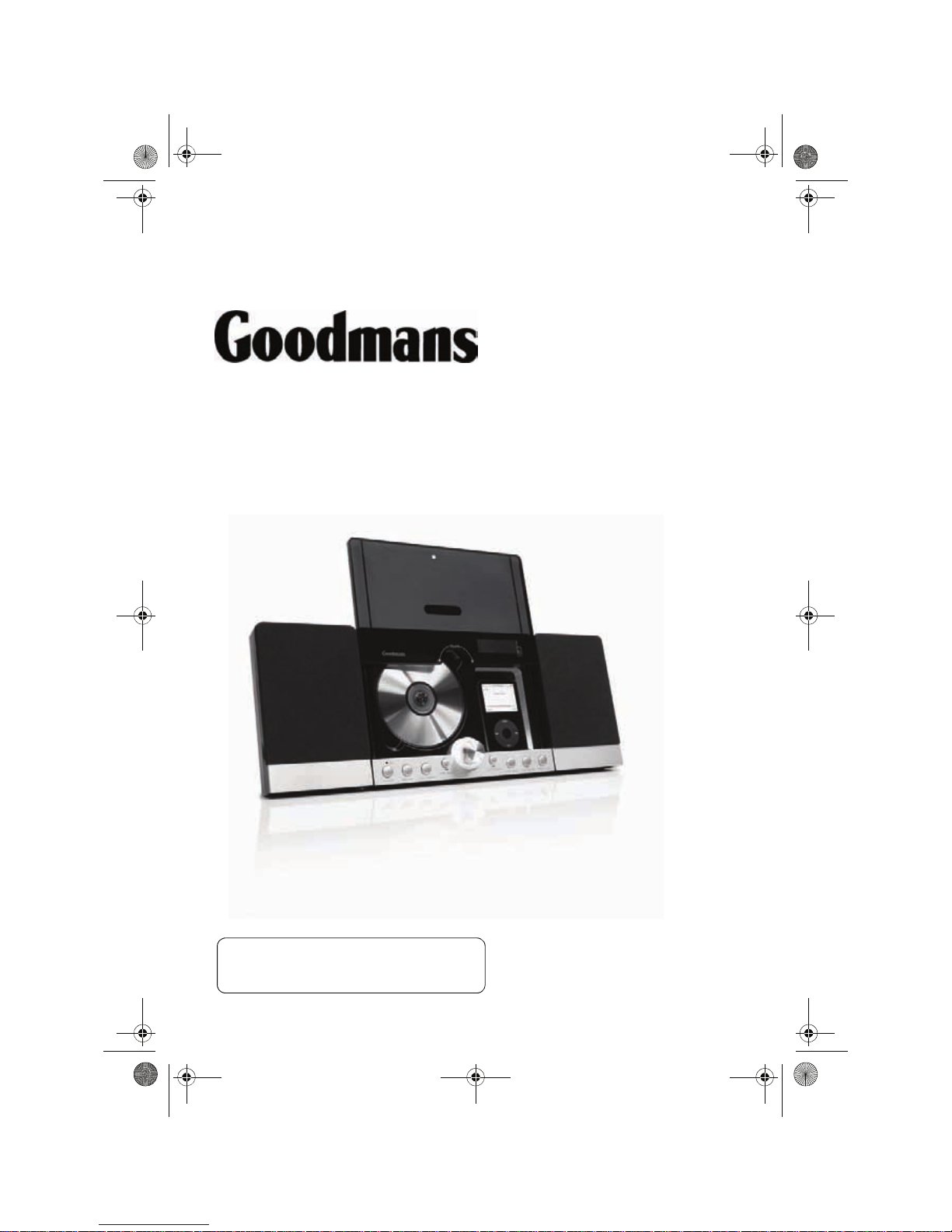
MICRO1468I CD Micro System for iPhone/iPod
Instruction Manual
IMPORTANT!
Please read all instructions carefully
before use and keep for future reference.
MICRO1468I.book Page 1
Page 2
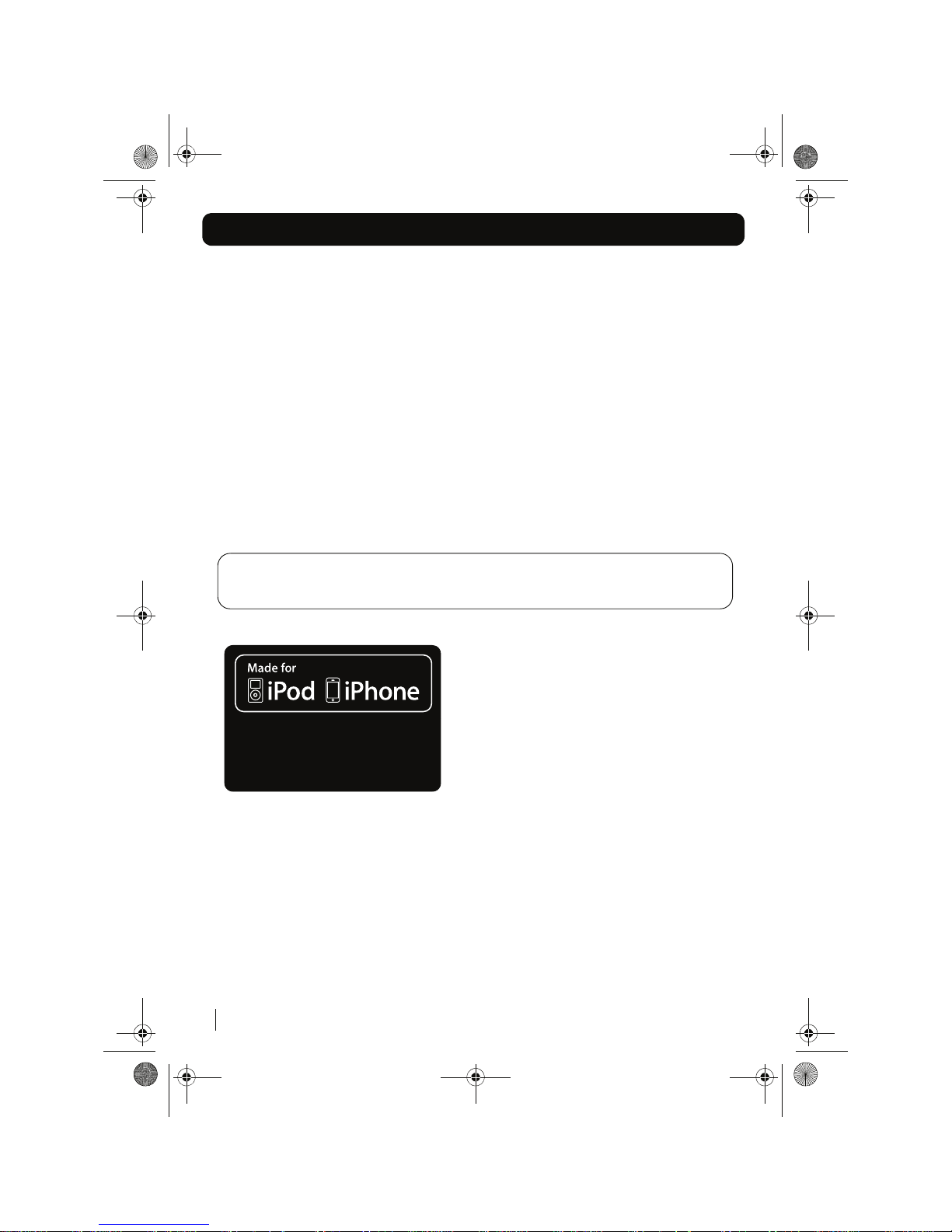
Introduction
2
Thank you for choosing this Goodmans Micro System.
Not only does it play CD’s and receive radio stations, but you can also
listen to your favourite tracks on your iPhone/iPod whilst charging it.
It’s really easy to use; you can save your favourite radio stations to memory and program your CD
tracks in an order to suit you. You can also fully operate your iPhone/iPod from the remote control.
IMPORTANT!
Use of any electrical equipment should be undertaken with care. Please read the
safety section on page 17 before using your Micro System. This appliance is for household use
only.
An audio system that allows docking
of an iPhone / iPod and which fully
supports the iPhone / iPod menu system.
MICRO1468I.book Page 2
Page 3
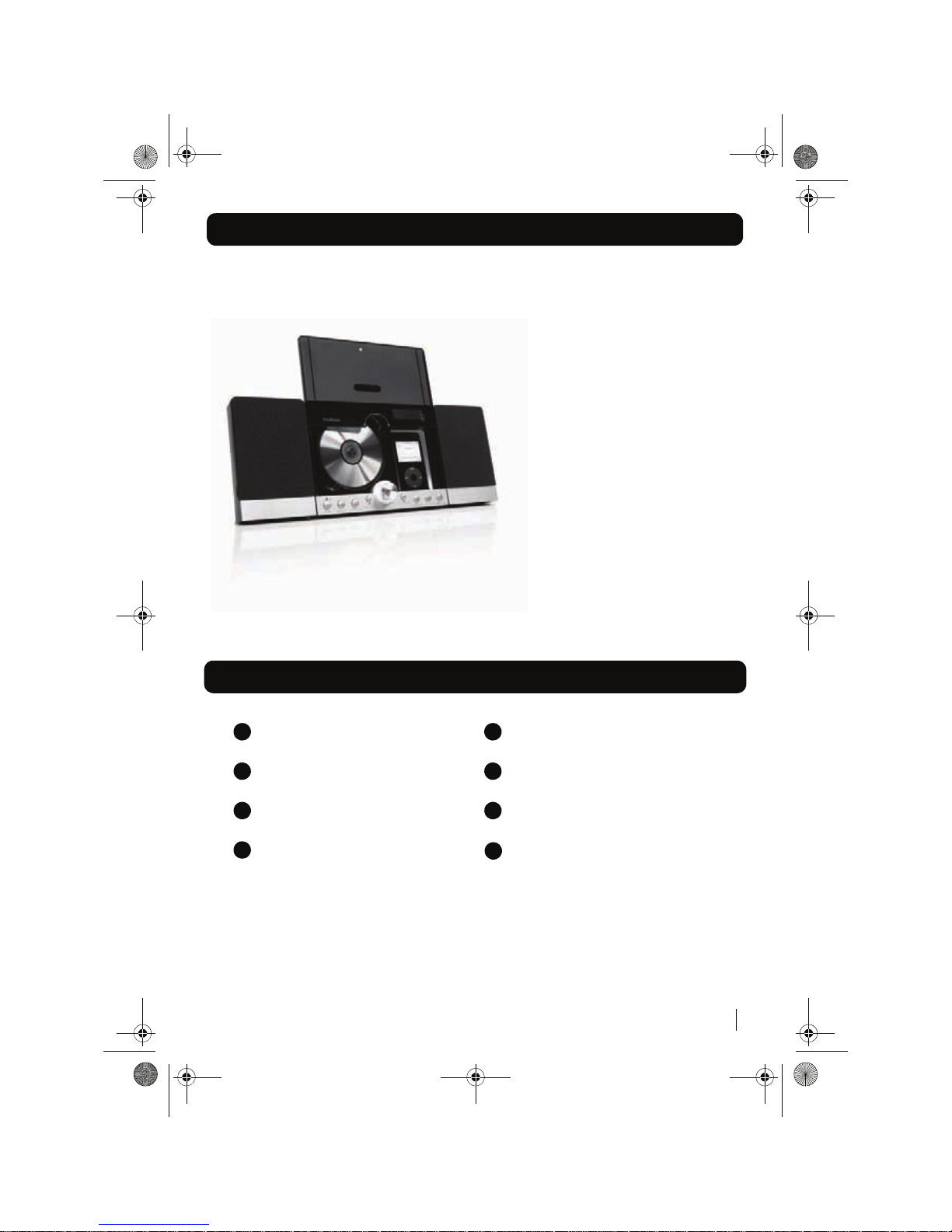
What’s in the box
3
1 x Goodmans MICRO1468I unit
2 x External speakers
1 x Remote control (not shown)
6 x iPod dock adaptors (not shown)
1 x Mains adaptor - 10V DC (not shown)
(CD and iPod not included)
Contents
Getting started
Using the radio
Using the iPhone/iPod dock
Using the CD
1
2
3
4
Using the clock and timer
Other functions
Troubleshooting
Specifications
5
6
7
8
MICRO1468I.book Page 3
Page 4
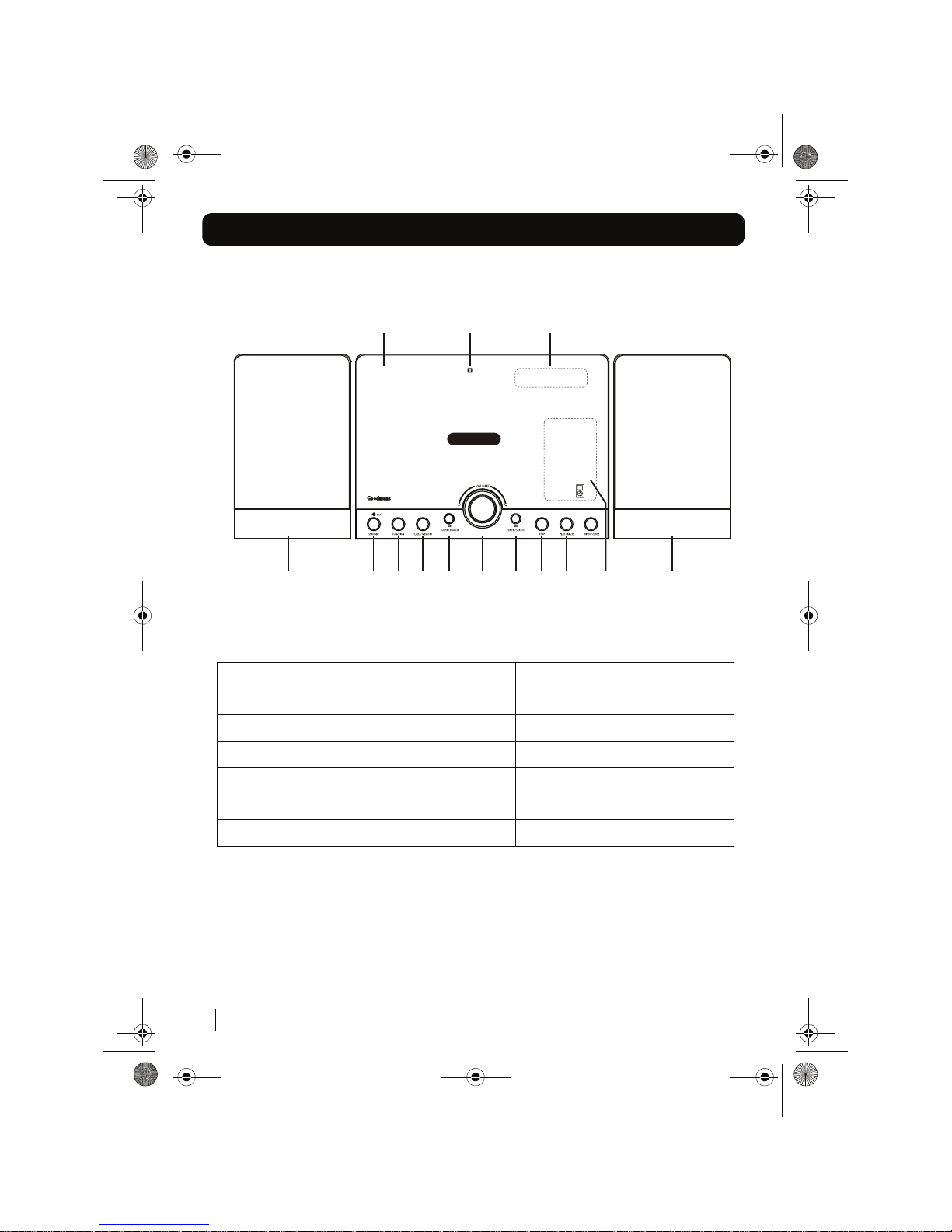
Your Micro System
4
Front view
1 STANDBY button 8 PLAY / PAUSE button
2 FUNCTION button 9 OPEN / CLOSE button
3 C.ADJ / MEMORY button 10 iPhone/iPod compartment
4 TUNER / SEARCH - Button 11 Speaker unit
5 Volume Control 12 CD door
6 TUNER / SEARCH + Button 13 IR sensor
7 STOP Button 14 LCD display
MICRO1468I.book Page 4
11 1 2 3 4
12 13 14
5 6 7 8 9 10
11
Page 5
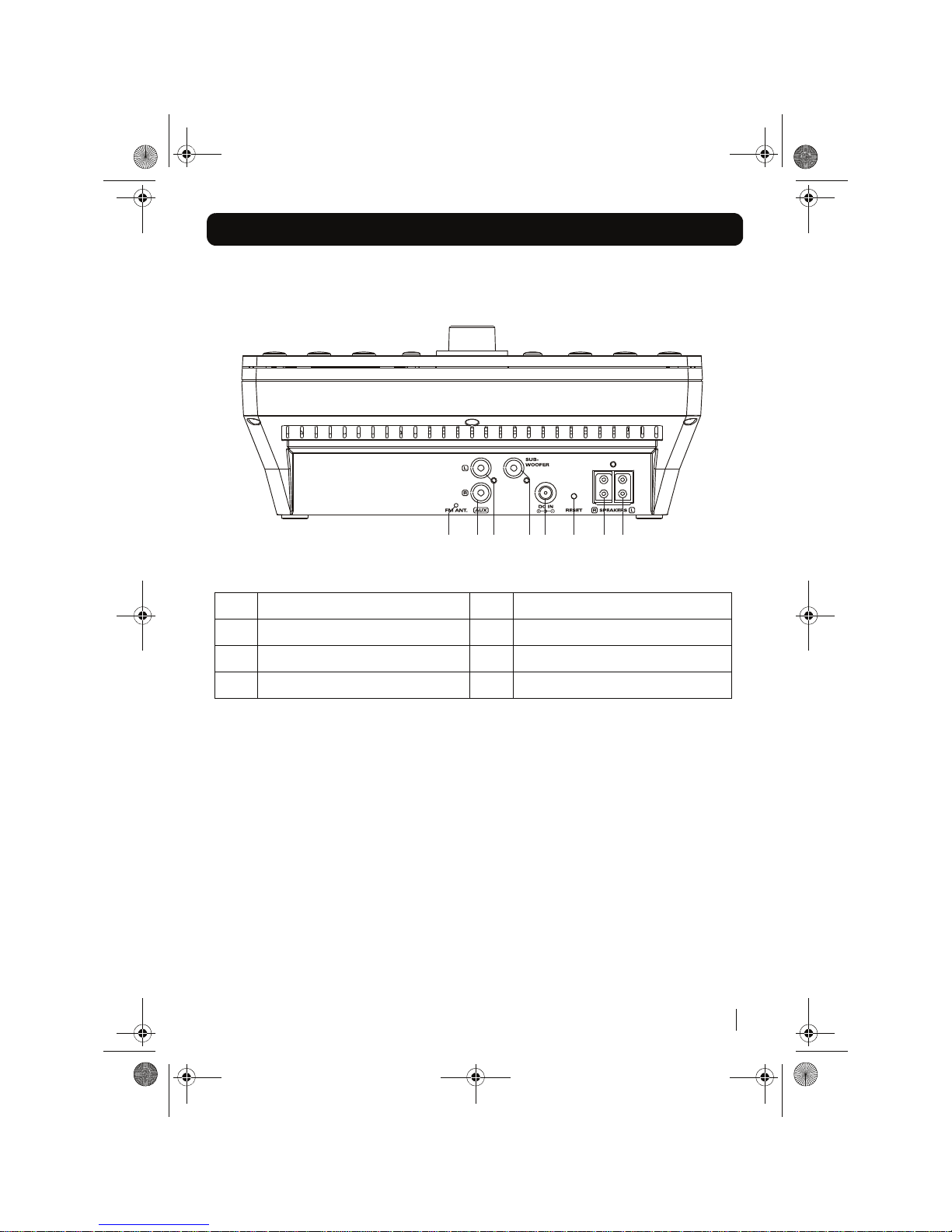
Your Micro System
5
Top Panel
15
21 20 15161819 1722
Speaker output left 19 Subwoofer output
16 Speaker output right 20 AUX input left
17 Reset button 21 AUX input right
18 DC input 10V 22 FM antenna
MICRO1468I.book Page 5
Page 6
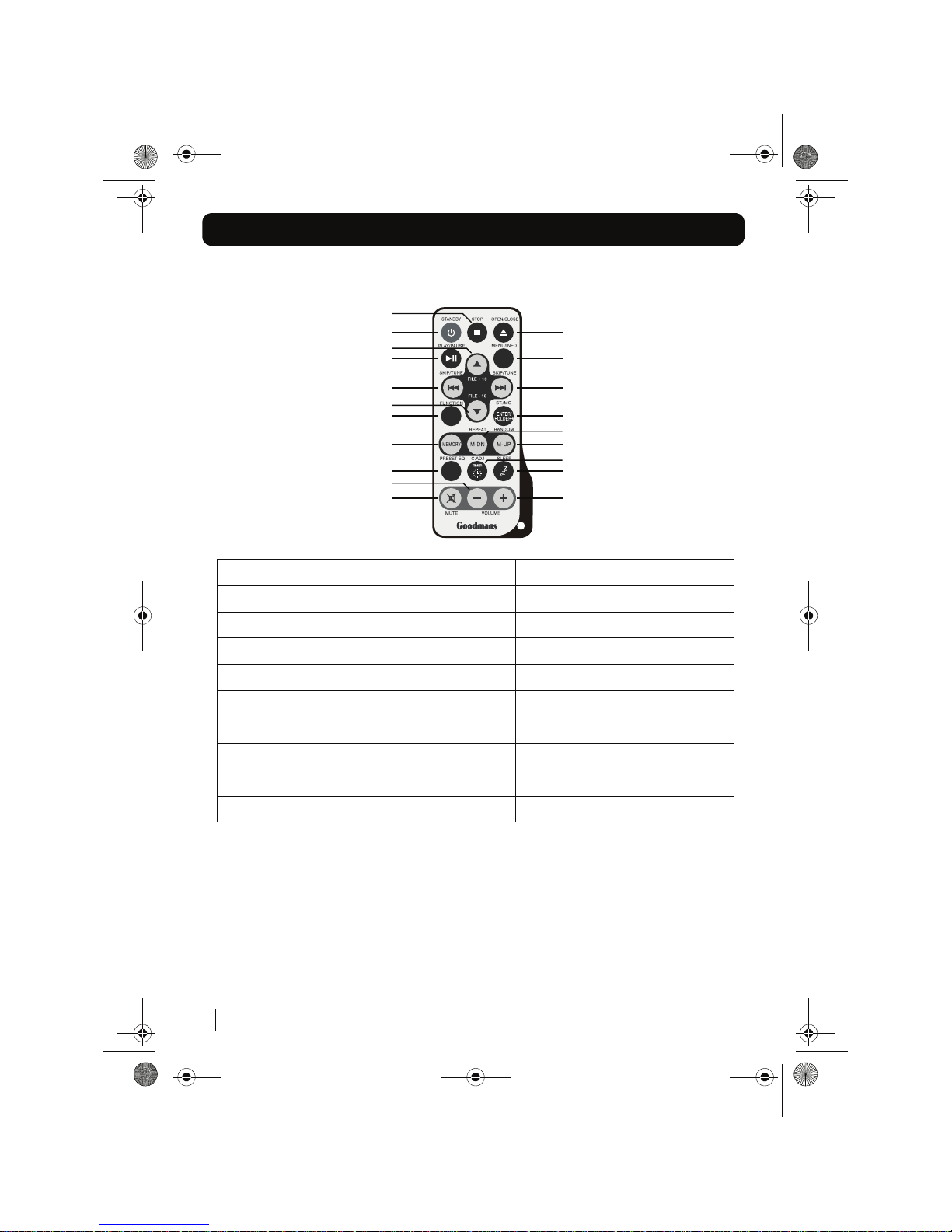
Your Micro System
6
1 STOP button 11 ENTER / FOLDER + button
2 STANDBY button 12 MEMORY button
3 OPEN / CLOSE button 13 M-DOWN / REPEAT button
4 FILE +10 / IPOD UP button 14 M-UP / RANDOM button
5 PLAY / PAUSE button 15 PRESET EQ button
6 MENU / INFO button 16 TIMER / C.ADJ button
7 SKIP / TUNE - Button 17 SLEEP button
8 SKIP / TUNE + Button 18 VOLUME - button
9 FILE -10 / IPOD DOWN button 19 MUTE button
10 FUNCTION button 20 VOLUME + button
MICRO1468I.book Page 6
Remote Control
1
2
4
5
7
9
10
15
18
19
12
3
6
8
11
13
16
17
20
14
Page 7

Getting started
7
01
The remote control battery
To preserve the battery life prior to first use,
there is a small plastic tab inserted between the
battery and the terminal inside the remote
control. Please remove this tab before using the
remote control. To remove the tab, pull it in the
direction of the arrow in the illustration below.
If the operation of the remote control becomes
intermittent or unsatisfactory, replace the original
battery with a new 3-volt lithium battery.
DON’T FORGET!
When replacing the battery,
always ensure the same size and type is used.
Make sure that the battery polarity is
observed. Inserting the battery incorrectly
could result in battery leakage or damage to
the u
nit.
Connecting to power
Before switching on make sure that the voltage
of your electricity supply is the same as that
indicated on the rating plate. For your own safety
read the following instructions carefully before
attempting to connect this unit to the mains.
Mains (AC) operation
This unit is designed to operate on AC 100-240V
50/60Hz mains supply using the mains adaptor
supplied.
Connect the mains adaptor to the DC input
socket (18) on the rear of the unit
DON’T FORGET!
Use only the mains adaptor
supplied with this Micro System. Using
adaptors not designed for this unit, or that
have a different specification to the one
supplied, may cause damage to the unit.
MICRO1468I.book Page 7
Using the support stand
If the unit is to be operated on a desk or table,
extend the support stand (located on the
underside of the unit). If the unit is to be wall
mounted, return the support stand to the closed
position.
Page 8

Using the radio
8
02
Basic operation
Press the
STANDBY
button on the main
unit or remote control to power on the unit.
Press the
FUNCTION
button on the unit or
on the remote control to select Tuner
mode.
Tune to the station you want by pressing
either of the
SKIP / TUNE
buttons.
To turn off the unit, press the
STANDBY
button.
Manual and automatic tuning
To manually tune in a station, briefly press
either of the
SKIP / TUNE
buttons.
To start automatic tuning, press and hold
either of the
SKIP / TUNE
buttons for
more than 2 seconds.
DON’T FORGET!
The unit will automatically
search for the first available station with a
strong signal.
Saving radio stations to memory
DON’T FORGET!
You need to use the remote
control to save radio stations to memory.
Tune
in to the station you want by
pressing either of the
SKIP / TUNE
buttons on the remote control.
1
2
3
4
1
2
1
Press the
MEMORY
button on the remote
control, “MEMORY” will flash in the display
and a preset number “1” will also show on
the display.
Press the
M-UP
or
M-DOWN
buttons on
the remote control to select the preset
station number where you want to save
the station.
Press the
MEMORY
button again to store
the station into the chosen preset number.
DON’T FORGET!
Repeat the above steps to
save all of your other stations.
Selecting a saved station
Press the
M-UP
or
M-DOWN
buttons on
the remote control to choose the saved
station that you want to listen to.
Antenna
DON’T FORGET!
For optimum FM reception
there is a built-in FM antenna wire on the back
of the unit. Move the wire around to get the
bes
t reception.
FM and FM Stereo reception
When the unit is tuned in to a stereo broadcast
with a good signal, "STEREO" will be shown in
the display.
If an FM station is received, but has interference,
it is recommended to switch to Mono mode using
the
ST/MO
button on the remote control.
2
3
4
MICRO1468I.book Page 8 Tues
You can save up to 20 FM radio stations to the
memory.
Page 9

Using the iPhone/iPod Dock
9
03
Inserting and removing your iPhone/iPod
Press the Power / Standby Button.
Press the FUNCTION Button to select
iPhone/iPod mode.
Press the OPEN / CLOSE Button to open
the CD door.
Playback and charging your iPod
Select iPod mode using the
FUNCTION
button.
Insert your iPod into the dock and press
the
PLAY/PAUSE
button to start playback.
Press the
PLAY/PAUSE
button to pause
playback. Press this button again to
resume playback.
When your iPod is docked in the unit, the
internal battery will be charged.
1
2
3
4
Carefully push the lever to the right and then
back to the original position.
6
DON'T FORGET! The CD door will NOT close if
the lever is not returned to the original postion.
7
5
DON'T FORGET! Menu navigation will not
work on iPhone or iPod Touch when they
are in LOCK mode.
1
2
3
4
Using the iPhone/iPod menu system
Carefully insert your iPhone/iPod unit into the
dock.
Press the
MENU
button once on the
remote control to enter the iPod menu
system.
Press “
”, and “ ” on the remote control
1
2
3
4
5
MICRO1468I.book Page 9
Select IPod mode using the FUNCTION button.
to navigate the various features of the iPod
menu system as you would when using the
iPod control buttons.
Carefully push the iPod dock lever to the
right then forward. The dock connector will
tilt upwards to enable the iPod/iPhone to
be easily connected.
Insert your iPod/iPhone securely into the
dock. You can also use the correct dock
adaptor supplied with your iPod
Press the OPEN/CLOSE button to close the CD
door.
Press the ENTER button on the remote control
to confirm your selection.
Page 10

Using the CD
10
04
Handling CDs
To remove a disc from its storage case, press
down on the centre of the case and lift the disc
out, holding it carefully by the edges.
Fingerprints and dust should be carefully wiped
off the disc’s recorded surface with a soft cloth
before use.
DON’T FORGET!
Never use chemicals such
as record sprays, antistatic sprays, benzene,
or thinners to clean compact discs. These
chemicals can damage the disc’s surface.
Loading and unloading CD’s
Press the
STANDBY
Button to turn on the
unit.
Select CD mode.
Open the disc compartment by pressing
the
OPEN / CLOSE
button.
When the disc compartment has opened,
remove a disc from its case and place it
carefully onto the spindle with the label
side facing outwards.
DON’T FORGET!
Do not put anything except
a compact disc into the compartment. Other
obj
ects may damage the unit.
Press the
OPEN / CLOSE
button to close
the disc compartment.
When the compartment is fully closed, the
disc will be read automatically.
1
2
3
4
5
6
DON’T FORGET!
Keep the disc compartment
closed when not in use to prevent dirt and dust
from entering the mechanism. Never place
more than one disc into the disc compartment
at any time.
Playing CD’s
Select CD mode with the Function button.
Press the
PLAY / PAUSE
button once to
begin playback of the CD from the first
track.
Press the
PLAY / PAUSE
button once to
pause playback of the CD; the elapsed
time will flash in the display.
To resume playback, press the
PLAY /
PAUSE
button again.
To stop playback, press the
STOP
button.
Selecting a different CD track
Press the
SKIP / TUNE
buttons to skip
forwards or backwards through the tracks
on the CD.
Press and hold the
SKIP/TUNE
buttons to
fast forwards or backwards through the
cur
rent track.
When the desired part of the track is
reached, release the button and playback
will resume.
1
2
3
4
5
1
2
3
MICRO1468I.book Page 10
Page 11

Using the CD
11
04
Repeating CD’s
DON’T FORGET!
You need to use the remote
control to use this function.
To repeat the current track, press the
REPEAT
button once. "REPEAT" will
show in the display.
To repeat the entire disc, press the
REPEAT
button twice. "REPEAT ALL" will
show in the display.
To cancel repeat play, press the
STOP
button or press the
REPEAT
button until
the repeat indicator disappears.
Random CD playback
DON’T FORGET!
You need to use the remote
control to use this function.
In play mode press the
RANDOM
button
on the remote control once, "RANDOM"
will show in the display, and the tracks will
be played in a random order.
To cancel random play, press the
STOP
button or press the
RANDOM
button until
the random indicator disappears
Playing MP3 CD’s
Select CD mode with the FUNCTION
button, the total number of files and track
numbers of the disc will show in the
display.
Press the PLAY / PAUSE button once to
begin playback of the MP3 CD from the
first track.
Press the PLAY / PAUSE button once to
pause playback of the MP3 CD. The
elapsed time will flash in the display.
1
2
3
1
2
1
2
3
To resume playback, press the PLAY /
PAUSE button again.
To stop playback, press the STOP button.
Selecting a different MP3 track
DON’T FORGET!
You need to use the remote
control to use this function.
Press the
/FILE +10
button to skip
forward through the files in multiples of 10.
Press the
/FILE -10
button to skip
backwards through the files in multiples of
10.
To skip forwards through folders contained
on the CD, press the
ENTER/FOLDER +
button.
Press the
SKIP / TUNE
buttons to select
tracks within a folder.
Repeating MP3 CD’s
DON’T FORGET!
You need to use the remote
control to use this function.
To repeat the current file, press the
REPEAT
button once. "REPEAT" will
show in the display.
To repeat the entire disc, press the
REPEAT
button three times.
"REPEAT ALL" will show in the display.
To repeat the current album, press the
REPEAT
button twice. "REPEAT
ALBUM" will show in the display.
To cancel repeat play, press the
STOP
button or press the
REPEAT
button until
the repeat indicator disappears.
4
5
1
2
3
4
1
2
3
4
MICRO1468I.book Page 11
Page 12

Using the CD
12
04
Random MP3 playback
DON’T FORGET!
You need to use the remote
control to use this function.
In play mode press the
RANDOM
button
on the remote control once, "RANDOM"
will show in the display, and the tracks will
be played in a random order.
To cancel random play, press the
STOP
button or press the
RANDOM
button until
the random indicator disappears
ID3 Tag function for MP3 CD’s
To view ID3 Tag information on an MP3
disc, press the
MENU/INFO
button during
playback.
Press the
MENU/INFO
button again to
disable this function and return to normal
track information display.
Programmed CD playback
DON’T FORGET!
The CD disc must be
in stop mode.
Press the
C-ADJ/ MEMORY
or
MEMORY
button. The following information will show
in the display:
Press the
SKIP / TUNE
buttons to select
the track to be stored in location “01” (i.e.
track 03).
1
2
1
2
1
2
Press the
C-ADJ/ MEMORY
or
MEMORY
button. The first track selection is now
stored in program memory.
Select the next track to be programmed
using the
SKIP / TUNE
buttons (i.e. track
05).
Press the
C-ADJ/ MEMORY
or
MEMORY
button to store this track.
Continue entering tracks in this way until
all the desired tracks are stored (up to a
limit of 20).
DON’T FORGET!
If the
PLAY/PAUSE
button
is pressed before the
C-ADJ/ MEMORY
button is pressed, that track will not be
programmed, and the disc will start playing
from the first programmed track. Any track can
be programmed to play more than once.
Listening to programmed tracks
Press the
PLAY/PAUSE
button.
Disc play will start at the beginning of the
fir
st programmed track.
To Clear the Program Memory
If the disc is playing, press the
STOP
button
twice, or Select
IPOD, AUX
or
TUNER
to clear
the program.
3
4
5
6
1
2
MICRO1468I.book Page 12
When
the
C-ADJ/ MEMORYor MEMORY
button is pressed to store the 20th track,
the display will show “FUL”.
Page 13

Using the CD
13
04
MICRO1468I.book Page 13
Programmed MP3 playback
DON’T FORGET! The MP3 disc must be in
stop mode.
1
2
4
5
Listening to programmed MP3 tracks
Press the
PLAY/PAUSE
button.
Disc play will start at the beginning of the
first programmed track.
To Clear the Program Memory
If the disc is playing, press the
STOP
button
twice, or Select
IPOD, AUX
or
TUNER
to clear
the program.
1
2
Press the C-ADJ/MEMORY or MEMORY
button. The following information will
show in the display.
Press the SKIP/TUNE buttons to select
the folder. Press the C-ADJ/MEMORY
or MEMORY button to confirm the folder.
3
To select the track, press the SKIP/TUNE
buttons.
Press the C-ADJ/MEMORY or MEMORY
button to confirm the track.
Repeat the steps 2 to 4 to select the next
folder and track to be programmed.
6
Continue entering the tracks in this way
until all the desired track are stored (up to
a limit of 99).
When the C-ADJ/MEMORY or MEMORY
button is pressed to store the 99th track,
it will show “FUL” on the display.
DON’T FORGET! If the PLAY/PAUSE button
is pressed before the C-ADJ/MEMORY
button is pressed, that track will not be
programmed, and the disc will start playing
from the first programmed track. Any track
can be programmed to play more than once.
Page 14

Using the Clock and Timer
14
05
MICRO1468I.book Page 14
Adjusting the clock
DON’T FORGET!
This unit has its own digital
clock when in standby mode.
To adjust the clock and set the timer, follow the
instructions below:
Press the
C-ADJ/ MEMORY
button and
select either “24 hour” or “12 hour” mode
using the
SKIP / TUNE
buttons.
Press the
C-ADJ/ MEMORY
button to
confirm.
The Hour digits will begin to flash. Adjust
the hours by pressing the
SKIP / TUNE
buttons.
Press the
C-ADJ/ MEMORY
button again,
and the minute digits will begin to flash.
Adjust the minutes by pressing the
SKIP /
TUNE
buttons.
Setting the timer
Press the
C-ADJ/ MEMORY
button again,
“TIMER ON” will show in display.
Repeat the above procedure to set the
“TI
MER ON” hours and minutes digits.
Press the
C-ADJ/ MEMORY
button again,
“TIMER OFF” will show in the display.
Repeat the above procedure to set the
“TIMER OFF” hours and minutes digits.
Press the
C-ADJ/ MEMORY
button again,
“TIMER OFF” will flash in the display.
Press the
SKIP / TUNE
buttons to select
"TIMER ON"
Press the
C-ADJ/ MEMORY
button to
confirm the Timer settings. The display will
then return to the current time.
DON’T FORGET!
The clock setting will be lost
if the power is disconnected.
1
2
3
4
5
1
2
3
4
5
6
7
Switching off the timer function
Press the
C-ADJ/ MEMORY
button until
“TIMER ON” flashes in the display.
Select “TIMER OFF” by pressing
SKIP /
TUNE
buttons.
Press the
C-ADJ/ MEMORY
button to
cancel the timer.
Setting the sleep timer
DON’T FORGET!
You need to use the remote
control to use this function.
The Sleep Timer is a countdown timer for
switching the system to standby mode after a
specified time. It enables you to listen to the
radio, a CD or iPod. The Sleep Timer can be set
from 90 to 10 minutes in 10 minute steps.
Switch on the system by pressing the
STANDBY
button.
Select the desired source by pressing the
FUNCTION
button.
Press the
SLEEP
button to set the sleep
time. - "SLEEP" and "90" are shown in the
disp
lay. The system will now play for 90
minutes.
To decrease the sleep time in steps of 10
minutes, continually press the
SLEEP
button until
the
desired sleep time is
shown.
To cancel the sleep timer, press the
SLEEP
button until the display returns to
the previous mode.
To switch off the system before the sleep
time has elapsed, press the
STANDBY
button.
1
2
3
1
2
3
4
5
6
Page 15

Other Functions
15
06
MICRO1468I.book Page 15
Mute
DON’T FORGET!
You need to use the remote
control to use this function.
Press the
MUTE
button on the remote
control to turn off the sound. The volume
indicator will flash.
Press the
MUTE
button again to restore
the sound to the previous level.
Preset Equaliser
The Quality of the sound can be adjusted to suit
the type of music playing by using the Preset
Equaliser function.
There are 6 settings to choose from: CLASSIC,
ROCK, POP, JAZZ, X BASS and FLAT.
Press the
Preset EQ
button to cycle through the
various equaliser settings until the desired sound
setting is found.
AUXILIARY IN
Connect the audio output sockets of your
auxiliary sound source (TV, VCR, DVD Player,
Cassette Deck, Mini Disc player, etc.) to the
AUX
IN
sockets on the back of the unit.
DON’T FORGET!
The auxiliary function can
only be used when there is a connection made
to the AUX IN sockets from another source.
DON’T FORGET!
The connection cables are
not included.
Press the STANDBY button to power On
the unit.
Press the
FUNCTION
button to select the
AUX function.
1
2
1
2
Turn your auxiliary source ‘On’ and
operate it as usual. The sound from the
auxiliary source can then be heard
through the speakers.
Adjust the volume level to the desired
listening level.
Subwoofer out
DON’T FORGET!
The subwoofer and
connecting cables are not supplied with this
product.
It is possible to use a powered "active"
subwoofer speaker with this unit. Connect an
external subwoofer into the SUBWOOFER OUT
socket on the rear panel of this unit.
Resetting
If this unit shows any abnormal operation, or
becomes unresponsive to button presses, it can
be reset.
3
4
Press the Reset button on the rear panel of the
unit with a thin non-metallic object.
DON’T FORGET!
Any preset settings such
as the clock will be lost if the
unit is reset or
if
the power supply is disconnected.
Page 16

Troubleshooting
16
07
MICRO1468I.book Page 16
od ot tahWesuac elbissoPmelborP
Radio
Noise or sound distorted
on FM
Station not tuned properly
the antenna wire is not extended
Fine tune broadcast station
Extend FM wire antenna
Reposition the unit until the
best reception is obtained.
FM Stereo indicator
doesn’t light up
Mono mode is selected
You have tuned in to a mono station
The signal is too weak
Press ST/MO button
Retune to another FM station
Retune to another FM station
No sound in FM mode Unit not in tuner mode
Volume is at the minimum position
Press TUNER button
to select Tuner mode.
Adjust volume level
CD/MP3 Player
CD Player will not play Unit not in CD mode
CD is not installed or installed
correctly
Press CD button
Load a CD and check it is the
correct way round.
CD skips while playing Disc is dirty or scratched Wipe the disc with a cloth or
use another disc
Need extra help?
Don’t worry we are just the other end of the
phone. If you’re experiencing problems using
your new product, before returning it to the
retailer just call
0871 230 1777
or visit
Need a spare part?
In the unlikely event of requiring spare parts,
please contact our spare parts department on:
0871 230 0790
www.thesupportsite.co.uk
Page 17

Specifications
17
08
MICRO1468I.book Page 17
IMPORTANT!
Due to continual revision and improvements to our products design, specifications
are subject to change without notice.
I8641ORCIMrebmun ledoM
/60Hz 1.1A05 ~ V04100 - 2 :CAylppus rewoP
DC adaptor output: 10V 2.7A
Power consumption 27W
Radio frequency coverage FM: 87.5 - 108MHz
Speaker system 4 Ohm
Power output Watts 4W x 2
)H( 091 x )W( 011 x )L(062 :tinUsnoisnemiD
Speaker: 120 (L) x 92 (W) x 190 (H)
Page 18

Safety
Sound Levels
Your hearing is important to you and to us so
please take care when operating this equipment.
It is strongly recommended that you follow the
guidelines in order to prevent possible damage
to, or loss of hearing. Over time your hearing will
adapt to continuous load sounds and will give
the impression that the volume has in fact been
reduced. What seems normal to you may in fact
be harmful. To guard against this, set the initial
volume of the equipment to a low level.
Follow the steps below to ensure that the
product can be enjoyed at a comfortable
listening level:
Slowly increase the level until you can
hear comfortably and clearly and without
distortion.
Damage to your hearing is accumulative
and irreversible. Any "ringing" or
discomfort in the
ears indicates that the
vol
ume is too loud.
Once you have established a comfortable
listening level, do not increase the volume
level.
General Safety
This equipment has been designed and
manufactured to meet European safety
standards, but like any electrical equipment, care
must be taken if you are to obtain the best results
and safety is to be assured.
Do read these operating instructions before you
attempt to use the equipment.
Do ensure that all electrical connections
(including the mains plug, extension leads and
interconnections between pieces of equipment)
1
2
3
are properly made in accordance with the
manufacturer’s instructions.
Switch off and remove the mains plug when
making or changing any connections.
Do consult your dealer if you are ever in doubt
about the installation, operation or safety of your
equipment.
Don’t continue to operate the equipment if you
are ever in doubt about it working normally, or if it
is damaged in any way. Switch it off withdraw the
mains plug and consult your dealer.
Don’t remove any fixed covers as this may
expose you to dangerous voltages.
Don’t leave the equipment switched On when it
is unattended, unless it is specifically stated that
it is designed for unattended operation or has a
standby mode.
Switch off using the switch
on the equipment and
mak
e sure that other people in your household
are conversant with the equipment.
Special arrangements may need to be made for
infirm or handicapped people.
Don’t obstruct the ventilation vents on the
equipment, for example with curtains or soft
furnishings.
Overheating will cause damage and shorten the
life of the product.
Don’t allow electrical equipment to be exposed
to rain or moisture.
MICRO1468I.book Page 18
Page 19

MICRO1468I.book Page 19
Page 20

MICRO1468I.book Page 20
www.thesupportsite.co.uk
0871 230 1777
