Goodmans GTVL37W9HD User Manual
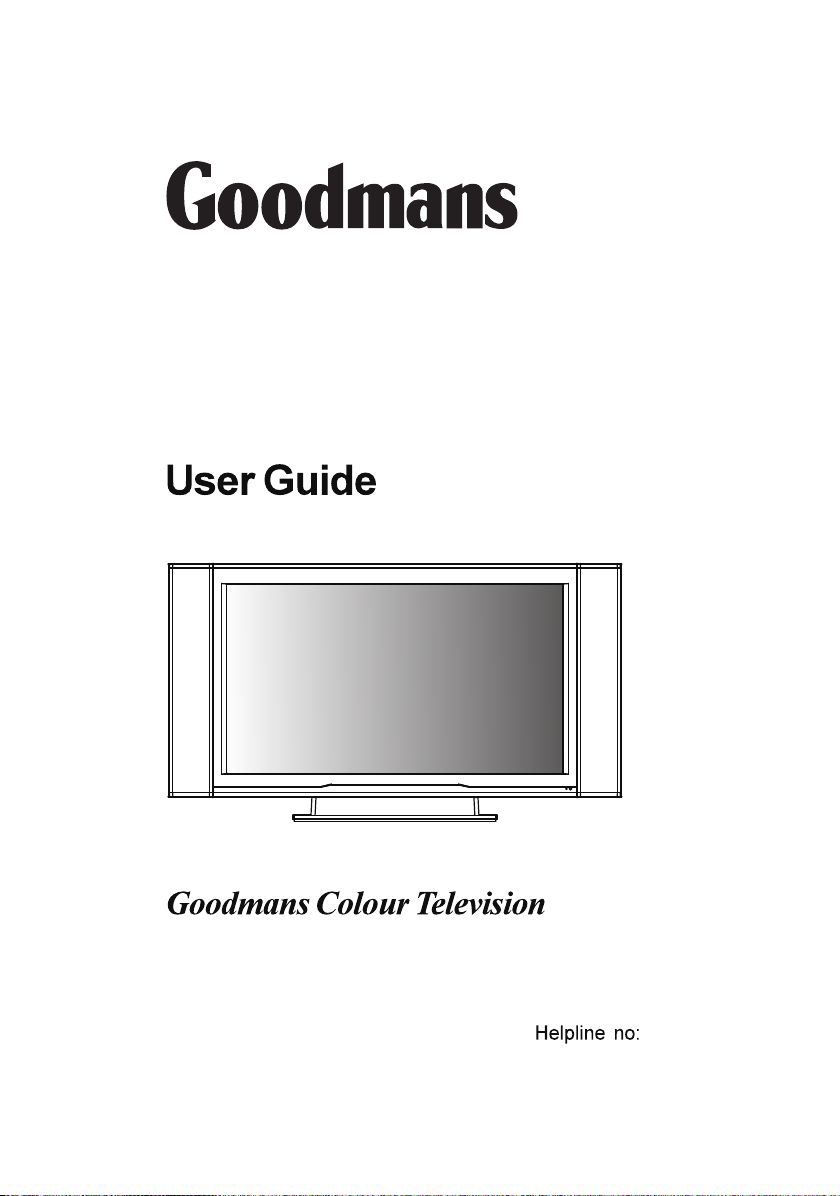
Model GTVL37W9HD
HD READY
0870 873 0080
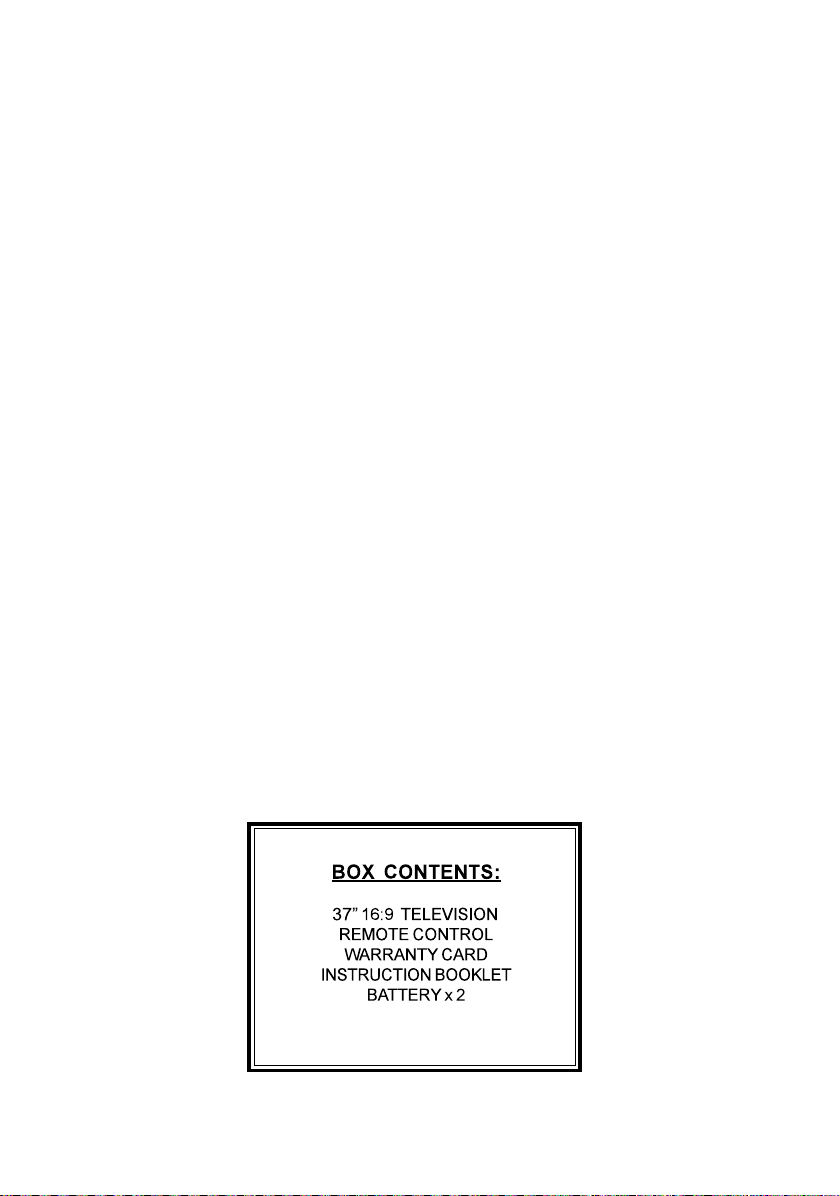

ACCESSORIES
Please check that you have received the following items with your TV.
LCD-TV
USER’S MANUAL
User’s Manual
Remote Control &
Batteries(AAA X2)
Note: All Connection cables shown throughout this manual are not supplied. These
may be obtained from a local TV/HIFI retail outlet.
Power Cord
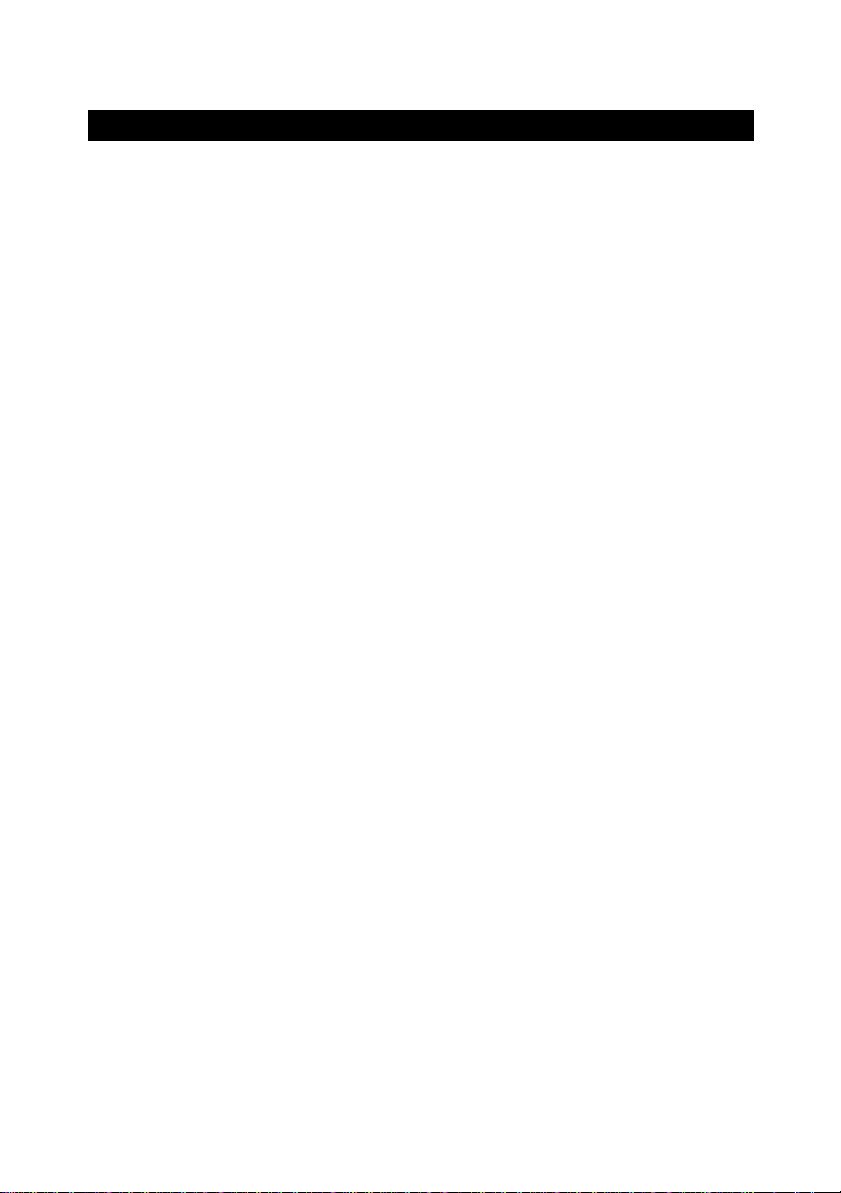
TABLE OF CONTENTS
INTRODUCTION
This instruction manual is important to you. Please read it. In a short time it shows exactly
how to connect, operate, and adjust this unit for best performance. It can save you money. It
shows simple things to do and check before you call for help and save the cost of
unnecessary service or call out charge.
Table of contents……………………………………………………………………………………
Important Safeguards………………………………………...……………………………………
Controls and location………………………………………...……………………………………
Remote Control………………………...……………………...……………………………………
Summary Of Remote Control Buttons…………………...……………………………..………
General Controls & Adjustment………………..……...……………………………..………….
Connecting External Devices………………..……...……………………………..……………..
Connections & Applications………………………..………….………………………………….
Teletext……………………..………….……………………………………………………………..
Other Function…………….…………………………………………………………………………
Troubleshooting………….…………………………………………………………………………
PC Input Preset Timing Tables……………………………………………………………………
Specifications………………………………………………………………………………………..
1
2
4
5
6
7
13
14
38
40
41
43
44
Save the carton and packing material:they will be useful if you ever have to transport the unit.
1
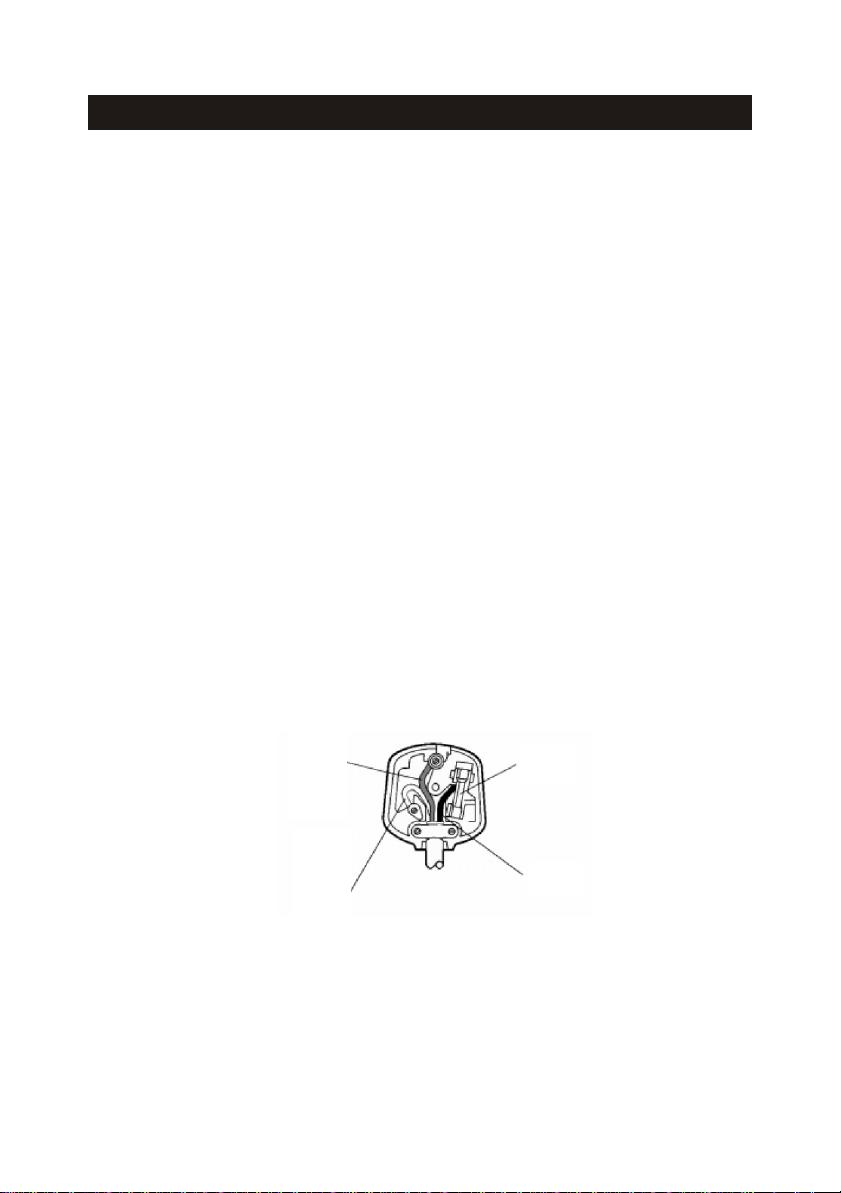
IMPORTANT SAFEGUARDS
For your own safety read following instructions carefully before attempting to connect thisTV
to the mains.
Mains Supply: 230V ~ 50Hz - AC only
This unit is designed to operate on a 230V~50Hz supply only. Connecting it to other power
sources may damage it. Ensure that the supply corresponds to the information on the rating
label on the bottom of the unit.
This component system may be fitted with a non-rewireable plug. If it is necessary to change the fuse
in a non-rewireable plug the fuse cover must be refitted. If the fuse cover becomes
lost or damaged, the plug must not be used until a replacement, available from the
manufacturer, is obtained. It is important that the colour of the replacement fuse cover
corresponds with the colour marking on the base of the plug.
If the plug needs to be changed because it is not suitable for your socket, or becomes damaged,
it should be cut off and an appropriate plug fitted following the wiring instructions below. The
plug must then be disposed of safely, as insertion into a 13A socket is likely to cause an
electrical hazard.
IMPORTANT
The wires in the mains plug should be connected as shown in the diagram.
The colours of the wires in the mains lead of the unit may not correspond with the coloured markings
identifying the terminals in your plug. Connect them as follows:-
The wire which is coloured blue must be connected to the terminal which is marked with the letter 'N'
or coloured black.
The wire which is coloured brown must be connected to the terminal which is marked with the letter
' L' or coloured red.
The wire which is coloured yellow and green must be connected to the terminal marked EARTH.
If a 13 Amp (BS 1363) Plug is used, a 3 Amp Fuse must be fitted, or if any other type of Plug
is used a 3 Amp or 5 Amp Fuse must be fitted, either in the Plug or Adaptor, or on the Distribution
Board.
GREEN &
YELLOW
(Earth)
BLUE
(Neutral)
FUSE
BROWN
(Live)
CAUTION
To prevent electric shock, disconnect from the mains before removing cover.No user
serviceable parts inside. Refer servicing to qualified service personnel.
2
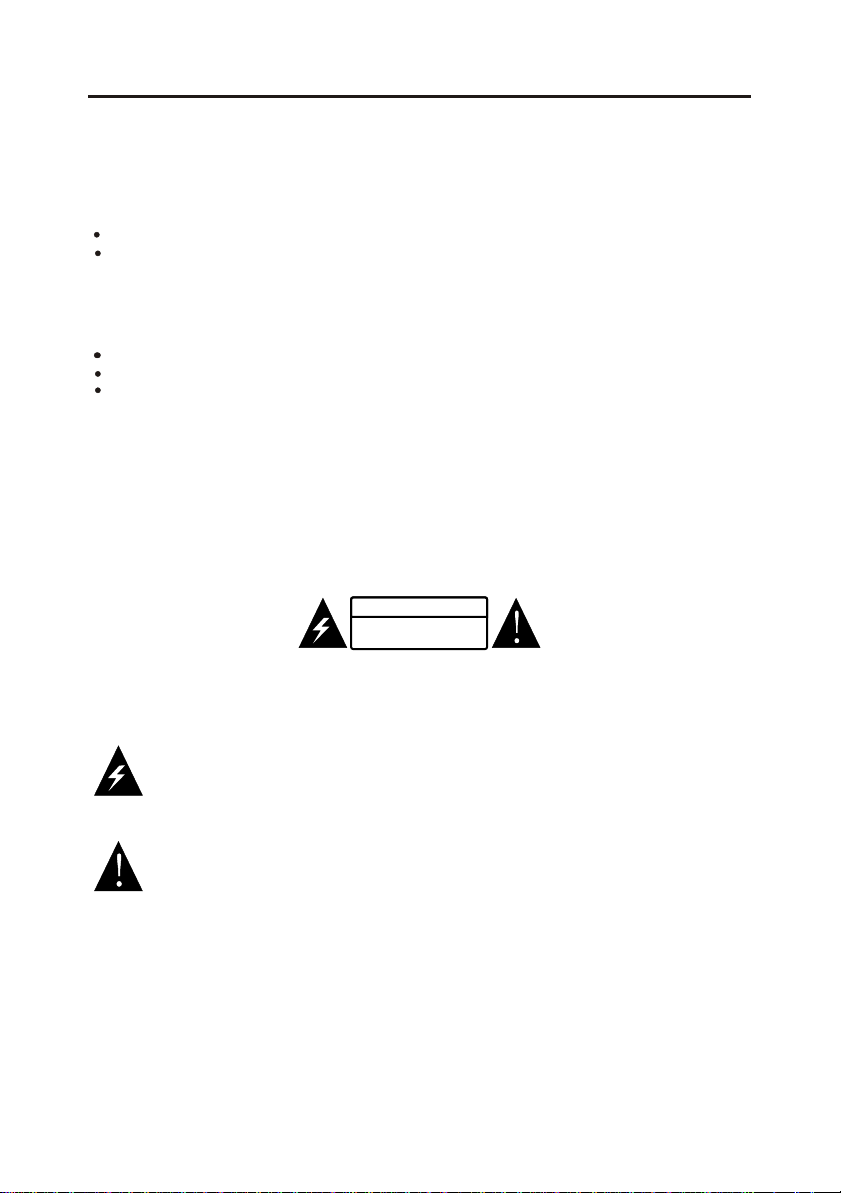
To achieve the utmost in enjoyment and performance, please read this manually carefully before
attempting to operate the unit in order to became familiar with its features, and assure you years of
faithful, trouble free performance.
Important Notes
Keep instructions the safety and operating instructions should be retained for future reference.
Avoid installing the unit in locations described below:
Exposed to direct sunlight or close to heat radiating appliances such as electric heaters.
On top of other stereo equipment that radiate too much heat.
Places lacking ventilation or dusty places.
Places subject to constant vibration.
Humid or moist places.
Make sure not to obstruct the ventilation opening.
Operate turning controls and switches as instructed in the manual.
Before turning on the power for the first time, make certain the power cord is properly installed.
For safety reasons, do not remove any covers or attempt to gain access to the inside of the product.
Refer any servicing to qualified personal.
Do not attempt to remove any screws, or open the casing of the unit; there are no user serviceable
parts inside, refer all servicing to qualified service personal.
CAUTIONCAUTION
RISK OF ELECTRIC SHOCK
RISK OF ELECTRIC SHOCK
DO NOT OPEN
DO NOT OPEN
CAUTION : TO REDUCE THE RISK OF ELECTRIC SHOCK DO NOT REMOVE COVER(OR
BACK), NO USER SERVICEABLE PARTS INSIDE, REFER SERVICING TO QUALIFIED
SERVICE PERSONAL.
DANGEROUS VOLTAGE
Conductor dangerous voltage, that may be of sufficient magnitude to constitute a risk
of electric shock to persons is present within this product's enclosure.
The owner's manual contains important operating and maintenance instructions, for
ATTENTION
your safety, it is necessary to refer to the manual.
WARNING :TO PREVENT FIRE OR SHOCK HAZARD, DO NOT EXPOSE THIS APPLIANCE TO
DRIPPING OR SPLASHING.
Note:
This unit will become warm when used for a long period of time. This is normal and does not indicate
a problem with the unit.
3
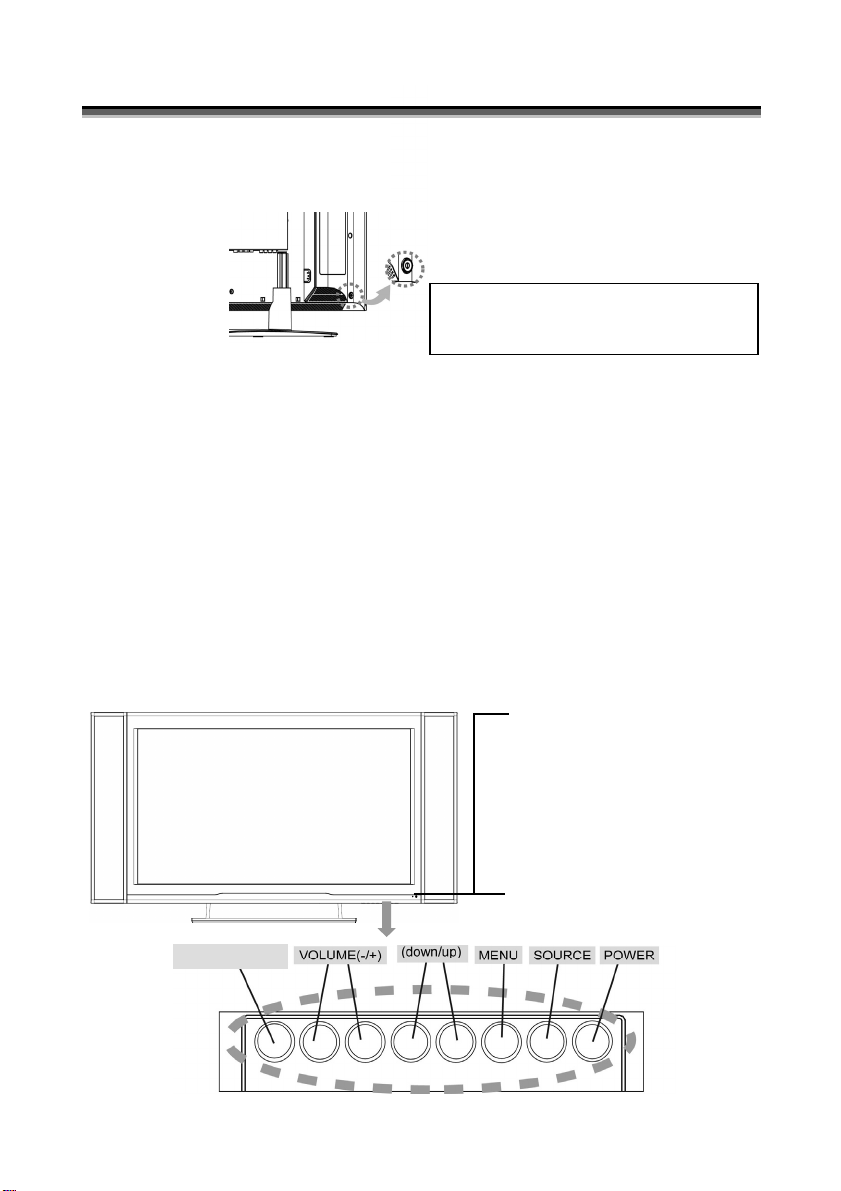
C
OONNTTRROOLLSS AANNDD LLOOCCAATTIIOON
C
N
Main Power Switch
The MAIN POWER switch is located at the bottom-left back of the LCD unit
(near the Power Inlet).
Main Power Switch
Note: Power switch is factory set to ON
position. If no lights shows on the front panel
try pressing this power button."
Function Key
These buttons control your LCD unit’s basic features, including the
on-screen menu. To use the more advanced features, you must use the
remote control.
POWER : turn on or turn off the LCD unit.
SOURCE : select input source (PC, HDMI, DVI, TV, AV, SV, CV,
SCART 1, SCART 2, SCART 2S).
MENU : display the main menu.
CHANNEL (down/up) : change channels.
VOLUME (-/+) : turn up or turn down the volume.
WIDE / EXIT : select the aspect ratio of display (TV/Video source:
Panorama, Normal, Full, Zoom1, Zoom2, Auto ; PC/DVI
source: Full, Normal) or as exit function on if OSD menu
appear.
Note:Auto mode only for TV/AV/SV/Scart 1/Scart 2/Scart 2S source.
WIDE/EXIT
Power indicator:
A Red indicator shows
when in power off /
standby mode. A Green
indicator shows when the
TV is turned on / powered
up.
.
Remote sensor window:
Remote control sensor
that receives the remote
control signals.
* The picture of LCD TV display is as reference only.
4

R
EEMMOOTTEE
R
C
OONNTTRROOL
C
L
5
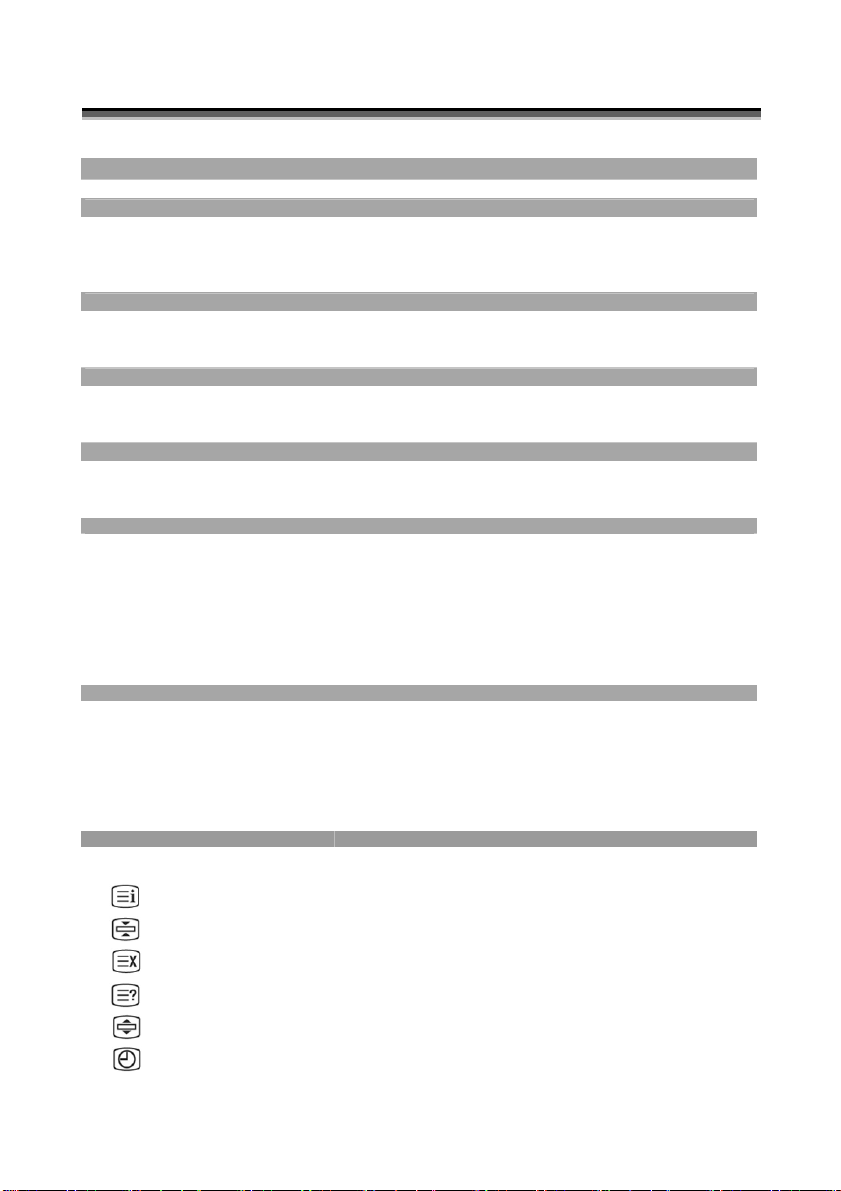
S
UUMMMMAARRYY
S
OOF
F
R
R
EEMMOOTTEE
C
OONNTTRROOLL
C
B
UUTTTTOONNS
B
S
PPoowweerr ccoonnttrrooll
POWER button Turn the TV on or off
Selecting the primary signal source
TV button Switch to TV mode
PC/HD button Switch to PC , HDMI and DVI mode
VIDEO button Switch to AV /S-Video and CV mode
SCART Switch to SCART1/SCART2 and SCART S mode
Menu Settings
MENU button Display the on-screen menu
EXIT Exit a menu or sub-menu
△ / ▽ / ◁ / ▷
TV Changing Channels
CH △/▽ button
0~9 ; +100 button To manually select channels
RTN button Return to the previous viewed channel
Sound Control
VOL△/▽ button
MUTE button Temporarily turn off audio
SOUND button Press to choose Stereo, Dual and Mono broadcasts.
PIP Control
PIP ON/OFF button Enable/Disable PIP viewing window
△/▽ button
SIZE button Toggle PIP window size: Small / Middle / Large
Audio/Video button
POSITION button Move the PIP window position
Other Function
INFO button Display current channel/Input source/signal format..
WIDE button (Aspect Ratio Control)
PICTURE button
SLEEP button Select a pre-set time for automatic power down.
FREEZE button Temporary pause current image
Teletext Control
TELETEXT button
Access menu items
Press Up/DOWN to change the channel
Increase/ Decrease volume level
Toggle PIPmode : PIP → POP → OFF
Select PIP input source: PC→HDMI→DVI→AV→SV→SCART 1→
SCART 2→SCART S→CV→PC
Toggle audio/video source between the primary display and the
PIP window
In PC mode:Set the picture mode to Full, Fill aspect, One to one.
In Video mode:Toggle the picture mode between Normal →
(Automatic Picture Control) Toggle screen luminosity between Standard, Movie, Bright, Manual
INDEX Press "INDEX" button to show the list of teletext contents.
HOLD Press "HOLD" button to stop the automatic page change
INTERRUPT
REVEAL
EXPAND
SUB-PAGE/TIME
Panoramic →Full→Zoom1→Zoom2→Auto
Press to show the Teletext Service. Press again to return to TV
Viewing
Press "INTERRUPT" button to switch to TV while waiting for the
next text page.
Press "REVEAL" button to display concealed information, such as
solutions of riddles or a quiz.
Press "EXPAND" button to enlarge the top half or bottom half of the
Teletext page.
Press "SUB-PAGE/TIME" button to access to the sub-page you
required
6
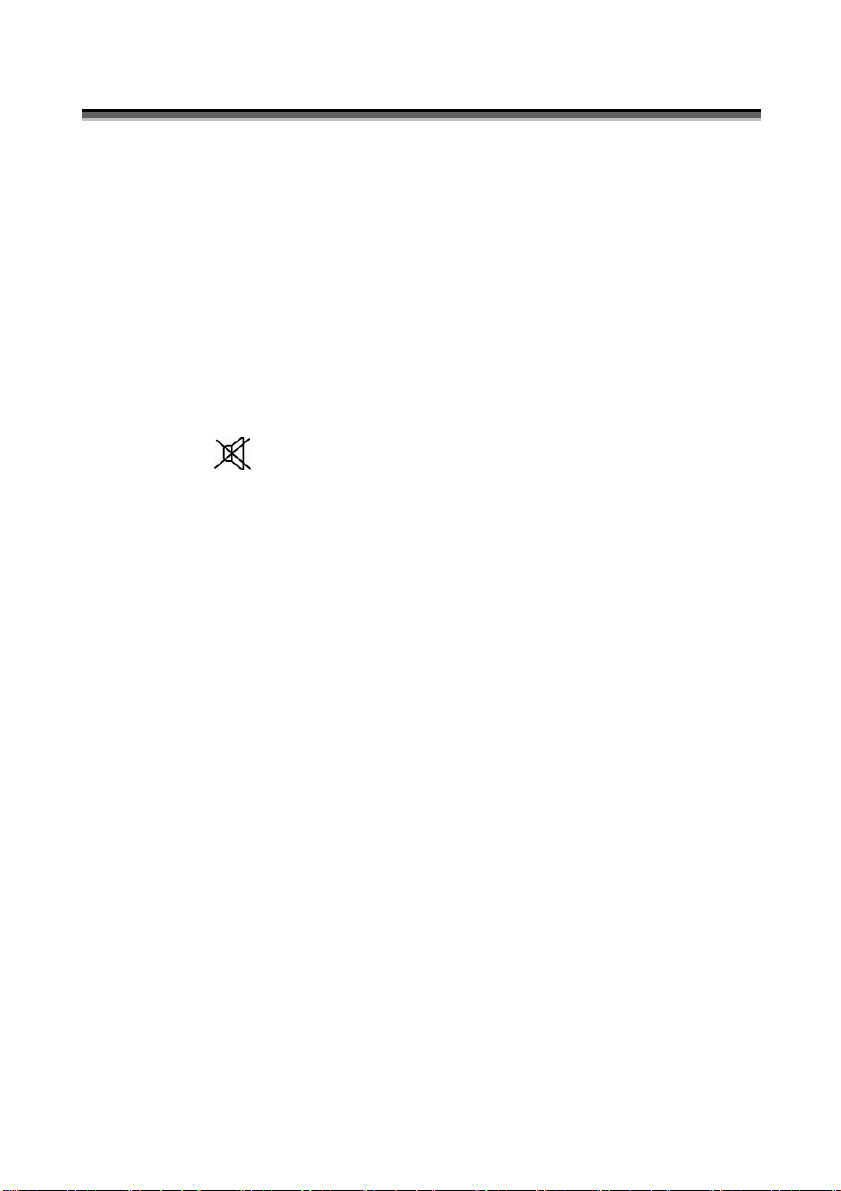
G
EENNEERRAALL
G
C
OONNTTRROOLLSS
C
&
A
DDJJUUSSTTMMEENNT
&
A
T
TURNING THE LCD DISPLAY ON AND OFF
1. Press the POWER button on the Remote Control.
2. You can also use the POWER button at the bottom of the panel.
VOLUME CONTROL
Using Volume Control
Press VOL▲ / VOL▼ button to turn up or turn down the sound volume.
Using Mute
At any time, users can temporarily turn off the sound
by pressing the MUTE button.
1. Press the MUTE button and the sound cuts off.
2. Press the MUTE again or VOL▲ / VOL▼ button to turn the sound back to
the previous level.
SETTING THE SLEEP TIMER
You can set the Sleep Timer to turn off the TV automatically. The time can
be set from OFF to 120 minutes.
1. Press the SLEEP button to set the Sleep Timer screen.
2. Press the SLEEP button repeatedly to change the sleep time
(in 10 minutes intervals).
7

K
TUNING TV CHANNELS
1. Press the MENU button to display TV CHANNEL from the main menu.
2. Press the S / T button to move one of the sub-menu options.
3. Press the W / X button to select the settings.
4. Press the EXIT/INFO button to return to the previous screen.
COUNTRY U
A. P. S
MANUAL
PROGRAM
CHILD LOCK OFF
MAIN:TV SUB:OFF
MOVE SELECT
COUNTRY:[UK],[IRELAND],[DENMARK],[FINLAND],[ITALY],[NORWAY],
[SPAIN],[SWEDEN],[LUXEMBURG],[FRANCE],[CZECH],
[POLAND],[HUNGARY],[AUSTRIA],[GERMANY],
[SWITZERLAND],[BELGIUM], [NETHERLANDS]
A.P.S:
1. Press the S / T button to select A.P.S option and then press
the X button to enter A.P.S (Automatic Programming Search).
2. When the sub menu appears on the screen, press MENU again to start
scanning.
3. After APS has completed, the Program List will appear on the screen. You
can select, rename, delete or insert programs within the Program List.
TV CHANNEL
8
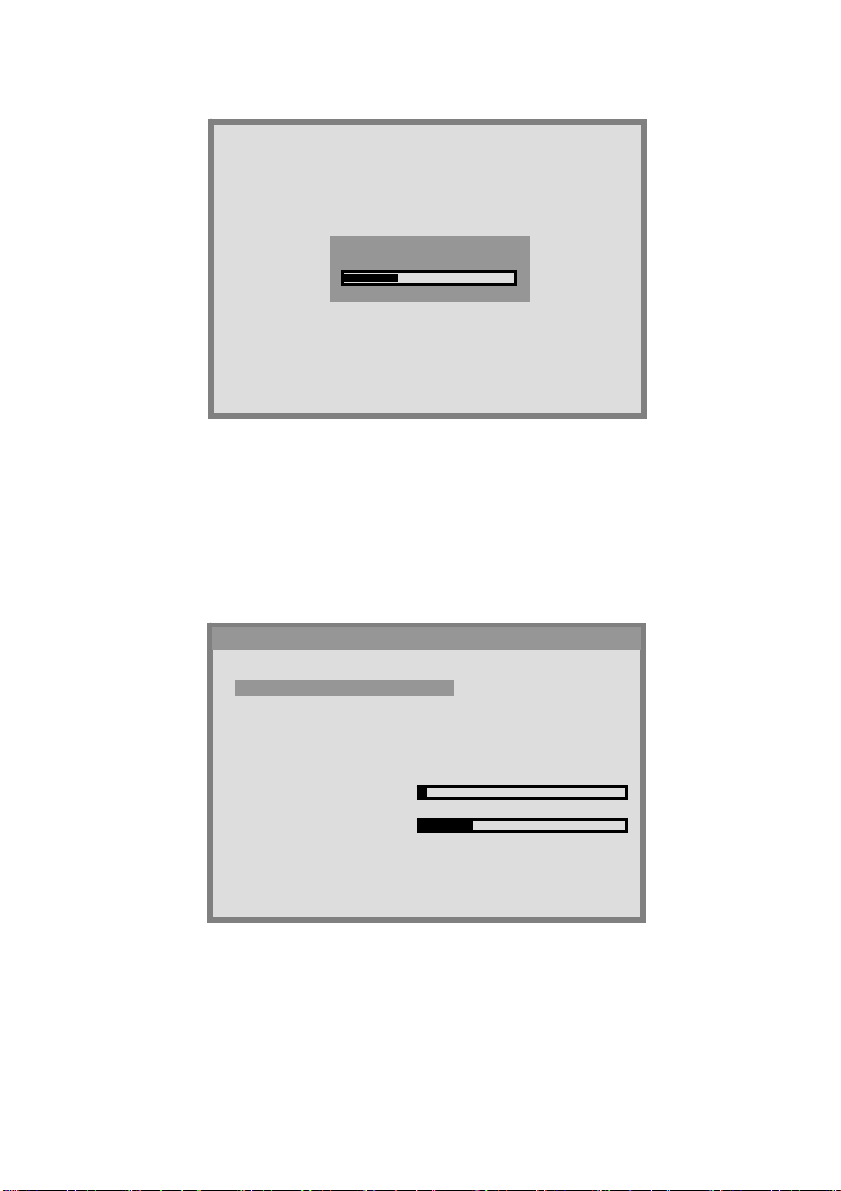
A
Manual Tuning Method
88
MANUAL:
Press S / T button to select MANUAL option, and then press number or
1.
W / X button to select the program that the user wants the tuned channels
to store .
2. Press S / T button to select the items, and then press W / X button to
select the setting.
MANUAL
CHANNEL 1
COLOUR SYSTEM AUTO
SOUND SYSTEM
SEARCH
FINE TUNING
STORE
UTO
55
250
CHANNEL: choose channels by pressing W / X.
COLOUR SYSTEM: choose [AUTO], [PAL], [SECAM] by pressing W /
X.
Note: UK = PAL
9
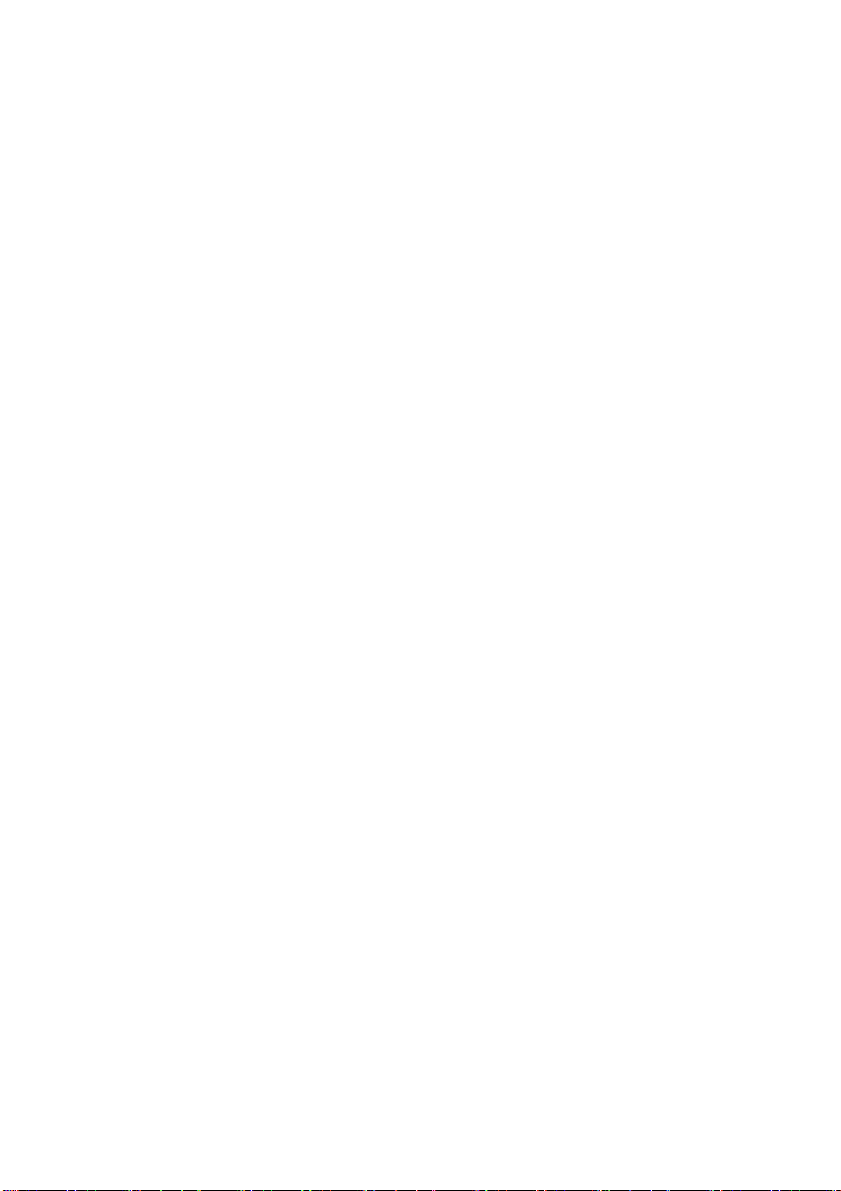
SOUND SYSTEM: choose [AUTO], [B/G], [D/K], [L], [I], [L’] by pressing
W / X.
Note: UK = I
SEARCH: press X to search receivable channels by pressing W / X.
FINE TUNING: indicate searching programs by pressing W / X.
STORE: store the found channel by pressing W / X.
3. After searching, press S / T button to select Store, and then press
MENU button to store the searched channel.
4. Press EXIT/INFO button to exit from the menu.
PROGRAM:
Program List is used to display the Program numbers and names. You can
use this list to edit the name, delete, or insert programs.
1. Select channel by pressing the S / T or W / X buttons. Selecting the
program list will display the stored program on the screen.
2. A highlighted grey bar appears on the chosen program. Press the red
button (NAME).
3. Press the S / T buttons to edit name of channel and W / X to move to
next letter.
4. Press the red button (STORE) when you have completed editing. This will
store the program name..
Note: When the channel number changes, the TV channel shown on screen stores the
program.
5. Choose a program and press the green button (INSERT), the program is
highlighted by red bar.
6. Press S / T to select a program you would like to switch with the
highlighted program.
7. Press the green button to store.
10
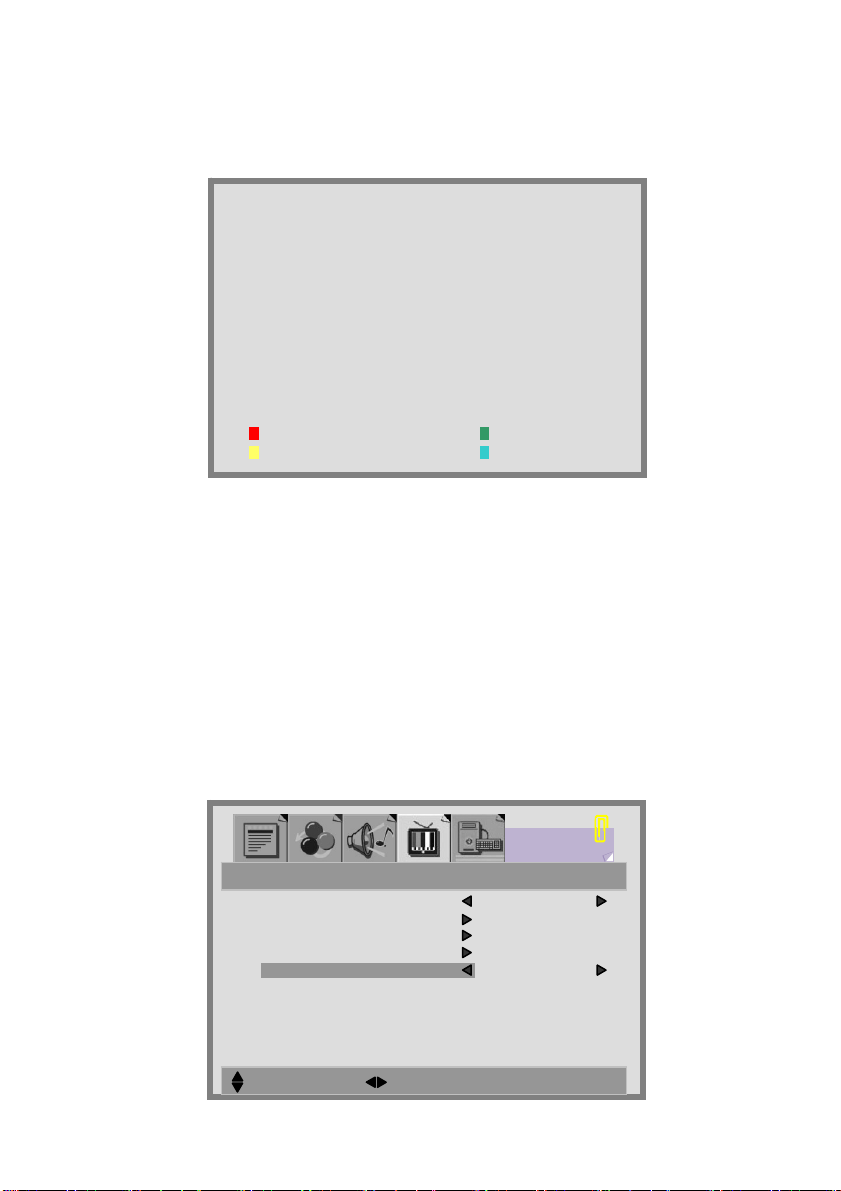
K
8. Choose a program, then press the yellow button (DELETE).
The program is highlighted by a red bar, and then press yellow button
again to erase. To cancel, press blue button.
PROGRAM
00 _ _ _ _ _
01 _ _ _ _ _
02 _ _ _ _ _
03 _ _ _ _ _
04 _ _ _ _ _
05 _ _ _ _ _
06 _ _ _ _ _
07 _ _ _ _ _
08 _ _ _ _ _
09 _ _ _ _ _
NAME
DELETE
10 _ _ _ _ _
11 _ _ _ _ _
12 _ _ _ _ _
13 _ _ _ _ _
14 _ _ _ _ _
15 _ _ _ _ _
16 _ _ _ _ _
17 _ _ _ _ _
18 _ _ _ _ _
19 _ _ _ _ _
20 _ _ _ _ _
21 _ _ _ _ _
22 _ _ _ _ _
23 _ _ _ _ _
24 _ _ _ _ _
25 _ _ _ _ _
26 _ _ _ _ _
27 _ _ _ _ _
28 _ _ _ _ _
29 _ _ _ _ _
INSERT
CHILD LOCK:
1. Press the MENU button to display TV CHANNEL from the main menu.
2. Press the S / T buttons to select CHILD LOCK option.
3. Press the W / X buttons to enable / disable the function key of front cover.
[ON]: Function key is locked.
[OFF]: Function key is active.
11
COUNTRY U
A. P. S
MANUAL
PROGRAM
CHILD LOCK OFF
MAIN:TV SUB:OFF
MOVE SELECT
TV CHANNEL
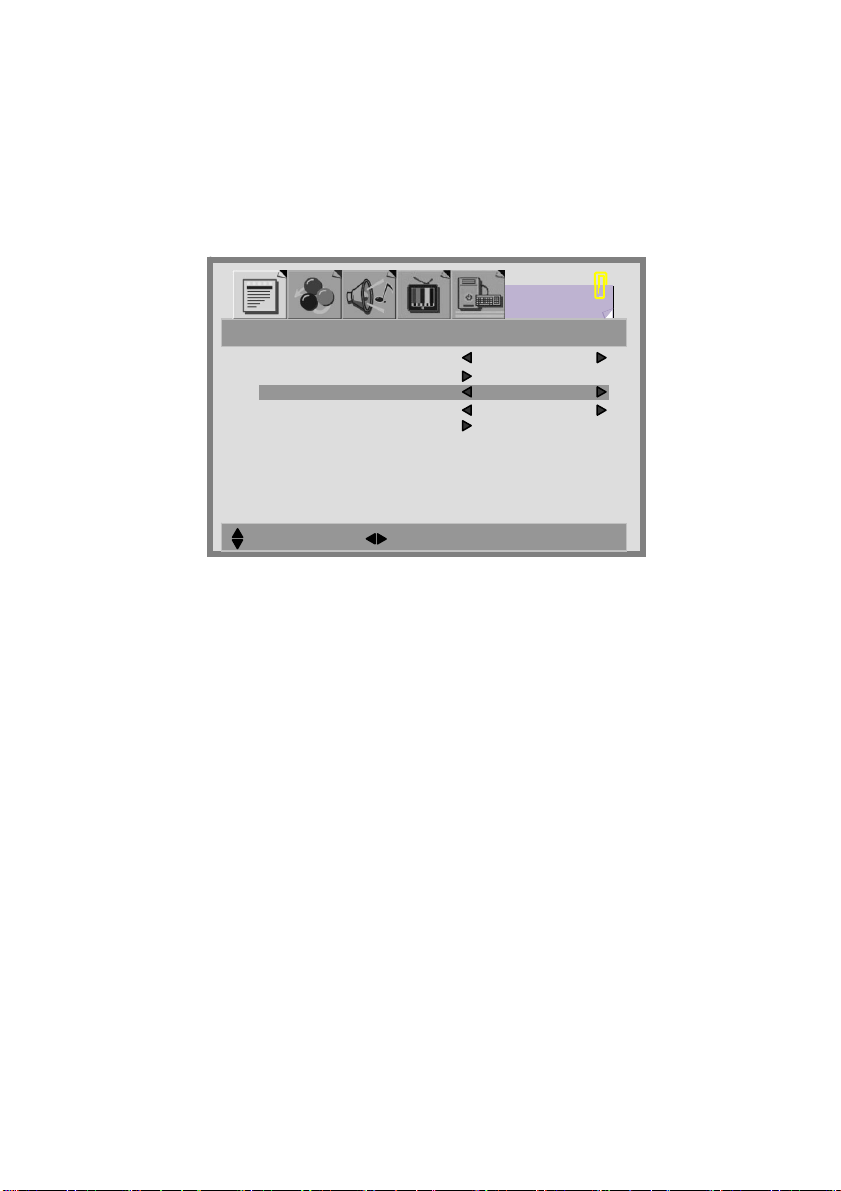
LANGUAGE:
1. Press the T button to select MULTI MODE option.
2. Choose a language. [ENGLISH], [DEUTSCH], [NEDERLANDS],
[ITALIANO], [CASTELLANO], [FRANCAIS], [DANSK], [NORSK],
[SVENSKA], [SUOMI]
MULTI MODE OFF
PIP FUNCTION
LANGUAGE ENGLISH
SCART2 OUTPUT TV
RECALL
FUNCTION
MAIN:TV SUB:OFF
MOVE SELECT
SCART 2 OUTPUT: choose the output. [SCART 1] or [TV].
RECALL: reset to factory settings.
12
