Page 1
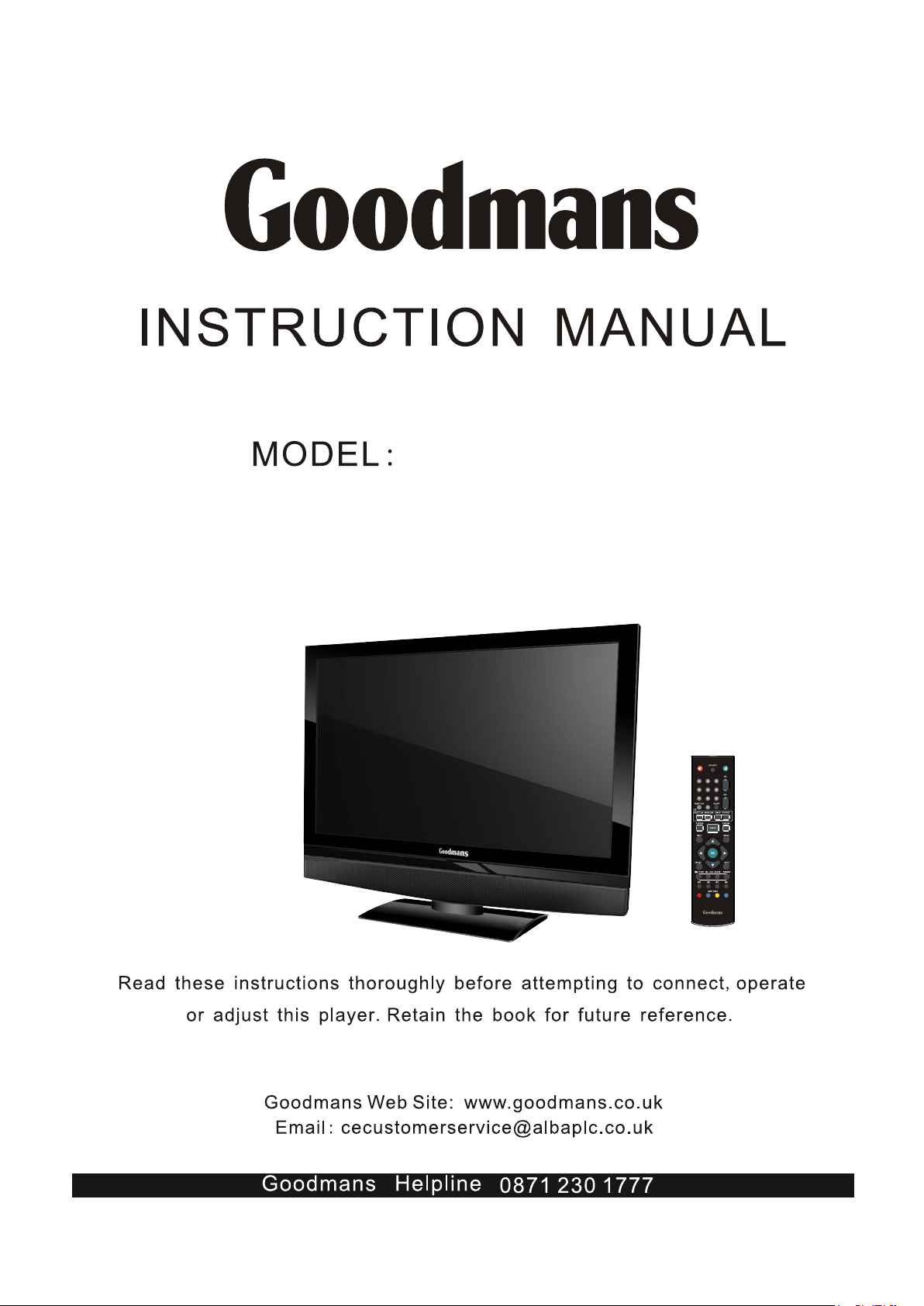
DIGITAL TERRESTRIAL LCD TV
GTVL32W17HDF
GTVL37W17HDF
GTVL42W17HDF
Page 2
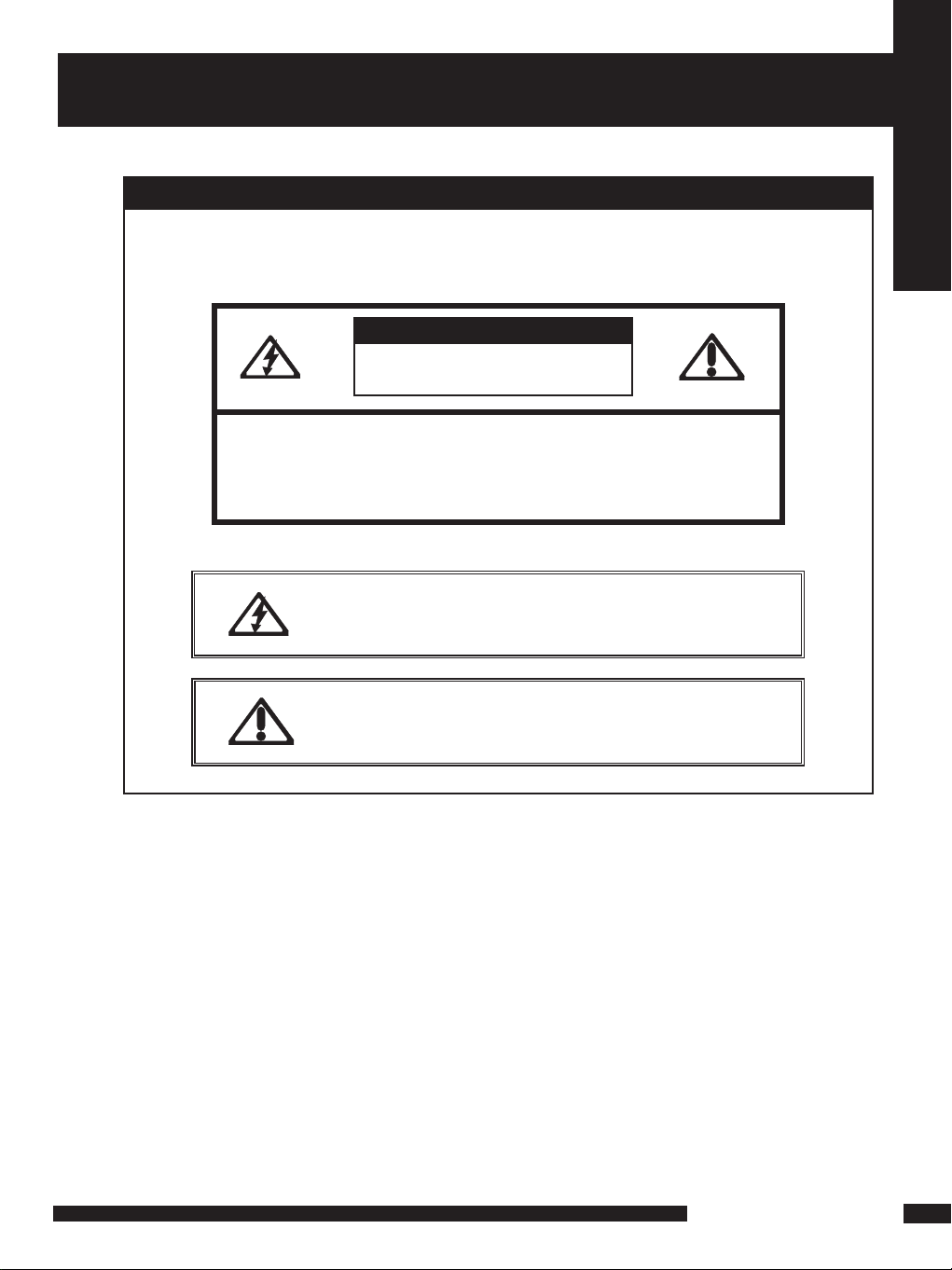
1
LCD TV User Guide
Safety Instructions
IMPORTANT SAFETY INSTRUCTIONS
To reduce the risk of re or electric shock, do not expose this
equipment to rain or moisture.
This symbol is intended to alert the user to avoid the risk of
electric shock, do not disassemble this equipment by anyone
except a qualified service personnel.
This symbol is intended to alert the user to the presence
of important operating and maintenance instructions
in the literature accompanying the appliance.
RISK OF ELECTRIC SHOCK
DO NOT OPEN
CAUTION
CAUTION: TO AVOID THE RISK OF ELECTRIC SHOCK,
DO NOT REMOVE COVER (OR BACK).
NO USER-SERVICEABLE PARTS INSIDE.
REFER SERVICING TO QUALIFIED SERVICE PERSONNEL.
WARNING
Page 3
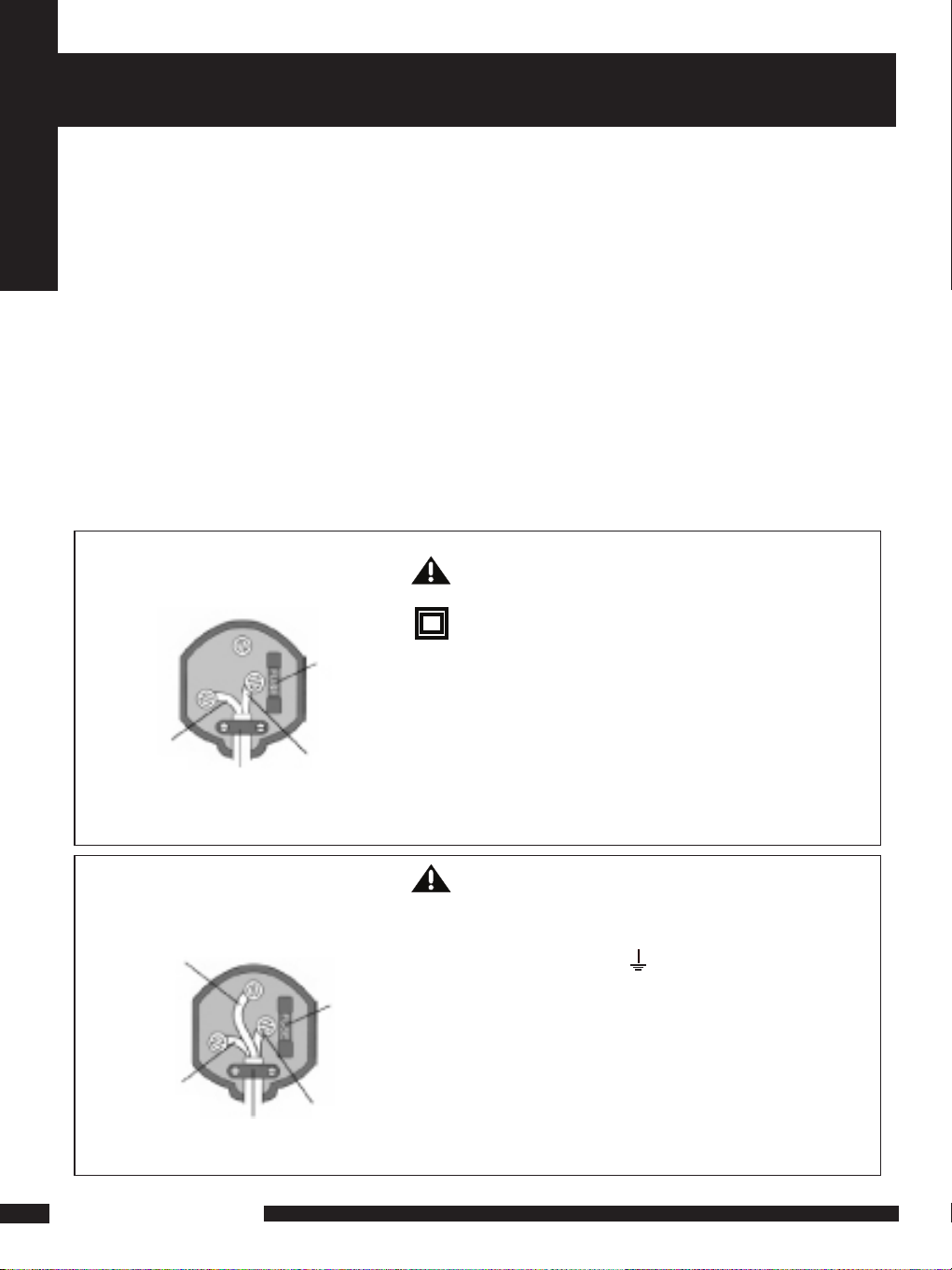
2
LCD TV User Guide
Safety Instructions
MAINS PLUG WIRING
Electrical Information
This appliance is fitted with a BS1363/A 13 amp plug. If it is not suitable for your
supply sockets it must be removed and replaced with an appropriate plug. If the plug
becomes damaged and/or needs to be replaced please follow the wiring instructions
below. The plug removed must be disposed of immediately. It must not be plugged into
a supply socket as this will be an electrical hazard. If the fuse needs to be replaced it
must be of the same rating and ASTA approved to BS1362. If the plug is changed, a
fuse of the appropriate rating must be fitted in the plug, adapter or at the distribution
board. If the fuse in a moulded plug is replaced, the fuse cover must be refitted before
the appliance can be used.
Wiring Instructions
The supply cable will be either 2-core or 3-core. Follow the appropriate wiring
instructions given below. In both cases ensure that the outer sheath of the cable is
firmly held by the cable clamp.
WARNING! Do not connect either wire to
the earth terminal.
This symbol indicates that this 2-core appliance
is Class II and does not require an earth
connection.
2- CORE
BLUE
(Neutral)
Cable
clamp
BROWN
(Live)
Fuse
The wire coloured blue must be connected to the
terminal marked with the letter N or coloured
black.
The wire coloured brown must be connected to
the terminal marked with the letter L or coloured
red.
WARNING! This appliance must be earthed.
The wire coloured green and yellow must be
connected to the terminal marked with the letter E,
or by the earth symbol, , or coloured green or
green and yellow.
The wire coloured blue must be connected to the
terminal marked with the letter N or coloured
black.
The wire coloured brown must be connected to the
terminal marked with the letter L or coloured red.
3- CORE
BLUE
(Neutral)
Cable
clamp
BROWN
(Live)
Fuse
GREEN and
YELLOW
(Earth)
Page 4
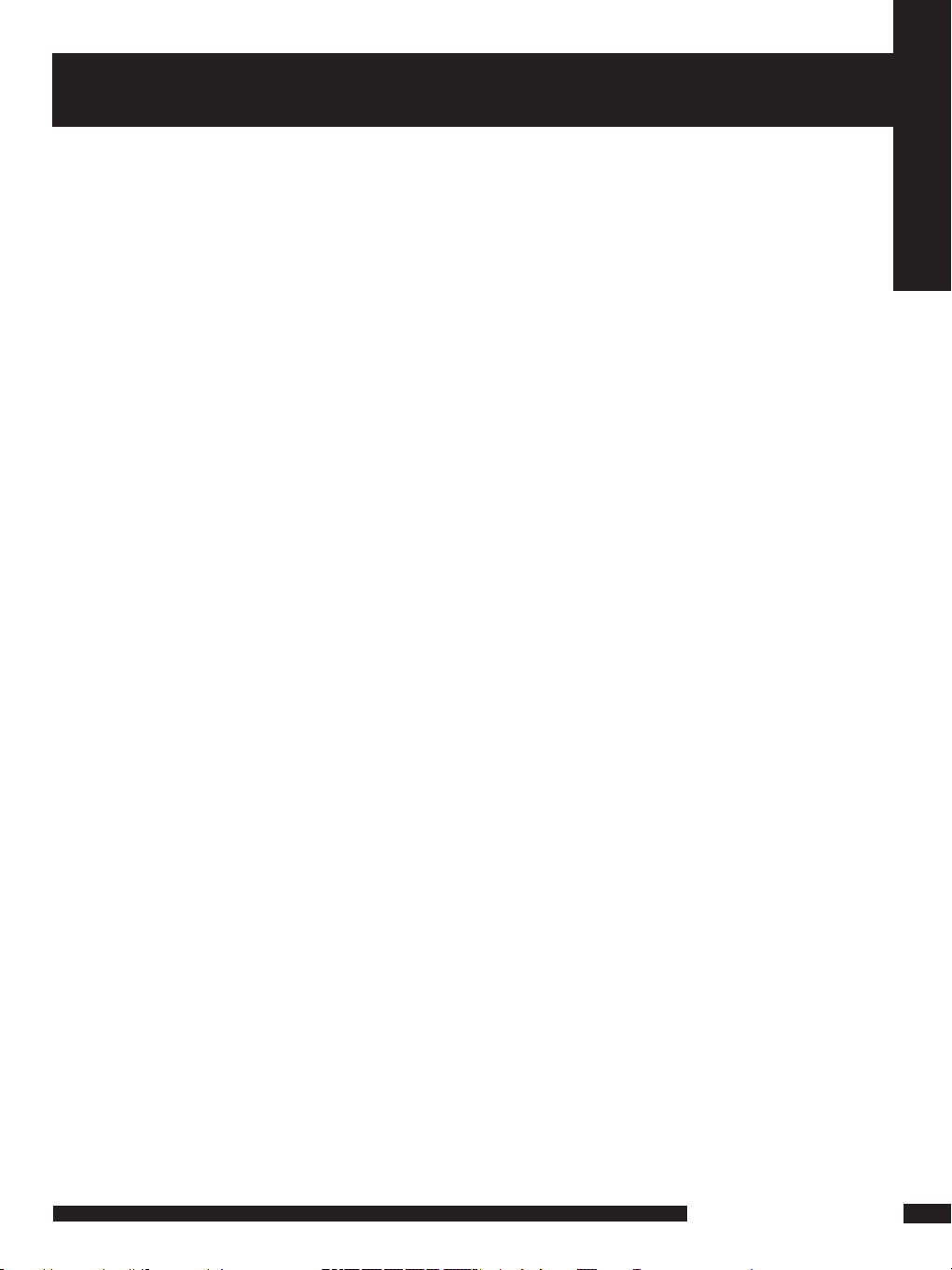
3
LCD TV User Guide
Safety Instructions
IMPORTANT SAFETY INSTRUCTIONS
To prevent any injuries, the following safety precautions should be observed in the installation, use,
servicing and maintenance of this equipment.
Before operating this equipment, please read this manual completely, and keep it nearby for future
reference.
■ Do not place the equipment on any uneven or unstable, stands, tables, shelves etc. The
equipment may fall, causing serious injury to children or adults and serious damage to the
equipment itself.
■ Never overload wall outlets and extensions.
■ Do not place any heavy objects on the AC power cord.
■ Do not pull the AC power cord. Do not handle the AC power cord with a wet hand.
■ Remove the plug from the wall outlet, if the equipment will not be used for a long period of time.
■ Do not expose the equipment to extreme temperature or to direct sunlight, as the equipment
may heat up and suffer damage.
■ Do not install the equipment near any heat sources such as radiators, heat registers, stoves, or
any other apparatus that might produce heat.
■ Do not attempt to service the equipment yourself.
■ Opening and removing the covers may expose you to dangerous voltage or other hazards and
may void your warranty. Refer service to qualied personnel.
■ Do not place or drop any other objects on top.
■ Do not insert anything into the ventilation holes of your equipment. Inserting any metal or
ammable objects may result to re or electric shock.
Page 5
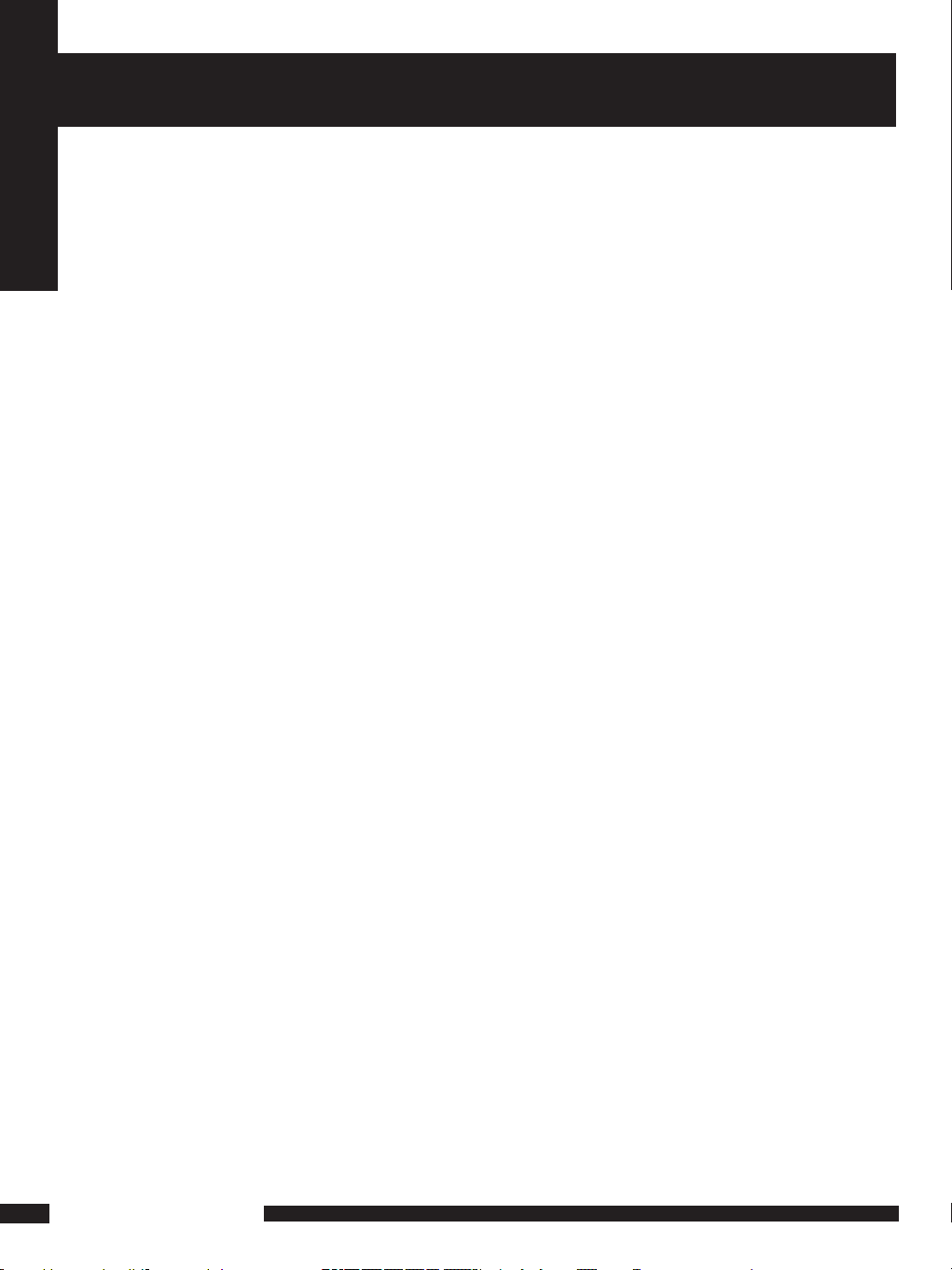
4
LCD TV User Guide
Safety Instructions
WARNINGS
WEEE:
This appliance is labelled in accordance with European Directive 2002/96/EG
concerning used electrical and electronic appliances(waste electrical and electronic
equipment - WEEE). The guideline determines the framework for the return and
recycling of used appliances as applicable throughout the EU.
● Always unplug the unit before cleaning it. Wipe dust off the cabinet of the unit
with clean & dry & soft cloth. Apply non-ammonia cleansing lotion onto the cloth,
not directly onto the screen.
● Put your unit in a well-ventilated area away from high humidity.
● Do not expose this TV to rain or moisture, dripping or splashing.
Safety Tips
● If smoke, abnormal noise or odour comes out of your unit, unplug from the
mains supply immediately and call your dealer.
● Never try to repair the your unit on your own. Always call your dealer
for repairs.
Note
This user ’s manual contains for-reference-only graphics and information that are
subject to change without notice.
Page 6
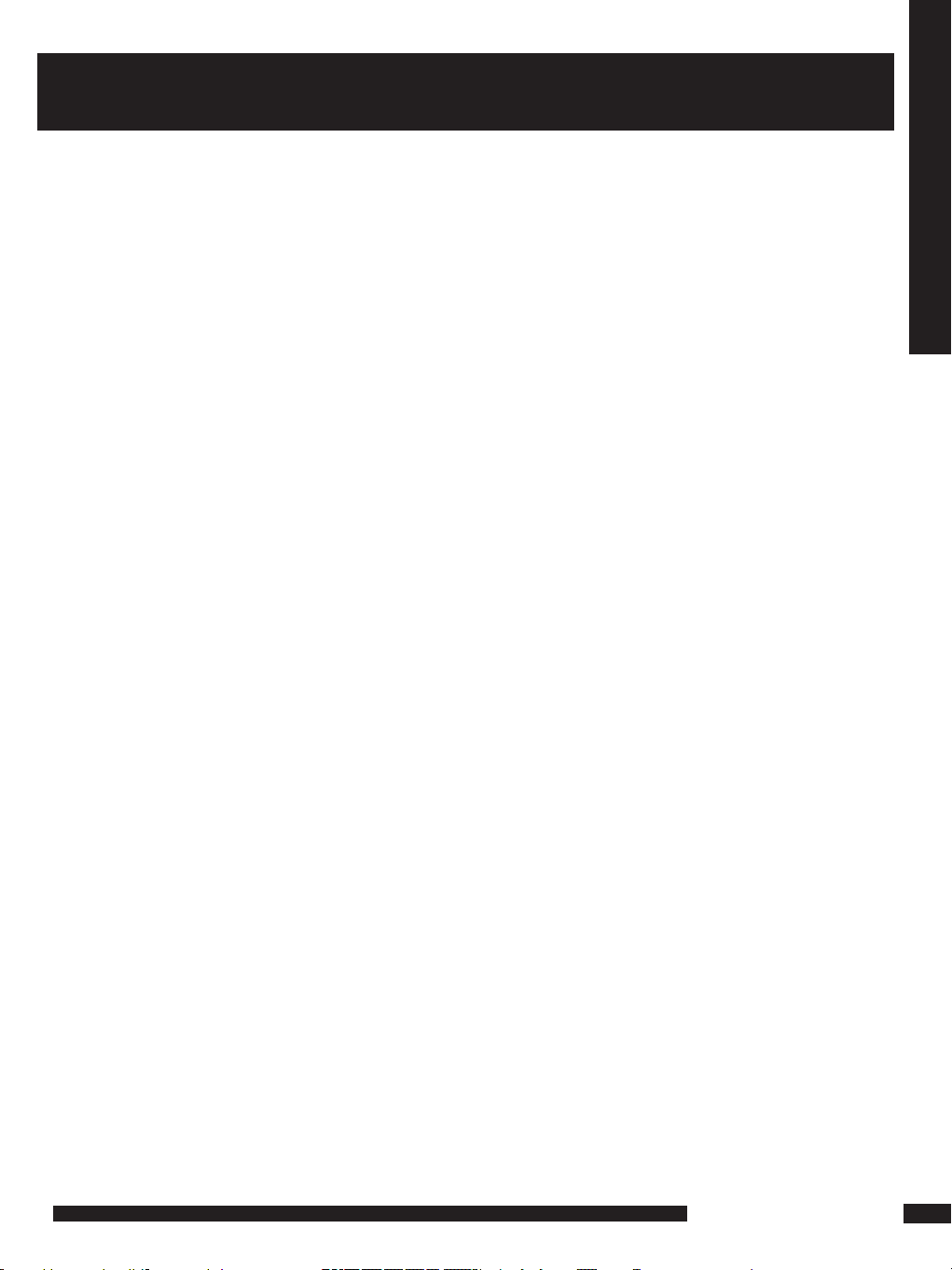
5
LCD TV User Guide
CONTENT
CONTENT
PREPARATION .............................................................................................................. 6
Features ............................................................................................................................................................... 6
Package Contents ............................................................................................................................................... 7
LCD TV .................................................................................................................................................................. 8
Front /Side View ..................................................................................................................................................... 8
Rear View .............................................................................................................................................................. 9
Remote Control ....................................................................................................................................................... 10
Setting up your LCD TV........................................................................................................................................... 13
INSTALLATION ........................................................................................................... 14
Connecting a TV Cable or Aerial......................................................................................................................... 14
Basic Operation................................................................................................................................................. 14
Connecting a DVD Player .................................................................................................................................. 16
Connecting a VCR & a Video Camera .............................................................................................................. 17
Connecting a TV Box and Satellite Receiver ..................................................................................................... 18
Connecting a HDMI sourcer................................................................................................................................. 19
Connecting an AUDIO amplier.......................................................................................................................... 20
HD MI..... .. .. .. .. ....... .. .. .. .. ....... .. .. .. .. ....... .. .. .. .. ....... .. .. .. .. ....... .. .. .. .. ....... .. .. .. .. ....... .. .. .. .. ....... .. 21
USING THE FEATURES................................................................................................. 22
Wide Screen Viewing........................................................................................................................................... 22
Using the Picture in Picture................................................................................................................................... 24
OSD Menu Operation .......................................................................................................................................... 26
Video .................................................................................................................................................................. 26
Audio.................................................................................................................................................................... 27
Setup................................................................................................................................................................ 28
Preferences.......................................................................................................................................................... 29
Screen.................................................................................................................................................................. 29
USING THE DTV FEATURES............................................................................................ 30
TROUBLESHOOTING...................................................................................................... 39
SPECIFICATIONS............................................................................................................. 40
Page 7
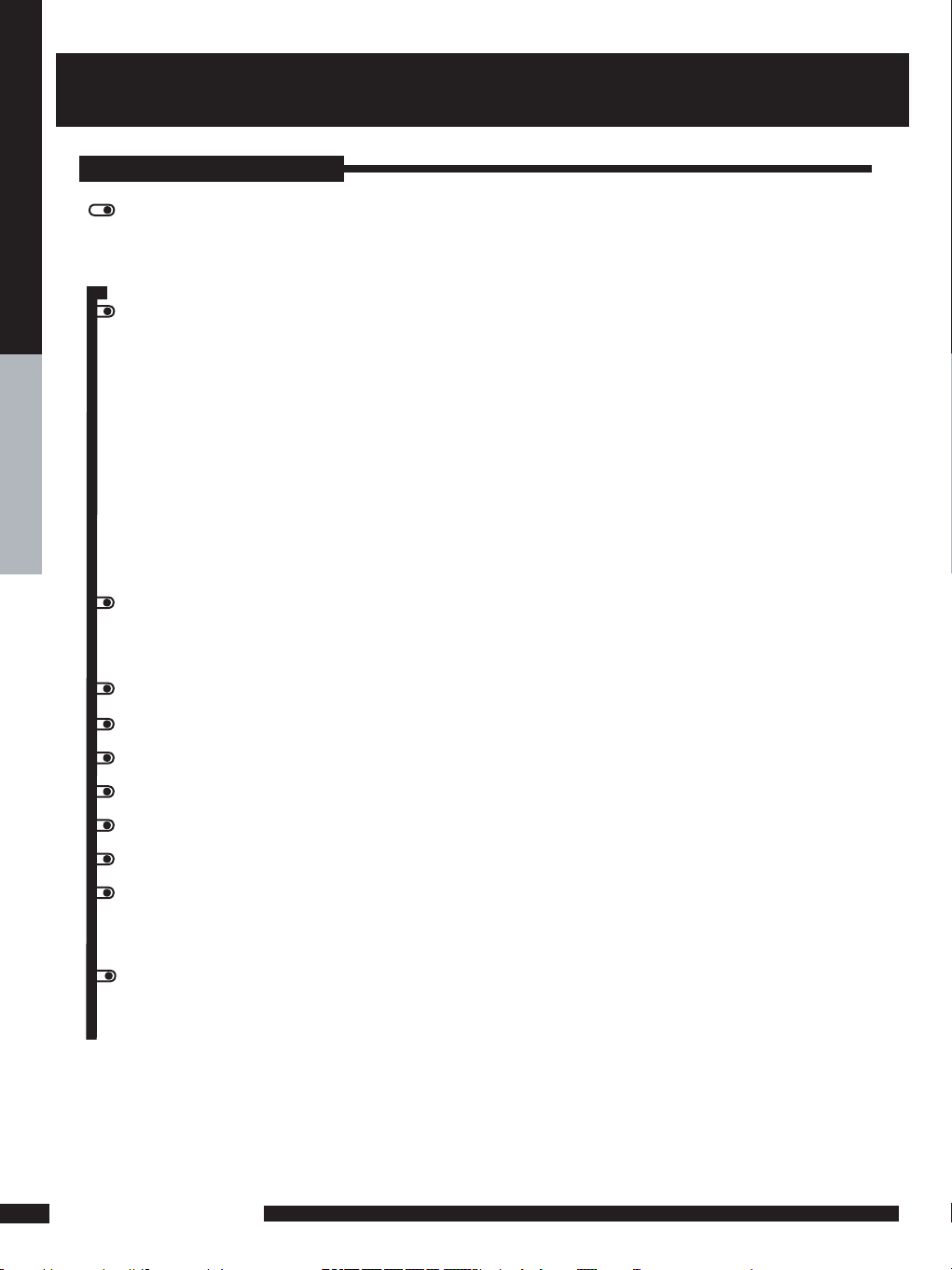
6
PREPARATION
PREPARATION
Features
PREPARATION
Multimedia socket
VIDEO in socket
S-VIDEO in socket
SCART 1 socket (RGB,CVBS,Y/C input;CVBS output)
SCART 2 socket (Y/C,CVBS input)
Y Pb Pr in socket
VGA in socket
HDMI 1 / HDMI 2 in socket
Features
High Brightness / Contrast Image
Brightness: 500 cd/m2 / 500 cd/m2 / 500 cd/m
2
Contrast Ratio: 800:1 / 1000:1/1200:1
NICAM/ FM-Stereo Function
Auto Programme Sort (APS)
Manual search
Sleep-Timer
User selectable colour temperature settings
Built-in ATV and DTV Tuners
WSS (Wide Screen Scale ) Function
This function can automatically convert and display any aspect ration (4:3 / Wide) TV
broadcast signal.
Teletext Function
The built-in DTV tuner allows the reception of DVB-T broadcasting without
the addition of a set-top box.
PIP/POP Function
This function allows viewing of video from two different sources simultaneously.
Page 8
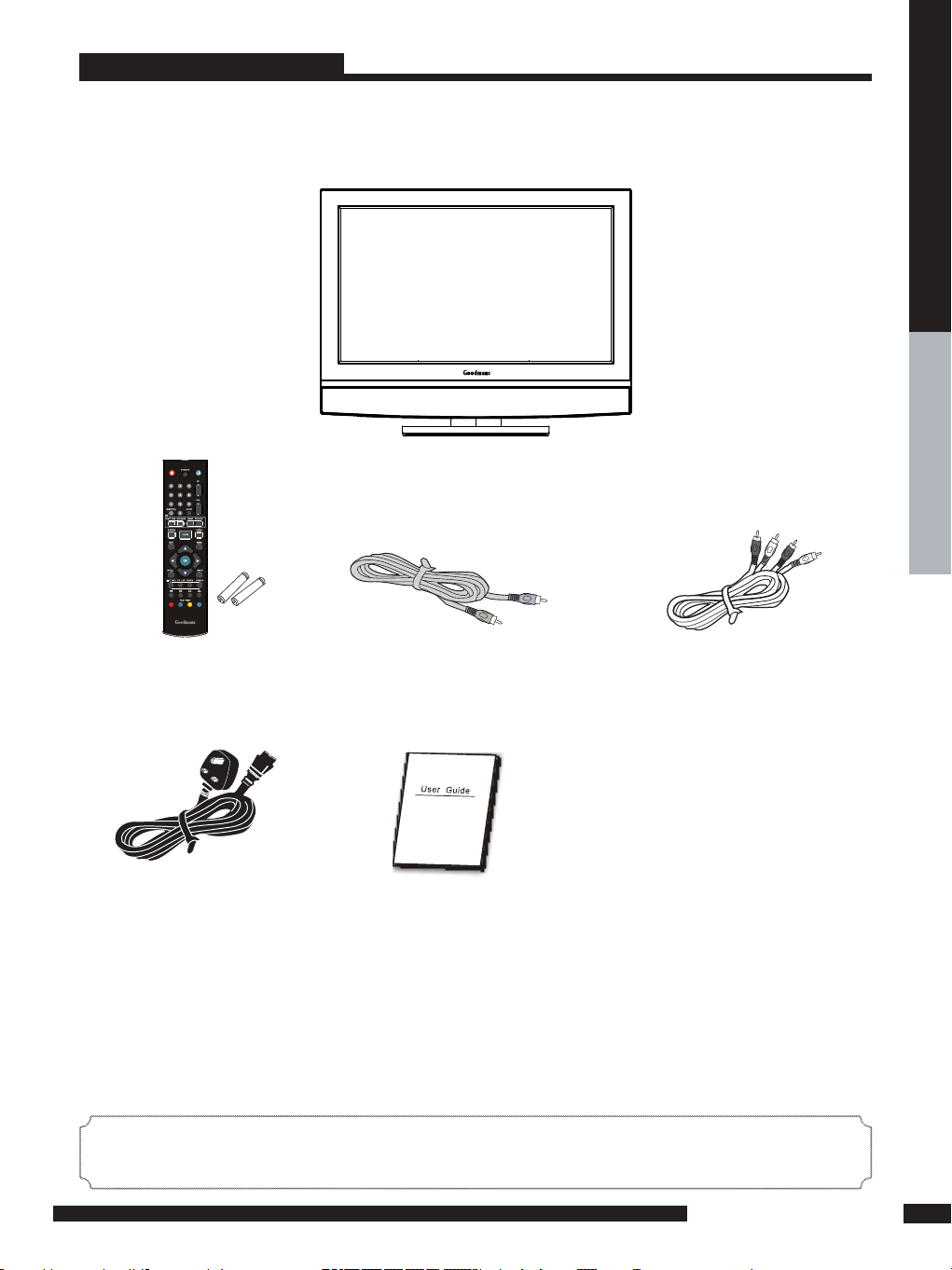
7
PREPARATION
PREPARATION
*Most devices (VCRs, DVD player, etc.) come with the necessary
cable for connection. If you want to set up a complex system, you may need to buy
extra cable, connector, etc.
Package Contents
On ce you op en the box, make sure all of the following contents a re
included.If you’re m is sing any items, please contact your dealer.
These items are all you need to set up and operate the LCD TV
in its basic conguration.
LCD TV
Audio Cable
User Guide
(you are reading it)
Power Cord
Remote control/
AAA batteries
Video Cable
Page 9
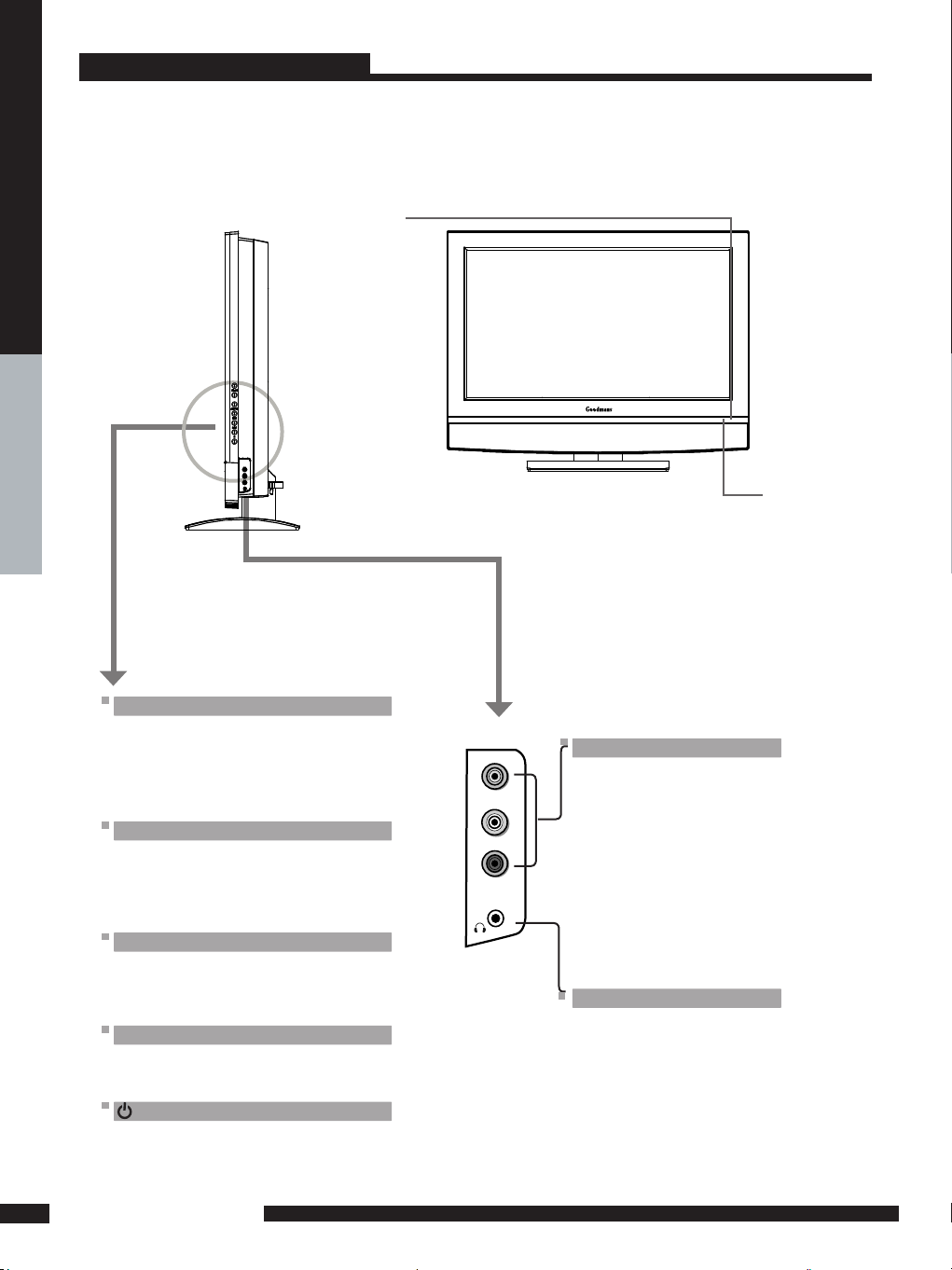
8
PREPARATION
PREPARATION
LCD TV
LED
The LED light indicates when the LCD TV is
activated.
IR
Infrared Receiver
Front/Right Side View and Controls
MENU
Press once to display the OSD (on screen
display), press again to turn the OSD off.
VOLUME+/-
Adjusts the volume up and down.
Selects the main-menu item and change
values for items when in the OSD mode.
CHANNEL▲▼
Scans up and down through channels.
Selects sub-menu item when in the OSD
mode.
INPUT
Chooses from different input signal sources.
Turns the LCD TV on and into standby mode.
L
R
VIDEO
AUDIO IN
EARPHONE
Connect headphones for
private listening. Note main
speakers will be muted when
headphones are connected.
VIDEO IN
Connects to the composite
Video and Audio output
sockets on external video
equipment.
Page 10
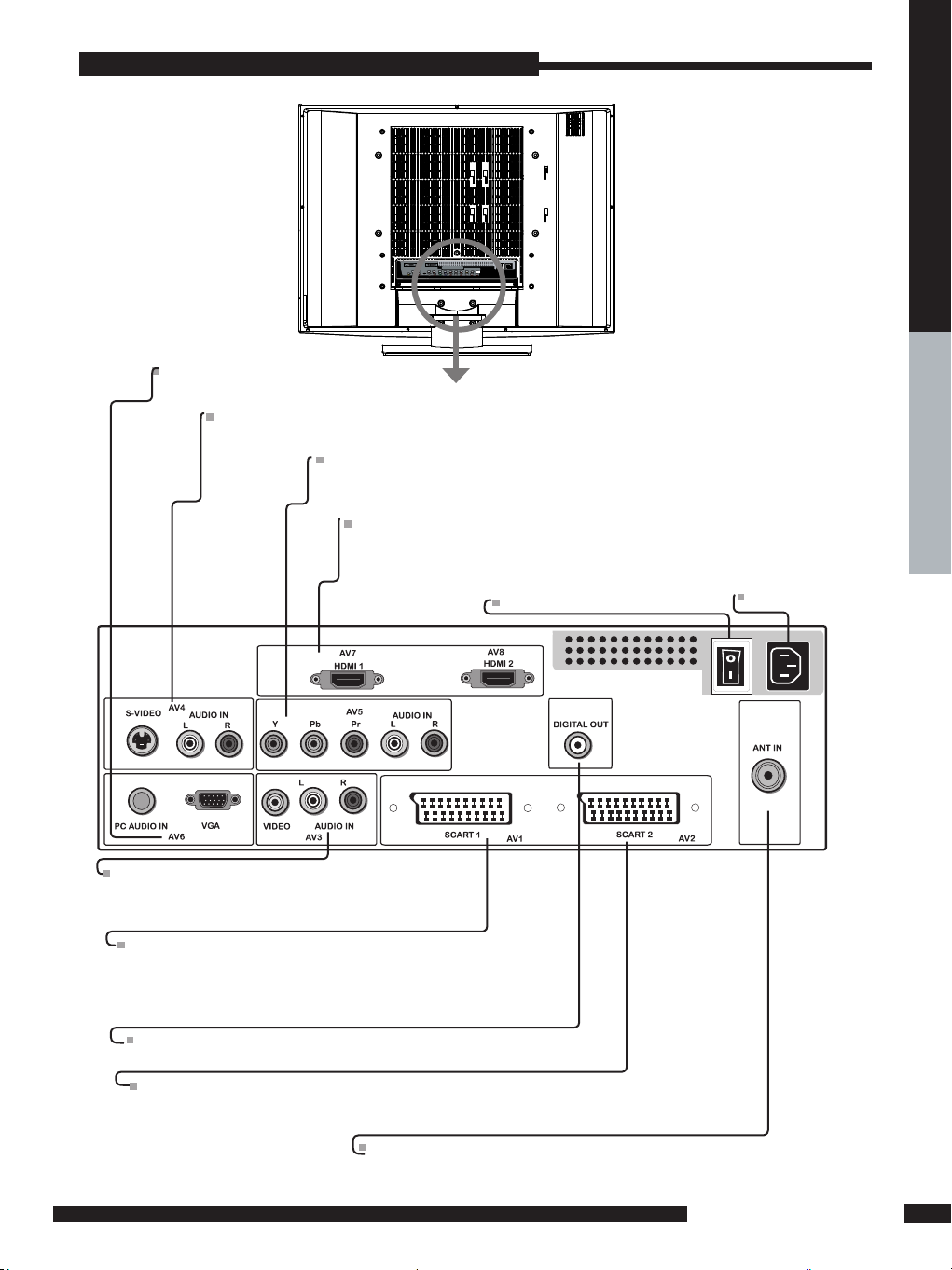
9
PREPARATION
PREPARATION
LCD TV
DIGITAL OUT
Connects to digital out socket on external digital audio equipment.
VGA(AV6)
Connects the PC, or other AV equipment with VGA and PC AUDIO IN output sockets.
YPbPr(AV5)
Connects to the DVD player, Digital Set-Top-Box, or other AV equipment
with component(YPbPr) video and audio output sockets.
VIDEO(AV3)
Connects to the composite VIDEO and AUDIO
(L/R) output sockets on external video equipment.
HDMI 1(AV7)/HDMI2(AV8)
Connects the all digital AV equipment with HDMI 1/HDMI2 connector.
HDMI supports enhanced, high-denition video.
S-VIDEO (AV4)
Connects to the S-VIDEO and AUDIO(L/R) output sockets on external video equipment.
SCART1(AV1)
Co nnects to exter nal AV equipment with a SCART socket.
Th e S CA RT1 inter face offers mult iple signa ls
(Y/C ,CV BS,RG B) with audio input a nd CV BS output
between the TV and exter nal video equipment .
ANT IN
Connect T V a eri al her e.
Rear View
SCART(AV2)
Co nnect s to AV e quipment with a SCA RT so cket.The SCART 2 i nterfac e offer s Y/C
and C VBS s ignals w ith audi o input be tw een the TV an d e xternal vi deo
eq uip ment .
Mains power switch
Mains power socket
Page 11
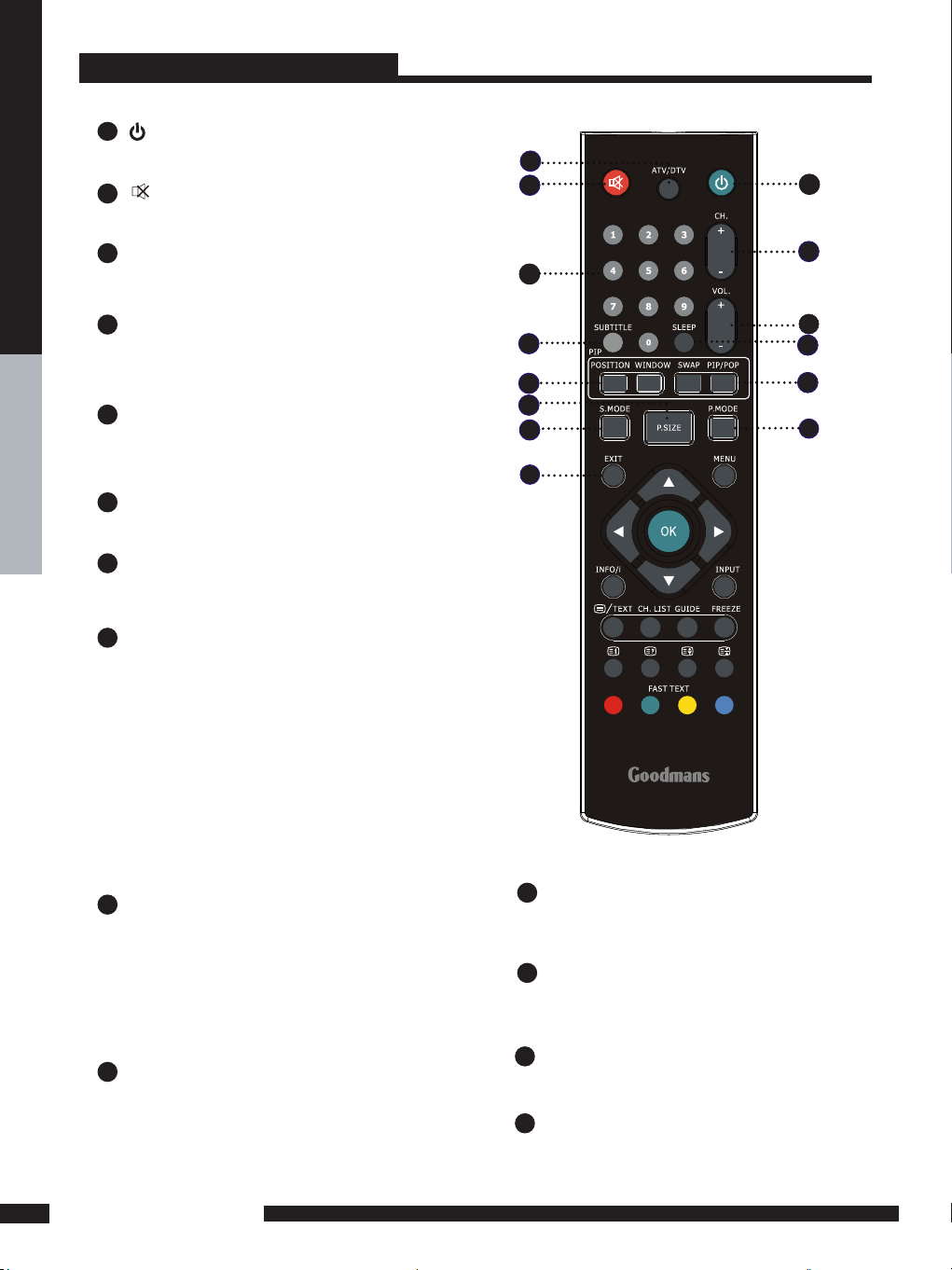
10
PREPARATION
PREPARATION
Remote Control
POWER
Turns the LCD TV on and into standby mode .
Mutes the TV sound.
ATV/DTV
Pressing enter ATV (analogue) or DTV (Digital )
Mode.
0-9
Select and switch to a channel by
using 0-9 buttons.
SUBTITLE
Press the SUBTITLE key to display the subtitle
which is broadcast with the program on the screen.
CH. +/-
Changes the channels up and down .
VOL. +/-
Increases and decreases volume.
SLEEP
Sets the LCD TV sleep time.
- Press the SLEEP button to select the number of
minutes. followed by 15, 30, 60minutes and off.
The timer begins to count down from the number
of minutes selected.
a.To check the remaining sleep time, press the
SLEEP button once.
b.To cancel the sleep time, repeatedly press the
SLEEP button until the display off appears.
c. If you turn the set off after setting the sleep
timer, the setting will be erased.
PIP/POP
Turns on and off the PIP/POP (4:3/ FULL)
function.
SWAP
Press to switch the picture between the main
window and the sub window.
picture between the left
POSITION
Select the position of the sub window.
WINDOW
Press to activate either the main
menu or submenu.
1
2
3
4
5
6
7
8
9
10
11
13
12
14
P.SIZE
Selects from the following modes
settings: 16:9,14:9, 4:3, Zoom ,Original.
14
12
11
9
8
5
2
3
1
4
7
10
13
6
EXIT
Exits the OSD menu (on-screen display).
S.MODE
Selects sound mode: Movie, Music,
Individual, Neutral.
P.MODE
Selects picture mode: Custom,
Standard, Vivid, Mild.
Page 12
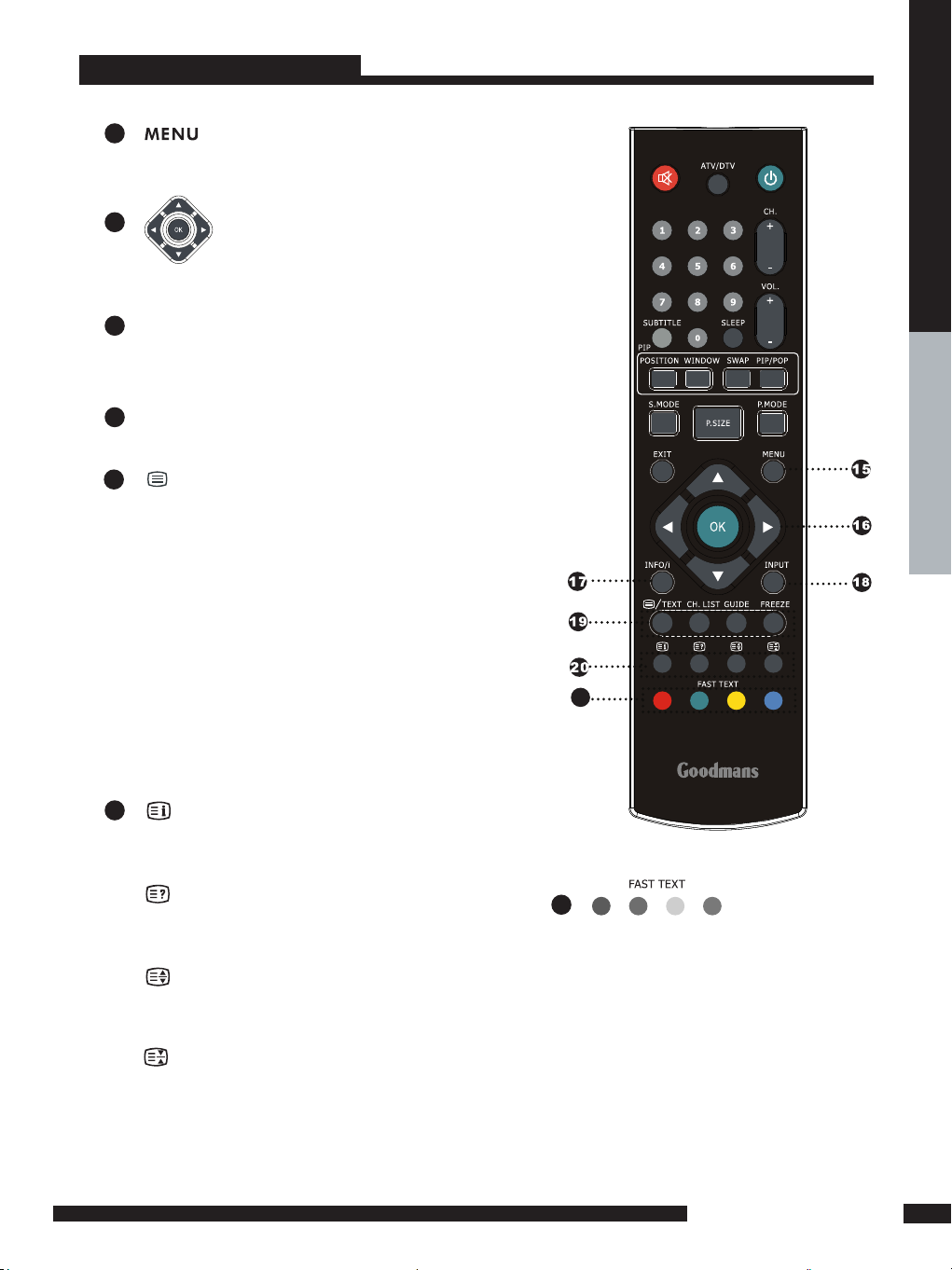
11
PREPARATION
PREPARATION
Remote Control
21
20
18
17
16
15
Pressing once displays a variety of information such
as the current channel and the input source. (In DTV
mode will show Programme Information.)
In DTV mode will show Programme Information.
INFO/i
Accesses the TELETEXT items or
corresponding pages.
The coloured buttons are are used to
access interactive modes when using
Digital / Freeview TV channels.
Allows you to exit the Subtitle
andenter the MHEG(The program
include the Sub / MHEG)on the
DTVSource.
21
/TEXT
Turns on and off the Teletext function.
Enter the MHEG on the DTV Source.
CH. LIST
Display all channel list & name.
GUIDE
In DTV mode,pressing GUIDE key displays
the electronic program guide on the screen.
FREEZE
Freezes the picture. Press again to restore to normal
operation.
19
Displays the main index in theTeletext
mode.
Reveals hidden information such as the answer
to a quiz in Teletext mode.
Freezes a multi-page passage on
screen in Teletext mode.
Displays the top, buttom or all of page,
to easily read in Teletext mode.
Allows you to move, select and set up the
OSD options.
Displays the OSD menu (On screen
display).
INPUT
Page 13
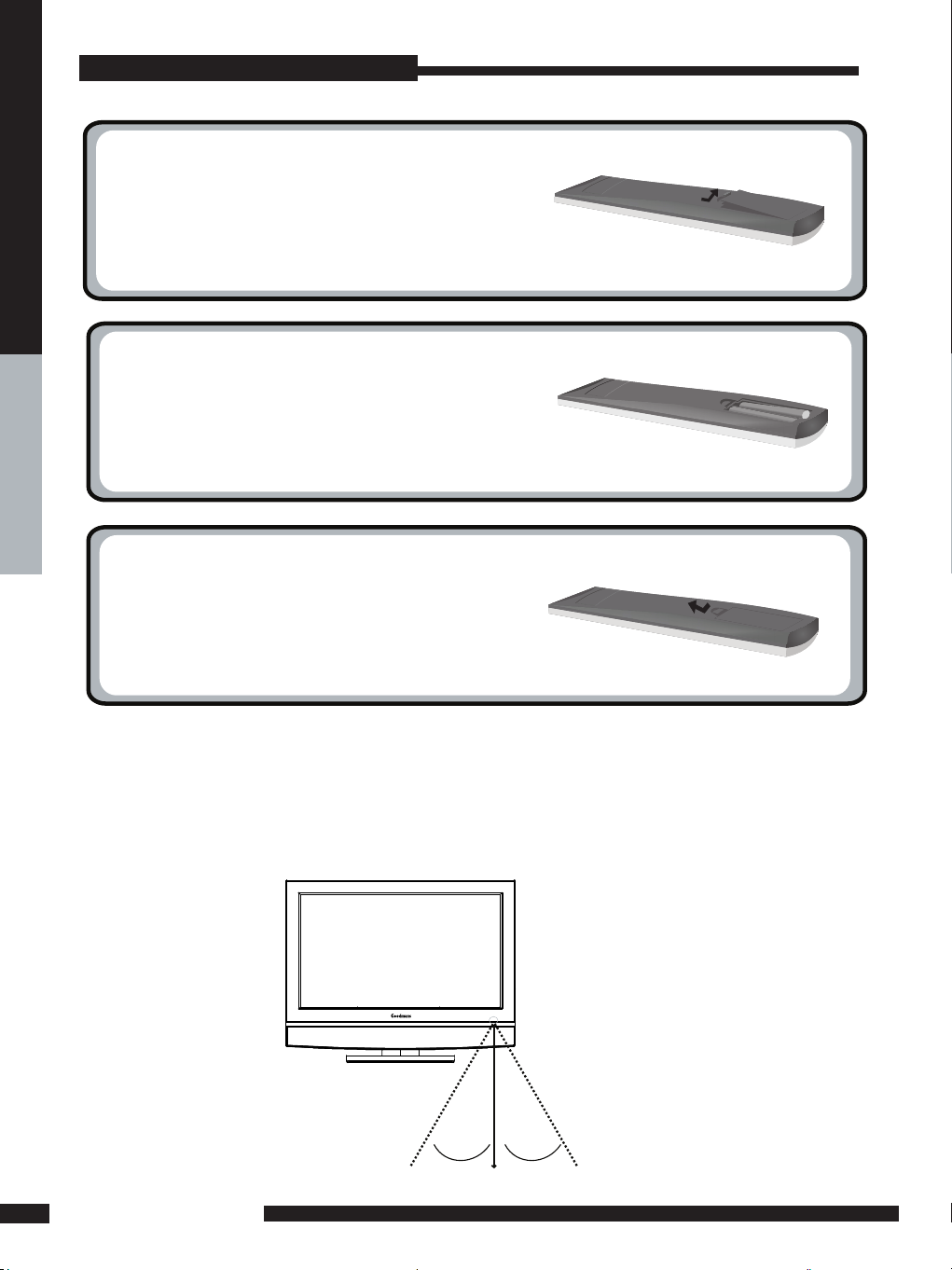
12
PREPARATION
PREPARATION
2
3
1
Installing the batteries in your remote control
Pull the t ab of the back cover and pull up on
the cover to op en the bat tery compar tment
of the remote c ontrol.
Insert two AAA size batt eries.
Make sure to match the (+) and (-) ends of
the bat teries with the (+) and (-) ends indic ated
in the bat te ry c ompar tmen t.
Al ign t he lo wer t abs o f the back cover to the
remote contr ol and squeeze the c over into
place.
Do not use caustic cleaners( porcelain, stainless steel, toilet, or oven cleaner, etc...).
You may cause damage to your remote control.
Your remote control can be activated from up to the LCD TV 5m away,
if points directly in front of the device.
Effective range
Note :
Remote Control
5M
30
O
30
O
Page 14

13
PREPARATION
PREPARATION
How to install the TV Stand
Setting Up Your LCD TV
If you prefer to mount your new TV on a wall instead of attaching it to the stand,
please refer to the instructions included in the wall mounting kit(not included).
Attach the Stand to the TV with the bottom foam packaging material still attached.
Read all instructions before continuing with the stand installation.
a. Lift foam packaging material from the top of the LCD out of the box.
b. Lift LCD out of the box, with the bottom foam packaging
material still attached, and place onto a stable surface.
a b
Stand
Shipping box
Protective bag
Table
c. Remove protective bag from LCD unit, but DO NOT re
move the bottom foam packaging material from the TV.
d. Locate the place on the back of the TV to attach the stand. Secure the stand to
the LCD with all four screws supplied in the plastic bag with the supplied screwdriver.
c
d
Packaging material
Stand
Unit
Table
Packaging material
Unit
Table
Stand
Screw x 4
Page 15

14
INSTALLATION
INSTALLATION
Basic Operation
Tuning in the TV channels
1
After connecting an aerial to your LCD TV and connecting the mains cable to the TV and
230VAC mains socket, turn the POWER SWITCH of rear TV on, a red light will show on the
front centre panel of the TV.
2 Press the POWER button, the red light will change to blue and the First Time Installation
screen will show:
1. Make sure an aerial is tted then press OK button on the remote to start
the Auto Programme Scan (APS).
2. In a short while you will see the TV programmes briey as each channel is received and
stored in the memory. When APS is completed BBC1 digital TV will show, press CH+/ buttons to view the other channels stored. To view analogue TV press INPUT button and
use the up / down arrow buttons to select TV and then Press the OK button.
Change channels by pressing the CH +/- buttons.
3 To power off press the POWER button, the blue light will change to red.
INSTALLATION
Refer to the user guide of the external equipment to be connected.When connecting
external equipment, do not connect any AC power cords to wall outlets until you have completed
all the connections.
Basic Connection: Connecting aerial .
TV Aerial
Aerial/75-ohm
coaxial input
connect the supplied mains
cable to this socket.
ANT IN
ANT IN
Make sure the power switch is
switched off
Unplug from
a wall outlet
Page 16

15
INSTALLATION
INSTALLATION
Selecting a source
Press the INPUT button to display the function required (TV/AV).
Using the arrow buttons on the remote highlight the function required and press the OK
button to select the function.
Select TV Channel
1 Press the CH.+/- button on the remote control and the CH. ▲/▼ button on the LCD
TV to change the TV channels.
2 You can directly select the TV channel required by pressing 1,2 or 3 etc on the remote button pad.
Adjusting the Volume
Press the VOL. +/– button on the remote control or the VOL. +/- button on the LCD TV to
adjust the volume.
To Mute the Sound
1 Press MUTE and the sound cuts off.
2 To turn mute off, press the MUTE button again, or simply press the VOL +/- button.
Sleep Timer
Press the SLEEP button continuously to select the sleep timer or turn the sleep timer from the
OFF,15,30,60minutes; when the LCD TV has reached the set time, it will automatically turn off. If the
TV has no input signal, it will automatically power down to standby after 15 minutes.
Page 17

16
INSTALLATION
INSTALLATION
Connecting a DVD Player
Use a Component cable to connect the (Y Pb Pr ) sockets on the DVD player to your LCD
TV. Use an audio cable to connect the DVD’s audio sockets to your LCD TV.
Connect all power sources before turning on the power switch
of the LCD TV or other connected equipments.
Press the POWER button to turn on your LCD TV.
To watch DVD, press the INPUT button to select AV1/AV2, AV3,AV4,AV5.
Use an Audio cable to connect the DVD’s audio output sockets to your LCD TV.
Use a S-Video cable to connect your LCD TV and DVD player.
Use an A/V cable to connect the DVD’s composite output sockets to your LCD TV.
Use a SCART cable to connect the DVD’s SCART socket to the LCD TV’s SCART socket.
1
METHOD A (AV5 )
METHOD B (AV4)
METHOD C (AV3)
METHOD D (AV1/AV2)
2
3
4
If your DVD player has (Y Pb Pr) video output, Please use component cable instead
of a standard video or S-video cable (cables not supplied). Otherwise connect
using a standard Scart cable (not supplied).
C
A
B
DVD PLAYER
PrPb
PrPb
AUDIO Cable
S-VIDEO Cable
A/V Cable
COMPONENT/AUDIO Cable
SCART1 or SCART2 Cable
D
Page 18

17
INSTALLATION
INSTALLATION
Use an Audio cable to connect the VCR’s/ the VIDEO CAMERA’s audio output
sockets to your LCD TV.
Use a S-Video cable to connect your LCD TV and VCR player/ VIDEO CAMERA.
Use an A/V cable to connect the VCR’s/ VIDEO CAMERA’s composite output sockets
to your LCD TV.
Use a SCART cable to connect the VCR’s SCART socket to the LCD TV ‘s SCART socket.
Connect all power sources before turning on the power switch of the LCD TV
or other connected equipments.
Press the POWER button to turn on your LCD TV.
Connecting a VCR & a Video Camera
1
METHOD A (AV4)
METHOD B (AV3)
METHOD C (AV1/AV2)
2
3
5
To watch VCR, press the INPUT button to select AV1/AV2 , AV3 or AV4 .
Note:
Not all cameras have the ability to connect to a TV. Please check your video camera
user guide for compatibility.
4
To watch VIDEO CAMERA, press the INPUT button to select AV3 or AV4.
C
A
B
AUDIO Cable
S-VIDEO Cable
A/V Cable
SCART1 or SCART2 Cable
Page 19

18
INSTALLATION
INSTALLATION
Connecting a TV Box and Satellite Receiver
Method B(AV3) :
Use an AV cable to connect the TV Cable Box’s composite output sockets to your LCD TV.
Method A(AV1/AV2) :
Use a SCART cable to connect the TV Cable Box’s SCART
socket to the LCD TV’s SCART socket.
1
Connect all power sources before turning on the power switch of the LCD TV or
other connected equipments.
3
Press the POWER button to turn on your LCD TV.
To watch TV cable box or programs satellite receiver , press the INPUT button to
select AV1 / AV2, AV3.
4
2
Freeview / Sky boxes will usually have scart cables supplied with them. Connect
the scart cable to the scart socket on the rear of the TV.
B
A
A/V Cable
SCART1 or SCART2 Cable
Page 20

19
INSTALLATION
INSTALLATION
HDMI Cable
AV EQUIPMENT
or
Connecting a HDMI source
Connect an HDMI source to the HDMI input socket as show. There are 2 HDMI sockets
and both can be used to connect to an HDMI Skybox or DVD player with HDMI output.
HDMI cable is not supplied but are available from most TV/Hifi retail outlets.
Page 21

20
INSTALLATION
INSTALLATION
Connecting an AUDIO AMPLIFIER
Use an audio cable to connect the audio receiver’s audio LINE IN sockets to LCD TV ‘s
DIGITAL OUT sockets.
1
3
Press the POWER button to turn on your LCD TV.
2
Connect all power sources before turning on the power switch of the LCD TV
or other connected equipments.
For best Sound quality, you may want to play the LCD TV audio through your Dolby
digtal surround system system.
Dolby digital amplier
Page 22

21
INSTALLATION
INSTALLATION
In This Mode, the Supported TV SET Resolution
Specication
- 1920 x 1080 i @ 60 Hz, 16:9 / 4:3 - 1920 x 1080 i @ 50 Hz 16:9/ 4:3
- 1280 x 720 p @ 60 Hz, 16:9 / 4:3 - 1280 x 720 p @ 50 Hz 16:9/ 4:3
- 720 x 576 p @ 50 Hz 16:9/ 4:3 - 720 x 480 p @ 60 Hz 16:9/ 4:3
How to connect
. If Source Devices have HDMI Output , connect to the HDMI socket located at the rear of the TV
using the HDMI Cable supplied with your external devise. (HDMI sends Digital Video and Audio with
one cable.)
HDMI
HDMI
-This TV can accept High-Denition Multimedia Interface(HDMI) .
-This TV SET supports HDCP(High-bandwidth Digital Content Protection) Protocol for TV SET
(480p, 720p, 1080i) modes.
-When you connect to the output of an HD ready player (DVD Player, Set Top Box or PC) switch to the
AV6(HDMI) function and the TV will automatically detect the resolution used by the HDMI source.
- To get the best picture quality, adjust the DVD Player or Set Top Box output resolution to 1280 x 720p.
- To get the best picture quality, adjust the PC graphics card to 1024 x 768, 60Hz.
Page 23

22
USING THE FEATURES
USING THE FEATURES
Wide Screen function allows viewing of 4:3/16:9 images in wide screen mode, cycling through the
following wide screen settings. Press the P.SIZE button repeatedly to select the screen format you
want.
4:3
Displays at 4:3 aspect ratio.
Wide Screen Viewing
16:9
When watching 4:3 image, the original
image will stretch horizontally to a 16:9
image to ll the screen.
14:9
You can enjoy the picture format of 14:9 or
general TV programme through the 14:9
mode.
Page 24

23
USING THE FEATURES
USING THE FEATURES
ORIGINAL
Stretches the image vertically and
horizontally to keeps the image size
consistent in the center of the screen
and stretches the sides.
ZOOM
Stretches the image vertically
and horizontally to ll the screen
at 1:2.35 aspect ratio.
WIDESCREEN
Page 25

24
USING THE FEATURES
USING THE FEATURES
The PIP/POP feature allows simultaneous viewing of video from two sources (TV, VCR, DVD etc).
Only one source’s audio is played at a time; The audio source can be changed.
Press the PIP/POP button once to enter picture in picture mode.
MAINSUB
Using Picture-In-Picture
▪ Press SWAP to toggle the picture source between the main window and the
sub window.
▪ Press the POSITION button to change the position of the second window.
1
2
4
3
▪ Press WINDOW to activate either the main or sub window, then press the INPUT
button to display the Input List:
Sub source
TV
FULL_SCART(AV1)
HALF_SCART(AV2)
VIDEO(AV3)
SVIDEO(AV4)
▪ Press ▲▼ to change input source and press the OK button.
Main
Sub
Page 26

25
USING THE FEATURES
USING THE FEATURES
Press the PIP/POP button again to view images side by side (4:3).
▪ Press the SWAP button to swap the pictures between the main and sub windows.
▪ Press WINDOW to activate either the main or sub window, then press the INPUT button to
display the Input List:
Press ▲▼ to change input source and press the OK button.
Press the PIP/POP button again to view images side by side (FULL).
Press the PIP/POP button again to exit .
Sub Source
DTV
YPbPr(AV5)
SubMain
Page 27

26
USING THE FEATURES
USING THE FEATURES
USING THE FEATURES
OSD Menu Operation
Use this Video setting menu to adjust the picture quality which best corresponds to your
viewing requirements.The Video Menu includes the following options:
1 The main menu provides access to the following menus:
Video Adjust picture setting such as picture
mode, contrast, brightness, colour,
sharpness and advanced.
Audio Adjust sound option and effects.
Setup Adjust colour standard, sound standard,
APS, Manual search, Channel setup.
Preferences Adjust preferences such as OSD, blue
screen, PIP, childlock, sleep timer, OSD
timer, OSD reset.
Screen Adjust screen such as horizontal size,
horizontal position, vertical position,
phase, auto sync.
DTV (Digital
TV)
The DTV menu provide four submenus
as follow:edit channel list,conguration,p
arental control, EPG (Electronic
Programme Guide),with which you can
set the DTV as you wish.
2 Press the MENU button on the remote control. The main menu will appear on the screen.
3 Use ◄/► to highlight your main menu option, then press OK to enter your selected option.
Use ▲/▼ to highlight an option of the sub-menu. Use ◄/► to change the value of the
item.Press the EXIT button to exit MENU.
Video
OPTION DESCRIPTION
Picture Mode Custom:Select for user’s settings.
The items of video can be adjusted when
the picture mode is for user’s settings
except advanced item.
Vivid:Select for enhanced picture contrast
and sharpness.
Standard:Select for standard picture
settings.Recommended for home
entertainment.
Mild:Select for mild picture settings.
Contrast
Adjust the difference between the
brightness and darkness regions of the
picture.
Brightness
Adjust to increase or decrease the
brightness.
Colour
Allows to adjust the colour from 0 to 100.
Sharpness
Adjust to sharpen or soften the picture.
Page 28

27
USING THE FEATURES
USING THE FEATURES
Video
OPTION DESCRIPTION
Volume
presets the volume to a given setting.
Balance
Adjust to emphasize left or right speaker
balance.
Surround
Allows you to turn the surround off and on.
Equalizer
Allows you to adjust the equalizer of the
speakers.
Nicam
Allows you to listen to high-delity sound mode
while watching TV : MONO, DUAL 1, DUAL 2.
OPTION DESCRIPTION
Advanced
Display Mode Allows you to select the
display mode to be 16:9,
14:9, 4:3, Zoom,Original.
Noise
Reduction
Allows you to adjust the noise
reduction to be off, low, mid,
high.
DCE Allows you to adjust the
(Dynamic Contrast
Enhancemen) to be off, low,
mid, high.
Blue
Stretch
Allows you to adjust the blue
stretch.
Green
Stretch
Allows you to adjust the green
stretch.
Color
Temp.
Allows you to adjust the color
temp. to be cool, warm ,
standard.
Audio
Use this AUDIO setting menu to adjust the sound and balance and volume to your
listening requirements.
16:9
Page 29

28
USING THE FEATURES
USING THE FEATURES
Setup (Analogue TV only)
OPTION
DESCRIPTION
Colour
Standard
Allows you to select the colour
standard : AUTO,PAL, SECAM.
UK = PAL
Sound
Standard
Allows you to select the sound standard :
DK, BG, I, L L’.
DK
PAL D/K, SECAM D/K (East
Europe / China )
BG
PAL B/G, SECAM B/G
(Europe / East Europe / Asia /
New Zealand / M.East / Africa
/Australia)
I
PAL I (U.K. / Ireland / Hong
Kong / South Africa)
L L’
SECAM L L’
APS
Start APS
Press OK to start Auto Search and auto
sort process. Note: Auto Sort will only
operate in UK.
Country
Allows you select the country :Austria,
Belgium, Switzerland, Czech Rep.,
Germany, Denmark, Spain, France,
Finland, UK, Greece, Hungary, Italy,
Norway, Netherlands, Portugal, Poland,
Sweden, Slovenia, Slovakia, Turkey,
Others.
Manual
Search
Allows you to adjust the manual
search by hand if signal is too weak
or picture is blurry.
Channel Setup
Press the ► button to select Sort,
Delete, Skip, Finetune, Save.
Sort
Allows you to manually sort
the stored programme.
Delete Allows you to delete the
stored programme.
Skip Allows you to skip the
stored programme.
Finetune Allows you to netune the
stored programme.
Save
Allows you to save the setup.
Setup menu is only available when viewing Analogue TV. Use this Setup menu to select Colour
Standard, Sound Standard, APS, Manual Search, Channel Setup.Use the Up/Down arrow buttons to
highlight the required setting. Press the Press OK button to select the function. Use left / right arrow
buttons to adjust the settings. Press OK to save the adjustment.
Manual Search
APS
Setup
Channel Setup
Setup
Channel Setup
Finetune
Save
Page 30

29
USING THE FEATURES
USING THE FEATURES
OPTION DESCRIPTION
OSD
Language : Allows you to select the
OSD to be English, German,
French, Spanish, Italian,
Dutch, Portugese, Polish or
Russian.
Transparency: Allows you to adjust
transparency from 0 to
15.
Blue Screen
Allows you to select the blue screen to be
off or on.
PIP
Allows simultaneous viewing of video
from two sources.
Childlock
Allows you to select the childlock to be
yes or no. (Default password is 0000.
golden password is 3796.)
Change Pin: Allows you to change the
4 -digit password.
Sleep Timer
Allows you to select the sleep timer to
be off, 15min, 30min, 60min.
OSD Timer
Allows selection of the display time of the
on-screen menu:5 s,10 s,15 s,
20 s, 25 s.
OSD Reset
Allows you to restore the factory settings.
Preferences
Use this Preferences setting menu to set up some features: OSD, Blue Screen, Childlock,
Sleep Timer, OSD Timer, OSD Reset.
Screen(Only for VGA)
OPTION DESCRIPTION
Horizontal
Size
Allows you to adjust the Horizontal Size
from 0 to 100.
Horizontal
Position
Allows you to adjust the Horizontal
Position of the picture.
Vertical
Position
Allows you to adjust the Vertical Position
of the picture.
Phase
Allows you to improve focus clarity and
image stability.
Auto Sync.
Allows to auto synchronize VGA
signal.
Auto Sync.
Page 31

30
USING THE FEATURES
USING THE FEATURES
OPTION DESCRIPTION
Edit Channel
List
Lock some channels that are not
suited for younger members of the
family, skip/add the channel list as
you wish.
Configuration
Add new channel, set audio language,
subtitle language, as you wish. Upgrade
the system. View the signal information.
Parental
Control
Enable or Disable the menu
protection system and allows the PIN
code to be changed.
EPG
Electronic Program Guide
Setup
Press
DTV OSD Menu Operation
Edit Channel List
USING THE DTV FEATURES
Highlight the Edit Channel List option, then press OK button,there are three Items in the menu.
Edit Favourite List
Cr ea te a fav our ite lis t
Mo difty a fav our ite lis t
Del ete a f avo urite list
OK E XI T
CREATE A FAVOURITE LIST
Highlight the Create a favourite list item, pressing OK button, then The menu is displayed on the screen
now. Once you enter the Create a favourite list menu,a new channel list will be created,you can create a
maximum of 4 favourites list.
You can lock or unlock the selected channel by pressing the RED button. A locked channel means that the
selected channel cannot be viewed without entering in the child lock code. Pressing the BLUE button to skip
or add the selected channel. If you want to skip or add all, rst press the GREEN button, then press either
the RED button to skip all, or the GREEN button to add all. A channel selected as a locked appears in the
channel list with a lock icon ( red button ) against the channel name, a channel selected as an added
channel appears in the channel list with a add icon ( tick ) against the channel name.
Page 32

31
USING THE FEATURES
USING THE FEATURES
Channe l L ist
1
2
3
4
5
6
B BC O NE
C BB C C han nel
B BC TW O
FAV 1
B BC TH REE
B BC N EWS 2 4
B BC i
Lo ck Skip Sk ip A dd A ll/ Sor t M ove/
Exit
Exit Screen
When you have completed your editing, press the EXIT button to quit the favourite channel list menu. The
next menu will ask if you want to save the changes you have made, using the ◄/► buttons to highlight the
YES option, and press the OK button to save the changes.
Once you lock a channel, you must enter the PIN Code that is set in the parental control menu at rst before
the channel is displayed.
By pressing the YELLOW button you can sort the channels in the list. Then you can sor t the channels
alphabetically by pressing the RED button or sort the channels manually by pressing the BLUE button. If
you have locked several channels, by pressing the YELLOW button, the locked channels will be placed at
the bottom of the Channel list in alphabetical sort.
Channe l L ist
1
2
3
4
5
6
B BC O NE
C BB C C ha nne l
B BC TW O
FAV 1
B BC TH REE
B BC NE WS 2 4
B BC i
A lpha btica l
sor t
Mo veLo ck U n lock
sor t
/
EX IT
C ance l o pera tion
Page 33

32
USING THE FEATURES
USING THE FEATURES
DELETE A FAVOURITE LIST
Using the ▲/▼ buttons to highlight the list name which you want to delete, then pressing the OK button to
delete the favourite list, the pop-up menu will ask if you conrm or cancel the delete operation.
( Note: The default favourite channel list name isn’t displayed in the list, so you can only delete the list name
you created.)
Del ete a fa vourit e list
You ar e go ing to r em ov e the fa vou rite list
pr ess O K to co nfir m
,
OKEX IT
MODIFY A FAVOURITE LIST
You can modify the favourite list which you have created. The list named “TV / RADIO” is the default list,
that all the favourite lists are made from. Select a favourite list, then press OK button to modify the list as
you do in the create a favourite list menu.
Modi f ty a fa vourite list
TV R AD IO
/
FAV 1
FAV 2
OK EXI T MENU
If you skip a channel, it cannot be shown in the list menu ( Press OK button will pop-up the favorite channel
list menu when you watch the digital terrestrial television ) unless you add it again. ( In the channel list menu,
the skipped channel name is not shown.)
Page 34

33
USING THE FEATURES
USING THE FEATURES
Conguration
Highlight the Conguration option, then press OK button to enter the selected option. The conguration
menu is displayed on the screen now.
Channel Installation
Use these options If you have moved location or want to rescan for new channels. Press OK button to
display the channel installation menu.
If you want TV to auto search the channels, press OK button to continue. Then you should choose the
installation type by using the ◄/► buttons and press the OK button to start the installation process. If you
choose ‘add’, the new channels will be added in the channel list. If you choose ‘new’, the new channels will
replace the previous channels in the channel list.
Page 35

34
USING THE FEATURES
USING THE FEATURES
If you want to install the channels by yourself, using the▲/▼ buttons to highlight the channel installation
(manual) option, and press ok to install manually. First you should choose the installation type, then you
can see the following menu. Using ◄/► to cycle the channel option, then the bar graphs of signal level and
signal quality will indicate whether any channels are likely to be found. You should choose the channel of
which the signal quality bar is high as well, then press OK button to scan the channels.
New Detected Channels
The New Detected Channels menu shows the channels that you add in the channel list recently. The type
icon of the program is displayed against the channel name.
Page 36

35
USING THE FEATURES
USING THE FEATURES
User Settings
Using the ▲/▼ buttons to highlight the user settings item in the conguration menu, then press OK button
to display the user settings menu.
Audio Language
This function select which language soundtrack you will hear when switching to a channel broadcasting
with multiple soundtracks. Highlight the audio language line in the user settings menu and use ◄/► buttons
to cycle through the language options.
Subtitle language
This function selects the desired subtitle language whenever subtitle information is broadcast. Highlight the
subtitle language line in the user settings menu and use ◄/► buttons to cycle through the language
option.
System parameters
System Upgrade
Highlight the System Upgrade item in the system parameter menu, pressing OK button to display the
System Upgrade menu. press OK button to upgrade system. If there is a new software, the unit will upgrade
itself.
Using the ▲/▼ buttons to highlight the system parameters item in the conguration menu, then press OK
button to display the system parameters menu.
Page 37

36
USING THE FEATURES
USING THE FEATURES
System Information
Highlight the system information item in the system parameter menu, pressing OK button to display the
system information menu. You can view the system information in this menu, however, you can modify
nothing in this menu, Pressing OK button to quit.
iDTV5105 Plug-in Mbeg
UK_20070403
Signal information
Highlight the Signal information item in the conguration menu, pressing OK button to display the Signal
information menu. Cycle through the channel option by using the ◄/► buttons on the remote control. The
signal level and signal quality of the channel that offers the upgrade software can be observed on the two
bar graphs. The bar graphs of signal quality and signal level give a good indication of whether the selected
channel is likely to be found. If the signal quality bar is high as well then it is a digital frequency and digital
channels will probably be found.
Page 38

37
USING THE FEATURES
USING THE FEATURES
Parental Control
Highlight the parental control line in the parental control menu and use ◄/► buttons to cycle through the
enable and disable option. Toggle this option to enable, then the following items can be altered.
Conguration menu
If you toggle this option to YES, you will enter the PIN CODE before enter the conguration menu.
Channel lock
If you toggle this option to YES, the channels you locked in the edit channel list menu can’t be displayed
before you enter the PIN CODE.
Maturity level
There are 18 levels total. If you toggle this option to a number (1-18), for example, you toggle it to 15, that’s
to say, if the channels broadcast material is not suitable for the family members who are under 15 years old
, you must enter the PIN CODE before you can view them. (The maturity level information should be
broadcast with these programs.)
E XIT
Menu
The main menu is locked
Receiver lock
You should enter the PIN CODE before you can see the DTV program while you power on the TV and select
the DTV source.
Page 39

38
USING THE FEATURES
USING THE FEATURES
PIN Code change
Pressing the ‘RED’ button will popup the PIN code change menu, enter the previous code by using the 0-9
buttons on the remote control, then enter the new code twice to conrm and this menu will disappear (The
PIN is factory set to 0000). Pressing EXIT to quit without saving the new code.
Pressing OK button to quit the parental control menu with saving these alteration. Pressing EXIT button to
quit the parental control menu without saving these alteration.
Note:If you forgot the code which your set it,you can press RED-RED-GREEN-GREEN-YELLOW-YELLOWBLUE-BLUE button to enter the PARENTAL CONTROL SUB-MENU to change the new mode
EPG (Electronic Programme Guide) menu is reached by pressing GUIDE button, quit by pressing GUIDE
button again. Current program is highlighted. Use Channel Up/Down ▲/▼ buttons to change channels and
view the other programmes on the selected channel. Press the Arrow up / Arrow down navigation buttons to
scroll through and show programme content. There is a 7day EPG, you can see the other days channel list
by using Left / right navigation arrow ◄/► buttons.
The short description of the highlighted channel is shown under the image window, and you can see the
extended description by pressing the INFO or OK button and by pressing this button again you can close
this window. Press “RED” button you can add a reminder ag to any desired programme that you want to
watch in the future by pressing this button again you can cancel this reminder.
Once a reminder has been set press EXIT button to return to normal viewing. At the programmed time the
TV will show and OSD requesting you switch to the new channel. Press OK or select NO as desired. If no
button is pressed the TV will automatically change channels for you.
EPG
REMINDER
14:58 27/09/2005
REMINDER
14:58 27/09/2005
Page 40

TROUBLESHOOTING
39
TROUBLESHOOTING
TROUBLESHOOTING
Before contacting Goodmans Helpline, check the following chart for a possible cause
of the trouble you are experiencing and for a solution.
PROBLEM
SOLUTION
TV will not turn on
□ Make sure the power cord is plugged in.
□ The batteries in the remote control may be exhausted. Replace the
batteries.
No picture, no
sound
□ Check the interface cable between TV and antenna/cable TV.
□ Press the POWER button on the remote.
□ Press the TV button on the remote, then press the INPUT
button repeatedly to select the connected video sources.
□ Make sure that the main power switch on the back panel is
switched on.
Poor picture, sound
OK
□ Check the interface cable between TV and antenna/cable TV.
□ Try another channel, the station may have broadcast
difculties.
□ Adjust the Brightness/Contrast options in the VIDEO Menu.
Picture OK, Poor
sound
□ Sound may be muted. Press the MUTE button on the remote.
□ Press the TV button on the remote, then press the VOL.+
button to increase the volume.
Audio noise
□ Move any infrared equipment away from the TV.
Page 41

SPECIFICATION
40
SPECIFICATION
SPECIFICATIONS
MODEL
GTVL32W17HDF GTVL37W17HDF
LCD Panel Panel Size 32 inch TFT LCD 37 inch TFT LCD
Brightness 500 cd/m
2
500 cd/m
2
Contrast Ratio 800:1 1000:1
Max. Resolution 1366x768 1366x768
Input
Connector
VIDEO/
AUDIO(L/R)
2 2
SCART 2 2
YPbPr/
AUDIO(L/R)
1 1
VGA/
AUDIO(L/R)
1 1
HDMI/
AUDIO(L/R)
2 2
AUDIO
OUT(L/R)
1 1
HEADPHONE 1 1
Power Source(MAX) AC230V, 50Hz, 200W AC230V, 50Hz, 264W
Dimension(W x D x H) 805 x 246 x 635 mm 930 x 246 x 716 mm
WEIGHT(Net) 15 kg 22 kg
MODEL
GTVL42W17HDF
LCD Panel Panel Size 42 inch TFT LCD
Brightness 500 cd/m
2
Contrast Ratio 1200:1
Max. Resolution 1366x768
Input
Connector
VIDEO/
AUDIO(L/R)
2
SCART 2
YPbPr/
AUDIO(L/R)
1
VGA/
AUDIO(L/R)
1
HDMI/
AUDIO(L/R)
2
AUDIO
OUT(L/R)
1
HEADPHONE 1
Power Source(MAX) AC230V, 50Hz, 300W
Dimension(W x D x H) 1052 x 270 x 790 mm
WEIGHT(Net) 28.5 kg
Page 42

SPECIFICATION
41
SPECIFICATION
For the display modes listed below, the screen image has been optimized during
manufacture.
Display Mode
VGA TIMING
Dot X Line Horizontal Frequency(kHz) Vertical Frequency(Hz)
640 x 480 31.46 59.94
640 x 480 37.86 72.80
640 x 480 37.50 75.00
800 x 600 37.87 60.31
800 x 600 48.07 72.18
800 x 600 46.87 75.00
1024 x 768 48.36 60.00
1024 x 768 56.47 70.06
1024 x 768 60.02 75.02
Page 43

