Page 1
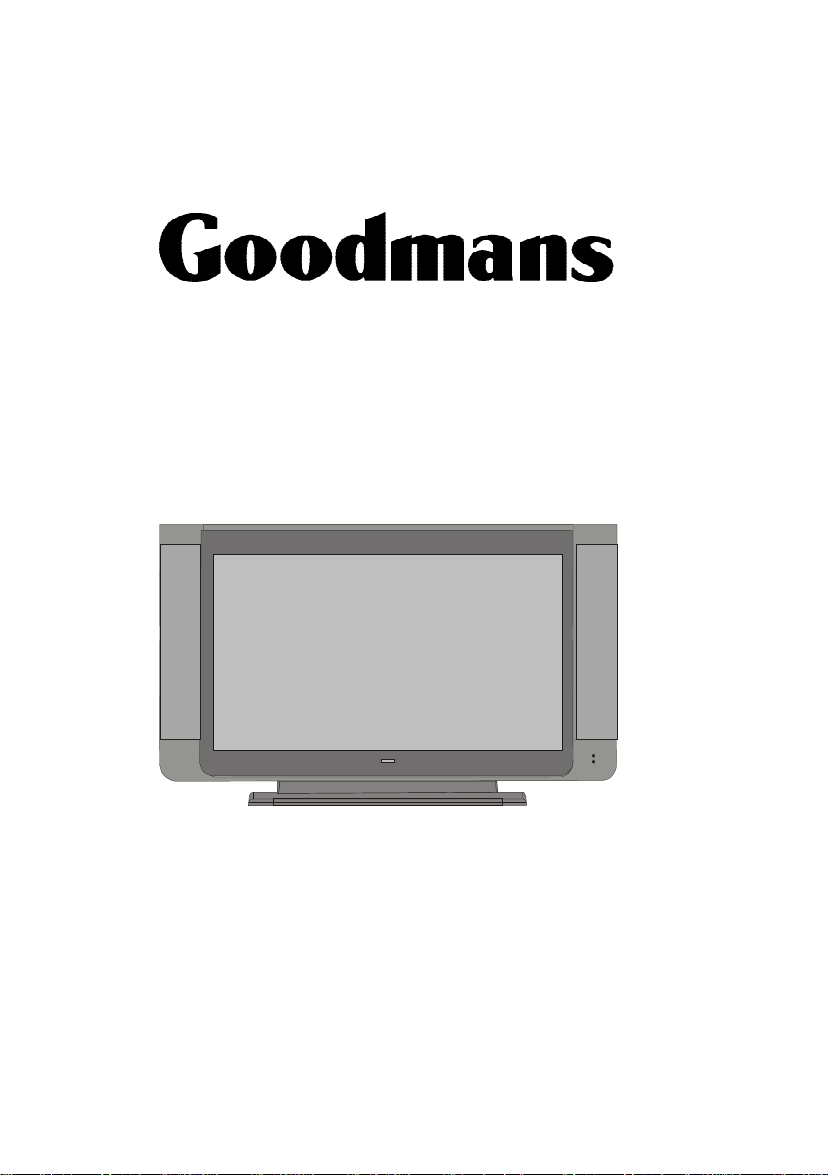
Model GTVL26W26HDF
UserGuide
GoodmansLCDColourTelevision
Product Information Helpline: 0871 230 1777
Page 2
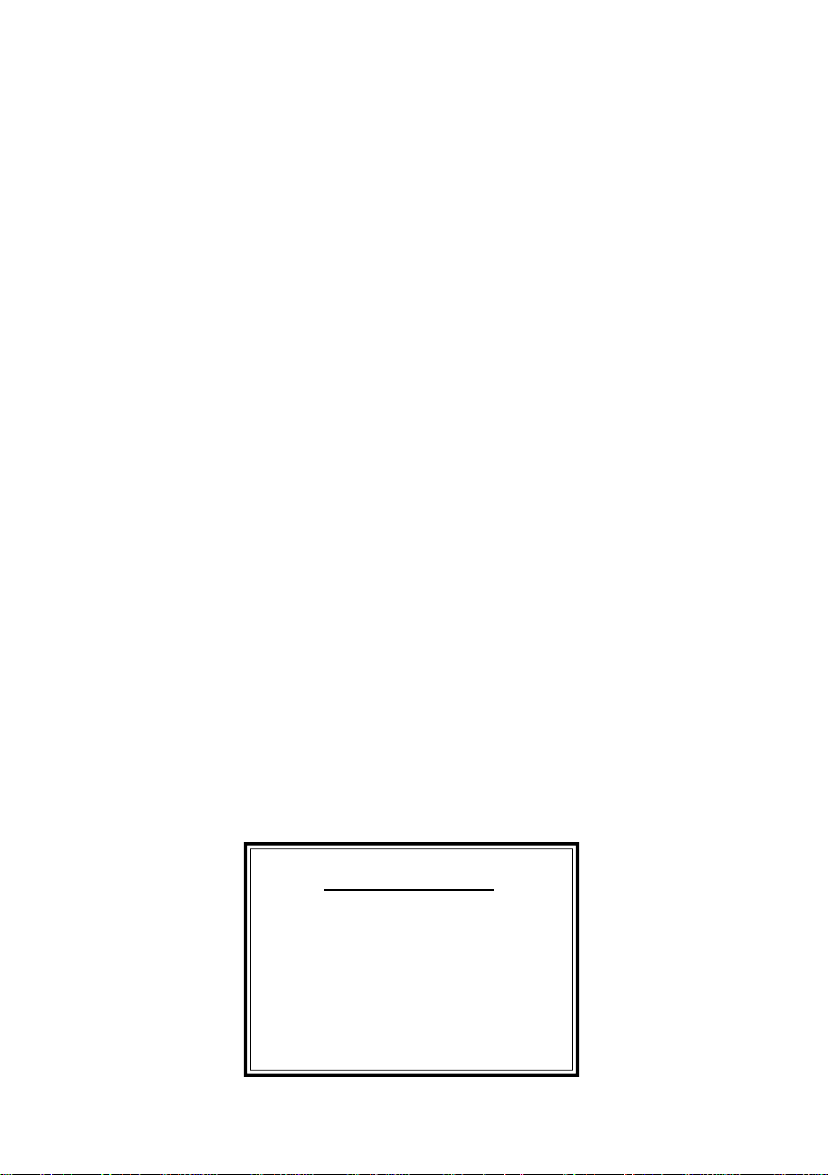
BOX CONTENTS:
26”LCD TELEVISION
REMOTECONTROL
WARRANTYCARD
INSTRUCTIONBOOKLET
BATTERYx2
3YEARS INSURANCE PLAN
Page 3
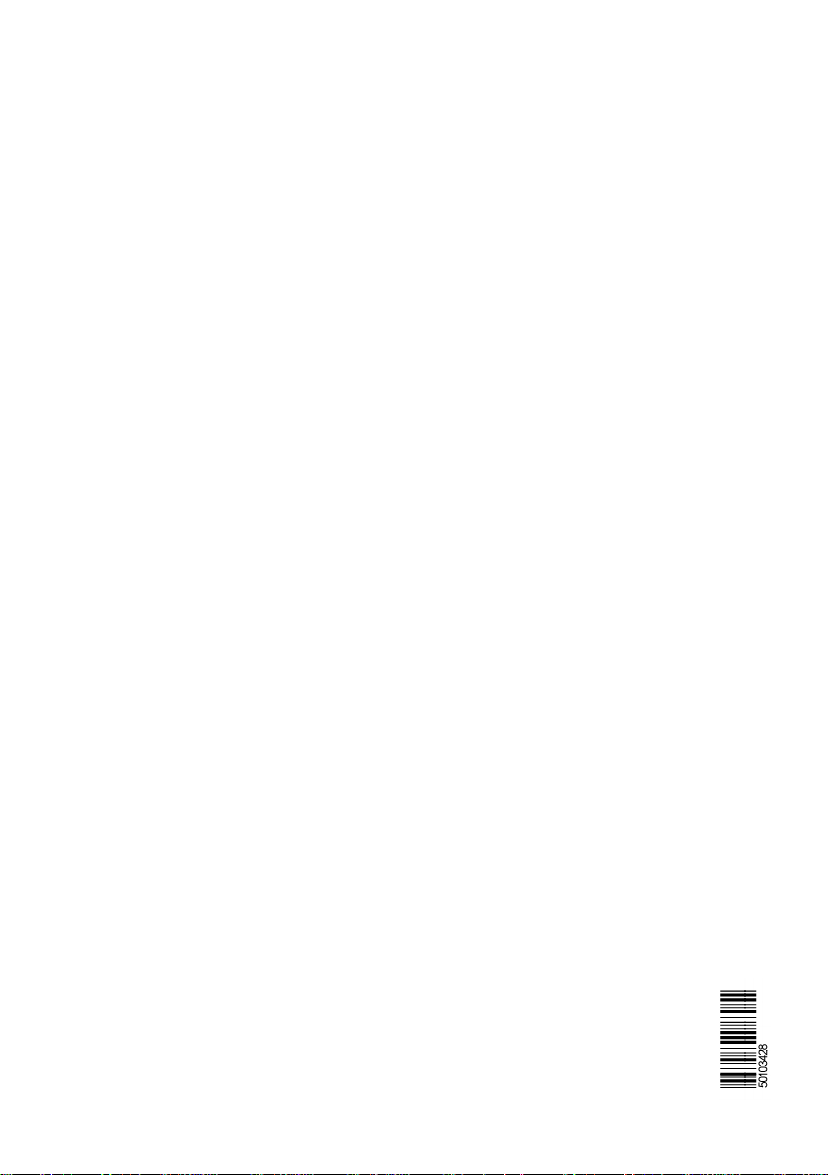
Page 4
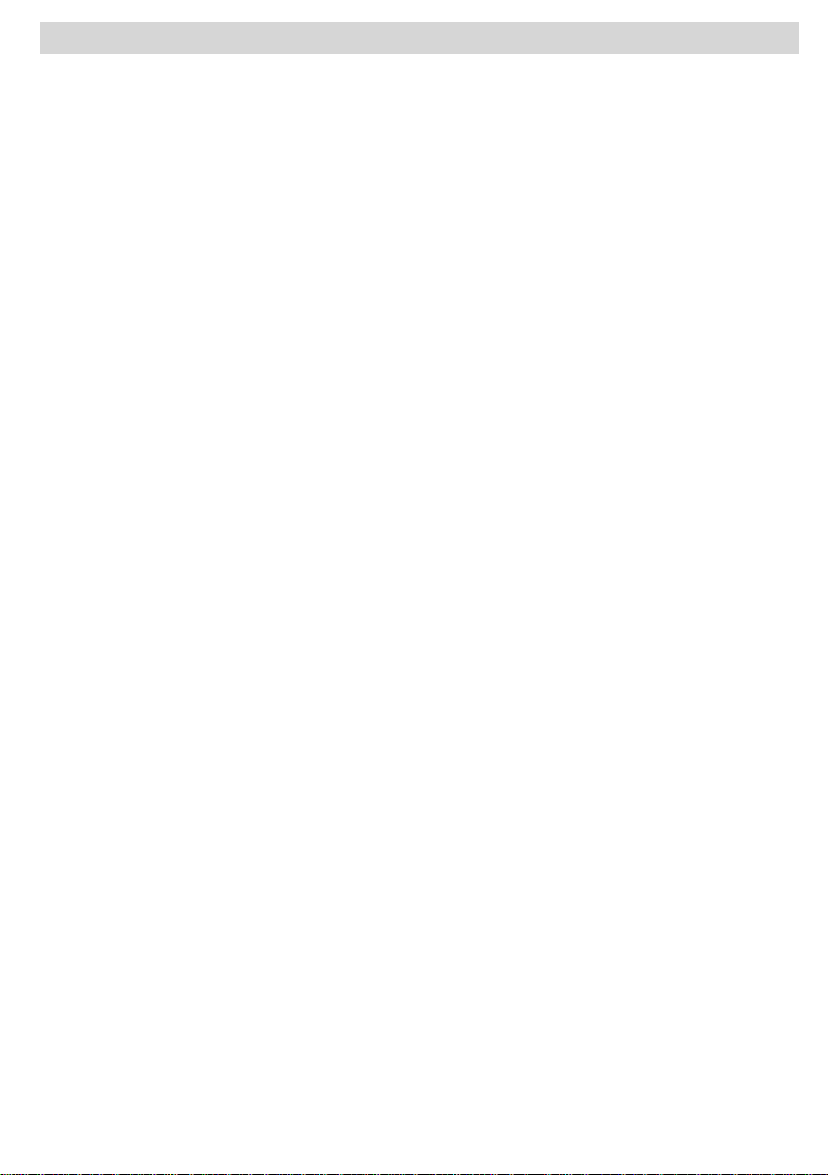
Contents
Remote Control Buttons ..............................................................................................................................2
LCDTV .......................................................................................................................................................2
Preparation................................................................................................................................................. 3
Safety Precautions .....................................................................................................................................3
Before Switching On Your TV.................................................................................................................... 5
Switching The TV ON/OFF .........................................................................................................................5
Navigating the MenuSystem ......................................................................................................................5
InitialSettings.............................................................................................................................................. 6
Basic Operations ........................................................................................................................................7
Everyday Operation ...................................................................................................................................7
IDTVMenuSystem .....................................................................................................................................9
Analogue TV Menu System ...................................................................................................................... 15
Other Features .........................................................................................................................................20
Teletext .....................................................................................................................................................21
ConnectPeripheral Equipment .................................................................................................................. 22
Tips .......................................................................................................................................................... 23
Specifications ........................................................................................................................................... 23
Appendix A: Aerial Connection .................................................................................................................24
AppendixB: Connect Peripheral Equipment.............................................................................................. 24
PeripheralEquipment Connections ........................................................................................................... 25
ImportantInstruction ................................................................................................................................. 26
English -1 -
Page 5
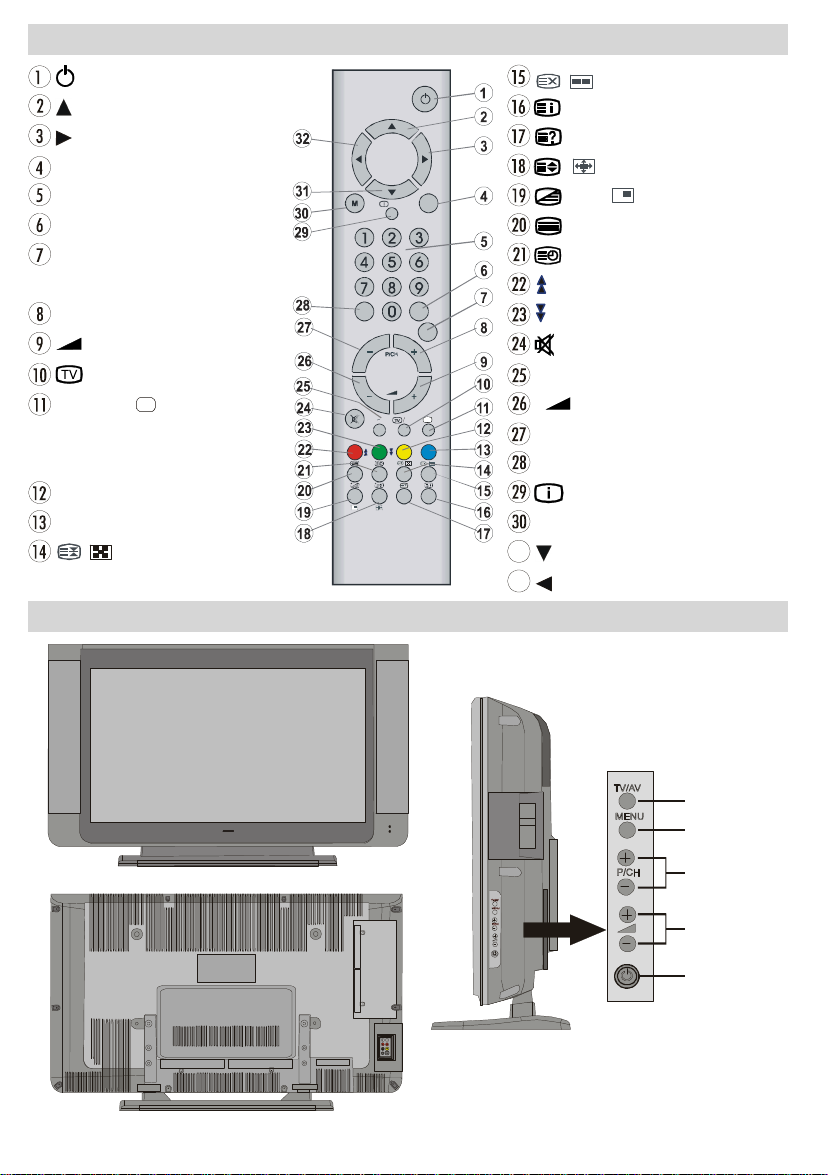
Remote Control Buttons
= StandBy
= Cursor Up
= CursorRight
OK/ SELECT=Okay,Freeze
0- 9= DirectProgramme
EXIT / -/- - =NoFunction
P<P/ SWAP = previousprogramme/
programme swap
P/CH+ = ProgrammeUp
+ = VolumeUp
/DTV = TV/ DTV
SOURCE /AV= Externalsource
(TV,EXT1, EXT2,EXT2S,FAV,
S-VIDEO,HDMI,YPBPR)
YELLOW
BLUE
= Hold/ No function
INFO
ABC DEF
JKL MNO PQR
STU VWX
PP
I II
WIDEWIDE
LCD TV
= Update/ Nofunction
/GUIDE=IndexPage
= Reveal
/ WIDE=Expand/Imagesize
=Mix, =Nofunction
GHI
YZ
-/--
P<P
= Teletext
=Time/Subpage
/ RED = PageDown
/GREEN=PageUp
= Mute
I-II = Mono/Stereo- DualA-B
- = Volume Down
- P/CH = ProgrammeDown
PP= Personalsettings
INFO=Information
M =Menu
= Cursor Down
= Cursor Left
English -2 -
TV/AV
MENU
P/CH
Page 6
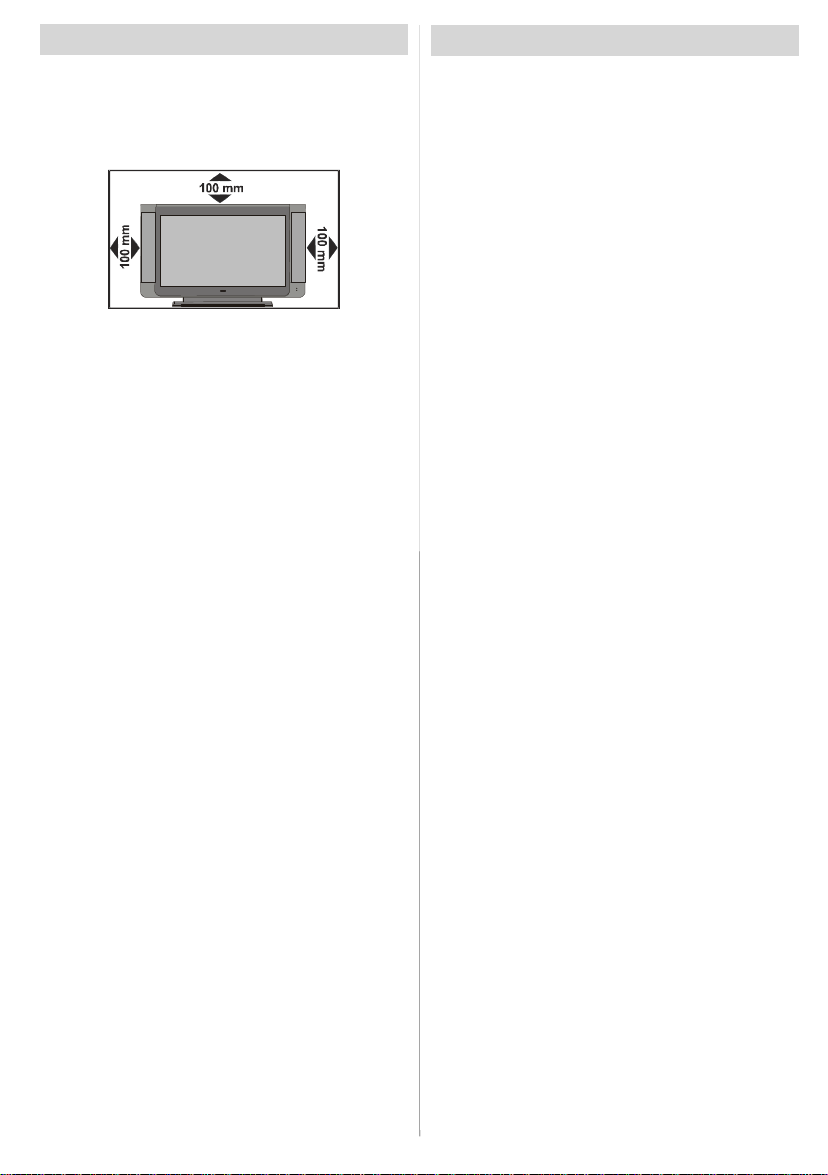
Preparation
Forventilation,leavea spaceof at least 10 cm freeall
around the set. To prevent any fault and unsafe situ-
ations, please do not place any objects on top of the
set.
Use this apparatus in moderate climates.
Features
• Remote controlledcolourLCD TV.
•FullyintegratedDigitalTV(DVB-T)
•100programmesfromVHF,UHFbandsorcablechannels can be preset.
•It can tunecablechannels.
•ControllingtheTVis veryeasybyitsmenudrivensystem.
• It has 2 Scart sockets for external devices (such as
video, video games, audio set, etc.)
• Stereo sound system (German+Nicam).
•FullfunctionTeletext(500pages).
•Fastext,TOPtext.
•Headphoneconnection.
•A.P.S.(AutomaticProgrammingSystem).
•All programmescan be named.
•Forwardor backwardautomatictuning.
•Sleeptimer.
•ChildLock.
•Automatic sound mute when no transmission.
•NTSCPlayback.
•AVinand S-VHSin areavailable.
•It hasanHDMIconnector forDigitalVideoandAudio.
This connection is also designed to accept High
Definition signals.
•AVL(AutomaticVolume Limiting)
• When no valid signalis detected,after5 minutes the
TVswitchesitselfautomaticallytostand-bymode.
• PLL (Frequency Search)
•Audio Line Out
Safety Precautions
Please read the following recommended safety precautions carefully for your safety
1. Power Source
Thesetshould be operatedonlyfrom a 220-240VAC,
50 Hz. outlet. Ensure you select the correct voltage
setting for your convenience.
2. Power Cord
Do not place the set, a piece of furniture,etc. on the
power cord(mains lead) or pinch the cord.Handle the
power cord by the plug.Do not pull out the plug by
tugging the cord and never touch the power cord
when your hands arewet as this could cause a short
circuitorelectricshock.Nevermake a knot in the cord
or tie it with other cord.The power cord should be
placed in such a way that they are not likely to be
stepped on.
A damaged power cord can causefire or giveyou an
electric shock. When it is damaged and need to be
changed, it should be done by qualified personel.
3. Moisture and Water
Donotusethisequipmentin a humid and dampplace
(avoidthe bathroom, the sink inthe kitchen, and near
the washingmachine).Do not expose this equipment
to rain or water, as thismay be dangerousand do not
place objects filled with liquids,such as flower vases
on top of the set. Avoid from dripping or splashing.
If any solid object or liquid fallsintothecabinet, unplug
the set and have it checked by qualified personnel before operating it any further
4. Cleaning
Before cleaning, unplug the set from the wall outlet.
Do not use liquid or aerosol cleaners. Use soft and
dry cloth.
5. Ventilation
The slots and openings on the back cover are intended for ventilation and to ensure reliable operation.Topreventoverheating,these openingsmustnot
be blocked or covered in anyway.
6. Heat and Flames
The set should not be placed near to naked flames
and sources of intense heat,such as an electric
heater. Ensurethat no nakedflame sources, such as
lighted candles, are placed on top of the set
7. Lightning
In case of storm and lightning or when going on
holiday, disconnect thepower cord from the wall out-
let.
English -3 -
Page 7
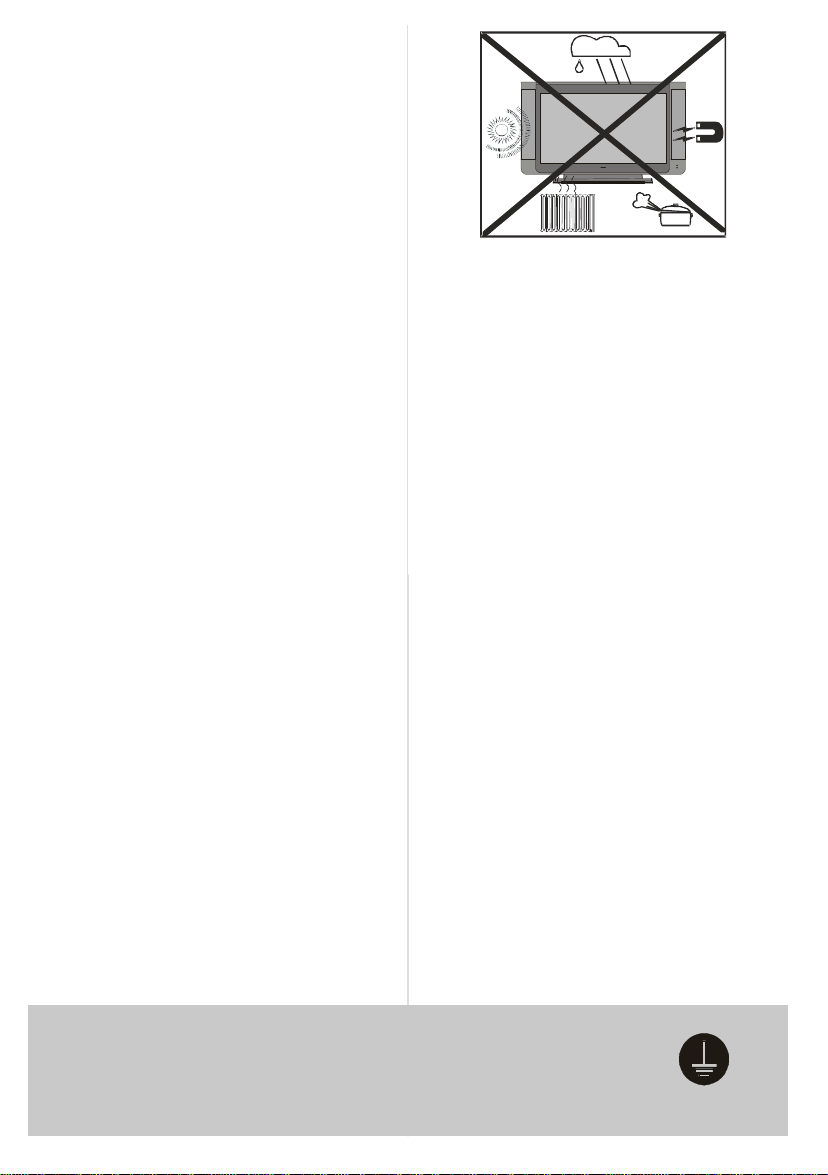
8. Replacement Part
Whenreplacement partsarerequired,be surethe service technician has used replacement parts which are
specified by the manufactureror have the same specificationsas theoriginal one.Unauthorised substitutions
may result in fire, electrical shock, or other hazards.
9. Servicing
Please refer all servicing to qualified personnel. Do
notremovethe cover yourselfas this may result in an
electric shock.
WARNING: When the device is not in use for a long
time, disconnect from power.
Instructions for waste disposal:
• Packaging and packaging aids are recyclable and
should principally be recycled. Packaging materi-
als, such as foil bag, must be kept away from children.
• Battery, including those which is heavy metal-free,
should not be disposed of with household waste.
Please dispose of used battery in an environmentally sound manner. Find out about the legal regu-
lations which apply in your area.
• Cold cathode fluoresant lamp in LCD PANEL contains a small amount of mercury, please follow lo-
cal ordinates or regulations for disposal.
• The mains plug is used to disconnect the TV from
the mains and therefore it shall remain readily operable.
Warning: To prevent injury, this device must be securely attached to the floor/wall in accordance with
the installation instrutions.
“The LCD panel is very high technology product with
about a million thin film transistors, giving you fine
picture details. Occasionally, a few non-active pixels
may appear on the screen as a fixed point of blue,
greenor red. Please note that thisdoes not affect the
performance of your product.”
“DONOTLEAVEYOURTVATSTAND-BYOROPERATINGWHENYOULEAVEYOURHOUSE”
Be sure to ground the connection properly.
Connectthe ground terminalof TV with the groundterminalprovided at thepower
outletusing the enclosed power cord. If theprovided plug does not fit your outlet,
consult an electrician for replacement of the obsolete outlet.
English -4 -
Page 8
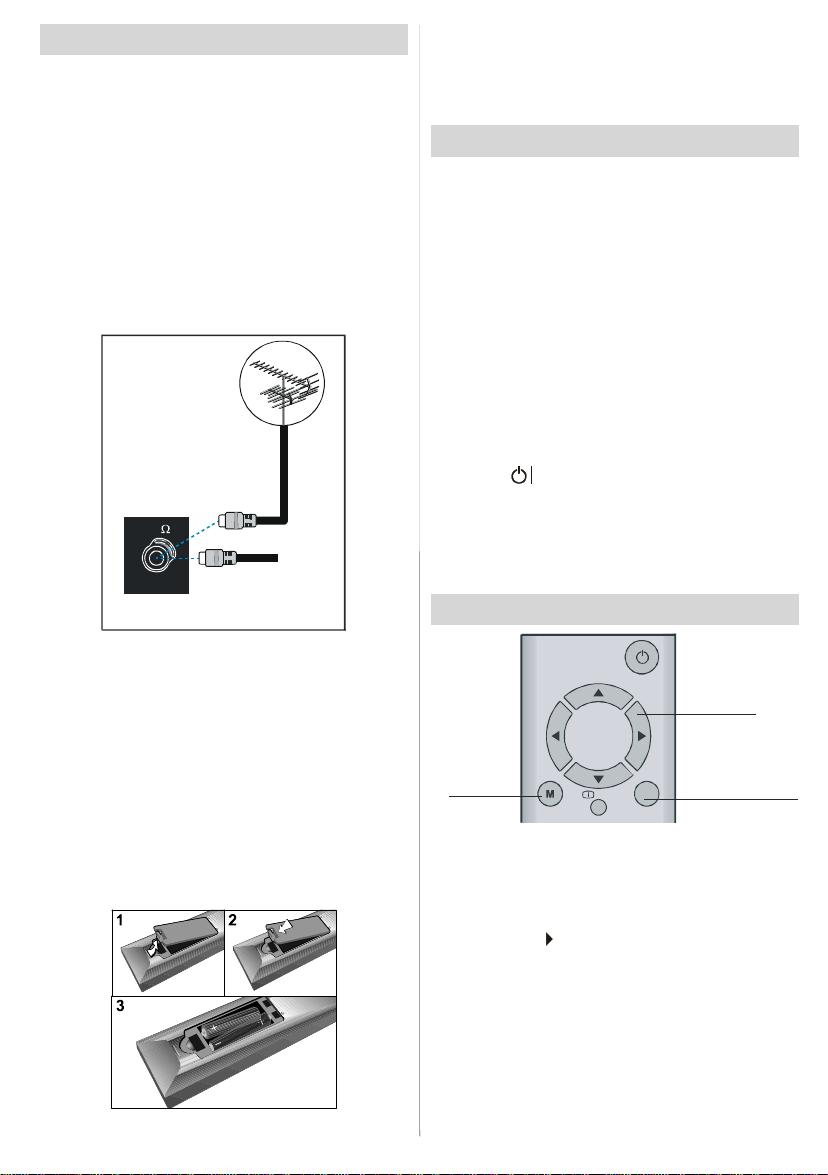
BeforeSwitching OnYour TV
Power Connection
IMPORTANT: The TV set is designed to operate on
230-240V AC, 50 Hz.
•After unpacking, allow the TV set to reach the ambi-
ent room temperature beforeyou connect the set to
themains.
ConnectionsTo The Aerial Input Socket
•Connect theaerialorcableTV plugto theAerialinput
socketlocatedat the rear of theTV and connectthe
cable plug coming out from the TV out socket lo-
catedon the devices (VCR, DVB etc.)to thissocket
as well.
VHF/UHF
REAR OF THETV
CABLE TV
Note: Remove the battery from remote control handset when it is not to be used for a long period. Other-
wise it can be damaged due to any leakage of battery.
Switching The TV ON/OFF
To switch the TVon:
Your TV will switch on in two steps:
1- Connect the power supply cord to the system.
Press Power On/Off button.Then the TV switches
itself to stand-by mode (Optional).
2- To switch on the TV from stand-by mode either:
Press a digit button on the remote control so that a
programme number isselected,or Press the "-P/CH"
or"P/CH+" buttonon the TV or press the“P+”or “P-”
buttonontheremotecontrol,sothatlastmodeswitched
offisselected.
ByeithermethodtheTVwillswitchon.
To switch the TV off:
•Pressthe“ (stand-by)”buttonontheremotecontrol
or On/Off switch on the TV, so the TV will switch to
stand-bymode.
To powerdowntheTV completely, pressPowerOn/Off
buttonor unplugthepowercordfrom themains socket.
Navigating theMenu System
InsertingBatteries In The Remote
ControlHandset
WARNING: Remotecontrolis batteryincluded.Aplas-
tic protector is used to disconnect the batteries in
orderto prevent the battery life from reducing.Please
remove the plastic protector before the first use.
• Removethebatterycover locatedon the back of the
handset by gently pulling backwards from the indi-
cated part.
• Insert two AAA/R03 or equivalent type batteries
inside.Placethe batteriesin the right directionsand
replace the battery cover.
English -5 -
For navigation
For displaying
menu options
1- Press “M” to display the menu.
” or “
2- Press “
” for more options.
“
3- Use “
4- Press “
5- To exit themenu or return from sub-menu screen,
These explanations are available for the navigation
of the wholeMenu System. Toselect options that are
explained in the following parts, refer to “Navigating
The Menu System”.
Note:Except for Install menu, other menu options will
be automatically stored when an adjustment is set.
” or “
” or “
press “M”.
” button to select an icon. Press
” button to highlight.
” buttons to change the settings.
INFO
OK
Page 9
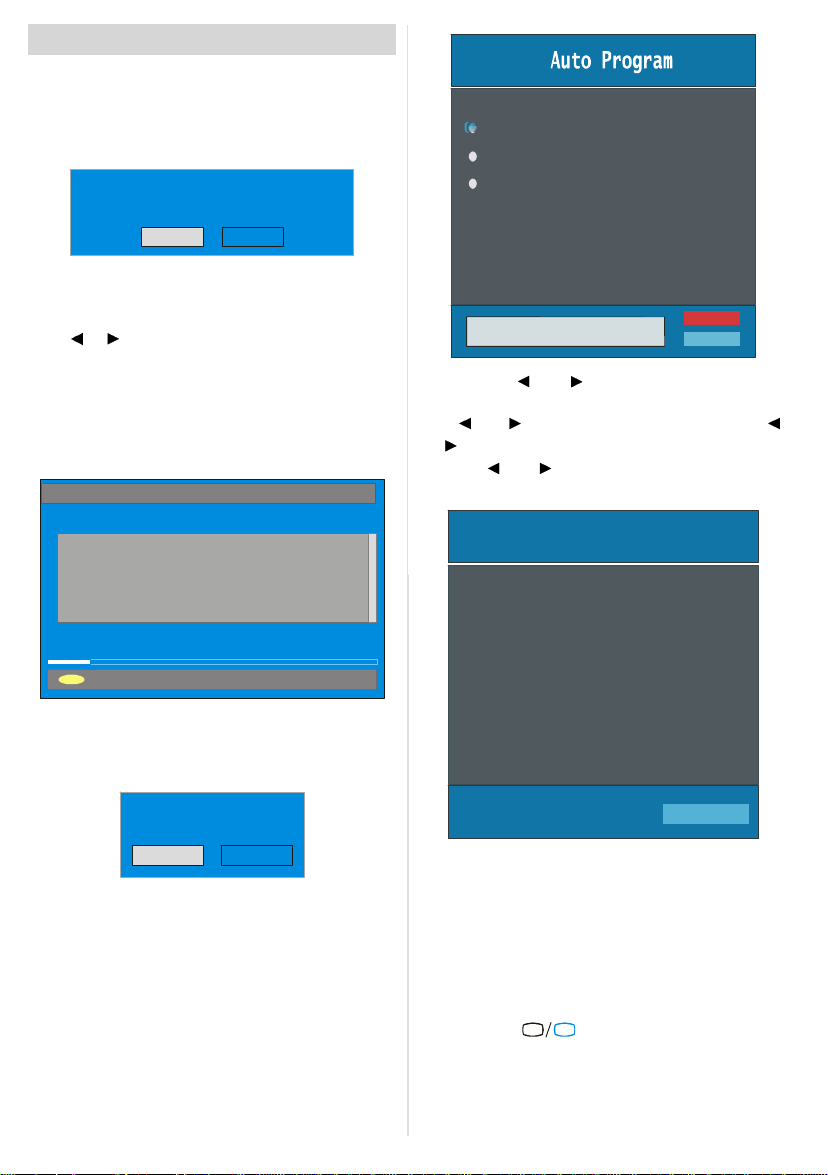
InitialSettings
When the TV is turned on for the first time, it is in the
digitalmode.
Becausethis isthe firsttimethe TV is used, thereareno
channelsstoredinthememoryandthefollowingmessage
appearsonthescreen.
Please ensure aerial is plugged in. Do you
want to start first time installation?
Yes No
• Tostart installationprocess,select “Yes”, to cancel
select“No”.
•Toselect anoption“Yesor No”,highlighttheitem by
using
or buttonsandpressthe “SELECT”button.
TheIDTVwillautomaticallytunetotheUHFtransmision
channels21 to68lookingfordigitalterrestrialTVbroad-
casts and displaying the names of channels found.
This process will take about five minutes. To cancel
searching, you can press the "M" button at any time
duringthe process.
AUTOMATIC SEARCH
Channels:
BBC ONE
BBC TWO
BBC CHOICE
Country
Language
TXT Language
AUTO PROGRAMMING SYSTEM
Ok
Cancel
By pressing “ ” or “ ” button, adjust the Country
item and press “
” or “ ” button to set “Language”. Use “ ”
Use “
” buttons to select “TXT Language” andset it
or “
by using
” to highlight “Language” item.
” or “ ” buttons. Press “OK” button to
continue:
APS is running...
12 %
MENU
Cancel searching
After Automatic Search process is completed, the
followingmessage askingfor analogue channelsearch
appears on the screen. TV switches to the analogue
TVmode.
Do you want to search for
analogue channels?
Yes
No
To seach for analogue channels, select “Yes”. The
menubelowis displayedto search for analoguechan-
nels.
English -6 -
UK
63.75 MHz
6%
P 03 - C 04
63.75 MHz
AfterAPS is finalized,a programmelist willappearon
the screen. In the programme list you will see the
programme numbers and names assigned to the
programmes.
Ifyoudonotacceptthelocationsand/ortheprogramme
namesof programmes,you can changethem inInsall
Menu.Fordetailssee “InstallMenu”section.
To display channellist inIDTV,switch to the IDTV via
pressing the “
TV
” button. Then press the "M"
buttonto entermain menu, Channel Listwill be highlighted.Pressthe“SELECT”buttontoenterthemenu.
Page 10

BasicOperations
You can operate your TV using both the remote
control and onset buttons.
OperationwiththebuttonsontheTV
VolumeSetting
• Press “ -” button to decreasevolume or “ +”
button to increase volume, so a volume level scale
(slider)willbe displayed at themiddle of thebottom
onthe screen.
Programme Selection
•Press“P/CH+”buttontoselectthenextprogrammeor
“P/CH-” buttonto selectthe previousprogramme.
Entering Main Menu
• Press the “MENU” button to enter Main menu. In the
Mainmenuselectsub-menu using“P/CH-”or “P/CH
+” buttons and enterthe sub-menu using“
+” buttons. To learn the usage of the menus,
“
refertotheMenuSystemsections.
AV Mode
Pressthe“TV/AV”buttonat thecontrolpanelonthethe
TVtoswitchyourTVtoAVmodes.
Operationwith RemoteControl
The remote control of your TV is designed to control
all the functions of themodel you selected. The func-
tions will be described in accordance with the menu
system of your TV.
Functions of the menu system are described in the
following sections.
Volume Setting
Press “ V +“ button to increase volume. Press “V -”
buttontodecreasevolume.Avolumelevelscale(slider)
willbedisplayedinthemiddleatthebottomofthescreen.
Programme Selection (Previous or next
programme)
•Press “P-”buttonto select the previousprogramme.
•Press“P+”buttonto select thenextprogramme.
Programme Selection (direct access):
Press digit buttons on the remote control to select
programmes between 0 and 9. TV will switch to the
selectedprogramme.Toselectprogrammes between
10 - 999(for IDTV) or 10-99 (for analogue), press the
digitbuttonsconsecutivelywhichprogrammeyouwant
toselect(eg.forprogramme27, first press 2 and then
7).Whenit is latetopressseconddigit buttononlythe
firstdigitprogramme will be displayed.The limit ofthe
delaytime is 3 seconds.
Pressdirectlytheprogrammenumberto reselectsingle
digitprogrammes.
-” or
English -7 -
Everyday Operation
Pressingthe“
ing television programmes will switch the TV set be-
tweendisplayingthedigitalterrestrialtelevisionbroadcasting and its normalanaloguebroadcasting.
Information Banner
Wheneveryou changechannel, usingthe“P-” /“P+”
buttonorthe digitbuttons,TV displaysthechannelpic-
turealongwithan informationbanner at the bottom of
thescreen.Thiswillremainonthe screenfor approximatelythreeseconds.Theinformationbannercanalso
bedisplayedat anytimewhilewatchingTVbypressing
the“INFO”buttonon theremotecontrol.
Now: 50/50
Next:Ace Lighting
1. BBC ONE
The information banner gives a number of facts on
the channel selected and theprogrammes on it. The
name of the channel is displayed,along with its channellist numberand an indicationof thestrengthof the
signal received on this tuning channel.
Hint
Notallchannelsbroadcast the programmedata. If
the name and times of the programmeisnot availablethen“No InformationAvailable”aredisplayed
intheinformationbanner.
Iconsare alsodisplayedintheinformationbannerand
ifthischannelis a favouritechannel:
Favouritechannelicon
If the selected channel is locked, you must enter the
correctfourdigitcodetoviewthechannel.
ElectronicProgrammeGuide (EPG)
Some,butnotall, channelssendinformationaboutthe
currentand next events. Please note thatevent infor-
mation is updated automatically. If there is no event
information data available in channels, only channel
names with “No Information Available” banner is
displayed.
• Press “GUIDE” button toview the EPG menu.
• In EPGMenu, you can easilysee theextendedhelp
information by pressing“INFO” button and bypressing this button again you can close this window.
TV
Enter Lock Key
”buttonatanytimewhilewatch-
09:25 - 11:00
11:00 - 11:25
Signal Level:
.
13:15
Page 11

ELECTRONIC PROGRAMME GUIDE(Now&Next) Saturday 21/8 13:48
ITV News 14:00-15.00
Rolling national and international news
including breaking news as it happens,
business updates, sports results and
weather summaries.
Channels CurrentProgramme NextProgramme
30. CBBC Channel Chuckle Vision Tracy Beaker
40. BBC NEWS 24 BBC News BBC News
41. ITV News ITV News ITVNews
50. Four Text No Information NoInformation
51. BBCi BBCi BBCi
Current Reminder
Navigate
7 Day EPG More
•IntheEPGMenuall channelsaredisplayed.Current
channelis highlighted.Use
channels. Also press
or buttonsto change
or buttons to make page
up/down scroll for the channels.
• If you highlight an event, short event description,
extended event description, start and finish times of
event are displayed on the screen.
• When the currentprogramme is highlighted, the box
is switched to the highlighted channel by pressing the
“SELECT”button.
•If youpressthe“SELECT”buttonwhenanexteventis
highlighted, a reminder is set for the highlighted
programmeanda clockappearsacrossthehighlighted
channelline.
Programme reminders can be set to signal that a
programme is about to start when you are watching
anotherchannel. If you set reminderto a programme,
then you will be asked for switching to that channel
whentheremindertime is reached.
•Pressthe “M” buttontoviewthe7 dayEPG.
• Press
or button to navigate in Channels or
Programmes.
•Press
or buttontonavigatethroughthechannel
and programme list.
ELECTRONIC PROGRAMME GUIDE(7 Day) Saturday 21/8 13:49
ChuckleVision 13:00-14:00
Triple bill. In the Ring/Romany Days/On the Radio: Paul and Barry
grapple with the world of wrestling; hunt for a mysterious Emperor's
underpants; and record their first pop song.
Channels Programmeson Saturday 21/8, 13:00 - 15:00
30. CBBC Channel 13:00Chuckle Vision (Now)
40. BBC NEWS 24 14:00 Tracy Beaker
41. ITV News 14:55 Newsround
50. Four Text
800. BLUE/LEFT 1k...
801. CCIR17/1kHz...
DayNavigate
ule time. Bypressing“YELLOW/BLUE” you canadvance the schedule backward / forward of a day.
• If you press “INFO” button you can see thedetailed
help information easily.And by pressing “INFO” but-
ton again you can exit Help menu.
•ThestartingtimeforEPG isthe currenttime.Youcan
see the event information for the next two hours. By
pressing
or button,youcan go to thenext/previ-
ous hours while Programmes list is highlighted.
•lf youpressthe“SELECT”buttonwhenanexteventis
highlighted, a reminder is set for the highlighted
programme and a clock appears on the screen.
Programme reminders can be set to signal that a
programme is about to start when you are watching
anotherchannel. If you set reminderto a programme,
then you will be asked for switching to that channel
whentheremindertime is reached.
ELECTRONIC PROGRAMME GUIDE(7 Day) Saturday 21/8 13:51
Newsround 16:55-17:00
CBBC joins the Newsround team, keeping you up to date on the latest
stories and events happening at home and abroad.
Channels Programmes on Saturday 21/8, 15:00 - 17:00
30. CBBC Channel 15:00 Even Stevens
40. BBC NEWS 24 15:50Newsround Showbiz
41. ITV News 16:00 Basil Brush
50. Four Text 16:55 Newsround
51. BBCI
800. BLUE/LEFT 1k...
801. CCIR17/1kHz...
DayNavigate
Displaying The Subtitles
With Digital terrestrial broadcasting (DVB-T), some
programmesarebroadcastwithsubtitles.Subtitlescan
be displayed when watching these programmes.
Press the “M” button to display the Main menu, highlight the Configuration line using
andpressthe “SELECT”buttontodisplaythe Configu-
rationmenu.
Highlightthe“Subtitle”iteminConfigurationmenuand
use
or buttonto setSubtitleto off or a language.
If“Subtitle” is on via selecting one language option,
pressingthe
buttoncauses the followingwarning
message display on the screen.
Interactive services cannot be used
while subtitles are on. Would you like
to turn subtitles off now?
Yes No
or button
•With“RED/GREEN”buttonsyoucan changesched-
English -8 -
Page 12

Digital Teletext
With Digital terrestrial broadcasting (DVB-T), in addition to pictures and sound, you can also watch digital
teletext.
Digital teletext is sometimes broadcast at the same
time as normal broadcasting.
1. Press the
button.
Thedigitalteletextinformationappears.
2.Operateit with the colouredbuttons,
/ / /
buttonsandOKbutton.
Theoperationmethodmaydifferdependingonthecontentsof thedigitalteletext.
Follow the instructions displayed on digital teletext
screen.
• When “Press SELECT” button or similar message
appears on thescreen,press the “SELECT”button.
•Whenthe
(Text)buttonis pressed,the TVreturns
totelevisionbroadcasting.
•WithDigitalterrestrialbroadcasting(DVB-T),in addi-
tionto digitalteletextbroadcastingatthesametime as
normalbroadcasting,therearealso channelswithjust
digitalteletext broadcasting.
• The aspect ratiowhen watching a channel with just
digitalteletextbroadcastingis the same as theaspect
ratioofthepicturewatchedpreviously.
•Whenyoupressthe
(Text)buttonagain,thedigital
teletextscreenisdisplayed.
Over Air Download
To ensure that yourIDTV always has the most up-todate information, please ensure that afteruse itis set
toits standbymode.At 3AM each day,theIDTV automaticallysearchesfor anynewinformationwhichmay
bebroadcastand willdownloadthistoyourIDTVautomatically.Thisoperationwillnormallytakeapproximately
30 seconds.
Ifyou wantto do this,you needto setAutomaticDown-
loadto“Enabled”in ReceiverUpgradesetting.Fordetails see page 13.
Widescreen
Depending on the typeof broadcastbeing transmitted,
programmes can be viewed in a number of formats.
Pressthe “WIDE” buttonrepeatedlyto select between
Autoor16:9.
When Auto isselected,the formatbeingdisplayed is
determined by the picture being broadcast.
Please Note: Menu size changes depending on the
chosenimage size.
English -9 -
IDTV MenuSystem
TheIDTVmenucanonlybeshownwhenwatchingDigi-
TV
tal terrestrial broadcasting. Press the “
tontoturn IDTV on whileTV is in analoguemode.
Press the "M" button. The menu below appears on
the screen:
Main Menu
Channel List
Installation
Timers
Language
TV Setup
Common Interface
ChannelList
Usingthe or buttonontheremotecontrolin Main
menu, make sure that the first item, Channel List, is
highlightedand pressthe“SELECT”buttontodisplay
theChannelList.
The following operations can be performed in this
menu:
1. Navigatingthewholelistofchannels
2. Deletingchannels
3. Renamingchannels
4. Addinglockstochannels
5. Settingfavourites
ChannelListis the placewherethechannelsaremanaged.
1. BBC ONE
2. BBC TWO
3. ITV 8
4. Channel 4
5. BBC THREE
6. Teletext
7. BBC FOUR
8. Sky Travel
9. UKHistory
10. RTL
Select
Navigatingthewholechannellist
Press or button for selecting the previous or
next channel. You can press
page up or page down.
Delete Edit Name Lock Favourites
Function Select Channel Watch More
or button to move
” but-
Page 13

To watcha specific channel, highlightit using or
SELECT
buttonandthenpress“SELECT”button,whilethe“Select”item onChannelListmenuis highlightedby using
or button.
Then the name and number of the selected channel
willbedisplayedinthetop-leftandtop-rightofthechan-
neldisplayat the top-rightofthescreen,respectively.
Deletingthechannelsinthechannellist
Press or button to select the channel that will be
deleted.
Press
or button to select the ‘’Delete’’ item on
Channel List menu. As seen on Channel List menu,
SELECTis writtennexttoDelete itemat the bottomof
thescreentoindicatethatpressthe“SELECT”buttonto
deletethe highlightedchannel in the channel list.
CHANNELLIST 1 BBC ONE
1. BBC ONE
2. BBC TWO
3. ITV 8
4. Channel 4
5. BBC THREE
6. Teletext
7. BBC FOUR
8. Sky Travel
9. UKHistory
10. RTL
Select Delete Edit Name Lock Favourites
Function Select Channel Delete More
Press the “SELECT’’ button to delete the highlighted
channel in the channel list. Thenthe message below
appears on the screen.
The selected service will be permanently
deleted. Are you sure?
Yes No
Press or button to highlightthe desiredoption.If
“SELECT’’buttonispressedwhile“Yes”is highlighted,
thehighlightedchannelis deleted.Selecting“No”cancelsthedeleteoperation.
Renaming channels
To rename a specific channel, the channel must be
highlightedviapressing
light the Edit Name item bypressing
Pressthe“SELECT”to activaterenamefeature.
or buttonand then high-
or button.
1. BBC ONE
2. BBC TWO
3. ITV 8
4. Channel 4
5. BBC THREE
6. Teletext
7. BBC FOUR
8. Sky Travel
9. UKHistory
10. RTL
Select Delete Edit Name Lock Favourites
Function Select Channel Edit Name More
Now pressing or button moves to theprevious/
next character. Pressing
or button toggles the
current character, i.e., ‘b’ character becomes ‘a’ by
and ‘c’ by . Pressing the numeric buttons ‘0...9’
replaces the highlighted character with the characters printed above the button one by one as the but-
ton is pressed.
Press the "M" button to cancel the editing or “SE-
LECT” button to save the new name.
Adding locks to channels
Channel Locking provides a password-protected accessto channelsselectedby parents.Inordertolock a
channelyoushouldknow the ParentalLock password
(default valueis set to 0000 in thefactoryand canonly
bechangedfromtheConfigurationMenu).
Select the channel to be locked byhighlighting it and
select the “Lock”option by pressing
or button.
Whenthe“SELECT”buttonis pressed,apasswordbox
is displayed.
CHANNELLIST 1 BBC ONE
1. BBC ONE
2. BBC TWO
3. ITV 8
4. Channel 4
5. BBC THREE
6. Teletext
7. BBC FOUR
8. Sky Travel
9. UKHistory
10. RTL
Select Delete Edit Name Lock Favourites
Function SelectChannel Lock/Unlock More
Enter Lock Key
Enter the password using the digit buttons on the
remote control. The Lock icon
will now be dis-
playednexttotheselectedchannel.Repeatthe same
operation to cancel the Lock.
English - 10-
Page 14

SettingFavourites
SELECT
Configuration
Youcansetvariouschannelsas favouritesso thatonly
thefavouritechannelsarenavigated.Tosetafavourite
youshouldhighlightthe“Favourites” item atbottomof
theChannelList menu.
Usethe
or button to highlightthe “Favourites”
item at thebase of thescreenand then, inturn, highlighteachchannelyouwantto addto thefavouriteslist,
using the
and buttons (or / buttons), and
pressthe“SELECT” button.
Achannelselectedas a favouriteappearsin themain
channel list with a favourites icon (
) against the
channel name.
CHANNELLIST 1 BBC ONE
1. BBC ONE
2. BBC TWO
3. ITV 8
4. Channel 4
5. BBC THREE
6. Teletext
7. BBC FOUR
8. Sky Travel
9. UKHistory
10. RTL
Select Delete Edit Name Lock Favourites
Function
Select Channel Add/Remove... More
OnScreenHelpPressingINFOButton
For all menus press the “INFO” button to display the
help informationabout the menufunctions. ForChan-
nel List menu the followingmessage is displayed on
thescreen.
highlighted channel.
Press MENU to exit this screen.
Installation
The Installation menu mainly intends to help you for
buildinga ChannelTableinthe mostefficientway.
Main Menu
This menu includes the followingitems:
1. Add New Channels
2.First TimeInstallation.
ADD NEWCHANNELS:
This tuningmenu consists of two parts:
AutomaticSearch
ManualSearch
Installation
Add New Channels
First Time Installation
Automatic Search
Manual Search
AutomaticSearch:
Automaticsearchis startedby pressingthe “OK”buttonintheauto-searchpopup menu.Alltheservicesare
searchedanda channeltableis createdautomatically.
All channels found are stored in a sorted form with
respect to their channel numbers. Some services
may not appear with the correct channel number. At
the time of printing, not all broadcasters are sending
theirchannelnumberinformation.
ManualSearch:
In manual search, the number of the multiplexis enteredmanuallyand only that multiplex is searched for
the channels. For everyvalid channel number,signal
level, signal quality and network name are shown at
thebottom ofthescreen.
Inbothmanualandautosearchanyexistingchannelin
thedatabaseisnotre-storedto avoidredundantduplicatesof thatchannel.
FIRSTTIMEINSTALLATION
The user can use this item to load default settings,
whichhadbeen loadedto thereceiveratthefactory.
Toinstall factorysettings,highlight“FirstTimeInstalla-
tion” menuandpressthe“OK”button,thenyou willbe
askedto confirmfor deletingallchannels andsettings.
Installation
Add New Channels
Channel List
Installation
Timers
Language
TV Setup
Common Interface
By selecting YES and pressing the “OK” button, the
existing channel table will be deleted.
After factorysettingsisloaded,“FirstTimeInstallation”
menu will be displayed.
English - 11-
Are you sure you want to delete all digital channels
and settings for first time installation?
Yes
Please ensure aerial is plugged in. Do you
want to start first time installation?
Yes No
No
Page 15

Pressthe “OK” buttonto startinstallation.Aftersearch
i
CONFIGURATION
Parental Settings
is completed for digital channels, a message asking
searchforanaloguechannels appearson the screen.
Do you want to searchfor
analogue channels?
Yes
No
Press the “OK” button to search for analogue
channels.The following menuappears on the screen
for analoguechannel search.
Country
Language
TXT Language
AUTO PROGRAMMING SYSTEM
Ok
Cancel
First of all choose Language,Country and TXT Language by using
/ and / buttons. This will
affectthesort processinAPS.TostartAPSpress“OK”
button:
Configuration
Pressthe"M" buttontodisplaytheMainMenuandthe
button twice to highlight Configuration, then press
the“SELECT”buttontodisplaytheConfigurationmenu.
Press the "M" button to leavethe menu.
Main Menu
Channel List
Installation
Timers
Language
TV Setup
Common Interface
The various configuration functions are displayed in a
list, alongwitha quarter-screen image of the currently
selectedchannel.Youcanselectafunctionbyhighlightingthe correspondingmenu lineusingthe
ton.
Audio Language
Subtitle
Favourite Mode
EPG Preference
Receiver Upgrade
English
Off
Off
Now&Next
V.1.5
or but-
APS is running...
UK
P 03 - C 04
After APS is finalized, the programme table will appear on the screen. In the programme table you will
see the programme numbers and names assignedto
theprogrammes.
Ifyoudonotacceptthelocationsand/ortheprogramme
names,youcan change them in the Program menu.
63.75 MHz
6%
63.75 MHz
AudioLanguage
Digitalterrestrialtelevisionchannelscan broadcastsimultaneous soundtracks in morethan one language.
This function selects which languagesoundtrack you
will hear when switching to a channel broadcasting
withthe multiple soundtracks.
HighlighttheAudioLanguagelineintheConfiguration
menuandusethe
language options.
Subtitle
Digital terrestrial television channels can broadcast
subtitles displayedon-screenfor the hard-of-hearing.
Thisfunctionselectsthedesiredsubtitlelanguageand
enables the automatic display of subtitles whenever
subtitleinformation is broadcast.
Highlight the Subtitle line in the Configuration menu
anduse the
language options.
English - 12-
More
or buttontocyclethroughthe
or buttonto cyclethrough“Off”and
Page 16

Favourite mode
Thisfunctionenablesordisablesthefavouritechannel
list mode.SeeChannelList menu Favouriteson page
13.
Use
or button to turn on/off favourite mode. If
the “Favourite Mode” is on, in normal operating
mode pressing “P+” and “P-” buttons will only navi-
gate through the channels that were previously de-
fined as favourites in Channel List.
EPG Preference
Digitalterrestrialtelevisionchannelscan broadcastsimultaneous Next&Now and 7-Day electronic
programme.
HighlighttheEPG PreferencelineintheConfiguration
menuandusethe
or buttonto selectNext&Now
or7-Day.
ReceiverUpgrade
TheIDTVcan beupgradedviatheconfigurationmenu,
enteredfrom the mainmenu.
In the Configuration menu, highlight the “Receiver
Upgrade” item by pressing
or buttonand press
the“SELECT”buttontostartupgradeprocess.
Thereare two possibilitiesfor Receiversoftwareto be
upgraded:automaticandmanual.
tunes to each frequency that have been stored in its
databaseand looks for the new software.
Software Upgrade
Searchingfor upgrade. Please wait,or
press MENU to cancel.
Search Progress:
Parental Settings
Some channels broadcast material which you do not
wantyoungermembersofthefamilytowatch.Anychan-
nel can be ‘locked’ so that it cannot be selected for
viewingwithoutfirstafour-digitPINcodebeingentered.
Inthiswayanychannelnotsuitableforyoungerviewers
canbe protected.
Thisfunctionenables or disablesthemenu protection
systemandallowsthe PIN code to be changed.
Use
or button to go to Parental Settings option.
Pressthe“SELECT”button to enter ParentalSettings
Menu. Aboxaskingforthe lockkey is displayed.
Enter Lock Key
There is only one key which is set to “0000” initially.
Enterlockkey.If wrongLock keyisentered,the follow-
ing message is displayed on the screen and it is returnedback.
Audio Language
Subtitle
Favourite Mode
EPG Preference
Receiver Upgrade
AutomaticDownload
Search for New Version
MENU
Exit More
English
Off
Off
Now&Next
V.1.5
Enabled
AutomaticDownload(Automaticupgrade)
Automatic Download can be enabled or disabled by
pressing
or button.If it is enabled,thenthereare
twowaysforautomaticupgrade.Thefirstoneis checkingtheexistenceofanewsoftwareeverytimetheIDTV
goesto standby. Thesecondone iswakingupat03:00
a.m.everynight,providedthattheIDTVisleftinstandby
mode. Both automatic upgrade methods result in
standbymode eitherupgraded or not.
If the automatic upgradeis set to “Disabled”then this
functionwillnot work.
SearchForNewVersion(Manualupgrade)
Manualupgradestartsifthe“SearchforNewVersion”
item is highlighted by using
or button and acti-
vatedviapressingthe“SELECT”button.
After“SearchforNewVersion”isactivated,theIDTV
English - 13-
Wrong Lock Key
Ifitis correct,theParentalSettingsMenuincludingfollowingitems is displayed:
Menu Lock Installation
Set Lock Key
Thereyou canset/reset locking for the Main Menu,or
theInstallationMenutorestrictaccess.Ifthemenulock
is disabled,therewillbefree access to themenu system.Alsointhismenuyoucanchangethelockkeyand
set/changeparentallock mode.
Disabled:Allmenusareunlocked.
MainMenu:Mainmenuis accessibleonlywiththecor-
rectlockkey.Sotheusercannotadd, delete,rename,
movechannels, cannotsettimers.
Installation: Installation menu is locked, so the user
cannotadd channels.
Changes will be updated after exiting Configuration
Menu.
Timers
You can set a timer to switch the TV to any channel
withoutyourintervention.Thisisalsofor making video
recordings of programmes whenyouareout.
Page 17

Display the Main Menu by pressing the "M" button.
Highlight theTimers line by pressing
or button
and press the “SELECT” button to display the Timer
menu.
Main Menu
Channel List
Installation
Timers
Language
TV Setup
Common Interface
Up to fiveseparatetimer events can beset and each
is displayed in the Timer screen, showing the event
number, the channelto be selected,the starttime, end
time,date andthe mode - whetherthat eventis active
(and will be acted on) or not.
• The frequency mode determines how often the
receiver operates this event and is set with the
button to be either Once, Daily, or Weekly.
If an invalid number for the start or end times or the
date is entered, “Entered time is not valid” message
appears on the menu.
If timer action occurs while the TVis watched, the TV
switchesto theselectedchannel.Whentimer expires,
the TV switches to the channel which it is switched
from.
Selecteddigitalchannelwillbe outputviaScart-2.You
shouldconnectyourVCRto Scart-2forrecordingdigital
broadcast.
Language
Some programmesare broadcast in two or morelanguages simultaneously. The language heard can be
selectedfrom theLanguageMenu.
•Pressthe"M"buttontodisplaytheMainMenuanduse
or buttonto highlighttheLanguagelineandpress
the“SELECT”button.
Main Menu
Channel List
or
TIMER MENU
No ChannelName Start End Date Mode
1. ITV 1 20:00 21:00 12/05/2005 Active
2. BBCONE 00:00 00:00 01/01/2005 Inactive
3. BBC ONE 00:00 00:00 01/01/2005 Inactive
4. BBCONE 00:00 00:00 01/01/2005 Inactive
5. BBCONE 00:00 00:00 01/01/2005 Inactive
6. BBCONE 00:00 00:00 01/01/2005 Inactive
Toggle Mode Exit Edit Timer More
MENU
• To set an event, highlight its mode button using the
or button and press the “SELECT” button to
display the timer entry window.
3. ITV 1
Start:
End:
Date:
Mode:
00:00
00:00
03/06/2005
Once
• Here the five settings of channel name, start time,
end time, date and frequency mode can be set. You
can move freely between each setting using the
or buttons.
• The channelnameis set using the
or buttonto
displaythechannelwhichbroadcasts theprogramme.
•Thestarttime,endtimeanddateareeachsetwiththe
digitbuttonson the remote controlin24-hourformat.
Installation
Timers
Language
TV Setup
Common Interface
• Use the or button to highlight the soundtrack
languagerequiredandpressthe“SELECT”button.Nor-
mal viewing, with the required language soundtrack,
canberesumedbypressingthe "M" button.
Languages
English
TV Setup
Tobe ableto gothroughTVfunctions,youcanuse this
item.
The digital TV Setup menu screen is accessed from
the main menu. Press the "M" button to display the
main menu and use
Setup”, press the “SELECT” button to display TV
Setup menu screen.
or button to highlight “TV
English - 14-
Page 18

Main Menu
Channel List
Installation
Timers
Language
TV Setup
Common Interface
Detailed information about Sound, Picture and Feature menus areinAnalogueTV Menu System section
on page 19.
Common Interface
• Press the "M"button to displaythe Main Menu and
use the
face” line andpress the“SELECT”button.
or buttontohighlightthe “CommonInter-
3. Connect the TV to the mains supply, switch
on and then wait for few moments until the
card is activated.
•Some CAMsmayrequirethefollowingsetup.Please
set the CAM by entering the IDTV menu, Common
Interface then pressing the “SELECT” button. (CAM
set up menu is not displayedwhen it is not required.)
• To see the viewing contract information:
EnterIDTV;pressthe"M" button,thenhighlightCom-
mon Interface and press the “SELECT” button.
• When no module is inserted, “No Common Inter-
face module detected” message appears on the
screen.
• Refer to themoduleinstructionmanual for details of
the settings.
AnalogueTV Menu System
Picture Menu
Main Menu
Channel List
Installation
Timers
Language
TV Setup
Common Interface
It is required to subscribe to a pay channel company
toviewthepaychannelsof theDigitalTerrestrialbroad-
casting.
Obtainthe ConditionalAccess Module(CAM)and the
Viewingcardbysubscribingtoapaychannelcompany,
then insert those to the Television using the following
procedure.
1.SwitchofftheTVandunplugfromthemains.
2.InserttheCAM, thenViewingCardtotheslotthatis
locatedin theterminalcoveratthe left-handsideof
theTV(fromfrontview).
•TheCAMshouldbecorrectlyinserted,itis impossible
to insert fully if reversed. The CAM or theTV terminal
maybe damagedif the CAMis forcefullyinserted.
English - 15-
Mode
Sharpness
Colour
In picture menu if YPbPr or HDMI modes are
selected, resolution information is displayed at the
bottomof the menuosd.
Mode
By pressing
buttonto choose from one ofthese options: Cinema,
Dynamic and Natural.
/
button,select Mode. Press
/
Contrast/Brightness/Sharpness/Colour/Hue
By pressing
Press
Hint: Hue is displayed in picture menu when the TV
receives an NTSC signal.
/
button,select the desired Option.
/
button to set the level.
ColourTemp
• By pressing/
• Press
Cool, Normal and Warm.
/
button select Colour Temp.
to choose from one of these options:
Page 19

NoiseReduction
By pressing
Press
Medium,HighorOff.
/
button select Noise Reduction.
/
tochoosefromoneof these options:Low,
FilmMode
Films are recorded at a different number offrames
per second tonormal television programmes.
By pressing
Press
this feature on when you are watchingfilms to see
the fast motion scenes clearly.
/
button,select Film Mode.
/
button to setthis feature On orOff. Turn
PictureZoom
By pressing
/
Use
16:9, 4:3, Panaromic, 14:9 Zoom, Cinema, Sub-
title or Zoom.
/
button select Picture Zoom.
buttons, to change picture zoom to Auto,
Reset
By pressing
“OK”buttontoresetthepicturemodestofactorydefault
settings.
/
button, select Reset. Press
SoundMenu
SOUND
Volume
Equalizer
Balance
Headphone
Volume
By pressing
button to change the level of the Volume.
Equalizer
By pressing
button to change the Equalizer setting. In equalizer
menu, themodecanbechangedtoPop, Rock, Jazz,
Flat, Classic or User. Select the desired frequency
by
/
quency gain by pressing
/
select Volume . Press
/
select Equalizer.Press
button and increase or decrease the fre-
/
button.
/
/
Note: Equalizer menu settings can be altered only
when the Equalizer Mode is in User.
Balance
Bypressing
tochangethe levelof thebalance.Balancelevelcanbe
adjustedbetween -32 and 32.
/
select Balance.Press
Headphone
Bypressing
buttonto enter hedphonemenu.
/
button,selectHeadphone.Press
volume
By pressing
buttonto increasehp volume level. Press
decrease hp volume level. Headphone volume level
can be adjusted between 0 and 63.
/
button,select Volume. Press
soundmode
Bypressing
/
button to changesound mode.
or
Sound mode is used to identify sound mode of the
headphone and can be set to mono,stereo,dual I or
dual II accordingto the transmission.
/
button,select Sound Mode.Press
balance
By pressing/
button to increase balance to the right. Press
button to decrease balance to the left. Balance level
can be adjusted between -32 and +31.
Press the “M” button to return to the previous menu.
button,select Balance. Press
SoundMode
By pressing
button,you can select Mono, Stereo, Dual I or Dual II
mode,onlyif theselectedchannelsupportsthatmode.
/
select Sound Mode. Press
AVL
By pressing/
set the AVL as on or off.
select AVLVL.Press
Effect
Bypressing
set Effect as on or off.
/
selectEffect.Press/button to
DynamicBass
Dynamic Bass is used to increase bass effect of the
TV set.
By pressing
pressing
Off.Itis notrecommendedto selectHighif listeningat
highvolumelevels.
/
button, select Dynamic Bass. By
/
buttonsetDynamicbassto Low,Highor
/
/
button to
button
buttonto
/
English - 16-
Page 20

Features Menu
Sleep Timer
Child Lock
Language
Ext-2 Out
Blue Background
Sleep Timer
/
By pressing
button to set theSleep Timer..
The timer can be programmed between Off and 120
minutes in steps of 10 minutes.
ChildLock
By pressing
/
Press
on is selected, the TV can only be controlled by the
remotecontrolhandset.In this case the control panel
buttons willnot work. Hence, if one of these buttons
is pressed, “Child Lock On” will be displayed on the
screen when the Menu screen is not visible.
button tosettheChildLockon or off.When
Language
By pressing
/
button to select the language.
EXT2 Out
Bypressing
ton, tosetExt-2 OuttoTV/DTV, EXT1, FAV orAudio
YPbPr.
Note:
• When TV Source is set to HDMI, HDMI Audio setting will be available among EXT-2 Out options.
• If currently watched source is analogue TV, a con-
necteddevice displays analogueTV sourceas well.
If this source is set to digital mode, connected device displays digital source. In order to avail this
function, EXT-2 Output should be set to TV/DTV.
select “Sleep Timer”.Press
/
select Child Lock.
/
button, select Language.Use
/
selectEXT2Output.Use/but-
BlueBackground
You can set the TV to automatically change to a blue
screen if the signal is weak or absent, or when there
is no input from an external device.
TheBlueBackgroundfeaturecanbeturnedonor offby
pressing“
”/ “ ” button.
Menu Background
Bypressing“
Transparency level is adjusted by pressing “
button.
”/ “
” button,selectMenuBackground.
MenuTimeout
By pressing “
Press
sec, 30 sec or 60 sec.
” / “
” button, select Menu Timeout.
” / “ ” button to change menu timeout to15
Teletext Language
Bypressing“
Press “
toWest,East,Turk/Gre,Cyrillic, orArabic.
/
Default Zoom
Bypressing“
canset DefaultZoom toPanoramic,4:3,14:9Zoomor
16:9by pressing“
”/ “
”button,selectTeletextLanguage.
” / “ ” button to change Teletext Language
”/ “
” button,selectDefaultZoom.Youou
”/ “ ” button.
Install Menu
Program Table
Program
Band
Channel
Colour System
Program Table
By pressing
Press “
/
button, select Program Table.
” to display Program Table.
” / “ ”
English - 17-
Page 21

Program Table
UK
Ok
P01 BBC 1
P05 CH 4
P07 C 04
P08 C 07
P09 C 12
P10 C 15
P11 S 18
P12 S 29
P13 S 31
P14 S 33
P15 S 34
P16 S 35
P17 S 36
P18 S 37
P19 S 40
P20 C 21
Name
Delete
Insert
By moving the cursor in four directions you can reach
20 programmes in thesame page. You can scroll the
pages up ordownby pressing the navigationbuttons
to see all the programmesin TV mode(except theAV
mode).By cursoraction,programmeselectionisdone
automatically.
Name:
To change the nameof a decided programme, select
the programmeand press the RED button.
Thefirst letterofthe selectedname willbehighlighted.
/
Press
” button to select the other letters. By pressing
“
button to change that letter and “ ” /
the RED button, you can storethe name.
Insert:
Select the programme which you want to insert by
navigationbuttons.Pressthe GREENbutton.Bynavi-
gation buttons move the selected programme to the
decidedprogrammespaceandpresstheGREENbut-
ton again.
Delete:
To delete a programme, press the YELLOW button.
Pressing the YELLOW button again erases the se-
lected programme from the programme list, and the
programmes below shift one up.
APS(Auto ProgrammingSystem)
When you press the BLUE button forAPS, Auto Programming System Menu willappear on the Screen.
Country
WARNING!
will be deleted
A.P.S. (AutoProgrammingSystem)Country
Press / button to select your country. If you
want to exit from A.P.S. function, press the “BLUE”
button.
When you press OK or REDbutton for starting APS,
all stored programs will be erased and the following
screen will be displayed:
APS is running...
UK
P 03 - C 04
Wheneveryoupressthe“BLUE”button,A.P.S.function
stopsand Program Table appears on the screen.
If you wait until the end of A.P.S., Program Table is
displayed with the programmes found and located.
Program
By pressing
” / “ button to select the program number. Youou
“
can also enter a number via digit buttons on the re-
motecontrol.Thereare100 programstoragebetween
0 and 99.
/
button, select Program. Press
63.75 MHz
6%
63.75 MHz
English - 18-
Page 22

Band
Band can be selected either “C” or “S” by press“ ” /
button.
“
Channel
Channel can be changedby “ ” / “ ”buttonor Digit
Buttons.
ColourSystem
By pressing
Press “
toPAL,SECAM,PAL60orAUTO.
IfSound SystemissettoI,SECAMisnotavailablefor
theColourSystem.
Note: In EXTmode, you can choose NTSC 3.58 and
NTSC 4.43 aswell.
/
button, select Colour System.
” / “ ” button to change the colour system
SoundSystem
By pressing
Press “
toBG,I,L,L’,DK.
/
button, select Sound System.
” / “ ” button to change the sound system
FineTune
By pressing
” / “ ” button to adjust the tuning.
“
/
button, select Fine Tune. Press
Search
Bypressing
” button to start program searching.You can also
/ “
enterthedesiredfrequencyviadigitbuttonswhensearch
item ishighlighted.
/
button,select Search. Press “ ”
Store
Bypressing
“OK”buttonto storetheadjustments.“Stored...”willbe
displayedon the screen.
/
button,select Store. Press “ ”or
Install menu in AV modes
The followingscreenappears in theinstallmenu:
ColourSystem
By pressing
ing “
systemtoPAL, SECAM, PAL 60, NTSC 4,43, NTSC
3,58 or AUTO.
/
select Colour System. Bypress-
” / “ ” button, you can change the colour
VCR
By pressing
” button, you can set theVCR to ON or OFF..
“
/
select VCR. By pressing “ ” /
Store
By pressing
”or“OK” buttonto storetheadjustments.“Stored...”
“
will be displayed on the screen.
/
button, select Store. Press
Source menu
By pressing “ ” / “ ” button, select the fifth icon.
Source menu appears on the screen.
SOURCE
TV
DTV
EXT-1
EXT-2
EXT-2 S
In source menu, highlight a source by pressing
button and switch to that mode by pressing “ ”
or “OK” button. Source options are; TV, DTV, EXT-1,
EXT-2,EXT-2 S,FAV,S-VIDEO,HDMIandYPBPR.
Note:Youcan mark desired source options by pressingOK button.Therefore,when
only the marked source options will be available.
AV
buttonispressed,
/
Colour System
VCR
Store
English - 19-
Page 23

OtherFeatures
TVStatus
Programme Number, Programme Name,
Sound Indicator and Zoom Mode are displayed
on the screen when a new programme is entered.
MuteIndicator
It is placed in the upper side of the screen when
enabled.
Mute
To cancel mute, there are two alternatives; the first
one is pressing the
increasing the volume level.
AV Modes
By pressing the
to AV modes (except being in teletext). Pressing this
button consecutively will switch the TV in one of the
optionalAV modes: TV, DTV, EXT1, EXT2, EXT2 S,
FAV, S-VIDEO, HDMI or YPBPR.
Personal Preference
BypressingPP button,youmaychangePicture Mode
settings.
ZoomModes
Zoom mode can be changed by pressing the WIDE
button. You can change the screen size according to
the picture aspect ratio. Select the optimum one from
the following ZOOM modes.
Note:
• In YPBPR and HDMI modes, while in 720p-1080i
resolutions, only FULL mode isavailable.
Auto:
When a WSS (Wide Screen Signalling) signal,
which shows the aspect ratio of the picture, is in-
cluded in the broadcast signal or the signal from an
external device, the TV automatically changes the
ZOOM mode according to the WSSsignal.
• When the AUTO mode does not function correctly
due to poor WSS signal qualityor when you want to
change theZOOM mode,change to anotherZOOM
modemanually.
Zoom:
This uniformly stretches the left and right sides of a
normal picture (4:3 aspect ratio) to fill the wide TV
screen.
button and the second one is
AV
button you can switch your TV
• For 16:9 aspect ratio pictures that have been
squeezed into a normal picture (4:3 aspect ratio),
usethe Full modetorestorethepicturetoitsoriginal
shape.
Cinema:
This zooms up the wide picture (16:9 aspect ratio)to
the full screen.
16:9Zoom:
This zooms up the wide picture (16:9 aspect ratio)to
the full screen.
Subtitle:
This zooms up the wide picture (16:9 aspect ratio)
with subtitles to the full screen.
4:3
Useto viewanormalpicture(4:3aspectratio)as thisis
its original shape.
14:9Zoom:
This zooms up the wide picture (14:9 aspect ratio)to
the upper and lower limits of the screen.
Panoramic:
This stretches the left and right sides of a normal
picture (4:3 aspect ratio) to fill the screen, without
making the picture appear unnatural.
The top and bottom of the picture are slightly cut off.
English - 20-
Page 24

Freeze Picture
You can freeze the pictureon thescreen by pressing
the “OK” button.
Note: This feature will be unavailable to be used
while watching YPBPr and HDMI sources.
Teletext
YoucandisplayTeletextinformationonyour TV.Each
channel which broadcasts teletext, transmits a page
with information on how to use its teletext system
(usually page 100). Depending on the TV channel,
teletextistransmittedindifferentsystems.Thecolours
used in the options line correspond with the colour
buttons of your remote control.
• Ensure that the TV is receiving a good signal, or
some text errors may occur.
• When four coloured items appear at the bottom of
the text page,Fasttext is available.Fasttext allows
you to access pages quickly and easily.Press the
corresponding coloured button to access the page.
Special Teletext Functions
“ ” To Display a page of text.
The view text services press “
viewing press again.Programmes cannotbe changed
until text iscancelled.
• To select a page, press the number buttons or programbuttons(P+, P-).
• To select index page, press “
•To select superimposed over the programmeon the
screen, press “
•Press “
again to enlarge the bottom half of the page.Press
again to revert normal size.
• To discoversolutions on quiz and games press “
•At times itis convenient to hold a page of text.Press
“
until the button pressed again.
• To select subcode pages press “
pages are subsections of long Teletext pages that
can only be displayed on the screen one section at
atime.
• Time information will be displayed on screen after
pressing “
have teletext transmission, no information will be
displayed.
”once to enlargetophalf ofthepage,press
”to holdapage.The page willbeheldon screen
”.
” button.If the programme does not
”. To return normal
” button.
”.Subcode
• When ”
the screen will be splitted into two windows, one
displaying the teletext and the other displaying the
current channel. Press the “
“
• To exit text press “
Note: If the signal becomes insufficient, the teletext
mode will be quitted.
”buttonis pressedwhilein teletextmode,
TV
” button to exit from teletext.
” button or
”.
Fastext
YourTVsupportsthe500pageTeletextsystem.When
the page number of any of the 500 pages in memory
is entered, the system will not search for the requested page; instead it will display the page auto-
matically. If the requested page isnot in memory, the
system will search for the requested page number
andsavethe 500 pages includingthe requestedpage
into memory after finding it.
• Press the
forward one page at a time.
• Press the
backward one page at a time.
button to move the Teletext screen
button to move the Teletext screen
ForFastext
The subject-heading for the information may have a
particular colour.
• Press an appropriate RED, GREEN, YELLOW or
BLUE button in order to reach the relevant page
quickly.
TOP text
TOPtextmodeofoperationwillbeactivatedautomatically according to the transmission.
• If TOP text transmission is present, colour coded
buttons will appear in status row.
• If TOP text transmission is not present, status row
will not appear.
”
Thesubject-headingfor informationmaybelocatedin
colored box.
InTopmode the“P+” or“P-” commands will request
thenextor previouspagerespectively.IfTOPtexttrans-
mission is notavailable, in caseof operation of these
commands,wraparoundoccurs.Forexamplepage100
appears to be onegreaterthan page 199.
English - 21-
Page 25

Connect PeripheralEquipment
HighDefinition
Your LCD Television is capable of displaying High
Definition pictures from devices such as a High Defi-
nitionSatelliteReceiverorDVDPlayer.Thesedevices
must be connected via the HDMI socket or Compo-
nent Socket. These sockets can accept either 720p
or 1080i signals.
Note: When it is desired to watch HDMIsource with
a DVI to HDMI cable; in order to enable audio, Audio
Input (which is located at the left side of the antenna
input)is to beused to getDVI device’s audio signals.
Via The Scart
The TV has 2 Scart sockets. If you want to connect
peripherals (e.g. video, decoder, etc.) which have
Scart sockets to the TV, you can use SCART socket
of the TV.
Note:If an externaldevice is connectedvia the Scart
sockets,the TV willautomatically switch to AV mode.
Ifbothsocketsareemployedat the simetime,SCART
1 becomes the preferential.
Via Aerial Input
If the device you want to connect does not have a
Scart socket, you should connect it totheAerialinput
of the TV.
If the VCR is connected via Aerial input, it is
suggested to use Programme 0.
Decoder
If you are subscribed to cable TV offers, the
organisation will supply you acorresponding decoder
unit to allow the programmes to be unscrambled.
For further information consult your dealer.
Connecta decoder with anaerialsocketto
theTV
• Connectthe aerial cable.
Connecta decoderwithout an aerial socket
tothe TV
• Connect the decoder to the EXTERNAL socket of
TV with a RCA cable. Through the SCART/RCA
socket of the decoder, you may attain a better display resolution.
TV And Video Recorder
• Connect the aerial cables.
Betterpicture qualitycan be obtained if you also connect a Scart cable to SCART sockets.
Playback NTSC
• Connect NTSC VCR playerto a Scartsocket of the
TV.
Then,pressthe “
AV
” buttonto select EXT1 or EXT2.
CopyFacility
Source selection for VCR recording.
• Select Feature menu.
• Select SCART 2 Outby pressing
• For copying the picture that comes from the tuner,
selectSCART 1.
Note:Scart-1 socket cannot beused as DTV output.
Please use Scart-2 instead.
/
button.
Camera And Camcorder
ToConnectToAVInput
Connectyourcameraor camcorder toAVinput of the
TV.
• Connect your equipment to the TV via VIDEO (yellow), AUDIO R (red) and AUDIO L (white) inputs.
You must connect the jacks into the input with the
same colour.
ToConnectToS-VHSInput
Connect your camera or camcorder S-VHS input of
the TV.
• Connect your equipment to the TV via S-VHS input
and audio inputs of AV inputs by using S-VHS
cables.
Connect The Decoder ToThe Video
Recorder
Some video recorders have a special Scart socket
for decoder.
• Connect a Scart cable to the Scart socket of your
decoder and to the special Scart socket of your
video recorder. Refer to the booklet of your video
recorder.
ConnectingHeadphones(optional)
Use the stereo headphone socket of the TV, to connect headphones.
Note:If you wantto connect more equipment to your
TV,consultyour dealer.)
Audio Lineout
To connect theexternal speakers toyour TV, usethe
HeadphoneLine Out ofthe TV.Additionally, turn“Line
out” setting onin the “SoundMenu”.
Note: While watching PC or YPbPr sources, Lineout
selection could only be the current source.
English - 22-
Page 26

Tips
Care Of The Screen
Clean the screen with a slightly damp, soft cloth. Do
not use abrasive solvents as they may damage the
TV screen coating layer.
Poor Picture
Haveyouselectedthe correct TV system? Is yourTV
set or house aerial located too close to non-earthed
audioequipmentor neon lights, etc.?
Mountains or high buildings can cause double pictures or ghost images. Sometimes you can improve
the picture quality by changing the direction of the
aerial.
Is the picture or Teletext unrecognisable? Check if
you have entered the correct frequency.
The picture quality may degrade when two peripherals are connectedto theTV atthesame time. In such
a case, disconnect one of the peripherals.
NoPicture
Is the aerial connected properly? Are the plugs connected tightly to the aerial socket? Is the aerial cable
damaged? Are suitable plugs used to connect the
aerial? If you are in doubt, consult your dealer.
No Picture means that your TV is not receiving a
transmission. Have you selected the correct button
on the remote control?Try once more.
Sound
You can not hear any sound. Did you perhaps interrupt the sound, pressing the
Soundis coming from only one of thespeakers.Is the
balance set to one extreme? See Soundmenu.
RemoteControl
Your TV no longer responds to the remote control.
Perhaps the batteries are exhausted. If so you can
still use the local buttons atthe bottom of the TV.
button?
Specifications
TV BROADCASTING
PAL/SECAMB/GD/K K'I/I'L/L'
RECEIVINGCHANNELS
VHF(BANDI/III)
UHF(BANDU)
HYPERBAND
CABLE TV (S1-S20/ S21-S41)
NUMBEROFPRESETCHANNELS
100
CHANNELINDICATOR
On Screen Display
RFAERIAL INPUT
75 Ohm (unbalanced)
OPERATINGVOLTAGE
230-240V AC, 50Hz
AUDIO
German+NicamStereo
AUDIOOUTPUTPOWER(W
2 x 8
POWERCONSUMPTION(W)
160 W
2,7 W (Stand-by)
PANEL
16:9 display, 26” Screen Size
RMS.
)(%10 THD)
DIMENSIONS (mm)
200
121
English - 23-
DIMENSIONS (mm)
D L H
789
789
484
448
Weight (kg)
12,3
11,0
With foot
Without foot
Page 27

AppendixA:Aerial Connection
Outdoor Aerial Connection
Round 75 ohm coaxial cable
Appendix B: Connect Peripheral Equipment
AUDIO
75
Rear of TV
(R)(L)
VIDEO IN
ANT.IN
ANTENNA
VIDEO
IN
CAMCORDER
English - 24-
Page 28

PeripheralEquipment Connections
S-VHS Input
Video Input
Audio Inputss
Audio Line Outss
Headphone
PowerCord Input
Power On/Off Switch
For Service Use Only
HDMIInput
SCART2
SCART1
ComponentAudioInputss
Component Video Inputs (YBPbr)
RF
PCAudioInput
CISlot
AC~50Hz POWER
Note: Because FAV CVBS and SVHS Yare connected parallelly, the picture may blend if the two peripherals
are used at the same time. Likewise, because SVHS C andSCART II R areconnected parallelly, the picture
may blend if the two peripherals are used at the same time. Thus these two are not to be used at the same
time.
English - 25-
Page 29

ImportantInstruction
For your own safety read following instruction carefully before attempting to connect this unit to the mains
supply.
MAINS(AC) OPERATION
The wires in the mains lead are coloured in accordance with the following code :
GREEN
&
YELLOW
(Earth)
(if there is
earth cable)
BLUE
(Neutral)
IMPORTANT
As thecolours of the wires in the mains lead of this appliance may not correspond with the coloured
markings identifying the terminals in your plug, proceed as follows:
The wire which is coloured green and yellow must beconnectedto the terminal which is markedwith
the letter E, or by the earth symbol, or coloured green or green and yellow.
The wire which is colouredblue or blackmust beconnectedto the terminalwhichis marked with the
letterN orcolouredBlack.
The wire which is coloured brown or red must be connected to the terminal which is marked with the
letter L or coloured Red.
For continued protection against risk of fire, replace only with same type and rating of fuse (ASTA
approved 5A 250VAC fuse).
FUSE
BROWN
(Live)
CAUTION
TOPREVENTELECTRICSHOCKDISCONNECTFROMTHEMAINSBEFOREREMOVINGCOVER.NO
USERSERVICEABLEPARTSINSIDE.REFERSERVICINGTOQUALIFIEDSERVICEPERSONNEL.
SAFETY PRECAUTION
THISEQUIPMENTMUSTBEDISCONNECTEDFROMTHEMAINSWHENNOTINUSE.DONOTALLOW
THISUNITTOBEEXPOSEDTORAINORMOISTURE.
English - 26-
