Page 1
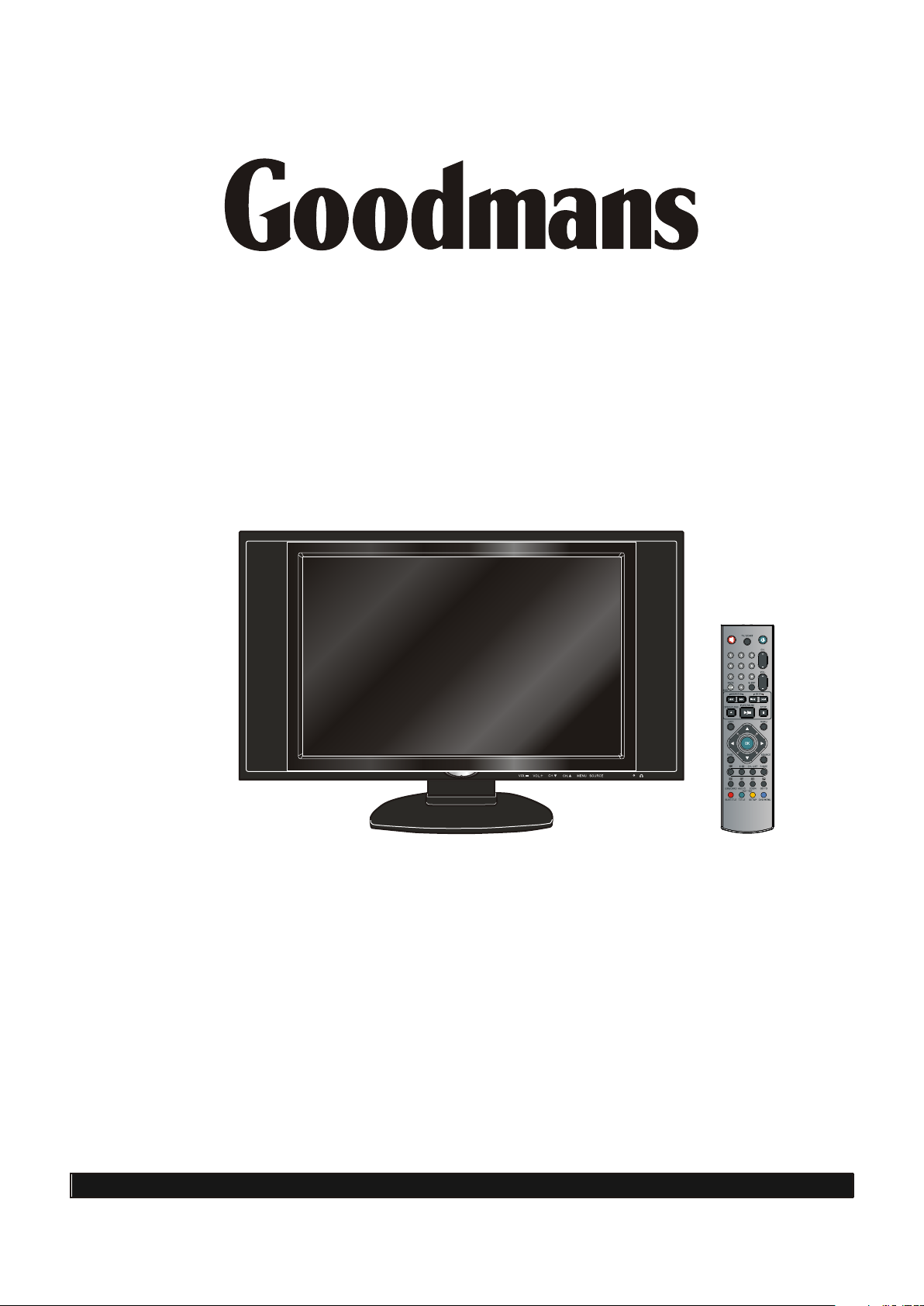
INSTRUCTION MANUAL
TFT LCD TV & DVD PLAYER
MODEL: GTVL19W19DVD
Read these instructions thoroughly before attempting to connect, operate
or adjust this player.Retain the book for future reference.
Goodmans Web Site: www.goodmans.co.uk
Goodmans Helpline 0870 8730080
Page 2
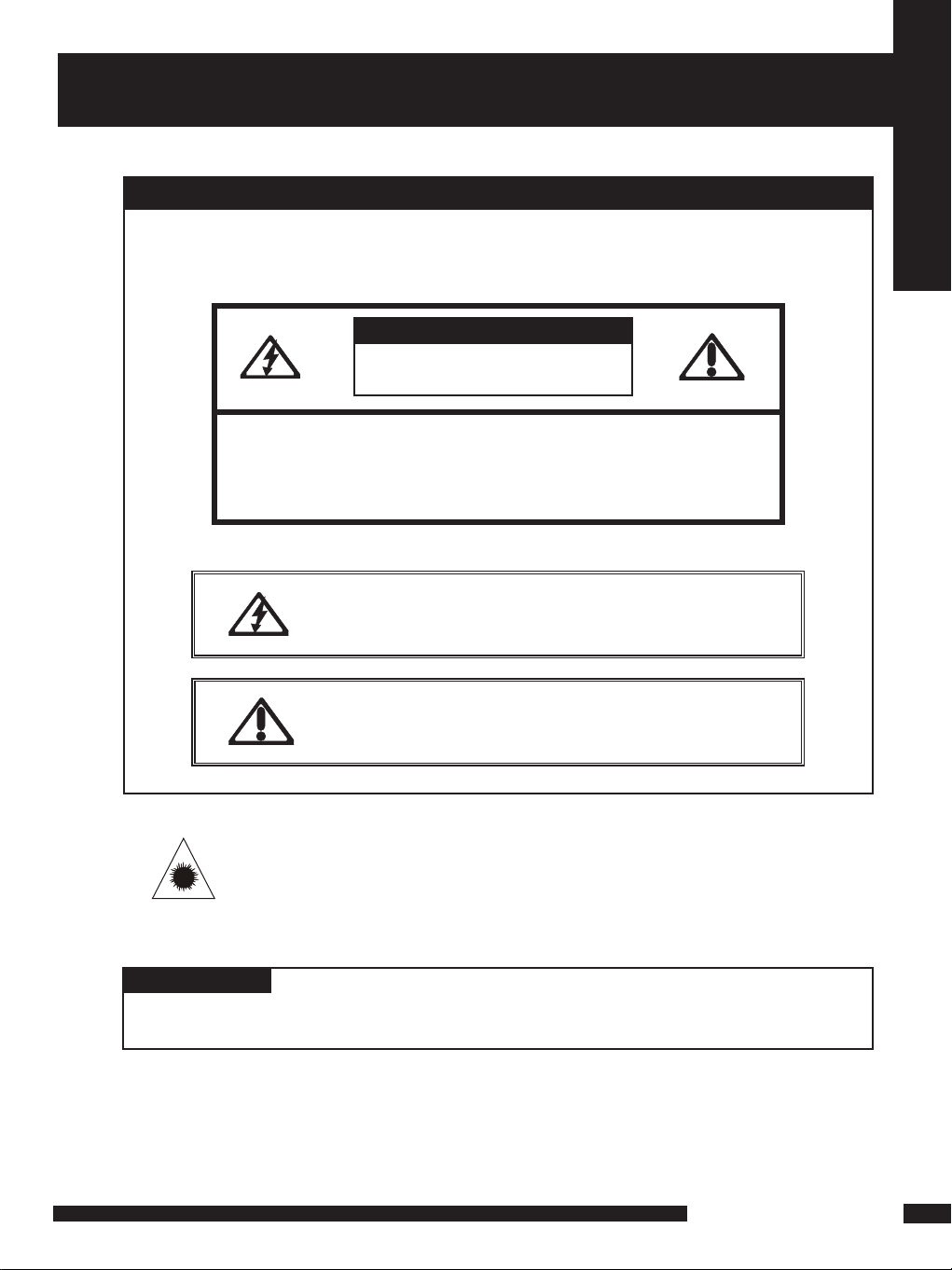
IMPORTANT SAFETY INSTRUCTIONS
WARNING
To reduce the risk of fire or electric shock, do not expose this
equipment to rain or moisture.
CAUTION
RISK OF ELECTRIC SHOCK
DO NOT OPEN
CAUTION: TO AVOID THE RISK OF ELECTRIC SHOCK,
DO NOT REMOVE COVER (OR BACK).
NO USER-SERVICEABLE PARTS INSIDE.
REFER SERVICING TO QUALIFIED SERVICE PERSONNEL.
Safety Instructions
This symbol is intended to alert the user to avoid the risk of
electric shock, do not disassemble this equipment by anyone
except a qualified service personnel.
This symbol is intended to alert the user to the presence
of important operating and maintenance instructions
in the literature accompanying the appliance.
Invisible laser radiation when open and interlocks defeated.
avoid exposure to beam.
CAUTION
CAUTION
Use of controls or adjustments or performance of procedures ot her t han t hose
specified herein may result in hazardous radiation exposure.
LCD TV User Guide
1
Page 3
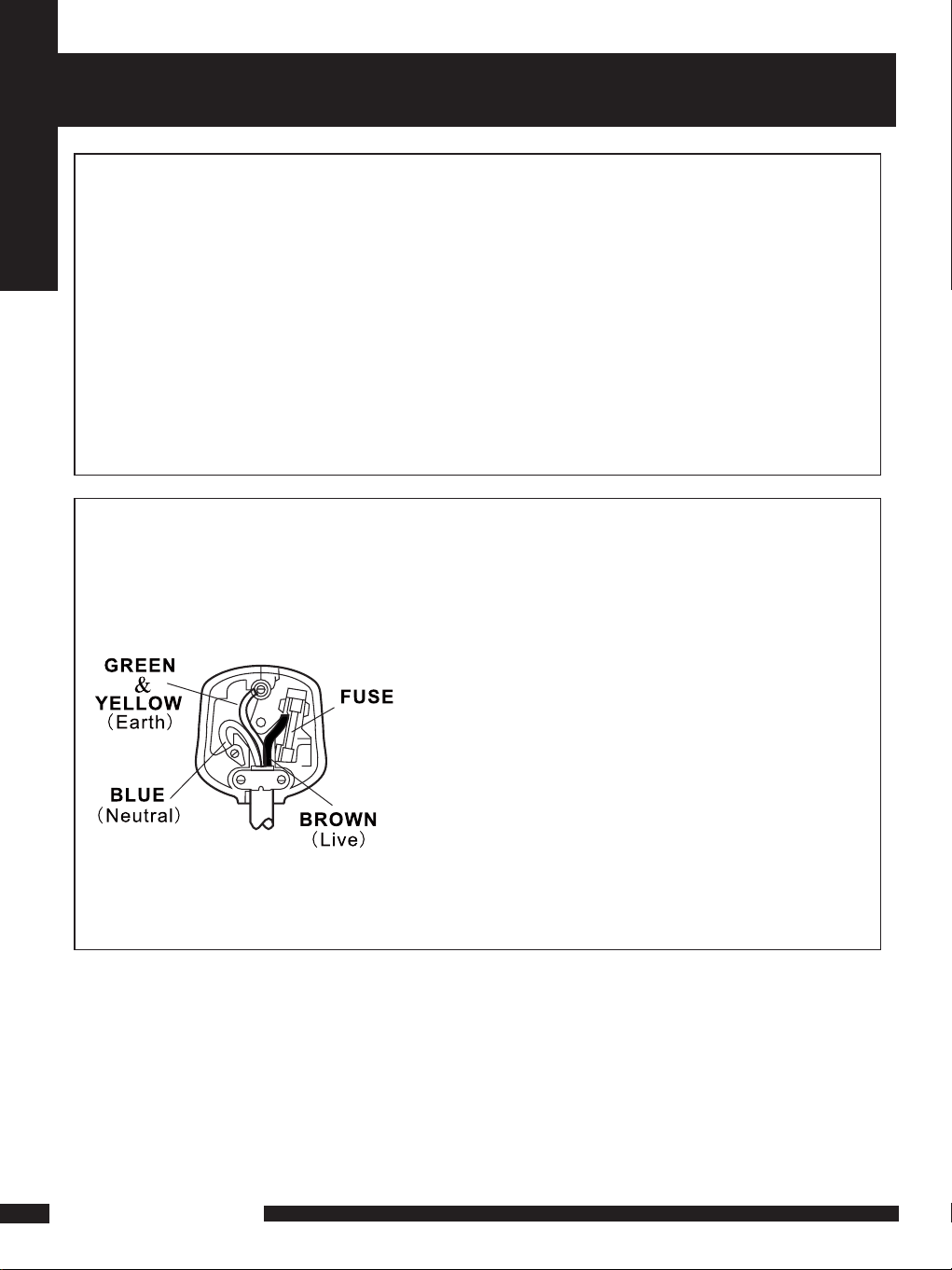
MAINS PLUG WIRING
PREFITTED MAINS PLUGS
For your convenience a mains plug has been fitted to this appliance. For your safety
please observe the following information.
Safety Instructions
1. Should the fuse in the plug, fall remove the plug from the wall socket and replace
the fuse with a 3 Amp ASTA approved to BS 1362 fu se.
2. Never use the plug without the fuse cover fitted. Replacement of fuse cover are
available from your dealer or most electrical retail outlets.
3. If the mains plug cut off the cable, rewire the replacement of plug in accordance
with instruction given in this manual.
4. CAUTION: Under no circumstances shou ld the discarded plug be inserted into the
mains socket. To prevent a shock hazard carefully dispose of the discarded plug.
Do not leave the plug lying around where children might see it.
WARNING : To prevent fire or shock hazerd do not expose this unit to rain or moisture.
CAUTION:DANGEROUS VOLTAGES EXIST INSIDE THIS UNIT. DO NOT REMOVE
COVER(OR BACK).
NO USER SERVICEABLE PARTS INSIDE REFER SERVICING TO
QUALIFIED SERVICE PERSONNEL. DISCONNECT FROM MAINS
SUPPLY WHEN NOT IN USE.
The wires in this mains lead are coloured in
accordance with the following wiring codes:
Blue..................................................Neutral
Brown....................................................Live
Green&Yellow... ....................................Earth
The wires in this mains lead must be
Connected to the terminals in the plug as
Follows:
Blue Wire..................................... N or Black
Brown Wire..................................... L or Red
Green&Yellow... ....................................Earth
Only a 3 Amp fuse should be fitted in the
Plug or a 5 Amp fuse at the destribution
Board.
WARNING :UNDER NO CIRCUMSTANCES MUST THE LI VE OR NEUTRAL WIRES BE
CONNECTED TO THE EARTH TERMINAL IN A 3-PIN MAINS PLUG.
2
LCD TV User Guide
Page 4
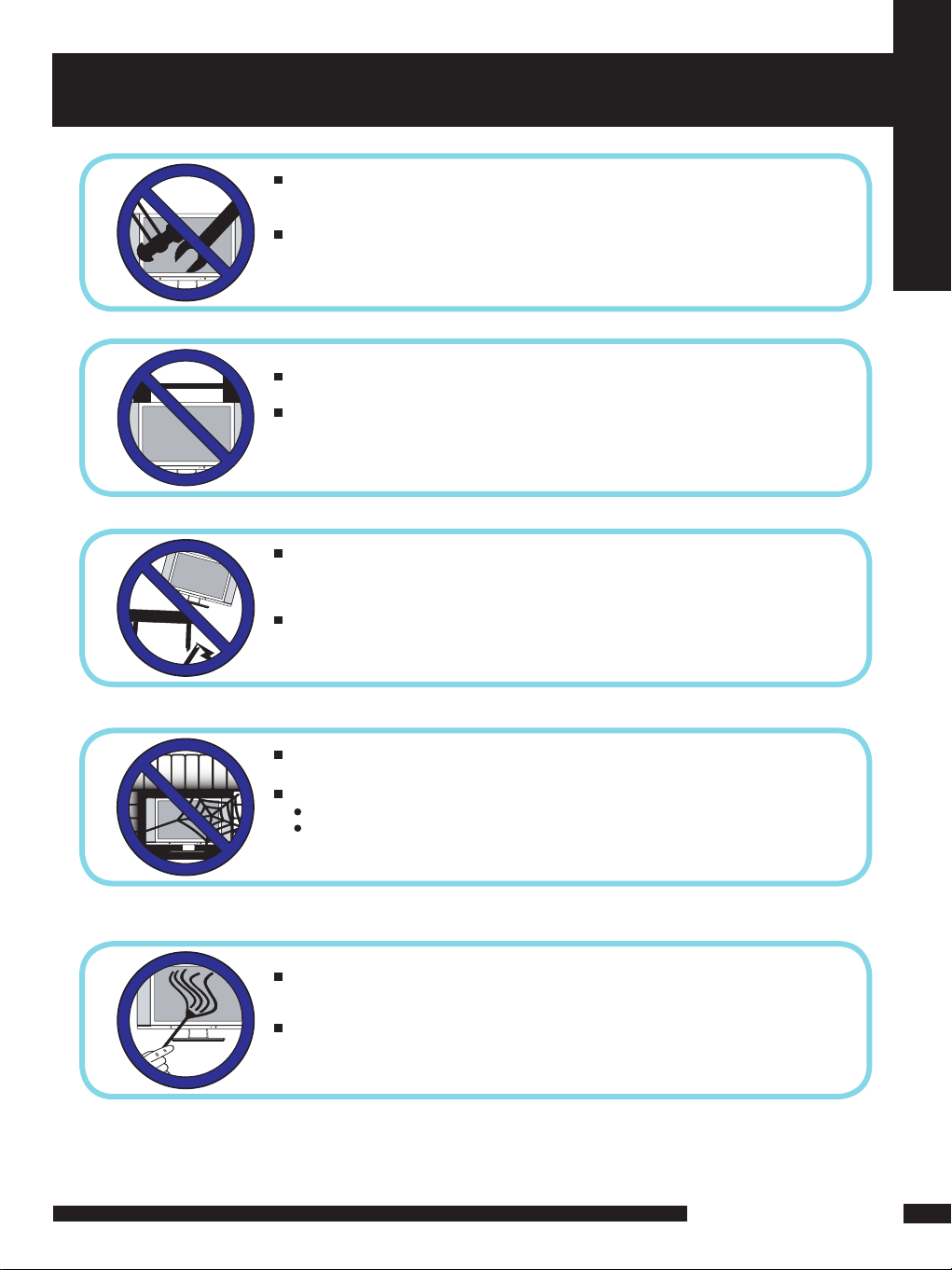
IMPORTANT SAFETY INSTRUCTIONS
Do not attempt to service the equipment yourself.
Opening and removing the covers may expose you to dangerous
voltage or any other hazards and may void your warranty.
Refer service from qualified personnel.
Do not place or drop any other objects on top.
Do not insert anything into the ventilation holes of your
equipment.Inserting any metal or flammable objects may result in
fire or electric shock.
Do not place the equipment on uneven or unstable, stands,tables, shelves etc..
The equipment may fall, causing serious injuries to children or adults and serious
damages to the equipment itself.
Safety Instructions
Always place the equipment on the floor or on a surface that
is sturdy, level, stable and strong enough to support
the weight of the equipment.
Do not block any ventilating openings, leave an open space around the equipment.
Never place the equipment :
on a bed, sofa, rug, or any other similar surfaces;
too close to drapes/curtains/walls, in a bookcase,built-in cabinet,
or any other similar places that may cause poor ventilation.
Always remove the cord from the outlet before cleaning the equipment.
Never use cleaners, harsh or abrasive chemicals or solvents on the
equipment. Clean only with a dry, soft, lint-free cloth.
LCD TV User Guide
3
Page 5
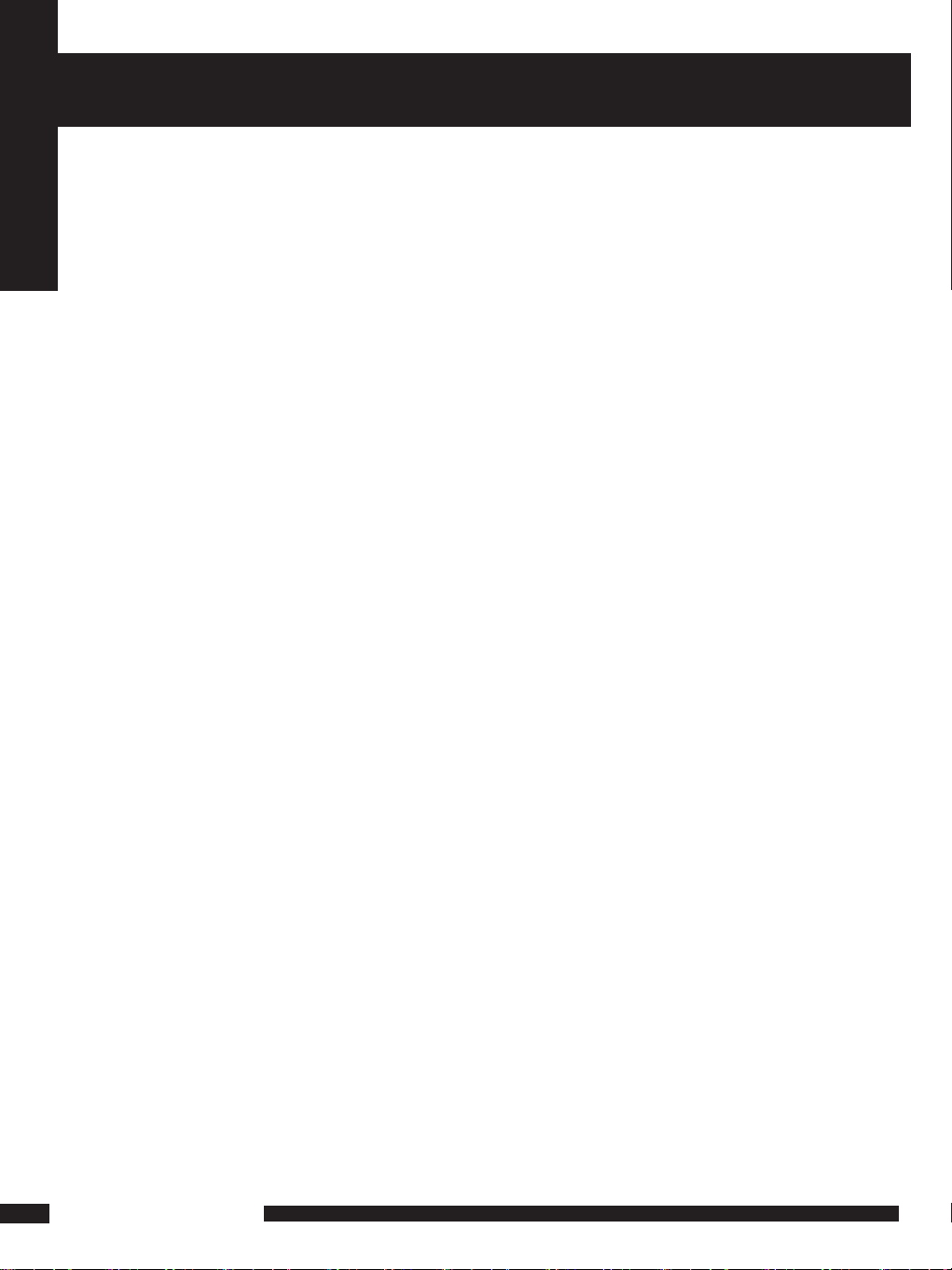
WARNINGS
● Unqualified attempts to repair this TV are not allowed. Refer repairs to this unit
to a qualified technician only.
● Do not disassemble this unit. There are dangerous-voltage parts inside that may
Safety Instructions
cause electric shock even after power is disconnected.
● Store your unit in a clean, dry environment, Unplug the unit immediately it gets
wet, and consult your servicing technician.
● Always unplug the unit before cleaning it. Wipe dust off the cabinet of the unit
with clean & dry & soft cloth. Apply non-ammonia cleansing lotion onto the cloth,
not directly onto the screen.
● Do not place heavy objects on top of the unit.
● Avoid exposing your unit directly to sunlight or other heat sources.
● Put your unit in a well-ventilated area away from high humidity.
● Do not expose this TV to rain or moisture, dripping or splashing.
Safety Tips
● If smoke, abnormal noise or odour comes out of your unit, unplug from the
mains supply immediately and call your dealer.
● Never try to repair the your unit on your own. Always call your dealer
for repairs.
Note
This user ’s manual contains for-refere nce- only graphics and information that are
subject to change without notice.
WEEE:
This appliance is labelled in accordance with European Directive 2002/96/EG
concerning used electrical and electronic appliances(waste electrical and electronic
equipment - WEEE). The guideline determines the framework for the return and
recycling of used appliances as applicable throughout the EU.
4
LCD TV User Guide
Page 6
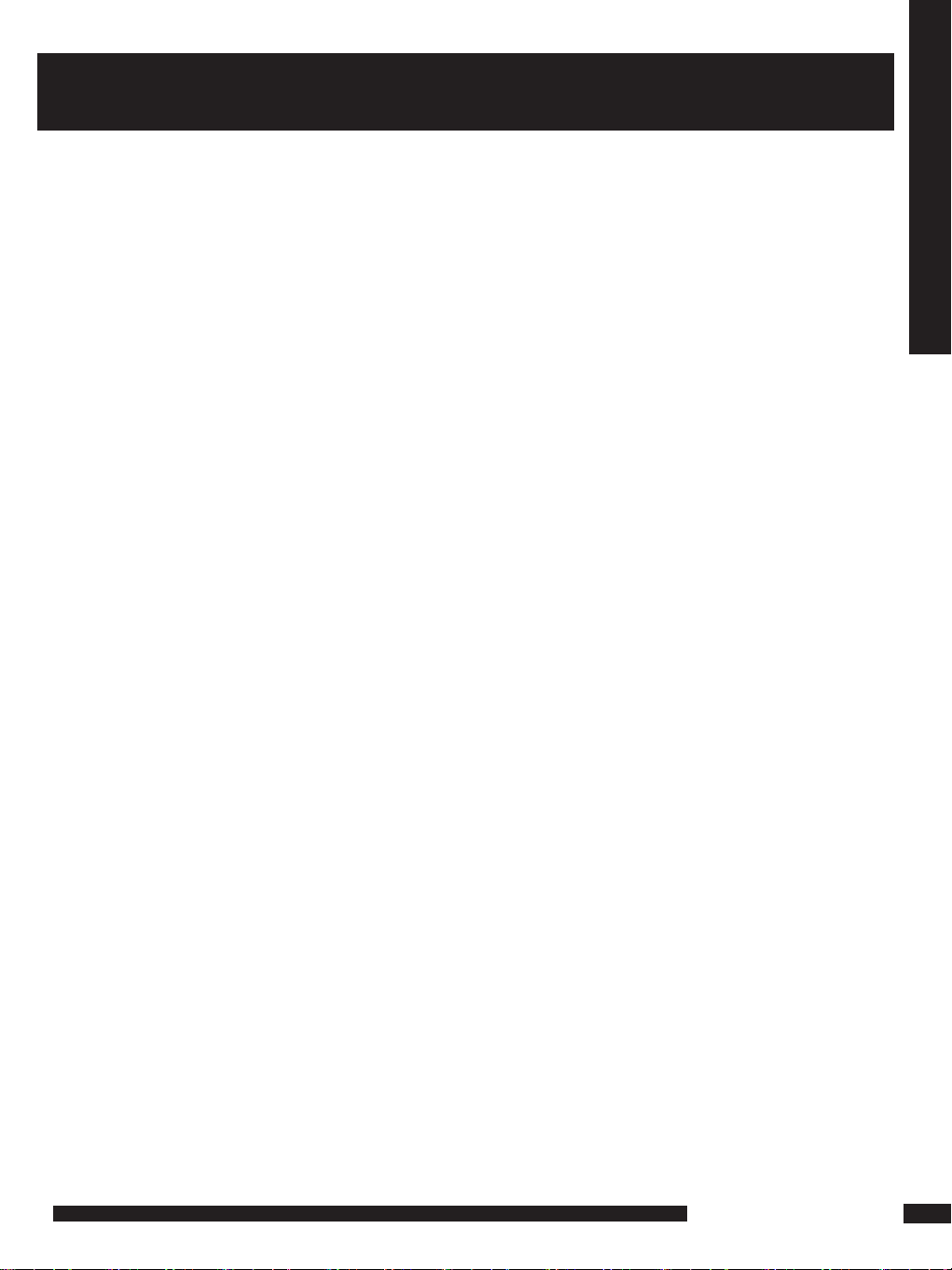
CONTENT
PREPARATION .............................................................................................................. 6
Features ............................................................................................................................................................... 6
Package Contents ............................................................................................................................................... 7
LCD T V .................................................................................................................................................................. 8
Front View ............................................................................................................................................................. 8
Side View...................................................................................................................................................................9
Rear View .............................................................................................................................................................. 10
Remote Control ....................................................................................................................................................... 11
Setting up your LCD T V............................................................................................................................................ 14
Using your LCD T V............................................................................................................................................... 15
INSTALLATION ........................................................................................................... 16
Connecting a TV Cable or Aerial....................................................................................................................... 16
Connecting a DVD Player .................................................................................................................................. 17
Connecting a VCR & a Video Camera .............................................................................................................. 18
Connecting a TV Box and Satellite Receiver ..................................................................................................... 19
Connecting an Audio Receiver...............................................................................................................................20
USING THE FEATURES................................................................................................. 21
CONTENT
Basic Operation................................................................................................................................................. 21
OSD Menu Operation .......................................................................................................................................... 22
Video .................................................................................................................................................................. 22
Audio.................................................................................................................................................................... 23
Setup................................................................................................................................................................ 24
Preferences........................................................................................................................................................... 25
Screen................................................................................................................................................................... 25
Using the Built-in DVD........................................................................................................................................... 26
Using the Card Reader & USB .............................................................................................................................. 27
Advanced Operations........................................................................................................................................... 28
MP3/WMA Playback............................................................................................................................................. 28
Picture CD Operations.......................................................................................................................................... 29
MPEG4 Operations...... ........................................................................................................................................ 30
Using the DVD Features..................................................................................................................................... 31
TROUBLESHOOTING................................................................................................... 35
SPECIFICATIONS........................................................................................................... 36
LCD TV User Guide
5
Page 7
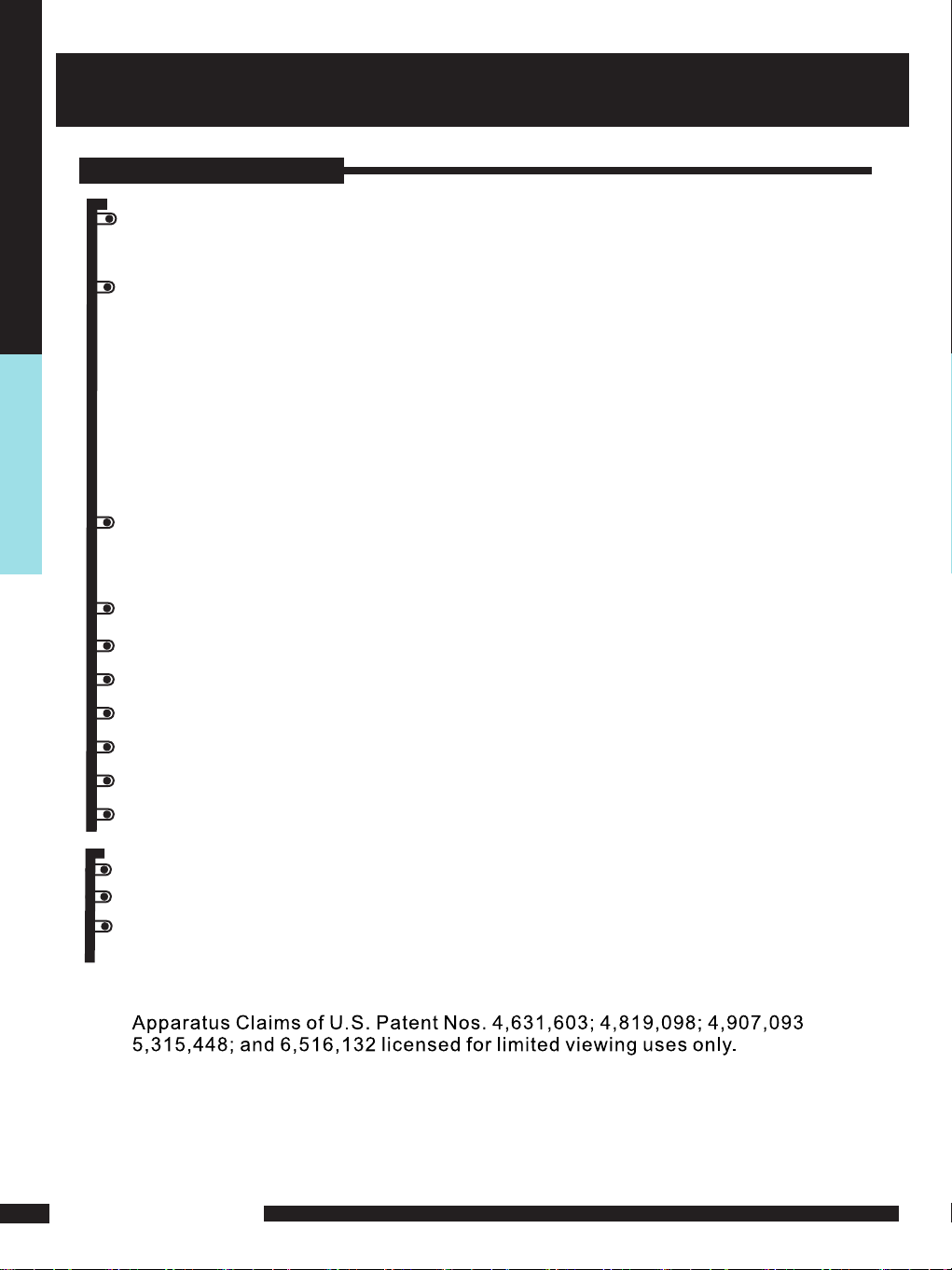
PREPARATION
PREPARATION
Features
VGA Support:
640x480/60Hz~1024x768/75Hz
Multimedia socket
VIDEO in socket
S-VIDEO in socket
SCART socket (RGB, CVBS ,CVBS+RGB,Y/C input/ CVBS output)
Y Pb Pr in socket
VGA in socket
DVD COAXIAL OUT socket (DVD SPDIF OUT)
WSS (Wide Screen Scale ) Function
This function can automatically convert and display any aspect ration (4:3 / Wide) TV
broadcast signal.
Teletext Function
NICAM/ FM-Stereo Function
PREPARATION
6
Auto Programme Sort (APS)
Manual search
Sleep-Timer
User selectable colour temperature settings
Built-In CATV tuner
Card Reader Function
Slot-type DVD Player
Built-In USB
Page 8
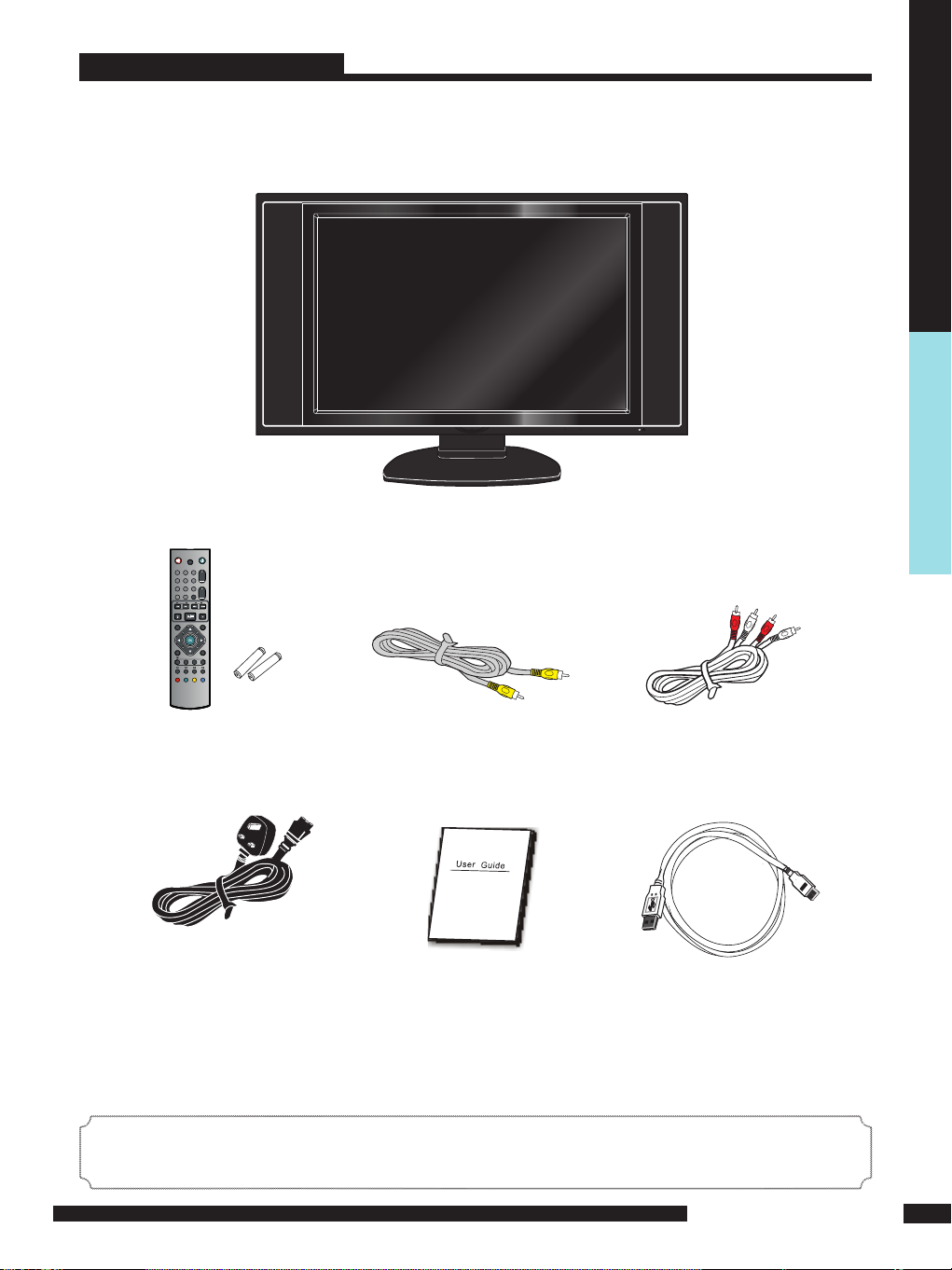
Package Contents
VOL.- VOL.+ CH. CH. MENU SOURCE
Once you open t he b ox, make sure all of the following contents are
included.If you’re missing any items, please contact your dealer.
LCD TV
TV/SCART
CH.
3
1
2
5
4
6
VOL.
7
8 9
BACK
SLEEP
0
0
+1
DVD
SEARCH SKIP
SE
PLAY/PAU
OPEN/CLOSE STOP
EXIT
MENU
INFO SOURCE
CH. LIST
I-II P .SIZE
O
ZOOM
GO TO
USB/CARD
AUDI
FAST TEXT
DVD MENU
SUBTITL
SETU
E
TITLE
P
PREPARATION
Remote control/
Video Cable
Audio Cable
AAA batteries
Power Cord
User Guide
(you are reading it)
USB Cable
These items are all you need to set up and operate the LCD TV
in its basic configuration.
*Most devices (VCRs, DVD player, etc. ) com e wit h the nece ssary
cable for connection. If you want to set up a complex system, you m ay ne ed to buy
extra cable, connector, etc.
PREPARATION
7
Page 9
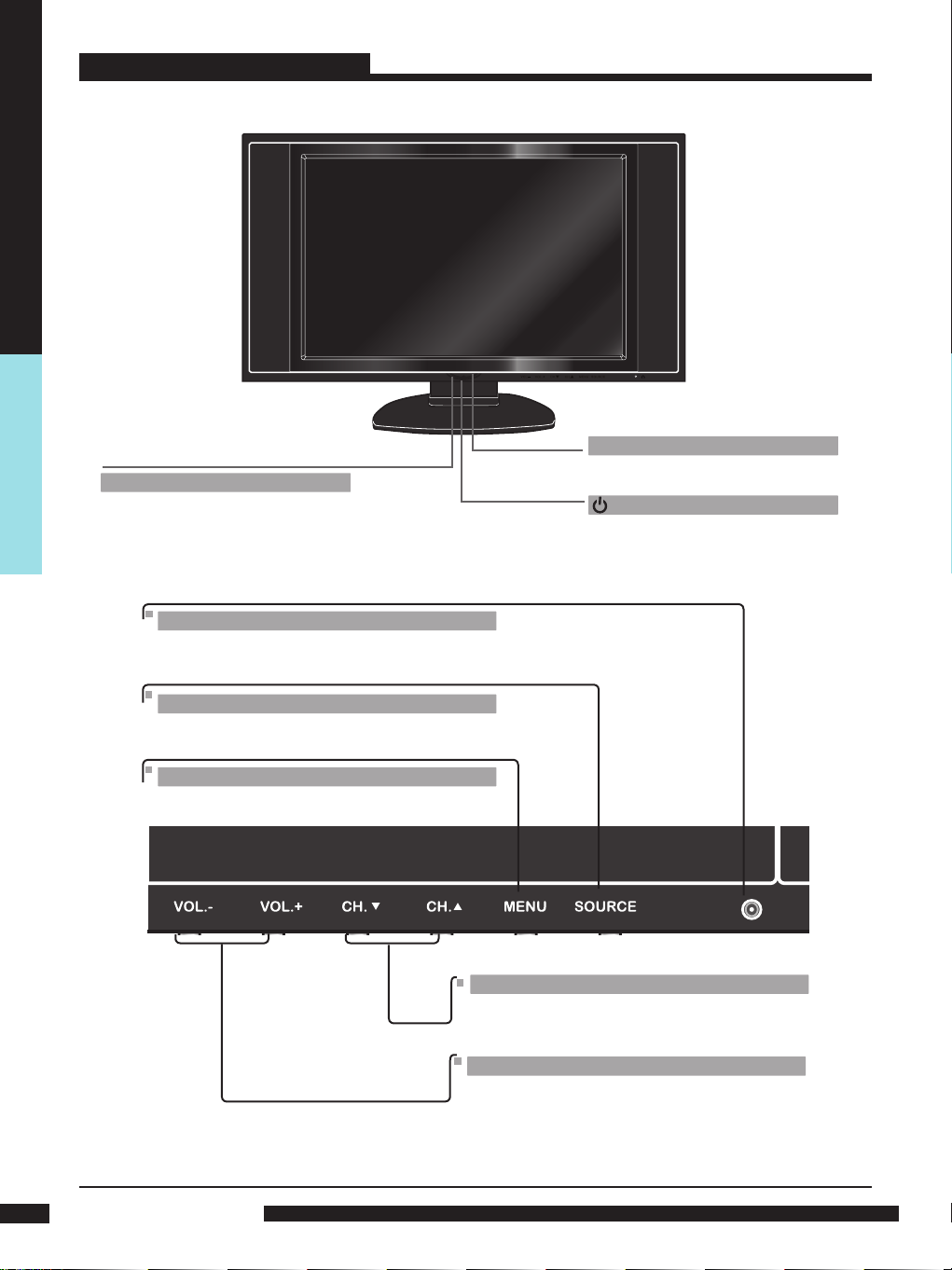
PREPARATION
LCD TV
LED
The LED light indicates when the LCD
TV is activated (Red = standby, Green
On).
Front View
IR
Infrared Receiver
Power Button
Turns the LCD TV on and off.
HEADPHONE
Connects to the external
headphone for private listening.
SOURCE
Press to select different input signal sources.
MENU
Press once to display the OSD (on screen
display), press again to turn the OSD off.
CH.▲▼
Changes TV channels. Selects menu item when
in the OSD mode.
VOL. -+
Adjusts the volume up and down. Change values for
Note:
Source button on the TV, has the same function of OK button on the remote control,
can be used as confirm button.
items when in the OSD mode.
PREPARATION
8
Page 10
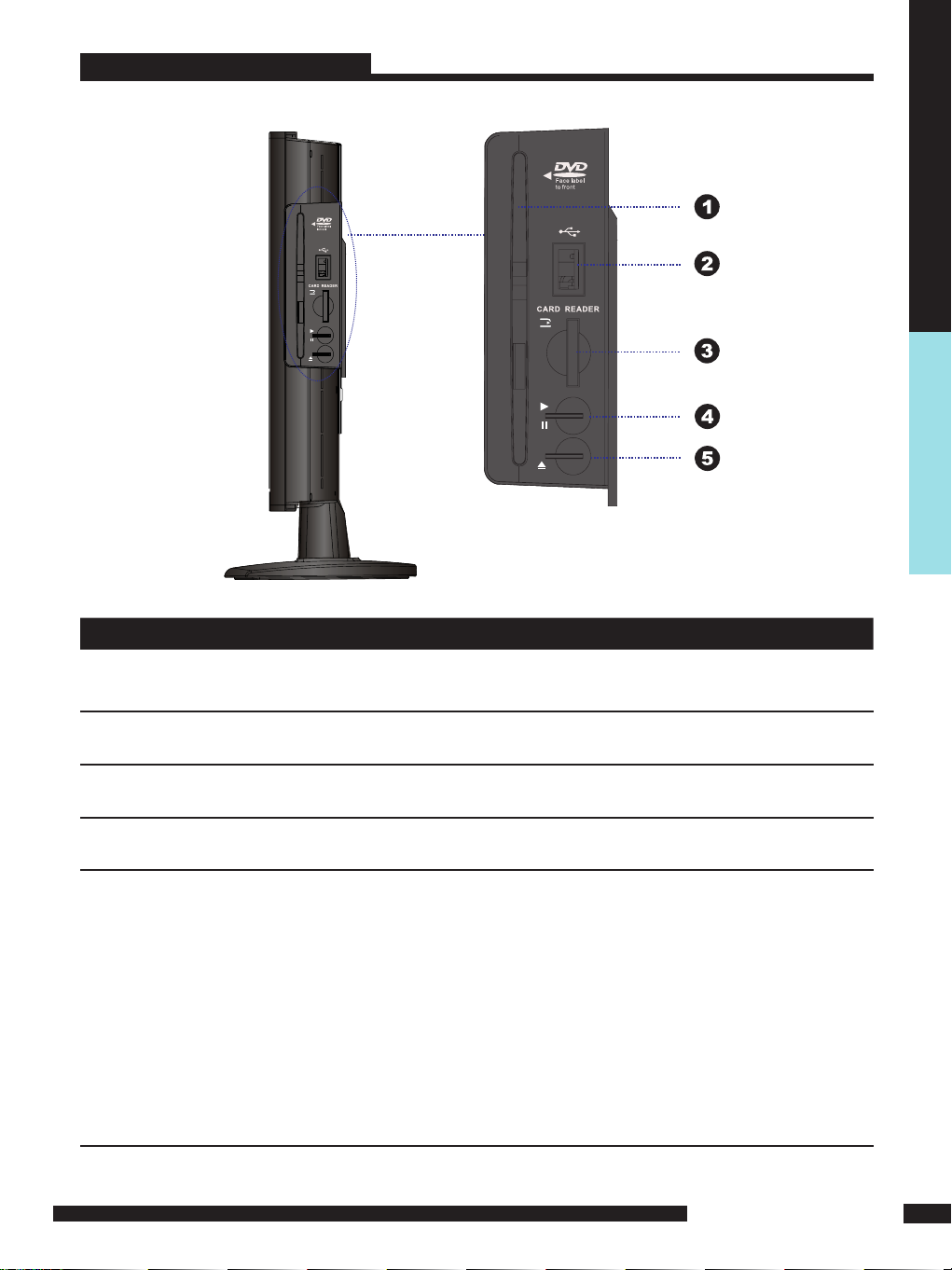
LCD TV
Side View
PREPARATION
ITEM DESCRIPTION
Any of the following disc types are playable on the DVD player:
1 SLOT-TYPE DVD PLAYER
2 USB
3 CARD READER
4 PLAY/PAUSE
5 OPEN/CLOSE
CD-R, CD-RW, DVD-R, DVDRW, MP3, VCD, SVCD,DVD+R, or DVD+RW
( DVD mode )
Allows the insertion of a USB disk, You can view digital images / movie or
etc playout on your TV. ( DVD mode )
Allows the insertion of a SD/MMC card. You can view digital images or movie
playout for MPEG1/MPEG2 on your TV. ( DVD mode )
Press to start playback or pause. ( DVD mode )
Press to open and close the disc tray. ( DVD mode )
To View USB or SD/MMC card you must select DVD mode then attach/insert USB/SD
Card. Using the remote controller navigation (arrow buttons) and SELECT button select
the file shown on the TV screen to view the Card or USB information. Use the arrow /
navigation buttons to rotate any jpeg picture.
PREPARATION
9
Page 11

LCD TV
PC AUDIO IN
PC AUDIO IN
Rear View
Power Swit ch
AC IN
PREPARATION
6
ITEM DESCRIPTION
1 AC IN / Power Switch
2 AV1
SCART IN
3 AV2
S-VIDEO/AUDIO(L/R)
4 AV3
VIDEO/AUDIO(L/R)
5 AV4
Y, Pb, Pr /AUDIO(L/R)
6 AV5
VGA IN/PC AUDIO IN
7 Coxial
Connects th e AC power cord t o this socket./ M ake su re that this s wit ch
is in th e O N position (Red L ED light will show on the bo ttom centre of
the TV)
Co nn ects t o a piece of AV equipment wi th a SC AR T socke t.
Th e SC AR T inter face o ffer s multiple si gn al s (CVBS,Y/C,RGB+C VB S,
RG B, S-VIDEO) with a ud io in pu t/output b et ween t he T V and e xt er na l
vi de o eq uipment.
Co nn ects t o t he S - VI DEO o ut pu t socke ts a nd Au di o output
so cket s on your vi de o equipment.
Connects to the compos ite A/V output so cke ts on your vid eo
equipmen t.
Connects to the compon ent (Y, Pb, Pr) video s ockets an d
audio (L /R) socke ts of your DVD pl ayer, HDTV, or video e qui pment.
Connects to a PC or ot her devices wi th a VGA inter face.
Connects to DVD coxial socket on external digital audio equipment.(only for DVD
mode)
7
8
10
Note:
S-VIDEO and Video have a common audio input, If both devices are being used at the same time audio from
both will be heard at same time. Only switch on the required device to stop the mixing of audio.
PREPARATION
8 RF/ANT. Connect TV aerial here .
Page 12
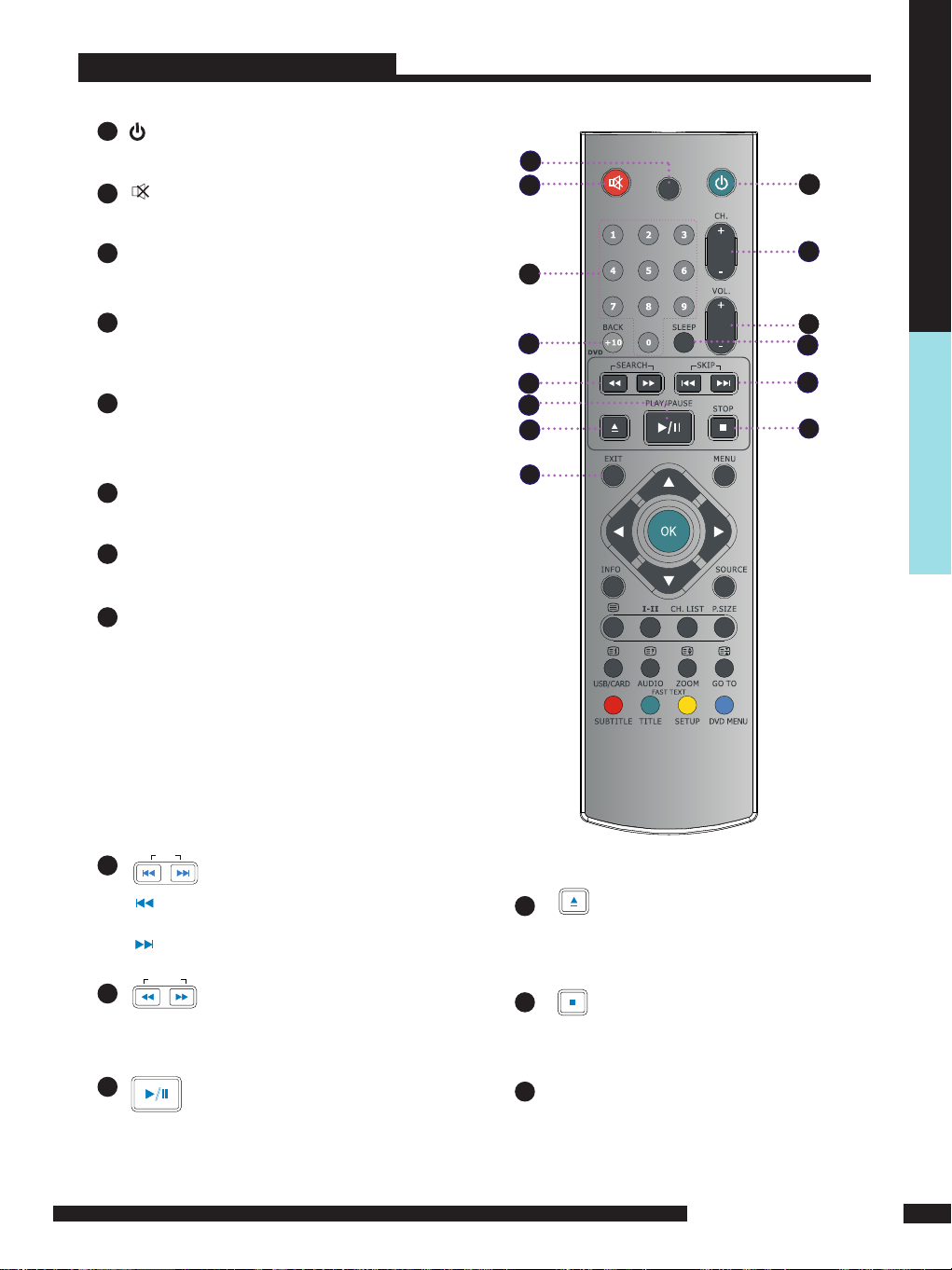
TV/SCART
OPEN/CLOSE
Remote Control
1
POWER
Turns the LCD TV on and into standby mode .
2
Mutes and restores your LCD TV sound.
3
2
1
3
TV/SCART
Pressing enter TV or SCART Mode.
4
0-9
Select and switch to a channel by
using 0 -9 buttons.
BACK/ +10
5
Returns to previously selected channel. (For TV)
Press this button t wice to select song number
when the number over 9. ( DVD mode )
CH. +/-
6
Changes the channels up and down .
VOL. +/-
7
Increases and decreases volume.
SLEEP
8
Sets the LCD TV sleep time.
- Press the SLEEP button to select the number of
minutes. followed by 15, 30, 60minutes and off.
The timer begins to count down from the number
of minutes selected.
a.To check the remaining sleep time, press the
SLEEP button once.
b.To cancel the sleep time, repeatedly press the
SLEEP button until the display off appears.
c. If you turn the set off after setting the sleep
timer, the setting will be erased.
SKI P
9
Press to skip to the beginning of the currently
played chapter(track). ( DVD mode )
Press to skip to the beginning of the next
chapter (track). ( DVD mode )
SEA RCH
10
Use to advance or reverse playback rapidly.
(DVD mode )
PLA Y/PAU SE
11
/
4
5
10
11
12
14
OPEN/CLOSE
12
Press to open and close the disc tray.
( DVD mode )
STO P
13
Press to stop playback.(DVD mode)
14
EXIT
6
7
8
PREPARATION
9
13
Press to start playback or pause.
( DVD mode )
Exits the OSD menu (on-screen display).
PREPARATION
11
Page 13

PREPARATION
TV/SCART
OPEN/CLOSE
Remote Control
15
Allows you to move, select and set up
16
17
OK
INFO
the OSD options.
Pressing once displays a variety of information
such as the current channel and the input source.
Browse the disc’s information. (DVD mode)
18
Cycles among the different input signal sources:
TV DVD AV1(SCART) AV2(S-VIDEO) AV3(CVBS) AV4(Y Pb Pr) AV5(VGA)
19
Turns on and off the Teletext function.
I-II(NICAM)
Cycles through the TV Sound options:
MONO/DUAL/STEREO.
CH.LIST
Display all channel list .
P.SIZE
Selects from the following modes
settings: Wide, 4:3, Zoom, Original.
20
/ USB/CARD
Displays the main index in Teletext mode.
Press this button switch DVD/CARD READER /USB.
(DVD mode)
/ AUDIO
Reveals hidden information such as the answer to
a quiz in Teletext mode.
Change the audio language or audio channel.
(DVD mode)
/ ZOOM
Freezes a multi-page passage on screen in Teletext
mode.
Zoom in /zoom out the displayed frame.
(DVD mode)
/ GO TO
Displays the top ,bottom or all of page, to easily
read in Teletext mode.
Play from the desired location. (DVD mode)
21
Accesses the TELETEXT items or
corresponding pages.
SUBTITLE
Press to change subtitles when the disc
being played contains several subtitles.
TITLE
Press the button to display the DVD title
content.
SETUP
Press to call up setup menu screen.
DVD MENU
Press the button to display the DVD disc
menu.
PREPARATION
12
Page 14

VOL.- VOL.+ CH. CH. MENU SOURCE
Remote Control
Installing the batteries in your remote control
Pu ll the tab of the back cov er and pull u p on
th e cover to open the battery c om pa rtm en t
1
of the re mo te control.
In se rt two AAA s ize batter ie s.
2
Ma ke sure to match t he (+) an d (-) e nds of
th e batteries with t he (+) an d (-) ends in di cate d
in the battery c om par tm en t.
Align th e lower t abs of the back c over to t he
3
re mo te control an d squeeze the c over into
pl ace.
Note :
Do not use caustic cleaners( porcelain, stainless steel, toilet, or oven cleaner, etc...).
You may cause damage to your remote control.
Effective range
Your remote control can be activated from up to the LCD TV 5m away,
if points directly in front of the device.
PREPARATION
30
O
5M
30
O
PREPARATION
13
Page 15

PREPARATION
Setting Up Your LCD TV
How to install the TV Stand
Follow the instructions below to install the TV stand:
1
Open the box, and make sure all necessary parts are in the box.
LCD TV Stand
Cover an even stable surface with a soft cloth. Place the LCD TV unit face-down on the cloth.
2
Fit the stand onto the bottom of the LCD TV unit as shown:
3
Then push until stand clicks into the LCD TV’s stand socket.
PREPARATION
14
Page 16

Using your LCD TV
VOL.- VOL.+ CH. CH. MENU SOURCE
PC AUDIO IN
The Power b utton on the front p anel and also on the remote control is only used
1
for powering up and switching the TV to st andby mode,it does not dis connect
th e device f rom th e ma in s supply.
To completely disco nn ect the main voltage, please sw itch off the p ower s witch
on the rear of the T V, or remove the power plug from the soc ket.
RPOWE
PREPARATION
Make su re the powe r switch
is swit ched of f.
m
Unplu g fro
t
a wall ou tle
PREPARATION
15
Page 17

INSTALLATION
PC AUDIO IN
Refer to the owner’s manual of the external equipment to be connected.When connecting
external equipment, do not connect any AC power cords to wall outlets until you have completed
all the connections.
Connecting a TV aerial
Basic Connection: Connecting cable or aerial .
Make sure the power switc h
is switched of f.
INSTALLATION
1
TV Aerial
B
connect the supplied mains
cable to this socket.
A
Aerial/75-ohm
coaxial input
Connect your existing TV aerial to the Aerial input socket on the TV.
Unplug fro
a wall outle t
m
16
2
3
4
5
Insert the supplied mains cable to the mains socket located on the rear of
the TV. Connect the other end of this cable to a 3 pin mains socket.
Connect all AC power sources before turning on the
power switch at the back of the TV.
Press the POWER button on your remote to turn on your LCD TV.
Press the TV/SCART button to enter TV mode when it is not in TV mode or to enter
SCART source while it is in TV mode.
INSTALLATION
Page 18

Connecting a DVD Player
DV D PLAYER
Audio
( R)
Video/AudioCable
ideo
Audi
(L )
C
B
A
Pb
Pr
D
V
o
PC AUDIO IN
For best picture quality, if your DVD player has (Y Pb Pr) video output, Please use component
cable instead of a standard video or S-video cable (cables not supplied). Otherwise connect
using a standard Scart cable (not supplied).
CABLES N OT SUPPLIED
1
METHOD A (AV4 )
Use a Component cable to connect the (Y Pb Pr ) sockets on the DVD player to your LCD
TV. Use an audio cable to connect the DVD’s audio sockets to your LCD TV.
METHOD B (AV2)
Use an Audio cable to connect the DVD’s audio output sockets to your LCD TV.
Use a S-Video cable to connect your LCD TV and DVD player.
METHOD C (AV3)
Use an A/V cable to connect the DVD’s composite output sockets to your LCD TV.
METHOD D (AV1)
Use a SCART cable to connect the DVD’s SCART socket to the LCD TV’s SCART socket.
Connect all power sources before turning on the power switch
2
of the LCD TV or other connected equipments.
Press the POWER button to turn on your LCD TV.
3
4
To watch DVD, press the SOURCE button to select AV1,
AV2, AV3,AV4.
INSTALLATION
INSTALLATION
17
Page 19

Connecting a VCR & a Video Camera
Audio
(R)
Video/AudioCable
ideo
Audi
(L )
C
B
A
V
o
PC AUDIO IN
INSTALLATION
METHOD A (AV2)
1
Use an Audio cable to connect the VCR’s/ the VIDEO CAMERA’s audio output
sockets to your LCD T V.
Use a S-Video cable to connect your LCD TV and VCR player/ VIDEO CAMERA.
METHOD B (AV3)
Use an A/V cable to connect the VCR’s/ VIDEO CAMERA’s composite output sockets
to your LCD TV.
METHOD C (AV1)
Use a SCART cable to connect the VCR’s SCART socket to the LCD TV ‘s SCART socket.
Connect all power sources before turning on the power switch of the LCD TV
2
or other connected equipments.
Press the POWER button to turn on your LCD TV.
3
To watch VIDEO CAMERA, press the SOURCE button to select AV2 or AV3.
4
To watch VCR, press the SOURCE button to select AV1, AV2 or AV3 .
5
Note:
Not all cameras have the ability to connect to a T V. Please check your video camera
user guide for compatibility.
18
INSTALLATION
Page 20

Connecting a TV Box and Satellite Receiver
Audio
(R)
Video/Audio Cable
ideo
Audi
(L )
C
B
A
Pb
Pr
E
V
GA CABLE
D
V
o
PC AUDIO IN
Freeview / Sky boxes will usually have scart cables supplied with them. Connect
the scart cable to the scart socket on the rear of the TV.
Method A(AV4) :
1
Use a Component cable to connect the Y/Pb/Pr sockets on the TV Cable Box to
your LCD TV. Use an Audio cable to connect T V cable box’s audio output sockets to LCD T V.
Method B(AV2) :
Use an Audio cable to connect the TV Cable Box’s audio output sockets to your LCD T V.
Use a S-Video cable to connect your LCD TV and TV Cable Box.
Method C(AV3) :
Use an AV cable to connect the TV Cable Box’s composite output sockets to your LCD TV.
Method D(AV5) :
Use a VGA 15 pins cable to connect the TV Cable Box’s RGB output sockets to your LCD TV.
Use a 3.5mm socket to RCA adapter cable for connecting audio.
Method E(AV1) :
Use a SCART cable to connect the T V Cable Box’s SCART
socket to the LCD TV’s SCART socket.
Connect all power sources before turning on the power switch of the LCD TV or
2
other connected equipments.
Press the POWER button to turn on your LCD T V.
3
To watch TV cable box, press the SOURCE button to select AV1, AV2, AV3, AV4 ,AV5.
4
To watch programs satellite receiver, press the SOURCE button repeatedly to select DVD .
5
INSTALLATION
INSTALLATION
19
Page 21

CONNECTING AN AUDIO RECEIVER
PC AUDIO IN
For best Sound quality, you may want to play the LCD TV audio through your Dolby
digtal surround system system.
Dolby digital
amplifier
INSTALLATION
20
Use an audio cable to connect the audio receiver’s audio LINE IN sockets to LCD TV ‘s
1
DVD COA XIAL OUT sockets.(only for DVD mode)
Connect all power sources before turning on the power switch of the LCD TV
2
or other connected equipments.
Press the POWER button to turn on your LCD TV.
3
INSTALLATION
Page 22

USING THE FEATURES
Basic Operation
Tuning in the TV channels
1
After connecting an aerial to your LCD TV and connecting the mains cable to the TV and
230VAC mains socket, turn the POWER SWITCH of rear TV on, a red light will show on the
front centre panel of the TV.
2 Press the POWER button, the red light will change to green and the First Time Installation
screen will show:
1. Make sure an aerial is fitted then press OK button on the remote to start
the Auto Programme Scan (APS).
2. In a short while you will see the TV programmes briefly as each channel is received and
stored in the memory. When APS is completed BBC1 will show, press CH+/- buttons to
view the other channels stored.
3 To power off press the POWER button, the green light will change to red.
Selecting a source
Press the SOURCE button to display the function required (TV/DVD/AV).
Using the arrow buttons on the remote highlight the function required and press the OK
button to select the function.
Select TV Channel
1 Press the CH.+/- button on the remote control and the CH. ▲/▼ button on the LCD
TV to change the TV channels.
2 You can directly select the TV channel required by pressing 1,2 or 3 etc on the remote key
pad.
3 Press the BACK button on the remote control to swap the channel between the current
channel No. and the previous channel No.
Adjusting the Volume
Press the VOL. +/– button on the remote control or the VOL. +/- button on the LCD TV to
adjust the volume.
To Mute the Sound
1 Press MUTE and the sound cuts off.
2 To turn mute off, press the MUTE button again, or simply press the VOL +/- button.
Sleep Timer
Press the SLEEP button continuously to select the sleep timer or turn the sleep timer from the
OFF,15,30,60minutes; when the LCD TV has reached the set time, it will automatically turn off.
If the TV has no input signal, it will automatically power down to standby after 15 minutes.
USING THE FEATURES
USING THE FEATURES
21
Page 23

OSD Menu Operation
1 The main menu provides access to the following menus:
Video
Audio
Adjust picture setting such as picture
mode, contrast,brightness,sharpness,
colour and advanced.
Adjust sound option and effects.
Setup
Adjust colour standard, sound
standard, APS, Manual search,
Channel setup.
Preferences
Adjust preferences such as OSD, blue
screen, childlock, sleep timer, OSD
timer, OSD reset.
Screen
Adjust screen such as horizontal size,
horizontal position, vertical position,
phase, auto sync.
2 Press the MENU button on the remote control. The main menu will appear on the screen.
3 Use ◄/► to highlight your main menu option, then press OK to enter your selected
option.
Use ▲/▼ to highlight an option of the sub-menu. Use ◄/► to change the value of the
item.Press the EXIT button to exit MENU.
Video
Use this Video setting menu to adjust the picture quality which best corresponds to your
viewing requirements.The Video Menu includes the following options:
OPTION DESCRIPTION
Picture Mode
Contrast
Brightness
Colour
USING THE FEATURES
Tint(NTSC)
Sharpness
Custom:Select for user’s settings.
The items of video can be adjusted when
the picture mode is for user’s settings
except advanced item.
Vivid:Select for enhanced picture contrast
and sharpness.
Standard:Select for standard picture
settings.Recommended for home
entertainment.
Mild:Select for mild picture settings.
Adjust the difference between the
brightness and darkness regions of the
picture.
Adjust to increase or decrease the
brightness.
Allows to adjust the colour intensity from 0
to 100.
Allows you to adjust the color tint of the
picture.(Only for NTSC)
Adjust to sharpen or soften the picture.
22
USING THE FEATURES
Page 24

Video
OPTION DESCRIPTION
Advanced
Display Mode Allows you to select the
display mode to be Wide,
4:3, Original, Zoom .
DCE
Blue
Stretch
Green
Stretch
Color
Temp.
Allows you to adjust the
(Dynamic Contrast
Enhancemen)to be off, low,
mid, high.
Allows you to adjust the blue
stretch.
Allows you to adjust the green
stretch.
Allows you to adjust the color
temp. to be cool, warm ,
standard.
Audio
Use this AUDIO setting menu to adjust the sound and balance and volume to your
listening requirements.
OPTION DESCRIPTION
Volume
Balance
Presets the volume to a given setting.
Adjust to emphasize left or right speaker
balance.
USING THE FEATURES
USING THE FEATURES
23
Page 25

Setup
Manual Search
APS
Setup
Channel Setup
Setup
Channel Setup
Finetune
Save
Use this Setup menu to select Colour Standard, Sound
Standard, APS, Manual Search, Channel Setup.
OPTION
Colour
Standard
Sound
Standard
APS
DESCRIPTION
Allows you to select the colour
standard : AUTO,PAL, SECAM.
UK = PAL
Allows you to select the sound standard :
DK, BG, I, L/L’.
DK
BG
I
L/L’
Start APS
Press OK to start Auto Search and auto
sort process.
Country
Allows you select the country :Austria,
Belgium, Switzerland, Czech Rep.,
Germany, Denmark, Spain, France, Finland,
UK, Greece, Hungary, Italy, Norway,
Netherlands, Portugal, Poland, Sweden,
Slovenia, Slovakia, Turkey, Others.
PAL D/K, SECAM D/K (East
Europe / China /
PAL B/G, SECAM B/G (Europe
/ East Europe / Asia / New
Zealand / M.East / Africa /
Australia)
PAL I (U.K. / Ireland / Hong
Kong / South Africa)
SECAM L/L’
USING THE FEATURES
24
USING THE FEATURES
Manual
Search
Channel Setup
Allows you to adjust the manual
search by hand if signal is too weak
or picture is blurry.
Press the ► button to select Sort,
Delete, Skip, Finetune, Save.
Sort
Allows you to manually
sort the stored
programme.
Delete
Allows you to delete the
stored programme.
Skip
Allows you to skip the
stored programme.
Finetune
Allows you to finetune the
stored programme.
Save
Allows you to save the
setup.
Page 26

Preferences
Auto Sync.
Use this Preferences setting menu to set up some features: OSD, Blue Screen, Childlock,
Sleep Timer, OSD Timer, OSD Reset.
OPTION DESCRIPTION
OSD
Blue Screen
Childlock
Sleep Timer Allows you to select the sleep timer
OSD Timer
Language : Allows you to select the
OSD to be English, German,
French, Spanish, Italian,
Dutch, Portugese, Polish or
Russian.
Transparency: Allows you to adjust
transparency from 0 to
100.
Allows you to select the blue screen to
be off or on.
Allows you to select the childlock to be
yes or no. ( Default password is 0000,
golden password is 3796.)
Change Pin: Allows you to change the
4 -digit password.
to be off, 15min, 30min, 60min.
Allows selection of the display time of
the on-screen menu:5 s,10 s,15 s,
20 s, 25 s.
Screen(Only for VGA)
OSD Reset
OPTION DESCRIPTION
Horizontal
Size
Horizontal
Position
Vertical
Position
Phase
Allows you to restore the factory
settings.
Allows you to adjust the Horizontal Size
from 0 to 100.
Allows you to adjust the Horizontal
Position of the picture.
Allows you to adjust the Vertical Position
of the picture.
Allows you to improve focus clarity and
image stability.
Auto Sync. Allows to auto synchronize VGA
signal.
USING THE FEATURES
USING THE FEATURES
25
Page 27

USING THE BUILT - IN DVD
/USB/CARD
(SCART)
(CVBS)
(Y Pb Pr)
TO INSERT A DISC
Select DVD function before disc can be inserted.
Plays movies and other content on DVD, VCD, SVCD, and audio CD.
Note:
Insert a disc with label side facing
to front of TV
TO REMOVE A DISC
When removing the disc, do not attempt to pull it from its slot. Please push the
button .
1. Turn your LCD TV on.
2. Select Source to DVD.
3. Insert a disc with label side facing front of TV (CD-R, CD-RW, DVD-R, DVDRW, VCD,
SVCD,DVD+R, or DVD+RW )
USING THE FEATURES
26
4 .After the disc is inserted, Smart NAVl will show the contents of the
disc automatically.
5 .Make sure Play Movie is selected and Press , if the DVD does not play
automatically.
USING THE FEATURES
/
Page 28

USING THE CARD READER & USB
The Smart NAVI Viewer allows you to play JEPG/MPEG1/MPEG2/MP3/MPEG4 files in a
SD storage card on your LCD TV.
TO INSERT A SD CARD
Be sure to insert the SD card in the correct orientation. If the SD card is forced in the
wrong way, it may cause damage.
TO REMOVE A SD CARD
When removing the SD card, please pull it from its slot.
1. Turn your LCD TV on.
2. Select Source to DVD.
3. Insert a SD card that contains JEPG/MPEG1/MPEG2/MP3/MPEG4 files.
4. Press “CARD” button on the remote control to enter Card Reader Mode.
5. Press▲/▼button on the remote control to select the file you want to play,
and then press “OK” button to play the file.
NOTE:
1. The card socket and the DVD player cannot be used simultaneously, so please
insert either a card or a disc, not both at once.
2. If you want to view the DVD program or turn USB file on,
please press “CARD” button to switch it.
USB (Universal Serial Bus)
Insert a USB disk, and press CARD READER key to switch to USB playing status. And
the TV screen will show the USB menu.
The playing interface and operation methods are alike MP3,MP4,JPEG files.The
playing interface is according to the content of your saving.
USING THE FEATURES
USING THE FEATURES
27
Page 29

Advanced Operations
SEARCH PLAY
For DVD discs:
Press the GOTO key in normal playing status to display on screen as follows:
Using the arrow buttons and number keys, adjust the title, chapter, audio, subtitle,
angle, time of the title, time of the chapter, repeat on/off, and time display mode.
VCD discs are alike DVD disc
For CD discs
Press the GOTO key the screen will display as following order:
Track 03/14 05:33
Disc Go To - - :- Track Go To:- -:- Select track: - -:- -
MP3 / WMA Playback
MP3/WMA Playback
The DVD player can playback discs, Including CD-R, CD-RW, DVD-R, DVD-RW,
DVD+R, or DVD+RW rec-orded with MP3 audio files. Multiple and multi-level
directories are supported.
Upon loading an MP3/ WMA disc , the screen shows a menu as :
USING THE FEATURES
28
USING THE FEATURES
Page 30

MP3 / WMA Playback
MP3/WMA Playback
To go to a preferred directory, use the up/down cursor keys to scroll to your
selection and then press OK key to confirm.
Use the up/down cursor keys to select song and press OK button to start playing.
Press left cursor button can return to the parent directory, you can then select
other directory.
PICTURE CD Operations
Playing Kodak Picture CD or JPEG files
The DVD player is compatible to Kodak Picture CD and discs containing
JPEG image files (with .JPG file extension). This function is similar to MP3 playback
function.
Upon loading a Kodak Picture CD or disc containing JPEG files, TV screen
shows:
Operations:
Picture selection & Preview:
Press cursor buttons to select the target picture and press OK button to
show. The player will show the preview of the picture in preview area once
the cursor stops.
Rotate Picture:
You can use arrow left /right buttons to rotate current showing picture.
USING THE FEATURES
USING THE FEATURES
29
Page 31

PICTURE CD Operations
Previous and Next selection:
You can press button to show previous picture or button to show next
picture manually.
Slide Show:
The player will automatically play pictures in slide show mode if the disc
containing more than one picture. There are 16 available modes to wipe the TV
screen when displaying a new picture:
Press ▲/▼ button to change the current slide show mode when playing pictures.
MPEG 4 Operations
MPEG-4 Playback
Upon loading the disc, the screen shows a window as follows:
(The following picture just for reference only)
1 ) Choose the preference directory, use the UP and DOWN button and then
press the OK button to confirm.
2) Select the AVI file by using Cursor button to choose the preference AVI file
and press OK button to play it
USING THE FEATURES
3) Return to the main directory. Press left cursor button and then press
STOP button to return to the maindirectory, you can then select
another directory.
4) To stop playing, press the STOP button at anytime.
30
USING THE FEATURES
.
Page 32

Wide
USING THE DVD FEATURES
The setup menu is used to configure the player.
USING GENERAL SETUP PAGE
OPTION DESCRIPTION
TV DISPLAY
4:3 Pan Scan
Select this when the player is connected
with a standard format TV set. Wide
screen picture shown in the full screen
with some part cut.
OSD
LANGUAGE
DIGITAL
OUTPUT
4:3 Letter box
Select this when the player is connected
with a standard format TV set. Wide
screen picture shown in the full screen
with black bars on the top and bottom of
the screen.
16:9
Select when the player is connected to a
wide screen TV set.
OSD Language
The default language is English.
Select other languages, the OSD will be
shown in other languages: English/
Dutch/French/German/Italian/Polish/
Portuguese/Spanish/Russian.
Output
There are 3 kind of SPDIF output mode
for choose: SPDIF OFF, SPDIF RAW and
SPDIF PCM .
SPDIF OFF:
Set as default, there will be no digital
audio signal output.
RAW:
Set as default, the digital audio signal
output will be in RAW format. Normally,
this mode is use for DTS signal and
Dolby digital signal.
USING THE FEATURES
PCM:
Set as default, the digital audio signal
output will be in PCM format. Normally,
this mode is use for audio CD signa
USING THE FEATURES
31
Page 33

Wide
USING GENERAL SETUP PAGE
OPTION DESCRIPTION
SCREEN
SAVER
Screen saver
When the player stops or the picture
becomes motionless for a couple of
minutes, there will be a screen saver
to prevent damage to the display
screen.
ON:
To activate screen saver.
OFF:
To disable screen saver.
LAST
MEMORY
ANALOG AUDIO SETUP PAGE
OPTION DESCRIPTION
DOWNMIX
Last Memory
ON:
Each time when you turn off the
player, it will memorize the last play
time So if you next time turn on the
player and play the same disc, The
player will resume play from the
point.
OFF:
Disable the last memory
function
DOWNMIX
LT/RT:
.
Select this option when the
DVD player is connected to external
amplifier with Pro-Logic decoding
function.
USING THE FEATURES
32
USING THE FEATURES
STEREO:
press down button to select
the stereo,and then press ok button
to confirm it.
Page 34

DOLBY DIGITAL SETUP
RESOLUTION
480p/576p
OPTION DESCRIPTION
DUAL MONO
Dual Mono
Stereo: It means that the player will
output Left channel and Right channel
audio.
L-Mono: It means that the player will
output left channel audio only.
R-Mono: It means that the player will
output right channel audio only.
MIX-Mono: It means that the player will
output the average signal of the Left
channel and Right channel audio.
Note:
This setting is used to play Dolby AC-3
encoded 2 channel discs. Some DVDs
may not being change in this menu
setting.
USING VIDEO SETUP PAGE
OPTION DESCRIPTION
TV TYPE
RESOLUTION Allows you to select 480p/576p,
DYNAMIC
Dynamic
When set the dynamic range to FULL,
the soft music will be automatic increase
and the loudness music will be
automatic decrease.
When set the dynamic to OFF, the
function will be disabled.
Note:
This setting is used to play Dolby Digital
encode disc.
This function is suitable to use at night.
TV TYPE (PAL/AUTO/NTSC)
The output TV system can be set to
PAL / AUTO or NTSC.
The default is PAL.
720p mode, factory default is 720P.
USING THE FEATURES
USING THE FEATURES
33
Page 35

USING PREFERENCE PAGE
The unit must be at complete STOP mode to access to SETUP Preference Page.
OPTION DESCRIPTION
AUDIO
AUDIO
Set the audio language to your
language of choice: English/Dutch/
French/German/Italian/Polish/Portuguese/
Spanish/Russian.
NOTE:
Not all DVD discs are
recorded with multiple languages.
USING THE FEATURES
SUBTITLE
DISC MENU
PARENTAL
PASSWORD
DEFAULT
SUBTITLE
Select the Subtitle language:English/
Dutch/French/German/Italian/Polish/
Portuguese/Spanish/Russian/OFF.
NOTE:
Not all DVD offer subtitles in
multiple languages.
DISC MENU
Select the Disc Menu language:
English/Dutch/French/German/Italian/
Polish/Portuguese/Spanish/Russian.
NOTE:
The default language is English.
PARENTAL
Allows the user to set a maximum
rating of movie that can be played(e.g.
PG rating). Movies rated higher than
the level set will not be played. The
parental lock can only be changed
after input the correct password.
NOTE:
This function is available only
when the discs have rating encoded
on.
PASSWORD MODE
Select to change old password
(factory default is 000000, golden
password is 003796.) to new
password.
PASSWORD CHANGE
To change the password, you need
to:1.Input old password.2.Input a 6digit new password.3.Input the new
password again to confirm.
DEFAULT
To restore all setup parameters to the
factory settings EXCEPT the password.
This function available in stop state or
tray opened.
34
USING THE FEATURES
Page 36

TROUBLESHOOTING
Before contacting Goodmans Helpline, check the following chart for a possible cause
of the trouble you are experiencing and for a solution.
PROBLEM
TV will not turn on
No picture, no
sound
Poor picture, sound
OK
Picture OK, Poor
sound
SOLUTION
□ Make sure the power cord is plugged in.
□ The batteries in the remote control may be exhausted. Replace the
batteries.
□ Check the interface cable between TV and antenna/cable TV.
□ Press the POWER button on the remote.
□ Press the TV button on the remote, then press the SOURCE
button repeatedly to select the connected video sources.
□ Make sure that the main power switch on the back panel is
switched on.
□ Check the interface cable between TV and antenna/cable TV.
□ Try another channel, the station may have broadcast
difficulties.
□ Adjust the Brightness/Contrast options in the VIDEO Menu.
□ Sound may be muted. Press the MUTE button on the remote.
□ Press the TV button on the remote, then press the VOL.+
button to increase the volume.
Audio noise
□ Move any infrared equipment away from the TV.
USING THE FEATURES
USING THE FEATURES
35
Page 37

SPECIFICATIONS
Model
Panel System
Display Resolution
Television System
Brightness
Contrast Ratio
Inputs/Output
SCART
VGA
PC Audio In
Video In
S-video In
Phones
GTVL19W19DVD
19 inch LCD panel
1440 pixels (horizontal) x 900 pixels (vertical)
PAL - I
450 cd/m
500:1
2
1
1
1
1
1
1
Y Pb Pr
Coxial Out
TV
DVD INPUT
USB
CARD READER
Speaker Power
Power Source(MAX)
USING THE FEATURES
36
Dimension( W x D x H)
Weight(Net)
USING THE FEATURES
1
1
1
1
1
1
3 W+3 W
AC230 V~, 50Hz, 60 W
572.9 x 169.8 x 382mm
6.0 Kg
Page 38

Display Mode
For the display modes listed below, the screen image has been optimized during
manufacture.
VGA TIMING
Dot X Line Horizontal Frequency(kHz) Vertical Frequency(Hz)
640 x 480 31.46 59.94
640 x 480 37.86 72.80
640 x 480 37.50 75.00
800 x 600 37.87 60.31
800 x 600 48.07 72.18
800 x 600 46.87 75.00
1024 x 768 48.36 60.00
1024 x 768 56.47 70.06
1024 x 768 60.02 75.02
USING THE FEATURES
USING THE FEATURES
37
