Page 1
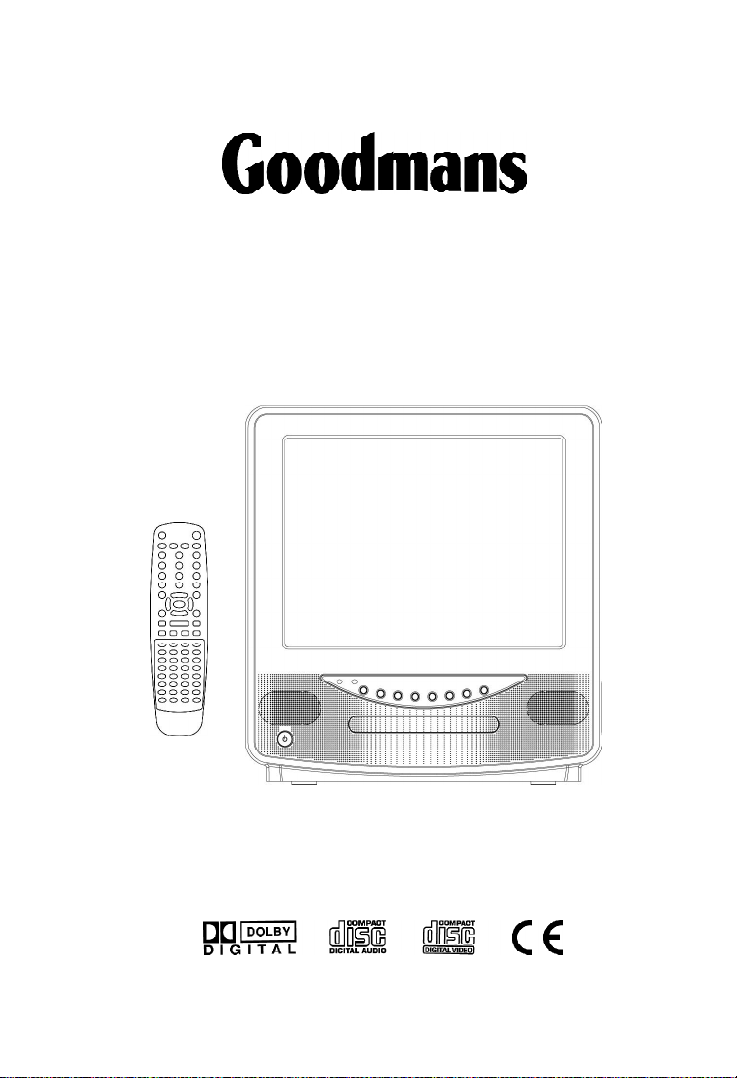
GTVC14N14DVD
14" (34cm) COLOUR TELEVISION
WITH DVD PLAYER
OPERATION MANUAL
HE L P L I N E P H O N E N U M B E R 0 8 7 08 7 3 0 0 80
1
Page 2
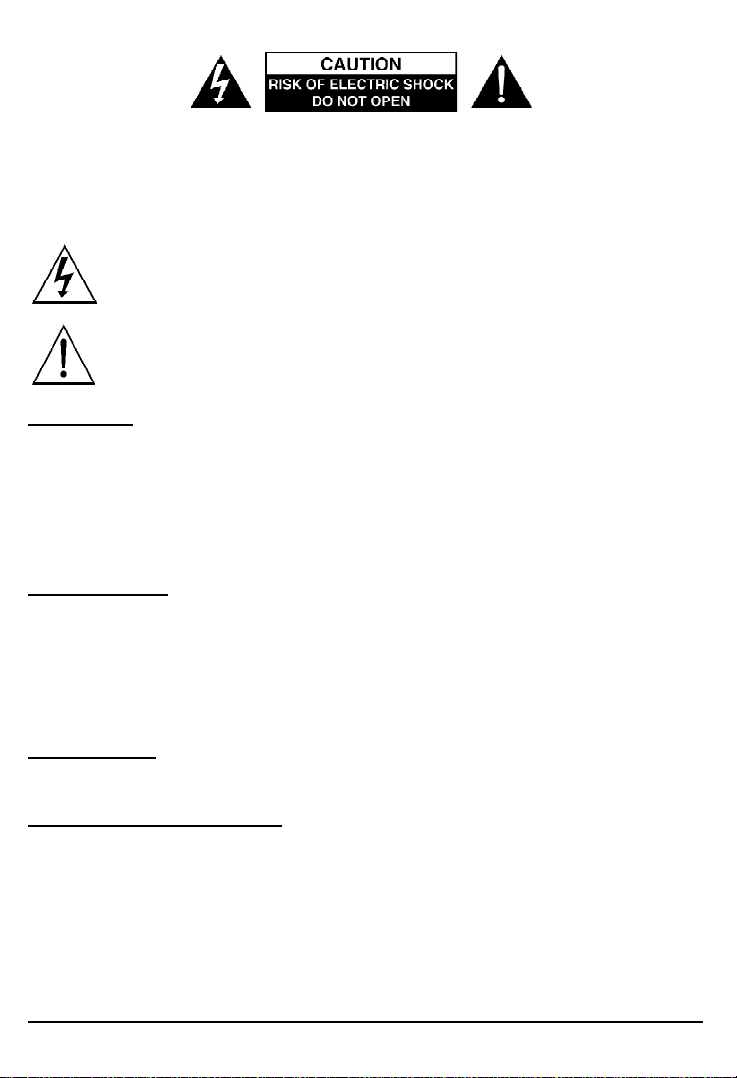
CAUTION: TO REDUCE THE RISK OF ELECTRIC SHOCK. DO NOT REMOVE COVER (OR
BACK).
NO USER SERVICEABLE PARTS INSIDE. REFER SERVICING TO QUALIFIED SERVICE PERSONNEL.
The graphic symbols on the back cover of the set mean the following:
The lightning flash with arrowhead sym bol within an equilateral triangle is intended to
alert the user to the presence of uninsulated "dangerous voltage" w ithin the product's
enclosure that may be of sufficient magnitude to constitute a risk of electric shock to
persons.
The exclamation point within an equilateral triangle is intended to alert the user to the
presence of important operating and maintenance (servicing) instructions in the literature
accomp anyi ng t he appliance.
WARNING :
• To reduce the risk of fire or electric shock, do not expose this appliance to rain
or moi sture.
• The apparatus shall not be exposed to dripping or splashing and that no objects
f illed with liqui ds, such as vases, shall be plac ed on the apparatus.
• The mai ns p lug is used as the dis connect device, the di sconnect dev ice shall
remai n readily operab le.
INSTALLATION
LOCATE the receiver in the room where direct light does not strike the screen. Total darkness
or a ref lection on the picture screen can cause eyestrain. Soft and indirect lighting is
recommended for comfortable viewing.
ALLOW enough space between the receiver and the wall to permit proper ventilation.
AVOID excess ive warm locations to prevent possible damage to the cabin et or comp onent
failure.
CONNECTION
This TV/DVD Player should only be connected to an AC 230V~50Hz mains electrical supply.
AUTOMATIC DEGAUSSING
All col or televis ion receivers are sensitive to magnetic i nf luences, usu ally caused by eit her
moving the receiver from one place to another or using certain electrical appliances near the
receiver. This residual magnetism as it is called, sometimes causes distortion which gives rise
to "blotchy" areas of color in the picture. To avoid these eff ects the receiver incorporates an
automatic degaussing circuit which operates for a short while immediately each time the
receiver is switched on using the mains switch. This circuit removes any residual magnetism
in the metal parts of t he pictu re tu be and t her efore ensures that each time the receiver is
switched lifelike. If the set is moved or faced in a different direction, the mains switch must be
switched off at least 10 minutes in order that the automatic degaussing circuit operates properly.
2
Page 3
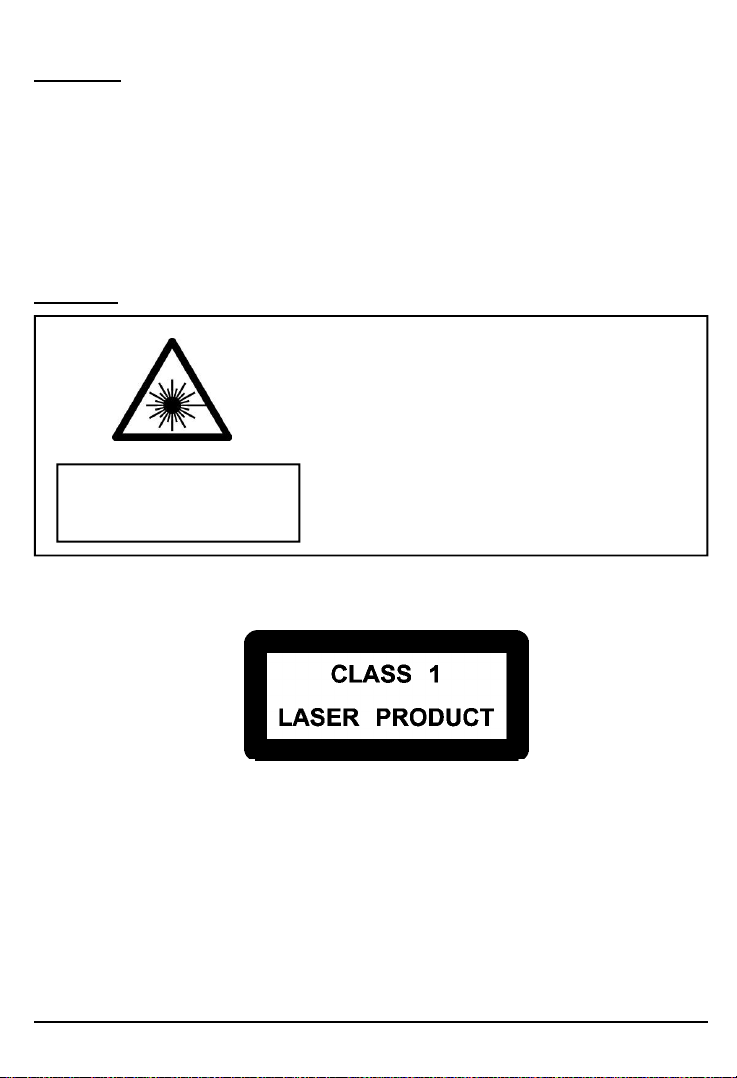
CAUTION
Never t amper with any c omponents inside your set , or any other adjus tm ent controls not
mentioned in this manual. All television receivers are high voltage instruments. Your PICTURE
TUBE is highly evacuated. If broken, glass fragments will be violently expelled. Scratching,
shipping or undue pressure is dangerous and should be avoided. W hen you clean up dust or
stick or a water drop on the PICTURE TUBE FACE or CABINET, the power cord should be pulled
out f rom the wall then wipe the receiver with a dry sof t cloth. All "inside work" on your receiver
should be performed only by the Professional Service Personnel.
DANGER
LASER SAFETY
Thi s uni t employs an optical laser beam system in the CD
mechanism,designed with built in safeguards. Do not attempt
to disassemble, refer to qualified service personnel.
Exposure to this invisible laser light light beam may be harmful
to the human eye.
Invisible laser radiation when open
and interlock fa i led or de fe at ed .
avoid direct exposure to laser beam.
THIS IS A CLASS-1 LASER PRODUCT. USE OF CONTROLS,
OR ADJUSTMENTS OR PROCEDURES OTHER THAN THOSE
SPECIFIED HEREIN, MAY RESULT IN HAZARDOUS
LASER LIGHT BEAM EXPOSURE.
Manufactured under license from Dolby Laboratories “Dolby”,”Pro Logic”and the double-D
symbol are trademarks of Dolby Laboratories. Confidential unpublished works.© 1992-1997
Dolby Laboratories,lnc.All rights reserved.
3
Page 4
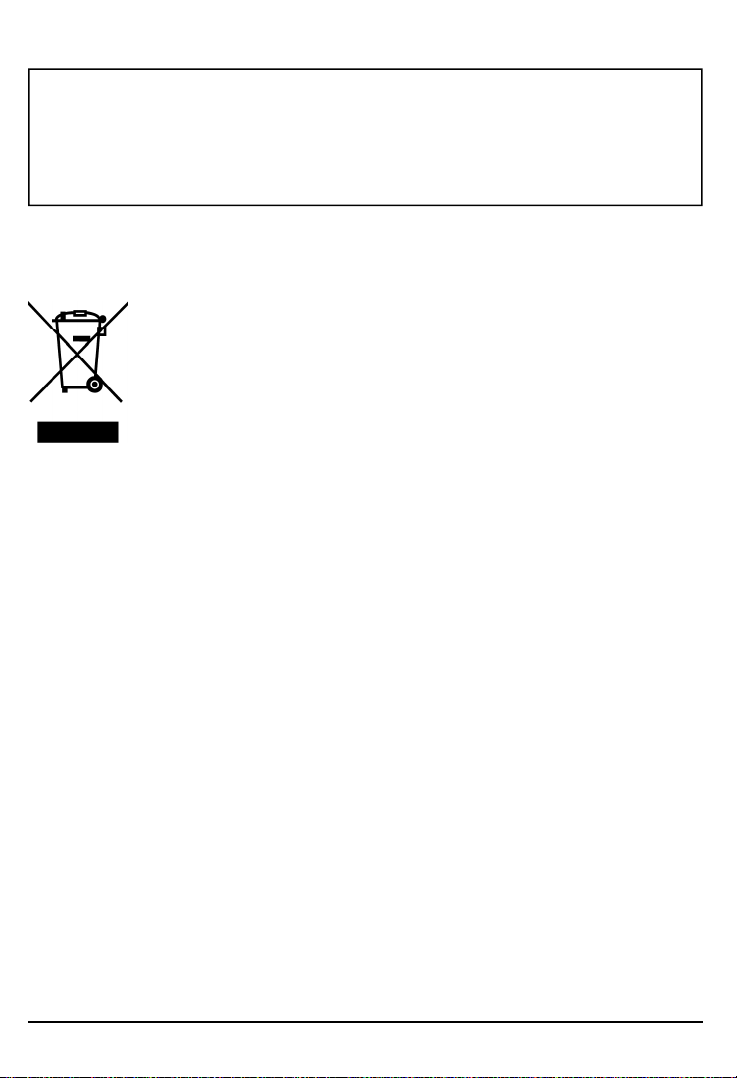
This product incorporates copyright protection technology that is protected by U.S.patents
and other intellectual property rights. Use of this copyright protec tion technology must be
authorized b y Macrovision, and is in tended for home and other limited viewing uses only
un less otherwis e auth or ized by Macrovis ion. R evers e engi neer ing or dis ass embl y is
prohibited.
Instructions on environment protection
Do not dispose of this product in the usual household garbage at the end of its life
cycle; hand it over at a collection point for the recycling of electrical and electronic
appliances. The symbol on the product, the instructions for use or the packing will
inform about the methods for disposal.
The materials are recyclable as mentioned in its marking. By recycling, material
recycling or other forms of re-utilization of old appliances, you are making an
important contribution to protect our environment.
Please inquire at the community administration for the authorized disposal location.
4
Page 5
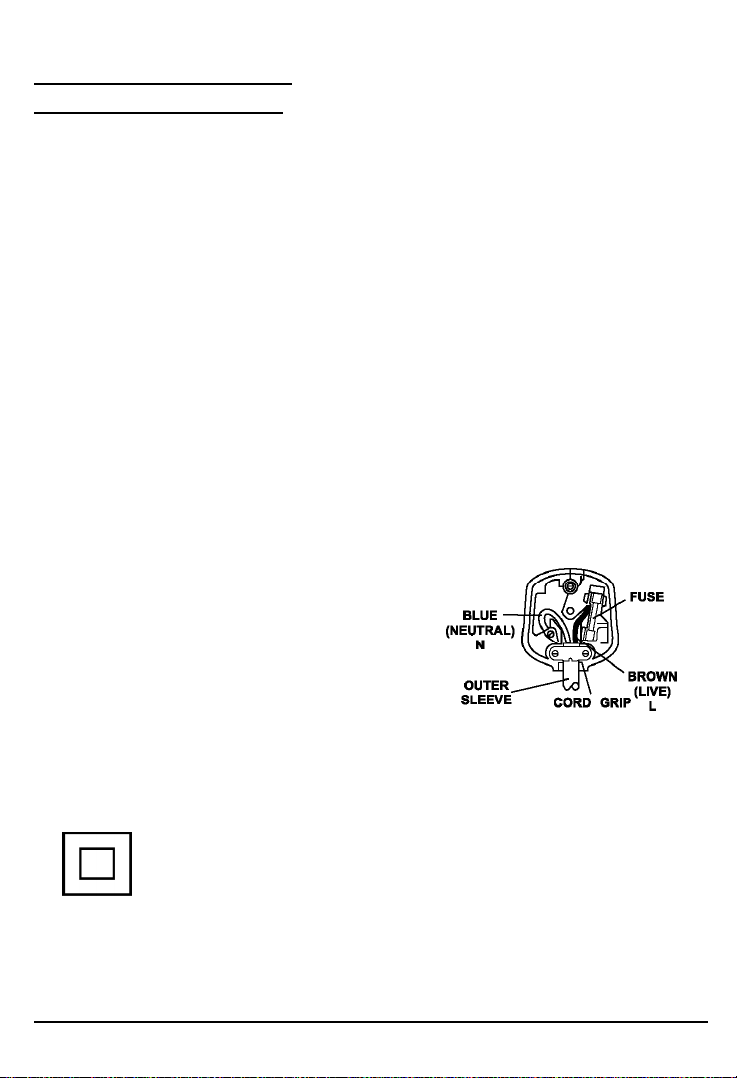
IMPORTANT SAFEGUARDS
PREFITTED MAINS PLUGS
For you convenience a mains plug has been f itted to this appliance. For your safety please
observe the following information.
1. Should the fuse in the plug fall remove the plug from the wall socket and replace the fuse
with a 3 Amp ASTA approved to BS 1362 fuse.
2. Never use the plug without the fuse cover fitted. Replacement fuse covers are available
from your dealer or most electrical retail outlets.
3. If the mains plug is out off the cable, rewire the replacement plug in accordance with
instruction give in this manual.
4. CAUTION: Under no circumstances should the discarded plug be inserted into the mains
socket. To prevent a shock hazard carefully dispose of the discarded plug.
Do not leave the plug lying around where children might see it.
WARNING: To prevent fire or shock hazard do not expose this unit to rain or moisture.
CAUTION:
DANGEROUS VOLTAGES EXIST INSIDE THIS UNIT DO NOT REMOVE COVER (OR
BACK).
NO USER SERVICEABLE PARTS INSIDE REFER SERVICING TO QUALIFIED SERVICE
PERSONNEL. DISCONNECT FROM MAINS SUPPLY W HEN NOT IN USE.
This wires in this mains lead are coloured in
accordance with the following wiring codes:
Blue................................... Neutral
Brown...................................Live
This wires in this mains lead must be connected to
the terminals in the plug as follows:
Blue Wire........................... N or Black
Brown W ire..........................L or Red
Only a 3 Amp fuse should be fitted in the plug or a 5 Amp f use at the distribution board.
WARNING: UNDER NO CIRCUMSTANCES MUST THE LIVE OR NEUTRAL WIRES BE
CONNECTED TO THE EARTH TERMINAL IN A 3 - PIN MAINS PLUG.
This symbol means that this unit is double insulated. An earth connection is not
required.
HELPLINE PHONE NUMBER 08708 730080
5
Page 6
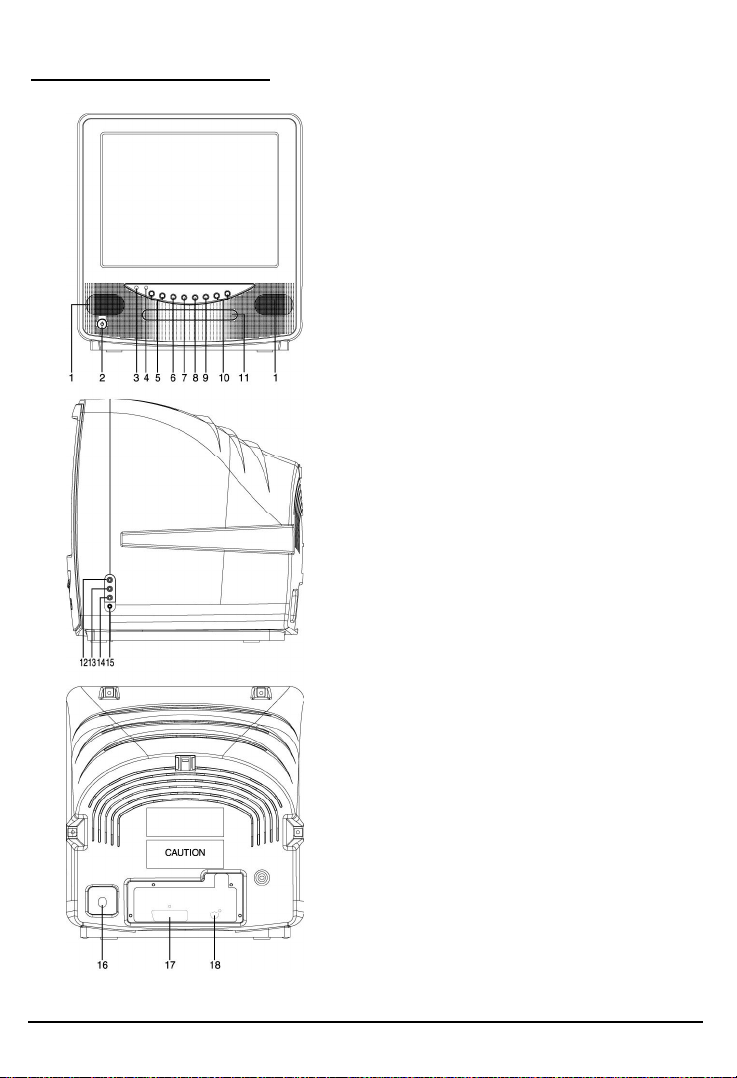
LOCATION OF CONTROL
1. Speaker
2. Power Button
3. Power Indicator
4. Remote Sensor
5. Channel Buttons
6. TV/AV/DVD Button
7. Open Button
8. Play Button
9. Stop Button
10. Volume Buttons
11. DVD Door
12. Front Audio (R) Input (AV2)
13. Front Audio ( L) Input (AV2)
14. Front Video Input (AV2)
15. Earphone Jack
16. 75 ohm Antenna Socket
17. Scart connector(AV 1)
18. Audio digital Out Socket (For DVD only)
6
Page 7
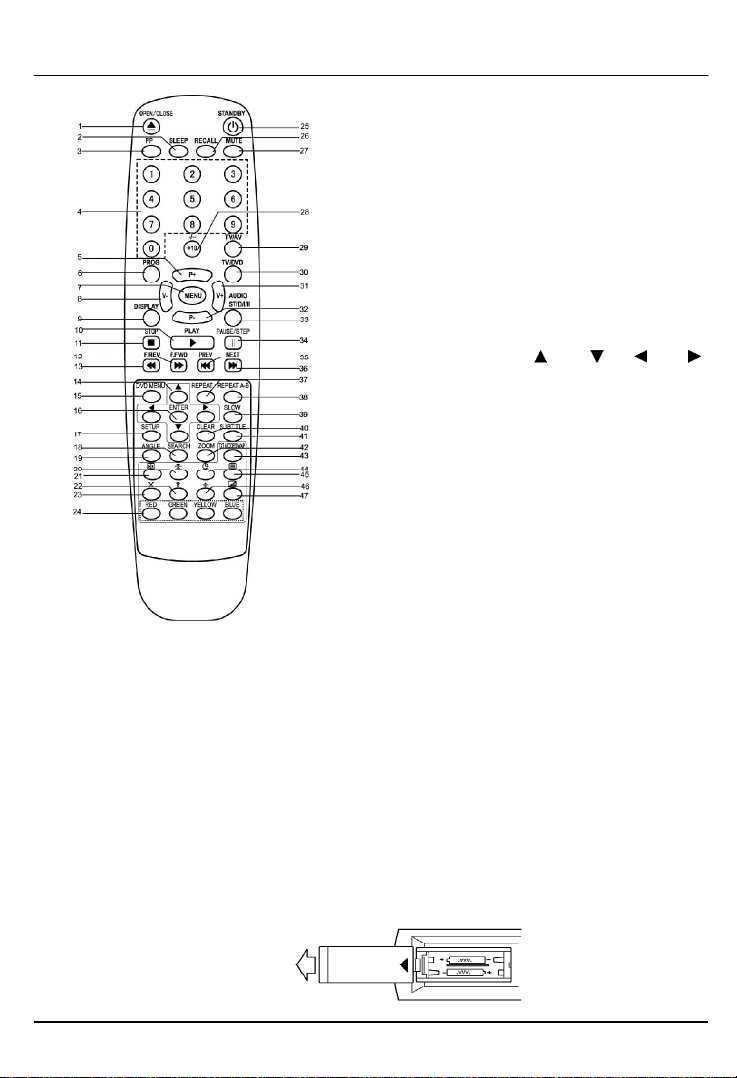
LOCATION OF CONTROLS
38. Repeat A-B Button
39. Slow Button
40. Clear Button
41. DVD Subtitle Button
42. DVD Zoom Button
43. Txt Mode/SwapButton
44. Teletext Time Display Button
45. Teletext /TV Mode Button
46. Teletext Enlarge Button
47. Teletext Mix Mode Button
1. Open/Close Button
2. Sleep button
3. PP Button
4. Numeric Buttons
5. P+ Buttons
6. Program button
7. Menu Button
8. Volume - Button
9. Display Button
10. Play Buttons
11. Stop Button
12. Fast Forward Button
13. Fast Backward Button
14. Direction Buttons( Up Down Left Right )
15. DVD Menu Button
16. Enter Button
17. Setup Button
18. Search Button
19. Angle Button
20. Teletext Stop Button
21. Teletext Index Button
22. Teletext conceal Button
23. TV System/Teletext Cancel Button
24. Fast Teletext direct Page Button/Menu di rect
Page button
25. Standby Button
26. Recall Button
27. Mute Button
28. +10/Two Digital program Button
29. TV/AV Button
30. TV/DVD Button
31. Volume + Button
32. P- Buttons
33. Audio(DVD)/ ST/D/I/II(TV) Button(For Nicam/
A2 stereo version only)
34. Pause/Step Button
35. Previous Button
36. Next Button
37. Repeat Button
BATTERY INSTALLATION
• Ins ert t wo pc s "A AA"; "R03" batteries as i llustrated and repl ace the b attery cover.
• Corr osion, oxidation, battery-leakage and any other gradually acidic defect of this nature
will invalidate the gu arantee.
7
Page 8
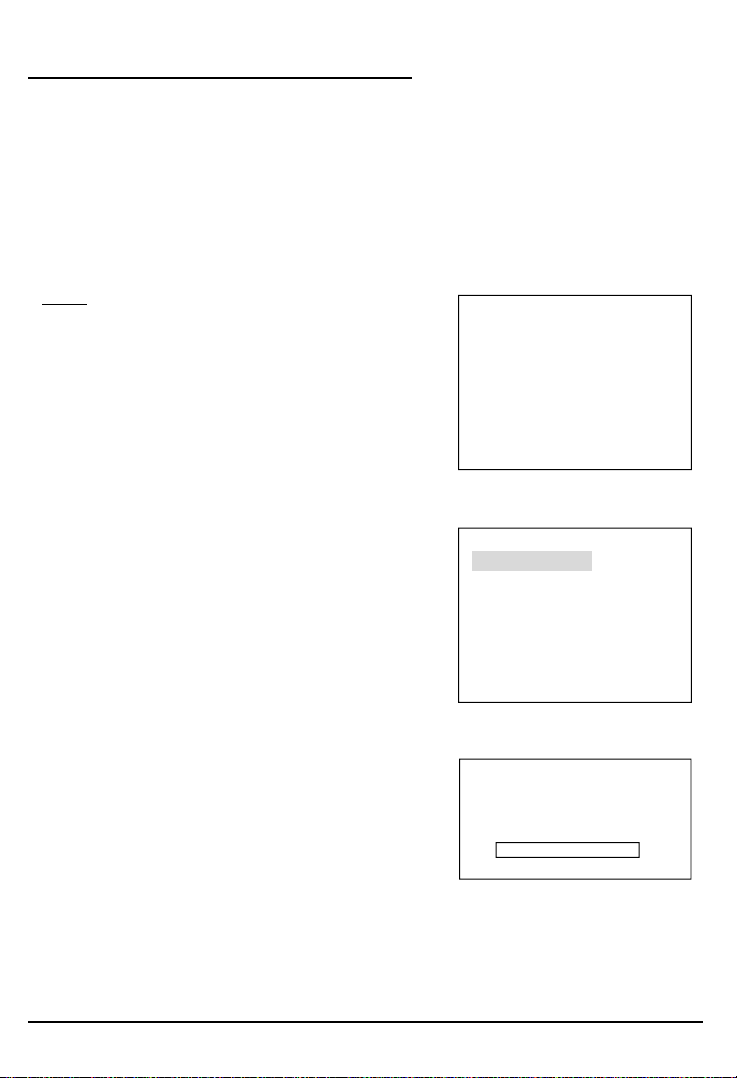
OPERATING THE TELEVISION RECEIVER
Connect your TV aerial to the aerial input socket located on the back of the TV.
Push the Main Power Switch, Power Indicator will be illuminated. Af ter a f ew seconds the TV
screen will light up. Should white dots appear on the screen the TV will require tuning into the
available TV stations in your area.
Pre -s et ti ng the T V stations into the M emory
(Not e: Preset tuning can only be carried out in TV M ode)
1.TUNE
• Press the MENU button four times to select the TUNE
mode as show in FIG.1
• Press the “P+/P-” button to select the SOUND then
press “V+/V-” button to change the desired sound
system BG or I.
AUTO SEARCH
• Press the “P+/P-” button to select the AUTO SEARCH
as shown in FIG. 2
• Press the “V+/V-” button to start the automatic
scanning processes,the scanning starting from VHF
to UHF and the TV stations will automatic store into
memory as shown in FIG. 3
• W hen scanning is completed, the set will tune to
lowest program and show lowest program number
on the screen.
• If want to stop auto search function to press MENU button.
TUNE
AUTO SEARCH
SEARCH
BAND VHF-L
FINE TUNE
COLOUR AUTO
SOUND I
SKIP OFF
PROGRAM 1
FIG.1
TUNE
AUTO SEARCH
SEARCH
BAND VHF-L
FINE TUNE
COLOUR AUTO
SOUND I
SKIP OFF
PROGRAM 1
FIG.2
AUTO SEARCH
VHF-L
-|||||||||| +
FIG.3
8
Page 9

OPERATING THE TELEVISION
SEARCH(M anual)
1) Press the “P+/P-” button to select the PROGRAM.
then press the “V+/V-”button or numeric button to
select the desired Program number.
2) Press the “P+/P-”button to select the BAND. then
press the “V+/V-” button to select VHF-L,VHF-H and
UHF.
TUNE
AUTO SEARCH
SEARCH
BAND VHF-L
FINE TUNE
COLOUR AUTO
SOUND I
SKIP OFF
PROGRAM 1
FIG.4
3)
Press the “
P+/P-” button to select the COLOUR then
press “V+/V-” button to change the desired colour
system AUTO, PAL, N3.58, N4.43, SECAM.
4) Press the “P+/P-” button to select the SOUND then
press “V+/V-” button to change the desired sound
system BG or I.
SEARCH
VHF-L
-|||||||||| +
FIG.5
5) Press the “P+/P-” button to select the SEARCH then press the “V+/V-” button to start the
station search. The T V screen will show the tuning and when the first station received is
located, the tuning will stop and stored automatically. Repeat steps 1,2,3,4 to search the
next TV station. as shown in FIG.4, FIG.5.
• If want to stop search(manual) funtion to press MENU button.
Notes:
• If ghost / noisy stations have been stored when using the AUTO SEARCH method these
stations can be removed from the channel list by entering the SKIP Mode shown in the TUNE
menu. Press the “V+/V-” button and change the OFF state to ON. Press the MENU button to
return to normal viewing. The unwanted station will be removed from the channel list when
you change TV channels and cannot be viewed.
• The SKIPPED station can be restored by re entering the TUNE menu and changing the SKIP
ON status to OFF.
• To exit the TUNE mode press MENU button two times.
9
Page 10

OPERATING THE TELEVISION
2. PICTURE
• Press the MENU button to select the PICTURE mode
as show in FIG.6.
• Press the “P+/P-” button to select the BRIGHTNESS/
COLOUR/CONTRAST/SHARPNESS/HUE
• Press the “V+/V-” button to adjust the desired level,
The steps can be adjust from 0~63.
• HUE item for NTSC system only, the level setting can
be adjust from “-31” to “+31”.
• To exit the PICTURE mode press the MENU button
five times.
3. SOUND
• Press the MENU button two times to select the SOUND
mode as show in FIG.7
• Press the “V+/V-” button to adjust the level of the
Volume. The level setting can be adjust from “0” to
“63”.
• To exit the SOUND mode press the MENU button four
times.
4. SETUP
LANG.
• Press the MENU button three times to select the
SETUP mode, as shown in FIG.8
• Press the “P+/P-” button to select the LANG.then
press the “V+/V-” button to select the desired
language ENGLISH, RUSSIAN, DUTCH, ITALIAN,
GERMAN, FRENCH, SPANISH, PORTUGUESE,
ARABIC, FARSI, or TURKISH.
PICTURE
BRIGHTNESS 32
COLOUR 32
CONTRAST 32
SHARPNESS 32
HUE 0
FIG.6
SOUND
VOLUME 10
FIG.7
SETUP
LANG. ENGLISH
BLUE BACK ON
FIG.8
BLUE BACK
• Press the “P+/P-” button to select the BLUE BACK and press the “V+/V-” button to adjust the
blue Back-ground ON or OFF.
• To exit the SETUP mode press the MENU button three times.
10
Page 11

OPERATING THE TELEVISION RECEIVER
5. PROG.EXCHANGE
After stored TV stations by AUTO SEARCH or MANUAL SEARCH, the position of TV program
can be exchange by the f ollowing method:
• Press the MENU button five times to select the
PROG.EXCHANG mode as shown in FIG.9
• Press the “P+/P-” button to select PROG I then press the “V+/V-” button or numeric button
to select the disired program number to be exchange.
• Press the “P+/P-” button to select the PROG II then press the “V+/V-” button or numeric
button to select the disired program number to be exchange.
• Press the “P+/P-” button to select the EXCHANG then press the “V+/V-” button. the position
of PROG I program number and PROG II program number will be exchanged.
• To exit the PROG. EXCHANGE mode press the MENU button.
CHANNEL SELECT AND VOLUME CONTROL
1) Press P+/ P- buttons to select TV station. (TV Mode Only)
0 249
Press CHANNEL." ", the program no.
will appear on the top right corner and
change f rom higher no. to lower no.
2) Press V+ /V - button to adjust sound level.
VOLUME
-|||||||||| + 10
Press CHANNEL. " ", the program no.
will change from lower no. to higher no.
11
Page 12

OPERATING WITH REMOTE CONTROL
TO SELECT TV STATION USING THE PROGRAM NUMBERS:
• Program Number Up and Down
Press the " P+ " or " P- " button to select a higher or lower program number.
• 0 - 9 Digital Button
To select TV stations using program numbers 0 - 9, selecting program number will be shown
in the right corner of the top of screen in green colour.
For example:
Press " 9 " digit button to select program " 9 ".
• Two Digital Program Number
To select TV station using program numbers "10" - "99".
For example: selecting program “12”
* Press the button "+10/-/-- ",on screen will show “--”.
* T hen press the number "1" button, on screen will show "1-"
* T hen press the number "2" button, channel "12" will show.
• Three Digital Program Number
To select TV station using program numbers “100”- “249”.
For example: selecting program “123”
* Press the button "+10/-/-- ",on screen will show “---”.
* T hen press the number "1" button, on screen will show "1--"
* T hen press the number "2" button, channel "12-" will show.
* T hen press the number "3" button, channel "123" will show.
PP Button ( pe rs on al p re fe re nc e )
Press “PP” button to select the picture effect.
PP MILD STANDARD DYNAMIC
STANDBY Button ( )
• Press the " " button to switch ON/OFF the picture and sound.
MUTE Button
• Press the mute button to switch OFF the sound, press once again to switch ON the sound.
TXT M ODE/SAWP Button
• Press the TXT MODE/SAWP button,A program number that current program number with
recent proceeds to exchange .
12
Page 13

SLEEP Button
• Press the SLEEP button to select a predetermined time the TV will turn off,the sleep time can
be set to count down from 15 to 240 minutes.
RECALL Button
• Press the RECALL button,on screen will show the program number, press again to cancel.
TV /AV Button
• Press the TV/AV Button to select AV mode,Press again back to TV mode.
TV AV1 AV2
TV/DVD Button
• Press the TV/DVD Button to select DVD mode, press again back to TV mode.
(There will be a few seconds delay before entering the DVD mode.)
AUTO POWER-OFF FUNCTION
• W hen the T V is in TV or AV(video) mode and it’s without a signal for about 8 minutes, it will
automatically power of f(standby mode) to save the energy.
13
Page 14

OPERATION WITH REMOTE CONTROL
TELETEXT FUNCTION CONTROL
Teletext - is an information system that displays text on your TV screen. Using the Teletext
information system you can select a page of information on a subject that is available in its list
of contents (index).
To Operate Teletext
1. Press the TV Mode Button
To select a TV station on which Teletext is being transmitted (check with a TV programme
guide).
2. Press the Teletext Button ( )
Using the list of contents (index) is display on the screen.
3. To select a Page of Teletext
Press the appropriate Digit button for the required Teletext page number.
The selected page number is displayed at the top left corner of the screen. The Teletext
page counter searches until the selected page number is located, so that the required
information is displayed on the screen.
4. Program + (CH )
Press the Program “ + ” button to set up to the next higher teletext page.
5. Program - ( CH )
Press the Program “ - ” button to set up the next lower teletext page.
6. Press the ( ) button to return the teletext page to page number 100.
To Exit Teletext
Press the Teletext button ( ), the previously selected TV station will appears again on the
screen.
Mix Mode Button ( )
• Press button " " to superimpose the text over the TV program on the screen.
• Press once again to return to Teletext page.
Enlarge Button ( )
• Press button " " to display top half of the page at double height text.
• Press again to display bottom half of the page.
• Press again to get full page at normal height text.
Stop Button ( )
More inform ation may follow the page of Teletext you have selected, and it i s au tomatically
displayed after a short period of time.
• Press button " " to hold the page.
• Press again to resume automatic page changing.
14
Page 15

OPERATION WITH REMOTE CONTROL
TELETEXT FUNCTION CONTROL
Cancel Button ( x ) (System)
To switch between Teletext and T V programme.
• Press button " x " the TV programme appears.
• Press once again to return to the Teletext page.
Conceal Button ( ? )
Sometimes a Teletext page contains concealed information, for example, in a quiz or puzzle.
• Press button " ? " to display the concealed information, press once more to clean.
Fast teletext button (RED,GREEN,Y ELLOW,BLUE)
• In fast TEXT mode the user can direct enter the TEXT page by use the(Red, Green, Yellow,
Blue)button.
TOP&FLOF M ODE Button(TXT MODE/SAWP)
• Press this button the teletext page will go to TOP MODE.
• Press once again to return to FLOF MODE.
E/W EUROPE Teletext button (Audio/ST/D/I/II)
• Press this button the teletext language will go to EAST EUROPE teletext language, press
once again to return to W EST EUROPE teletext language.
To Display the Time ( ) (In TV Programme Mode)
• Press button " ", the current time is displayed in the top right corner of the screen (e.g.
21:00).
• Press the button again to remove the time display.
Note: T he time can only be display when Teletext is available on the selected T V station.
To Select a Subcode Page
Subcode pages are subsections of long Teletext pages that can only be displayed on the
screen one section at a time.
• Select the required Teletext page.
• Press the " " button.
• Press a digit button (f or the required subcode page).
• If the subcode page is not immediately available then press the " x " button to return to the
TV programme. W hen the subcode page becomes available, the subcode number is dis
played in the top lef t corner of the screen.
• Press the " x " button to display the subcode page.
15
Page 16

DVD PLAYER OPERATION
Basic Opera tion
1. Switch the unit out of standby by pressing the STANDBY button then press the “T V/AV/
DVD” button on the unit or press the DVD MODE direct key on the remote handset to turn DVD
mode to " ON ".
2. Press “OPEN / CLOSE (EJECT)” button to open the disk tray. Place a disk, face up, on the tray.
3. Press “OPEN / CLOSE” button to close the tray.
• Hold the disc without touching either of its surfaces, position it with the printed title side
facing up.
Playing Disk s
1. Press the OPEN/CLOSE Button on the front panel and load the Disc on the tray.
The label side should be facing upwards. For a Double-sided DVD Disc, put the disc with label
A/1 up.
2. Press the OPEN/CLOSE button again to close the tray and the disc will be loaded.
3. The Disc will be played automatically.
• If it is a DVD disc, it will show the Menu/Title Page on the screen.
• If it is a CD, it will play the first track directly.
4. Press the STOP Button if you want to stop the Disc playback You can resume playback by
pressing the PLAY button and it will start at the location where you have pressed stopped
(Resume Play).
5. Press the STOP Button twice to completely stop the DVD.
|| (Pause)/ Step
This function is available for DVD and CD audio only.
• For DVD, the picture will freeze.
• For CD audio, it will mute the sound.
1. Press the ( ||/Step ) Button to pause play.
2. Press the PLAY Button again to resume Play.
DVD SETUP M ODE
• Setup Mode provides a menu for the configuration of LANGUAGE SETUP,SCREEN SETUP,
AUDIO SETUP and CUSTOM SETUP.
To enter the SET UP Menu press the Setup button on the remote control.
The f ull setup menu is only available if the DVD is in the STOP mode. If a DVD is playing,
and SETUP is selected, certain menu items will be greyed out and unavailable.
The available menu items depend on whether the DVD is in the PRESTOP or PLAY mode.
• Item selection in the SETUP menu is done by using the DIRECTION buttons and the ENTER
button.
• To exit the SETUP Mode, press the SETUP button again or select the EXIT and press the
ENTER button.
16
Page 17

1. LANGUAGE SETUP MENU
In STOP mode press the SETUP button and highlight language setup then press ENTER button to
confirm.
2. OSD(On Screen Display)
1. Press direction / button to highlight the OSD and press ENTER button, then press the
direction / button to select the desired OSD language.
• English
• French
• German
• Italian
• Spanish
• Portuguese
3. M ENU
1. Press direction / button to highlight the MENU and press the ENTER button,then press the
direction / button to select the desired MENU language.
• English
• French
• German
• Italian
• Spanish
• Portuguese
17
Page 18

4. AUDIO
1. Press direction / button to highlight the AUDIO and press the ENTER button,then press the
direction / button to select the desired AUDIO language.
• English • Spanish
• French • Portuguese
• German
• Italian
5. SUBTITLE
1. Press direction / button to highlight the SUBTITLE and press the ENTER button,then press
the direction / button to select the desired SUBT ITLE language.
• English • Spanish
• French • Portuguese
• German
• Italian
SCREEN SETUP M ENU
In STOP mode press SETUP button and highlight SCREEN setup then press ENTER button to
confirm.
TO select the desired item by use the direction / , / button. Always press the ENTER button
to confirm the selection.
1. TV TYPE: 4:3 PS (Pan Scan)
4:3 LB (Letter Box)
16:9 (wide screen)
2. SCREEN SAVER: ON
OFF
3. TV SYSTEM : NTSC
PAL
AUTO
4. BRIGHTNESS : NORMAL
BRIGHT
SOFT
5. CONTRAST : -4
-3
-2
-1
0
+1
+2
+3
+4
18
Page 19

AUDIO SETUP M ENU
In stop mode press SETUP button and highlight AUDIO setup then press ENTER button to confirm.
TO select the desired item by use the direction / , / button.
DIGITAL OUT : SPDIF / PCM
SPDIF / RAW
CUSTOM SETUP MENU
In stop mode press SETUP button and highlight CUSTOM setup then press ENTER button to
confirm.
TO select the desired item by use the direction / , / button.
1. PARENTAL CONTROL: 1: KID SAF
2: G
3: PG
4: PG13
5: PGR
6: R
7: NC17
8: ADULT
There are eight levels of this control. The 8 levels are as follows: 1:KID SAF; 2:G; 3:PG; 4:PG13;
5:PGR; 6:R ; 7:NC17; and 8:ADULT. On level 1 discs are open to people of all ages and level
eight is only suitable f or adults. If you wish to change the Parental setting, select “Parental Ctrl”
on the second level menu and press the button. A new screen menu is displayed, in which the
preset password can be entered. ( If you are using this for the first time the default password
is 9922). On enteri ng th e correc t password th e Parent al S etting menu is activated and the
required level can be set using the Up/Down Direction buttons. Press Enter to confirm the setting
and press the SETUP button store the settings and exit in order to reset the Password protection.
2. PASSWORD: OLD - - - -
NEW - - - -
VERIFY - - - -
PASSWORD
Move the cursor to the “PASSWORD” item and press the ENTER button.
In the new Data Entry Box enter the present password (Factory default is 9922) on the first line,
then enter the new password on line 2, and repeat this to confirm on line 3. The Data Entry box
will close if the change has been successf ul. If the change has not been successful an error
message will be shown. Press SETUP to exit and store the new password.
Warnin g: Please rememb er the pas swor d,oth er wis e you will not abl e to ch ange the
Parental Control setting. Should you forget your newly setup password please contact the shop
from where you purchased the unit.
19
Page 20

3. ANGLE MARK: ON
OFF
W hen playing a DVD, on which there have been scenes recorded from different angles, it is
possible to view the scene f rom these diff erent ang les by pressing the Angle button on the
remote control. This is only possible if ANGLE MARK is set to “ON”.
4. DEFAULT : READ
This setting is used to return the unit back to the factory default settings. Select DEFAULT then
press ENTER and when the menu switches to “READ” press ENTER again. To exit without
making the changes use the< button to back out of the Menu.
DVD MENU
This function is only available when playing a DVD movie and is used to access Casting Information,
Production History, Special Features etc.
1. When a DVD is playing press the MENU(DVD) button on the remote control to enter the DVD
Root Menu.
2. Use the DIRECTION buttons ( / , / ) to select the required item from the list presented.
3. Press ENTER to confirm and start the selection.
OTH ER FUNCTI ONS
Au d i o
This function is applicable for DVD only.
• Pressing the AUDIO Button will change the Audio channel between those available on the
DVD.
Sc an
This function is applicable for DVD and CD audio but with different effects. The FAST FORWARD
key and FAST BACKWARD key are used to achieve fast play function.
• For DVD , there are 5 different levels of speed (x2, x4,x8, x16,x32) available. Press the
FORW ARD/BACKW ARD key to cycle between the available speeds.
• For CD audio, this will play the disk either backwards or forwards at a higher speed in order
to reach a desired point to start listening to the track selected.
Note : Press PLAY Button at any stage to resume normal speed.
Prev./Next
During playback, press one of the PREV./NEXT buttons (PREVIOUS button and NEXT button)
• When the PREV. button is pressed once, playback returns to the beginning of the
PREVIOUS playing chapter or track.
• W hen the NEXT button is pressed once, playback starts at the beginning of next chapter or
track.
20
Page 21

Slo w
The Slow Forward is only available for DVD. There are 5 steps of slow motion speed; 1/2, 1/4,
1/8, 1/16,1/32. Press SLOW button to cycle playback speeds.
Note : Press Play Key to resume normal playback speed.
Repeat Mode
This function is available for DVD and CD audio but with diff erent effects.
• For DVD disc playback, the user can choose to repeat the current chapter,the current title or
disc. Each subsequent key press of the REPEAT key cycles between these three options.
• For CD, the user can choose to repeat the current track or the whole disc (Repeat All). Each
subsequent key press of the REPEAT key cycles between these two options.
Rep eat AB
The user can specify the repeat interval by marking the starting point and the end point.
1. Press the REPEAT AB Button to mark the starting point. (Playback will continue).
2. Press the REPEAT AB Button to mark the end point. (The marked part will be repeated
automatically)
Note : Pressing the REPEAT AB Button during repetition will disable Repeat mode.
Subt i tle
This function is only available for DVD disc. It can change the subtitle language shown on the
screen.
Note : The number of subtitles available depends on the information recorded on the DVD disc
itself.
An g le
Some discs may have multiple viewing angles during production. Use the AN GLE button to
select the viewing angl e shown on the screen.
Note : The number of Angles of View depends on the information recorded on the DVD Disc.
21
Page 22

Searc h
The user can access a specific location or a specific track by keying in the target time or the
track number.
1. Press the SEARCH Button to enter to search mode .
2. Use the DIRECTION buttons to enter the desired “Title”, or “Chapter” data then press the
ENTER button to jump to the required location.
3. Press the SEARCH button twice and enter the required time using the NUMBER buttons IN
ORDER. (To enter 1 hour, 25 mins and 45 seconds enter the numbers as 1, 25, 45.) then
press ENTER to jump.
FOR CD Mode
22
Page 23

Display
Pressi ng this but ton wil l show the time an d status in format ion on the screen. P ressi ng a
second time will present additional information on the current setting s. Press a third time to
canc el.
Resume Play
Th is functi on is in playback m ode, when th e ST OP But ton is pressed once, the player will
enter the Resume Play mode. At this time, if the PLAY Button is pressed, the player will resume
playback at the location where the STOP Button was pressed. If the STOP button is pressed
a second time,resume mode cancels and the DVD stops completely.
Zoo m
This function is enlarge or reduce a still picture or a moving picture by pressing the ZOOM
button to selec t one of the 2 levels of zooming (2x and 4x).
NOTE: Use the direction buttons ( / , / ) to navigate within the image.
PAL/NTSC
This button cycles between PAL (Mainly Europe), NTSC (Mainly USA) and AUTO selection of TV
System.
Pr ogr am Mo de
This function is to allow programming of a track /chapter/title playback sequence according to
your pr ef erence.
FOR DVD
1. Press the PROGRAM button. The Program Sequence
table will be shown on the screen.
2. Enter the desired track numbers according to your
preference using the Number keys (0-9).
3. When the programming is completed press play but
ton on the remote controller to start program play.
To cancel the program
move the highlight cursor to desired Program By using
the DIRECTION buttons, then press the CLEAR button
to delete the selected program.
23
FOR CD
Page 24

Picture CD
Load a picture CD into the tray. T his unit will only identify the disk and display files in the jpg
format. If the disc type can be identified, the player will start showing the pictures one by one
(Slide Show Mode).
Operat ion
During Slide Show Mode: -
• Press the STOP Button to shift to the Digest Mode in which 1 to 20 pictures will be shown on
the screen each time.
Note: Some disc may be cannot shift to digest mode, it is depends on the disc format.
• Press the PAUSE Button to freeze the screen so that the current picture can be held for a
long time. To resume the slide show mode, press the PLAY Button.
• Press the NEXT Button on the remote controller to skip to the next picture.
• Press the PREVIOUS Button on the remote controller to return previous picture.
24
Page 25

SPECIFICATION
TV SECT ION
Receiving Channels
VHF
L
VHF
H
UHF CH 21- 69
Tuner Type 250 Channel ,VS TUNING
DVD SECTION
Laser W ave length 655nm
Laser power : Class 1
Signal System PAL / NTSC output
Digital audio output Coaxial digital output; pin jack
Headphone
Stereo in DVD mode
Mono in TV mode
GENERAL SECTION
AC Power Input AC 230V ~ 50 Hz
AC Power Consumption 74 W
Speaker 70x50mm 2-3W 8 ohm x 2
Audio Output 1.8 W + 1.8 W
Di men sions L3 73 x W 38 4 x H3 97 (m m)
Net Weight 10.2 Kg
CH 2 - 4
CH 5 - 12
Region coding: All DVD discs are coded by the sales territory. Please note the player is factory
set to region 2 coding (UK and Europe) and cannot be changed. Therefore discs purchased
outside of UK or Europe cannot be played. This is in compliance with the DVD patent requirements.
25
