Goodmans GDVD301RP Owner's Manual

Digital Versatile Disc Recorder
Goodmans product information helpline
0870-873-0080
GDVD301R
with Remote Control
User Guide
82-178-00110
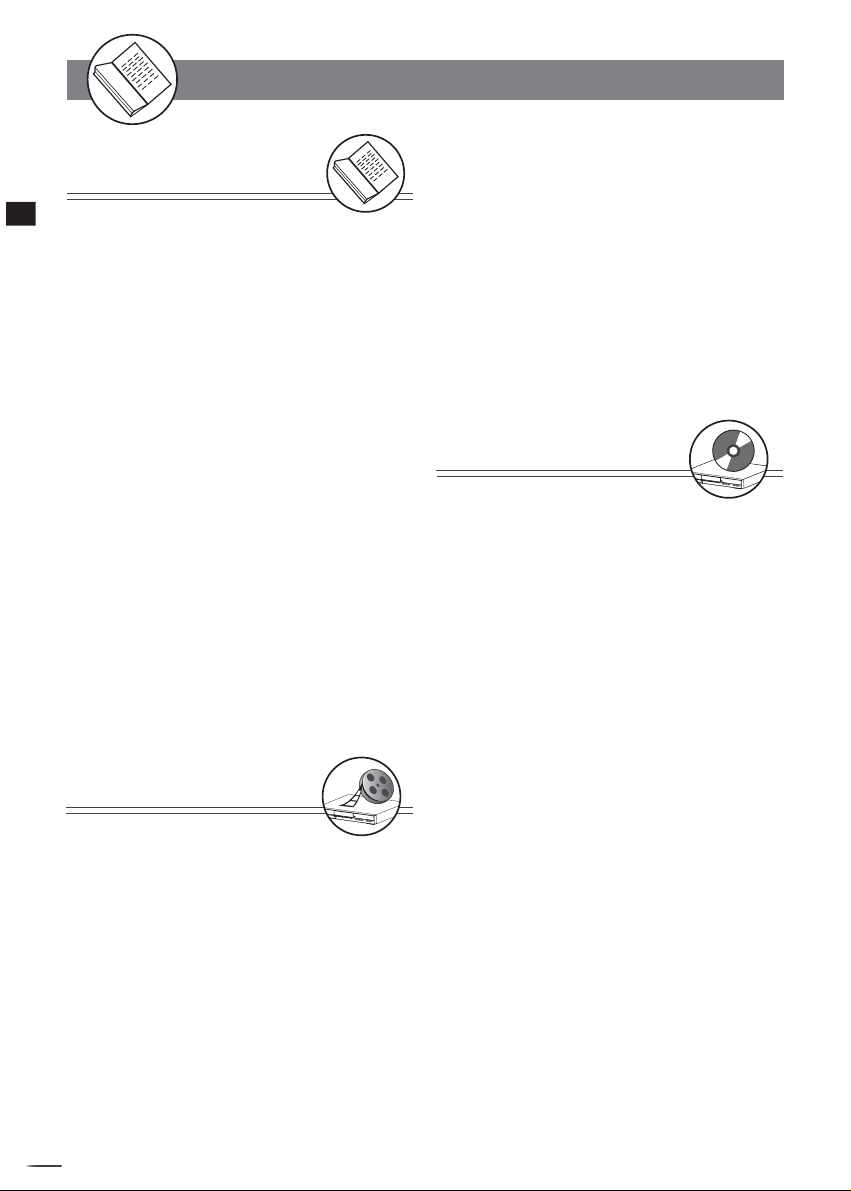
W
Getting Started
Getting Started
Important Safeguards ....................... 4
Important Notes ................................ 6
Important Safety Instructions .................... 7
Precautions ................................................... 8
About This Manual ...................................... 9
How to Proceed in This Manual ...................... 9
Package Contents ................................ 10
Parts and Controls ................................ 11
Front View ................................................11
Rear View ...............................................11
Remote Control .........................................12
The Remote Control ................................. 13
Connecting External Equipment .............. 14
Connecting to a TV .....................................14
Connecting to a SKY Box ..........................15
Connecting to a TV Using S-Video Cable ..........16
Connecting to a TV Using Component Video Cable ..17
Connecting to an AV Amplifi er ..................... 18
Connecting to Other AV Equipment .............. 19
Connecting to a DV .................................. 20
Making Your First Recording .................. 21
Quick Disc Playback .................................. 22
Recording Functions
1
1-1 Before recording ........................... 23
Record Quality Setting ............................... 23
Erase/Format Setting ...........................23
Finalise Setting ....................................... 23
1-2 Recording ................................. 24
To Record TV Programs while Watching ..............24
One Touch Recording (OTR)...................24
Video Plus+ Recording .............................. 26
Timer Recording ..................................... 26
To Record From External Source .................. 27
1-3 Editing...........................................28
To Edit a Title While The Title is Playing..........28
Insert Chapter ..................................28
+
D
R
V
/
R
D
W
r
R
e
R
d
e
r
c
o
2
Contents
Contents
Remove Chapter ..................................29
Hide Chapter ..................................29
Show Chapter ..................................30
New Picture ..................................30
Insert REC Mark ..................................31
Remove REC mark ..................................31
To Edit a Title While The Title is Not Playing......32
Protect Title .................................. 32
Erase Title ..................................32
Play Full Title ..................................33
Edit Title ..................................33
Insert REC Mark ..................................34
Remove REC mark ..................................34
DVD
2
2-1 DVD Playback ...................................... 35
Basic Playback ......................................... 35
Stopping Playback and Returning to The Menu Screen
(If a Menu Screen is Available on The Disc ........ 36
Stopping Playback .................................... 36
Rapid Advance (Rapid Reverse)...................... 36
Skipping Ahead or Back to Chapters ............... 37
Still Picture (PAUSE).................................. 37
Frame Advance (STEP) ............................... 37
Slow-Motion Playback ................................ 37
2-2 Direct Selection of Scenes .......... 38
Selecting Scenes by Title/Chapter/Time Number
.......................................................... 38
2-3 Repeat Playback ........................... 39
Repeating Viewing ................................... 39
Repeating Sections Between Two Specifi c Points
(A-B Repeat) ........................................... 39
2-4 Other Func tions............................. 40
Displaying the Information of the Scene .......... 40
Displaying the Scene With a Larger and Closer View. 40
Changing Audio Soundtrack Language ............. 40
Clearing/Changing Subtitles ........................ 41
Viewing From Another Angle ........................ 41
Using a DVD Menu .................................... 42
Using the MENU Function ............................ 42
Displaying the Information of the Disc ............ 42
Muting the DVD Recorder ............................43
Playing Kodak Picture CDs and JPEG picture CD. 43
(Continue to the next page)
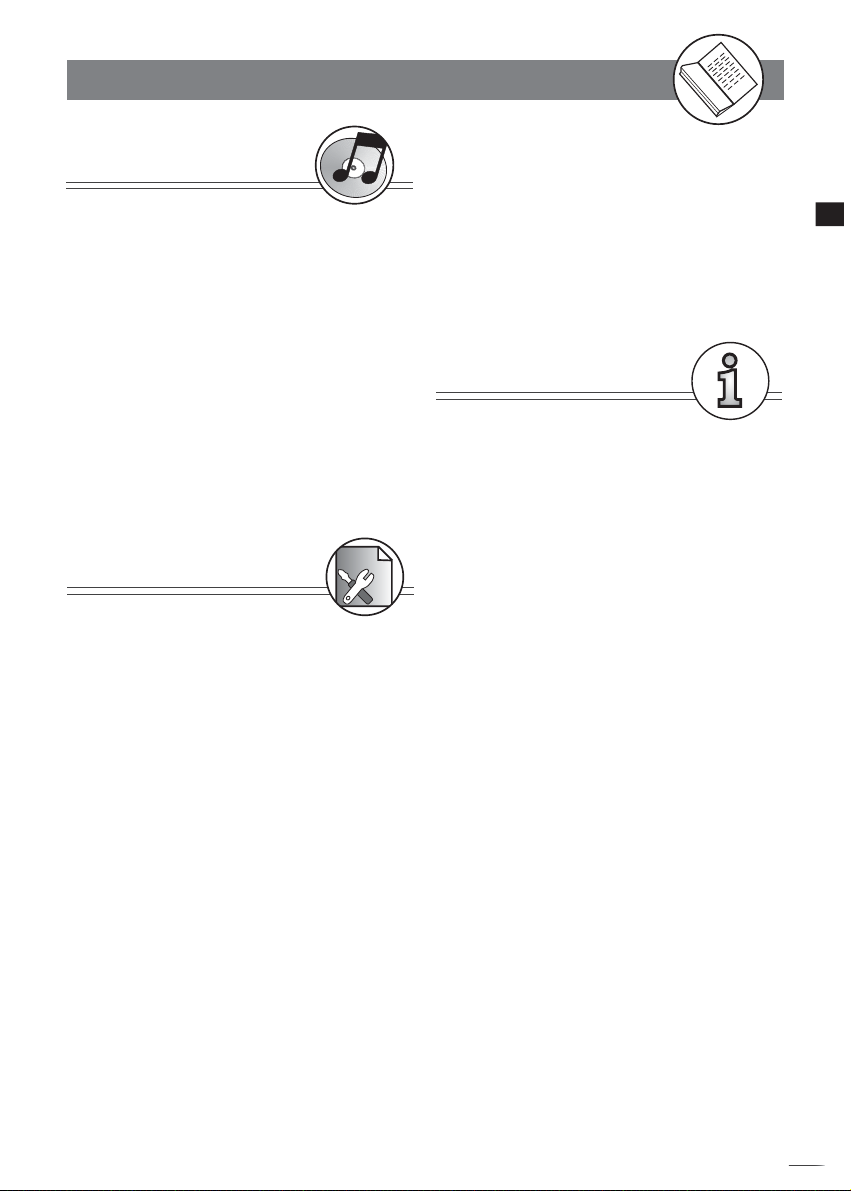
W
Contents
Audio CDs
3
3-1 Audio CD Playback ....................... 44
Basic Playback ....................................... 44
Playing MP3 Music Discs.............................. 45
Stopping Playback .................................... 45
Rapid Advance (Rapid Reverse) .................... 45
Skipping Ahead or Back to Tracks .................. 46
Pause Playback ....................................... 46
Programming Audio CD Soundtrack................ 47
Selecting Music by Track............................. 49
Selecting Music by Time..............................49
Random Playback...................................... 50
Repeat Playback ...................................... 50
Displaying the remaining /Elapsed time of the Playing
Disc ...................................................... 51
Initial Settings
4
4 Initial Settings .................................... 52
4-1 Channel Setup .............................. 54
Channel Search Setting .............................. 54
Fine Tune Setting.............................. 55
Programme Swap Setting........................... 55
Erase Programme Setting .............................. 55
4-2 Record / Disc Setup ...................... 56
Record Quality Setting ................................ 56
Auto Chapter Setting .................................... 57
Disc Info. Setting ...................................... 58
Finalise Setting ......................................... 59
Make Compatible Setting ............................. 59
Protect Disc Setting ................................. 60
Erase/Format Setting .................................. 60
4-3 Video Setup ............................... 61
TV Type Setting ....................................... 61
TV System Setting ....................................... 62
Subtitle Setting ....................................... 62
Video Output Setting................................. 63
4-4 System Setup ................................ 64
RATINGS Setting [DVD]................................ 64
Change PASSWORD Setting [DVD]................... 65
Factory Reset Setting ................................ 66
Version Setting ................................ 66
4-5 Timer Setup .............................. 67
Video Plus+ Setting .................................... 67
Programme List (Record) Setting ....................... 68
Date/Time Setting .................................... 69
For Your Reference
5
5-1 Troubleshooting ............................70
5-2 Disc Handling and Maintenance...72
5-3 Defi nition of Terms ....................... 73
Getting Started
+
D
R
V
/
R
D
W
r
R
e
R
d
e
r
c
o
3
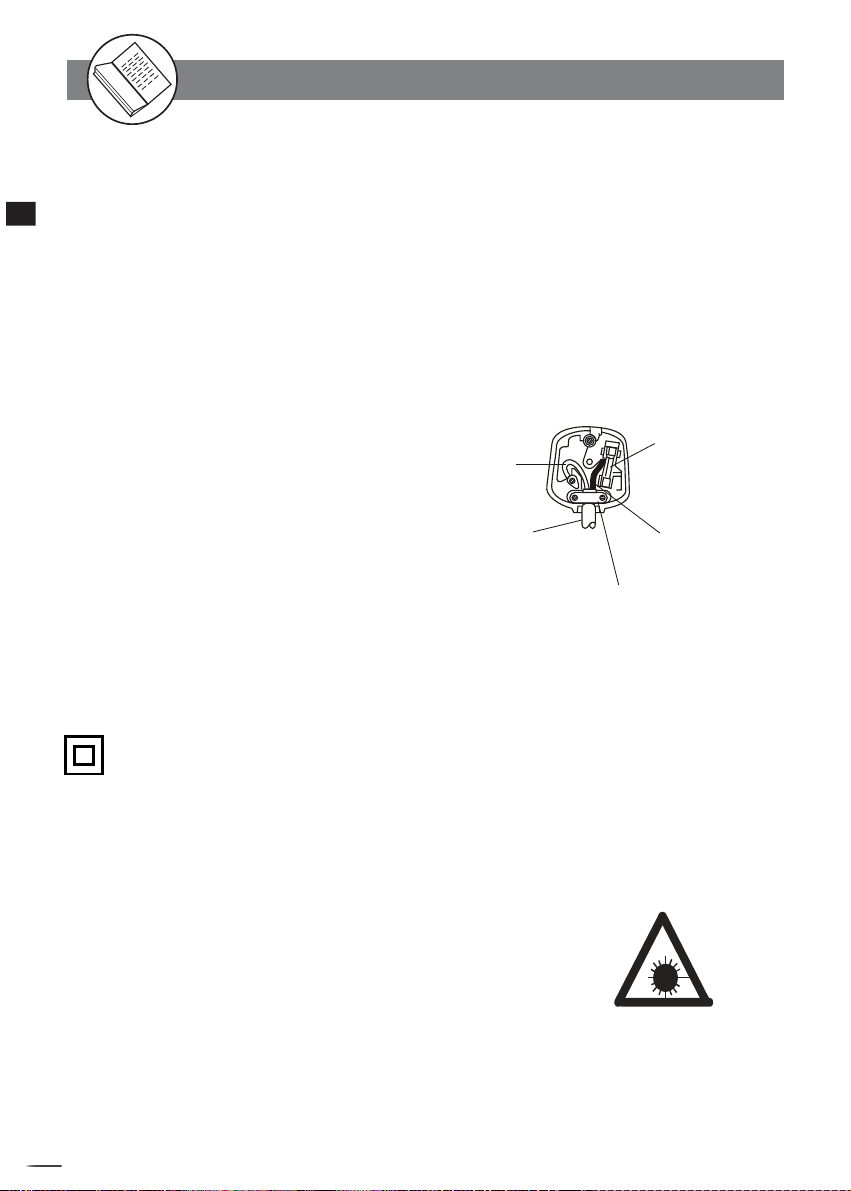
W
Important Safeguards
For your own safety read following instructions carefully before attempting to connect this
recorder to the mains.
Mains Supply: 230V ~ 50Hz - AC only
This unit is designed to operate on a 230V~50Hz supply only. Connecting it to other power
sources may damage it. Ensure that the supply corresponds to the information on the rating
Getting Started
label at the rear of the recorder.
This component system may be fitted with a non-rewireable plug. If it is necessary to change the fuse
in a non-rewireable plug the fuse cover must be refitted. If the fuse cover becomes
lost or damaged, the plug must not be used until a replacement, available from the
manufacturer, is obtained. It is important that the colour of the replacement fuse cover
corresponds with the colour marking on the base of the plug.
If the plug needs to be changed because it is not suitable for your socket, or becomes damaged,
it should be cut off and an appropriate plug fitted following the wiring instructions below. The
plug must then be disposed of safely, as insertion into a 13A socket is likely to cause an
electrical hazard.
IMPORTANT
The wires in the mains plug should be connected
as shown in the diagram.
The colours of the wires in the mains lead of the unit
may not correspond with the coloured markings
identifying the terminals in your plug. Connect them
as follows:The wire which is coloured blue must be connected
to the terminal which is marked with the letter 'N' or
coloured black.
The wire which is coloured brown must be
connected to the terminal which is marked with the
letter 'L' or coloured red.
There should be no connection to the earth terminal of your plug.
If a 13 Amp (BS 1363) Plug is used, a 3 Amp Fuse must be fitted, or if any other type of Plug
is used a 3 Amp or 5 Amp Fuse must be fitted, either in the Plug or Adaptor, or on the Distribution
Board.
BLUE
(NEUTRAL)
OUTER
SLEEVE
CORD GRIP
FUSE
BROWN
(LIVE)
This symbol means that this unit is double insulated. An earth connection is not
required.
DANGER
LASER SAFETY
CAUTION : USE OF CONTROLS OR ADJUSTMENTS OR PERFORMANCE
OF PROCEDURES OTHER THAN SPECIFIED HEREIN MAY RESULT IN
HAZARDOUS RADIATION EXPOSURE.
INVISIBLE LASER RADIATION WHEN OPEN AND INTERLOCK FAILED OR
DEFEATED. AVOID DIRECT EXPOSURE TO BEAM
This unit employs a laser. Only a qualified service person should remove
the cover or attempt to service
CAUTION
To prevent electric shock, disconnect from the mains before removing cover.No user
serviceable parts inside. Refer servicing to qualified service personnel.
+
D
R
V
/
R
D
W
r
R
e
R
d
e
r
c
o
4
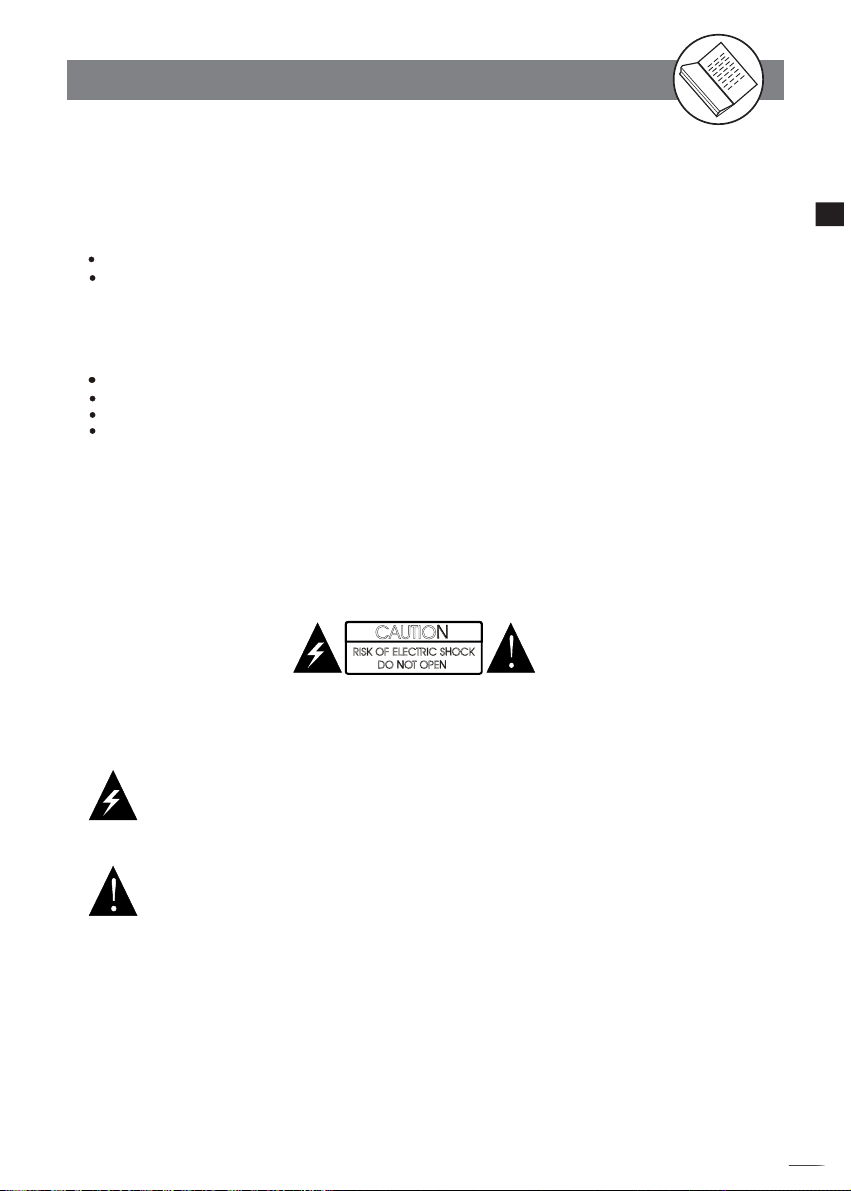
W
Important Safeguards
-continued
To achieve the utmost in enjoyment and performance, please read this manually carefully before
attempting to operate the unit in order to became familiar with its features, and assure you years of
faithful, trouble free performance and listening pleasure.
Important Notes
Keep instructions the safety and operating instructions should be retained for future reference.
Avoid installing the unit in locations described below:
Exposed to direct sunlight or close to heat radiating appliances such as electric heaters.
On top of other stereo equipment that radiate too much heat.
Places lacking ventilation or dusty places.
Places subject to constant vibration.
Humid or moist places.
Make sure not to obstruct the ventilation opening.
Operate turning controls and switches as instructed in the manual.
Before turning on the power for the first time, make certain the power cord is properly installed.
Store your DVDs in a cool area to avoid damage from heat.
For safety reasons, do not remove any covers or attempt to gain access to the inside of the product.
Refer any servicing to qualified personal.
Do not attempt to remove any screws, or open the casing of the unit; there are no user serviceable
parts inside, refer all servicing to qualified service personal.
CAUTION
RISK OF ELECTRIC SHOCK
DO NOT OPEN
Getting Started
CAUTION : TO REDUCE THE RISK OF ELECTRIC SHOCK DO NOT REMOVE COVER(OR
BACK), NO USER SERVICEABLE PARTS INSIDE, REFER SERVICING TO QUALIFIED
SERVICE PERSONAL.
DANGEROUS VOLTAGE
Conductor dangerous voltage, that may be of sufficient magnitude to constitute a risk
of electric shock to persons is present within this product's enclosure.
ATTENTION
The owner's manual contains important operating and maintenance instructions, for
your safety, it is necessary to refer to the manual.
WARNING :TO PREVENT FIRE OR SHOCK HAZARD, DO NOT EXPOSE THIS APPLIANCE TO
DRIPPING OR SPLASHING.
Note:
This unit will become warm when used for a long period of time. This is normal and does not indicate
a problem with the unit.
+
D
R
V
/
R
D
W
r
R
e
R
d
e
r
c
o
5
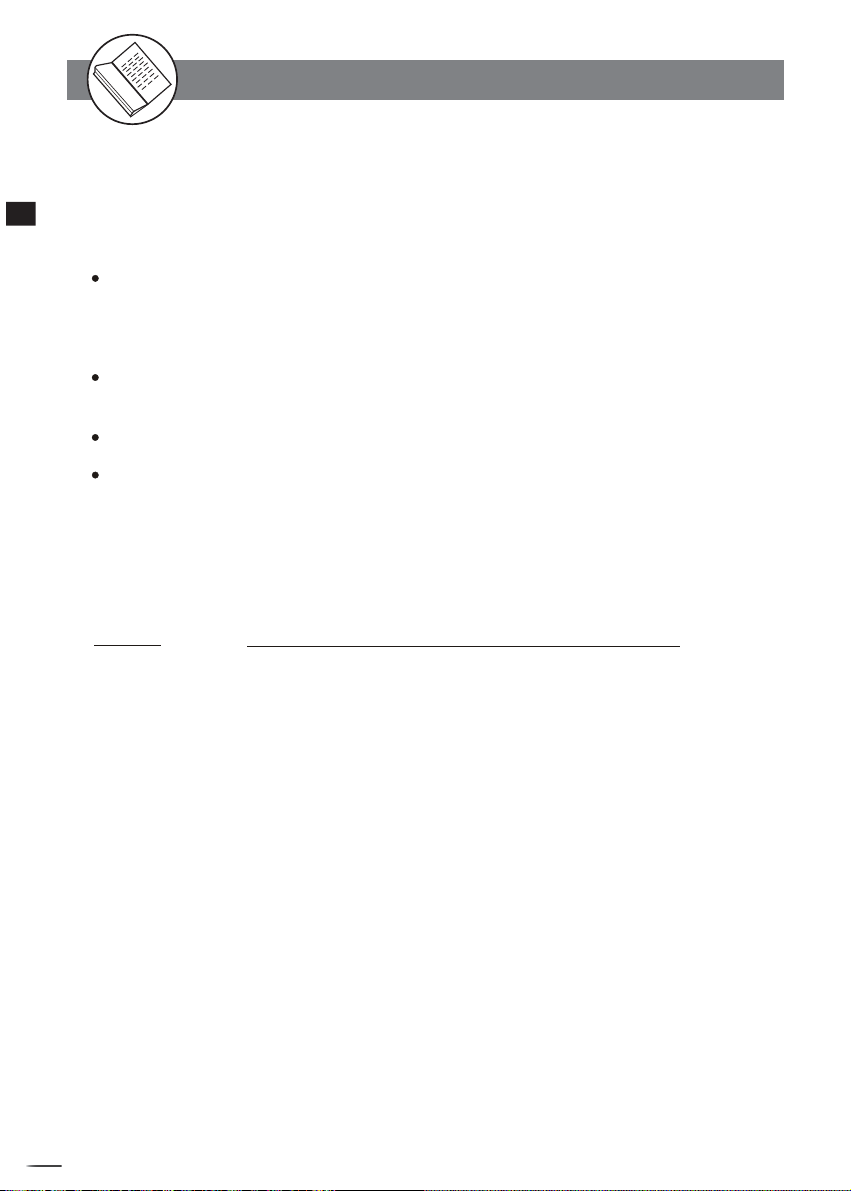
W
Getting Started
Important Notes
Hearing is very important to you and to us so please take care when operating this
equipment. It is strongly recommended that you follow the listed guidelines in order to
prevent possible damage or loss of hearing.
ESTABLISH A SAFE SOUND LEVEL
Over time your hearing will adapt to continuous loud sounds and will give the
impression that the volume has in fact been reduced. What seems normal to
you may in fact that be harmful. To guard against this BEFORE YOUR HEARING
ADAPTS set the volume at a low level.
Slowly increase the level until you can hear comfortably and clearly and without
distortion.
Damage to your hearing is accumulative and is irreversible..
Any ringing or discomfort in the ears indicates that the volume is maybe too loud.
Once your have established a comfortable listening level, DO NOT INCREASE THE SOUND
LEVEL FURTHER.
The following list of typical sound levels may assist you in recognising just how loud you have set
the volume level.
DECIBEL
Level(dB)
30dB Quiet library ,soft whisper.
40dB Living room , fridge freezer bedroom away from traffic.
50dB Normal conservation, quiet office, light traffic.
60dB Electric sewing machine.
70dB Vacuum cleaner, hair dryer, noisy restaurant.
THE FOLLOWING NOISE CAN BE HARMFUL UNDER CONSTANT EXPOSURE
80dB Average city traffic, alarm clock buzzer at 2 feet, food mixer.
90dB Motorcycle heavy goods vehicle, petrol lawn mower.
100dB Pneumatic drill, chair saw, garbage truck, discotheque/night-club.
120dB Rock band concert, thunderclap fast train passing by.
PERMANENT LOSS OF HEARING
140dB THRESHOLD OF PAIN GUNSHOT 2 feet away, Jet plane taking off.
.
Example .
+
D
R
V
/
R
D
W
r
R
e
R
d
e
r
c
o
6
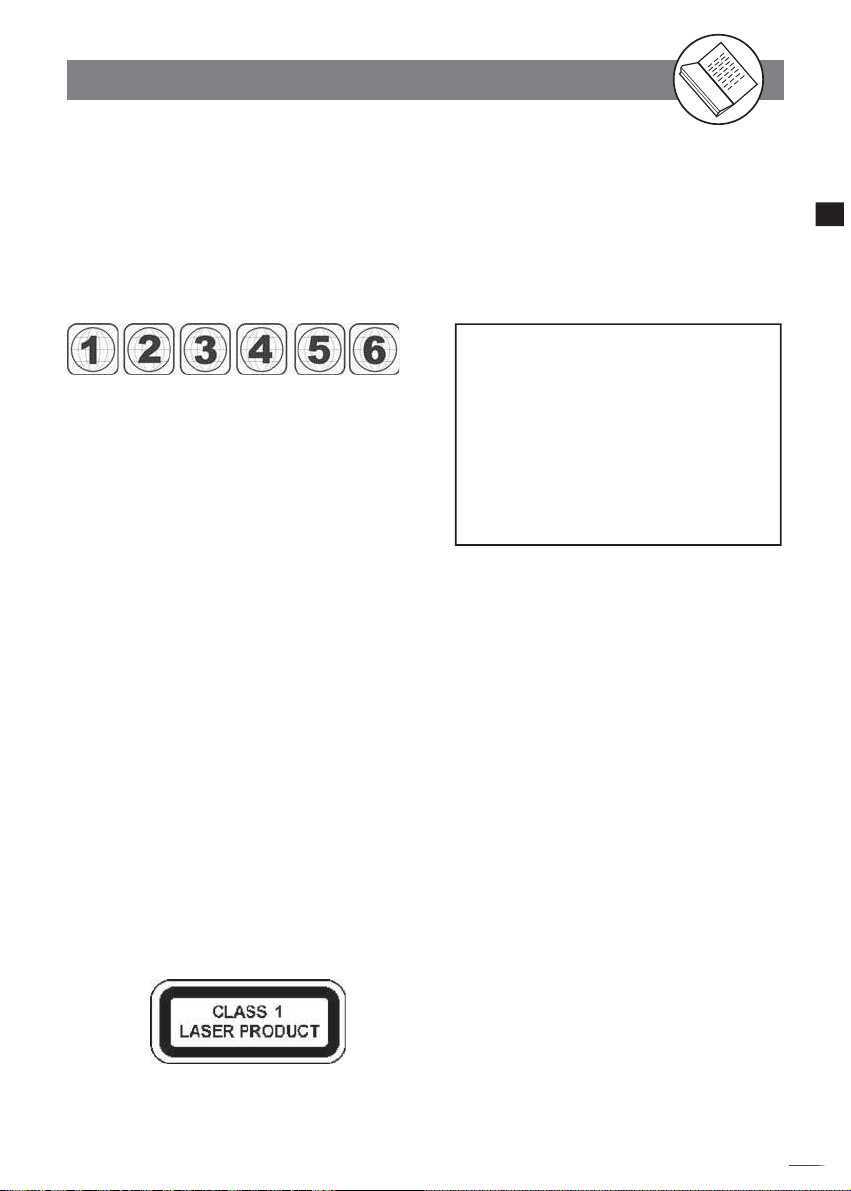
W
Important Safety Instructions
Since it is usual for DVD movies to be released
at dif fer ent times in different regions of the world,
all players have region codes and disc can have
an op tion al region code. If you load a disc of a
different region code to your player, you will see
the region code notice on the screen. The disc
will not play, and should be unloaded.
(Possible region codes:)
There are 6 regions (also called “locals”).
Each DVD play er and disc will be played in
one region ONLY.
1: Canada, U.S., U.S. Territories
2: Japan, Europe, South Africa, Middle East
(including Egypt)
3: Southeast Asia, East Asia (including Hong
Kong)
4: Australia, New Zealand, Pacifi c Islands,
Central America, Mexico, South America,
Car ib be an
5: Former Soviet Union, Indian Subcontinent,
Africa (also North Korea, Mongolia)
6: China
Never make or change connections with the
power switched on.
WARNING: To reduce the risk of fi re or electric shock,
do not expose this apparatus to rain or moisture. The
apparatus shall not be exposed to dripping or splashing
and that no objects fi lled with liquids, such as vases,
shall be placed on the apparatus.
This product incorporates copyright pro tec tion
tech nol o gy that is protected by method claims of
certain U.S. patents and other intellectual property rights owned by Macrovision Corporation
and other rights owners. Use of this copyright
protection technology must be authorized by
Macrovision Corporation, and is intended for
home and other limited viewing uses only unless otherwise au tho rized by Macrovision Corporation. Reverse en gi neer ing or dis as sem bly
is prohibited.
Getting Started
CAUTION VISIBLE AND INVISBLE
LASER RADIATION WHEN
OPEN AVOID EX PO S U R E
TO BEAM (WARNING LO CATION: INSIDE ON LASER
COVER SHIELD)
+
D
R
V
/
R
D
W
r
R
e
R
d
e
r
c
o
7

W
Precautions
Please read these precautions before op er at ing this unit.
Power cord protection
To avoid any malfunctions of the unit, and to protect against electric shock, fi re or personal injury, please
observe the fol low ing.
Getting Started
Hold the plug fi rmly when con nect ing or dis con nect ing the AC power cord.
Keep the AC power cord away from heating appliances.
Never put any heavy object on the AC power cord.
Do not attempt to repair or reconstruct the AC power cord in any way.
Placement
Avoid placing the unit in areas of:
direct sunlight or heating radiators, or closed automobiles
high temperature (over 350C) or high humidity (over 90%)
much dust as the internal parts may be seriously damaged.
Non-use periods
When the unit is not being used, turn it off. When left unused for a long period of time, the unit should
be unplugged from the household AC outlet.
No fi ngers or other objects inside
Touching internal parts of this unit is dan ger ous, and may cause serious damage to the unit. Do not at-
tempt to disassemble the unit.
Do not put any foreign object on the disc tray.
Keep away from water/magnet
Keep the unit away from fl ower vases, tubs, sinks, etc. If liquids are spilled into the unit, serious dam-
age could occur.
Never bring a magnet or magnetized object near the unit.
Stacking
Place the unit in a horizontal position, and do not place anything heavy on it.
Condensation
Moisture may form on the lens in the following conditions:
immediately after a heater has been turned on
in a steamy or very humid room
when the unit is suddenly moved from a cold environment to a warm one If moisture forms inside this
unit, it may not operate properly. In this case, turn on the power and wait about one hour for the moisture to evaporate.
If there is noise interference on the TV while a broadcast is being received
Depending on the reception condition of the TV, interference may appear on the TV monitor while you
watch a TV broadcast and the unit is left on. This is not a malfunction of the unit or the TV. To watch a
TV broadcast, turn off the unit.
+
D
R
V
/
R
D
W
r
R
e
R
d
e
r
c
o
8
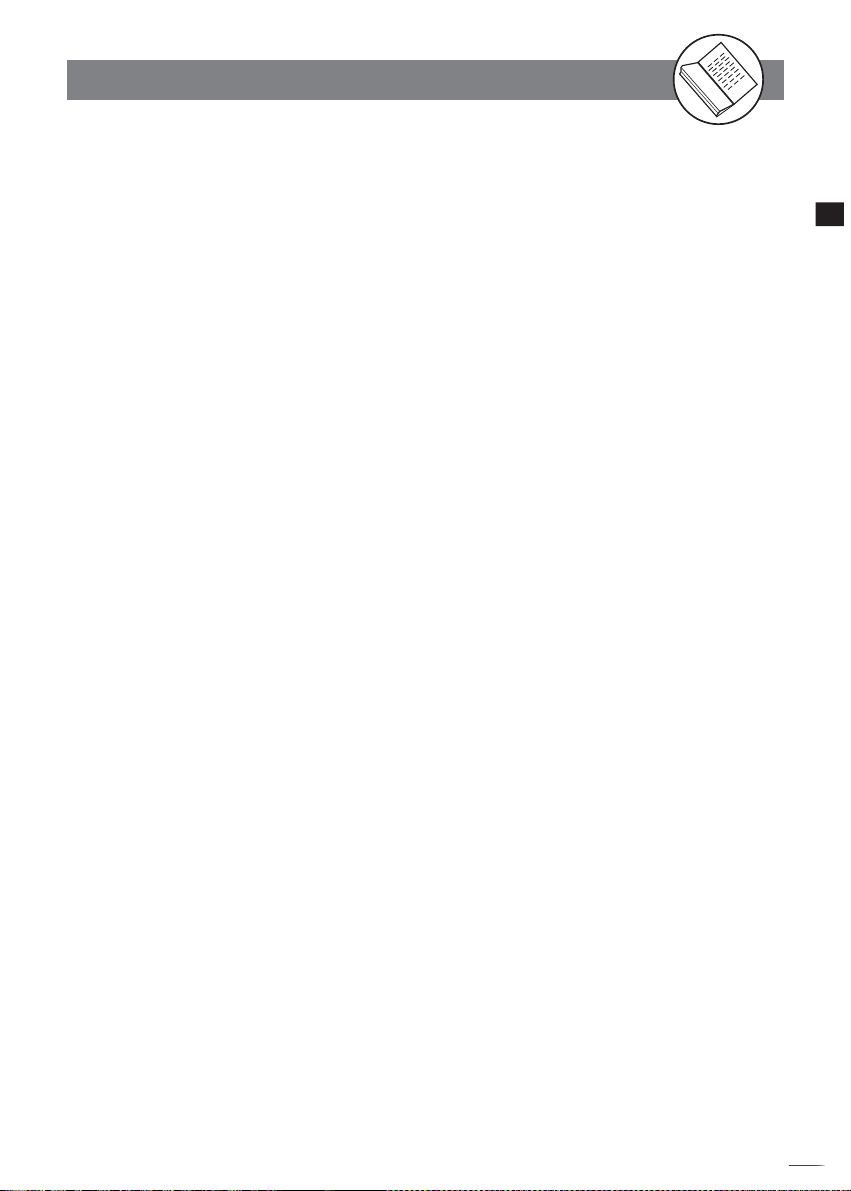
W
About This Manual
Thank you
recording and playing back pictures through this quality unit with only certain simple operations
to follow. Through this DVD Recorder, you can watch DVDs, play audio CDs, or watch TV shows
through external devices. What’s more, you can record programs to DVD+R or DVD+RW discs.
for purchasing this DVD Recorder. We sincerely hope you can enjoy the pleasure of
This DVD Recorder supports the following Media Formats:
--Playable disc format
DVD, DVD+R, DVD+RW, DVD-R, DVD-RW, VCD, SVCD, CD-DA, Mixed CD-DA, MP3,
WMA Audio CD, JPEG fi le disc and Kodak Picture disc.
--Recordable disc format
DVD+RW (Application Programme)
DVD+R
NOTE:
Some discs may encounter problems during playback possibly due to mal production or external
damage. If the discs are self-burn, self-copy or are non-original, we can not guarantee that they
will be playable.
How to Proceed in This Manual
Using the DVD recorder and its features may be confusing at fi rst. Please follow the order below
to help you get through the important stages of getting set up so you can start using your DVD
recorder as soon as possible.
Getting Started
Check the contents of the package.
1
Refer to the section of “PACKAGE CONTENTS” in the
You should have the items listed in the section.
manual
that was included with this unit.
Get acquainted with the recorder.
2
Refer to the sections of “Parts and Controls” in the manual. It will let you get familiar with the
parts and buttons on the main unit and remote control as you proceed throughout the manual.
Make the necessary connections.
3
Refer to the section of “CONNECTIONS” in the manual. It will guide you how to make the
connections with external audio and video device.
(To continue to the next page)
+
D
R
V
/
R
D
W
r
R
e
R
d
e
r
c
o
9
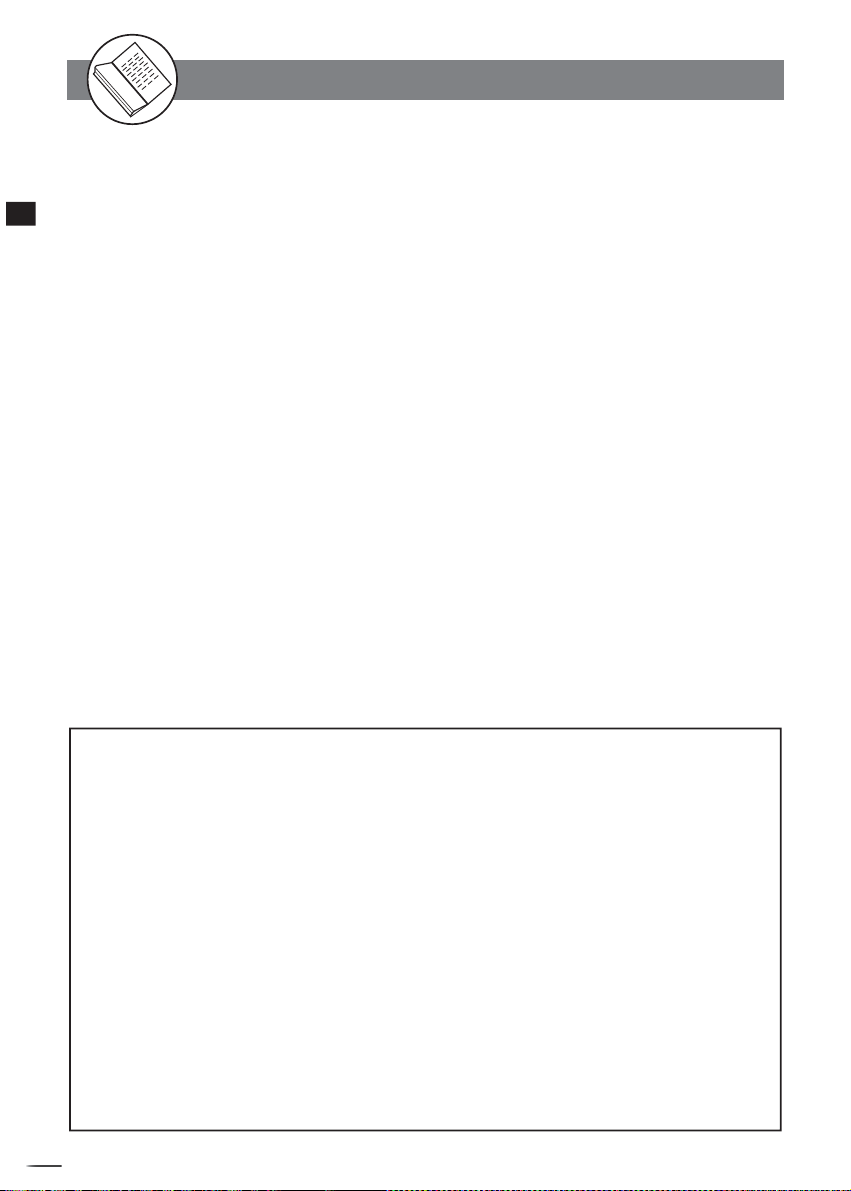
W
About This Manual
Set the necessary settings from the initial setup menu.
4
Before you operate the DVD recorder, refer to the section of Chapter 4:Initial Settings in
Getting Started
the manual
settings corresponding to the system.
5
You can record your favourite shows from local cable TV, or music and picture from an external
audio and video device on both DVD+R and DVD+RW media. Refer to section of Chapter 1-2
Recording in the manual
6
After making all the connections and menu setups, you can start to play DVD, DVD+R, DVD+RW,
DVD-R, DVD-RW, JEPG photo CD, Video CD, MP3, or CD discs with the recorder. Refer to section
of Chapter 2-1 : DVD Playback
7
You can obtain all the benefi ts from advance features given by this recorder. Refer to section of
Chapter 2-4: Other Functions in the manual
. It will provide on-screen menus with different options to let you select the proper
Record a disc.
.
Play back a disc.
, or Chapter 3-1 : Audio CD Playback.
Benefi t all the available features.
.
-continued
Package Contents
Included in this package should be:
1 x GDVD 301R Recorder
1 x remote control
2 x AAA batteries for the remote control
1 x RCA AV line cable
1 x RF coaxial cable
1 x S-video cable
1 x Scart to scart cable
1 x Component video cable
1 x Blank DVD+RW disc
1 x User guide
1 x Quick reference
1 x Guarantee Card
1 x Warranty card
Should any of these items be missing, please contact the helpline on 0870-873-0080.
+
D
R
V
/
R
D
W
r
R
e
R
d
e
r
c
o
10
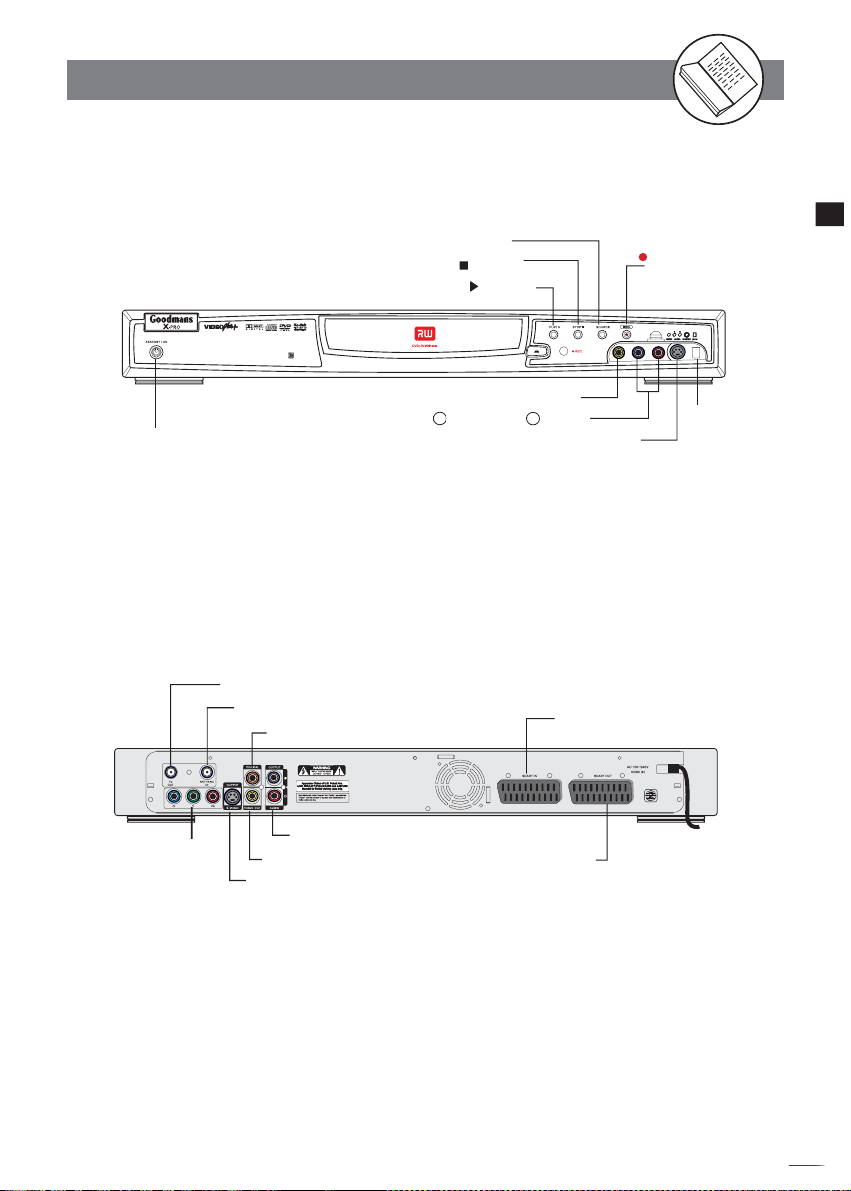
W
Parts and Controls
Front View
STANDBY/ON
button
Back View
60-178-C0206XA
TV Aerial Input
TV Aerial Out
Coaxial (Digital Out)
SOURCE button
STOP
button
PLAY button
VIDEO input
L
AUDIO R input
S-VIDEO input
21-pin Scart In Socket
Getting Started
RECORD
button
DV In
Input
Cr/Y/Cb Out
RCA Audio In (Left & Right)
RCA Vide Out
21-pin Scart Out Socket
S-Video Out
+
D
R
V
/
R
D
W
r
R
e
R
d
e
r
c
o
11
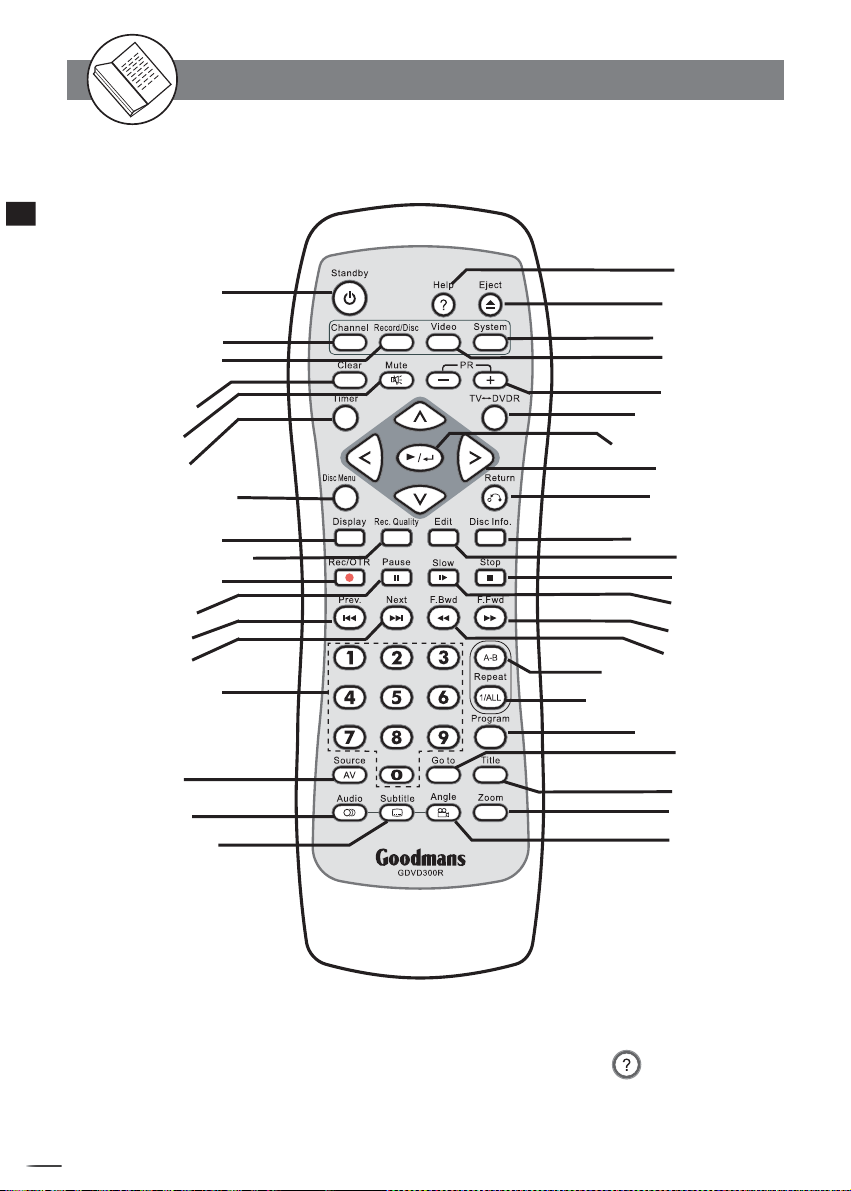
W
Remote Control
Getting Started
STAND
BY button
Parts and Controls
- continued
HELP
EJECT
button
button
CHANNEL
button
RECORD/DISC
button
CLEAR
button
MUTE
button
TIMER
button
DISC MENU
DISPLAY
REC. QUALITY
REC/OTR
PAUSE
PREV.
NEXT
Numbers
SOURCE (AV)
button
button
button
button
button
button
button
buttons
button
AUDIO
button
SUBTITLE
button
SYSTEM
VIDEO
PR +/-
TV 3
DVDR button
PLAY/ENTER
Cursor
RETURN
DISC INFO
EDIT
STOP
SLOW
F.FWD
F.BWD
REPEAT (A-B)
REPEAT (1-ALL)
PROGRAM
GOTO
TITLE
ZOOM
ANGLE
button
button
button
button
buttons
button
button
button
button
button
button
button
button
button
button
button
button
button
button
“Please note that there is No Sky Coding available for this remote control”
NOTE
If you encounter some diffi culties while operating this recorder, press
Help
(Help) button to
obtain some useful tips, such as DISC/MEDIA INFO, IMPORTANT NOTES, USEFUL BUTTONS, and
TROUBLESHOOTING to guide you through for using this recorder.
+
D
R
V
/
R
D
W
r
R
e
R
d
e
r
c
o
12
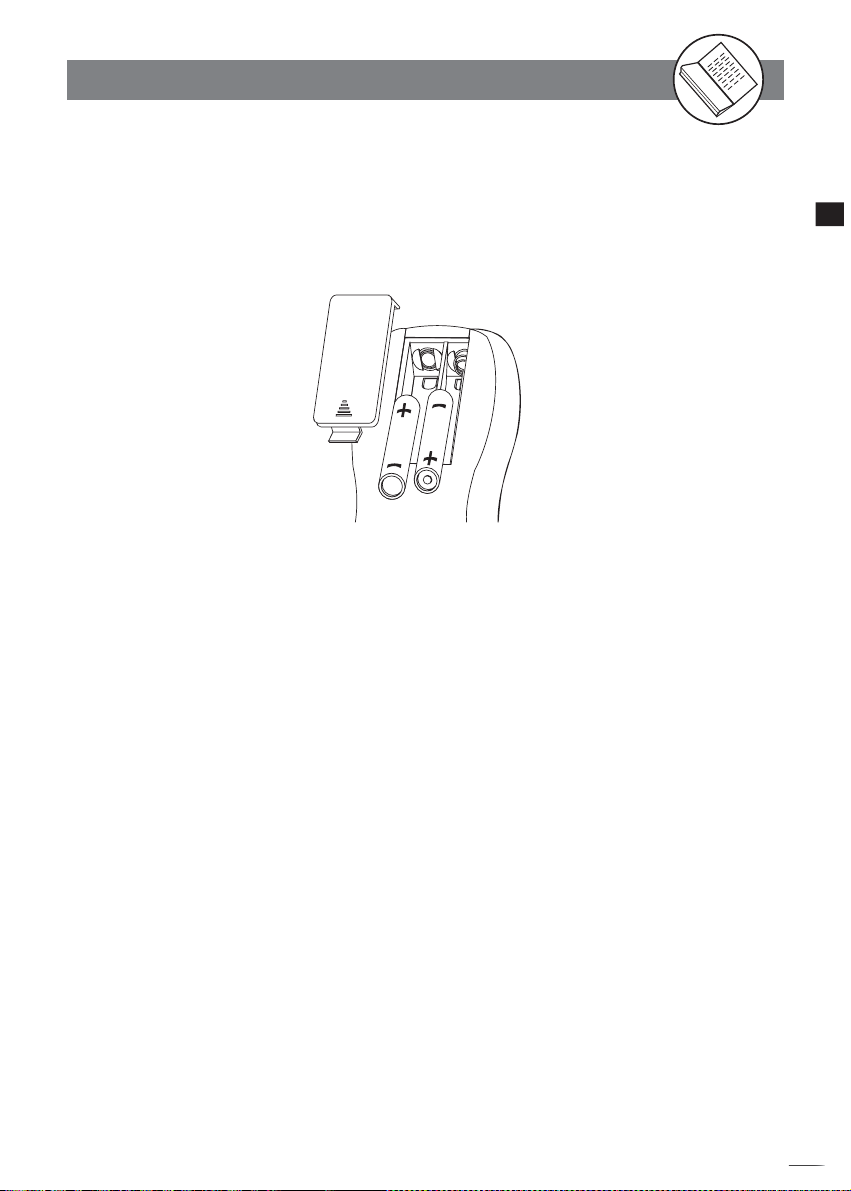
W
The Remote Control
Installing the batteries
Locate the remote control, and remove the battery cover.
Insert two AAA size batteries into the compartment.
Note: Refer to the diagram inside the battery compartment for correct installation of batteries.
We recommend the use of Alkaline batteries.
Using The Remote Control
Getting Started
To use the remote control, point it at the front of the DVD player, towards the sensor situated to
the right of the DVD drawer.
The remote control has a range of up to 6 metres from the DVD player and at an angle of up to
60 degrees.
Do not block the path of the beam from the remote control to the DVD player.
Note: Sunlight or very bright light will reduce the remote control sensitivity.
+
D
R
V
/
R
D
W
r
R
e
R
d
e
r
c
o
13
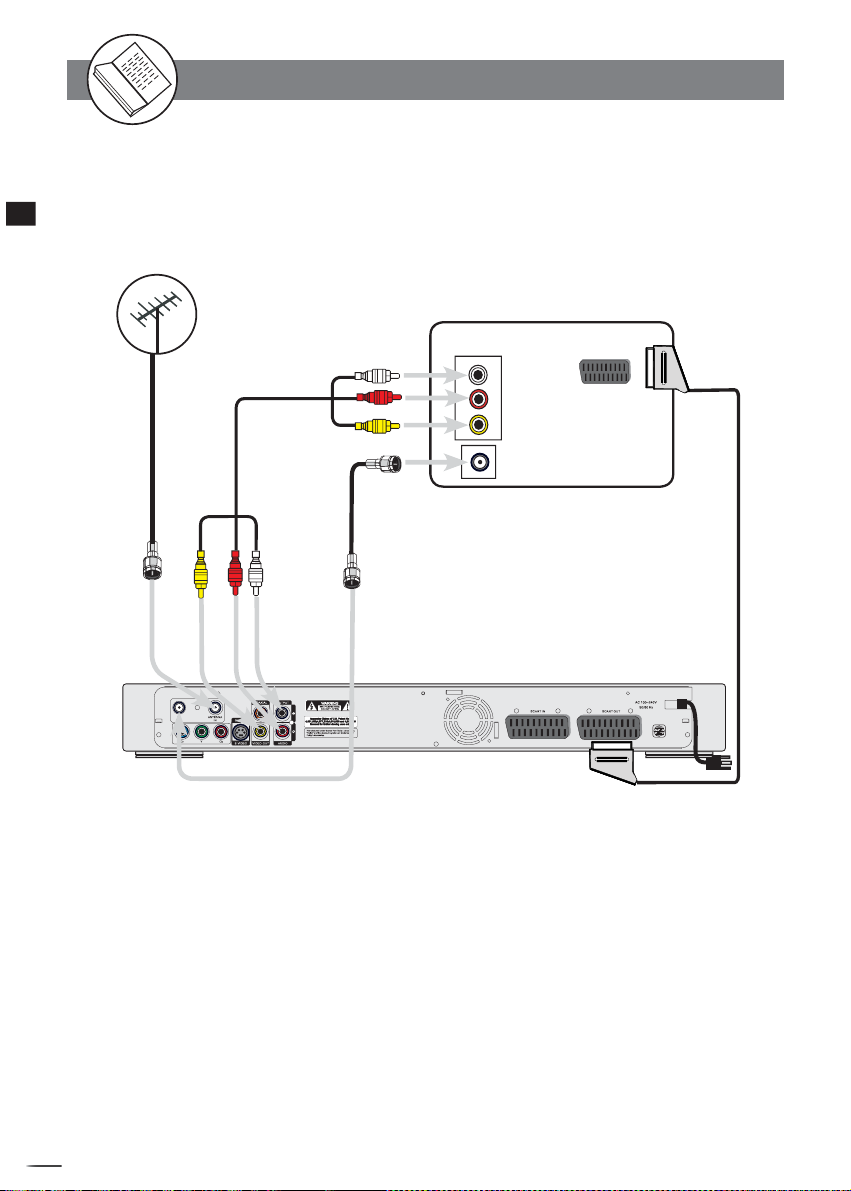
W
Connecting External Equipment
? Turn the power off to your TV / Recorder before making any connections.
Connecting to a TV
Getting Started
Existing
TV
Outdoor Aerial
IN
L
R
VIDEO
INPUT
Aerial Input
Scart In
(supplied)
Option 2: Scart Cable
Yellow
Option 1:
RCA Audio
Video cable
(supplied)
Red
White
Red
Yellow
RF Loop through
Aerial cable
(supplied)
White
301R
60-178-C0206XA
Note: Only use one of the above mentioned options 1 or 2 to connect the recorder to your
TV otherwise it will cause picture interference.
Pin Scart (TV)
21 Pin Scart (DVD) to 21
+
D
R
V
/
R
D
W
r
R
e
R
d
e
r
c
o
14
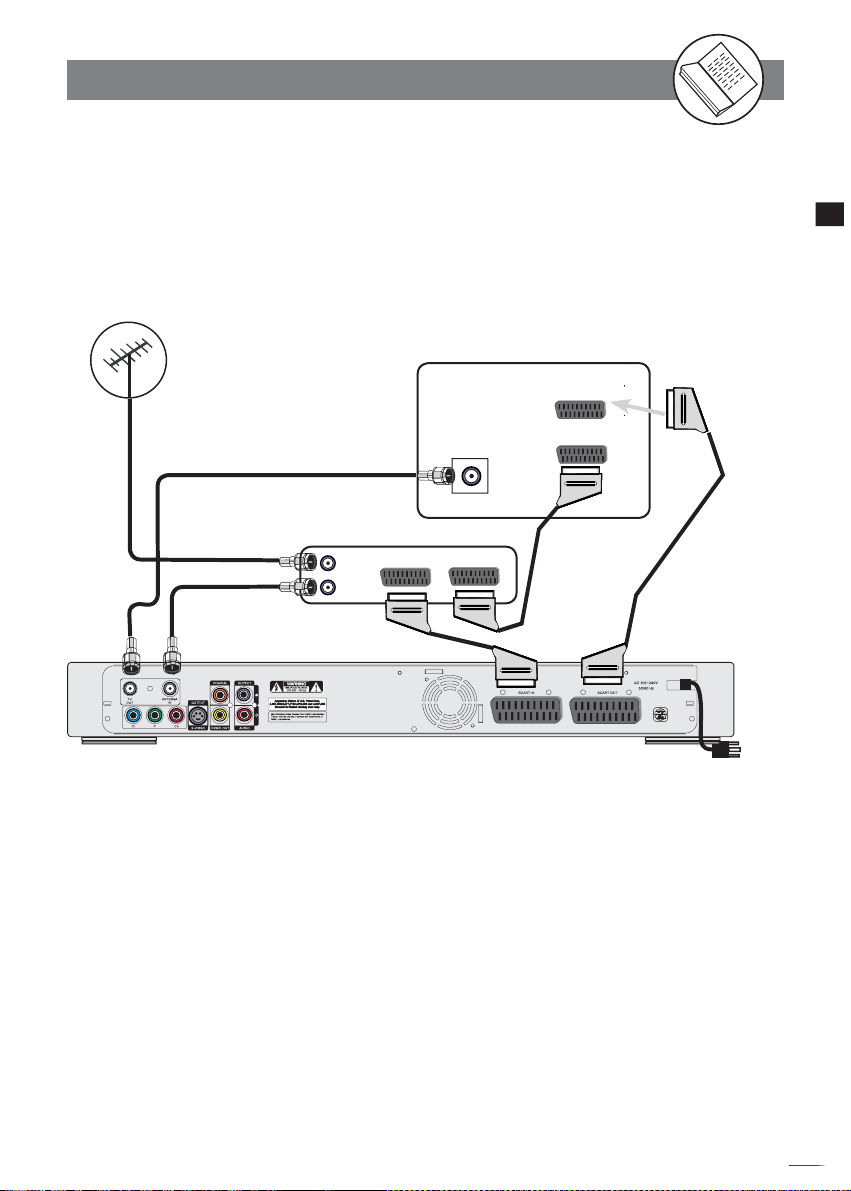
W
Connecting External Equipment
Connecting to a SKY Box
? Turn the power off to your TV / Recorder before making any connections.
Getting Started
Aerial
Aerial Lead
(not supplied)
60-178-C0206XA
TV
RF Loop through
Aerial Cable
RF Loop through
Aerial Cable
(supplied)
SKY Box
Scart Cable
TV
AV1 AV2
Aerial In
SCART 1
SCART 2
Scart Cable
Scart Cable
(supplied)
Scart (TV)
21-pin Scart (DVD) to 21-pin
301R
+
D
R
V
/
R
D
W
r
R
e
R
d
e
r
c
o
15
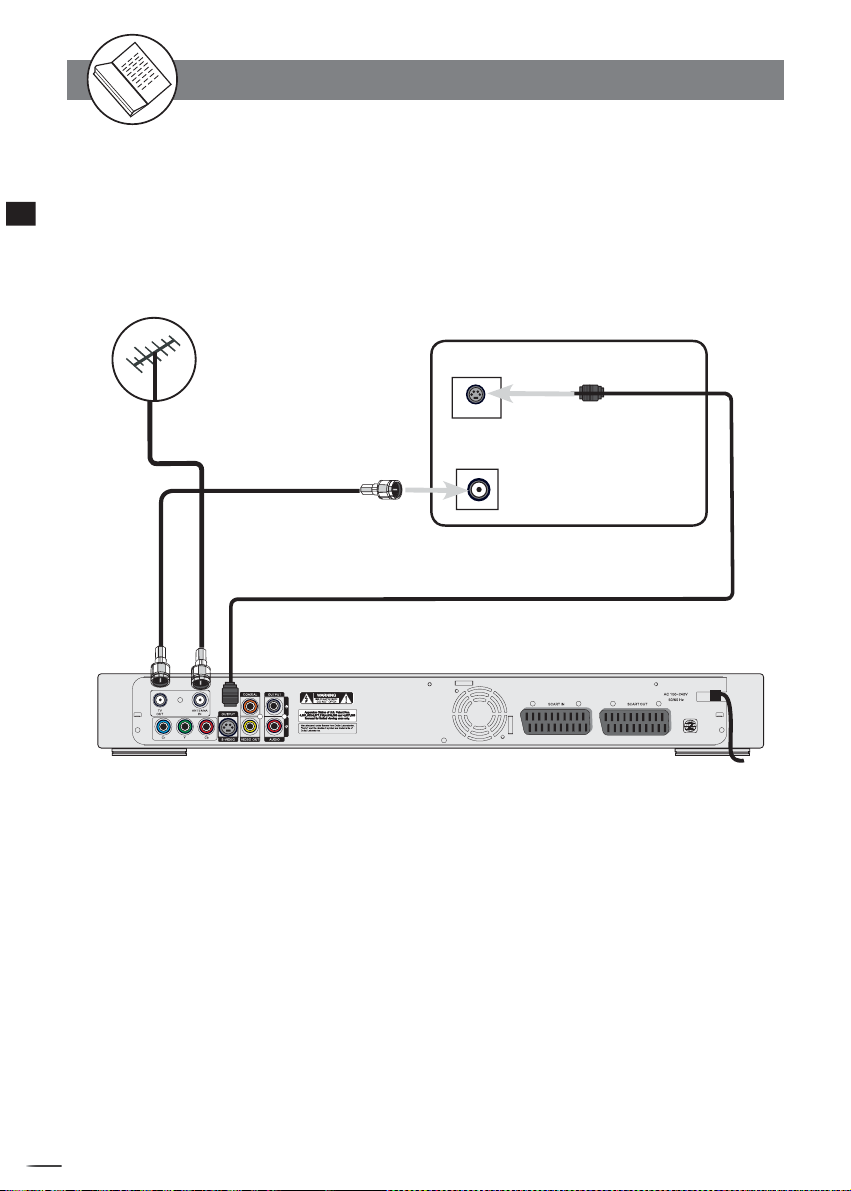
W
Connecting External Equipment
Connecting to a TV Using S-Video Cable
If your TV has a S-Video or S-VHS ( super video) Input , connect this DVD Recorder‘s S-Video
socket to your TV‘s S-Video In socket, this will provide a better viewing result on TV. Make sure to set
Getting Started
Video Output Settings to S-Video from VIDEO Setup Screen.
TV
Existing
Outdoor Aerial
RF Loop through
Aerial cable
(supplied)
60-178-C0206XA
IN
S-VIDEO
Aerial Input
S-Video Cable
(supplied)
301R
+
D
R
V
/
R
D
W
r
R
e
R
d
e
r
c
o
16
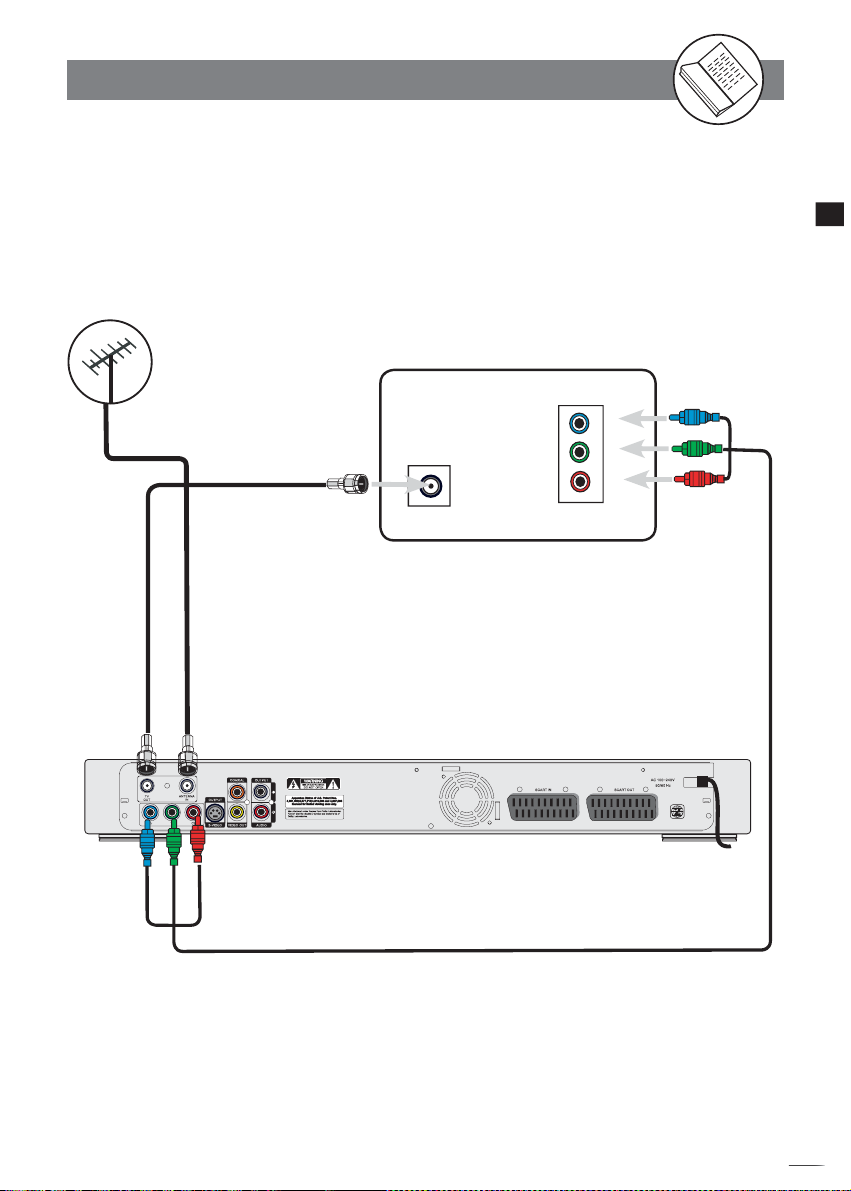
W
Connecting External Equipment
Connecting to a TV Using Component Video Cable
If your TV has Component Video input, connect this DVD Recorder‘s Cr Y Cb sockets to your TV‘s
Cr Y Cb In sockets, this will obtain the best viewing result. Make sure to set Video Output Settings to
RCA Component from VIDEO Setup Screen.
Getting Started
Existing
Outdoor Aerial
RF Loop through
Aerial cable
(supplied)
60-178-C0206XA
Blue
Red
Green
TV
IN
Aerial Input
Component Video Cable
(supplied)
301R
Cr
Cb
Blue
Green
Y
Red
+
D
R
V
/
R
D
W
r
R
e
R
d
e
r
c
o
17
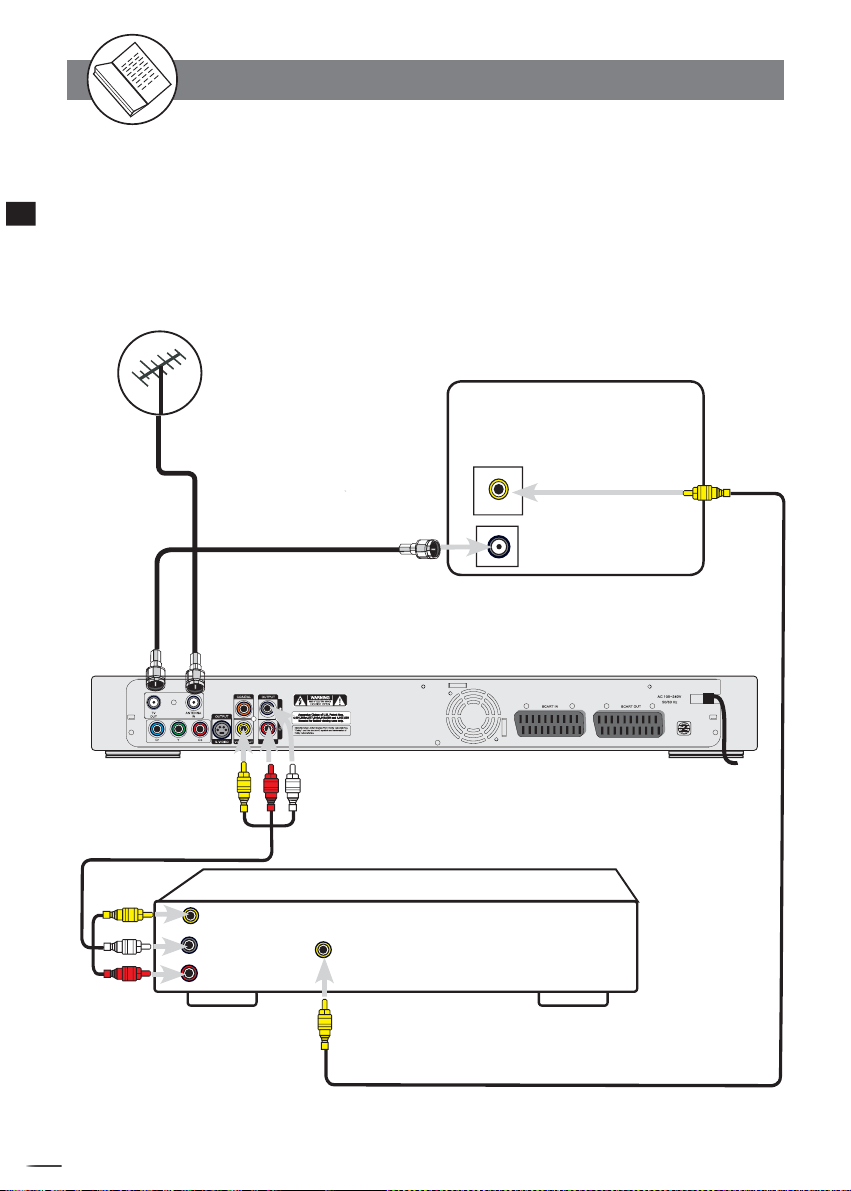
W
Connecting External Equipment
Connecting to an AV Amplifi er
When you’re playing a DVD with digital surround sound tracks, you can either connect this player
to a compatible digital sound decoder or an AV amplifi er (for models that support built-in decoding)
Getting Started
if the disc was recorded in Dolby Dig i tal format.
60-178-C0206XA
RCA Audio
Video cable
(supplied)
Yellow
White
Red
Existing
Outdoor Aerial
RF Loop through
Aerial cable
(supplied)
Red
VIDEO
INPUT
L
R
Yellow
AUDIO
INPUT
White
Yellow
VIDEO
OUTPUT
TV
VIDEO
INPUT
Coaxial digital output to
coaxial digital input
RCA Video cable
(not supplied)
Yellow
Aerial Input
301R
(supplied)
AV
AMPLIFIER
+
D
R
V
/
R
D
W
r
R
e
R
d
e
r
c
o
18
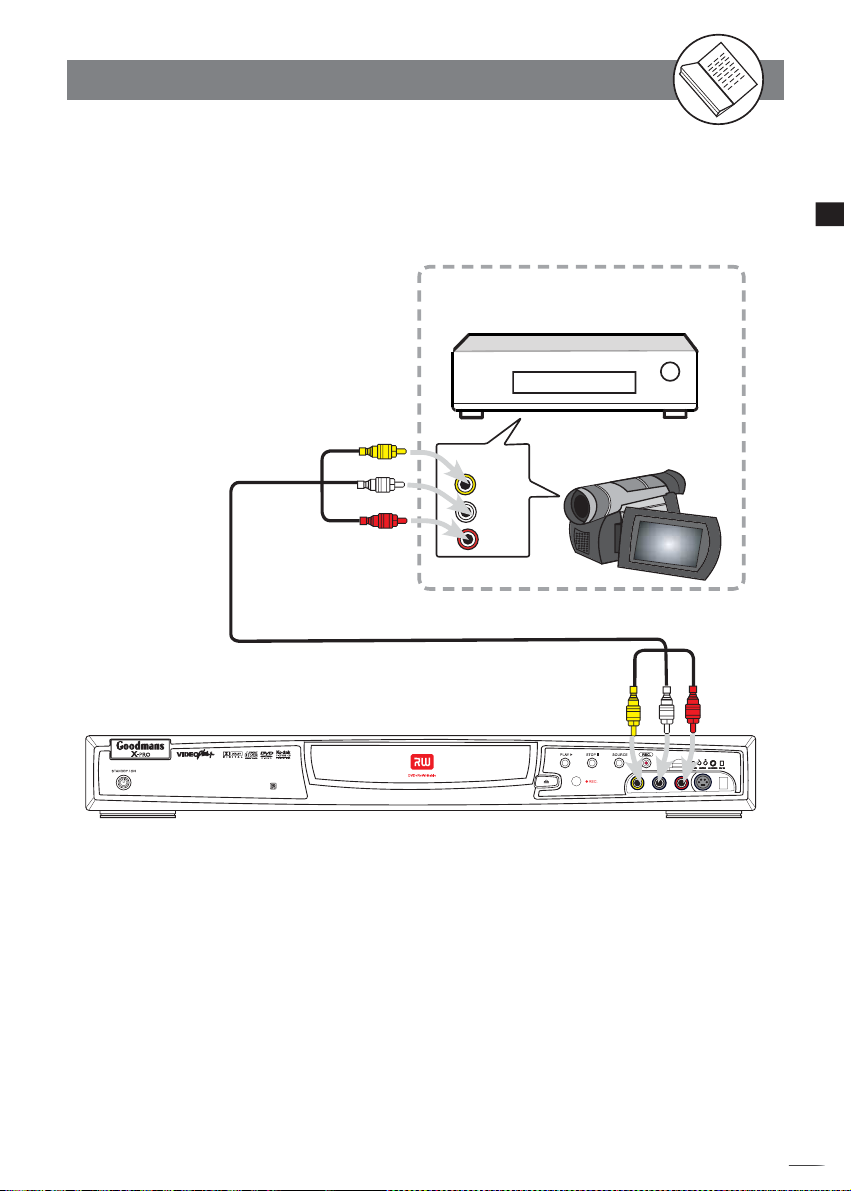
W
Connecting External Equipment
Connecting to Other AV Equipment
VCR
Getting Started
RCA Audio Video
cable (supplied)
Yellow
White
Red
AV OUT
VIDEO
L
Camcorder
R
301R
Yellow
Red
White
You can connect to a VCR or Camcorder, or other AV device using RCA Audio Video cable.
+
D
R
V
/
R
D
W
r
R
e
R
d
e
r
c
o
19

W
Connecting External Equipment
Connecting to a DV
You can use DV connection to copy DV recording onto DVD discs.
Getting Started
IEEE1394 Cable (not supplied)
IEEE1394 Output (DV Out) to IEEE
1394 Input (DV In) on DVD
301R
DV
DV OUT
+
D
R
V
/
R
D
W
r
R
e
R
d
e
r
c
o
20
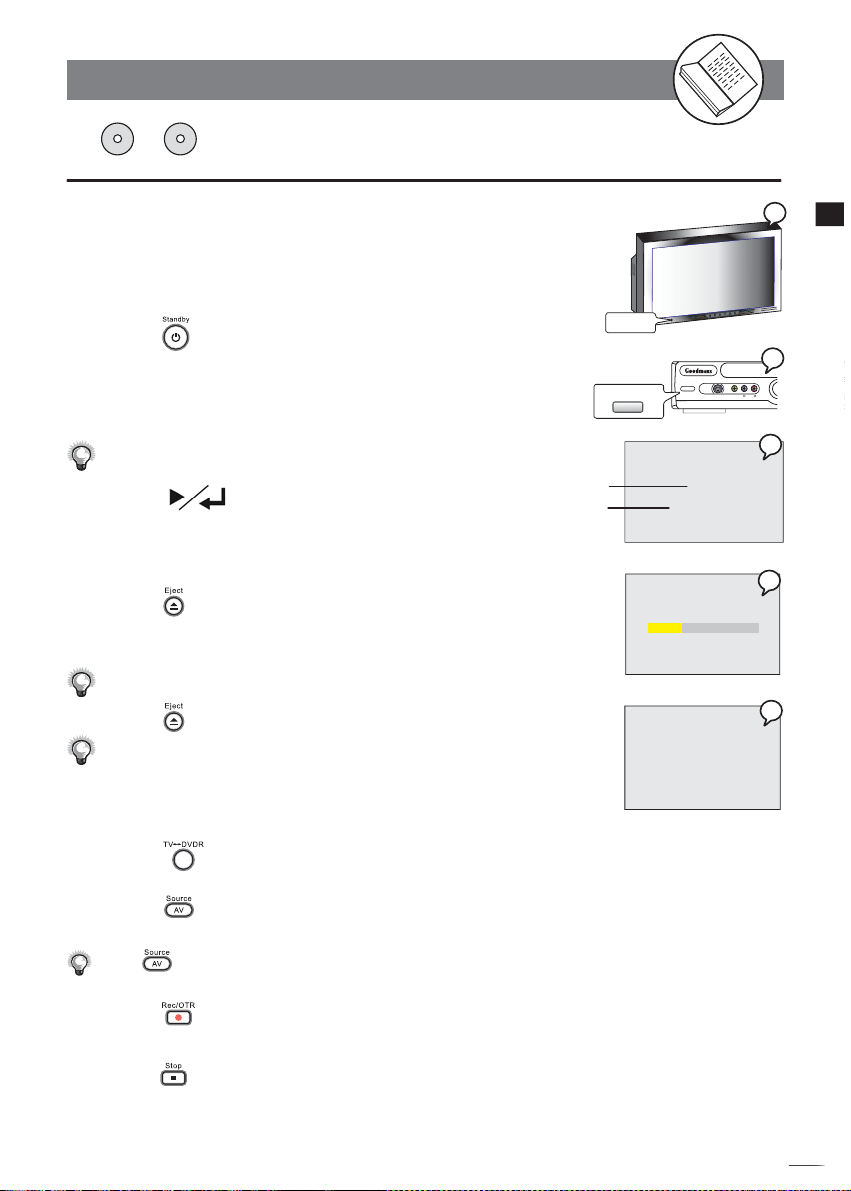
W
Making Your First Recording
DVD+R DVD+RW
When you fi rst-time operate this recorder, please make the proper connection
to TV and aerial (Refer to “Connecting External Equipment” section), then follow on-screen instruction to made the fi rst initial setting. For more details about
recording, refer to
advanced initial setting, refer to
“Chapter 1 : Recording Functions”. For more details on
“Chapter 4 : Initial Setting”.
1 Turn on your TV.
2 Press
remote control.
An on-screen clock time and day setting dialog box appears on the screen.
Standby/On button on this recorder and
3 Press v / w button to select “Time” and “Date”, and
press r / s button to change the variable.
Make sure the time and date match to your local time and date.
4 Press
.
Time
4a Your DVD Recorder will automatically start tuning in all the receivable channels
to your TV. This process may take several minutes to be done.
4b A warning message appears when the aerial connection did not make properly.
5 Press EJECT to open the disc tray.
6 Place a recordable DVD+RW or DVD+R onto the disc
tray. Label side facing upwards.
This recorder is only compatible with DVD+R and DVD+RW for recording.
7 Press EJECT again to close the disc tray.
Do not push the disc tray closed.
8 Follow the Onscreen instruction and select “YES” to
format your disc.
9 Press
to TV mode.
10 Press
different external A/V input sources.
Press
TV, Scart, CVBS1, CVBS2, S-Video1, and S-Video2.
11 Press
record.
12 Press
TVDVDR on the remote control to switch
SOURCE on the remote control to toggle
SOURCE repeatedly to scroll through various A/V input, including:
REC/OTR on the remote control to start to
STOP on the remote control to stop recording.
POWER
STANDBY/ON
Welcome to DVD Recorder
Use to set the time and date
Date
START AUTO TUNING SYSTEM
Auto Tuning System running, please wait
No signal, check antenna connection.
Press ENTER to exit.
AV INPUT
STANDBY/ON
00:00
01/01/04 THU
1
Getting Started
2
S-VIDEO
VIDEO
L
AUDIO
R
3
4a
4b
+
D
R
V
/
R
D
W
r
R
e
R
d
e
r
c
o
21
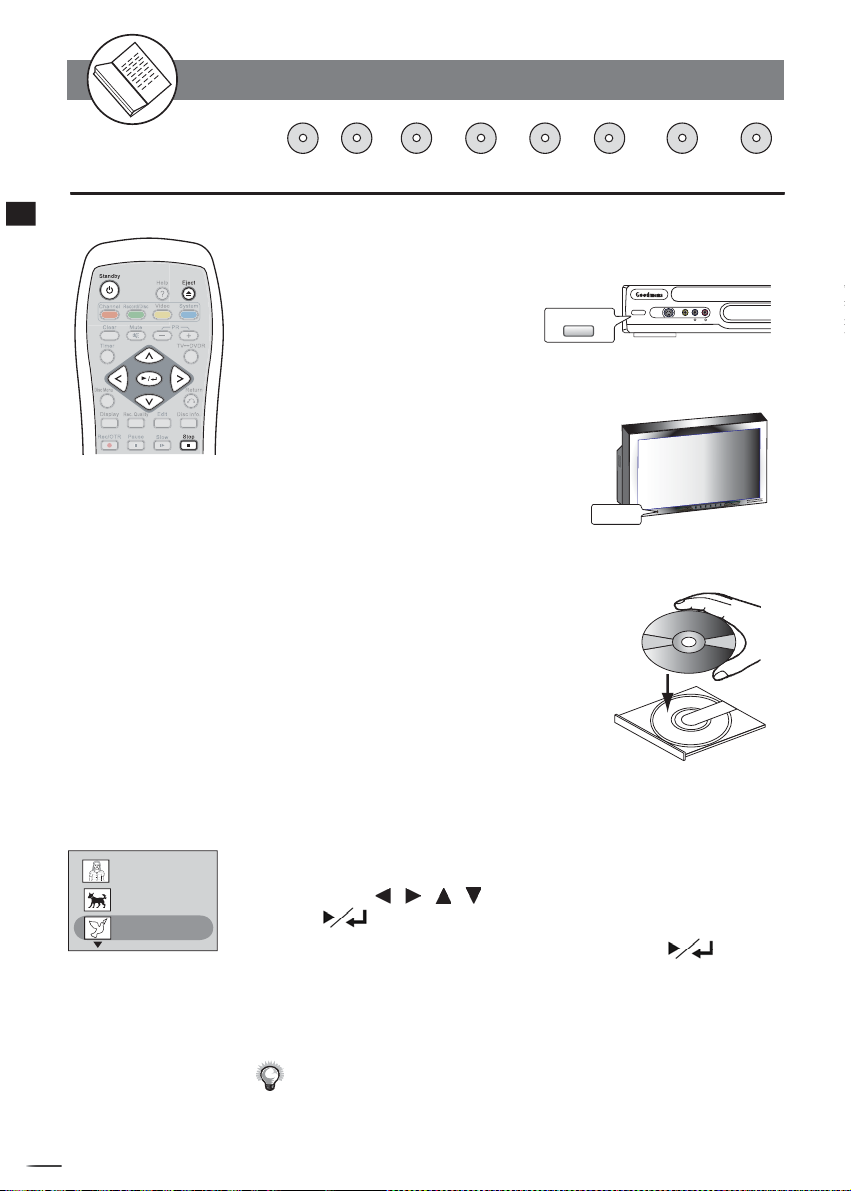
W
Quick Disc Playback
Getting Started
DVD DVD+R DVD+RW Audio CD
MP3 CD JPEG
Video CD
Kodak
Picture CD
Picture CD
1 Press the STANDBY/ON button on the DVD recorder or the
Power button on the remote control to turn on your DVD
Recorder.
The power LED is green on.
AV INPUT
STANDBY/ON
S-VIDEO
VIDEO
L
AUDIO
STANDBY/ON
R
2 Turn on your TV, and switch it to the correct Video In
channel.
POWER
3 Press EJECT to open the disc tray. Place a disc onto the
tray.
Hold the disc without touching its surfaces, position
it with the printed title side facing up, align it with
guides, and place it in its proper position.
the
EJECT
4 Press EJECT again to close the tray. The DVD Recorder
starts playback.
5 If it does not start playback, do the following:
Title 1
Prog02
2:36:11 PM, Apr 9, 2004
Length: 0:30:42 Quality:HQ
Title 2
S-VIDEO2
8:20:49 PM, Apr 10, 2004
Length: 0:20:18 Quality:SP
Title 3
CVBS2
11:22:08 PM, Apr 15, 2004
Length: 0:12:33 Quality:EP
If playing a DVD/DVD+R/DVD+RW, a disc menu appears.
Press
If playing an Audio or MP3 CD, Press
/ / / to select the pre ferred title and press
to start playback.
to start
playback.
Press + Volume - buttons on your TV to adjust the volume.
6
7 To stop playback, press the STOP button.
To view other functions available for disc playback, please refer to
Chapter 2: DVD.
+
D
R
V
/
R
D
W
r
R
e
R
d
e
r
c
o
22
