Page 1

Digital Versatile Disc Recorder
Goodmans product information helpline
0870-873-0080
GDVD301R
with Remote Control
User Guide
82-178-00110
Page 2

W
Getting Started
Getting Started
Important Safeguards ....................... 4
Important Notes ................................ 6
Important Safety Instructions .................... 7
Precautions ................................................... 8
About This Manual ...................................... 9
How to Proceed in This Manual ...................... 9
Package Contents ................................ 10
Parts and Controls ................................ 11
Front View ................................................11
Rear View ...............................................11
Remote Control .........................................12
The Remote Control ................................. 13
Connecting External Equipment .............. 14
Connecting to a TV .....................................14
Connecting to a SKY Box ..........................15
Connecting to a TV Using S-Video Cable ..........16
Connecting to a TV Using Component Video Cable ..17
Connecting to an AV Amplifi er ..................... 18
Connecting to Other AV Equipment .............. 19
Connecting to a DV .................................. 20
Making Your First Recording .................. 21
Quick Disc Playback .................................. 22
Recording Functions
1
1-1 Before recording ........................... 23
Record Quality Setting ............................... 23
Erase/Format Setting ...........................23
Finalise Setting ....................................... 23
1-2 Recording ................................. 24
To Record TV Programs while Watching ..............24
One Touch Recording (OTR)...................24
Video Plus+ Recording .............................. 26
Timer Recording .....................................26
To Record From External Source .................. 27
1-3 Editing...........................................28
To Edit a Title While The Title is Playing..........28
Insert Chapter .................................. 28
+
D
R
V
/
R
D
W
r
R
e
R
d
e
r
c
o
2
Contents
Contents
Remove Chapter ..................................29
Hide Chapter .................................. 29
Show Chapter .................................. 30
New Picture ..................................30
Insert REC Mark .................................. 31
Remove REC mark ..................................31
To Edit a Title While The Title is Not Playing......32
Protect Title .................................. 32
Erase Title ..................................32
Play Full Title ..................................33
Edit Title ..................................33
Insert REC Mark .................................. 34
Remove REC mark ..................................34
DVD
2
2-1 DVD Playback ...................................... 35
Basic Playback ......................................... 35
Stopping Playback and Returning to The Menu Screen
(If a Menu Screen is Available on The Disc ........ 36
Stopping Playback .................................... 36
Rapid Advance (Rapid Reverse)...................... 36
Skipping Ahead or Back to Chapters ............... 37
Still Picture (PAUSE).................................. 37
Frame Advance (STEP) ............................... 37
Slow-Motion Playback ................................ 37
2-2 Direct Selection of Scenes .......... 38
Selecting Scenes by Title/Chapter/Time Number
.......................................................... 38
2-3 Repeat Playback ........................... 39
Repeating Viewing ................................... 39
Repeating Sections Between Two Specifi c Points
(A-B Repeat) ........................................... 39
2-4 Other Func tions............................. 40
Displaying the Information of the Scene .......... 40
Displaying the Scene With a Larger and Closer View. 40
Changing Audio Soundtrack Language ............. 40
Clearing/Changing Subtitles ........................ 41
Viewing From Another Angle ........................ 41
Using a DVD Menu .................................... 42
Using the MENU Function ............................ 42
Displaying the Information of the Disc ............ 42
Muting the DVD Recorder ............................43
Playing Kodak Picture CDs and JPEG picture CD. 43
(Continue to the next page)
Page 3

W
Contents
Audio CDs
3
3-1 Audio CD Playback ....................... 44
Basic Playback ....................................... 44
Playing MP3 Music Discs.............................. 45
Stopping Playback .................................... 45
Rapid Advance (Rapid Reverse) .................... 45
Skipping Ahead or Back to Tracks .................. 46
Pause Playback ....................................... 46
Programming Audio CD Soundtrack................ 47
Selecting Music by Track............................. 49
Selecting Music by Time..............................49
Random Playback...................................... 50
Repeat Playback ...................................... 50
Displaying the remaining /Elapsed time of the Playing
Disc ...................................................... 51
Initial Settings
4
4 Initial Settings .................................... 52
4-1 Channel Setup .............................. 54
Channel Search Setting .............................. 54
Fine Tune Setting.............................. 55
Programme Swap Setting........................... 55
Erase Programme Setting .............................. 55
4-2 Record / Disc Setup ...................... 56
Record Quality Setting ................................ 56
Auto Chapter Setting .................................... 57
Disc Info. Setting ...................................... 58
Finalise Setting ......................................... 59
Make Compatible Setting ............................. 59
Protect Disc Setting ................................. 60
Erase/Format Setting .................................. 60
4-3 Video Setup ............................... 61
TV Type Setting ....................................... 61
TV System Setting ....................................... 62
Subtitle Setting ....................................... 62
Video Output Setting................................. 63
4-4 System Setup ................................ 64
RATINGS Setting [DVD]................................ 64
Change PASSWORD Setting [DVD]................... 65
Factory Reset Setting ................................ 66
Version Setting ................................ 66
4-5 Timer Setup .............................. 67
Video Plus+ Setting .................................... 67
Programme List (Record) Setting ....................... 68
Date/Time Setting .................................... 69
For Your Reference
5
5-1 Troubleshooting ............................70
5-2 Disc Handling and Maintenance...72
5-3 Defi nition of Terms ....................... 73
Getting Started
+
D
R
V
/
R
D
W
r
R
e
R
d
e
r
c
o
3
Page 4

W
Important Safeguards
For your own safety read following instructions carefully before attempting to connect this
recorder to the mains.
Mains Supply: 230V ~ 50Hz - AC only
This unit is designed to operate on a 230V~50Hz supply only. Connecting it to other power
sources may damage it. Ensure that the supply corresponds to the information on the rating
Getting Started
label at the rear of the recorder.
This component system may be fitted with a non-rewireable plug. If it is necessary to change the fuse
in a non-rewireable plug the fuse cover must be refitted. If the fuse cover becomes
lost or damaged, the plug must not be used until a replacement, available from the
manufacturer, is obtained. It is important that the colour of the replacement fuse cover
corresponds with the colour marking on the base of the plug.
If the plug needs to be changed because it is not suitable for your socket, or becomes damaged,
it should be cut off and an appropriate plug fitted following the wiring instructions below. The
plug must then be disposed of safely, as insertion into a 13A socket is likely to cause an
electrical hazard.
IMPORTANT
The wires in the mains plug should be connected
as shown in the diagram.
The colours of the wires in the mains lead of the unit
may not correspond with the coloured markings
identifying the terminals in your plug. Connect them
as follows:The wire which is coloured blue must be connected
to the terminal which is marked with the letter 'N' or
coloured black.
The wire which is coloured brown must be
connected to the terminal which is marked with the
letter 'L' or coloured red.
There should be no connection to the earth terminal of your plug.
If a 13 Amp (BS 1363) Plug is used, a 3 Amp Fuse must be fitted, or if any other type of Plug
is used a 3 Amp or 5 Amp Fuse must be fitted, either in the Plug or Adaptor, or on the Distribution
Board.
BLUE
(NEUTRAL)
OUTER
SLEEVE
CORD GRIP
FUSE
BROWN
(LIVE)
This symbol means that this unit is double insulated. An earth connection is not
required.
DANGER
LASER SAFETY
CAUTION : USE OF CONTROLS OR ADJUSTMENTS OR PERFORMANCE
OF PROCEDURES OTHER THAN SPECIFIED HEREIN MAY RESULT IN
HAZARDOUS RADIATION EXPOSURE.
INVISIBLE LASER RADIATION WHEN OPEN AND INTERLOCK FAILED OR
DEFEATED. AVOID DIRECT EXPOSURE TO BEAM
This unit employs a laser. Only a qualified service person should remove
the cover or attempt to service
CAUTION
To prevent electric shock, disconnect from the mains before removing cover.No user
serviceable parts inside. Refer servicing to qualified service personnel.
+
D
R
V
/
R
D
W
r
R
e
R
d
e
r
c
o
4
Page 5

W
Important Safeguards
-continued
To achieve the utmost in enjoyment and performance, please read this manually carefully before
attempting to operate the unit in order to became familiar with its features, and assure you years of
faithful, trouble free performance and listening pleasure.
Important Notes
Keep instructions the safety and operating instructions should be retained for future reference.
Avoid installing the unit in locations described below:
Exposed to direct sunlight or close to heat radiating appliances such as electric heaters.
On top of other stereo equipment that radiate too much heat.
Places lacking ventilation or dusty places.
Places subject to constant vibration.
Humid or moist places.
Make sure not to obstruct the ventilation opening.
Operate turning controls and switches as instructed in the manual.
Before turning on the power for the first time, make certain the power cord is properly installed.
Store your DVDs in a cool area to avoid damage from heat.
For safety reasons, do not remove any covers or attempt to gain access to the inside of the product.
Refer any servicing to qualified personal.
Do not attempt to remove any screws, or open the casing of the unit; there are no user serviceable
parts inside, refer all servicing to qualified service personal.
CAUTIONCAUTION
RISK OF ELECTRIC SHOCK
RISK OF ELECTRIC SHOCK
DO NOT OPEN
DO NOT OPEN
Getting Started
CAUTION : TO REDUCE THE RISK OF ELECTRIC SHOCK DO NOT REMOVE COVER(OR
BACK), NO USER SERVICEABLE PARTS INSIDE, REFER SERVICING TO QUALIFIED
SERVICE PERSONAL.
DANGEROUS VOLTAGE
Conductor dangerous voltage, that may be of sufficient magnitude to constitute a risk
of electric shock to persons is present within this product's enclosure.
ATTENTION
The owner's manual contains important operating and maintenance instructions, for
your safety, it is necessary to refer to the manual.
WARNING :TO PREVENT FIRE OR SHOCK HAZARD, DO NOT EXPOSE THIS APPLIANCE TO
DRIPPING OR SPLASHING.
Note:
This unit will become warm when used for a long period of time. This is normal and does not indicate
a problem with the unit.
+
D
R
V
/
R
D
W
r
R
e
R
d
e
r
c
o
5
Page 6

W
Getting Started
Important Notes
Hearing is very important to you and to us so please take care when operating this
equipment. It is strongly recommended that you follow the listed guidelines in order to
prevent possible damage or loss of hearing.
ESTABLISH A SAFE SOUND LEVEL
Over time your hearing will adapt to continuous loud sounds and will give the
impression that the volume has in fact been reduced. What seems normal to
you may in fact that be harmful. To guard against this BEFORE YOUR HEARING
ADAPTS set the volume at a low level.
Slowly increase the level until you can hear comfortably and clearly and without
distortion.
Damage to your hearing is accumulative and is irreversible..
Any ringing or discomfort in the ears indicates that the volume is maybe too loud.
Once your have established a comfortable listening level, DO NOT INCREASE THE SOUND
LEVEL FURTHER.
The following list of typical sound levels may assist you in recognising just how loud you have set
the volume level.
DECIBEL
Level(dB)
30dB Quiet library ,soft whisper.
40dB Living room , fridge freezer bedroom away from traffic.
50dB Normal conservation, quiet office, light traffic.
60dB Electric sewing machine.
70dB Vacuum cleaner, hair dryer, noisy restaurant.
THE FOLLOWING NOISE CAN BE HARMFUL UNDER CONSTANT EXPOSURE
80dB Average city traffic, alarm clock buzzer at 2 feet, food mixer.
90dB Motorcycle heavy goods vehicle, petrol lawn mower.
100dB Pneumatic drill, chair saw, garbage truck, discotheque/night-club.
120dB Rock band concert, thunderclap fast train passing by.
PERMANENT LOSS OF HEARING
140dB THRESHOLD OF PAIN GUNSHOT 2 feet away, Jet plane taking off.
.
Example .
+
D
R
V
/
R
D
W
r
R
e
R
d
e
r
c
o
6
Page 7

W
Important Safety Instructions
Since it is usual for DVD movies to be released
at dif fer ent times in different regions of the world,
all players have region codes and disc can have
an op tion al region code. If you load a disc of a
different region code to your player, you will see
the region code notice on the screen. The disc
will not play, and should be unloaded.
(Possible region codes:)
There are 6 regions (also called “locals”).
Each DVD play er and disc will be played in
one region ONLY.
1: Canada, U.S., U.S. Territories
2: Japan, Europe, South Africa, Middle East
(including Egypt)
3: Southeast Asia, East Asia (including Hong
Kong)
4: Australia, New Zealand, Pacifi c Islands,
Central America, Mexico, South America,
Car ib be an
5: Former Soviet Union, Indian Subcontinent,
Africa (also North Korea, Mongolia)
6: China
Never make or change connections with the
power switched on.
WARNING: To reduce the risk of fi re or electric shock,
do not expose this apparatus to rain or moisture. The
apparatus shall not be exposed to dripping or splashing
and that no objects fi lled with liquids, such as vases,
shall be placed on the apparatus.
This product incorporates copyright pro tec tion
tech nol o gy that is protected by method claims of
certain U.S. patents and other intellectual property rights owned by Macrovision Corporation
and other rights owners. Use of this copyright
protection technology must be authorized by
Macrovision Corporation, and is intended for
home and other limited viewing uses only unless otherwise au tho rized by Macrovision Corporation. Reverse en gi neer ing or dis as sem bly
is prohibited.
Getting Started
CAUTION VISIBLE AND INVISBLE
LASER RADIATION WHEN
OPEN AVOID EX PO S U R E
TO BEAM (WARNING LO CATION: INSIDE ON LASER
COVER SHIELD)
+
D
R
V
/
R
D
W
r
R
e
R
d
e
r
c
o
7
Page 8

W
Precautions
Please read these precautions before op er at ing this unit.
Power cord protection
To avoid any malfunctions of the unit, and to protect against electric shock, fi re or personal injury, please
observe the fol low ing.
Getting Started
Hold the plug fi rmly when con nect ing or dis con nect ing the AC power cord.
Keep the AC power cord away from heating appliances.
Never put any heavy object on the AC power cord.
Do not attempt to repair or reconstruct the AC power cord in any way.
Placement
Avoid placing the unit in areas of:
direct sunlight or heating radiators, or closed automobiles
high temperature (over 35
much dust as the internal parts may be seriously damaged.
Non-use periods
When the unit is not being used, turn it off. When left unused for a long period of time, the unit should
be unplugged from the household AC outlet.
No fi ngers or other objects inside
Touching internal parts of this unit is dan ger ous, and may cause serious damage to the unit. Do not at-
tempt to disassemble the unit.
Do not put any foreign object on the disc tray.
Keep away from water/magnet
Keep the unit away from fl ower vases, tubs, sinks, etc. If liquids are spilled into the unit, serious dam-
age could occur.
Never bring a magnet or magnetized object near the unit.
0
C) or high humidity (over 90%)
Stacking
Place the unit in a horizontal position, and do not place anything heavy on it.
Condensation
Moisture may form on the lens in the following conditions:
immediately after a heater has been turned on
in a steamy or very humid room
when the unit is suddenly moved from a cold environment to a warm one If moisture forms inside this
unit, it may not operate properly. In this case, turn on the power and wait about one hour for the moisture to evaporate.
If there is noise interference on the TV while a broadcast is being received
Depending on the reception condition of the TV, interference may appear on the TV monitor while you
watch a TV broadcast and the unit is left on. This is not a malfunction of the unit or the TV. To watch a
TV broadcast, turn off the unit.
+
D
R
V
/
R
D
W
r
R
e
R
d
e
r
c
o
8
Page 9

W
About This Manual
Thank you
recording and playing back pictures through this quality unit with only certain simple operations
to follow. Through this DVD Recorder, you can watch DVDs, play audio CDs, or watch TV shows
through external devices. What’s more, you can record programs to DVD+R or DVD+RW discs.
for purchasing this DVD Recorder. We sincerely hope you can enjoy the pleasure of
This DVD Recorder supports the following Media Formats:
--Playable disc format
DVD, DVD+R, DVD+RW, DVD-R, DVD-RW, VCD, SVCD, CD-DA, Mixed CD-DA, MP3,
WMA Audio CD, JPEG fi le disc and Kodak Picture disc.
--Recordable disc format
DVD+RW (Application Programme)
DVD+R
NOTE:
Some discs may encounter problems during playback possibly due to mal production or external
damage. If the discs are self-burn, self-copy or are non-original, we can not guarantee that they
will be playable.
How to Proceed in This Manual
Using the DVD recorder and its features may be confusing at fi rst. Please follow the order below
to help you get through the important stages of getting set up so you can start using your DVD
recorder as soon as possible.
Getting Started
Check the contents of the package.
1
Refer to the section of “PACKAGE CONTENTS” in the
You should have the items listed in the section.
manual
that was included with this unit.
Get acquainted with the recorder.
2
Refer to the sections of “Parts and Controls” in the manual. It will let you get familiar with the
parts and buttons on the main unit and remote control as you proceed throughout the manual.
Make the necessary connections.
3
Refer to the section of “CONNECTIONS” in the manual. It will guide you how to make the
connections with external audio and video device.
(To continue to the next page)
+
D
R
V
/
R
D
W
r
R
e
R
d
e
r
c
o
9
Page 10

W
About This Manual
Set the necessary settings from the initial setup menu.
4
Before you operate the DVD recorder, refer to the section of Chapter 4:Initial Settings in
Getting Started
the manual. It will provide on-screen menus with different options to let you select the proper
settings corresponding to the system.
Record a disc.
5
You can record your favourite shows from local cable TV, or music and picture from an external
audio and video device on both DVD+R and DVD+RW media. Refer to section of Chapter 1-2
Recording in the manual.
Play back a disc.
6
After making all the connections and menu setups, you can start to play DVD, DVD+R, DVD+RW,
DVD-R, DVD-RW, JEPG photo CD, Video CD, MP3, or CD discs with the recorder. Refer to section
of Chapter 2-1 : DVD Playback, or Chapter 3-1 : Audio CD Playback.
Benefi t all the available features.
7
You can obtain all the benefi ts from advance features given by this recorder. Refer to section of
Chapter 2-4: Other Functions in the manual.
-continued
Package Contents
Included in this package should be:
1 x GDVD 301R Recorder
1 x remote control
2 x AAA batteries for the remote control
1 x RCA AV line cable
1 x RF coaxial cable
1 x S-video cable
1 x Scart to scart cable
1 x Component video cable
1 x Blank DVD+RW disc
1 x User guide
1 x Quick reference
1 x Guarantee Card
1 x Warranty card
Should any of these items be missing, please contact the helpline on 0870-873-0080.
+
D
R
V
/
R
D
W
r
R
e
R
d
e
r
c
o
10
Page 11

W
Parts and Controls
Front View
STANDBY/ON
button
Back View
60-178-C0206XA
TV Aerial Input
TV Aerial Out
Coaxial (Digital Out)
SOURCE button
STOP
PLAY
button
button
VIDEO input
L
AUDIO R input
S-VIDEO input
21-pin Scart In Socket
Getting Started
RECORD
button
DV In
Input
Cr/Y/Cb Out
RCA Audio In (Left & Right)
RCA Vide Out
21-pin Scart Out Socket
S-Video Out
+
D
R
V
/
R
D
W
r
R
e
R
d
e
r
c
o
11
Page 12

W
Remote Control
Getting Started
STAND
BY button
Parts and Controls
- continued
HELP
EJECT
button
button
CHANNEL
button
RECORD/DISC
button
CLEAR
button
MUTE
button
TIMER
button
DISC MENU
DISPLAY
REC. QUALITY
REC/OTR
PAUSE
PREV.
NEXT
Numbers
SOURCE (AV)
button
button
button
button
button
button
button
buttons
button
AUDIO
button
SUBTITLE
button
SYSTEM
TV
PLAY/ENTER
Cursor
RETURN
DISC INFO
REPEAT (A-B)
REPEAT (1-ALL)
PROGRAM
button
VIDEO
button
PR +/-
button
DVDR button
button
buttons
button
button
EDIT
button
STOP
button
SLOW
button
F.FWD
button
F.BWD
button
button
button
button
GOTO
button
TITLE
button
ZOOM
button
ANGLE
button
“Please note that there is No Sky Coding available for this remote control”
NOTE
If you encounter some diffi culties while operating this recorder, press
Help
(Help) button to
obtain some useful tips, such as DISC/MEDIA INFO, IMPORTANT NOTES, USEFUL BUTTONS, and
TROUBLESHOOTING to guide you through for using this recorder.
+
D
R
V
/
R
D
W
r
R
e
R
d
e
r
c
o
12
Page 13

W
The Remote Control
Installing the batteries
Locate the remote control, and remove the battery cover.
Insert two AAA size batteries into the compartment.
Note: Refer to the diagram inside the battery compartment for correct installation of batteries.
We recommend the use of Alkaline batteries.
Using The Remote Control
Getting Started
To use the remote control, point it at the front of the DVD player, towards the sensor situated to
the right of the DVD drawer.
The remote control has a range of up to 6 metres from the DVD player and at an angle of up to
60 degrees.
Do not block the path of the beam from the remote control to the DVD player.
Note: Sunlight or very bright light will reduce the remote control sensitivity.
+
D
R
V
/
R
D
W
r
R
e
R
d
e
r
c
o
13
Page 14

W
Connecting External Equipment
Turn the power off to your TV / Recorder before making any connections.
Connecting to a TV
Getting Started
Existing
TV
Outdoor Aerial
IN
L
R
VIDEO
INPUT
Aerial Input
Scart In
(supplied)
Option 2: Scart Cable
Yellow
Option 1:
RCA Audio
Video cable
(supplied)
Red
White
Red
Yellow
RF Loop through
Aerial cable
(supplied)
White
301R
60-178-C0206XA
Note: Only use one of the above mentioned options 1 or 2 to connect the recorder to your
TV otherwise it will cause picture interference.
Pin Scart (TV)
21 Pin Scart (DVD) to 21
+
D
R
V
/
R
D
W
r
R
e
R
d
e
r
c
o
14
Page 15

W
Connecting External Equipment
Connecting to a SKY Box
Turn the power off to your TV / Recorder before making any connections.
Getting Started
Aerial
Aerial Lead
(not supplied)
60-178-C0206XA
TV
RF Loop through
Aerial Cable
RF Loop through
Aerial Cable
(supplied)
SKY Box
Scart Cable
TV
AV1 AV2
Aerial In
SCART 1
SCART 2
Scart Cable
Scart Cable
(supplied)
Scart (TV)
21-pin Scart (DVD) to 21-pin
301R
+
D
R
V
/
R
D
W
r
R
e
R
d
e
r
c
o
15
Page 16

W
Connecting External Equipment
Connecting to a TV Using S-Video Cable
If your TV has a S-Video or S-VHS ( super video) Input , connect this DVD Recorder‘s S-Video
socket to your TV‘s S-Video In socket, this will provide a better viewing result on TV. Make sure to set
Getting Started
Video Output Settings to S-Video from VIDEO Setup Screen.
TV
Existing
Outdoor Aerial
RF Loop through
Aerial cable
(supplied)
60-178-C0206XA
IN
S-VIDEO
Aerial Input
S-Video Cable
(supplied)
301R
+
D
R
V
/
R
D
W
r
R
e
R
d
e
r
c
o
16
Page 17

W
Connecting External Equipment
Connecting to a TV Using Component Video Cable
If your TV has Component Video input, connect this DVD Recorder‘s Cr Y Cb sockets to your TV‘s
Cr Y Cb In sockets, this will obtain the best viewing result. Make sure to set Video Output Settings to
RCA Component from VIDEO Setup Screen.
Getting Started
Existing
Outdoor Aerial
RF Loop through
Aerial cable
(supplied)
60-178-C0206XA
Blue
Red
Green
TV
IN
Aerial Input
Component Video Cable
(supplied)
301R
Cr
Cb
Blue
Green
Y
Red
+
D
R
V
/
R
D
W
r
R
e
R
d
e
r
c
o
17
Page 18

W
Connecting External Equipment
Connecting to an AV Amplifi er
When you’re playing a DVD with digital surround sound tracks, you can either connect this player
to a compatible digital sound decoder or an AV amplifi er (for models that support built-in decoding)
Getting Started
if the disc was recorded in Dolby Dig i tal format.
60-178-C0206XA
RCA Audio
Video cable
(supplied)
Yellow
White
Red
Existing
Outdoor Aerial
RF Loop through
Aerial cable
(supplied)
Red
VIDEO
INPUT
L
R
Yellow
AUDIO
INPUT
White
Yellow
VIDEO
OUTPUT
TV
VIDEO
INPUT
Coaxial digital output to
coaxial digital input
RCA Video cable
(not supplied)
Yellow
Aerial Input
301R
(supplied)
AV
AMPLIFIER
+
D
R
V
/
R
D
W
r
R
e
R
d
e
r
c
o
18
Page 19

W
Connecting External Equipment
Connecting to Other AV Equipment
VCR
Getting Started
RCA Audio Video
cable (supplied)
Yellow
White
Red
AV OUT
VIDEO
L
Camcorder
R
301R
Yellow
White
Red
You can connect to a VCR or Camcorder, or other AV device using RCA Audio Video cable.
+
D
R
V
/
R
D
W
r
R
e
R
d
e
r
c
o
19
Page 20

W
Connecting External Equipment
Connecting to a DV
You can use DV connection to copy DV recording onto DVD discs.
Getting Started
IEEE1394 Cable (not supplied)
IEEE1394 Output (DV Out) to IEEE
1394 Input (DV In) on DVD
301R
DV
DV OUT
+
D
R
V
/
R
D
W
r
R
e
R
d
e
r
c
o
20
Page 21

W
Making Your First Recording
DVD+R DVD+RW
When you fi rst-time operate this recorder, please make the proper connection
to TV and aerial (Refer to “Connecting External Equipment” section), then follow on-screen instruction to made the fi rst initial setting. For more details about
recording, refer to “Chapter 1 : Recording Functions”. For more details on
advanced initial setting, refer to “Chapter 4 : Initial Setting”.
1 Turn on your TV.
2 Press Standby/On button on this recorder and
remote control.
An on-screen clock time and day setting dialog box appears on the screen.
3 Press W / X button to select “Time” and “Date”, and
press S / T button to change the variable.
Make sure the time and date match to your local time and date.
Time
4 Press .
4a Your DVD Recorder will automatically start tuning in all the receivable channels
to your TV. This process may take several minutes to be done.
4b A warning message appears when the aerial connection did not make properly.
5 Press EJECT to open the disc tray.
6 Place a recordable DVD+RW or DVD+R onto the disc
tray. Label side facing upwards.
This recorder is only compatible with DVD+R and DVD+RW for recording.
7 Press EJECT again to close the disc tray.
Do not push the disc tray closed.
8 Follow the Onscreen instruction and select “YES” to
format your disc.
9 Press TVDVDR on the remote control to switch
to TV mode.
10 Press SOURCE on the remote control to toggle
different external A/V input sources.
Press SOURCE repeatedly to scroll through various A/V input, including:
TV, Scart, CVBS1, CVBS2, S-Video1, and S-Video2.
11 Press REC/OTR on the remote control to start to
record.
12 Press STOP on the remote control to stop recording.
POWER
STANDBY/ON
Welcome to DVD Recorder
Use to set the time and date
Date
START AUTO TUNING SYSTEM
Auto Tuning System running, please wait
No signal, check antenna connection.
Press ENTER to exit.
AV INPUT
STANDBY/ON
00:00
01/01/04 THU
1
Getting Started
2
S-VIDEO
VIDEO
L
AUDIO
R
3
4a
4b
+
D
R
V
/
R
D
W
r
R
e
R
d
e
r
c
o
21
Page 22

W
Quick Disc Playback
Getting Started
DVD DVD+R DVD+RW Audio CD
MP3 CD JPEG
Video CD
Kodak
Picture CD
Picture CD
1 Press the STANDBY/ON button on the DVD recorder or the
Power button on the remote control to turn on your DVD
Recorder.
The power LED is green on.
AV INPUT
STANDBY/ON
S-VIDEO
VIDEO
L
AUDIO
STANDBY/ON
R
2 Turn on your TV, and switch it to the correct Video In
channel.
POWER
3 Press EJECT to open the disc tray. Place a disc onto the
tray.
Hold the disc without touching its surfaces, position
it with the printed title side facing up, align it with
the
guides, and place it in its proper position.
EJECT
4 Press EJECT again to close the tray. The DVD Recorder
starts playback.
5 If it does not start playback, do the following:
Title 1
Prog02
2:36:11 PM, Apr 9, 2004
Length: 0:30:42 Quality:HQ
Title 2
S-VIDEO2
8:20:49 PM, Apr 10, 2004
Length: 0:20:18 Quality:SP
Title 3
CVBS2
11:22:08 PM, Apr 15, 2004
Length: 0:12:33 Quality:EP
If playing a DVD/DVD+R/DVD+RW, a disc menu appears.
Press
If playing an Audio or MP3 CD, Press
/ / / to select the pre ferred title and press
to start playback.
to start
playback.
6
Press + Volume - buttons on your TV to adjust the volume.
7 To stop playback, press the STOP button.
To view other functions available for disc playback, please refer to
Chapter 2: DVD.
+
D
R
V
/
R
D
W
r
R
e
R
d
e
r
c
o
22
Page 23
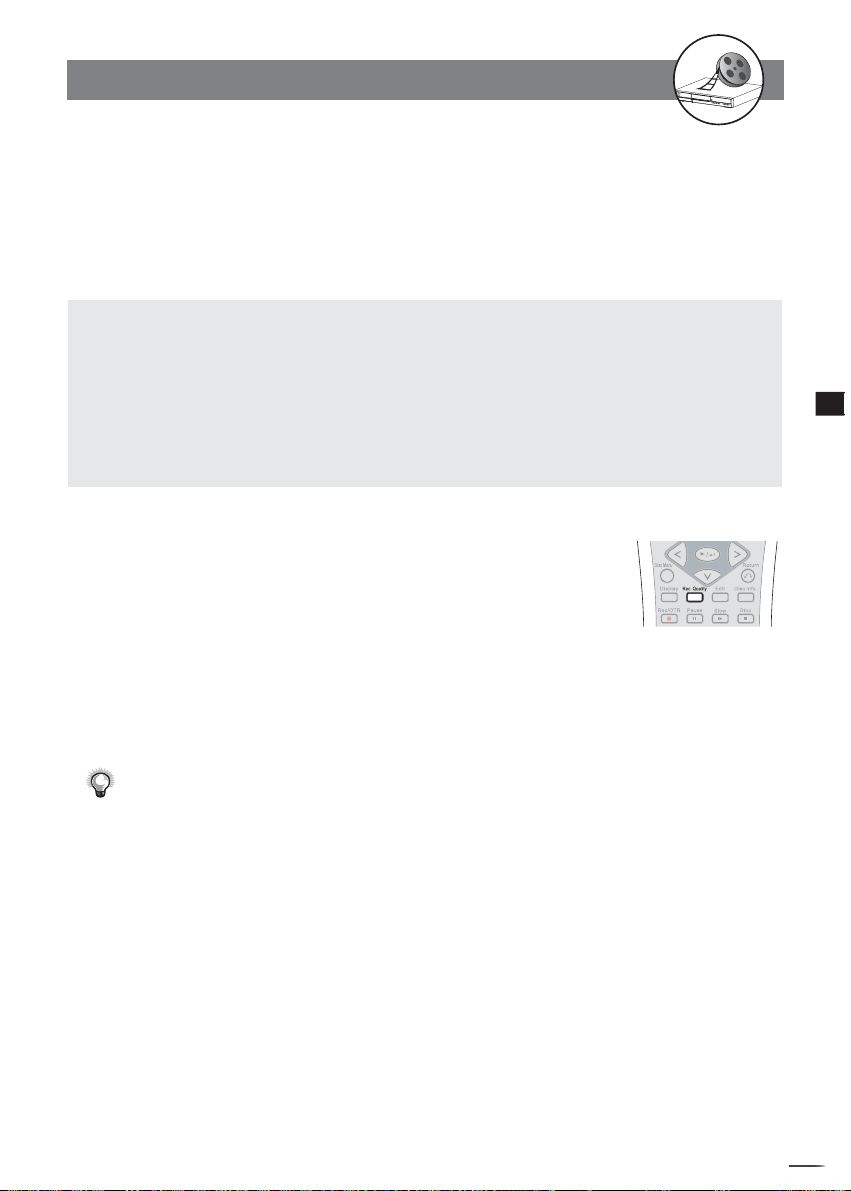
RW
1-1 Before Recording
This chapter mainly show you how to record DVD discs from external sources using the remote control.
Some of the functions can also be done by using OSD Settings shown on the TV. Please refer to Chapter 4-2:
RECORD/DISC Setup for details.
Before Timer recording, check the date and time setting again to make sure the information of the
date and time is correct. Please refer to Chapter 4-5 Timer Setup for more details.
Make sure this Recorder is connected to external equipment correctly. Please refer to “Connecting
External Equipment” section for more details.
This Recorder is only compatible with DVD+R or DVD+RW discs for recording.
PLAY STOP UP DOWN SOURCE RECORD
POOR RECORDINGS: To prevent ruined recordings always check on the following:
1. Always purchase good quality / named branded discs’s. Some cheap / unbranded discs may give rise to
skipped / portions of the recordings to be missed.
2. It is essential that the discs are kept clean from fi nger prints and scratches. Always put the disc back
into its holder when not in use.
3. A feature of this DVD recorder is that it will carry on recording over scratches / blemishes or badly
made disc's. On play back of the recording this will show as parts of the recording being skipped.
This is NOT A FAULT OF THE PLAYER but a disc problem. Replace the disc with a new one if this
occurs.
Record Quality Setting
1 Press Rec. Quality button on the remote control. A Re-
cord Quality dialog box appears on the screen.
2
Press
Rec. Quality button repeatedly
the preferred record quality
HQ (High Quality): to record about one hour
SP (Standard Play): to record about two hours
LP (Long Play): to record about three hours
EP (Extended Play): to record about four hours
SLP (Standard Long Play): to record about six hours
For details on how to do Record Quality OSD Setting, please refer to
Chapter 4-2: RECORD/DISC Setup.
.
Disc Media Setting
Only works when a DVD+R or DVD+RW is loaded.
to cycle through
1
Recording Functions
Erase/Format Setting
Erasing/formatting DVD discs can only be done through the OSD Setting. Please
refer to Chapter 4-2: RECORD/DISC Setup for details.
Finalise Setting
Before a non-ReWritable DVD disc can be played on another DVD player it has
to be fi nalised. Re-Writable DVD discs do not have to be fi nalised to play on
other DVD players.
DVD Discs Finalization can only be done through the OSD Setting. Please refer
to Chapter 4-2: RECORD/DISC Setup for details.
+
D
R
V
/
R
D
W
r
e
R
d
e
r
c
o
23
Page 24
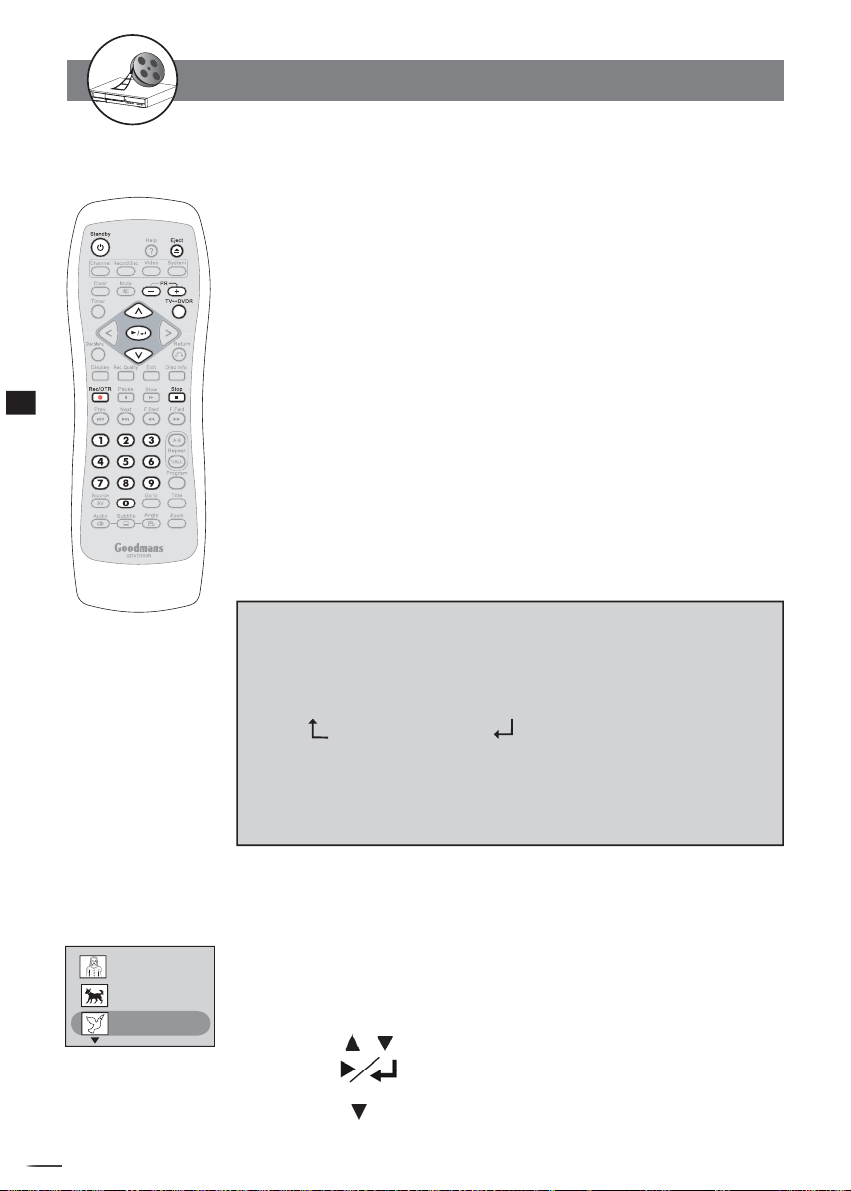
RW
1
Recording Functions
1-2 Recording
To Record TV Programs While watching
1 Turn on this DVD Recorder and your TV.
2 Press EJECT to open the disc tray.
3 Place a recordable DVD+RW or DVD+R onto the disc tray.
Hold the disc without touching its surface, position it with the printed title facing up, align
it with the guides, and place it in its proper position.
4 Press EJECT again to close the disc tray.
If the disc is empty and has no record contents, “100% free” will show on the TV.
If you use an unused DVD+RW or DVD+R, the fi rst reading will take about one minute.
5 Press TV DVDR on the remote control to switch to
TV mode.
You will see the “LIVE” appears on the screen following by the TV programme.
6 Press PR +/- or the Number buttons to select the TV
channel you wish to record.
7
Press RECORD/OTR on the remote to start recording.
“REC” will ap pear on the right corner of the TV screen.
One Touch Recording (OTR) Function:
You can set a specifi ed time to stop recording automatically in a period of time.
Pressing the REC/OTR button repeatedly will increase the record time in 30 minute
increments. Depending on the recording quality you selected, each time you press
the button, the recording time will cycle through:
REC t +30 min t +60 min
+120 mins+90 min.
To resume to regular recording
Press RECORD/OTR button until “REC” appears on the screen.
To stop OTR (One Touch Recording)
Press STOP button to stop recording and the set time.
8 Press STOP on the remote to stop recording.
“WAIT” will appear on the TV screen, and wait until “LIVE” appear on the TV screen.
Title Menu.
Title 1
Prog02
2:36:11 PM, Apr 9, 2004
Length: 0:30:42 Quality:HQ
Title 2
S-VIDEO2
8:20:49 PM, Apr 10, 2004
Length: 0:20:18 Quality:SP
Title 3
CVBS2
11:22:08 PM, Apr 15, 2004
Length: 0:12:33 Quality:EP
“LIVE” showing on the TV screen means re cord ing has completed. Note: This may take up
to 1 minute to complete.
9 Press TVDVDR on the remote to switch to DVD mode.
You will see the “DVD” appears on the screen following by the title menu as the illustration at left
10
Press / to choose the title you just recorded.
11 Press to play back.
It can show three title boxes on the TV screen at one time. If there are more than three
+
D
R
V
/
R
D
W
r
e
R
d
e
r
c
o
24
title boxes, press to the next title box.
Page 25
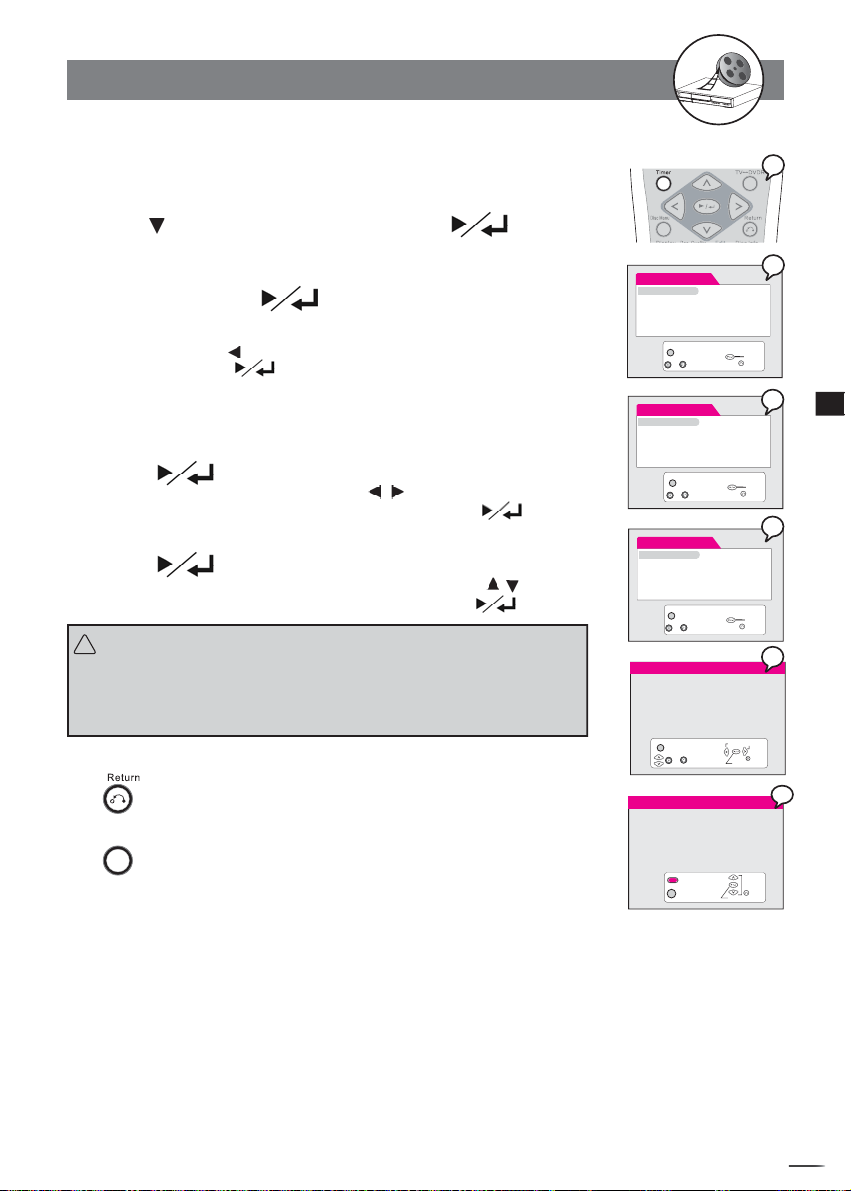
RW
1-2
Recording
-continued
Video Plus+ Recording
1
Press Timer in the stop mode to display the menus.
2
Press
An empty space appears to let you enter the number.
3
Input the Video Plus + code number via the remote
control, then press
Check your local newspaper or TV programme guide for Video Plus+ code
corresponding to the programme you want to record for your area. If you want to
correct the number. Press button to erase the number or press CLEAR button to
re-enter the number. Press
4
Input the Video Plus+ Programme number .
You can fi nd the Video Plus+ Programme number next to the Video Plus+ code number
in your TV programme guide.
5
Press
The programme summary appears. You can move / buttons on the remote
control to highlight and change the option for recording, then Press
6
Press
A programme list with 8 entries information appears. You can move / buttons on
the remote control to select each entry for editing, then press
Important:
!
Important:
!
After fi nishing the schedule recording, a reminder message “Press Standby for timer
After fi nishing the schedule recording, a reminder message “Press Standby for
recording” will appear on the screen. You have to press the POWER button on
timer recording” will appear on the screen. You have to press the POWER but-
the remote control to power stanby mode. Only by doing this, the timer recording
ton on the remote control to power standby mode. Only by doing this, the timer
will be complete.
recording will be complete.
To return to the Setup MENU screen
Press button.
To fi nish the setup operation
Timer
Press
to select “Video Plus+” and press .
.
to confi rm and save the number.
.
to exit from Timer setup screen.
again.
.
.
Timer
Video Plus+
Programme List Video Plus+ Code:
Date Time Setting
-- -- -- -- -- -- -- -- --
Timer
Exit
~
Timer
Video Plus+
Programme List Video Plus+ Code:
Date Time Setting
X X X X X X X X X
-- -- -- -- -- -- -- -- --
Timer
Exit
~
Timer
Video Plus+
Programme List Enter Programme Numbers
Date Time Setting X X
-- --
Timer
Exit
~
Event Date Quality Prog Start End Freq
01 04/25/04 HQ Scart 07:00 08:00 Mon-Fri
Blank Disc space available: 60 minutes
HQ: 60 minutes
SP: 121 minutes
LP: 121 minutes
EP: 243 minutes
SLP: 365 minutes
Timer
Exit
~
Event Date Quality Prog Start End Freq
01 04/25/04 HQ Scart 07:00 08:00 Mon-Fri
02 __/__/__ __ _____ __:__ __:__ ______
03 __/__/__ __ _____ __:__ __:__ ______
04 __/__/__ __ _____ __:__ __:__ ______
05 __/__/__ __ _____ __:__ __:__ ______
06 __/__/__ __ _____ __:__ __:__ ______
07 __/__/__ __ _____ __:__ __:__ ______
08 __/__/__ __ _____ __:__ __:__ ______
Exit
Clear
Delete selection
Input number
Input number
Input number
Change selection
Select fi eld
Confi rm
Confi rm
Confi rm
Return
Confi rm
Return
Confi rm
Return
Return
Select
Return
1
2
3
1
Recording Functions
4
5
6
6
+
D
R
V
/
R
D
W
r
e
R
d
e
r
c
o
25
Page 26

RW
1
1
2
2
Timer
Video Plus+
Programme List
Date Time Setting
1
Recording Functions
Timer
3
3
Event Date Quality Prog Start End Freq
01 04/25/04 HQ Scart 07:00 08:00 Mon-Fri
02 __/__/__ __ _____ __:__ __:__ ______
03 __/__/__ __ _____ __:__ __:__ ______
04 __/__/__ __ _____ __:__ __:__ ______
05 __/__/__ __ _____ __:__ __:__ ______
06 __/__/__ __ _____ __:__ __:__ ______
07 __/__/__ __ _____ __:__ __:__ ______
08 __/__/__ __ _____ __:__ __:__ ______
Exit
Clear
Delete selection
4
4
Event Date Quality Prog Start End Freq
01 04/25/04 HQ Scart 07:00 08:00 Mon-Fri
Blank Disc space available: 60 minutes
HQ: 60 minutes
SP: 121 minutes
LP: 121 minutes
EP: 243 minutes
SLP: 365 minutes
Timer
Exit
~
Exit
Change selection
Confi rm
Select fi eld
Confi rm
Confi rm
1-2
Recording
-continued
Timer Recording
1
Press Timer in the stop mode to display the menus.
2
Press
3
Press / to select one entry, then press .
This DVD Recorder provides up to 8 entries for schedule recording.
4
Press
/ or number buttons to change the setting,
Press to scroll through the following items.
Select
Example:
Event Date Quality Prog Start End Freq
01 04/25/04 HQ Scart 07:00 08:00 Mon-Fri
Select
Return
Return
Press
TV programs, enter the TV channel number by pressing number buttons.
The default setting will be shown on screen for your reference after you select
and enter one entry.
5
Press Power button to standby mode.
Important:
!
After fi nishing the schedule recording, a warning message “Switch unit to Standby and
wait for recording” will appear on the screen. You have to press the POWER button on
the remote control to power standby mode. Only by doing this, the timer recording will
be complete.
to select “Programme List” and press .
/
to select the item you want to change and press
then press .
Event Date Quality
Freq End Start Prog
/
to select the source of your A/V signals. If you choose to record from
Make sure Date and Time of this DVD Recorder be the same as your local time. If not,
check Date/Time Setting to correct it. (Refer to Timer Setup section)
Before schedule recording, remember to put a recordable DVD+RW or DVD+R
(with free space) disc into this DVD Recorder. If not, you can’t do any
recording even though schedule recording has set up.
While schedule recording, make sure POWER of this DVD Recorder is always
on.
To return to the Setup MENU screen
Press button.
To fi nish the setup operation
Timer
+
D
R
V
/
R
D
W
r
e
R
d
e
r
c
o
Press
26
to exit from Timer setup screen.
Page 27

RW
1-2
Recording
-continued
To Record From External Source
Preparations:
1. Please connect this DVD Recorder to your TV, and connect outer equipment to this DVD
Recorder. (For details please refer to the Quick Guide.)
2. Remember to use an open and recordable DVD+RW or DVD+R disc.
1 Turn on this DVD Recorder and external equipment.
2 Press EJECT to open the disc tray.
3 Place a recordable DVD+RW or DVD+R onto the disc tray.
Hold the disc without touching its surface, position it with the printed title facing up, align
it with the guides, and place it in its proper position.
4 Press EJECT again to close the disc tray.
If you use an unused DVD+RW or DVD+R disc, the fi rst reading will take about few
seconds. If this DVD Recorder reads a new DVD disc, you will be asked to format the disc
following the screen. If this DVD Recorder reads a used DVD disc, a Title menu will show
the available title for play and available space left for recording.
5 Press TVDVDR on the remote control to switch to TV mode.
You will see “Live” appear on the TV screen.
6 Press SOURCE on the remote control to toggle different
external A/V input sources.
Press SOURCE repeatedly to scroll through various A/V input, including: TV,
Scart, CVBS1, CVBS2, S-Video1, and S-Video2.
7 Press REC/OTR on the remote control to start to record.
“REC” will appear on the TV screen.
8 Press STOP on the remote control to stop recording.
“WAIT” will appear on the TV screen, and wait until “LIVE” appear on the TV screen. “LIVE”
showing on the TV screen means re cord ing has completed. Note: This may take up to 1
minute to complete.
9 Press TVDVDR on the remote control to switch to DVD
mode.
You will see the “DVD” appears on the screen following by the title menu as the illustra-
tion at right.
10 Press / to choose the title you just recorded.
11 Press to play back the preferred recordings.
It can show three title boxes on the TV screen at one time. If there are more than three
title boxes, press to next title box.
Title Menu.
Title 1
Prog02
2:36:11 PM, Apr 9, 2004
Length: 0:30:42 Quality:HQ
Title 2
S-VIDEO2
8:20:49 PM, Apr 10, 2004
Length: 0:20:18 Quality:SP
Title 3
CVBS2
11:22:08 PM, Apr 15, 2004
Length: 0:12:33 Quality:EP
1
Recording Functions
To stop recording
Press PAUSE.
To resume recording
Press .
+
D
R
V
/
R
D
W
r
e
R
d
e
r
c
o
27
Page 28

RW
1-3 Editing
In Advance:
Edit function can ONLY work on DVD+RW discs.
on the screen. All the video clips you’ve
can press
Thumbnail, usually the fi rst
picture of this title. You can
replace it with your favourite
picture in this video clip. See
“New Picture“ function.
Appears only when more
than 3 titles are recorded.
Press this button to continue
1
Recording Functions
to next page.
S / T to select the title you
This DVD Recorder provides two ways to edit a title. One is to edit a title while the title is playing, the
other is to edit a title while the title is not playing.
To Edit a Title While the Title is Playing
1
You have fi ve options to edit a title: Insert chapter, Remove chapter, Hide chapter, Show
chapter, New Picture, and Insert REC Mark.
Chapters are markers inside a title and you can jump from chapter to chapter within
the title by pressing
Once you insert a DVD+RW disc, a title menu appears
recorded will be shown on this menu as different titles. You
want to edit.
Title 1
Prog02
2:36:11 PM, Apr 9, 2004
Length: 0:30:42 Quality:HQ
Title 2
S-VIDEO2
8:20:49 PM, Apr 10, 2004
Length: 0:20:18 Quality:SP
Title 3
CVBS2
11:22:08 PM, Apr 15, 2004
Length: 0:12:33 Quality:EP
or button.
Information of the Title,
including Title name, start
time of recording, title length
and recording quality.
+
D
R
V
/
R
D
W
r
e
R
d
e
r
c
o
28
Title 1
Prog02
2:36:11 PM, Apr 9, 2004
Length: 0:30:42 Quality:HQ
Title 2
S-VIDEO2
8:20:49 PM, Apr 10, 2004
Length: 0:20:18 Quality:SP
Title 3
CVBS2
11:22:08 PM, Apr 15, 2004
Length: 0:12:33 Quality:EP
starts playback...
2
3
EDIT
Insert Chapter
Remove Chapter
Hide Chapter
Show Chapter
New Picture
Insert REC Mark
Insert chapter
1 Press S / T to
DVD+RW
select one title to play, and press to
start the playback.
2 Press EDIT, and the EDIT menu will be shown on the screen.
3 Select “Insert chapter” by pressing . Once you are
at the point where you would like to insert a new chapter,
press
.
Page 29

RW
1-3 Editing-continued
To Edit a Title While the Title is Playing
-continued
Remove chapter
1 Press / to select one title to play, and press to
start the playback.
2
Press EDIT, and the EDIT menu will be shown on the screen.
3 Press to select “Remove chapter”. Once you are at the
point where you would like to remove the chapter, press
.
DVD+RW
Title 1
Prog02
2:36:11 PM, Apr 9, 2004
Length: 0:30:42 Quality:HQ
Title 2
S-VIDEO2
8:20:49 PM, Apr 10, 2004
Length: 0:20:18 Quality:SP
Title 3
CVBS2
11:22:08 PM, Apr 15, 2004
Length: 0:12:33 Quality:EP
starts playback...
1
1
Recording Functions
You have to insert a chapter into a title fi rst if the beginning and end of the
removed chapter hasn’t been set up.
Hide chapter
DVD+RW
You can use this function to hide chapters.
1 Press / to select one title to play, and press to
start
the playback.
2 Press EDIT, and the EDIT menu will be shown on the screen.
3 Press / to select “Hide chapter”. Once you are at the
point where you would like to hide the chapter, press .
While this chapter is being played back, “Hidden” will be shown on the screen.
You have to insert a chapter into a title fi rst and then hide it; if the beginning and end
of the hidden chapter hasn’t been set up.
Once a chapter is hidden, it will not show up during normal playback. If you want to see
the hidden chapter, you have to select it by chapter number. For details please refer
to Chapter 2-2: Direct Selection of Scenes.
To playback hidden chapters, refer to “Play Full Title” function.
To recover hidden chapters permanently, refer to “Show Chapter” function.
EDIT
Insert Chapter
Remove Chapter
Hide Chapter
Show Chapter
New Picture
Insert REC Mark
Title 1
Prog02
2:36:11 PM, Apr 9, 2004
Length: 0:30:42 Quality:HQ
Title 2
S-VIDEO2
8:20:49 PM, Apr 10, 2004
Length: 0:20:18 Quality:SP
Title 3
CVBS2
11:22:08 PM, Apr 15, 2004
Length: 0:12:33 Quality:EP
starts playback...
EDIT
Insert Chapter
Remove Chapter
Hide Chapter
Show Chapter
New Picture
Insert REC Mark
2
3
1
2
3
+
D
R
V
/
R
D
W
r
e
R
d
e
r
c
o
29
Page 30

RW
1
Title 1
Prog02
2:36:11 PM, Apr 9, 2004
Length: 0:30:42 Quality:HQ
Title 2
S-VIDEO2
8:20:49 PM, Apr 10, 2004
Length: 0:20:18 Quality:SP
Title 3
CVBS2
11:22:08 PM, Apr 15, 2004
Length: 0:12:33 Quality:EP
starts playback...
1
Recording Functions
2
3
EDIT
Insert Chapter
Remove Chapter
Hide Chapter
Show Chapter
New Picture
Insert REC Mark
1-3 Editing-continued
To Edit a Title While the Title is Playing
-continued
Show chapter
You can recover the hidden chapters permanently using this feature.
1 Press / to
to start to playback.
To locate the hidden chapter, please do “Play Full Tilte”.
2 Press EDIT, the EDIT menu will be shown on the screen.
3 Press to select “Show chapter”.
The hidden marks will be removed and hidden chapters will be recovered.
DVD+RW
select the title with hidden chapters, and press
V
D
r
e
d
D
r
30
o
+
R
/
R
W
R
e
c
1
2
3
EDIT
Insert Chapter
Remove Chapter
Hide Chapter
Show Chapter
New Picture
Insert REC Mark
4
Title 1
Prog02
2:36:11 PM, Apr 9, 2004
Length: 0:30:42 Quality:HQ
Title 2
S-VIDEO2
8:20:49 PM, Apr 10, 2004
Length: 0:20:18 Quality:SP
Title 3
CVBS2
11:22:08 PM, Apr 15, 2004
Length: 0:12:33 Quality:EP
Title 1
Prog02
2:36:11 PM, Apr 9, 2004
Length: 0:30:42 Quality:HQ
Title 2
S-VIDEO2
8:20:49 PM, Apr 10, 2004
Length: 0:20:18 Quality:SP
Title 3
CVBS2
11:22:08 PM, Apr 15, 2004
Length: 0:12:33 Quality:EP
New picture
DVD+RW
You can create a new thumbnail or change the thumbnail for the selected
title.
1 Press / to
select one title to play, and press to
start the playback.
2 Press EDIT, and the EDIT menu will be shown on the screen.
3 Press to select “New picture”. Once you are at the point
where you prefer to be the thumbnail, press
.
4 The Title menu will be shown on the screen.
The thumbnail of this title is changed.
Page 31

RW
1-3 Editing-continued
To Edit a Title While the Title is Playing
-continued
Insert REC Mark
DVD+RW
You can make a REC mark within a title. All video segment from the point you put
REC mark to the end of the title will be replaced irretrievably when you record
new contents on the disc.
1 Press / to
select one title to playback, then press .
2 Press EDIT, and the EDIT menu will be shown on the screen.
3 Press to select “Insert REC Mark”
A reminder message states “Any timer or manual recording will overwrite
the disc contents/titles after this mark”
4 Press / to
A REC mark will appear in the title when you press TITLE.
Remove REC Mark
1 Press / to
.
select “Confi rm”.
Title 2
S-VIDEO2
8:20:49 PM, Apr 10, 2004
Length: 0:20:18 Quality:SP
Title 1
Prog02
Rec-mark
2:36:11 PM, Apr 9, 2004
Length: 0:30:42 Quality:HQ
Title 2
S-VIDEO2
8:20:49 PM, Apr 10, 2004
Length: 0:20:18 Quality:SP
Rec-mark
Title 3
CVBS2
11:22:08 PM, Apr 15, 2004
Length: 0:12:33 Quality:EP
DVD+RW
select the title with “Rec-mark”, then press
, then press .
2 Press EDIT.
3 Press to select “Remove REC Mark”
4 Press / to
Press TITLE to check REC mark has been removed from the title menu.
select “Confi rm”.
, then press .
starts playback...
EDIT
Insert Chapter
Remove Chapter
Hide Chapter
Show Chapter
New Picture
Insert REC Mark
starts playback...
Title 1
Prog02
2:36:11 PM, Apr 9, 2004
Length: 0:30:42 Quality:HQ
Title 2
S-VIDEO2
8:20:49 PM, Apr 10, 2004
Length: 0:20:18 Quality:SP
Title 3
CVBS2
11:22:08 PM, Apr 15, 2004
Length: 0:12:33 Quality:EP
Insert REC Mark
Any timer or manual
recording will overwite
the disc contents/titles
after this mark.
Confi rm Cancel
Title 1
Prog02
2:36:11 PM, Apr 9, 2004
Length: 0:30:42 Quality:HQ
Title 2
S-VIDEO2
8:20:49 PM, Apr 10, 2004
Length: 0:20:18 Quality:SP
Rec-mark
Title 3
CVBS2
11:22:08 PM, Apr 15, 2004
Length: 0:12:33 Quality:EP
1
2
3
1
2
1
Recording Functions
EDIT
Insert Chapter
Remove Chapter
Hide Chapter
Show Chapter
New Picture
Remove REC Mark
Remove REC Mark
Confi rm Cancel
4
3
+
D
R
V
/
R
D
W
r
e
R
d
e
r
c
o
31
Page 32
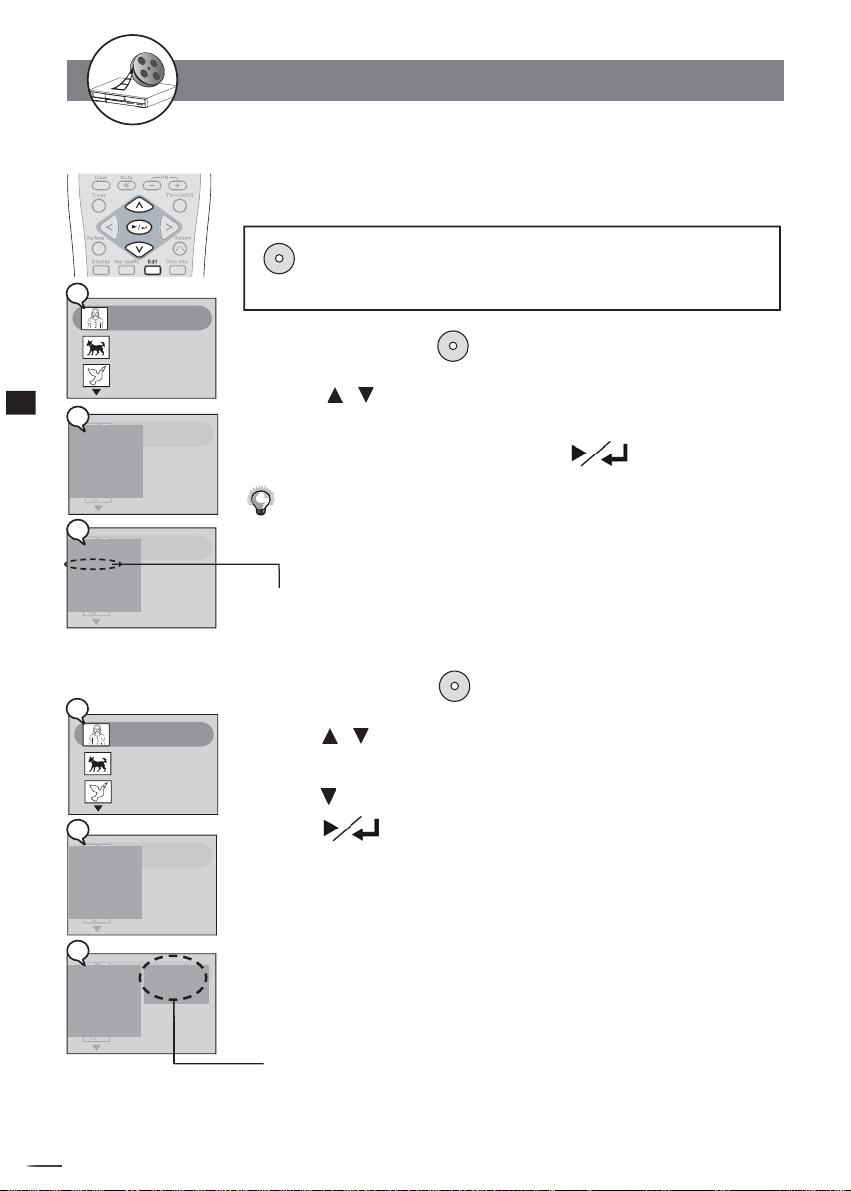
RW
1
Title 1
Prog02
2:36:11 PM, Apr 9, 2004
Length: 0:30:42 Quality:HQ
Title 2
S-VIDEO2
8:20:49 PM, Apr 10, 2004
Length: 0:20:18 Quality:SP
Title 3
CVBS2
11:22:08 PM, Apr 15, 2004
Length: 0:12:33 Quality:EP
1
Recording Functions
2
Title 1
Prog02
DVDRW EDIT
2:36:11 PM, Apr 9, 2004
Protect Title
Length: 0:30:42 Quality:HQ
Erase Title
Title 2
S-VIDEO2
Play full title
8:20:49 PM, Apr 10, 2004
Length: 0:20:18 Quality:SP
Edit Title
Title 3
Insert REC Mark
CVBS2
11:22:08 PM, Apr 15, 2004
Length: 0:12:33 Quality:EP
3
Title 1
Prog02
DVDRW EDIT
2:36:11 PM, Apr 9, 2004
Unprotect Title
Length: 0:30:42 Quality:HQ
Erase Title
Title 2
S-VIDEO2
Play full title
8:20:49 PM, Apr 10, 2004
Length: 0:20:18 Quality:SP
Edit Title
Title 3
Insert REC Mark
CVBS2
11:22:08 PM, Apr 15, 2004
Length: 0:12:33 Quality:EP
1-3 Editing-continued
To Edit a Title While the Title is Not
Playing
You have Four options to edit a title when using a DVD+RW disc
ONLY. There are Protect Title, Erase Title, Play full title, Edit
DVD+RW
Title, and Insert REC Mark.
Protect Title
1 Press / to select one title from the title menu.
2 P
ress EDIT, the EDIT menu will be shown on the screen.
3 Select “Protect Title” by pressing .
By selecting “Protect Title“, the “Erase Title“ will become disabled. If you wish
to erase this title, you should fi rst select “Unprotect Title“.
Disabled
DVD+RW
V
D
r
e
d
D
r
32
+
R
e
c
o
1
2
DVDRW EDIT
Protect Title
Erase Title
Play full title
Edit Title
Insert REC Mark
3
DVDRW EDIT
Protect Title
Erase Title
Play full title
Edit Title
Insert REC Mark
/
R
W
R
Title 1
Prog02
2:36:11 PM, Apr 9, 2004
Length: 0:30:42 Quality:HQ
Title 2
S-VIDEO2
8:20:49 PM, Apr 10, 2004
Length: 0:20:18 Quality:SP
Title 3
CVBS2
11:22:08 PM, Apr 15, 2004
Length: 0:12:33 Quality:EP
Title 1
Prog02
2:36:11 PM, Apr 9, 2004
Length: 0:30:42 Quality:HQ
Title 2
S-VIDEO2
8:20:49 PM, Apr 10, 2004
Length: 0:20:18 Quality:SP
Title 3
CVBS2
11:22:08 PM, Apr 15, 2004
Length: 0:12:33 Quality:EP
Title 1
Prog02
Erase Title
2:36:11 PM, Apr 9, 2004
Length: 0:30:42 Quality:HQ
Confi rm Cancel
Title 2
S-VIDEO2
8:20:49 PM, Apr 10, 2004
Length: 0:20:18 Quality:SP
Title 3
CVBS2
11:22:08 PM, Apr 15, 2004
Length: 0:12:33 Quality:EP
Erase Title
DVD+RW
1 Press / to select one title from the title menu.
2 Press EDIT, the EDIT menu will be shown on the screen.
Press to select “Erase Title”.
3 P
ress
“Erase Title” box appears, asking you if you really want to
erase this title. Press “Confi rm” to erase.
The “Erase Title“ box.
to erase the
active title from the DVD disc. A
Page 33
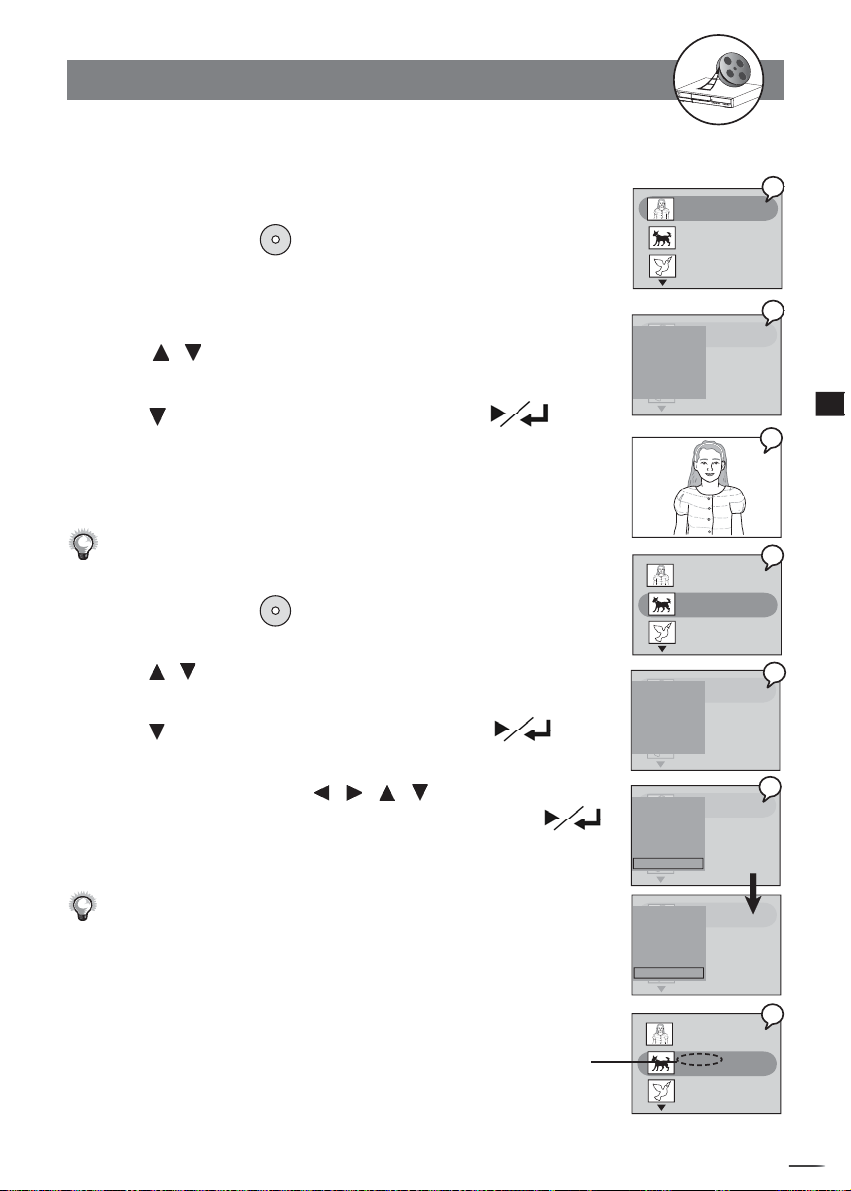
RW
1-3 Editing-continued
To Edit a Title While the Title is Not Playing
-continued
Play full title
This will allow you to play hidden chapters using this feature, but the hidden marks
will not be removed.
1
Press / to select one title from the title menu.
2
Press EDIT, the EDIT menu will be shown on the screen.
Press
3
to select “Play full title” and press
It
will start playback the entire title (including hidden
chap ters) from the disc.
“Hidden” will appear on the screen while playing the hidden chapter.
To go back to Title Selection Menu, press TITLE button.
Edit Title
DVD+RW
DVD+RW
.
Title 1
Prog02
2:36:11 PM, Apr 9, 2004
Length: 0:30:42 Quality:HQ
Title 2
S-VIDEO2
8:20:49 PM, Apr 10, 2004
Length: 0:20:18 Quality:SP
Title 3
CVBS2
11:22:08 PM, Apr 15, 2004
Length: 0:12:33 Quality:EP
Title 1
Prog02
DVDRW EDIT
2:36:11 PM, Apr 9, 2004
Protect Title
Length: 0:30:42 Quality:HQ
Erase Title
Title 2
S-VIDEO2
Play full title
8:20:49 PM, Apr 10, 2004
Length: 0:20:18 Quality:SP
Edit Title
Title 3
Insert REC Mark
CVBS2
11:22:08 PM, Apr 15, 2004
Length: 0:12:33 Quality:EP
Title 1
Prog02
2:36:11 PM, Apr 9, 2004
Length: 0:30:42 Quality:HQ
Title 2
S-VIDEO2
8:20:49 PM, Apr 10, 2004
Length: 0:20:18 Quality:SP
Title 3
CVBS2
11:22:08 PM, Apr 15, 2004
Length: 0:12:33 Quality:EP
1
2
3
1
1
Recording Functions
1 Press / to select one title from the title menu.
2 Press EDIT, the EDIT menu will be shown on the screen.
Press
to select “Edit Title”, and then Press
.
3 A “Edit Title” box appears with a default title name
shown in this box. Press / / / to change the words
you wish to name for your selected title. Now
, press
.
4 The Title Menu will be shown on the screen.
You can edit your title in English and numbers only.
The name of the title is changed.
Title 1
Prog02
DVDRW EDIT
2:36:11 PM, Apr 9, 2004
Protect Title
Length: 0:30:42 Quality:HQ
Erase Title
Title 2
S-VIDEO2
Play full title
8:20:49 PM, Apr 10, 2004
Length: 0:20:18 Quality:SP
Edit Title
Title 3
Insert REC Mark
CVBS2
11:22:08 PM, Apr 15, 2004
Length: 0:12:33 Quality:EP
Title 1
Prog02
DVDRW EDIT
2:36:11 PM, Apr 9, 2004
Protect Title
Length: 0:30:42 Quality:HQ
Erase Title
Title 2
S-VIDEO2
Play full title
8:20:49 PM, Apr 10, 2004
Length: 0:20:18 Quality:SP
Edit Title
Title 3
Insert REC Mark
CVBS2
S-VIDEO2
11:22:08 PM, Apr 15, 2004
Length: 0:12:33 Quality:EP
Title 1
Prog02
DVDRW EDIT
2:36:11 PM, Apr 9, 2004
Protect Title
Length: 0:30:42 Quality:HQ
Erase Title
Title 2
S-VIDEO2
Play full title
8:20:49 PM, Apr 10, 2004
Length: 0:20:18 Quality:SP
Edit Title
Title 3
Insert REC Mark
CVBS2
Puppy Album
11:22:08 PM, Apr 15, 2004
Length: 0:12:33 Quality:EP
Title 1
Prog02
2:36:11 PM, Apr 9, 2004
Length: 0:30:42 Quality:HQ
Title 2
Puppy Album
8:20:49 PM, Apr 10, 2004
Length: 0:20:18 Quality:SP
Title 3
CVBS2
11:22:08 PM, Apr 15, 2004
Length: 0:12:33 Quality:EP
2
3
4
+
D
R
V
/
R
D
W
r
e
R
d
e
r
c
o
33
Page 34
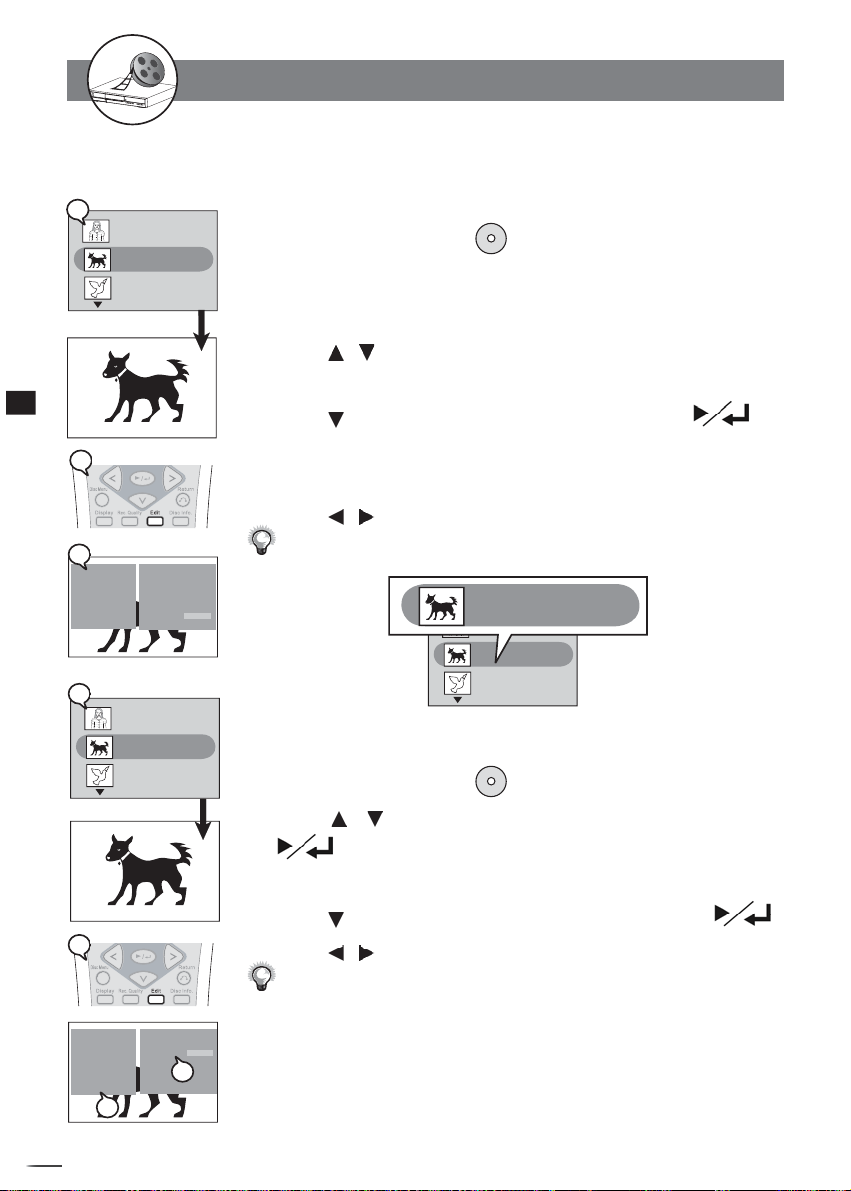
RW
1
Title 1
Prog02
2:36:11 PM, Apr 9, 2004
Length: 0:30:42 Quality:HQ
Title 2
S-VIDEO2
8:20:49 PM, Apr 10, 2004
Length: 0:20:18 Quality:SP
Title 3
CVBS2
11:22:08 PM, Apr 15, 2004
Length: 0:12:33 Quality:EP
starts playback...
1
Recording Functions
2
3
EDIT
Insert Chapter
Remove Chapter
Hide Chapter
Show Chapter
New Picture
Insert REC Mark
1
Title 1
Prog02
2:36:11 PM, Apr 9, 2004
Length: 0:30:42 Quality:HQ
Title 2
S-VIDEO2
8:20:49 PM, Apr 10, 2004
Length: 0:20:18 Quality:SP
Rec-mark
Title 3
CVBS2
11:22:08 PM, Apr 15, 2004
Length: 0:12:33 Quality:EP
starts playback...
2
Insert REC Mark
Any timer or manual
recording will overwite
the disc contents/titles
after this mark.
Confi rm Cancel
1-3 Editing-continued
To Edit a Title While the Title is Not
Playing
Insert REC Mark
You can make a REC mark on an entire title in stop mode. The entire title you
put REC mark will be lost when you record new contents on the disc.
1 Press / to
2 Press EDIT, and the EDIT menu will be shown on the screen.
3 Press to select “Insert REC Mark”
A reminder message states “Any timer or manual recording will overwrite
the disc contents/titles after this mark”
4 Press / to
A REC mark will appear in the title when you press TITLE.
Remove REC Mark
1 Press / to
2 Press EDIT.
3 Press to select “Remove REC Mark”
4 Press / to
Press TITLE to check REC mark has been removed from the title menu.
-continued
.
DVD+RW
select one title to playback in stop mode.
, then press .
select “Confi rm”.
Title 2
S-VIDEO2
8:20:49 PM, Apr 10, 2004
Length: 0:20:18 Quality:SP
Title 1
Prog02
Rec-mark
2:36:11 PM, Apr 9, 2004
Length: 0:30:42 Quality:HQ
Title 2
S-VIDEO2
8:20:49 PM, Apr 10, 2004
Length: 0:20:18 Quality:SP
Rec-mark
Title 3
CVBS2
11:22:08 PM, Apr 15, 2004
Length: 0:12:33 Quality:EP
DVD+RW
select the title with “Rec-mark”, then press
, then press .
select “Confi rm”.
V
D
r
e
d
D
r
34
o
+
R
/
R
W
R
e
c
EDIT
Insert Chapter
Remove Chapter
Hide Chapter
Show Chapter
New Picture
Remove REC Mark
3
Remove REC Mark
Confi rm Cancel
4
Page 35
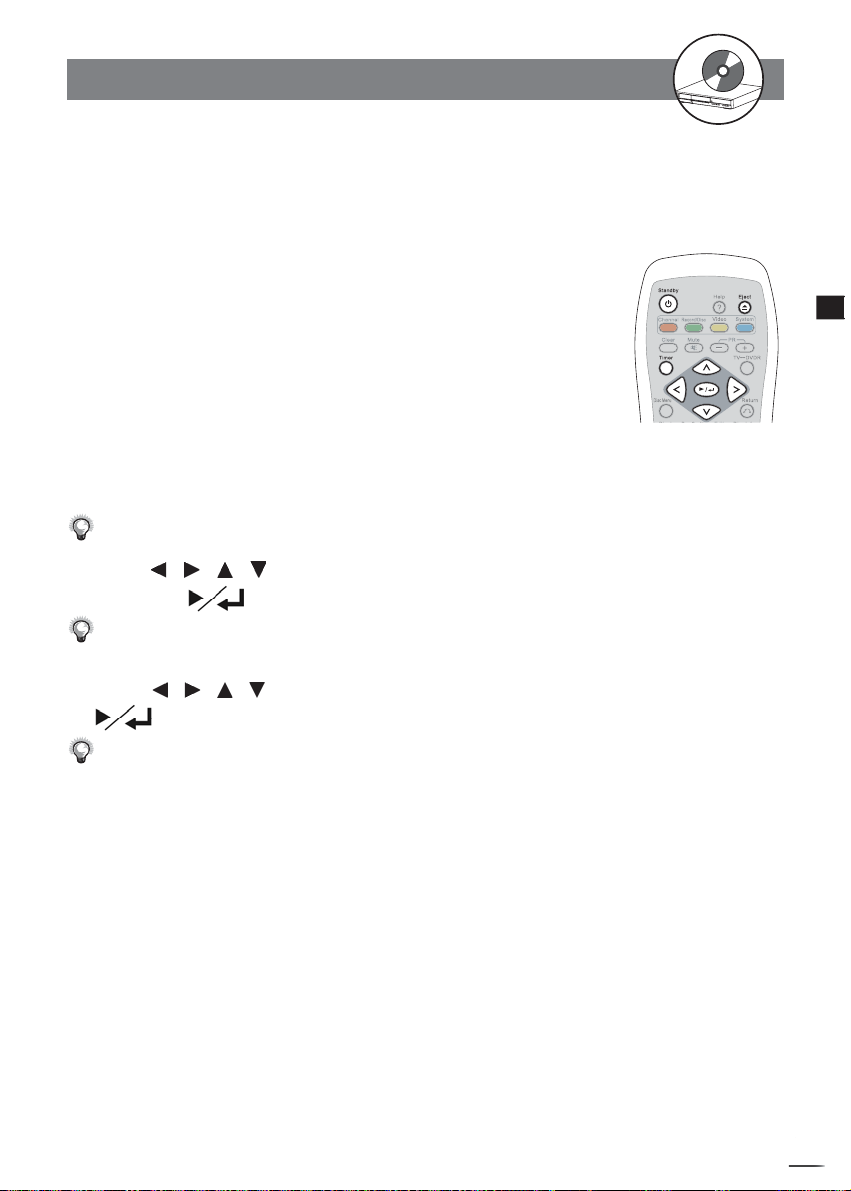
RW
2-1 DVD Playback
Preparations
Turn on the TV set, and select “Video” as the TV input.
Turn on the stereo system if this recorder has been connected to a stereo system.
Basic Playback
1 Press STANDBY on the remote.
2 Press EJECT to open the disc tray.
3 Place a disc onto the tray. Label side facing upwards.
Hold the disc without touching its surfaces, position it with the printed title side facing up, align
it with the guides, and place it in its proper position.
4 Press EJECT again to close the disc tray.
The disc tray closes and this DVD recorder starts playback if the disc does not have any
recorded on it.
If the disc has one or more titles recorded on it, a menu screen will appear on the TV screen.
Proceed with steps 5 and 6 when a menu is available on the disc.
5 Press / / / to select the item you want to change
menus
2
DVD
and press
The contents of the Menu may differ according to the DVD discs, mostly including Play Movie,
Scene Selection, Languages, Subtitles, and Special Features.
.
6 Press / / / to do your preferred setting and press
The recorder now starts playback of the selected item.
.
To select a title, input the number, i.e. 1 for chapter 1, 10 for chapter 10, and etc.
+
D
R
V
/
R
D
W
r
e
R
d
e
r
c
o
35
Page 36
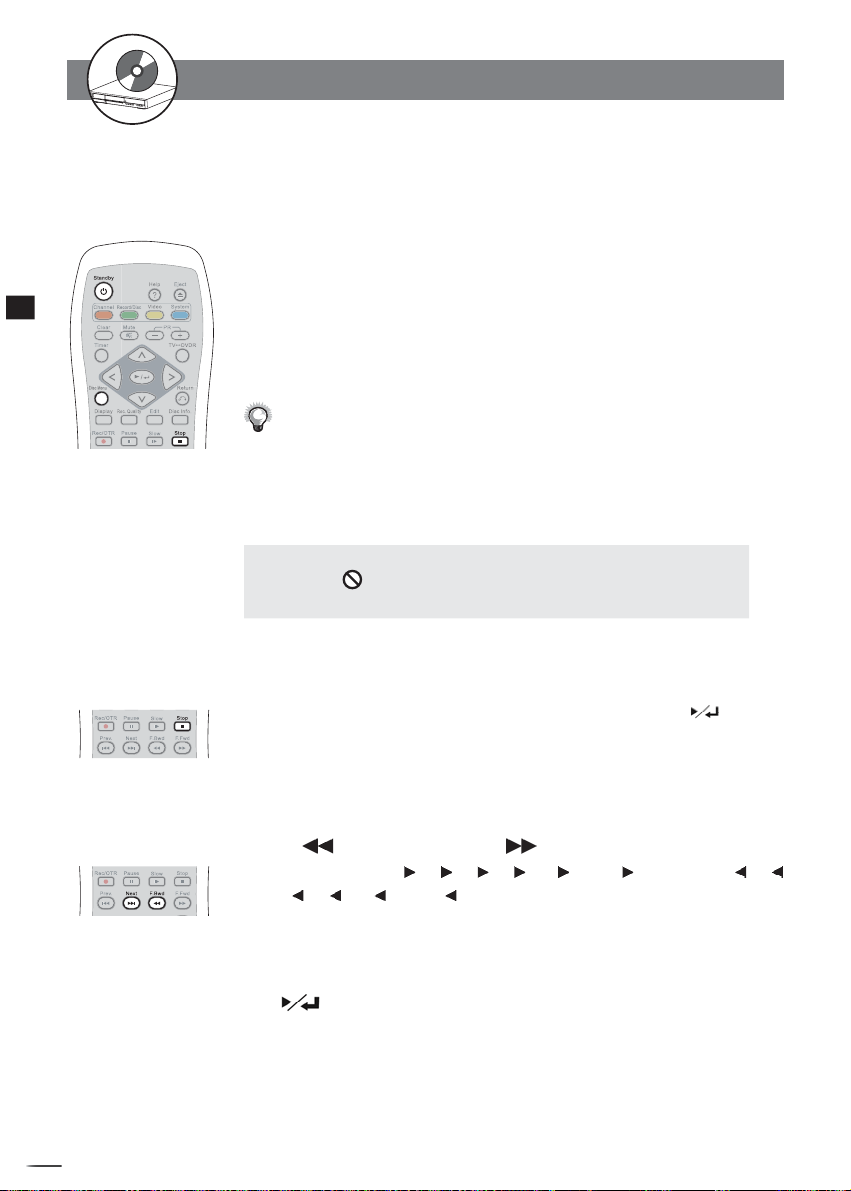
RW
2-1 DVD Playback-continued
Stopping Playback and Returning to the
Menu Screen
(If a Menu Screen Is Avail able on The Disc)
Press Disc Menu. This DVD Recorder stops playback, and then displays the menu
screen.
2
DVD
After operation
When this DVD Recorder is not in use, remove the disc and press POWER on the remote
control to turn to stand-by mode. When on stand-by mode, the power indicator of this DVD
Recorder turns red.
The disc continues to rotate while the menu is displayed even after the player has
fi nished playing a particular disc. When no further selections are to be played, be sure
to press the STOP button to clear the menu screen.
If the disc is placed upside down (and it is a single sided disc), the player’s display will appear
“NO DISC”.
For Your Reference:
When
“ ”
the corresponding operation is prohibited by the DVD Recorder.
appears while a button is being operated, it means that
Stopping Playback
Press STOP.
When pressing STOP button once, the disc is paused. You can press to resume
playback from the point where you pause the disc.
To stop playing back completely, press STOP button twice.
Rapid Advance (Rapid Reverse)
Press F.BWD or F.FWD during playback.
The speed of advance ( x2, x4, x8, x16, x30 and x60) or reverse ( x2,
x4, x8, x16, x30, and x60) changes for each press of the F.FWD or F.BWD
button.
To return to normal playback
Press .
+
D
R
V
/
R
D
W
r
e
R
d
e
r
c
o
36
Page 37
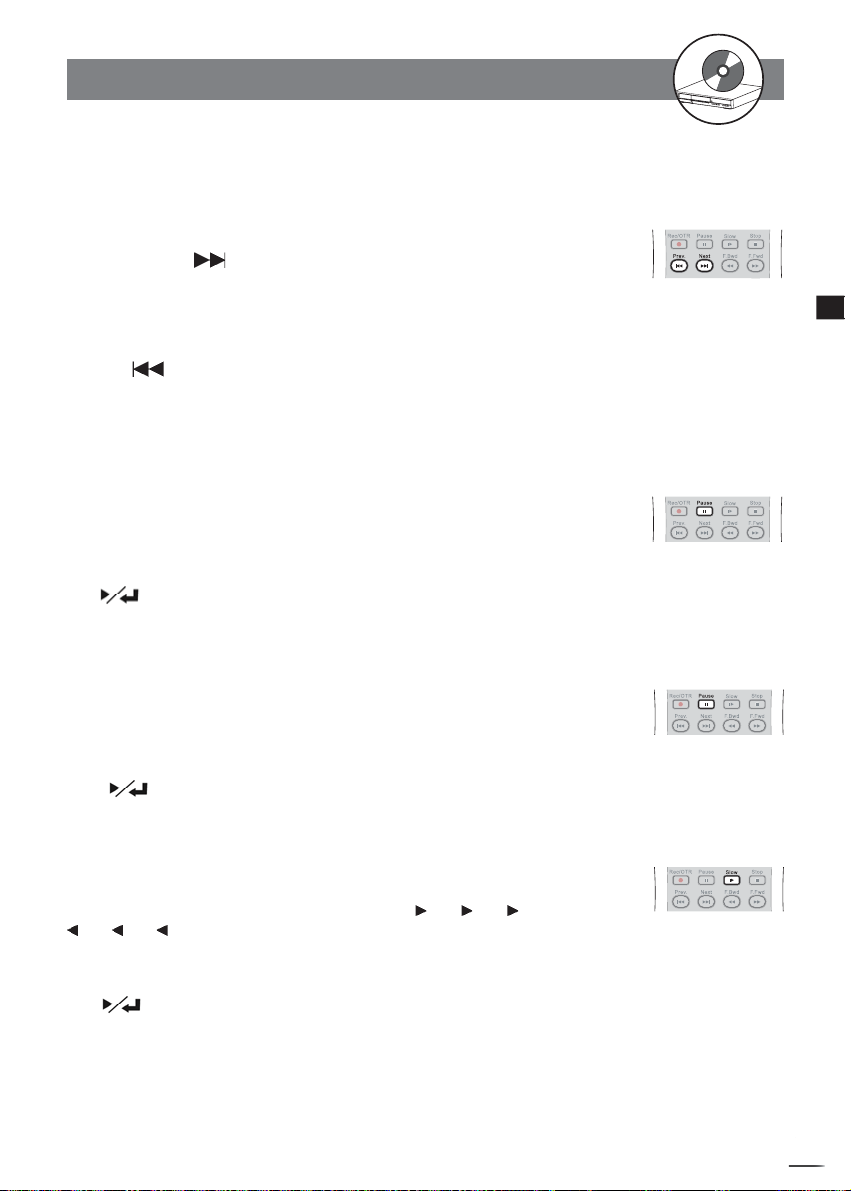
RW
2-1 DVD Playback-continued
Skipping Ahead or Back to Chapters
You can skip a specifi c chapter or track to playback.
Skipping Ahead
Press NEXT during play back.
Skips a chapter each time you press the button.
Skipping Back
Press PREV during play back.
When you press the button once midway through a chapter, this DVD Recorder returns to the
previous chapter to play back. The player skips a chapter each time you press the button.
Still Picture (Pause)
Press PAUSE once during playback.
The screen is paused.
To return to normal playback
Press .
Frame Advance (STEP)
2
DVD
Press PAUSE twice during playback.
The disc is advanced by one frame each time you press the button.
To return to normal playback
Press .
Slow-Motion Playback
Press SLOW during playback.
The playback speed changes forwardly and backwardly ( 1/2, 1/4, 1/8, and then
1/2, 1/4, 1/8) each time you press the SLOW button.
To return to normal playback
Press .
+
D
R
V
/
R
D
W
r
e
R
d
e
r
c
o
37
Page 38
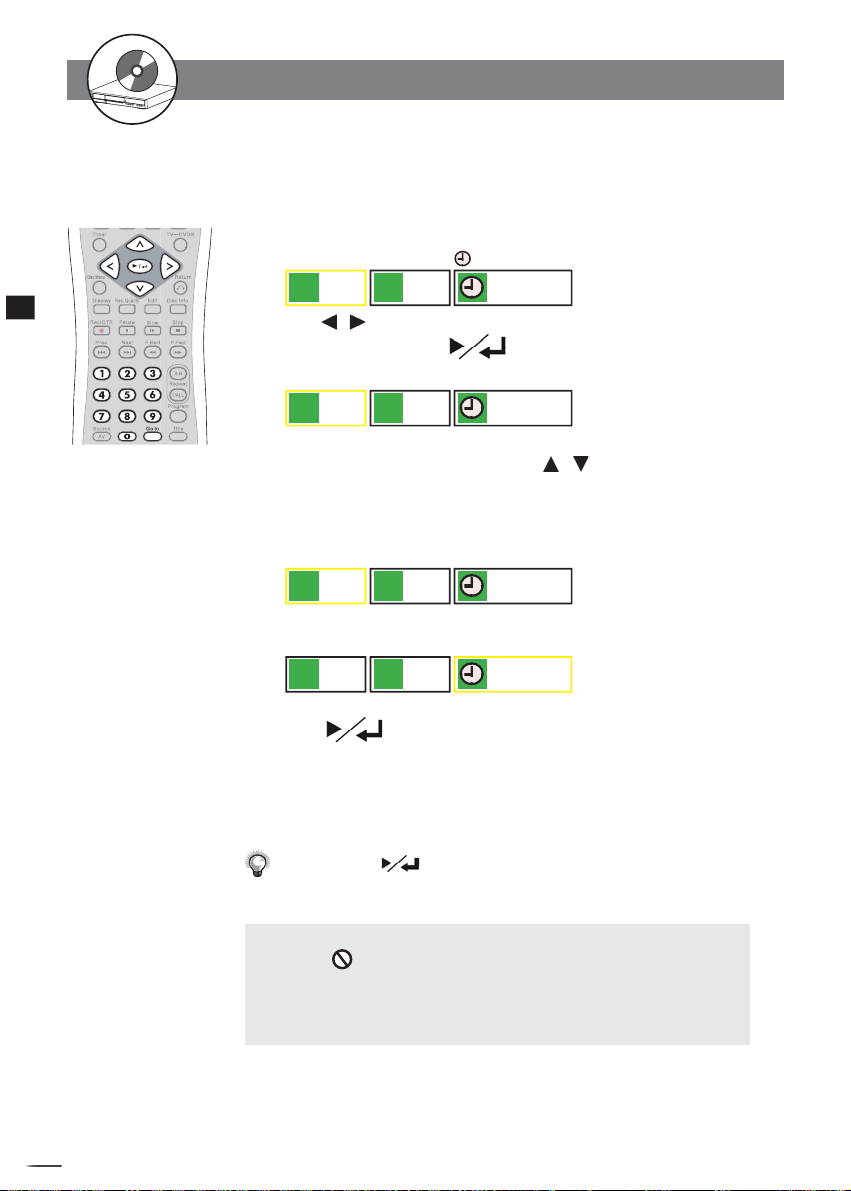
RW
2-2
Direct Selection of Scenes
Selecting Scenes by Title/Chapter/Time
Number
Allows you to locate specifi c titles/chapters/time of scenes to playback.
1 Press Goto during playback.
A title (T), chapter (C), and Time ( ) selection box appears.
001
2
DVD
T
2
Press / to move the cursor to select Title box, Chapter box,
or Time box, then
The selected box will be highlighted for you to enter the numbers.
001 00:48:45
C
press .
T
001
001 00:48:45
C
4 Press the number button(s) or / to select the pre ferred
title, chap ter, or time.
Example:
To locate “Chapter 12.”, press “0”,“1” and “2”.
012
T
To locate “01 hr. 50 min. 00 sec.”, press “0”,“1”, “5”, “0”, “0” and “0”.
T
001
C
C
001 00:48:45
001 01:50:00
5 Press .
This DVD Recorder starts playback from selected title/chapter/time.
To return to normal playback
Press Goto until the box disappears.
For some discs,
steps above have been per formed correctly.
For Your Reference:
When “ ” appears while you are pressing a button, it may indicate
that the corresponding operation is pro hib it ed by the player.
To exit the direct selection of scenes, press Goto while the box turns
white. (If the box turns yellow, you can’t choose other options.)
may not start from the specifi ed position even when the
+
D
R
V
/
R
D
W
r
e
R
d
e
r
c
o
38
Page 39
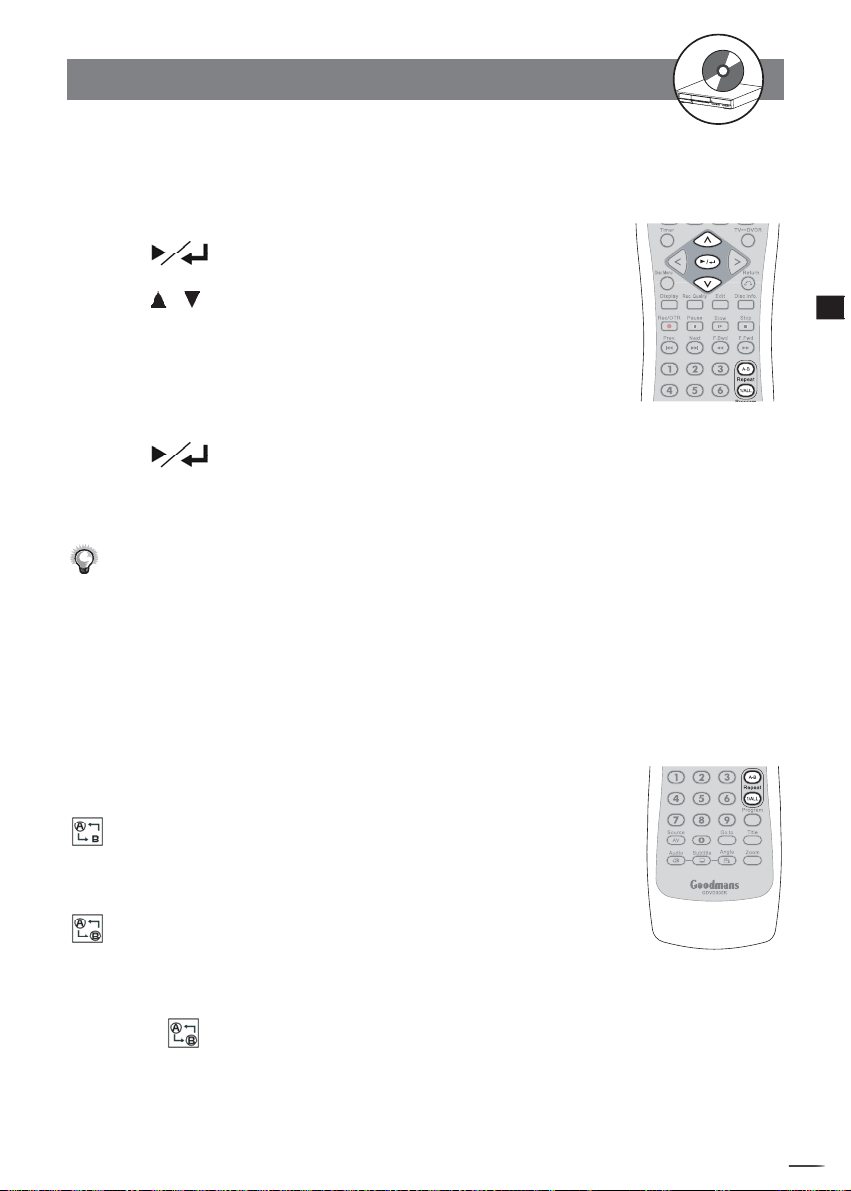
RW
2-3
Repeat Playback
Repeating Viewing
1
Press 1/ALL REPEAT during playback, and the repeat box
is shown
on the top left side of the screen.
2 Press , the repeat box turns yellow.
3 Press / to choose the preferred repeat frequency.
1/4 Off: Repeat cancelled
2/4 Chapter: Repeat chapter
3/4 Title: Repeat title
4/4 Disc: Repeat disc
4 Press .
To return to normal playback
Press 1/ALL REPEAT until the box disappears.
Repeat playback works only with discs for which the elapsed playing time
appears on the player’s display during play back.
Repeat playback may not work correctly with some DVDs.
Repeating Sections Between Two Specifi c
Points (A-B Repeat)
2
DVD
1 Press A-B during playback at the point where repeat
play is to start (A).
appears on the right corner of the screen.
2 Press A-B again at the point where repeat play is to
end (B).
appears on the right corner of the screen. Repeat playback of points A to B starts
playback.
To return to normal playback
Press A-B until disappears.
+
D
R
V
/
R
D
W
r
e
R
d
e
r
c
o
39
Page 40
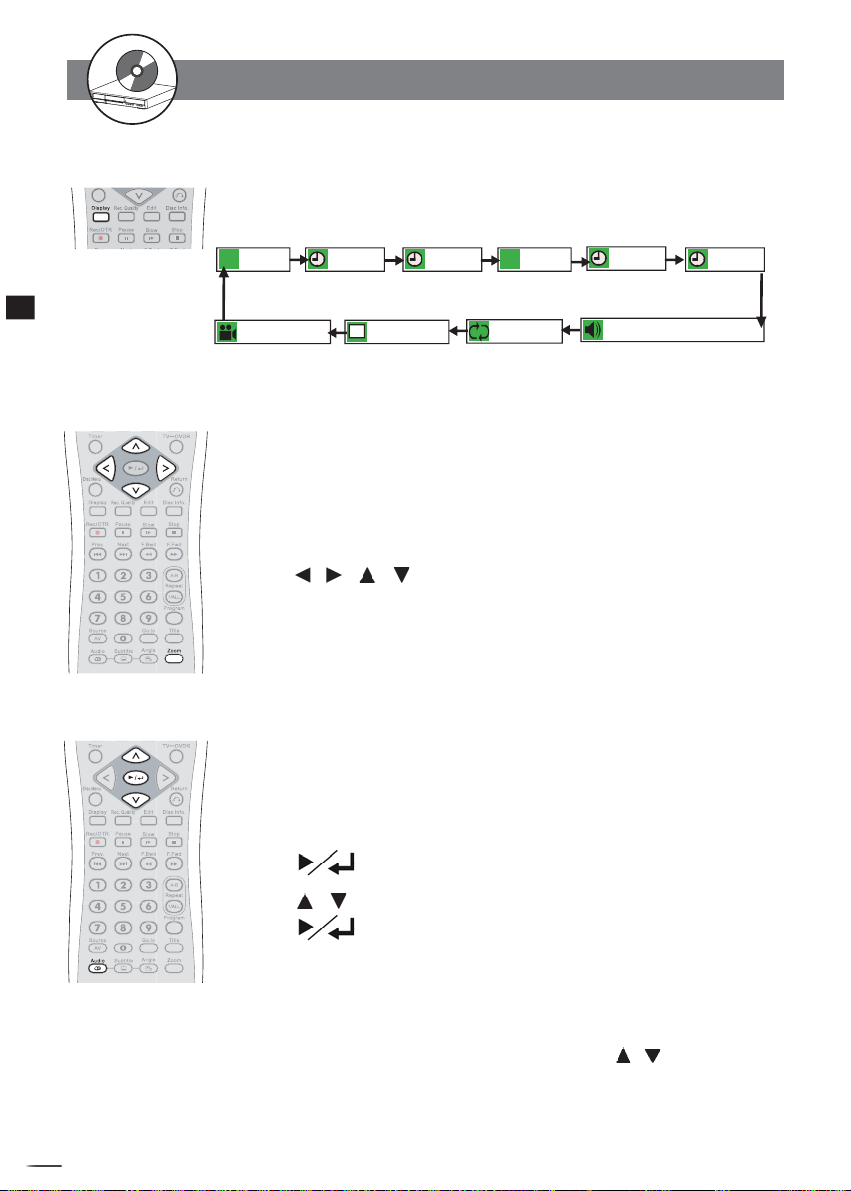
RW
2-4
Other Functions
Displaying the Information of the Scene
Press Display repeatedly during playback.
The Title, Chapter, Audio, Repeat playback, Subtitle, and Angle will be shown on the screen
when pressing Display repeatedly.
001/006
T
Title
2
DVD
1/1: not avalible
Angle
00:20:50 00:10:45
Title elapsed
time
A
1/2, English
Subtitle Repeat playback Audio
Title
remaining
time
001/002
C
Chapter Chapter
1/4: Off
00:20:50
elapsed
time
1/1:AC-3, 5.1 ch. - English
00:10:45
Chapter
remaining
time
Displaying the Scene With a Larger and Closer View
The ZOOM function enables you to take a closer look at the scene while you are watching
a movie.
1 Press ZOOM during playback, a zoom window box will
appear on the top left side of the screen.
2
Press ZOOM a number of times to see the scene in different size.
3 Press / / / to choose the preferred scene to see it
in different sizes: Zoom x2, Zoom x4 and Zoom x8.
To return to normal playback
Press ZOOM a number of times until the zoom window box disappears.
Changing Audio Soundtrack Language
You can change the audio language from the one se lect ed at the initial settings to a
different language, if available. (This op er a tion func tions only with discs on which multiple
audio soundtrack lan guag es are recorded.)
1 Press AUDIO during playback, a audio window box will
appear on the top left side of the screen.
2 Press , the audio window box turns yellow.
3 Press / to select the preferred language.
4 Press .
To return to normal playback
Press AUDIO until the box disappears.
For your reference:
When the preferred language is not selected even after pressing / button several
times, it may indicate that the language is not available on the disc.
When you turn on or remove the disc, this DVD Recorder will play back the language
+
D
R
V
/
R
D
W
r
e
R
d
e
r
c
o
which is selected at the initial setting. If you select a language which is not recorded
on the disc, this DVD Recorder will play back a prior lan guage pro grammed on the disc.
40
Page 41
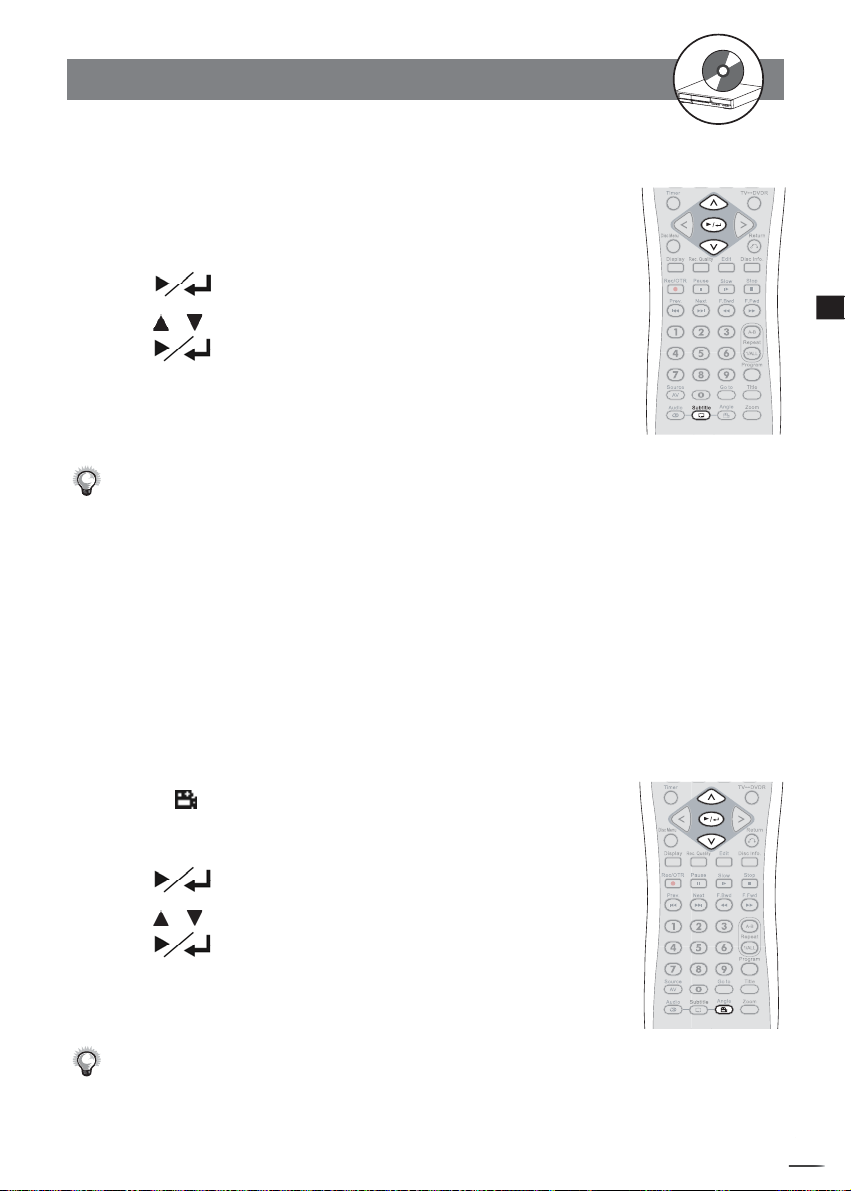
RW
2-4
Other Functions-continued
Clearing/Changing Subtitles
If a disc provides subtitles, you can choose to hide or change them. (This operation works
only with discs that provide subtitles.)
1 Press SUBTITLE during playback, a subtitle window box
will appear on the top left side of the screen.
2 Press , the subtitle window box turns yellow.
3 Press / to hide or change subtitles.
4 Press .
The subtitle window box will turn white.
To return to normal playback
Press SUBTITLE until the subtitle window box disappears.
In some cases, the subtitle language may not change im me di ate ly to the selected one.
For your reference:
When the preferred subtitle language is not selected, it may indicate that the lan guage
is not available on the disc.
When you turn on or remove the disc, this DVD Recorder will play back the subtitle
language which is se lect ed at the initial setting. If you select a subtitle language which
is not recorded on the disc, the player will play back a prior subtitle language
pro grammed on the disc.
You can change the subtitle language with the initial settings, if available.
2
DVD
Viewing From Another Angle
Some DVD discs may contain scenes which have been shot si mul ta neous ly from a number of different angles. For these discs, the same scenes can be viewed from each of these different angles
using the ANGLE “ ” button. (The recorded angles vary depending on the disc programmed.)
1 Press ANGLE during playback, the angle window box will
appear on the top left side of the screen.
2 Press , the angle window box turns yellow.
3 Press / to select the preferred viewing angle.
4 Press .
The angle window box will turn white.
To return to normal playback
Press ANGLE until the angle window box disappears.
ANGLE will only function on discs where different angles have been recorded.
The viewing angles are shown on the player’s display and you can select one from them
for viewing.
+
D
R
V
/
R
D
W
r
e
R
d
e
r
c
o
41
Page 42

RW
2-4
Other Functions-continued
Using a DVD Menu
Some DVD discs have unique menu structures called DVD menus. For example, DVDs
programmed with complex contents provide guide menus, and those recorded with various languages provide menus for audio and subtitle language. Although the DVD menu’s
contents and operation vary from disc to disc, the following ex plains basic operation when
this feature is used.
2
DVD
1 Press TITLE.
The DVD menu available on the disc now appears.
2 Press / / / to select the pre ferred item.
3 Press .
You now enter to the selected item.
To enter other menu screen
Repeat steps 2 and 3.
To return to the previous menu screen
Press TITLE.
Using the Menu Function
1 Press MENU.
A DVD chapter menu with brief broadcast of each paragraph now appears. You may see the
introduction of each chapter and then decide with which chapter to start fi rst.
2 Press / / / or number button(s) to select the
pre ferred item.
The menu details vary depending on discs recorded.
Disc Type: +RW
Total Recorded titles: 6 titles
Protected titles: 0
Total recorded time: 33 minutes
HQ: 43 minutes SP: 87 minutes
LP: 130 minutes EP:174 minutes
SLP: 261 minutes
+
D
R
V
/
R
D
W
r
e
R
d
e
r
c
o
42
Displaying the Information of the Disc
Press Disc Info. during playback.
The disc type, Total recorded title, Protected titles and etc. will be shown on the
screen.
Page 43

RW
2-4
Other Functions-continued
Muting the DVD Recorder
In some cases, you may need to mute this DVD Recorder tem po rari ly. This player provides
a MUTE function for your se lec tions.
1 Press MUTE button during playback, a MUTE icon appears
on the left corner of the screen.
When a MUTE icon appears on the screen, this DVD Recorder is mute. To resume the
sound, press MUTE again.
Playing Kodak Picture CDs and JPEG
picture CDs
You can play Kodak picture CDs and JPEG pictures for viewing on the screen.
Basic Playback
Load a Kodak picture CD on the tray.
After few seconds, the player starts play back the pictures in slide show automatically.
ZOOM
1 Press ZOOM repeatedly to view picture in different sizes:
Zoom x2, Zoom x4, Zoom x1/2, Zoom x1/4 and normal.
2 Press / / / to view different parts of the picture in
its close-up.
3 Press NEXT and Press PREV. to view the next or
previous picture.
2
DVD
Pause, Next and PREV.
1 Press PAUSE to pause slide show.
To resume slide show
Press Pause again.
2 Press NEXT and Press PREV. to view the next or
previous picture.
Rotating
1 When the picture is paused, press / / / to rotate the
picture by 90 degree.
The Slide Show will stop after using the above functions.
To resume the Slide Show, press NEXT button.
+
D
R
V
/
R
D
W
r
e
R
d
e
r
c
o
43
Page 44

RW
3
Audio CDs
3-1
Audio CD Playback
Preparations
Turn on the TV set, and then select “Video” as the TV input.
Turn on the stereo system if the player has been connected to a stereo system.
Basic Playback
1 Press POWER on.
2 Press EJECT to open the disc tray.
3 Place a disc onto the tray.
Hold the disc without touching its surfaces, position it with the printed title side
facing up, align it with the guides, and place it in its proper position.
4 Press EJECT to close the tray.
5 Press TVDVDR to DVDR mode.
A Track List appears as above screen.
The currently playing
song.
The type of disc you’re
playing.
The currently playing
Track/Total track.
+
D
R
V
/
R
D
W
r
e
R
d
e
r
c
o
44
Track List
Track 001 (00:03:56)
Track 002 (00:03:16)
Track 003 (00:02:53)
Track 004 (00:03:42)
Track 005 (00:03:00)
Track 006 (00:04:04)
Track 007 (00:02:50)
>Track 008 (00:03:23)
Track 009 (00:02:31)
Track 010 (00:02:50)
Use arrows to fi nd a track.
Press
to play track.
CD
T: 008/020 ET (00:01:45)
A List of the total
songs in your Audio
CD, including track
numbers and playback
time.
Press to continue to
the next page.
Elapsed Time of your
currently playing
song.
6 Press / to select a specifi c music, then press .
Page 45

W
3-1
Audio CD Playback
-continued
Playing MP3 Music Discs
1 Press POWER on.
2 Press EJECT to open the disc tray.
3 Place a MP3 disc onto the tray.
Hold the disc without touching its surfaces, position it with the printed title side
facing up, align it with the guides, and place it in its proper position.
4 Press EJECT to close the disc tray.
5 Press TVDVDR to DVDR mode.
A Track List appears as above screen.
3
Audio CDs
Track List
+DIR/
001 A 01. Somewhere Over The Rainbow.MP3
002 A 02. Bye Baby.MP3
003 A 03. When You Wish Upon a Star.MP3
004 A 04. What a Wonderful World.MP3
005 A 05. Baby Mine.MP3
006 A 06. Humble Me.MP3
007 A 07. Nighty Night.MP3
>008 A 08. Brahm’s Lullaby.MP3
009 A 09. Twinkle Twinkle Little Star.MP3
The currently playing
song.
The currently playing
Track/Total track.
Use arrows to fi nd a track.
Press
to play track.
Brahm’s Lullaby.MP3
T: 008/020 ET (00:01:45)
6 Press / to select a specifi c MP3 music then press
.
Stopping Playback
Press STOP.
Rapid Advance (Rapid Reverse)
Press
Normal play is resumed when you press .
The playing speed of forward or reverse changes for every press of the F.FWD or
F.BWD or F.FWD down during playback.
F.BWD button.
A List of the total
songs in your Audio
CD, including track
numbers and name s
of the song.
Press to continue to
the next page.
Elapsed Time of your
currently playing
song.
+
D
R
V
/
R
D
W
r
R
e
R
d
e
r
c
o
45
Page 46

RW
3
Audio CDs
3-1
Audio CD Playback
-continued
Skipping Ahead or Back to Tracks
Skipping Ahead
Press NEXT during play back.
A track is skipped each time you press the button.
Skipping Back
Press PREV. during playback.
When you press the button once midway through a track, this DVD Recorder returns to the
previous track to play back. The player skips a track each time the button is pressed.
Pause Playback
Press PAUSE during playback.
The player will pause playback.
To return to normal playback
Press .
+
D
R
V
/
R
D
W
r
e
R
d
e
r
c
o
46
Page 47

W
3-1
Audio CD Playback
-continued
Programming Audio CD Soundtrack
You can programme music to play back in your favourite order.
1 Press STOP.
2 Press PROGRAM.
a
If you place an Audio CD, it will display the screen as
If you place a MP3 disc, it will display the screen as
a
a
When programming an Audio CD:
a
.
b
.
b
3
Audio CDs
Your currently selected
track. Press / to
add your desired track
to the programme list.
Select Play then press
to start playback
of the order from the
programme list.
Press to clear all the
programmed tracks.
b
When programming a MP3 disc:
b
Select Play then press
to start playback
of the order from the
programme list.
The Programme List
according to your
selection of tracks.
CD Playlist
Track 001 (00:03:56)
Track 002 (00:03:16)
Track 003 (00:02:53)
Track 004 (00:03:42)
Track 005 (00:03:00)
Track 006 (00:04:04)
Track 007 (00:02:50)
>Track 008 (00:03:23)
Track 009 (00:02:31)
Play
Clear All
Use UP/Down arrows to fi nd a track.
Press ENTER to add/remove from playlist.
Use LEFT/RIGHT arrows to select a button or list.
Track 003
Track 001
Track 007
Track 010
Track 015
Track 008
MP3 Playlist
+DIR/
>001 A 01. Somewhere Over The Rainbow.MP3
002 A 02. Bye Baby.MP3
003 A 03. When You Wish Upon a Star.MP3
004 A 04. What a Wonderful World.MP3
005 A 05. Baby Mine.MP3
006 A 06. Humble Me.MP3
007 A 07. Nighty Night.MP3
Play
02. Bye Baby.MP3
05. Baby Mine.MP3
07. Nighty Night.MP3
03. When You Wish Upon a Star.MP3
01. Somewhere Over The Rainbow.MP3
Use / arrows to fi nd a track.
Press
to add/remove from playlist.
Use
/ arrows to select a button or list.
Clear All
A List of the total
songs in your Audio
CD, including track
numbers and playback
time.
Press to continue to
the next page.
The Programme List
according to your
selection of tracks.
A List of the total
songs in your Audio
CD, including track
numbers and name s
of the song.
Press to clear all the
programmed tracks.
(Continue to the next page)
+
D
R
V
/
R
D
W
r
R
e
R
d
e
r
c
o
47
Page 48
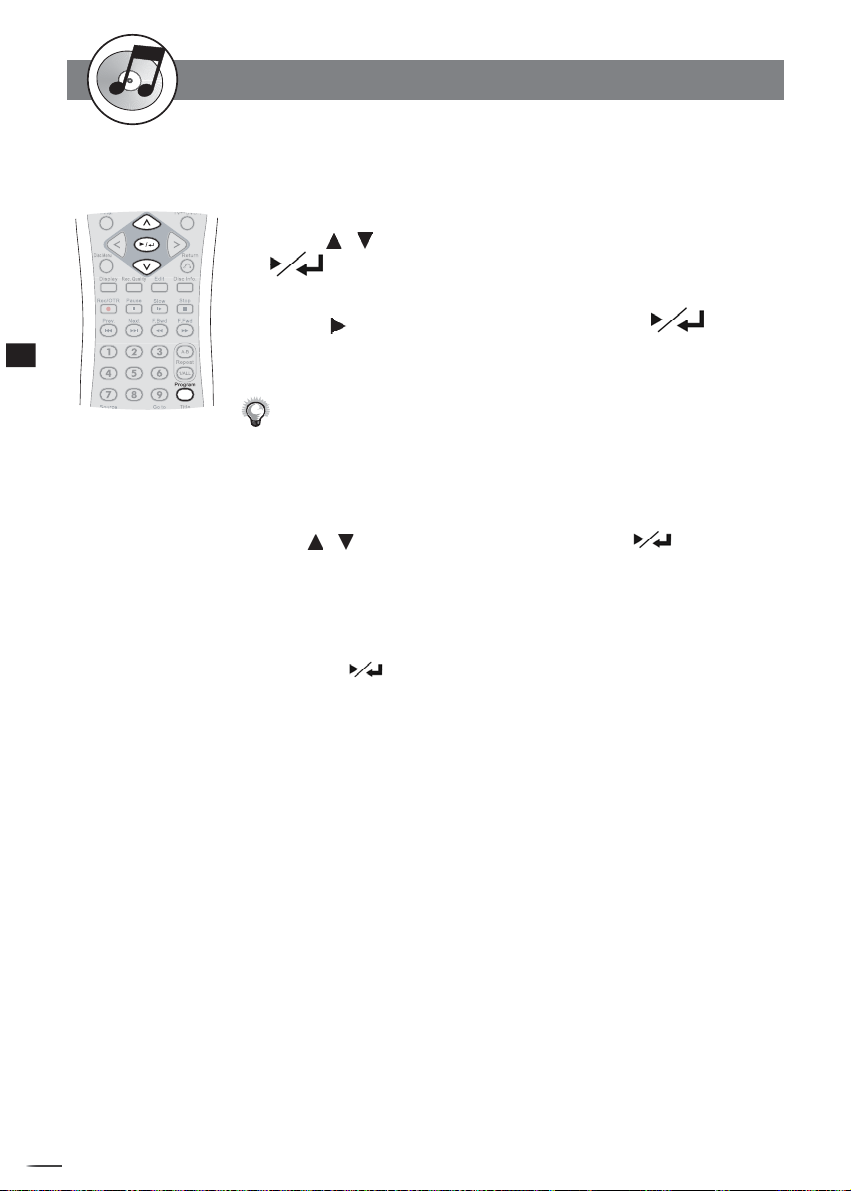
RW
3
Audio CDs
3-1
Audio CD Playback
-continued
Programming Audio CD Soundtrack
- continued
3 Press / to choose the preferred track and then Press
.
Repeat Step 3 if you have more songs you wish to programme.
4 Press to select “Play” , and then Press .
It will start to playback the order from programme list.
The default playback order will start from the beginning to the end of the tracks if
you did not set it yourself. On the contrary, if you did set all the playback order of
the available tracks, this DVD Recorder will start playback of the order you specifi ed.
To Remove the Programmed tracks
Press / to choose the preferred track and then press .
Or choose CLEAR ALL to remove all the programmes tracks.
To Exit the Programmed tracks
Press PROGRAM to exit. (If you press PROGRAM to exit programmed tracks,
this
DVD Recorder won’t playback in the order you specifi ed. You have to choose
PLAY, press to exit. Then this DVD Recorder will playback in the order you
specifi ed.)
+
D
R
V
/
R
D
W
r
e
R
d
e
r
c
o
48
Page 49
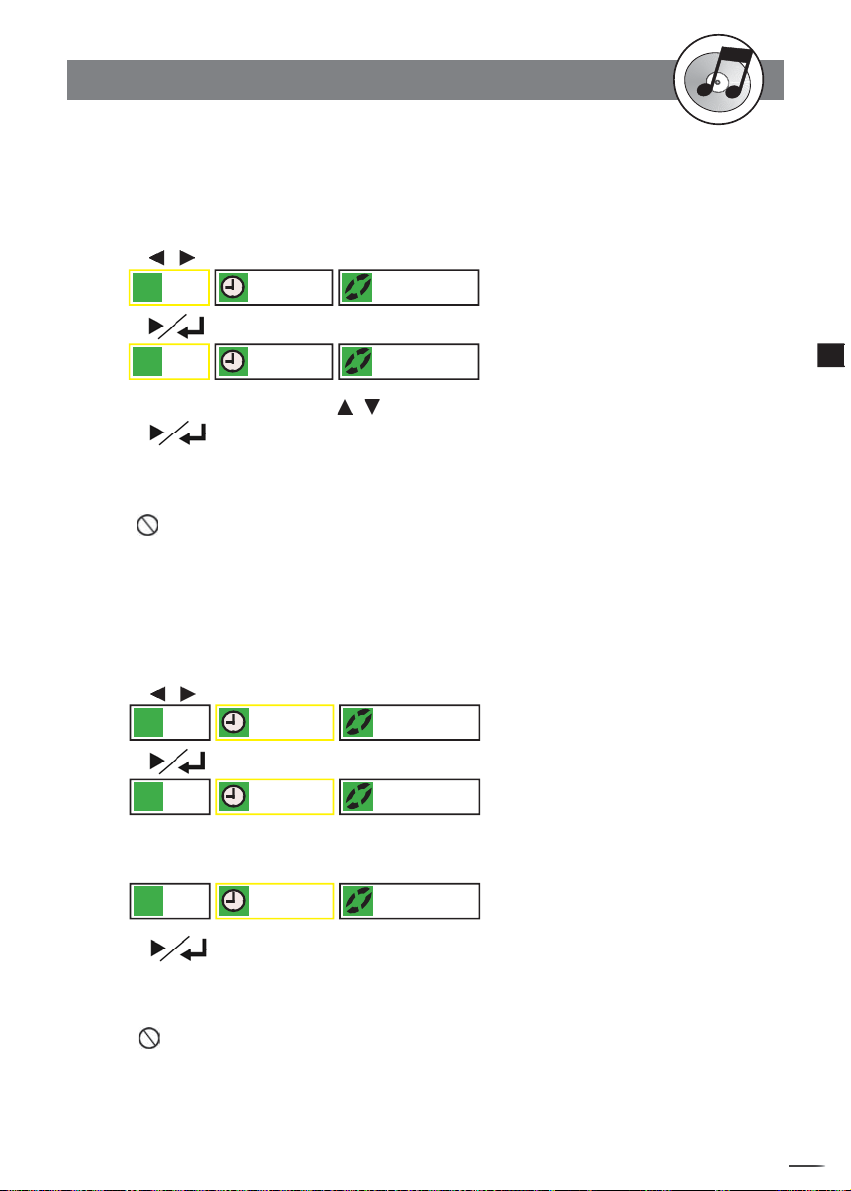
W
3-1
Audio CD Playback
-continued
Selecting Music by Track
Allows you to locate specifi c track to playback.
1 Press Goto during playback.
2 Press / to move the cursor to the track box.
001 00:48:45
Tr
1/2: Normal
3 Press , the track box turns yellow.
Tr
009 00:48:45
1/2: Normal
4 Press the number button(s) or / to select the pre ferred track.
5 Press .
This DVD Recorder starts playback from selected track number.
For your reference:
When “ ” appears while you are pressing a button, it may indicate that the corre-
sponding operation is pro hib it ed by the player.
To exit selecting music by track, press Goto while the box turns white. (If the box
turns yellow, you can’t choose other options.)
Selecting Music by Time
1 Press Goto during playback.
2 Press / to move the cursor to the time box.
001 00:48:45
Tr
1/2: Normal
3 Press , the time box turns yellow.
001 00:48:45
4
Example: To locate “01 hr. 30 min. 12 sec.”, press “0”,“1”, “3”, “0”, “1” and “2”.
Tr
Press the number button(s) to specify the starting position.
001 01:30:12
Tr
1/2: Normal
1/2: Normal
3
Audio CDs
5 Press .
This DVD Recorder starts playback from specifi ed position.
For your reference:
When “ ” appears while you are pressing a button, it may indicate that the cor-
responding operation is pro hib it ed by the player.
To exit selecting music by time, press Goto while the box turns white. (If the box turns
yellow, you can’t choose other options.)
This function only works within a track, so your input time number can’t be more than
the track time.
+
D
R
V
/
R
D
W
r
R
e
R
d
e
r
c
o
49
Page 50
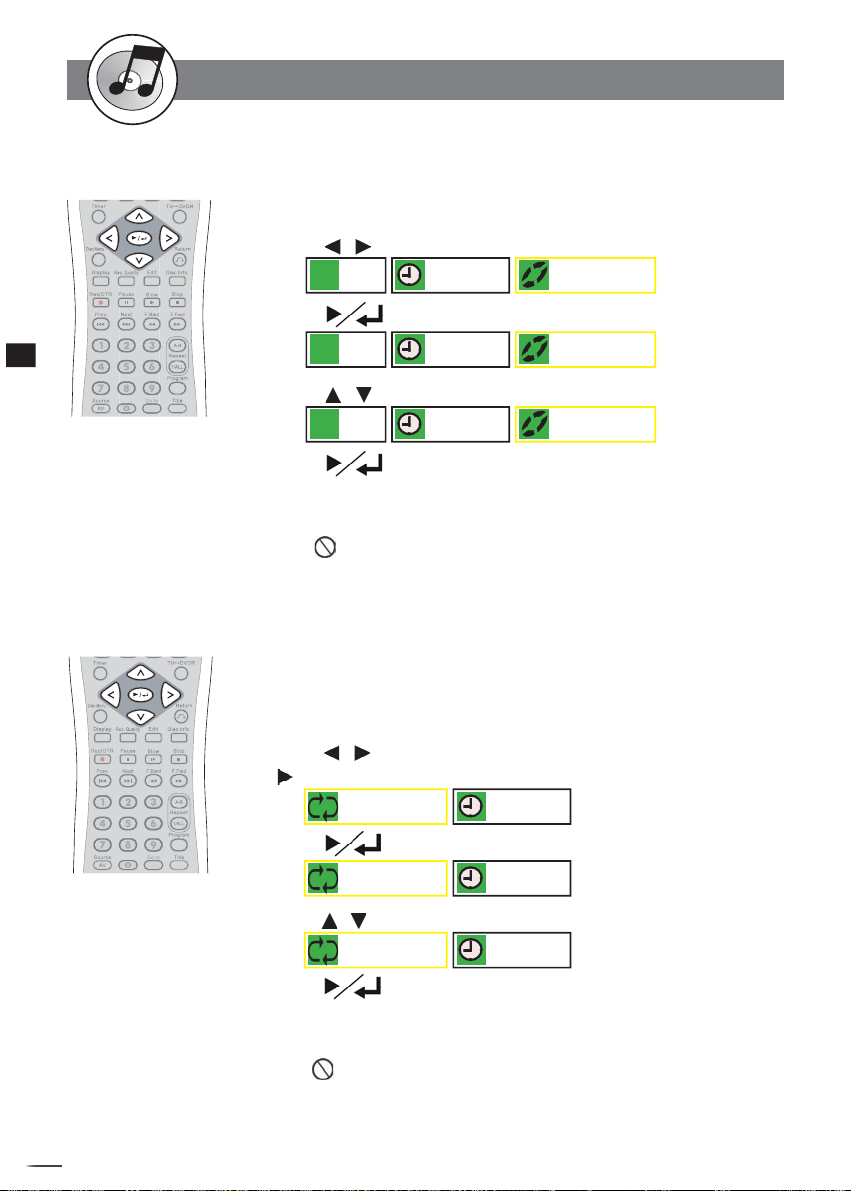
RW
3
Audio CDs
3-1
Audio CD Playback-continued
Random Playback
You could choose to playback your audio CD in random order.
1 Press Goto during playback.
2
Press / to move the cursor to the Normal/Random box.
001 00:48:45
Tr
1/2: Normal
3 Press , the random box turns yellow.
001 00:48:45
Tr
1/2: Normal
4 Press / to select to play in random order .
001 00:48:45
Tr
2/2:Random
5 Press .
This DVD Recorder starts playback in random order.
For your reference:
When “ ” appears while you are pressing a button, it may indicate that the cor-
responding operation is pro hib it ed by the player.
To exit random playback, press Goto while the box turns white. (If the box turns
yellow, you can’t choose other options.)
Repeat Playback
You could choose to playback your audio CD repeatedly.
1 Press Goto during playback.
2 Press / to move the cursor to the repeat box.
Press button to see other information box.
1/3: Off
00:48:45
3 Press , the repeat box turns yellow.
1/3: Off
00:48:45
4 Press / to select to play a track or entire disc repeatedly.
2/3: Track
00:48:45
5 Press .
This DVD Recorder starts playback repeatedly.
For your reference:
When “ ” appears while you are pressing a button, it may indicate that the corre-
sponding operation is pro hib it ed by the player.
To exit repeat playback, press Goto while the box turns white. (If the box turns yellow,
+
D
R
V
/
R
D
W
r
e
R
d
e
r
c
o
50
you can’t choose other options.)
Page 51
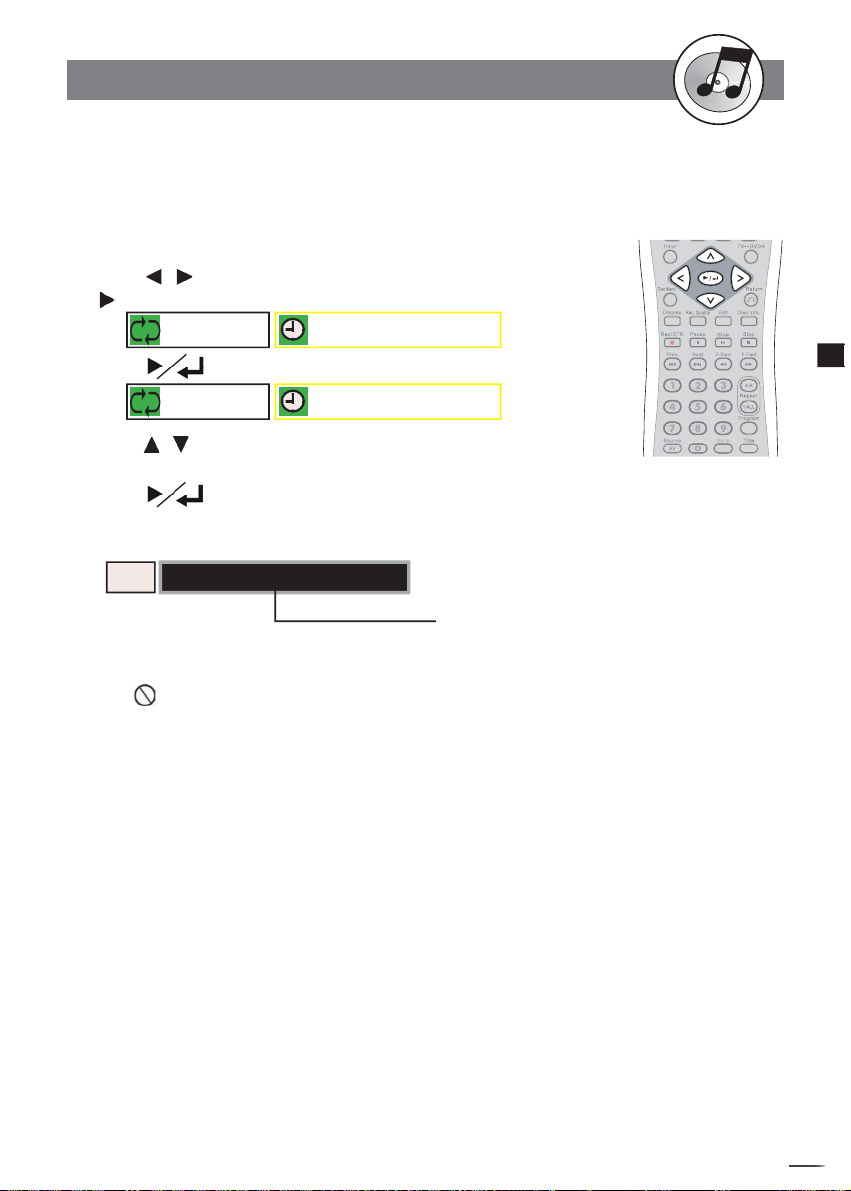
W
3-1
Audio CD Playback-continued
Displaying the Remaining / Elapsed time of
the Playing Disc
1 Press GoTo during playback.
2 Press / to move the cursor to the information box.
Press button to see other information box.
1/3: Off
1/4: Remaining Track
3 Press , the repeat box turns yellow.
1/3: Off
1/4: Remaining Track
4 Press / to select to display other information of the play-
ing disc.
5 Press .
The information you selected will be displayed at the bottom.
3
Audio CDs
CD T: 002/016 RT: 00:00:12
RT: Remaining Track
RD: Remaining Disc
ET: Elapsed Track
ED: Elapsed Disc
For your reference:
When “ ” appears while you are pressing a button, it may indicate that the corre-
sponding operation is pro hib it ed by the player.
To exit repeat playback, press Goto while the box turns white. (If the box turns yellow,
you can’t choose other options.)
+
D
R
V
/
R
D
W
r
R
e
R
d
e
r
c
o
51
Page 52
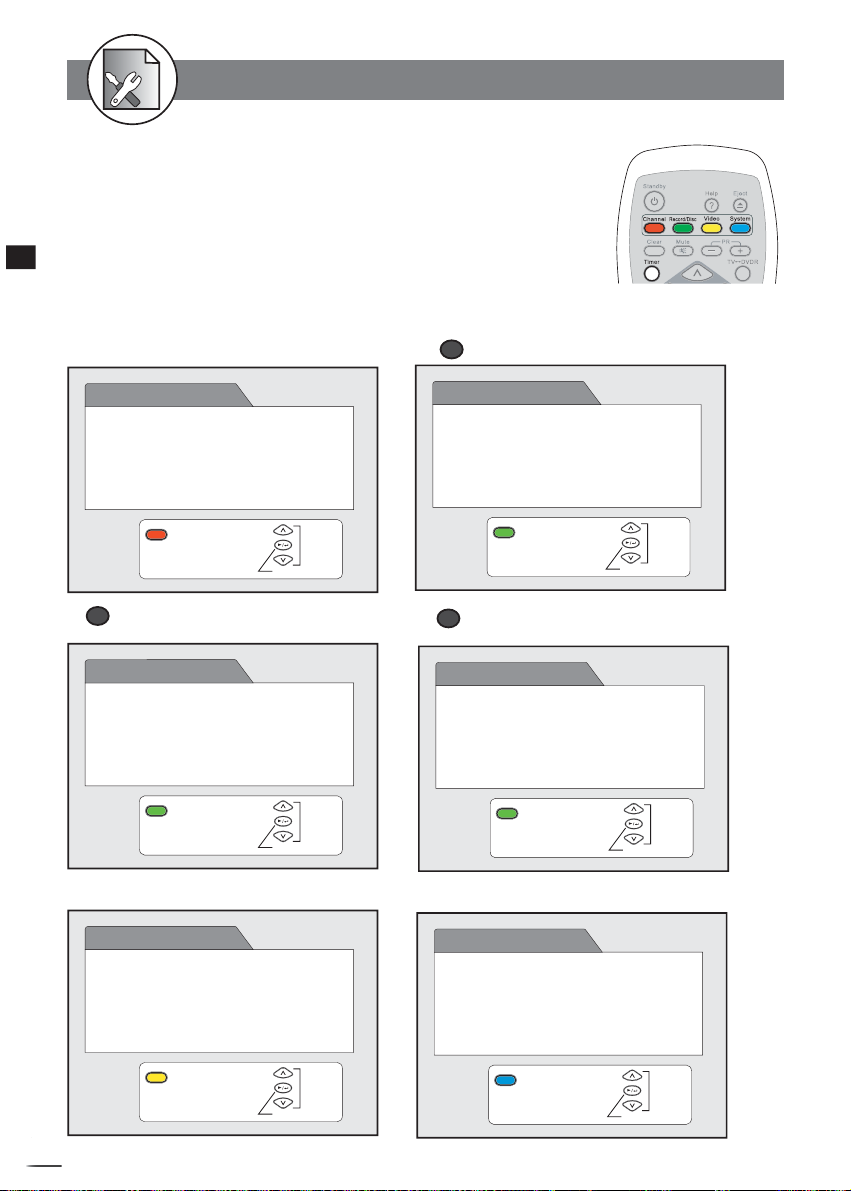
RW
4 Initial Settings
This chapter covers all the OSD settings for your DVD recorder. Some of the
settings can also be done by using the remote control.
There are fi ve setup buttons on the remote control to choose from for the
setting that best suits your case, including Channel, Record/Disc, Video,
System, and Timer.
4
Initial Settings
The Following is the Overview of the fi ve OSD Settiings:
A. Under CHANNEL Setup:
B. Under RECORD/DISC Setup:
a
a
When No Disc is placed:
CHANNEL
Auto Tuning System
Fine Tune
Programme Swap
Erase Programme
Exit
b
b
B.
When a DVD+R disc is placed:
RECORD/DISC
Record Quality
Auto Chapter
Disc Info
Finalise
Exit
C. Under VIDEO Setup:
VIDEO
TV Type
TV System
Video Output
DVD Subtitle
Confi rm
Confi rm
Select
Select
RECORD/DISC
Record Quality
Auto Chapter
Disc Info
Exit
c
c
B.
When a DVD+RW disc is placed:
RECORD/DISC
Record Quality
Auto Chapter
Disc Info
Make Compatible
Protect Disc
Erase/Format
Exit
D. Under SYSTEM Setup:
SYSTEM
Rating
Change Password
Version
Factory Reset
Select
Confi rm
Select
Confi rm
Exit
+
D
R
V
/
R
D
W
r
e
R
d
e
r
c
o
Select
Confi rm
Exit
Select
Confi rm
52
Page 53

RW
4 Initial Settings
E. Under TIMER Setup:
TIMER
Video Plus+
Timer Event Setting/List
Date/Time Setting
-continued
4
Initial Settings
Exit
Select
Confi rm
Please refer to the OSD instruction to do the following setting.
In Advance:
1. Press the STANDBY/ON button on the DVD Recorder or the Standby button on the remote control
to turn on your DVD Recorder.
2. Turn on your TV, and switch it to the correct Video In channel.
3. Press Channel, Record/Disc, Video, System, or Timer button in the stop mode to display the
menus.
1
2
STANDBY/ON
STANDBY/ON
AV INPUT
S-VIDEO
VIDEO
Or
L
AUDIO
R
EJECT
PLAY
STOP UP DOWN SOURCE RECORD
3
POWER
+
D
R
V
/
R
D
W
r
e
R
d
e
r
c
o
53
Page 54
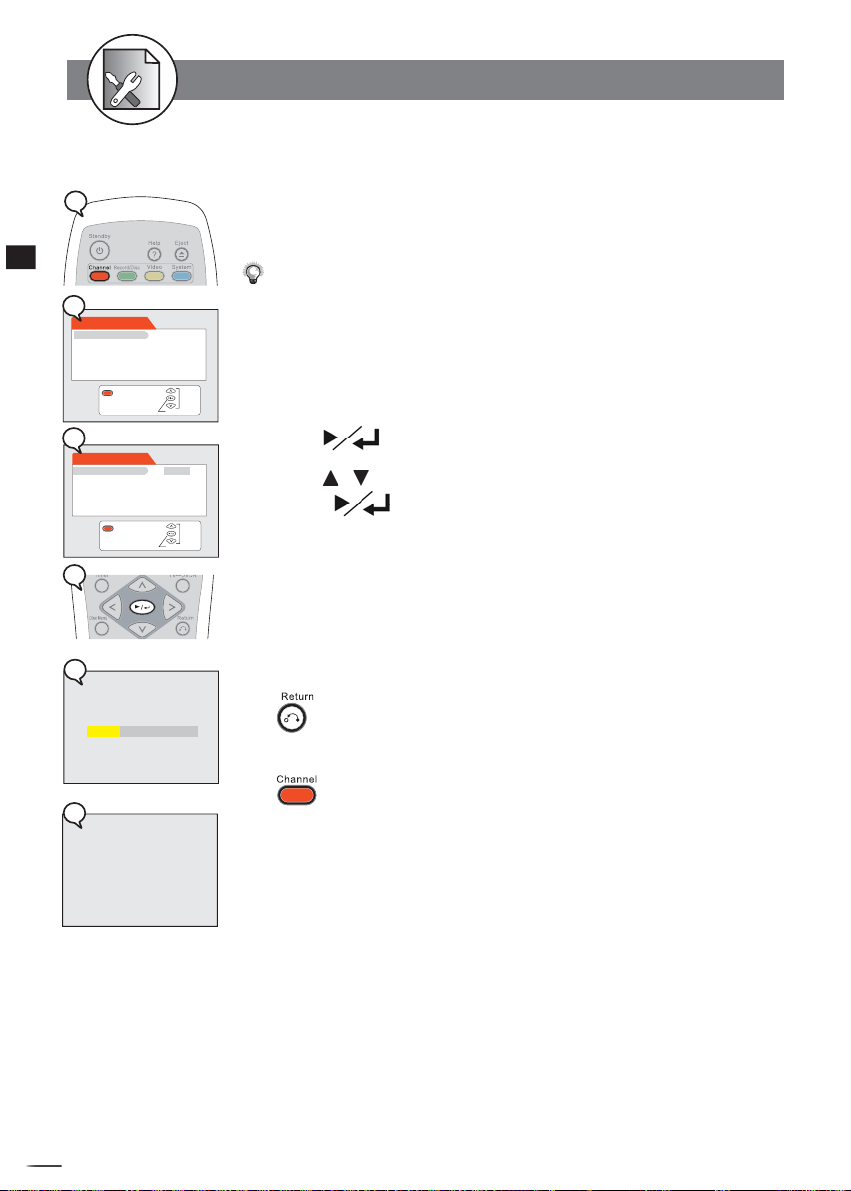
RW
4-1 CHANNEL Setup
Channel Search Setting
1
4
Initial Settings
2
CHANNEL
Auto Tuning System
Fine Tune
Programme Swap
Erase Programme
Exit
3
CHANNEL
Auto Tuning System Start
Fine Tune Cancel
Programme Swap
Erase Programme
Exit
4
4a
Auto Tuning System running, please wait
Confi rm
Confi rm
Channel Search is a tuner search and allows a channel to be confi rmed. During initial setup,
this DVD Recorder will select available TV channels. Yet, if more channels become available in
your area, you may need to repeat the Channel Search to update the available channels.
1.
While doing Channel Search, it will erase and replace all previously stored channels.
2. Before doing Channel Search, make sure your TV connections has been made properly.
-- For Details on how to make TV connection to your DVD Recorder, please refer to the
Quick Guide.
Select
1
Press Channel in the stop mode to display the menus.
2 Press to select “Auto Tuning System”.
3
Press / to select “Start”.
4
Select
Press .
4a
Channel Search then starts and your DVD Recorder will tune in all the receiv-
able channels to your TV. This process may take several minutes to be done.
The total available Channel numbers are displayed when Channel Search is fi nished.
4b
A reminder message appears when the aerial connection did not make properly.
To return to the Setup MENU screen
Press button.
To fi nish the setup operation
4b
No signal, check antenna connection.
Press ENTER to exit.
+
D
R
V
/
R
D
W
r
e
R
d
e
r
c
o
54
Press to exit from Channel setup screen.
Page 55
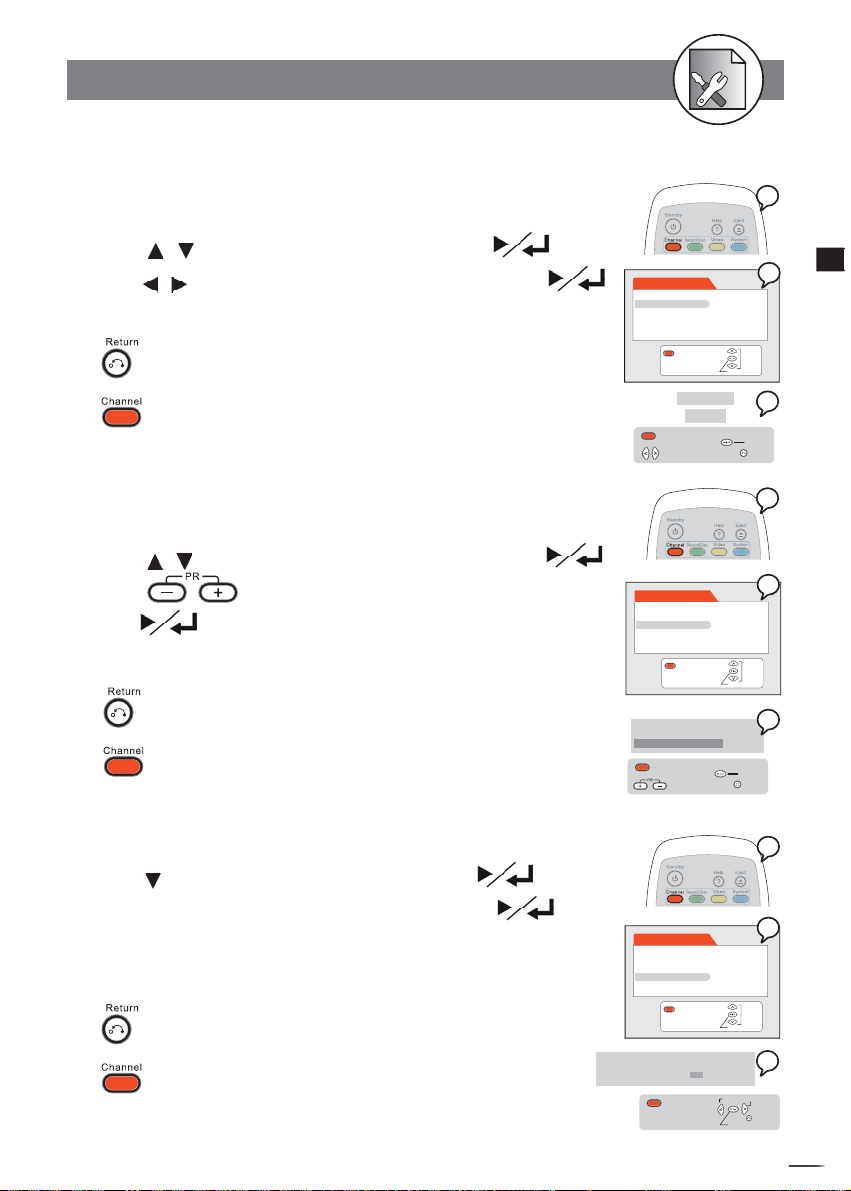
RW
4-1 CHANNEL Setup
-continued
Fine Tune Setting
Using Fine Tune to adjust the channel station frequency for a best reception result.
1 Press Channel in the stop mode to display the menus.
2 Press / to select “Fine Tune”, then press .
3 Press / to decrease/increase intervals, then press .
To return to the Setup MENU screen
Press button.
To fi nish the setup operation
Press to exit from Channel setup screen.
Programme Swap Setting
CHANNEL
Auto Tuning System
Fine Tune
Programme Swap
Erase Programme
Exit
FINE TUNE
< 0 >
Exit
Fine tune
Confi rm
Select
Confi rm
Return
1
2
3
4
Initial Settings
Using Programme Swap to reset the received channel numbers into your favourite order.
1 Press Channel in the stop mode to display the menus.
2 Press / to select “Programme Swap”, then press .
3 Press to decrease/increase programme numbers,
then
To return to the Setup MENU screen
Press button.
To fi nish the setup operation
Press to exit from Channel setup screen.
Erase Programme Setting
to confi rm.
1 Press Channel at the playing channel you wish to erase.
2 Press to select “Erase Programme”, press .
3 Select “YES” to erase the channel, then press .
To return to the Setup MENU screen
Press button.
To fi nish the setup operation
Press to exit from Channel setup screen.
CHANNEL
Auto Tuning System
Fine Tune
Programme Swap
Erase Programme
Exit
Confi rm
Programme Swap
Current Programme Number: Prog01
New Programme Number: Prog01
Exit
Prg up/down
CHANNEL
Auto Tuning System
Fine Tune
Programme Swap
Erase Programme
Exit
Confi rm
Are you sure to ERASE current Programme?
YES NO
Select fi eld
Exit
Confi rm
Select
Confi rm
Return
Select
Return
1
2
3
1
2
3
+
D
R
V
/
R
D
W
r
e
R
d
e
r
c
o
55
Page 56
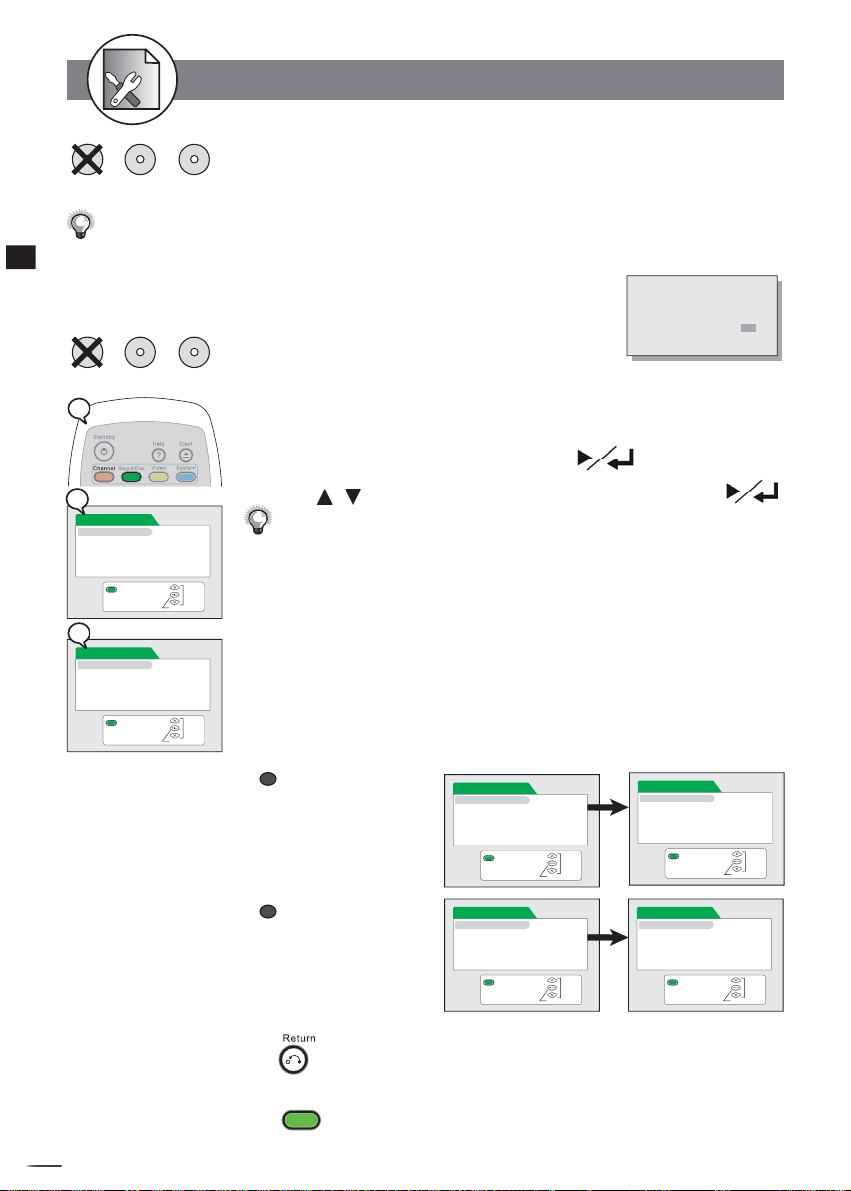
RW
4-2
RECORD / DISC Setup
The RECORD/DISC Setting OSD will vary when you insert no disc, a DVD+R,
DVD+R DVD+RWNo Disc
Once you’ve inserted a DVD+R or DVD+RW disc, a Title Menu automatically appears on the Screen. For details on
4
how to edit the titles, please refer to Chapter 4-4: Editing.
Initial Settings
If you place a blank DVD+R or DVD+RW disc, you will be asked if you want to format
the disc.
or a DVD+RW disc. Please fi nd the Discs you can use on top of each function
that best suits your case.
Blank Disc is detected,
DO YOU WANT TO FORMAT IT?
YES NO
DVD+R DVD+RWNo Disc
1
2
RECORD/DISC
Record Quality
Auto Chapter
Disc Info
Exit
Confi rm
3
RECORD/DISC
Record Quality HQ
Auto Chapter SP
Disc Info LP
EP
SLP
Exit
Confi rm
Record Quality Setting
1 Press Record/Disc in the stop mode to display the
menus.
2 Select “Record Quality” and press .
3
Press / to select the preferred record quality and press .
You can also press Rec. Quality button on the remote control to call out this OSD
setting.
Please refer to Chapter 4-2: Record Setup for Details.
Select
HQ (High Quality): to record about one hour
SP (Standard Play): to record about two hours
LP (Long Play): to record about three hours
EP (Extended Play): to record about four hours
SLP (Standard Long Play): to record about six hours
Select
The OSD Example in the left is when No Disc is placed. If you insert a DVD+R or DVD+RW disc,
the OSD will be shown as follows :
a
When a DVD+R disc is
placed:
When a DVD+RW disc is
b
placed:
RECORD/DISC
Record Quality
Auto Chapter
Disc Info
Finalise
Exit
RECORD/DISC
Record Quality
Auto Chapter
Disc Info
Make Compatible
Protect Disc
Erase/Format
Exit
Confi rm
Confi rm
Select
Select
RECORD/DISC
Record Quality HQ
Auto Chapter SP
Disc Info LP
Finalise EP
SLP
RECORD/DISC
Record Quality HQ
Auto Chapter SP
Disc Info LP
Make Compatible EP
Protect Disc SLP
Erase/Format
To return to the Setup MENU screen
Exit
Exit
Confi rm
Confi rm
Select
Select
Press button.
To fi nish the setup operation
Record/Disc
+
D
R
V
/
R
D
W
r
e
R
d
e
r
c
o
Press
to exit from Record/Disc setup screen.
56
Page 57
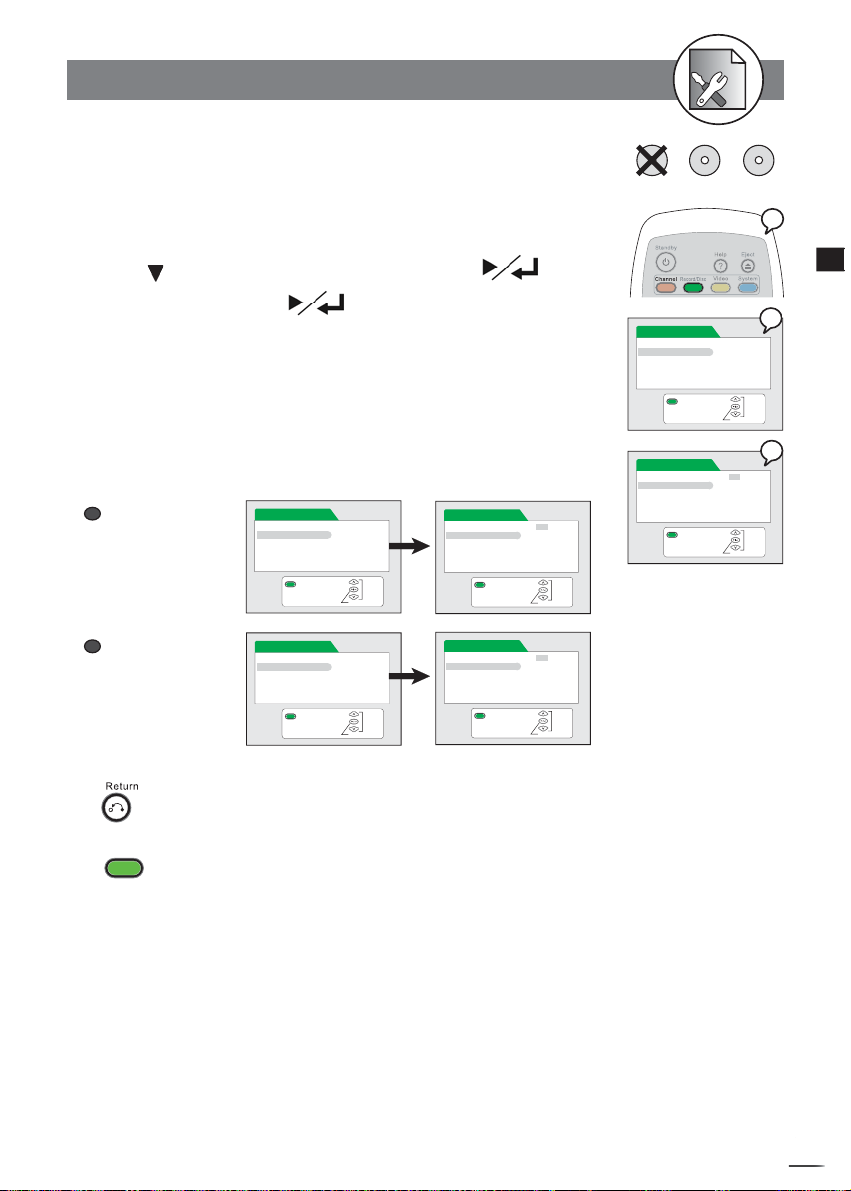
RW
4-2
RECORD / DISC Setup-continued
Auto Chapter Setting
1 Press Record/Disc in the stop mode to display the
menus.
2 Press to select “Auto Chapter” and press .
3
Select ON by pressing
Chapter.
Once the Auto Chapter is on, this DVD Recorder will automatically insert a Chapter
marker during recording. You can also manually insert Chapter markers after recording.
For details, please refer to Chapter 1-3: Editing.
The OSD Example in the right is when No Disc is placed. If you insert a DVD+R or DVD+RW disc,
the OSD will be shown as follows :
a
When a DVD+R disc
is placed:
When a DVD+RW disc
b
is placed:
RECORD/DISC
Record Quality
Auto Chapter
Disc Info
Finalise
RECORD/DISC
Record Quality
Auto Chapter
Disc Info
Make Compatible
Protect Disc
Erase/Format
to initiate the function of Auto
RECORD/DISC
Record Quality On
Auto Chapter Off
Disc Info
Finalise
Exit
Exit
Confi rm
Confi rm
Select
RECORD/DISC
Record Quality On
Auto Chapter Off
Disc Info
Make Compatible
Protect Disc
Erase/Format
Select
Exit
Exit
Confi rm
Confi rm
Select
Select
RECORD/DISC
Record Quality
Auto Chapter
Disc Info
Finalise
RECORD/DISC
Record Quality On
Auto Chapter Off
Disc Info
Finalise
DVD+R DVD+RWNo Disc
1
4
Initial Settings
2
Exit
Confi rm
Select
3
Exit
Confi rm
Select
To return to the Setup MENU screen
Press button.
To fi nish the setup operation
Record/Disc
Press
to exit from Record/Disc setup screen.
+
D
R
V
/
R
D
W
r
e
R
d
e
r
c
o
57
Page 58

RW
4-2
RECORD / DISC Setup-continued
DVD+R DVD+RW
1
4
Initial Settings
2a
RECORD/DISC
Record Quality
Auto Chapter
Disc Info
Finalise
Exit
2b
RECORD/DISC
Record Quality
Auto Chapter
Disc Info
Make Compatible
Protect Disc
Erase/Formate
Exit
3a
Disc Info
Disc type: +R
Total recorded titles: 0
Protected titles: 0
Total recorded time: 0 minutes
HQ: 60 minutes SP: 121 minutes
LP: 182 minutes EP: 243 minutes
SLP: 365 minutes
Exit
3b
Disc Info
Disc type: Non-Recordable DVD or VCD or CD
Total recorded titles: 5
Protected titles: 0
Total recorded time: 59 minutes
Exit
Confi rm
Confi rm
Return
Disc Info. Setting
1 Press Record/Disc in the stop mode to display the menus.
2 Press to select “Disc Info.” and then press .
2a If placed a DVD+R disc
2b If placed a DVD+RW disc
3 The related information about your disc will be shown on
the screen, including Disc type, Total recorded title, Pro-
Select
Select
Return
tected title, and Total recorded time.
3a If placed a DVD+R disc but Not yet fi nalised
3b If placed a Closed DVD+R disc (fi nalised already)
3c If placed a DVD+RW disc
To return to the Setup MENU screen
Press button.
To fi nish the setup operation
Record/Disc
Press
to exit from Record/Disc setup screen.
3c
Disc Info
Disc type: +RW
Total recorded titles: 2
Protected titles: 0
Total recorded time: 20 minutes
HQ: 40 minutes SP: 81 minutes
LP: 122 minutes EP: 163 minutes
SLP: 244 minutes
+
D
R
V
/
R
D
W
r
e
R
d
e
r
c
o
58
Exit
Return
Page 59

RW
4-2
RECORD / DISC Setup-continued
Finalise Setting
1 Press Record/Disc in the stop mode to display the menus.
2 Press to select “Finalise” then press to confi rm
whether to execute the func tion of fi nalization.
3 Select “Confi rm”, and then press .
The fi nalization function only works Once in DVD+R discs.
another DVD player.
You must fi nalise a DVD+R disc before it can be played on
To return to the Setup MENU screen
Press button.
To fi nish the setup operation
Record/Disc
Press
to exit from Record/Disc setup screen.
Make Compatible Setting
1 Press Record/Disc in the stop mode to display the menus.
2 P
ress to select “Make Compatible”, and then press .
3 Select “Confi rm”, and then press .
DVD+R
RECORD/DISC
Record Quality
Auto Chapter
Disc Info
Finalise
Exit
Confi rm
RECORD/DISC
Record Quality Confi rm
Auto Chapter Cancel
Disc Info
Finalise
Exit
Confi rm
DVD+RW
1
4
Initial Settings
2
Select
3
Select
1
If you do not make your DVD+RW compatible, you can only play back this
disc in this DVD Recorder.
To return to the Setup MENU screen
Press button.
To fi nish the setup operation
Record/Disc
Press
to exit from Record/Disc setup screen.
RECORD/DISC
Record Quality
Auto Chapter
Disc Info
Make Compatible
Protect Disc
Erase/Format
Exit
Confi rm
RECORD/DISC
Record Quality Confi rm
Auto Chapter Cancel
Disc Info
Make Compatible
Protect Disc
Erase/Format
Exit
Confi rm
2
Select
3
Select
+
D
R
V
/
R
D
W
r
e
R
d
e
r
c
o
59
Page 60

RW
4-2
RECORD / DISC Setup-continued
1
4
Initial Settings
2
RECORD/DISC
Record Quality
Auto Chapter
Disc Info
Make Compatible
Protect Disc
Erase/Format
3
RECORD/DISC
Record Quality Confi rm
Auto Chapter Cancel
Disc Info
Make Compatible
Protect Disc
Erase/Format
1
DVD+RW
Exit
Exit
DVD+RW
Confi rm
Confi rm
Protect Disc Setting
1 Press Record/Disc in the stop mode to display the menus.
2 Press to select “Protect Disc” and then press .
3
Select “Confi rm” and then press
.
After the Disc is Protected, the “Erase“ function will be disabled.
To return to the Setup MENU screen
Press button.
Select
To fi nish the setup operation
Record/Disc
Press
Select
to exit from Record/Disc setup screen.
Erase/Format Setting
1 Press Record/Disc in the stop mode to display the menus.
2 Press to select “Erase” and then press .
3
Select “Confi rm” and then press
.
2
3
+
D
R
V
/
R
D
W
r
e
R
d
e
r
c
o
60
RECORD/DISC
Record Quality
Auto Chapter
Disc Info
Make Compatible
Protect Disc
Erase/Format
Exit
Confi rm
RECORD/DISC
Record Quality Confi rm
Auto Chapter Cancel
Disc Info
Make Compatible
Protect Disc
Erase/Format
Exit
Confi rm
Please confi rm that the DVD+RW disc is in REC already. As this command may not
be paused or cancelled, please re con sid er the necessity of such acts.
When Finalization and Erasing begin, all REC functions are locked. Please do
Select
not turn off the power at this time in case of loss of information.
To return to the Setup MENU screen
Press button.
To fi nish the setup operation
Press
Record/Disc
to exit from Record/Disc setup screen.
Select
Page 61

RW
4-3
VIDEO Setup
TV Type Setting
The kind of TV set (4:3 or 16:9) connected to this DVD Recorder can be se lect ed.
1 Press Video in the stop mode to display the menus.
2 Select “TV type” by pressing .
1
4
Initial Settings
3 Press / to select a preferred TV display, then press
There are 16:9 Widescreen, 4:3 Letterbox, and 4:3 Full screen that can
be used to display DVD movies on your TV.
3a. 16:9 Widescreen
Select 16:9 Widescreen If your
recorder connect to a wide screen TV to
play the movie in “FULL” size.
IMPORTANT
If you select this setting for a
conventional size TV, this might result a
distorted screen.
3b. 4:3 Letter Box
Select 4:3 Letter Box if you want to
play the movie in its original aspect ratio
on a conventional size TV. The entire
frame will appear on the screen, but you
will see the black bars appear at the top
To return to the Setup MENU screen
and bottom of the screen.
3c. 4:3 PanScan
Select 4:3 PanScan (Pan and Scan)
if you want the movie to fi ll the entire
screen of your TV. This may result the
left and right edges of picture won’t be
seen.
VIDEO
TV Type
TV System
Video Output
Subtitle
Exit
VIDEO
TV Type 16:9 Wide
TV System 4:3 Letterbox
Video Output 4:3 PanScan
Subtitle
Exit
VIDEO
TV Type 16:9 Wide
TV System 4:3 Letterbox
Video Output 4:3 PanScan
Subtitle
Exit
VIDEO
TV Type 16:9 Wide
TV System 4:3 Letterbox
Video Output 4:3 PanScan
Subtitle
Exit
Confi rm
Confi rm
Confi rm
Confi rm
Select
Select
Select
Select
2
3a
3b
3c
Press button.
To fi nish the setup operation
Video
Press
to exit from Video setup screen.
+
D
R
V
/
R
D
W
r
e
R
d
e
r
c
o
61
Page 62

RW
4-3
VIDEO Setup-continued
TV System Setting
1
4
Initial Settings
2
VIDEO
TV Type
TV System
Video Output
DVD Subtitle
Exit
3
VIDEO
TV Type NTSC
TV System PAL
Video Output AUTO
DVD Subtitle
Exit
1
2
VIDEO
TV Type
TV System
Video Output
DVD Subtitle
Exit
3
VIDEO
TV Type Default
TV System Subtitle Off
Video Output English
DVD Subtitle Espanol
Francais
Exit
Confi rm
Confi rm
Confi rm
Confi rm
Select the “PAL” or “NTSC” in accordance with your TV’s system. If your TV supports
both PAL and NTSC, select “AUTO”
1 Press Video in the stop mode to display the menus.
2 Press
3
Select
Select
press
To return to the Setup MENU screen
Press button.
To fi nish the setup operation
Press
DVD Subtitle Setting
Allows you to set availabe languages for the on screen display (OSD).
/
to select “TV System”, and then press .
Press / to select the preferred video output setting and
Video
to exit from Video setup screen.
.
1 Press Video in the stop mode to display the menus.
2
Press / to select
3
Press / to select the pre ferred language, and then press
To return to the Setup MENU screen
Select
.
Press button.
To fi nish the setup operation
Video
Press
Select
Return
to exit from Video setup screen.
“DVD Subtitle”
, then press
.
+
D
R
V
/
R
D
W
r
e
R
d
e
r
c
o
62
Page 63

RW
4-3
VIDEO Setup-continued
Video Output Setting
Please choose the preferred video output according to the output format.
1 Press Video in the stop mode to display the menus.
2 Press to select “Video Output”, and then press .
3
Press / to select the preferred video output setting and
press
a
a
SCART RGB
Select “SCART RGB” when you’ve
Scart cable. This will provide a better viewing result.
b
b
RCA Component
Select “RCA Component” when you’ve
to TV’s Cr Y Cb input via Component video cable. This will provide the best
jacks
viewing result.
c
c
S-Video
Select S-Video when you’ve connected this recorder’s S-Video Out jacks to your
TV’s S-Video In jacks.
Select S-Video Only if your TV does not provide Progressive nor component jacks.
For details on the way of connections, please refer to the Quick Reference.
What if the screen turns black while setting the Video Output OSD ...
-- Press TV Sys. a number of times until the screen is back to normal.
To return to the Setup MENU screen
Press button.
To fi nish the setup operation
Video
Press
to exit from Video setup screen.
.
connected this recorder’s SCART OUT to TV via
connected this recorder’s
Cr Y Cb Out
VIDEO
TV Type
TV System
Video Output
Subtitle
VIDEO
TV Type SCART RGB
TV Syste m RCA Component
Video Output S-Video
Subtitle
VIDEO
TV Type SCART RGB
TV Syste m RCA Component
Video Output S-Video
Subtitle
VIDEO
TV Type SCART RGB
TV Syste m RCA Component
Video Output S-Video
Subtitle
1
4
Initial Settings
2
Exit
Confi rm
Select
3a
Exit
Confi rm
Select
3b
Exit
Confi rm
Select
3c
Exit
Confi rm
Select
+
D
R
V
/
R
D
W
r
e
R
d
e
r
c
o
63
Page 64
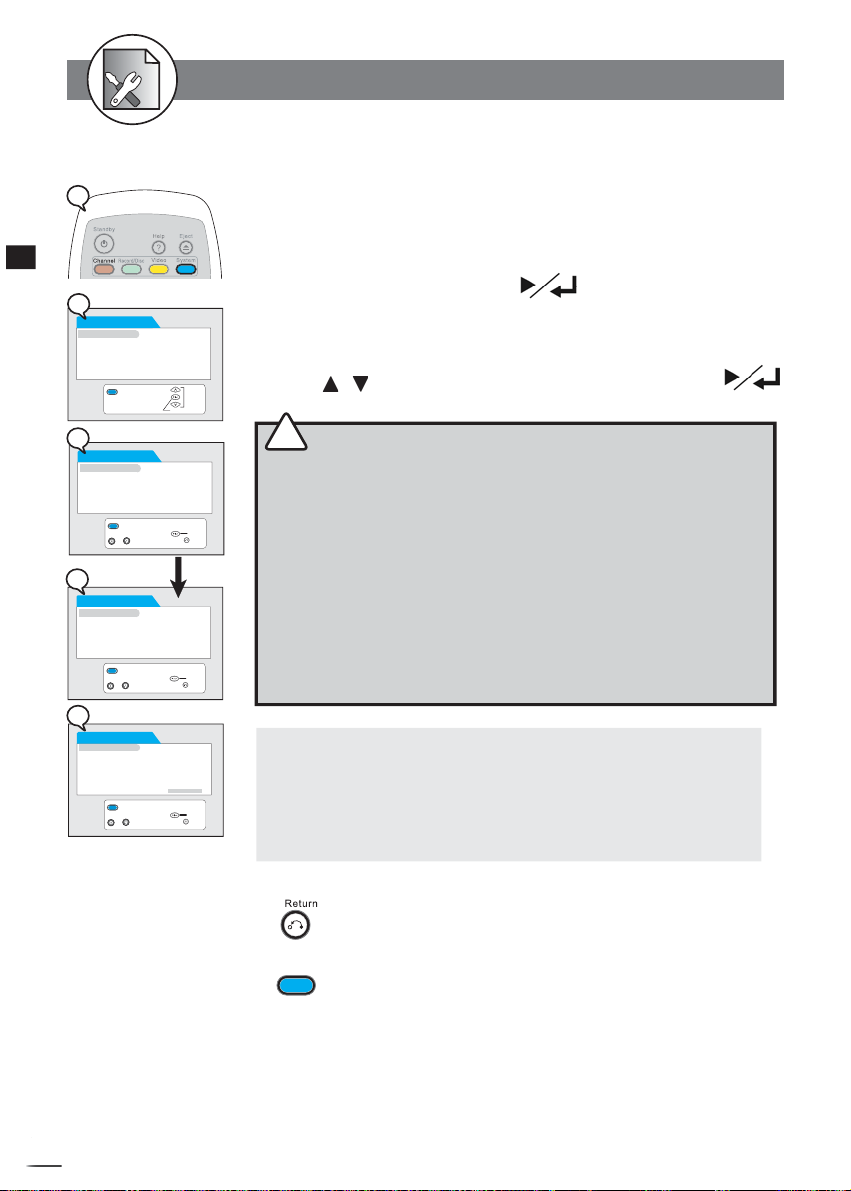
RW
4-4 SYSTEM Setup
RATINGS Setting [DVD]
1
4
Initial Settings
2
SYSTEM
Rating
Change Password
Version
Factory Reset
Exit
3
SYSTEM
Rating
Change Password Enter Current Password
Version
Factory Reset -- -- -- -- -- --
~
* Input 99999
3a
SYSTEM
Rating
Change Password Enter Current Password
Version
Factory Reset -- -- -- -- -- --
Exit
~
4
SYSTEM
Rating 1 - G
Change Password 2
Version 3 - PG
Factory Reset 4 - PG -13
5
6 - R
7 - NC -17
8 - No Limit
~
Exit
Exit
Input password
Input password
Input password
Confi rm
X X X X X
A built-in viewer rating setting enables you to lock the videos that you do not want children
to view. For ex am ple, if you set it to PG-13 then the player will not play the videos rated
R, NC-17 or X unless the correct pass word is entered.
1 Press System in the stop mode to display the menus.
2 Select “Rating” by pressing .
3 Input a 5-digit password with the number buttons.
3a For the fi rst timer-- Factory pre-set password : 99999
4
Select
Confi rm
Return
Confi rm
Return
Confi rm
Return
Press / to choose one level from 1 to 8 and press .
!
Rating Explanations
1 -- G
2 --
3 -- PG
4 -- PG-13
5 --
6 -- R
7 -- NC-17
8 -- No Limit
For Your Reference:
You can use the parental control lock ONLY with DVD video discs featured
with
Some discs may not be encoded with specifi c rating level in for ma tion
though its
lock will not function.
General Audience; recommended as acceptable for viewers of all ages.
Parental Guidance suggested.
Material is unsuitable for children under the age of 13.
Parental Guidance-restricted; recommended that parents restrict children
under age 17 from viewing or allow children to view only when supervised
by a parent or adult guardian.
No children under the age of 17; not recommended viewing for children
under age 17.
No restriction
the parental lock function.
disc jacket says that is for “adults”. For those discs, RATINGS
To return to the Setup MENU screen
Press button.
To fi nish the setup operation
System
Press
+
D
R
V
/
R
D
W
r
e
R
d
e
r
c
o
64
to exit from System setup screen.
Page 65
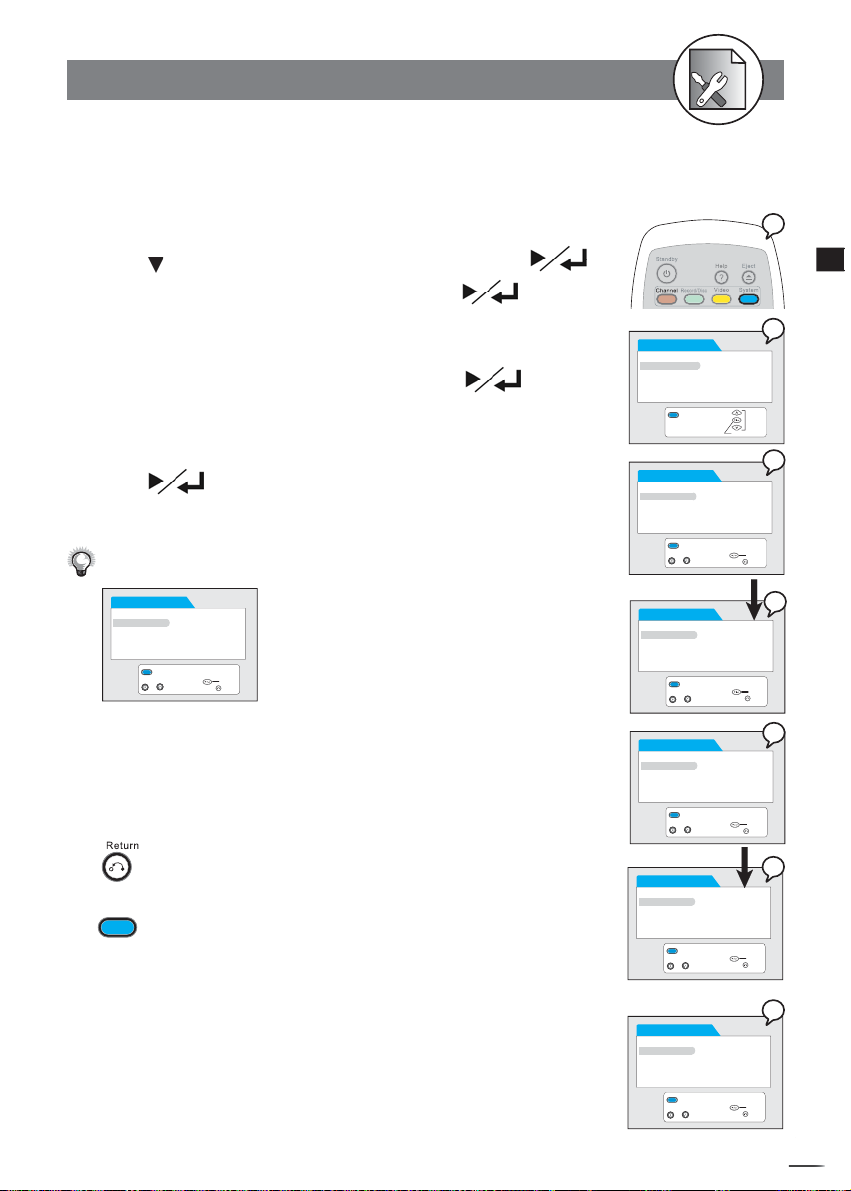
RW
4-4 SYSTEM Setup-continued
Change PASSWORD Setting [DVD]
You can change the password to your DVD by selections.
1 Press System in the stop mode to display the menus.
2 Press to select “ Change Password” and press
3 Enter your old password, and then press .
3a
Factory pre-set password : 99999
Input a 5-digit password with the number buttons.
4 Enter your new password, and then press .
4a
Input a NEW 5-digit password with the number buttons.
5 Enter your new password again for confi rmation, and then
press
Input the same 5-digit password as in Step 5 with the number buttons.
If you’ve inputted the wrong password, the following screen will appear:
SYSTEM
Rating
Change Password Incorrect!!
Version Please re-enter:
Factory Reset
-- -- -- -- -- --
Please then re-enter your password.
If you’ve forgotten your password, please select “Factory Reset“ to restore
to the default setting.
To return to the Setup MENU screen
.
Exit
~
Input password
Confi rm
Return
SYSTEM
Rating
Change Password
Version
Factory Reset
Exit
SYSTEM
Rating
Change Password Enter Current Password
Version
Factory Reset -- -- -- -- -- --
Exit
~
* Input 99999
SYSTEM
Rating
Change Password Enter Current Password
Version
Factory Reset -- -- -- -- -- --
Exit
~
SYSTEM
Rating
Change Password Enter NEW Password
Version
Factory Reset -- -- -- -- -- --
Exit
~
Input password
Input password
Input password
Confi rm
X X X X X
1
4
Initial Settings
2
Select
3
Confi rm
Return
3a
Confi rm
Return
4
Confi rm
Return
Press button.
To fi nish the setup operation
System
Press
to exit from System setup screen.
SYSTEM
Rating
Change Password Enter NEW Password
Version
Factory Reset -- -- -- -- -- --
* Input The Same
5-digit numbers
SYSTEM
Rating
Change Password Enter Password again:
Version
Factory Reset -- -- -- -- -- --
X X X X X
Exit
Input password
~
X X X X X
Exit
Input password
~
4a
Confi rm
Return
5
Confi rm
Return
+
D
R
V
/
R
D
W
r
e
R
d
e
r
c
o
65
Page 66
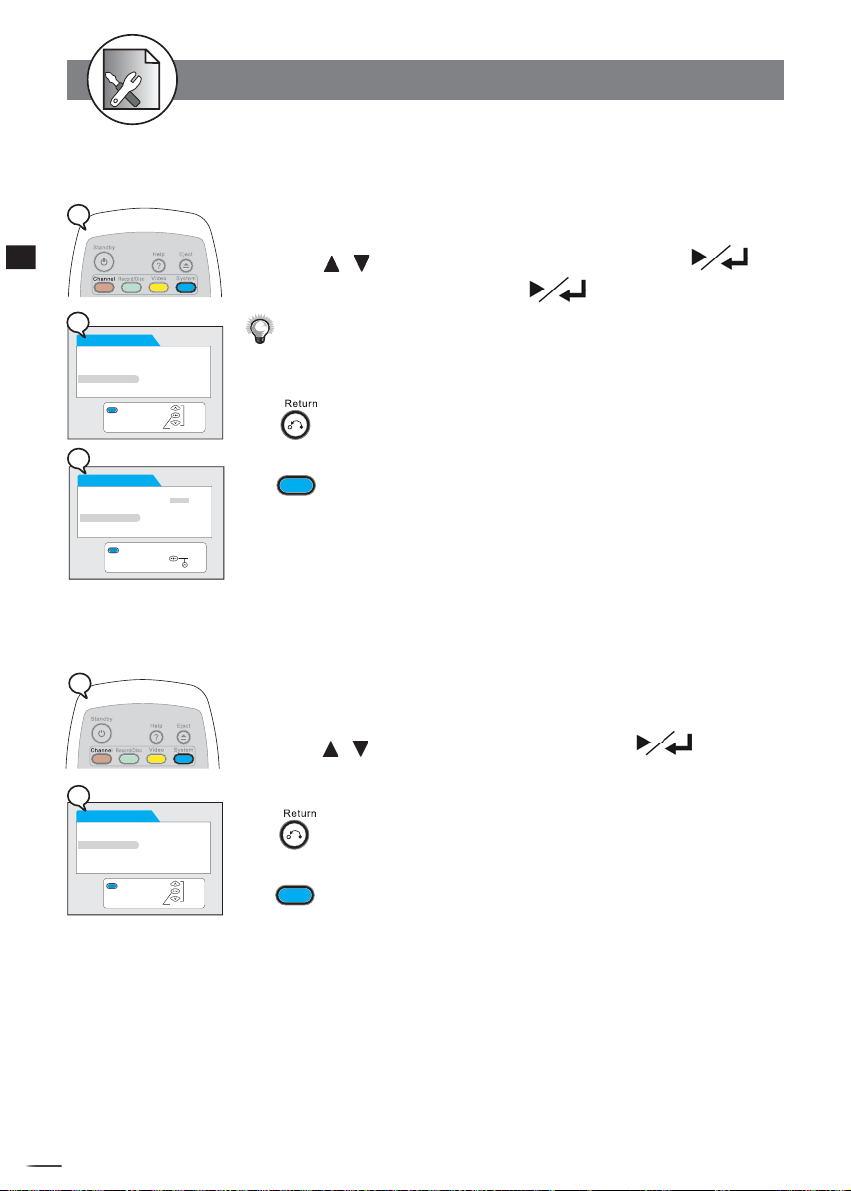
RW
1
4
Initial Settings
2
SYSTEM
Rating
Change Password
Version
Factory Reset
Exit
3
SYSTEM
Rating Confi rm
Change Password Cancel
Version
Factory Reset
4-4 SYSTEM Setup-continued
Factory Reset Setting
You may re-set the previous settings in System to the de fault setting.
1 Press System in the stop mode to display the menus.
2
Press /
3 Select “Confi rm”, then press
After selecting “Confi rm”, this DVD Recorder will reset every setup item in the setup
menu. When factory default is done, the machine will automatically reboot.
To return to the Setup MENU screen
Select
Confi rm
Exit
Press button.
To fi nish the setup operation
System
Press
Return
Version Setting
to select “Factory Reset” and press .
.
to exit from System setup screen.
1
To display this recorder’s model number, part number, and etc.
1 Press System in the stop mode to display the menus.
2
Press /
2
SYSTEM
Rating
Change Password
Version
Factory Reset
Exit
+
D
R
V
/
R
D
W
r
e
R
d
e
r
c
o
Confi rm
Select
66
To return to the Setup MENU screen
Press button.
To fi nish the setup operation
System
Press
to select “Version” and press .
to exit from System setup screen.
Page 67
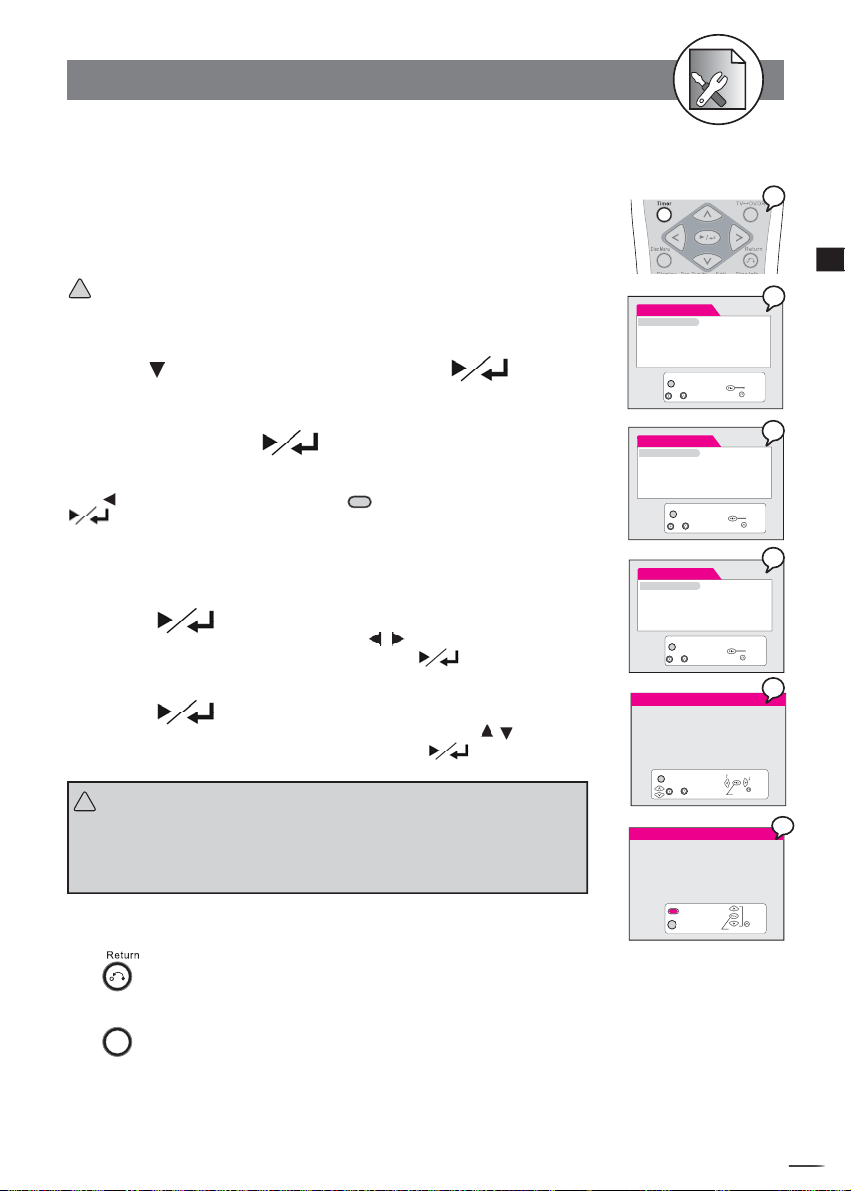
RW
4-5
TIMER Setup
Video Plus+ Setting
Video Plus is the encoding of a programme schedule information represented by a number
of up to eight digits. These code are printed in most TV programme Guide in your area.
To programme your favourite TV programs, simply input the code for timer recording.
Depending on different regions of the world, the name of programming system may be
various, for example, VCR Plus (North & South America), G-Code (Asia, Australia), Video
Plus+ (United Kingdom), and ShowView (Europe & Africa).
Important: Make sure Date Time Setting be the same as your local time. Otherwise,
!
the Video Plus recording will be invalid.
1
Press Timer in the stop mode to display the menus.
2
Press
to select “Video Plus+” and press .
An empty space appears to let you enter the number.
3
Input the Video Plus + code number via the remote
control, then press
.
Check your local newspaper or TV programme guide for Video Plus+ code corresponding
to the programme you want to record for your area. If you want to correct the number.
Press
button to erase the number or press
Clear
button to re-enter the number. Press
to confi rm and save the number.
4
Input the Video Plus+ Programme number .
You can fi nd the Video Plus+ Programme number next to the Video Plus+ code number in
your TV programme guide.
5
Press
.
The programme summary appears. You can move / buttons on the remote control to
highlight and change the option for recording, then Press
6
Press
again.
.
A programme list with 8 entries information appears. You can move / buttons on the
remote control to select each entry for editing, then press
Important:
!
.
After fi nishing the schedule recording, a reminder message “Press Standby for
timer recording” will appear on the screen. You have to press the POWER but-
ton on the remote control to power standby mode. Only by doing this, the timer
recording will be complete.
To return to the Setup MENU screen
Timer
Video Plus+
Timer Event Setting/List Video Plus+
Code:
Date Time Setting
-- -- -- -- -- -- -- -- --
Timer
Exit
~
Timer
Video Plus+
Timer Event Setting/List Video Plus+
Code:
Date Time Setting
X X X X X X X X X
Timer
Exit
~
Timer
Video Plus+
Timer Event Setting/List Enter Programme
Numbers
Date Time Setting X X
-- --
Timer
Exit
~
Event Date Quality Prog Start End Freq
01 04/25/04 HQ Scart 07:00 08:00 Mon-Fri
Blank Disc space available: 60 minutes
HQ: 60 minutes
SP: 121 minutes
LP: 121 minutes
EP: 243 minutes
SLP: 365 minutes
Timer
Exit
~
Event Date Quality Prog Start End Freq
01 04/25/04 HQ Scart 07:00 08:00 Mon-Fri
02 __/__/__ __ _____ __:__ __:__ ______
03 __/__/__ __ _____ __:__ __:__ ______
04 __/__/__ __ _____ __:__ __:__ ______
05 __/__/__ __ _____ __:__ __:__ ______
06 __/__/__ __ _____ __:__ __:__ ______
07 __/__/__ __ _____ __:__ __:__ ______
08 __/__/__ __ _____ __:__ __:__ ______
Exit
Clear
Delete selection
Input number
Input number
Input number
Change selection
Select fi eld
Confi rm
Confi rm
Confi rm
Return
Confi rm
Return
Confi rm
Return
Return
Select
Return
1
4
Initial Settings
2
3
4
5
6
6
Press button.
To fi nish the setup operation
Timer
Press
to exit from System setup screen.
+
D
R
V
/
R
D
W
r
e
R
d
e
r
c
o
67
Page 68
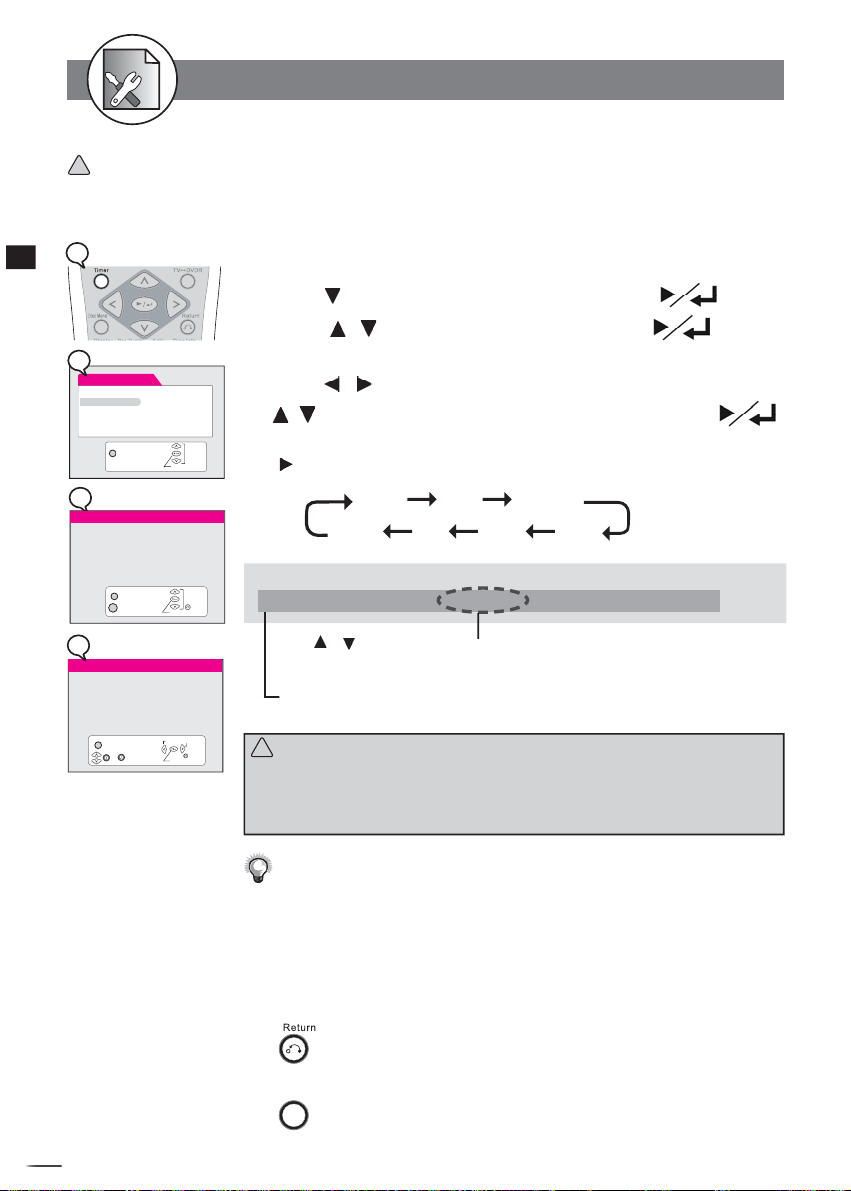
RW
4-5 TIMER Setup
You can add/erase or edit the programme list manually by inputting the programme information.
Important: Make sure Date Time Setting be the same as your local time. Otherwise, the Timer recording will
!
be invalid.
Programme List (Record) Setting
1
4
Initial Settings
2
Timer
Video Plus+
Timer Event Setting / List
Date Time Setting
Timer
Exit
3
Event Date Quality Prog Start End Freq
01 04/25/04 HQ Scart 07:00 08:00 Mon-Fri
02 __/__/__ __ _____ __:__ __:__ ______
03 __/__/__ __ _____ __:__ __:__ ______
04 __/__/__ __ _____ __:__ __:__ ______
05 __/__/__ __ _____ __:__ __:__ ______
06 __/__/__ __ _____ __:__ __:__ ______
07 __/__/__ __ _____ __:__ __:__ ______
08 __/__/__ __ _____ __:__ __:__ ______
Timer
Clear
Delete selection
4
Event Date Quality Prog Start End Freq
01 04/25/04 HQ Scart 07:00 08:00 Mon-Fri
Blank Disc space available: 60 minutes
HQ: 60 minutes
SP: 121 minutes
LP: 121 minutes
EP: 243 minutes
SLP: 365 minutes
Timer
Exit
~
Exit
Change selection
Confi rm
Confi rm
Select fi eld
Confi rm
1
Press Timer in the stop mode to display the menus.
2
Press
3
Press / to select one entry, then press .
to select “Programme List” and press .
This DVD Recorder provides up to 8 entries for schedule recording.
4
Press
/
to select the item you want to change and press
/ or number buttons to change the setting,
Select
Press to scroll through the following items.
Event Date Quality
Example:
Event Date Quality Prog Start End Freq
Select
Return
Return
01 04/25/04 HQ PROG01 07:00 08:00 Mon-Fri
Press
by pressing number buttons.
The default setting will be shown on screen for your reference after you select
and enter one entry.
Important:
!
After fi nishing the schedule recording, a reminder message “Press Standby for timer
recording” will appear on the screen. You have to press the POWER button on the
remote control to power standby mode. Only by doing this, the timer recording will be
complete.
Freq End Start Prog
/
to select the source of A/V signals or select the TV channel number
then press .
Before schedule recording, remember to put a recordable DVD+RW or DVD+R
(with free space) disc into this DVD Recorder. If not, you can’t do any
recording even though schedule recording has set up.
While schedule recording, make sure POWER of this DVD Recorder is always
on.
To return to the Setup MENU screen
Press button.
To fi nish the setup operation
Timer
+
D
R
V
/
R
D
W
r
e
R
d
e
r
c
o
Press
68
to exit from System setup screen.
Page 69
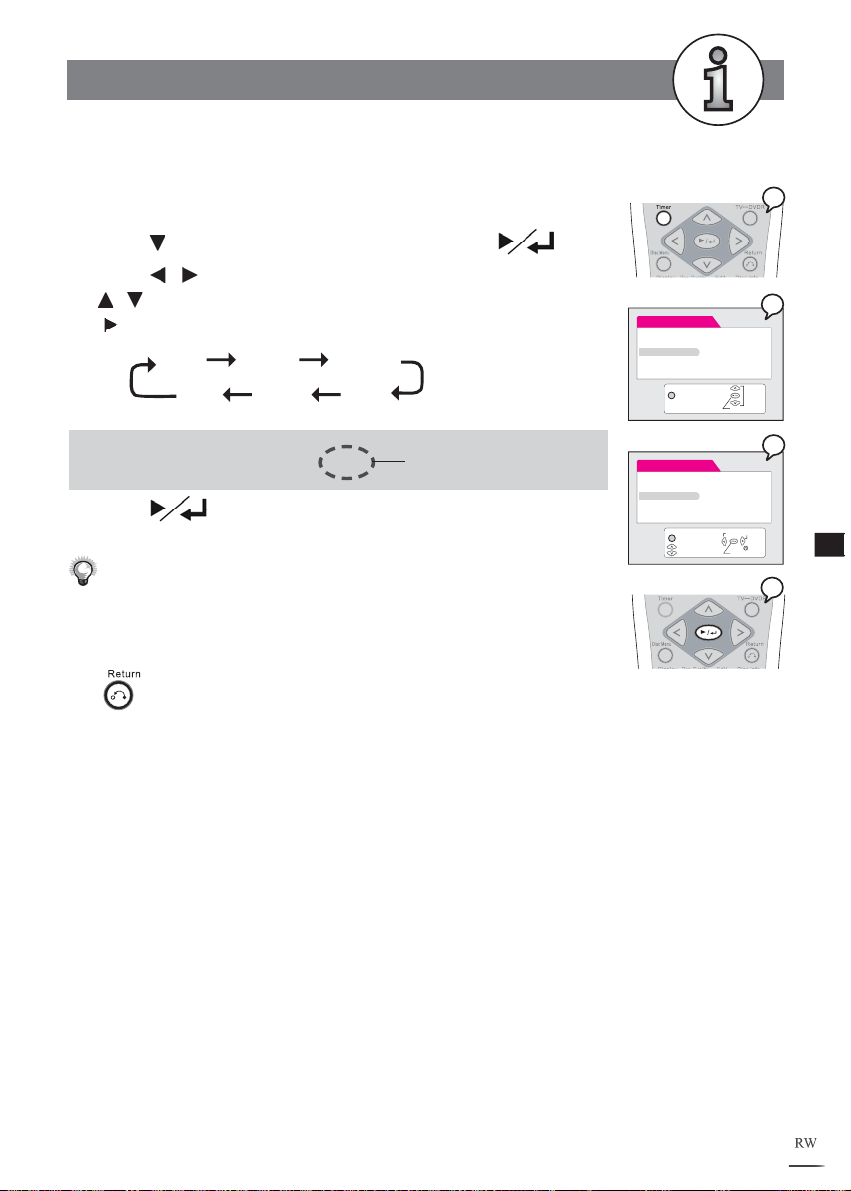
4-5
Timer Setup-continued
Date / Time Setting
1 Press Timer in the stop mode to display the menus.
2 Press
3 Press
/ to change the setting.
Press to scroll through the following items.
to select “Date Time Setting” and press .
/
to select the item you want to change and press
Hour Minute Second
Year Month Day
Timer
Video Plus+
Timer Event Setting/List
Date Time Setting
Timer
Exit
Confi rm
1
2
Select
Example: Time 18:30:20
Date 15/04/04 THU
4 Press
.
It will change automatically
according to your setup date.
Every time before doing timer recording, you have to check the date
and time
setting again to make sure the information of the date and time
is correct.
To return to the Setup MENU screen
Press button.
To fi nish the setup operation
Timer
Video Plus+ Time 20:30:30
Timer Event Setting/List Date 15/04/04 THU
Date Time Setting
Timer
Exit
Modify time
Select fi eld
Confi rm
Return
3
5
For Your Reference
4
+
D
R
V
/
R
D
W
r
e
R
d
e
r
c
o
69
Page 70
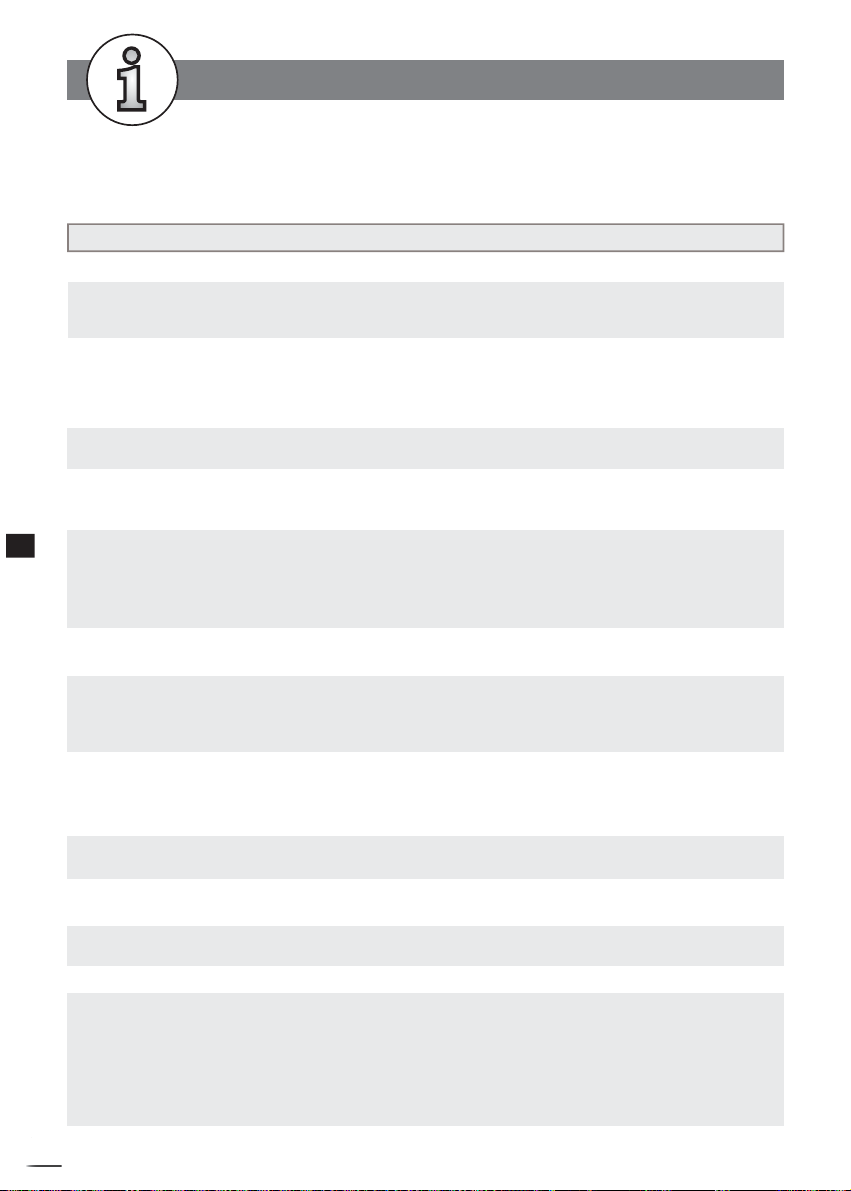
RW
5-1 Troubleshooting
Before requesting service for the DVD Recorder, check the chart below for a possible cause of the problem
you are ex pe ri enc ing. Some simple checkups or a minor adjustment on your part may eliminate the problem
and restore proper op er a tion.
SYMPTOM (COMMON) REMEDY
No power. • Insert the power plug securely into the power outlet.
• Check if the ON/OFF button on the front of the player is set to on.
• Check if no power at the AC outlet by plugging in another appliance for a test.
The player does not start playback when • Condensation has formed: wait about 1 to 2 hours to allow the player to dry out.
PLAY is pressed. • This player cannot play discs other than DVDs and audio CDs.
• Check if the disc is defective by trying another disc.
• Check the region (local) code.
The player starts playback but stops • The disc may be dirty and may require cleaning.
immediately. • Ensure that the disc is installed with the label side up.
No picture. • Ensure that the equipment is connected properly.
• Ensure that the input setting for the TV is “Video”.
• Check if the TV is on.
• Select the same channel and source on the TV as on the player.
5
For Your Reference
No sound. • Ensure that the equipment is connected properly.
• If using a HiFi amplifi er, try another sound source.
• Check the Audio Output Setting menu to make sure that Analog Output is
selected.
Distorted sound. • Ensure that the input settings for the TV and stereo system are proper.
• No sound is heard during still picture (pause) or slow-motion playback.
No audio at Digital Output. • Check the digital connections.
• Check the settings menu to make sure that the digital output is set to on.
• Check if the audio format of the selected audio language matches your receiver
capabilities.
Distorted picture. • Check the disc for fi ngerprints and clean with a soft cloth, wiping from center to
edge.
• Sometimes a small amount of picture distortion may appear. This is not a mal function.
Completely distorted picture or no color • The disc format is not according to the TV-set used (PAL/NTSC).
in picture.
Picture is distorted during rapid advance • The picture will be somewhat distorted at times: this is normal.
or rapid reverse.
No rapid advance (or rapid reverse) • Some discs may have sections which prohibit rapid advance (or rapid reverse).
playback.
No 4:3 (16:9) picture. • Choose the correct setup “Aspect Ratio” item which matches the TV set used.
No operations perform with the remote • Check the batteries are installed with the correct polarities (+ and –).
control. • The batteries are depleted: replace them with new ones.
• Point the remote control unit at the remote control signal sensor and operate.
• Operate the remote control unit at a distance of not more than 7 meters from the
remote control signal sensor.
• Remove the obstacles between the remote control unit and remote control signal
sensor.
+
D
R
V
/
R
D
W
r
e
R
d
e
r
c
o
70
Page 71
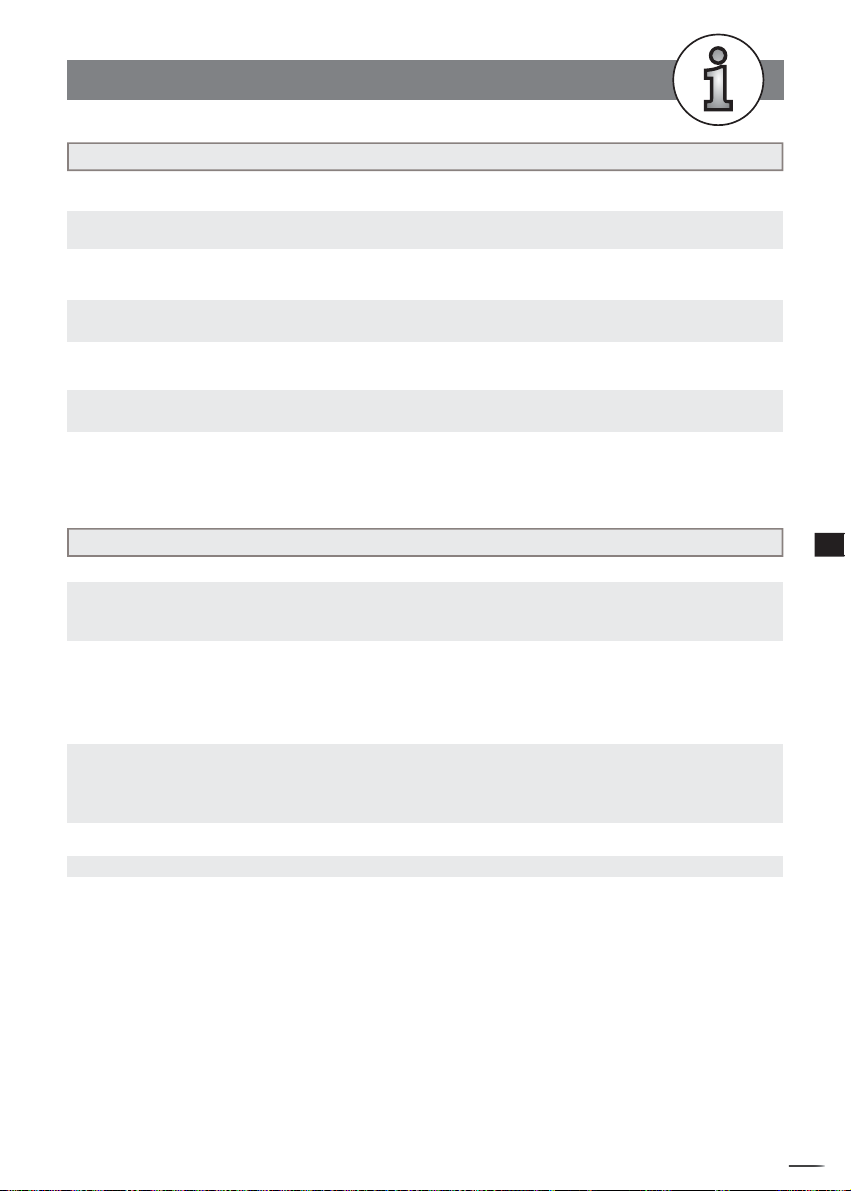
W
5-1
Troubleshooting
-continued
SYMPTOM (COMMON) REMEDY
PLAY does not start playback even when • This may be a result of the parental lock function that has been set. Confi rm the
title is selected. “PARENTAL” setup.
Audio soundtrack and/or subtitle language • If the audio soundtrack and/or subtitle language does not exist on the disc, the
is not the one selected at the initial settings. language selected at the initial settings will not be seen/heard.
No subtitles. • Subtitles appear only with discs that contain them.
•
Subtitles are hidden from the TV screen. Press SUBTITLE to display the subtitles.
Alternative audio soundtrack (or subtitle) • An alternative language can not be selected may result of no more than one
language available. lan guages cannot be selected.
Angle cannot change. • This function depends on software availability. Even if a disc has a number from
angles recorded, these angles may be recorded for specifi c scenes only.
No sound when connecting to • Check if the disc supports 5.1 Channel.
5.1 Channel speaker • Check if the speaker is properly connected.
• Check if the audio output setting is right.
SYMPTOM (COMMON) REMEDY
No key operation (by the DVD Recorder • Turn the unit off and then back to on. Alternatively, turn off the unit, disconnect
and/or the remote control) is effective. the AC power cord and then re-connect it. (The player may not be operating
properly due to lightning, static electricity or some other external factor.)
No picture and sound (for recorded disc) • Check if this DVD Recorder and outer equipment are properly connected.
• Check if the schedule recording setting is correct.
• Check if using the correct recordable disc. (DVD+RW/DVD+R)
• Check if power set to stand-by mode while using schedule recording.
• Check if the disc has been closed. (only for DVD+R disc)
Distorted picture or no image • Check if the TV system setting is correct.
• Check If you set output format in “Progressive Scan”, then you have to set
“Com po nent” in the video output setting. The actual output format must match
to the output format setting.
OSD setting doesn’t be executed • Some setting must be stored by pressing left button. Recheck it.
Wrong time • Reset time.
5
For Your Reference
+
D
R
V
/
R
D
W
r
R
e
R
d
e
r
c
o
71
Page 72
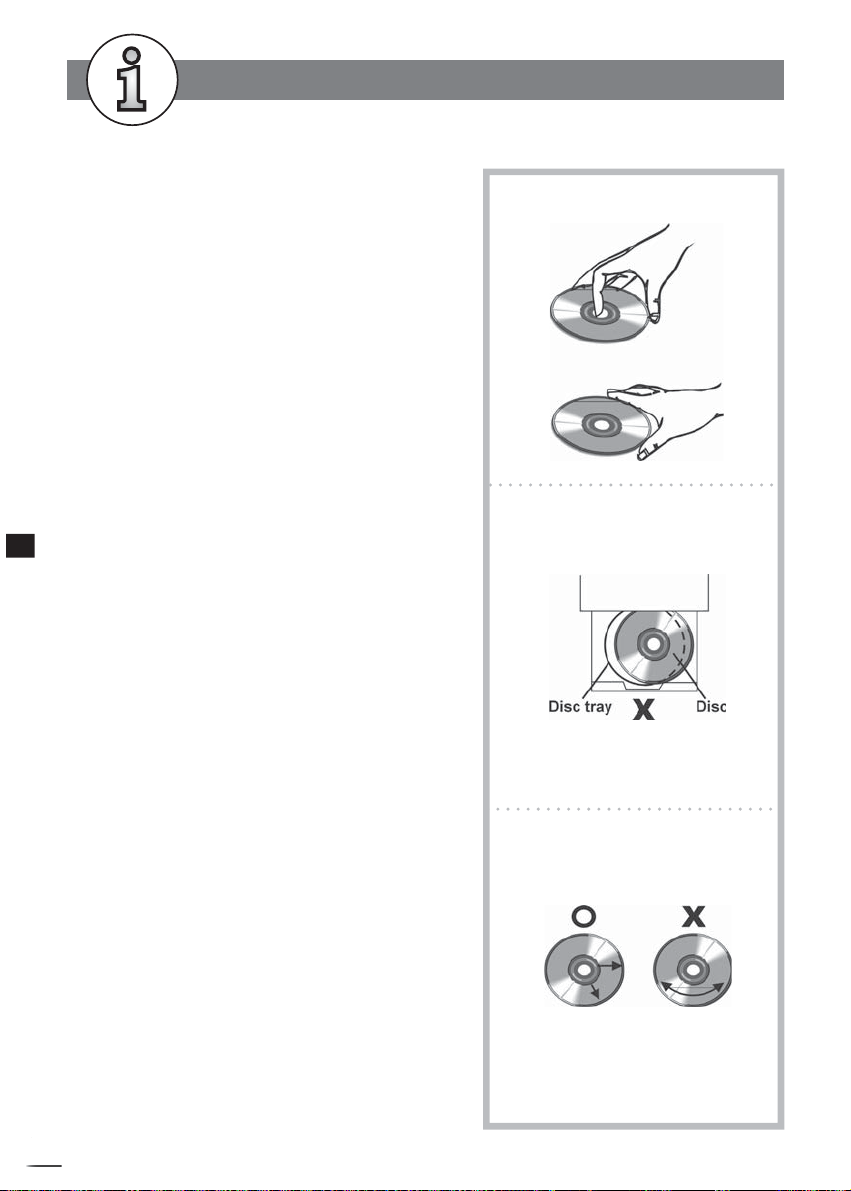
RW
5-2
Disc Handling and Maintenance
Handling Precautions
Hold the disc by the edges so the surface will not be
soiled with fi ngerprints. (A)
Fingerprints, dirt and scratches can cause skipping and distortion.
Do not write on the label side with a ball-point pen or other
writing utensils.
Do not use record cleaning sprays, benzine, thinner, static
electricity prevention liquids or any other solvent.
Be careful not to drop or bend the disc.
Do not install more than 1 disc on the disc tray.
Do not try to close the disc tray when the disc is not installed
properly. (B)
Be sure to store the disc in its exclusive case when not in use.
If the surface is soiled (C)
Wipe gently with a soft, damp (water only) cloth.
When wiping discs, always move the cloth from the center hole
toward the outer edge.
(If you wipe the discs using a circular motion, circular scratches are
likely to occur, which will cause noise.)
5
For Your Reference
If the disc is brought from a cold to a warm environment,
moisture may form on the disc
Wipe this moisture off with a soft, dry, lint-free cloth before using
the disc.
(A)
(B)
Improper disc storage
You can damage discs if you store them in the following places:
Areas exposed to direct sunlight
Humid or dusty areas
Areas directly exposed to a heat outlet or heating appliance
Playable disc format
DVD, DVD+RW, DVD+R, DVD-RW, DVD-R, VCD, SVCD, CD-DA, Mixed
CD-DA, MP3, WMA Audio CD, JPEG fi le disc and Kodak Picture
Disc.
Recordable disc format
DVD+RW (Application Programme)
DVD+R
Maintenance
Be sure to turn the unit off and disconnect the AC power cord
before maintaining the unit.
Wipe this unit with a dry soft cloth.
If the surfaces are extremely dirty, wipe clean with a cloth which
has been dipped in a weak soap-and-water solution and wrung
out thoroughly, and then wipe again with a dry cloth.
Never use alcohol, benzine, thinner, cleaning fl uid or other
chemicals. And do not use compressed air to remove dust.
+
D
R
V
/
R
D
W
r
e
R
d
e
r
c
o
72
(C)
Page 73
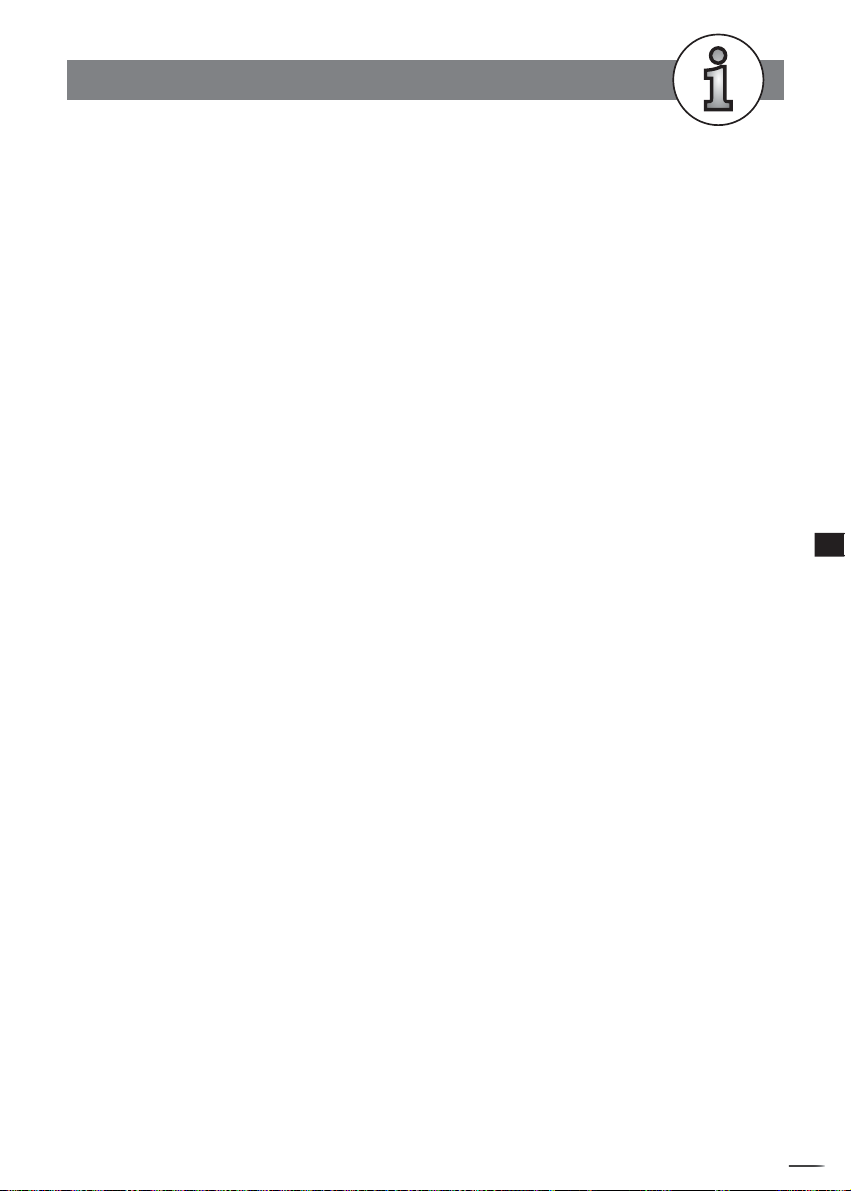
W
5-3
Defi nition of Terms
Angle
Recorded onto some DVD discs are scenes which have been si mul ta neous ly shot from a number of
different angles (the same scene is shot from the front, from the left side, from the right side,
etc.). With such discs, the ANGLE button can be used to view the scene from different angles.
Chapter Number
These numbers are recorded on DVD discs. A title is subdivided into many sections, each of
which is numbered, and specifi c parts of video presentations can be searched quickly using
these numbers.
DVD
These refer to a high-density optical disc on which high-quality pictures and sound have been
recorded by means of digital signals. Incorporating a new video compression technology (MPEG
II) and high-density recording technology, DVD enables aesthetically pleas ing full-motion video
to be recorded over long periods of time (for instance, a whole movie can be recorded).
DVD has a structure consisting of two 0.6 mm thin discs which are adhered to each other. Since
the thinner the disc, the higher the density at which the information can be recorded, a DVD
disc has a greater capacity than a single 1.2 mm thick disc. Since the two thin discs are adhered
to each other, there is the potential to achieve double-sided play sometime in the future for
even longer duration play.
DVD+R
This means DVD+Recordable. These Discs can be recorded and fi nalised only once.
DVD+RW
This means DVD+ReWritable. These Discs can be recorded on repeatedly.
5
For Your Reference
Subtitles
These are the printed lines appearing at the bottom of the screen which translate or transcribe
the dialogue. They are recorded on DVD discs.
Time Digit
This indicates the play time which has elapsed from the start of a disc or a title. It can be used
to fi nd a specifi c scene quickly. (It may not work with some discs.)
Title Number
These numbers are recorded on DVD discs. When a disc contains two or more movies, these
movies are numbered as title 1, title 2, etc.
Track Number
These numbers are assigned to the tracks which are recorded on audio CDs. They enable specifi c
tracks to be located quickly.
+
D
R
V
/
R
D
W
r
R
e
R
d
e
r
c
o
73
