Page 1

USER MANUAL
MODEL: 339343
BLUETOOTH TRUE WIRELESS EARPHONES
true wireless
earphones
Page 2
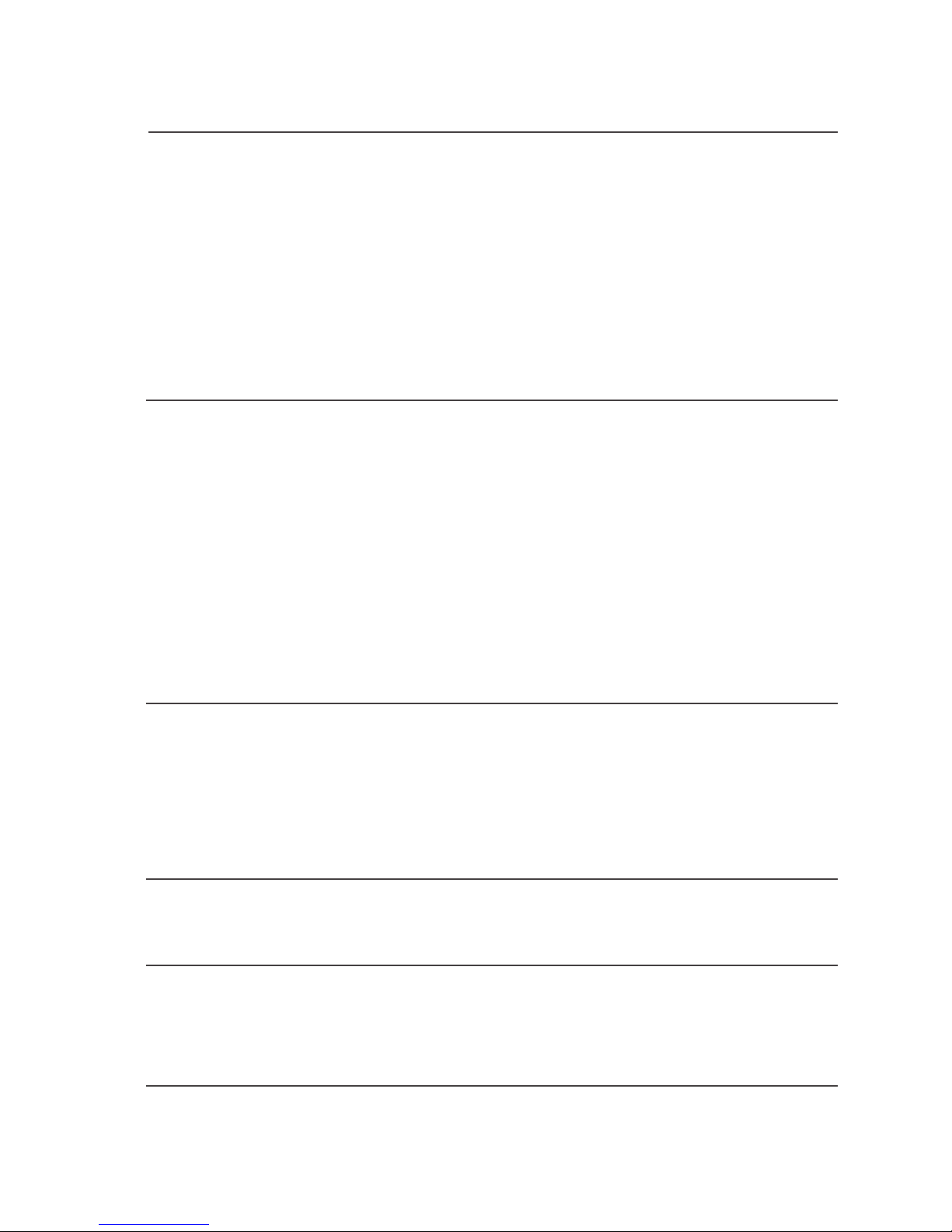
3.1 Charging & Powering on
3.2 Turning ON/OFF - 2 Options
3.3 Bluetooth Pairing - Method 1
3.4 Bluetooth Pairing - Method 2
Welcome1
Troubleshooting
5
Technical Specifications
6
Customer Support
7
Your True Wireless Earphones
2
Quick Setup3
Features4
Other Modes
4.1 Single Earphone Mode
2.1 In The Box
2.2 Overview Earphones
2.3 Overview Charging Station
Page 3
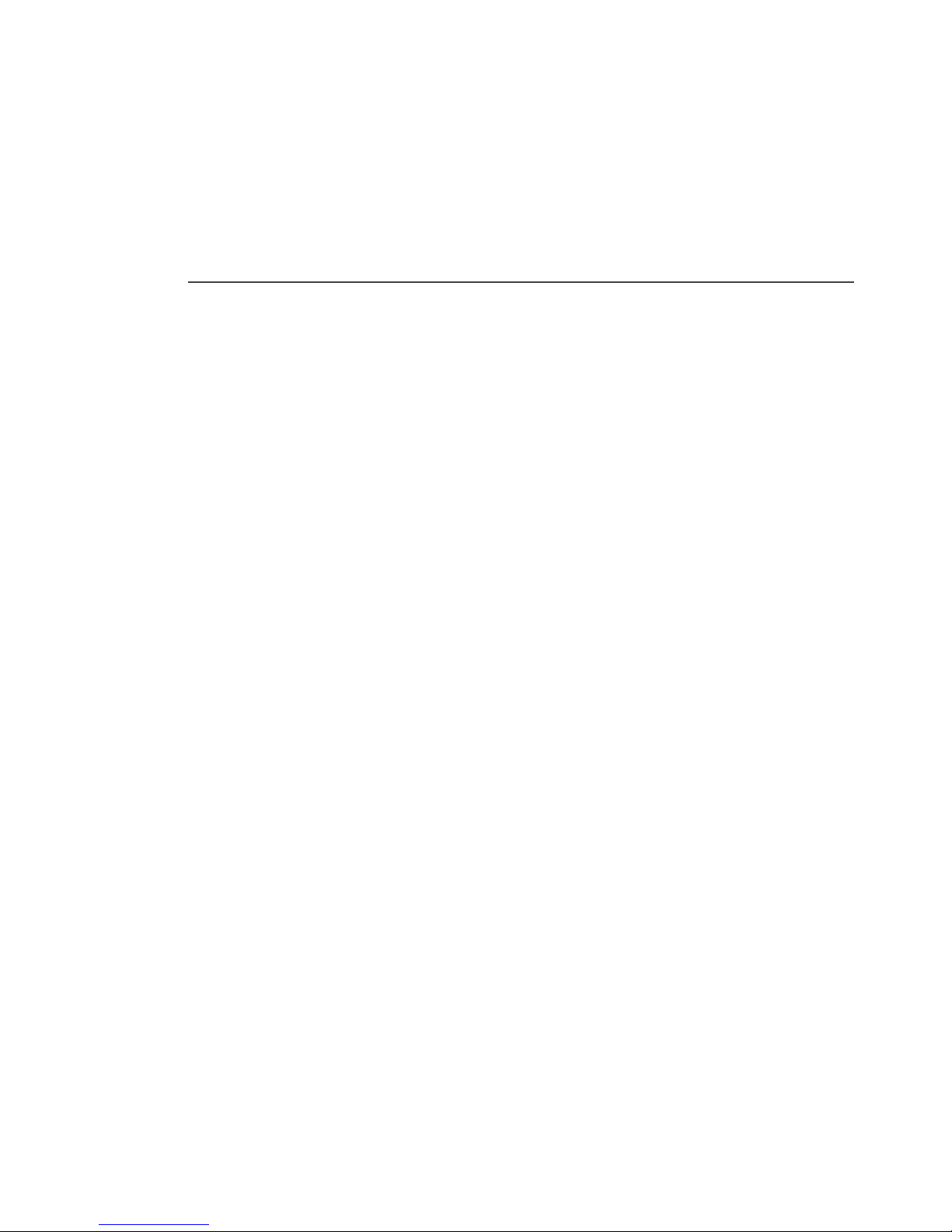
Welcome
Thank you for choosing this Goodmans product. We’ve
been making electronics for the British people for over 70
years. Each of our products have been carefully designed to
be great at what they do and this one is no exception. We
hope you enjoy your new True Wireless Earphones.
1
Your True Wireless Earphones
2
In The Box
Carefully remove your True Wireless Earphones from
the box.
Inside the box you will nd:
• True Wireless Earphones
• Charging Station
• Micro USB Cable
• Ear Tips
• Instruction Manual
• Quick Start Guide
• Guarantee Booklet
If any of these items are missing contact
Customer Support at goodmans@bmstores.co.uk
2.1
Page 4
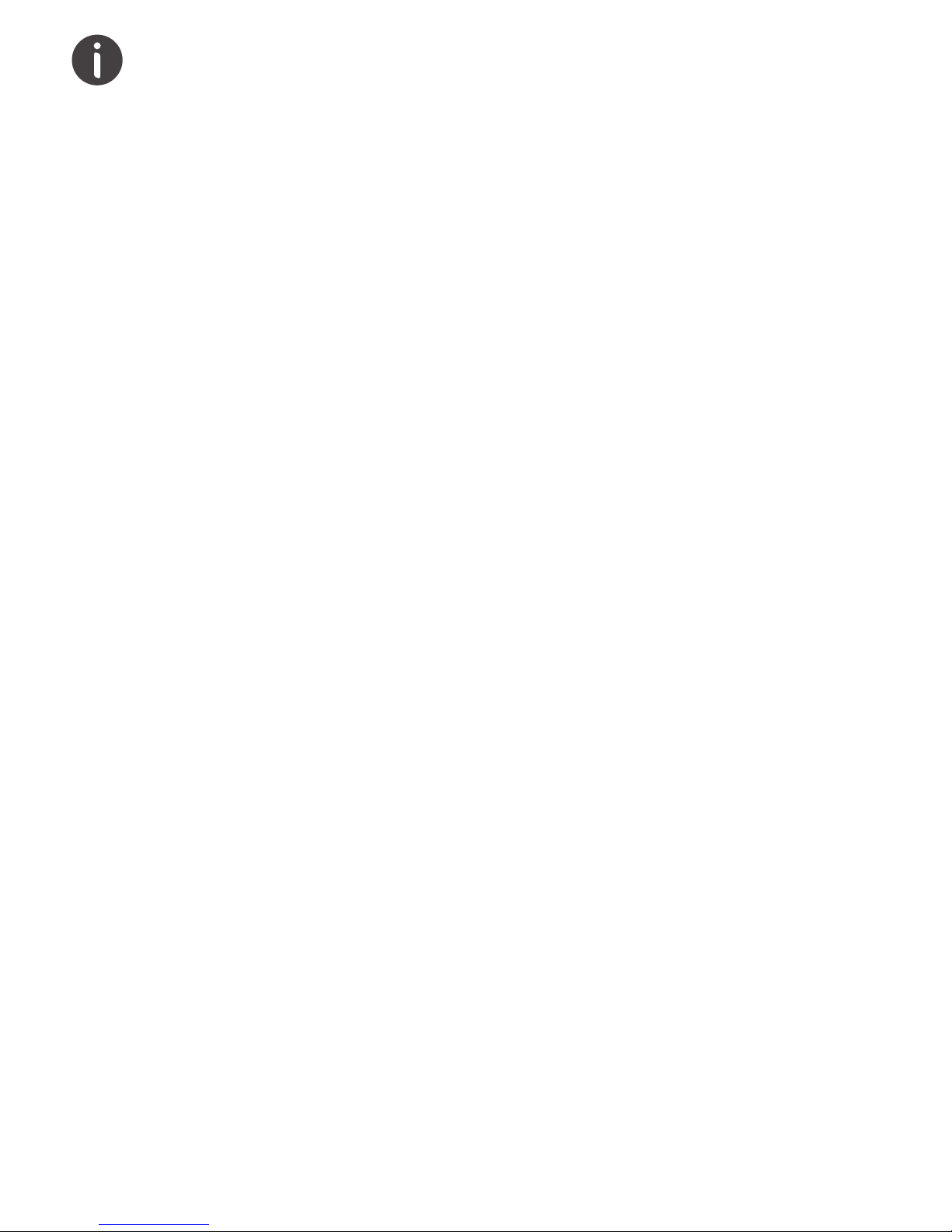
TRUE WIRELESS EARPHONES
Charging your True Wireless Earphones
The True Wireless Earphones comes with a charging
station that has a built-in rechargeable battery. Before
using it for the rst time, we recommend you charge
the battery fully. Only use the supplied USB cable to
charge the earphones.
Connect the USB cable to a computer USB port and
the USB plug to the micro USB port of the charging
station. The red LED light will illuminate while charging.
When the battery is fully charged, the red LED lights
on both the charging station and earphones will turn
o automatically. Remove the earphones at this point.
The earphones will then be ready for use.
When the battery is low, the earphones will issue a
warning tone. When this happens, charge your
earphones.
Care & Maintenance
Do not expose the unit to:
• Liquid, moisture, or humidity
• Abrasive cleaning solvents
• High or low temperatures
• Sharp objects
• Fire
Do not attempt to disassemble the unit.
Page 5

TRUE WIRELESS EARPHONES
Overview Charging Station
Overview Earphones
2.3
2.2
Earbud Charging Contacts
These small round metal pieces
charge the LEFT & RIGHT
earphones
Open Case Button
Press to open the hinge design
case allows for quick charging
and removal of earphones
LED Indicator Light
This light illuminate when
charging and turn o when
nished
Micro USB Port
For charging the station
Ear Tips
3 soft silicone sized ear tips
for you to choose from.
Multi-Function Button
Press to pause or play a
song this works for both
RIGHT & LEFT earphones.
Only for the RIGHT
earphone: When receiving a
call short press the button
once to answer/hang up a
phone call. Long press for
about 2 seconds to reject a
phone call. Redial that last
number you called by
pressing the button twice
Earphone Status Light
Light will indicate if the
earphones are on/o,
pairing, and charging.
C
B
A
B
A
C
C
A
A
D
D
B
BB
C
Page 6

TRUE WIRELESS EARPHONES
Quick Setup
3
Charging & Powering On
Connect the Micro USB cable (only use the provided cable)
to a computer USB port or a USB wall charger. Plug the
other end of the micro USB cable into the Portable
Charging Station. The single RED LED light will
illuminate on the back of the station.
When the battery is fully charged, the LED light will turn
o automatically. Disconnect the micro USB cable. Your
Portable Charging Station is now ready to charge your
earphones.
Press the case button to open the top of the case and
place your earphones in their initialled/designated
areas. Once properly in place the LED lights on the
earphones will illuminate RED. When the earbuds are
fully charged the RED LED light will automatically turn
o
3.1
1.
2.
3.
Page 7

TRUE WIRELESS EARPHONES
Quick Setup
3
Turning ON/OFF - 2 Options
The rst option is when your earphones are OFF, press
and hold the ( ) button for 2 seconds to turn ON your
earphones.
If your earphones are already ON, press and hold the
( ) button for 5 seconds to turn OFF your earphones
The second option is when you remove your earphones
form the charging station they will turn ON
automatically. When you put them back in the charging
station and close the lid they will turn OFF automatically
and begin to charge if needed.
3.2
1.
2.
Page 8

Goodmans True Wireless
CONNECT
TRUE WIRELESS EARPHONES
Bluetooth Pairing - Method 1
Press and hold the button ( ) on both the LEFT
and RIGHT earbud for 2-3 seconds. The LEDs on
the earbuds will ash red & blue and automatically
connect to one another. Once the earphones are
paired only the RIGHT earphone will ash red & blue
steadily waiting to be paired to a device.
Ensure Bluetooth is enabled on your smartphone,
tablet, computer, or music device.
The earphones will appear as “Goodmans True
Wireless” in the list of available Bluetooth devices.
Select “Goodmans True Wireless” and connect.
3.3
1.
2.
3.
Page 9

Goodmans True Wireless
CONNECT
TRUE WIRELESS EARPHONES
Bluetooth Pairing - Method 2
Pick up both earphones from the charging station to
power on and wait for 10 seconds for your earphones
to automatically enter pairing mode. Your earphones
will connect to one another after a few seconds. The
RIGHT earphone will ash red & blue steadily waiting
to be paired to a device.
Ensure Bluetooth is enabled on your smartphone,
tablet, computer, or music device.
The earphones will appear as “Goodmans True
Wireless” in the list of available Bluetooth devices.
Select “Goodmans True Wireless” and connect.
3.4
1.
2.
3.
Page 10

Goodmans True Wireless
CONNECT
TRUE WIRELESS EARPHONES
Remove the RIGHT earphone from the charging
station-or only turn on the RIGHT earphone. NOTE:
Only the RIGHT earphone has calling / microphone
capabilities.
Turn ON by pressing and holding the ( ) until the
earphones prompt says ON. After a few seconds the
earphones will go into pairing mode (ashing red & blue)
Open your bluetooth setting on your device and pair
again if needed. The earphones will appear as
“Goodmans True Wireless” in the list of available
Bluetooth devices. Select “Goodmans True Wireless”
and connect.
Features
Other Modes
4
Single Earphone Mode
4.1
1.
2.
3.
Page 11

TRUE WIRELESS EARPHONES
Troubleshooting
5
Problem What to do
There is no sound from my
True Wireless Earphones
Check that the volume is not set to the
minimum.
Make sure that a song is playing and not
paused
Check to see if the earphones are low
battery
Poor sound reception / quality of
audio not as good.
Make sure your earphones are charged.
Make sure you are within 10m of your
Bluetooth device.
The buttons on the True Wireless
Earphones are not working
This may be caused by electrostatic
discharge. Turn the True Wireless
Earphones o, reconnect after a few
seconds.
Make sure that the Bluetooth function is
activated on your Bluetooth device.
One earphone is not connected
to the other one
Power o both earphones by pressing
the ( ) button for 2-3 seconds. Then
power both on by holding in the same
button ( ) for 2-3 seconds. The
earphones will connect automatically.
I cannot nd
‘Goodmans True Wireless’ on the
Bluetooth device
Repeat the steps to pair your earphones
to your Bluetooth device.
power o and power on both again at
the same time
Earphones are not charging
Make sure the headphones are properly
placed in the charging case
Make sure the charging case battery is
not depleted
Make sure there is no dirt or debris
covering the charging conductors within
the charging station or on the
earphones.
Page 12

TRUE WIRELESS EARPHONES
Model Number 339343
Bluetooth Version V4.1
Bluetooth Proles Supported HSP, HFP, A2DP, AVRCP
Frequency Range 2.4GHz-2.48GHz
Earbud Batteries 45mAh built-in Li-polymer Batteries X 2
Charging Station 460mAh built-in Li-polymer Battery
Transmission range 10m
Charging Station Supply Power
for Earphones
Up to 10 hours
Talk Time Up to 3 hours
Music Play time Up to 2.5 hours
Earbuds Charging Time About 1 hour
Charging Station Charge Time About 2 hours
Standby Time Up to 100 hours
Technical Specification
www.goodmans.co.uk
Customer Support
7
For all product support, warranty or returns;
please go to goodmans@bmstores.co.uk
This product is intended for use within the UK
Declaration of Conformance
The full text of the EU declaration of conformity is
available at the following internet address:
http://www.bmstores.co.uk/technical-information
339343
6
