Page 1

USER MANUAL
MODEL: 329176
PORTABLE AM/FM RADIO
RETRO
F
M
8
7
.
5
9
0
9
3
9
8
1
0
3
1
6
0
1
0
8
K
H
z
A
M
5
2
0
6
0
0
8
0
0
1
0
0
0
1
2
0
0
1
4
0
0
1
6
2
0
K
H
z
AUX USB/SD RADIO
Page 2
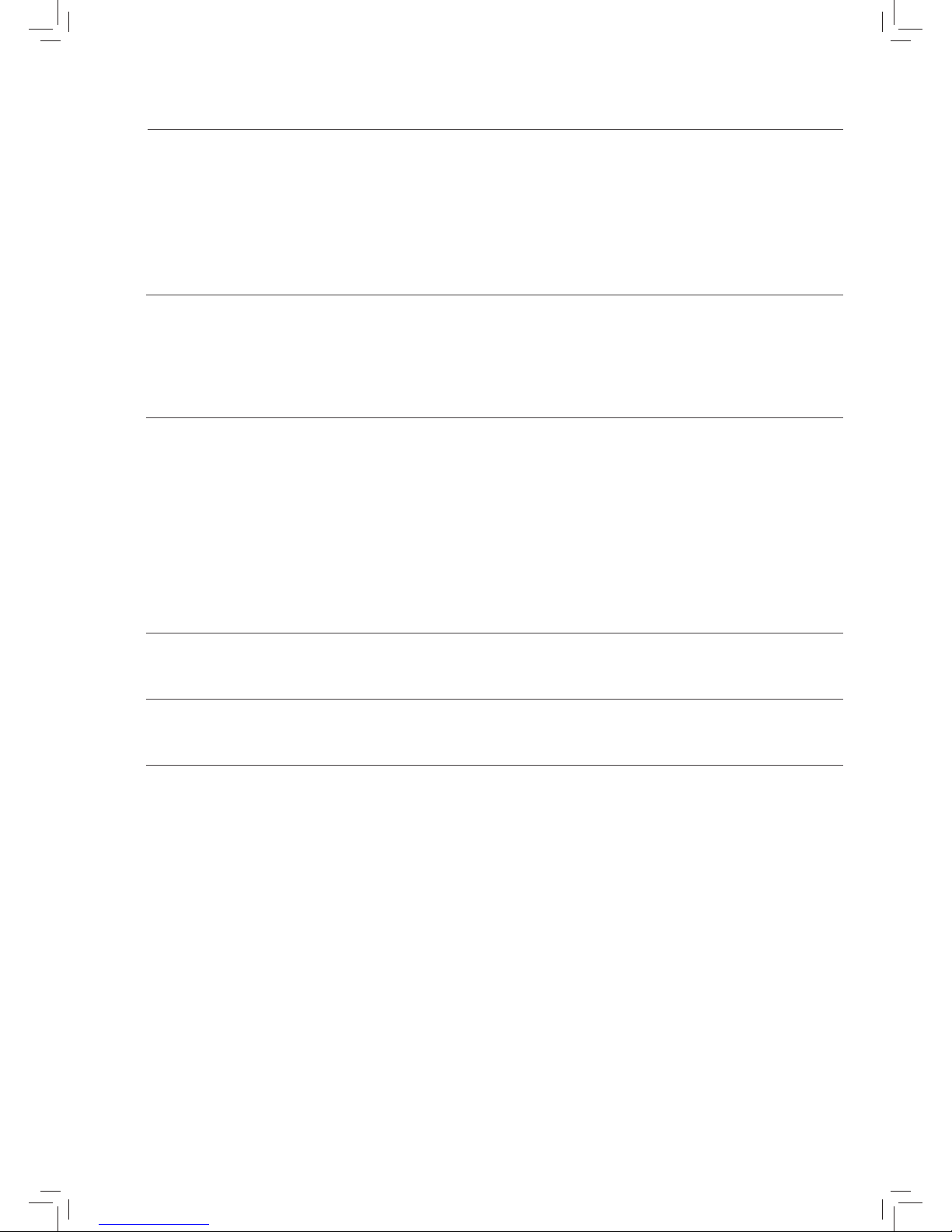
Welcome1
Troubleshooting5
Technical Specifications6
Customer Support7
Your Radio
2.1 In The Box
2.2 Front View
2.3 Rear View
2.4 Control Panel
2
Quick Setup
3.1 Power On
3.1 Playing Music Via Radio
3
Features4
Controls
4.1 Functions buttons
4.2 Radio
4.3 AUX-in
4.4 USB/SD
4.5 Standby
Page 3
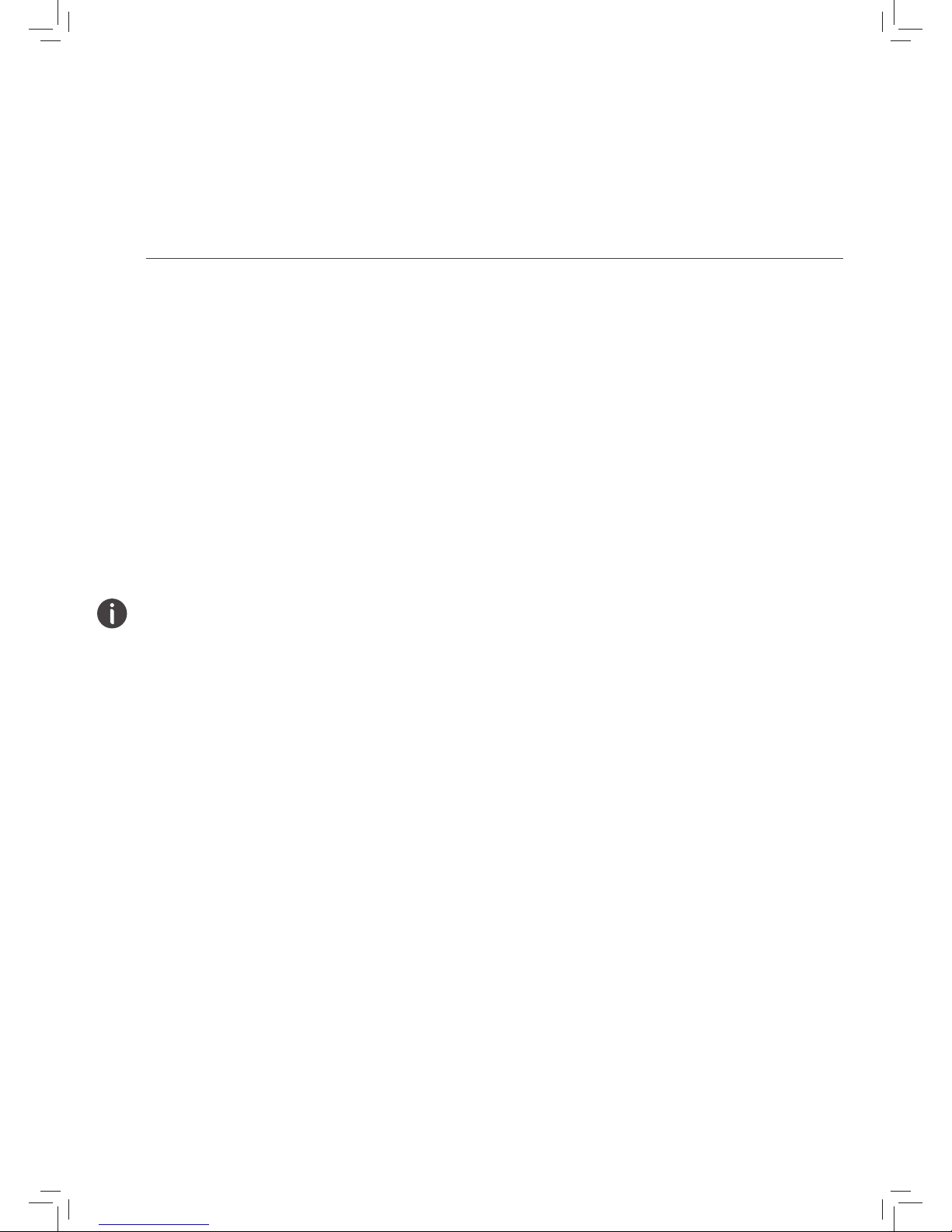
PORTABLE AM/FM RADIO
Welcome
Thank you for choosing this Goodmans product. We’ve been
making electronics for the British people for 70 years. Each of
our projects has been carefully designed to be great at what it
does and this one is no exception. We hope you enjoy your
new AM/FM Retro Radio.
1
Your Radio2
In The Box
Carefully remove your Radio from the box.
Inside the box you will find:
• Radio
• Mains power supply lead
• Quick Start Guide
• Guarantee Booklet
If any of these items are missing contact
Customer Support at goodmans@bmstores.co.uk
2.1
Power
Your Radio requires a mains supply of 230V AC ~ 50 Hz. or 4 x size
‘C’ Batteries. Please ensure that your mains supply is compatible
before use. Disconnect the Power Cord from the mains or
remove the batteries when not in use.
Position of Radio
Place on a flat, stable surface that is not subject to vibrations.
Avoid the following locations:
• Where it is exposed to direct sunlight
• Where it is close to heat radiating sources
• Where the humidity is high and ventilation is poor
• Where it is dusty
Adjusting the Aerial
Fully extend the aerial to ensure good reception for the Radio.
It may be necessary to alter the position of the Radio and/or
the aerial to achieve the best signal.
Using Headphones
Headphones require a 3.5mm diameter stereo plug and an
impedance of 8-32 ohms. Headphones are not supplied with
this Radio.
Page 4

PORTABLE AM/FM RADIO
IN DC 6V
F
M
8
7
.
5
9
0
9
3
9
8
1
0
3
1
6
0
1
0
8
K
H
z
A
M
5
2
0
6
0
0
8
0
0
1
0
0
0
1
2
0
0
1
4
0
0
1
6
2
0
K
H
z
AUX USB/SD RADIO
Front View
Rear View
Control Panel
2.2
2.3
2.4
INDICATOR lights.
Will illuminate when selected.
HANDLE
Press to view station information.
TUNER display
Displays the selected frequency.
FM antenna
Extend for best reception.
TUNER
Rotate to select a radio station.
VOLUME
Rotate to select your desired radio
volume.
SPEAKER
A
B
C
ADB
E
F
G
C D E
F
Battery compartment cover
Battery compartment
Takes 4 x ‘C’ batteries
DC-In socket
Used to connect the Radio to the
mains power supply.
Headphone Jack
Aux-In Jack
SD Card Slot
USB Port
Prev
Next
Function
Stop
Play/Pause
Power
H
L
J
M
K
N
O
P
Q
R
S
T
U
KJH
L M N O P Q R S T U
DC:12v
2000mA
AUX
PREV
PHONES AUX IN SD CARD USB
NEXT FUNC STOP PLAY POWER
Page 5

PORTABLE AM/FM RADIO
Quick Setup3
Power On
1. Connect the power cord into the DC-ln socket.
2. Connect the Power Plug to the mains socket.
3. Or insert 4 x type ‘C’ batteries into the battery compartment
4. Press the power on button.
3.1
Playing Music Via Radio
1. Fully extend the antenna while in FM mode.
2. Press the Power button to turn the radio on.
3. Press the Function button to select RADIO mode.
4. Press the Function button to switch to FM or AM.
5. Adjust the volume with the Volume Control.
6. Rotate the Tuning Dial to change the radio frequency.
3.2
IN DC 6V
IN DC 6V
1 2
3
4
OR
F
M
8
7
.
5
9
0
9
3
9
8
1
0
3
1
6
0
1
0
8
K
H
z
A
M
5
2
0
6
0
0
8
0
0
1
0
0
0
1
2
0
0
1
4
0
0
1
6
2
0
K
H
z
AUX USB/SD RADIO
POWER
2
FUNC
STOP
PLAY
POWER
3
5
6
1
5
9
0
9
3
9
8
1
0
3
1
6
0
1
0
0
6
0
0
8
0
0
1
0
0
0
1
2
0
0
1
4
0
0
1
6
2
0
AUX USB/SD RADIO
4
Page 6

PORTABLE AM/FM RADIO
Features4
Function Buttons
1. Play/Pause: Press the play or pause playback.
2. Stop: Press the stop playback.
3. Prev: Press to skip to the previous song. Long press to
rewind.
4. Next: Press to skip to the next song. Long press to fast
forward.
5. Function: Press to change modes (USB/ SD, AUX and
RADIO modes). In radio mode, press to change between
FM and AM.
4.1
CONTROLS
4.2 Radio
1. Press the power button to turn the Radio on.
2. Press the function button to select RADIO mode.
3. When you have selected RADIO mode, press the function
button to change between FM and AM.
4. Rotate the volume control dial to adjust the volume.
5. Rotate the tuning dial to adjust the radio frequency.
6. Extend the antenna to its full length when on FM mode.
4.3 AUX-in
1. Connect an aux cable (not included) to the Aux-in jack of the
Radio. Connect the other end to your external device.
2. Press the function button to select AUX mode.
3. Select and play songs from your external device. The sound
will be played through the speakers of the radio.
4. Rotate the volume control dial to adjust the volume.
4.4 USB/SD
1. Insert your USB or SD card into the corresponding port/slot
on the Radio.
2. Press the function button to select USB/SD mode.
3. Use the buttons on the Radio to control playback.
4.5 Standby
1. The Radio will switch to standby mode if it is left idle
on the Aux or USB/SD modes for over 10 minutes.
PREV
NEXT FUNC STOP PLAY POWER
PREV
NEXT FUNC STOP PLAY POWER
PREV
PHONES AUX IN SD CARD USB
NEXT FUNC STOP PLAY POWER
PREV
PHONES AUX IN SD CARD USB
NEXT FUNC STOP PLAY POWER
Page 7

PORTABLE AM/FM RADIO
Problem What to do
There is no sound from my radio
Check that the volume is not set to the minimum.
Make sure that the radio has been able to locate
FM stations.
Poor reception
As with any radio service, there will be areas
of weak signal that may cause poor reception.
Follow the instructions for Manual Tuning on
4.2 and adjust the aerial while monitoring
the signal strength until the optimum signal is
obtained. If reception is still poor, try re-locating the
radio to another part of the room.
Some of the buttons on the Radio are not
working
This may be caused by electrostatic discharge.
Turn the Radio o, disconnect the mains plug and
reconnect after a few seconds.
Troubleshooting5
Page 8

PORTABLE AM/FM RADIO
Model Number
329176
Power Supply
220-240V AC ~ 50 Hz
Adapter: DC 6V, 1000mA
Speaker Output Power 2W x 1
Frequency Range FM: 87.5-108MHz
Technical Specification6
Customer Support7
For all product support, please email:
goodmans@bmstores.co.uk
32 9176
