GOOD LIFE Guardian Instruction Manual
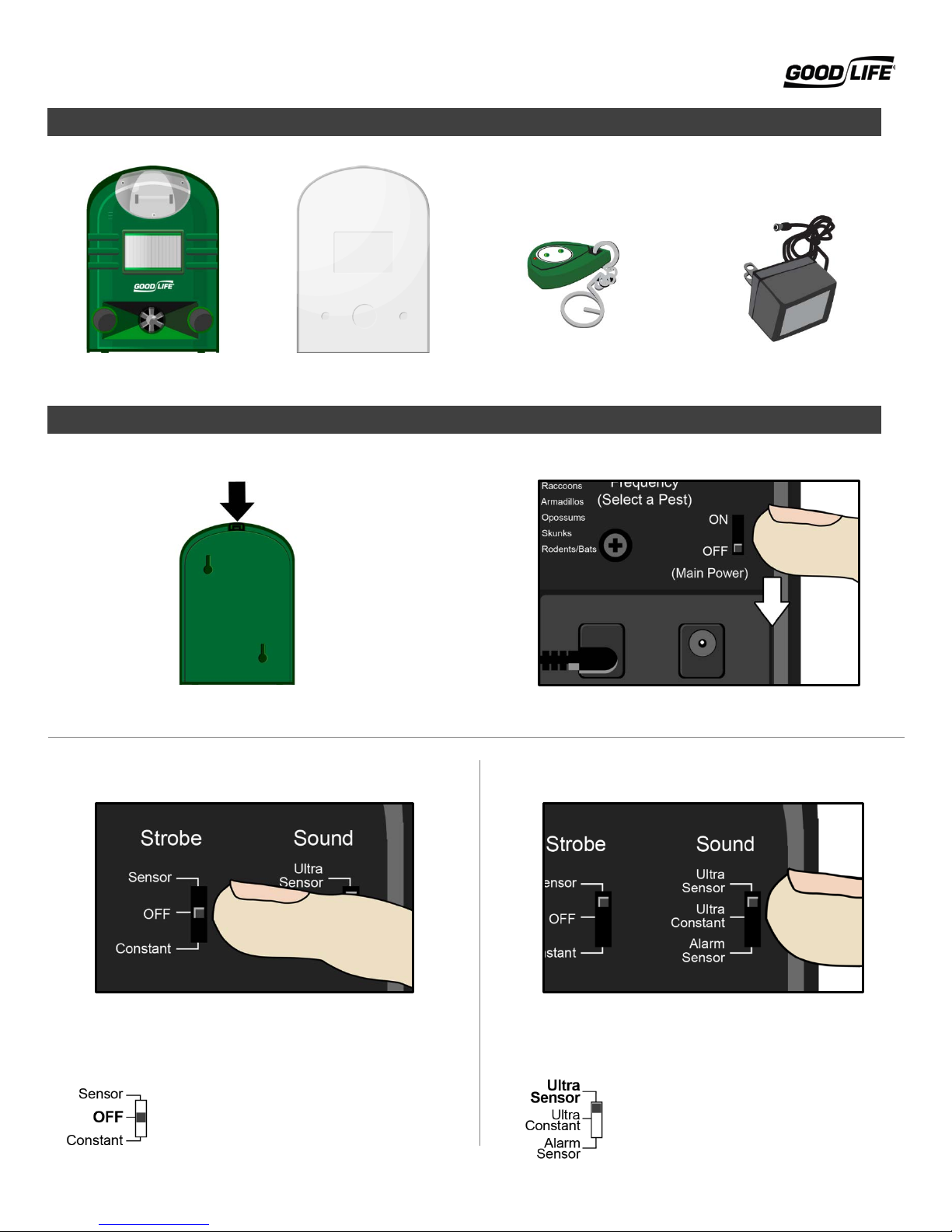
Guardian™ Instruction Manual
Guardian
Rain Jacket
Remote Control
AC Adapter
Make sure the Main Power Switch is “Off”.
2. Set the Strobe Light
3. Set the Sound
Switch the Sound to a setting that matches the Strobe option
What It Does: Strobe will activate only when
triggered by the moti on sensor.
Perfect For: Large pests; saving battery
Compatible With: “Ultra Sensor” or “Alarm
Sensor” sound set tings.
What It Does: Guardian emits ult rasonic
sound when activated by the motion sensor.
Perfect For: Large pests; saving battery
Compatible With: “Sensor” or “Off” strobe
settings
In This Package
Getting Started
1. Remove the Back Cover
Push down on the top tab and remove the cover.
Switch the Strobe Light to one of the following settings:
(Continued on next page)
you picked in Step 2. (Ex am pl e: If you set the Strobe to
“Sensor” then you must choose a “Sensor” sound setting.)
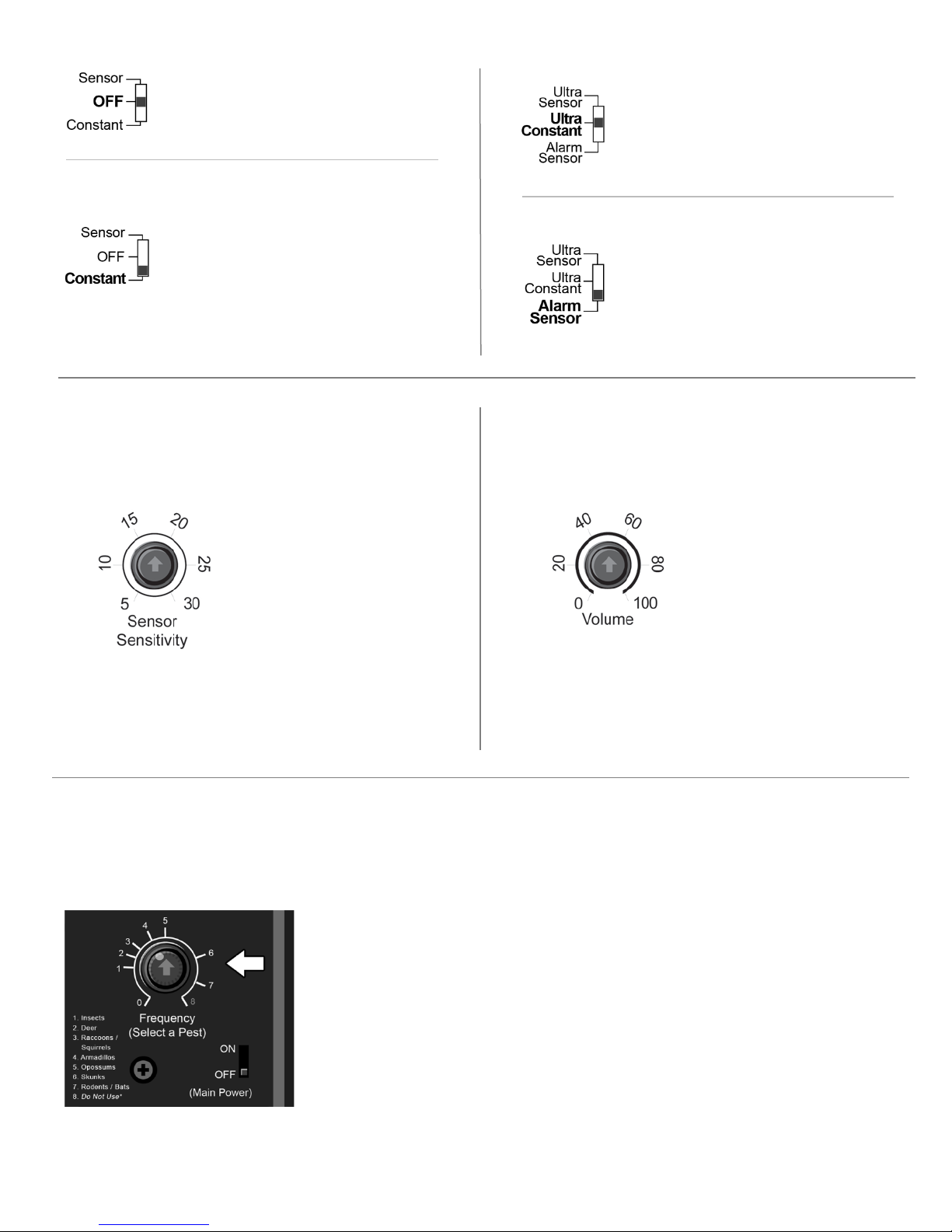
What It Does: Strobe is turned off
Compatible With: Any sound setting
What It Does: Strobe will activate
Perfect For: Small pests such as rodents;
know the pest’s exact location
Compatible With: “Ultra Constant” s ound
What It Does: Guar dian emits ultras onic
Perfect For: Small pests such as rodents;
location
Compatible With: “Constant” strobe setting
What It Does: Guardian emits a loud alarm
Perfect For: Lar ge pests; personal safety;
Compatible With: “Sensor” or “Off” strobe
settings
4. Set the Motion Sensor Dial
5. Set the Volume Dial
The Motion Sensor Dial allows you to set how far away the
We recommend setting the Volume Dial at 50 to start out.
6. Set the Sound Frequency Dial
Settings 0-4 will typically be audible to humans, while settings 5-7 should be inaudible.
perfect one for your situation. You will have a chance to do this in Step 8.
sound continuousl y. AC power recommended.
situations where don’t know the pest’s exact
continuously. AC Power Recommended.
nocturnal animals; situations where you don’t
setting
Important: Perform this step only if you chose a “Sensor” setting
in Steps 2 & 3. Otherwise, skip ahead to Step 5.
Setting 30 = about
100ft
sound when activated by the motion sensor.
This setting will override the Frequency Dial.
protecting proper ty from intruders
Important: Perform this step only if you are chose the “Alarm
Sensor” setting in Step 3. Otherwise, set the Volume to 0.
Not sure?
Start at around 50
motion sensor will work. Turn the dial to match the approximate
distance you believe the pest will be away from the unit.
Don’t worry if you have to guess! You will have a chance to
test these settings and adjust as needed in Step 8.
Note: You only need to adjust this dial if you chose an Ultrasonic sound setting in Step 3 such as “Ultra Constant” or “Ultra Sensor”. If
you are using the “Alarm Sensor” sound setting, skip ahead to Step 7.
Setting 100 is extremely loud; we recommend not starting
there.
Don’t worry if you have to guess! You will have a chance
to test these settings and adjust as needed in Step 8.
Here’s a few of the more common settings:
• Squirrels/Chipmunks: Settings 3-5
• Raccoons: Settings 2-4
• Bats: Settings 6-7
• Insects/Bugs: Settings 1 -4 will work but the sound will be audible. If you
would rather not hear the sound at all, use 5-7.
• *Setting #8 is for factory testing only and should not be used.
You may need to try several dial settings within the pest’s range before finding the
