
7.5 inch
Electronic Nameplate Series
GDIF075B
(GDIF075BS/BD)
Dalian Good Display Co., Ltd.
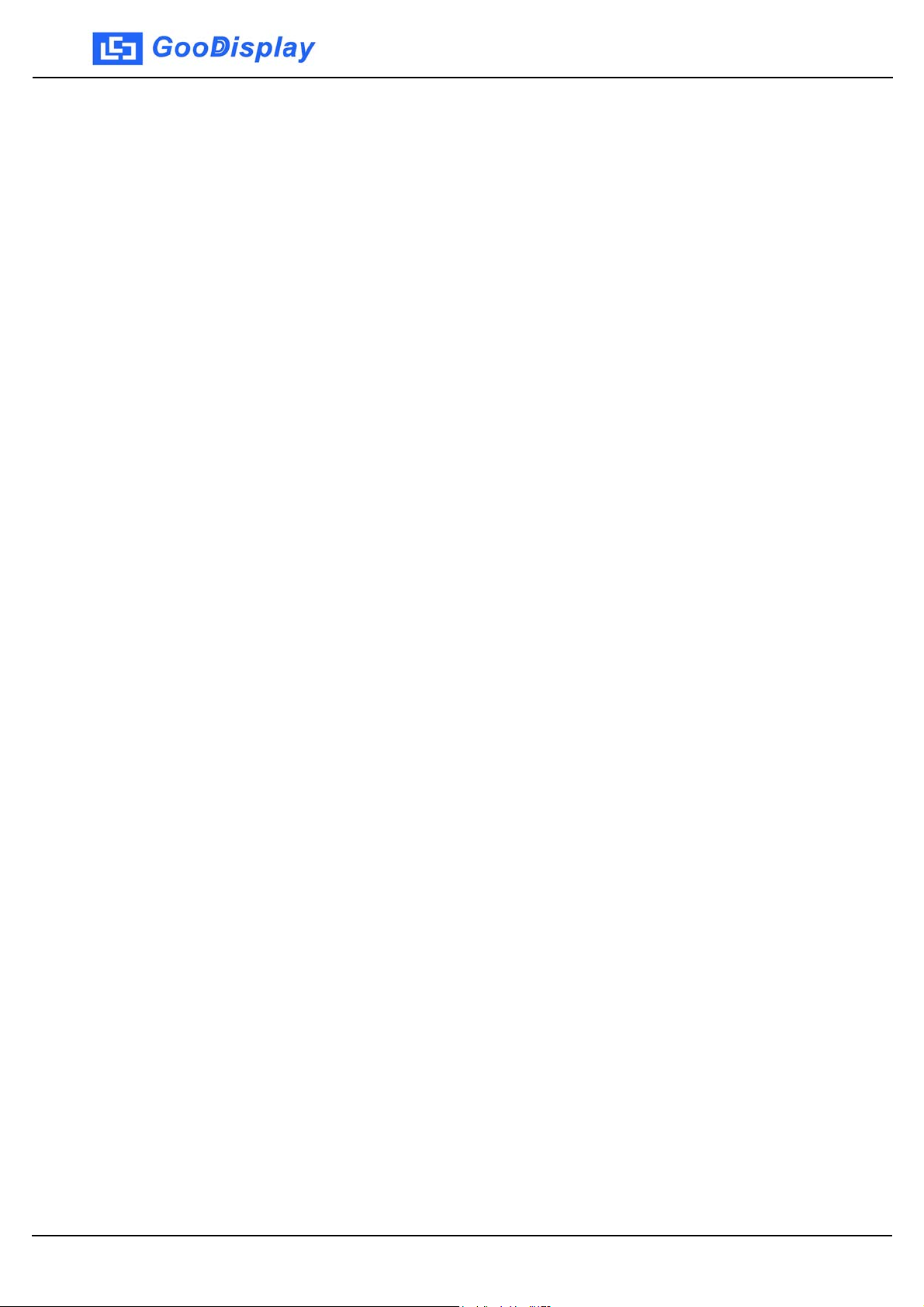
GDIF075BS/BD
Electronic Nameplate Manual(V2.522)
Contents ……………………………………………………….......….
Foreword………………………………………………………………..
Chap
Product Architecture ………………………………………………..
1. System Configuration ……………………………………………………………
2. Interface Function ……………………………………………………………….
Chap
Operation Guide…………………………………………………….....
1. Display Guide ……………………………………………………………………...
2. APP Installation and Registration Guide ………………………………….
ter 1
ter 2
2
3
4
4
4
5
5
6
3. APP Operation Manual …………………………………………………………….
4. Cloud Service Operation Guide ………………………………………………..
5. How to Display The Meeting Agenda (Supplement) ……………....
Chap
Notes …………………………………………………………………... 23
ter 3
8
15
20
www.e-paper-display.com
2/23
Electronic Nameplate Series
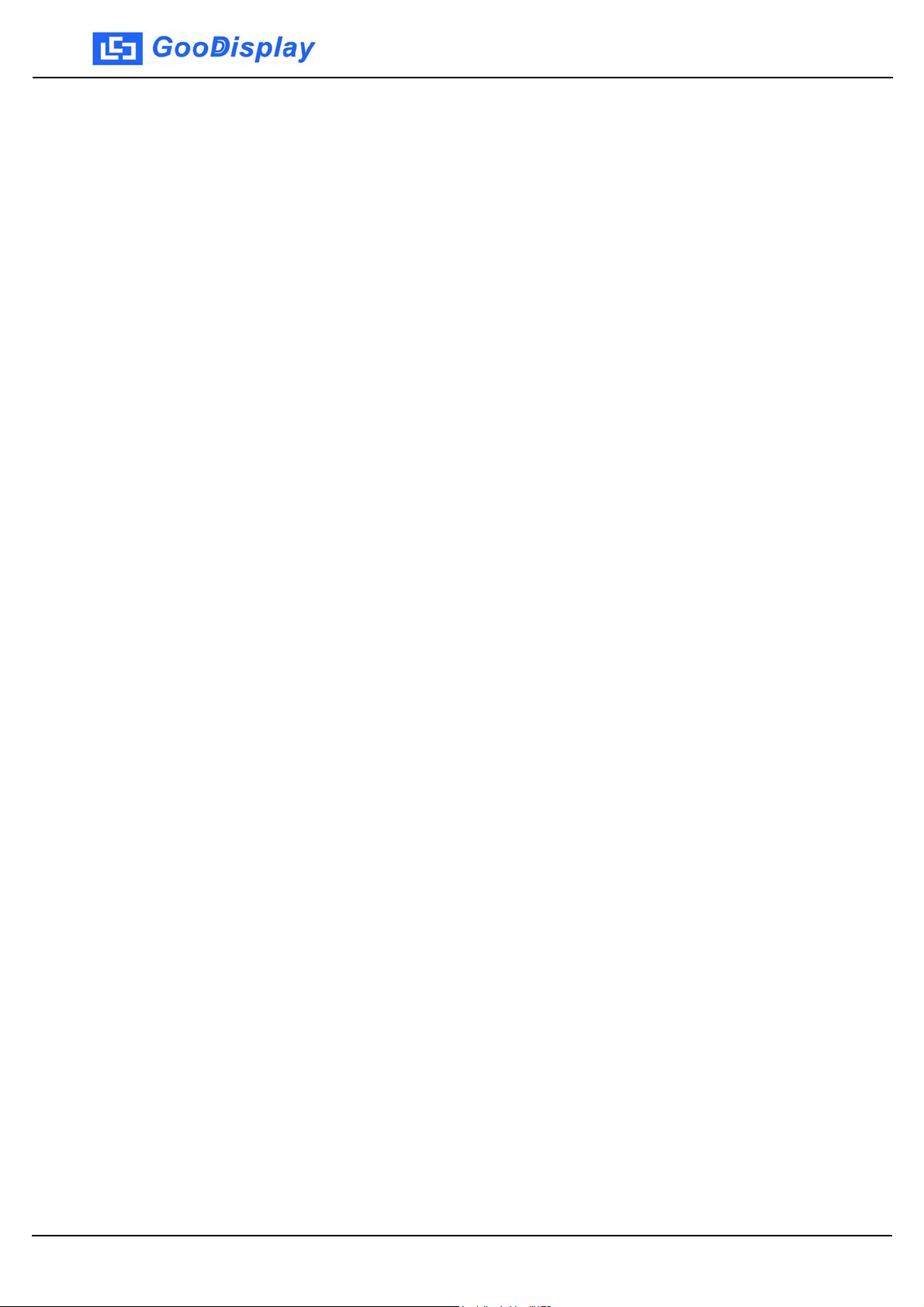
GDIF075BS/BD
Fo
reword
lcome to use the e-paper nameplate (wirel ess Blu etooth type), w hich u ses t h e
We
electronic e-ink display as the display to replace the traditional paper or LCD
nameplate, high-tech appearance design and energy-saving display solution,
combi ned wit h the B luetoot h 5.0 com munica tion and mobile APP , pr ovides the users
with more convenient conference work services.
The electronic nameplate has the characteristics of environmental protection,
energy saving, convenient operation and wide practical range. This system can
uploa d t he EX C EL l i st t o t he serve r, and the n cha ng e the co nt ents of the nameplate
in any conference room through the mobile APP. It is an efficient conference
mana gem ent tec hnol ogy chang e for t he conf ere nce m ana ger, whic h ca n rep la ce t he
traditional paper printing reduces the workload of the venue, and it is the best
choice for the information management of confe rence system.
www.e-paper-display.com
3/23
Electronic Nameplate Series
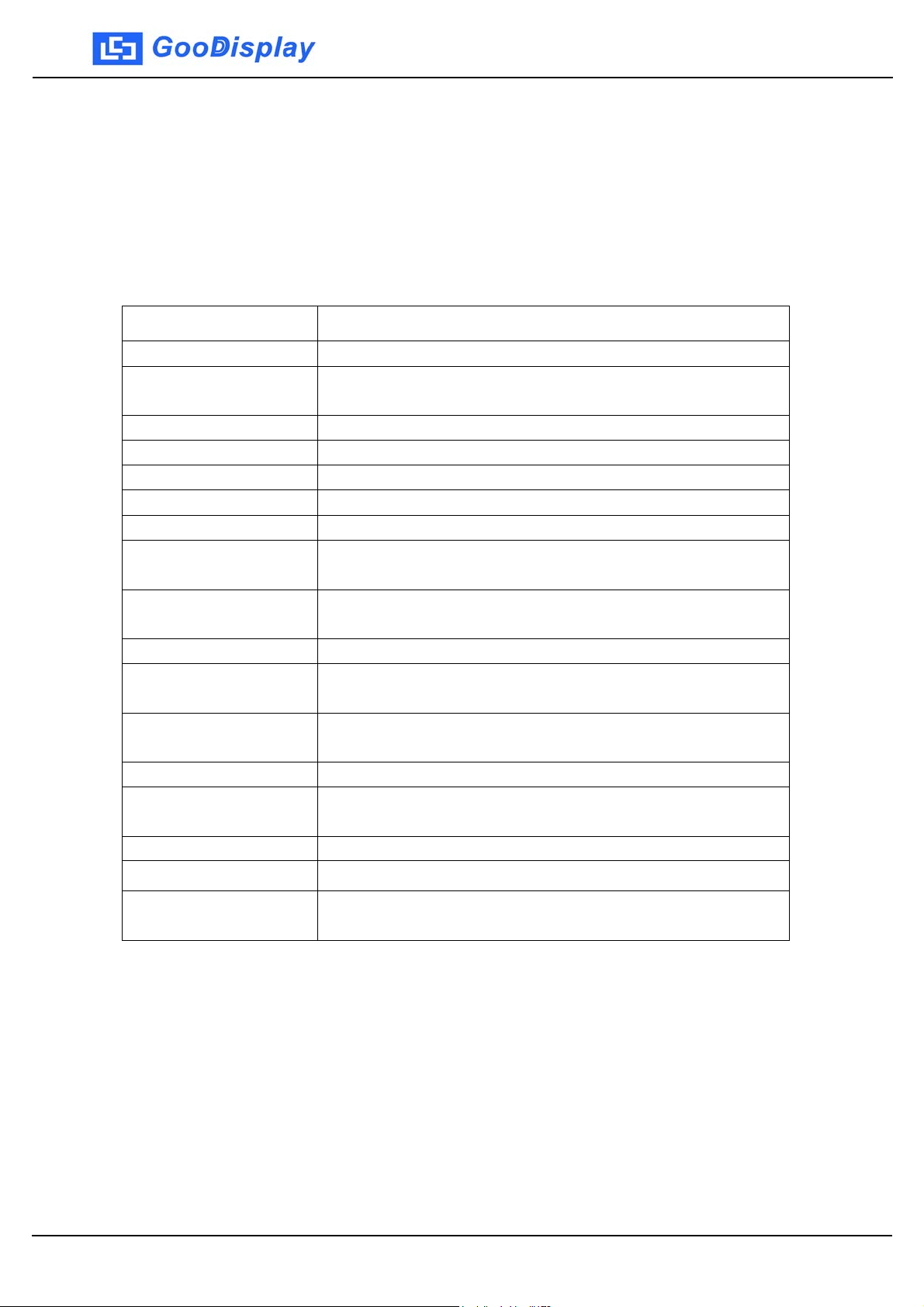
GDIF075BS/BD
Pro
I S
ystem Configuration
egory Specification
Cat
Mod
el
een 7.5 inch three color e-paper display
Scr
ible area 161.0×96.0 mm
Vis
Res
olution 800×480
DPI 125
Max
Grayscale
Ou
tlin e Siz e
Struc
Ap
Wei
Op
ture Upright double-sided horizontal screen display,
pearance White high-gloss ABS, base covered with
ght 250±5g
erating Temp.
duct Specification
GDIF075BS/BD(Bluetooth, White)
(black, white and red)
2
209.2
with base integ rate d
transparent acrylic
0℃ ~ 35℃
×133.9×35.2 mm
St
orage Temp.
Ba
ttery life More than 6 months , AAA battery x 2
Pow
er
consumption
pping mode 1 Through the NFC in the center of the display
Ma
pping mode 2 Through Bluetooth on your phone.
Ma
Op
erating s ystem Only supports Android system phone, doe s not
-25℃ ~ 60℃
Operating current for refreshing is 30mA,
standby current below 0.1mA
support Apple phone now.
www.e-paper-display.com
4/23
Electronic Nameplate Series
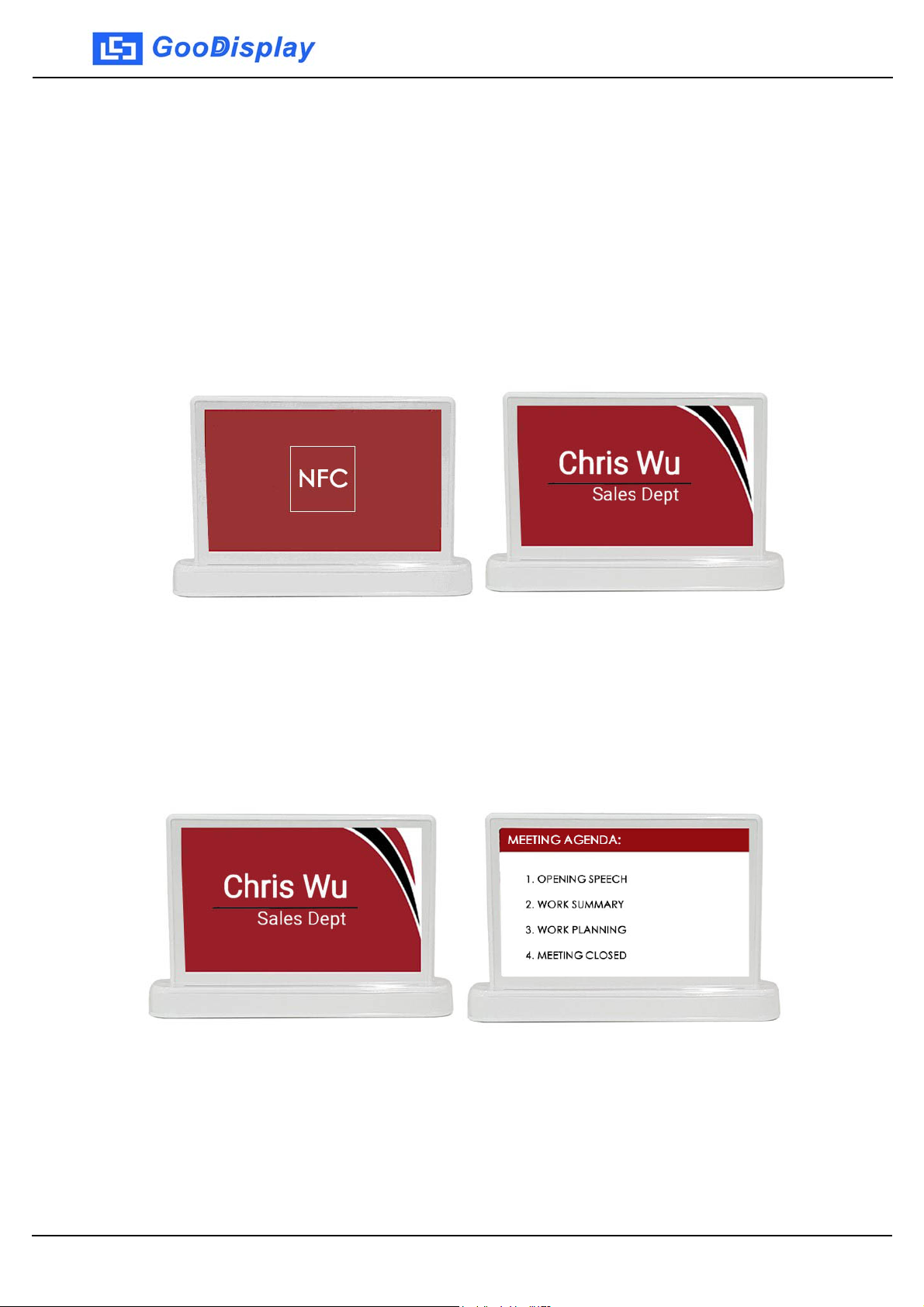
GDIF075BS/BD
Ope
I D
1. Fr
Use the mobile APP operating software to refresh the screen. After about 30
seconds, the screen will display the participants' names, positions, units,
confe rence topic s and oth er infor mation. Templates an d basem aps can be
designed to suit the user's preferences. Fields that do not need to be
displayed can be hidden.
isplay Guide
ont and rear screen synchroni za ti on displa y
ration Guide
ont and rear screens display diffe rent content
2. Fr
After using the mobile phone APP to operate the software to refresh the
screen, a b out 3 0 se co nd s, the s cre en di sp l a y s t he in f o rm a t ion column o f t he
participant's name, title, unit, conference theme and so on. The other side
can display the meeting agenda or meeting content.
www.e-paper-display.com
5/23
Electronic Nameplate Series

APP Installation and Registration Guide
II
GDIF075BS/BD
can the QR code above, follow the prompts to select the browser
1. S
to open, download APP, and choose to allow the application to be
installed. This operation program only supports Android system and
does not support IOS system.
www.e-paper-display.com
6/23
Electronic Nameplate Series
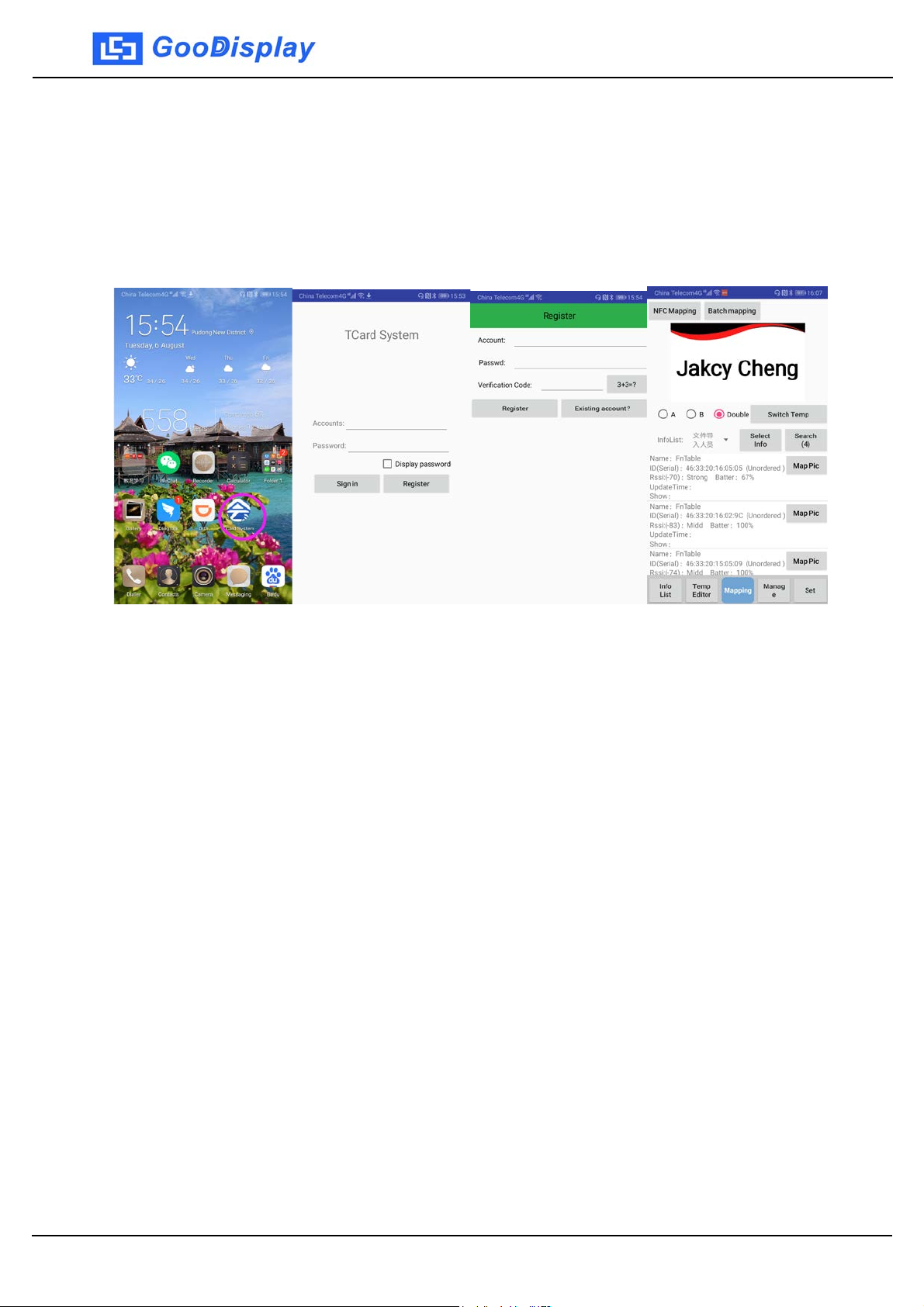
GDIF075BS/BD
2. R
egistration: Open the phone Bluetooth and NFC, open the
"Nameplate System" APP, register, and then return to the login
interface to log in using the account. The registered account can be
char acters, lette rs and numbers. Pass words can only be composed
of letters and numbers. (For the registration method of the web page,
please refer to the “Cloud Server Operation Guide”.)
ain interface function b utton introduc ti on:
3. M
a. InfoList: manage the list of participants; edit the agenda of the
meeting;
b. TempEditor: typesetting the information that needs to be displayed;
c. Mapping: There are three mapping functions (NFC mapping,
Bluetooth batch mapping and Bluetooth single mapping).
d. Manage:
1. Rename or number the nameplate.
2. Show ID of the nameplate, and ID is unique
3. Bind the info rmation in case o f the modific ation by other
operators.
e. Set:
1. OneKey Ran ge: 1M, 3M and All are optional.
2. Font Manage
3. Checking software version and online upgrade;
4. Clea r Ca che
www.e-paper-display.com
7/23
Electronic Nameplate Series

f. NF
C Mapping: The nameplate can only be modified one by one in the
NFC transmission mode;
g. Batch mapping: it is suitable for bat ch up d ating the display contents
of the nameplate.
h. Mapping (Single mapping):it is suitable for changing the display
contents of a nameplate individually
Note: the above three mapping can achieve the display content update
of double screen or single screen(A, B)
i. Search: Perform a signal search for devices within the Bluetooth
range.
II
I APP Operating Manal
GDIF075BS/BD
1. In
Click“InfoList”
Info” Fill i n t he na me i nf orm a t i on Click "Sure" Continue to add
people.
When th e lis t is dir ec tly adde d to th e AP P, the Msg 1 is usually used as the
name, the Msg 2 is taken as the unit name, the Msg 3 is used as the job, and
the unnecessary information column is empty. Long press the message box
to modify the saved list and other information.
If the name is a two-character name, it is recommended to add a space in the
middle of the name to center the typesetting. Names of more than four words
are adapted by font size adjustment or by creating a separate template.
When th e s ys tem is in s talled, th ere are two “InfoGroup” for b ac ku p . I f you
need to add groups , you need t o add them t o the c ompute r se rver. Fo r deta ils,
please refer to “InfoGro up Ma nagem ent” in the Cloud Serve r Ope rat ion Guid e
later in this docu ment. For the batch list upload, please refer to the “Lis t
Uploa d Ma na ge m e nt ” de scrib e d i n t he Cloud Serv er Ope r a t i on Gui de l a t er i n
this document.
foList:: Edit and manage the list of conferee who need to
operate.
ick "Info Group" to select a group
Cl
Cl
ick“Add
If you have already uploaded the list, just click "Sync" to sync all the lists to
the APP.
www.e-paper-display.com
8/23
Electronic Nameplate Series

GDIF075BS/BD
2. Te
mpEditor: Typeset the basemap and text information that needs
to be displayed.
Click "TempEditor"
Style / Horizontal, etc.
template effect
“
Se
Sa
ve Temp
lect BG
Se
t "Area"
Se
t Msg Show / Font / Color / Size /
Cl
ick "Select Info" to preview the
.
”
Th
e template consists of two parts: the BG image and the Msg bar:
A、BG i
mage: Click on the sync server to share all BG images on the server
to the app. For your own BG image (800 * 480 pixels, black, white and re d,
three color), there are two ways to import into the phone gallery:
The first way is to uplo ad the BG image through the server, and then the
mobile terminal can synchronize the server (see "BG Management" in
Chapter 4 "Cloud Server Operation Guide" in this document)
The second way is to save the BG image of your own design to the “FnTable”
folder of the mobile phone library by means of the transfer of the mobile
www.e-paper-display.com
9/23
Electronic Nameplate Series

ne image library file, and the APP can directly call the basemap.
pho
GDIF075BS/BD
B、Msg Ba
r: Select Msg 1 to Msg 5 according to the show needs. For example,
if you only need to display the name, just check “Msg 1”.
Precautions:
a.Which Msg bar needs to be displayed, which one is selected, and the bar
that does not need to be displayed is removed.
b.Do not use the same color when the font and BG image overlap. It i s
recommended to match the white text on the red background or the
black text on the white background.
c.The re a re 3 s hortcuts in t he ho ri z o nt a l o f t he Msg field. Usually the name
is centered, which is convenient for all lists.
d. The font of the name Msg bar can be bolded and tilted, etc.;
e. The data setting range of the area is X:0-800, Y:0-480, and w idt h: 0-800.
If the setting is out of range, the system will not recognize it successfully
and even exit th e system automatically.
f. Before saving the template, you can select a person to preview the actual
effect.
3. Manage: Sort a nd manage the serial number of the nameplates in
the search range.
Step 1: Click on “Settings” and set “OneKey Range” to All.
Step 2: Click on “Mapping”
“Search”
Step 3:
Go b
"ReName"
Mar
k the serial number with a sticker on the bottom of the nameplate
Com
plete the nameplate number setting.
ck the gray box in front of the table ID
cli
ack to the main page and click " Manage"
Cha
nge the device name to match the serial number
ck on “Batch mapping”
cli
Aut
Cli
ck
cli
o Sort
ck on
www.e-paper-display.com
10/23
Electronic Nameplate Series

GDIF075BS/BD
te:
No
a. Before changing the serial number, place all the nameplates in the
Bluetooth search range (0-5 meters) of the mobile phon e, and click
“Search” to ensure that the nameplates in this conference room can be
searched all at once.
b. NFC-enabled mobile phones can also manually use the NFC function to get
close to e a ch nameplate, and d e fi ne t he s eri a l num be r of t h e nameplates
one by one.
c. T o sort all the nameplates, you ca n clic k the “ A uto So rt” b ut ton t o ha ve t he
nameplates automatically sorted.
d. After sorting, go to “Manage” to give the device a unified name for
subsequent management.
e. The "Bind" f un ct i on i s t o b i nd t he cu rrent dev i ce t o t he l ogi n a cc o unt , a nd
other accounts cannot operate the already-branded nameplate.
f. The "Show ID" under " Manag e" is ma i nl y f o r st a nd -a l one scre en clea ring ,
is used to view ID.
g.
The “OnKey Show ID” is used to clear all the cards after the conference
ends. After clearing the screen, all the nameplates will only display the ID,
seria l n um be r, and A and B si de . It is easy to identify the A and B side the
next time you use it. (As shown below).
www.e-paper-display.com
11/
23
Electronic Nameplate
Series

GDIF075BS/BD
4. S
et:
In the setting management, y ou ca n se t t he si g nal s tre ng th sea rch r a ng e. If
you only need to sort some of the nameplates and avoid other nameplate
interference, just set the “OneKey Range” to be small, then move the
nameplate closer to the mobile phone; add and delete the Font
Manage(customers download and install their favorite fon ts) and Check
Version.
5. Ma
The screen where the “Mapping”
pping (Single mapping):
lo
cated is the Bluetooth Single Mapping.
Click “Mapping”
"Select Info" to select people
ect the corresponding device “Map Pic”
Sel
Cl
ick "Switch Temp"
Ch
oose A screen or B screen or double
to send other lists to other nameplates
Cl
ick on "InfoList" and
e the same operation
Us
nished.
Fi
This transmission method is mostly used for Bluetooth to send lists in a
one-to-one manner. If the information is out of the display range, it can be
implemented by template editing to adjust the font size or line feed mode.
www.e-paper-display.com
12/
23
Electronic Nameplate
Series

GDIF075BS/BD
6. Bat
Click “Mapping”
Cl
ch mapping:
ick " InfoGroup "
ick " Batch mapping "
Cl
Clic
**" to preview th e effect
ck the table number
Che
nished.
Fi
ick "Switch Temp"
Cl
k the nameplate drop-down list "Show conten t:
oose A s creen or B screen o r dual sc reen
Ch
ick on "Blu eto o th Batch M apping"
Cl
te:
No
a. This operation is only applicable if the number of words displayed in each
Msg bar is not much different or the meeting agenda is displayed.
b. If the list is found to be biased during preview, you will need to re-adjust
the coordinates and save it in the TempEditor.
c. The list is typeset according to the centering mode, usual ly in thre e word s.
If the name is two words, you need to empty one space in the middle, and
more than four words will be reduced in the template to transfer the
picture.
d. If there are multiple positions in the Msg bar of the template to be
displayed, the commonality of the templates will be reduced, and it may
not be able to adapt to the layout of all information words. In this case, it
is recommended to use "Single mapping" or add "Msg Bar" as a template.
There are a total of 5 Msg Bar in the program.NFC mapping:
www.e-paper-display.com
13/
23
Electronic Nameplate
Series

GDIF075BS/BD
7. NF
Click “ Mapping”
C ma pping:
ick “NFC mapping”
cl
ose A screen or B s c reen or double
Cho
lect temp
Se
Us
lect Info
Se
e the mobile phone NFC
to close the NFC antenna area in the center of the nameplate screen
enna sensing prompt transm ission
Ant
e transfer is completed after 5
Th
seconds.
This f unct io n requi re s an A ndroi d m obil e pho ne wit h NF C fu nct ion. If the re is
no NFC function, you can only select " Single mapping " mode or "Batch
mapping". The system does not support IOS system.
www.e-paper-display.com
14/
23
Electronic Nameplate
Series

GDIF075BS/BD
Ⅳ Cl
1. Lo
Login website: http://tablet.fndroid.com:5555/blueToothTable
re
is not compatible.). Lo g in using the re gist ered a ccount alre ady on t he mob ile
app, or click on the new user to register, enter your account number and
password, and a dialog box will pop up prompting you to register
successful
oud Server Operation Guide
gin to the cloud server
t is
(I
commended to put the website into a webpage favorites, and note that IE
www.e-paper-display.com
15/
23
Electronic Nameplate
Series

GDIF075BS/BD
2. Home function di agr am:
Personn el management: Upload the Excel document of the participan t list
according to the template format. It is suitable for the case of more
part i ci p a nt s. If t here are o nl y a fe w p articip a nt s, y o u can usua l l y a dd the list
directly by the mobile APP.
Basemap management: Add and manage basemaps used for conference
templates. The uploaded basemap and APP are synchronized. The basemap
desi gn sta ndard is: p ixel 800*4 80, bl ack, white and red, t hree colors , and the
format is PNG format and JPEG format.
Conferenc e grou p managemen t: Differ ent c onfer ences can be grou ped and
designed, and the personnel list is selected for uploading and adding
according to the classified groups. It is recommended to preset more than
one group for the f irst time.
Nameplate m anagemen t: ch eck th e licens ing statu s of the nameplate, and
query the MIC address and power of each nameplate.
Settings: Used to modify the user password under this account.
3. List of people:
Query , modify , or delete a list of people who have already
uploaded or have been added. You can also quickly add a new list of
participants by using the keyboard directly on this page. When adding a list,
you must first select a group.
www.e-paper-display.com
16/23
Electronic Nameplate Series

GDIF075BS/BD
4. Up
loading personnel li st:U p loa d m ul tiple p ar tici pant li st batch es
to the g r o up.
Click“Downlo ad staff l ist temp late”
computer desktop
template
C
ick on "Select File"
l
ve the list on the co mputer d esktop
Sa
py and paste the person list group into the list
Co
C
ick "Upload to Server"
l
wnload E XCEL tem plate to your
Do
ick on "Group"
Cl
F
nished.
i
N
rmal l y, informa t i on 1 i s se t t o use b y na m e . T he se ri a l nu m b er o f t he fi r st
o
column and the name of the second column must correspond. It can not be
only serial number, but no name, otherwise the file cannot be uploaded.
Other information 2, 3, 4, 5 can be selected as needed, and the content that
is not displayed can be empty, and does not affect uploading and use.
www.e-paper-display.com
17/
23
Electronic Nameplate
Series

GDIF075BS/BD
5. Bas
emap management: you can update your own basemap: pixel
800* 480 , blac k, w h ite an d r ed, th r ee c olor s , an d th e fo r mat is P NG fo r mat
and JPEG format. All registered accounts can download the basemaps
provided by the company for free. The basemap that other users sharing in
the system cannot be edited. Users can only edit the basemap uploaded by
themselves. Users can download all the basemaps in the mobile app to create
templates.
6. Me
eting group list:
nference group query and addition operations
Co
can be perfo rmed, accord ing to the a ctual needs o f the confe rence. The list of
people attending each conference group can be directly selected in the
mobile terminal APP, which greatly improves the efficiency of the venue
layout.
www.e-paper-display.com
18/
23
Electronic Nameplate
Series

GDIF075BS/BD
7. Nam
eplate list: Each table has its own unique ID number, which can be
alias-bound to the ID of each table in the app. The alias is synchronized with
the server. If you change the phone and log in to the same account, the
renam ed information will still be synchronized.
8. Se
tting management: Modify the password under this user.
www.e-paper-display.com
19/
23
Electronic Nameplate
Series

GDIF075BS/BD
V. H
So
ow to display the meeting agenda (supplement):
me meetings need to use the meeting agenda display , and only one side is
displayed, the other side still displays the partici pant's name. The editing of
the meeting agenda is as same as the editi ng of the participating list. First,
you need to create a group of "Meeting agenda" in the "Meeting group
management" of the server:
h
e operation on the server is the same as the way of the participating list:
T
Click "Download InfoList Temp"
computer desktop
list template
Sa
py and paste the meeting agenda content into the
Co
ve the agenda on the computer desktop
"Group" as the meeting agenda
file.
Cl
ick "Upload to Server"
Down
Cl
ick "Select File" to selec t the agenda
Th
load EXCEL template to your
e upload is complete.
ick
Cl
www.e-paper-display.com
20/
23
Electronic Nameplate
Series

Sel
xt, click on " InfoList "
Ne
Cl
agenda"
ick“Mapping”
cl
ick "Select InfoGroup" as meeting agenda
Cl
preview
Mapping"
Cl
ick on "Sync" to view the agenda
ick“Batch mapping”
cl
ick o n " A "
agenda has been changed.
The
ect the people group as the "Meeting
lect all nameplates
Se
ick "Switch Temp"
Cl
ck "Show Content" to
Cli
ick on " Batch
Cl
GDIF075BS/BD
e addition of the meeting agenda can also be edited directly in the
Th
“InfoList” of the APP . Edit the content of the meeting agenda to the personnel
information section. If it is " Single mapping ", you only need to add one
meeting agenda bar . If it is a " Batch mapping ", how many nameplates there
are, then you need to add how many confer ence agenda fields to copy, so
that the previous serial numbers can be sent one by one when sending.
www.e-paper-display.com
21/
23
Electronic Nameplate
Series

GDIF075BS/BD
agenda of the meeting is usually displayed on the side facing the
The
conference. Therefore, when placing the nameplate, the A side (or the
unifi ed B sid e) s ho uld b e unifi ed t o t he p art ici pant s. Whe n se ndi ng an im age ,
send the meeting agen da to the face of the par ticipants. Un der the "Table
Management" --- "Reset" function, you can see the AB face distinction.
Usually , after the end of the meeting, all the cards are reset by one button. At
this time, the table displays the AB surface and the ID. It can be easily
distinguished when the next time you use it. You can also do the AB surface
marking in the table base cover in advance. Due to the flickering
characteristics of th e e-ink screen, it is not recommended that customers
refresh the meeting agenda during the meeting.
www.e-paper-display.com
22/
23
Electronic Nameplate
Series

No
GDIF075BS/BD
tes
1. Ge
temperature is 0 ~ 35 ° C, storage humidity is less than 50 degrees.
2. Do no t rub the surfac e of th e produc t with a hard o bjec t. After usin g it,
please clean th e surface with a dry cloth.
3. Prevent exposure, prevent moisture, prevent chemical liquids from
eroding, and avoid contact with sharp objects such as metal.
4. After the meeting, ple ase r eset the Electronic nameplate for clearing the
scree n, and the n the sc reen wi ll o nly di splay the ID and t he A B surf ace fo r the
next reference.
5. Whe n using N FC to re fresh t he Electronic nameplate, you need to keep the
NFC an tenna of the pho ne close to th e NF C antenna in the middle of the
display fo r 2-3 seconds. It cannot be removed before the completion of the
transmission.
6. Whe n u si ng B l uet oo th to ref resh the Electronic nameplate, the nameplate
needs to be within 3-5 meters of the mobile phone.
7. The battery level can be viewed on the mobile phone. When the voltage is
lower than 2.7V , the battery needs to be replaced. Generally, as a pair of AAA
batteries, it can be brushed 5 times a day, half a year.
ntly handle, storage temperature is -25 ° C ~ 60 ° C, working
8. When re plac ing th e batter y, you need to r emove the b otto m p late sc r ew
with a s cre wdriv er. Th e rep laced ol d battery c an als o be u sed as a remo te
control. It can not be discarded after being scrapped. It need s to be placed in
the collection point for collecting waste batteries to avoid environmental
pollution.
9. The APP installation phone needs to be an Android smartphone with NFC
funct ion a nd Blue toot h fun ction. A t p resent, Huawe i glo ry 8, Huawe i MA TE 10,
Samsung S8, and Xiaomi MIX2S are used for testing. The transmission
performance is good and can b e used for reference.
www.e-paper-display.com
23/
23
Electronic Nameplate
Series
