GOO Air Disk User Manual
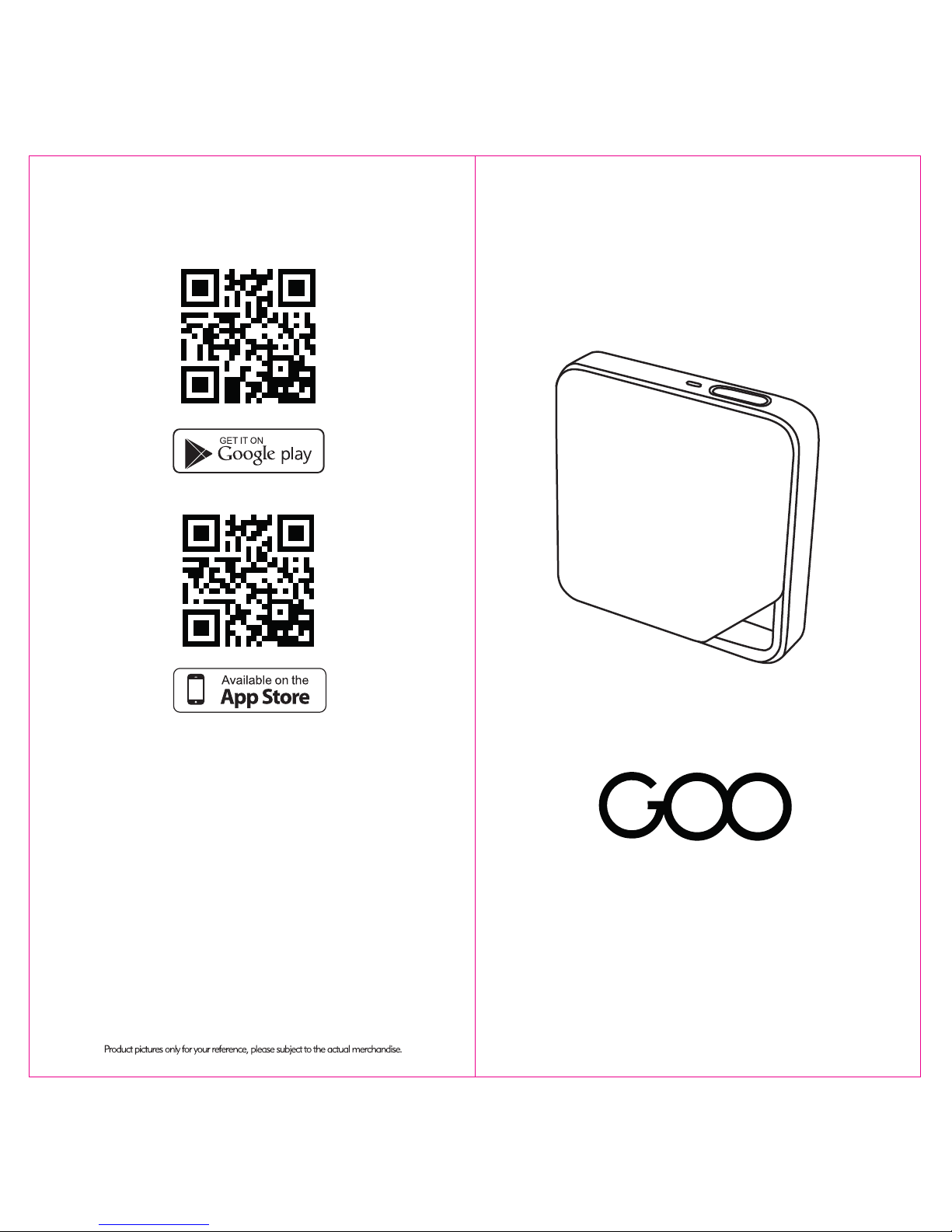
Air Disk
User Guide
GOO Air Disk
Scan and download App
GOO Business - 29, rue Notre Dame de
Nazareth, 75003 PARIS, France
Note: iOS 8 or later versions on iPod touch, iPhone or iPad.
Android 4.3 or later versions.
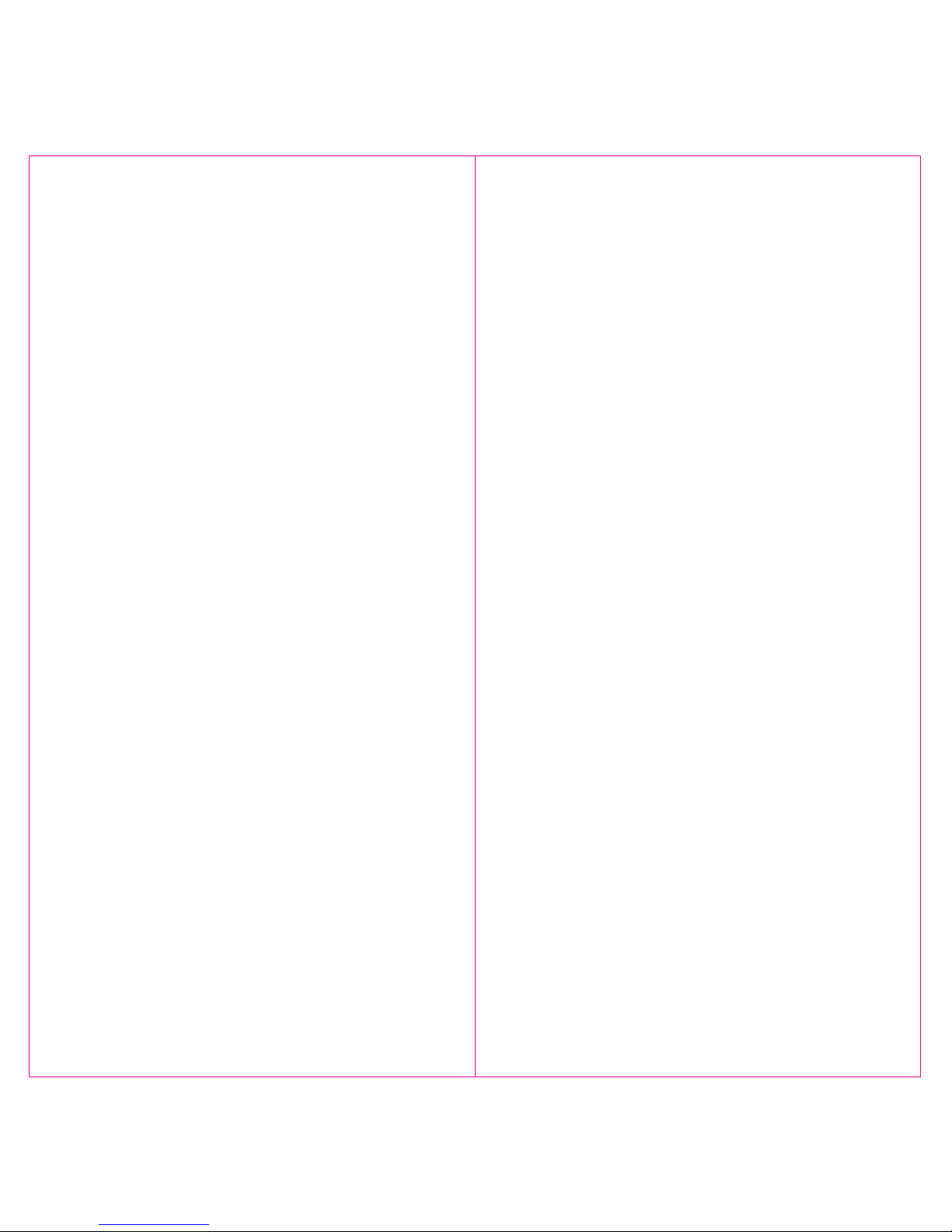
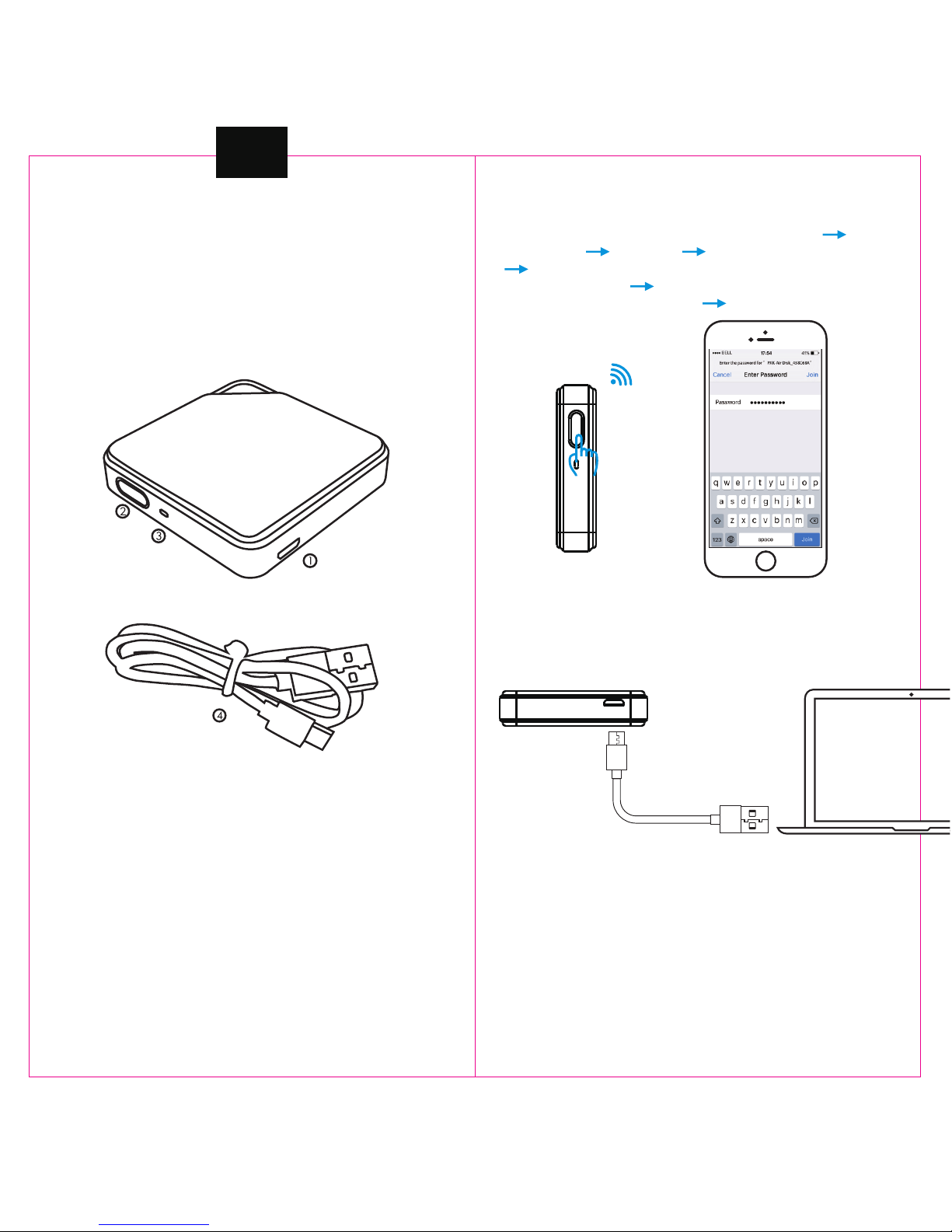
EN
Note: Restoring factory settings will remove your Wi-Fi password,
but not the data stored on the ash drive.
PRODUCT OVERVIEW HOW TO USE THE PRODUCT
HOW TO USE THE DEVICE WITH PC
HOW TO CHARGE THE DEVICE
PRODUCT FEATURES
1.Micro USB port (Connect with PC or charge)
2. Button (Press and hold for 3 seconds to power on, press
and hold for 47 seconds to restore factory settings)
3. Indicator light
4.Micro USB data cable
• Stylish in design, small in size and easy to carry.
• Wi-Fi wireless storage allows for easier le sharing.
• Support simultaneous Wi-Fi connection with multiple devices
(iPhone, iPad, Android devices).
• Connect via Wi-Fi. No internet routers needed.
Turn on the device (Press and hold the button for 3 seconds) Open
phone settings Enable Wi-Fi Search Wi-Fi “GOO-Air Disk_xxx”
Enter connection password (No password by default. You can set the
password on GOO App) Upon successful Wi-Fi connection, the
indicator light will blink several times Open GOO App and you’re
ready to go.
Connect the device to PC using the data cable, and the device will serve
as a regular ash drive. (When connected to PC, the device cannot be
accessed by phone via Wi-Fi.)
When the device needs charging, use the data cable to connect it with a
charger, PC, power bank or other charging devices. It takes about 1.5
hours for a full charge. When fully charged, it allows about 3 hours of
continuous use.
Note: When the battery gets too low, the system will automatically turn
o and you will be unable to turn it back on until the device is put on
charge; if you do not intend to use the device for an extended period,
please charge it once every 1-2 months to maintain battery performance.
