Page 1

T6 Smart Watch User Manual
Thank you for choosing our product!
To have a comprehensive understanding and using this device, to know all the features and
simple operation method, please read this manual first.
Page 2
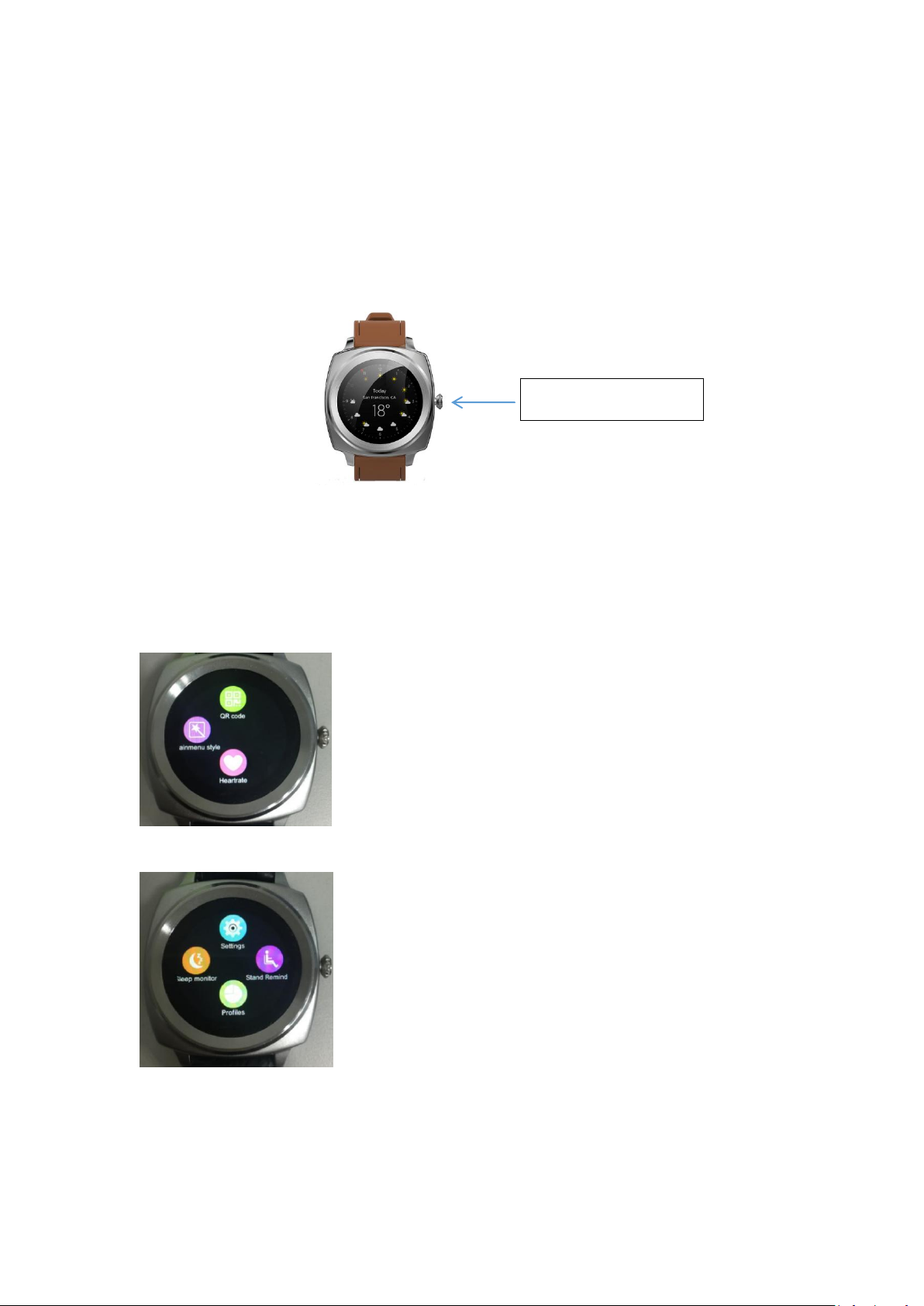
This equipment is mainly matching with smart phone via bluetooth connection .firstly you need
Power on/off button
to download the “MediaTek SmartDevice” APP in your cell phone, and then connect the
bluetooth of the watch and the cell phone .once the connection is successful, you can sync the
date and time in the phone, also you can sync the data in the watch into the APP in the cell
phone. The detail of the bluetooth connection please refer the below point 4.
Our company reserve the right of modify the content of the manual without prior notice.
1. Functional Buttons
2. Power on/off
Power on:Long Press the power on/off button for 3 seconds
Power off:Long Press the power on/off button for 3 seconds
3. Main Menu
Slide the screen to the left to enter into the main menu
Slide up/down to shift the menu
Click the icon to enter into the funtional mode
Slide from left to right to back to the menu interface
Page 3
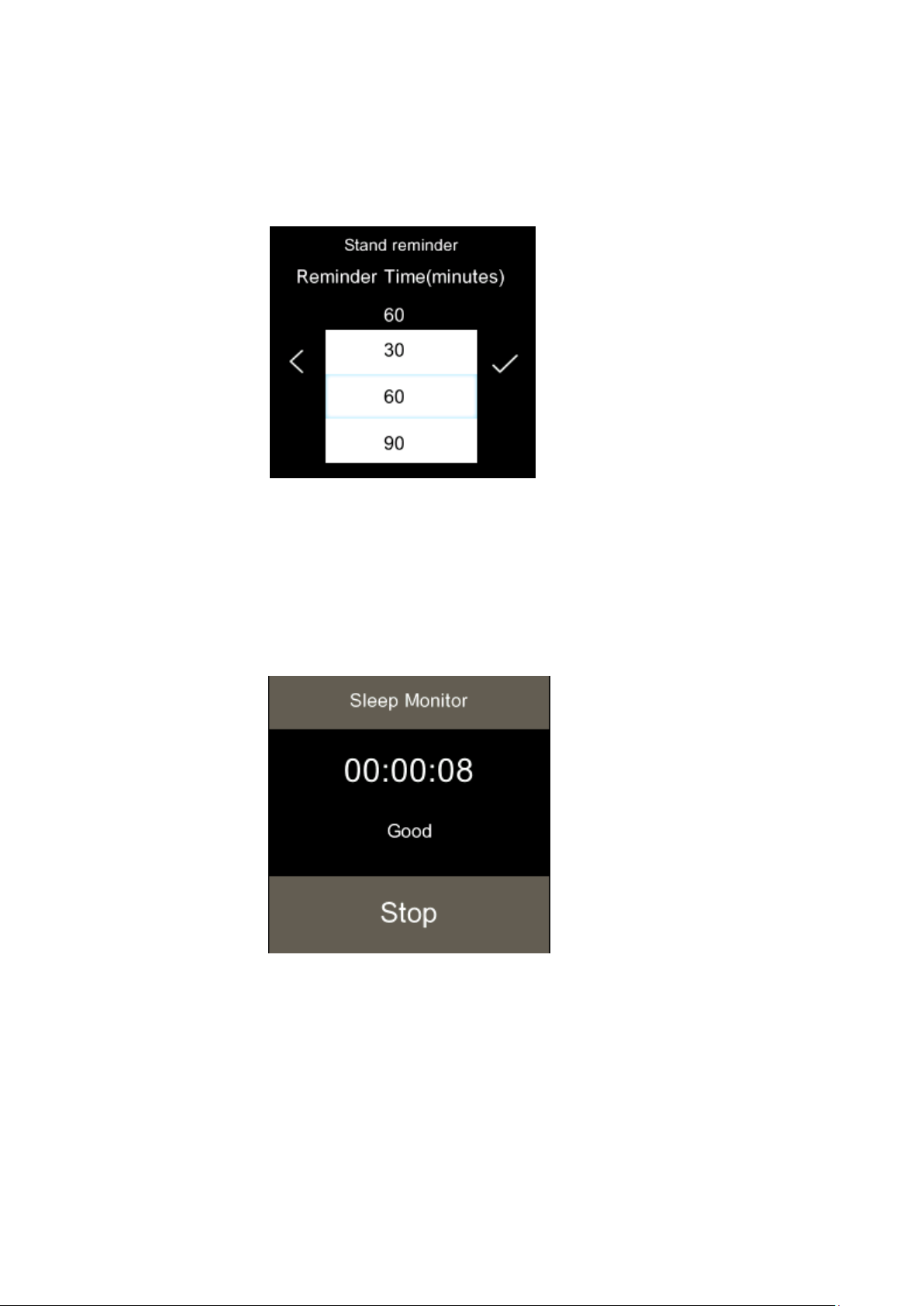
4. Major Functions
1. stand reminder:
Find the “stand reminder” on the main menu, click to start setting, select the reminder time(minutes),as shown
below:
2.Sleep monitoring:
Firstly, wearing the smart watch on your hands, find the “sleep monitoring” on the main menu, click “start”,the
smart watch will start to monitoring your sleep quality according to your sleep time and vibration amplitude, as
shown below:
3. Heart Rate Monitoring
Firstly, wearing the smart watch on your hands, Find the “heart rate” on the main menu, the smart watch will
start to monitor your heart rate, as shown below:
Page 4

4. Alarm clock:
click the "+" to add the alarm setting
5. Incoming message alert
Connect the watch and the mobile phone via Bluetooth. When the mobile phone receives incoming message, the
message will be pushed to the watch with message notification.
6. Incoming call alert
Connect the watch and the mobile phone via Bluetooth. When the mobile phone receives incoming call, the call
will be pushed to the watch, with incoming ringtone .
5. Conntect to Bluetooth
1) turn on the Bluetooth of the smart watch (setting -> open Bluetooth)
2). Turn on the Bluetooth of your smart phone, enter into the Bluetooth notification application APP binding
menu
Step 1: Click "+" of your smart phone, the phone will automatically search for the nearby Bluetooth device, find
the watch name “ T6” and start pairing, after pairing successfully, it will appear on the right corner of your
smartphone showing the device has being connected successfuly, as shown below:
Page 5

Step two: find the BT connection icon of the smart watch, click “search new device”, find the device name of your
Basic
Information
Dimension
43.0*43.0*12.5mm
Weight
55g
Watchband Type
Leather
HW
Configuration
Chipset
MT2502C
Main Frequency
260MHZ
Display
1.2"(Round)IPS
Resolution
240*240
Memory
64Mb+64Mb
Camera
NO
2G Band(MHz)
NO
BT
BT2.3/BLE 4.0
WIFI
NO
GPS
NO
Battery
220mAh Li-polymer (4.2V)
Stand-by Time
120Hrs
SW
Configuration
OS
Nucleus
Language
English
Audio Player
MIDI/MP3
Engineering Mode
Yes
MD
Configuration
Button
Power on/off
Speaker
Yes
MIC
Yes
Camera
N/A
Vibrator
Yes
Watchband Type
TPU
Feature
Dynamic Heart Rate
Monitoring
Yes
ECG Monitoring
No
smart phone to start paring, once pairing successfully, there will be a notification showing the device has been
connected
6. Product Specification Sheet
Page 6

Blood Pressure Monitoring
No
Sedentary Reminder
No
Sleep Monitoring
Yes
GPS/WIFI/LBS precise
location
No
Proximity Sensor
No
Light Sensor
No
Gravity Sensor
Yes
Gyro
No
Compass
No
Connector
RF Test Connector
Yes
SIM Card Slot
No
I/O Port
No
Audio Jack
No
Accessory
USB Cable
Yes
Charger
No
Giftbox
Yes
7. Notifications:
1、Support devices which with Bluetooth 2.3/4.0;
2、Bluetooth Connection:
A) Please make sure the bluetooth of mobile phone and the watch is turned on. If Bluetooth
connection icon blinks, the watch's Bluetooth is turned on and is ready. If the icon is always on,
Bluetooth connection is OK. If there is no bluetooth icon, bluetooth is turned off.
B)When searching Bluetooth, please make sure the watch has not been bind by another account;
C)When searching Bluetooth, please make sure the watch and mobile phone are nearby.
3、If the watch is not receiving message notification, please make sure the APP is logged in and
message notification function is turned on;
4、When Bluetooth connection abnormal and unable to enter the APP. Please try to enter into the
Application Management of the Mobile phone and clear the cache data of the App.
5、if watches and cell phone bluetooth connection often disconnected automatically. Please
check if the phone is equipped with a software which will clean up the background program and
clean up the App by mistake. You need to “lock” the App in the phone ,or unload the firmware to
make sure the APP can stable running in the background.
6.If one watch has been bind with one account, it cannot be bind with another account unless it is
unbind with the current account;
Page 7

8. Warranty
1. If it appears quality problems caused by manufacturing, materials, and design within one year(since
the day of purchase), we will offer free warranty. Premise is using normally and correctly.
2. About the fault caused by the user personal reasons, we don't offer free warranty, as follows:
1). Disassemble or refit the product.
2). Caused by immodesty drop
3). All artificial damage or misuse (such as: the external force shatter, scratch damage of peripheral
components, etc.), all these are beyond the scope of the warranty.
If you met problems during use, please contact with our customer service
This device complies with Part 15 of the FCC Rules. Operation is subject to the following two conditions:(1) this
device may not cause harmful interference, and (2) this device must accept any interference received, including
interference that may cause undesired operation.
Note: This equipment has been tested and found to comply with the limits for a Class B
digital device, pursuant to part 15 of the FCC Rules. These limits are designed to provide
reasonable protection against harmful interference in a residential installation. This
equipment generates, uses and can radiate radio frequency energy and, if not installed
and used in accordance with the instructions, may cause harmful interference to radio
communications. However, there is no guarantee that interference will not occur in a
particular installation. If this equipment does cause harmful interference to radio or
television reception, which can be determined by turning the equipment off and on, the
user is encouraged to try to correct the interference by one or more of the following
measures: —Reorient or relocate the receiving antenna. —Increase the separation
between the equipment and receiver. —Connect the equipment into an outlet on a
circuit different from that to which the receiver is connected. —Consult the dealer or an
experienced radio/TV technician for help. Caution :Changes or modifications not
expressly approved by the party responsible for compliance could void the user's
authority to operate the equipment.
