Page 1

G69 Smart Watch User Manual
Thank you for choosing our product!
To have a comprehensive understanding and using this device, to know all the features and
simpleoperation method, please read this manual first.
Page 2
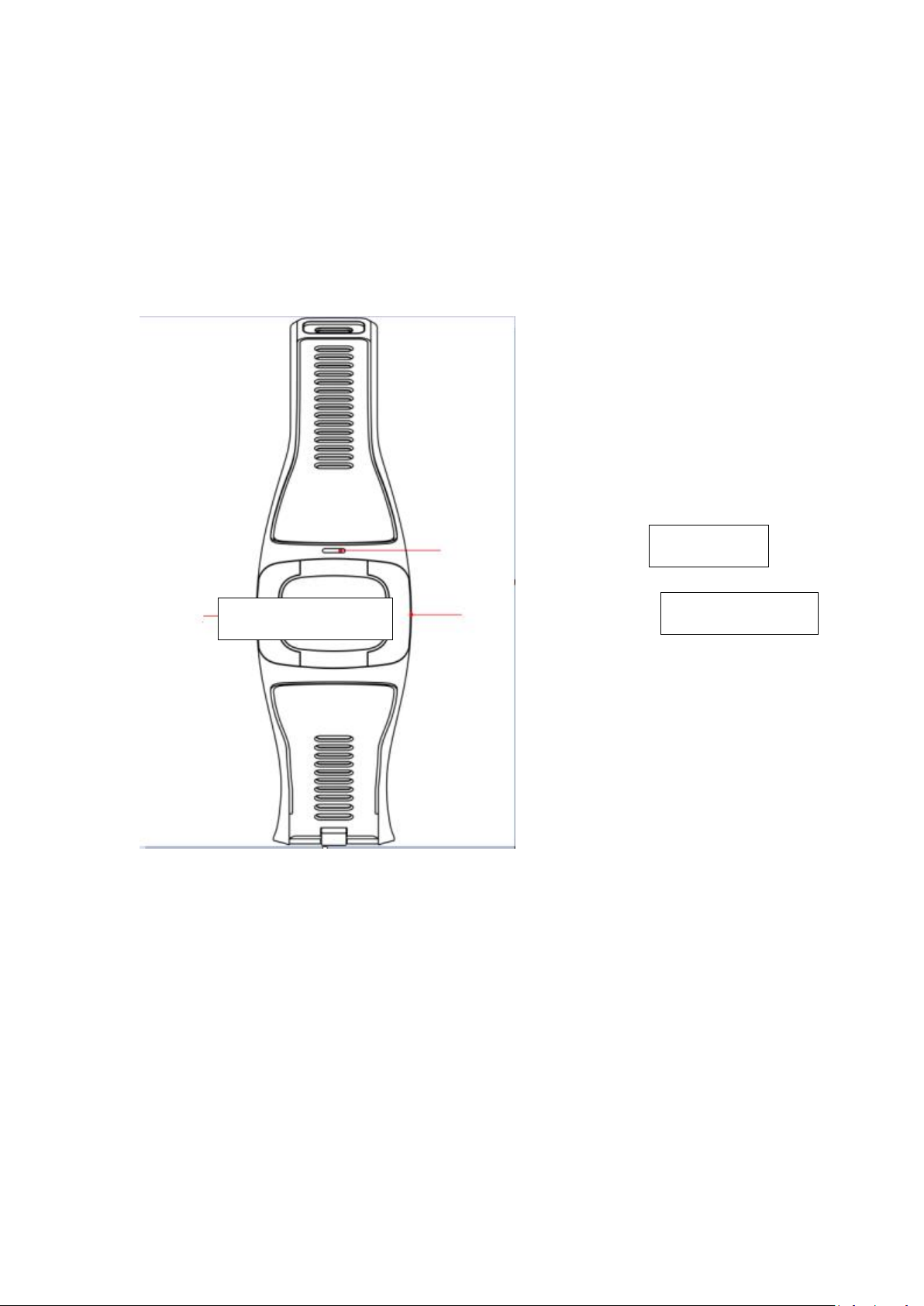
Indicator Light
This equipment is mainly matching with smart phone via bluetooth connection .firstly you need
Power on/off button
Function Button
todownload the “心护通” APP in your cell phone, and then connect the bluetooth of the
watchand the cell phone .once the connection is successful, you can sync the date and time in
the phone,also you can sync the data in the watch into the APP in the cell phone. The detail of
the bluetoothconnection please refer the below point 4.
Our company reserve the right of modify the content of the manual without prior notice.
1. Functional Buttons
2. Power on/off
Power on:Long Press the power on/off button for 3 seconds
Power off:Long Press the power on/off button for 3 seconds
Press Function Button to Switch Menu
Page 3

3. Major Functions
1. Heart rate
Enter the smart watch heart rate menu,long press the function button for 3 seconds, you will see a countdown
interface,3, 2, 1,and then it will automatically enter the measurement interface, the watch will automatically
measure the heart rate value (when the red light indicates that the measurement has been completed).
2. Pedometer
Press the function button to enter into the Pedometer Menu, wearing the smart watch onto your hand, the watch
will automatically count the steps;
3. Blood pressure Monitoring
Firstly, wearing the smart watch onto your hand, press the function button for 3 seconds to enter into the blood
pressure measurement interface, the smart watch will showing an countdown interface, after the countdown
ended, the smartwatch will automatically measure the blood pressue value. (when the indicate light turns to
red, that indicates the measurement has been completed)
4. Conntect to Bluetooth
1) turn on the Bluetooth of the smart watch (setting -> open Bluetooth)
2). Turn on the Bluetooth of your smart phone, enter into the Bluetooth notification application APP binding
menu
Step 1: Click "+" of your smart phone, the phone will automatically search for the nearby Bluetooth device, find
the watch name “ G69” and start pairing, after pairing successfully, it will appear on the right corner of your
smartphone showing the device has being connected successfuly, as shown below:
Step two: find the BT connection icon of the smart watch, click “search new device”, find the device name of your
smart phone to start paring, once pairing successfully, there will be a notification showing the device has been
connected
Page 4

Basic Information
Dimension
36.2*41*15.8mm
Weight
48g
Watchband Type
Silica
HW
Configuration
Chipset
MT2523D+MT2511
Main Frequency
208MHZ
Display
0.96" OLED
Resolution
128*64
Memory
4Mb+4Mb
Camera
N/A
2G Band(MHz)
No
BT
BT2.1+ BLE 4.2
WIFI
No
GPS
No
Battery
200mAh Li-polymer (4.2V)
Stand-by Time
168Hrs
SW
Configuration
OS
FREE RTOS
Language
English
Audio Player
MIDI/MP3
Engineering Mode
Yes
MD
Configuration
Button
Power on/off, Function Button
Speaker
No
MIC
No
Camera
No
Vibrator
Yes
Watchband Type
Silica
Feature
Dynamic Heart Rate Monitoring
Yes
ECG Monitoring
Yes
Blood Pressure Monitoring
Yes
Sedentary Reminder
Yes
Sleep Monitoring
Yes
GPS/WIFI/LBS precise location
No
Proximity Sensor
No
Light Sensor
No
5. Product Specification Sheet
Page 5

Gravity Sensor
Yes
Gyro
No
Compass
No
Connector
RF Test Connector
No
SIM Card Slot
No
I/O Port
No
Audio Jack
No
Accessory
USB Cable
Yes
Charger
No
Giftbox
Yes
6. Notifications:
1、Support devices which with Bluetooth 2.1/4.2;
2、Bluetooth Connection:
A) Please make sure the bluetooth of mobile phone and the watch is turned on. If Bluetooth
connection icon blinks, the watch's Bluetooth is turned on and is ready. If the icon is always on,
Bluetooth connection is OK. If there is no bluetooth icon, bluetooth is turned off.
B)When searching Bluetooth, please make sure the watch has not been bind by another account;
C)When searching Bluetooth, please make sure the watch and mobile phone are nearby.
3、If the watch is not receiving message notification, please make sure the APP is logged in and
message notification function is turned on;
4、When Bluetooth connection abnormal and unable to enter the APP. Please try to enter into the
Application Management of the Mobile phone and clear the cache data of the App.
5、if watches and cell phone bluetooth connection often disconnected automatically. Please
check if the phone is equipped with a software which will clean up the background program and
clean up the App by mistake. You need to “lock” the App in the phone ,or unload the firmware to
make sure the APP can stable running in the background.
6.If one watch has been bind with one account, it cannot be bind with another account unless it is
unbind with the current account;
Page 6

7. Warranty
1. If it appears quality problems caused by manufacturing, materials, and design within one year(since
the day of purchase), we will offer free warranty. Premise is using normally and correctly.
2. About the fault caused by the user personal reasons, we don't offer free warranty, as follows:
1). Disassemble or refit the product.
2). Caused by immodesty drop
3). All artificial damage or misuse (such as: the external force shatter,scratch damage of peripheral
components, etc.), all these are beyond the scope of the warranty.
If you met problems during use, please contact with our customer service
This device complies with Part 15 of the FCC Rules. Operation is subject to the following two conditions:(1) this
device may not cause harmful interference, and (2) this device must accept any interference received, including
interference that may cause undesired operation.
Changes or modifications not expressly approved by the party responsible for compliance could void
the user's authority to operate the equipment.
