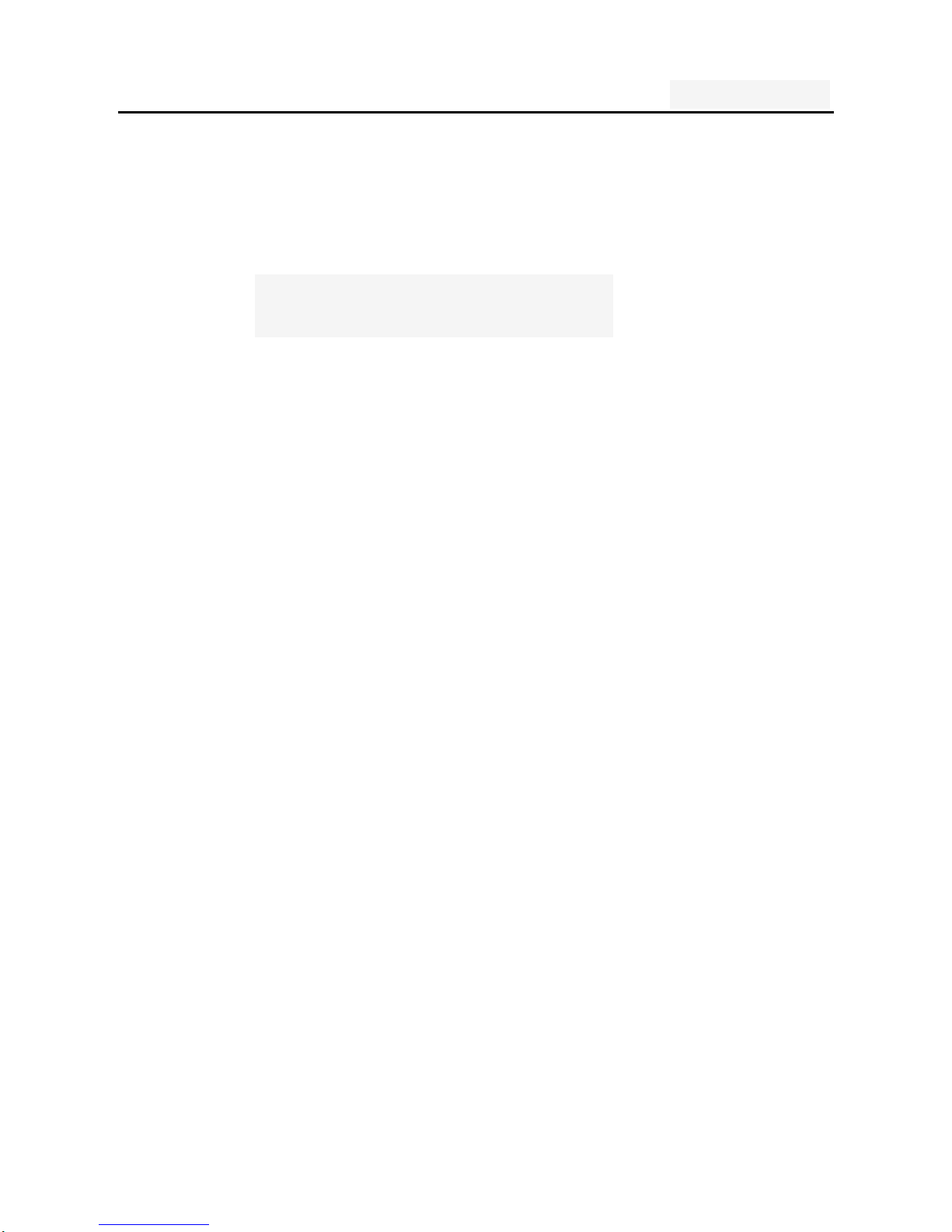
User's manual
1
Users manual
GSM mobile phone
GO963
GOMOBILE
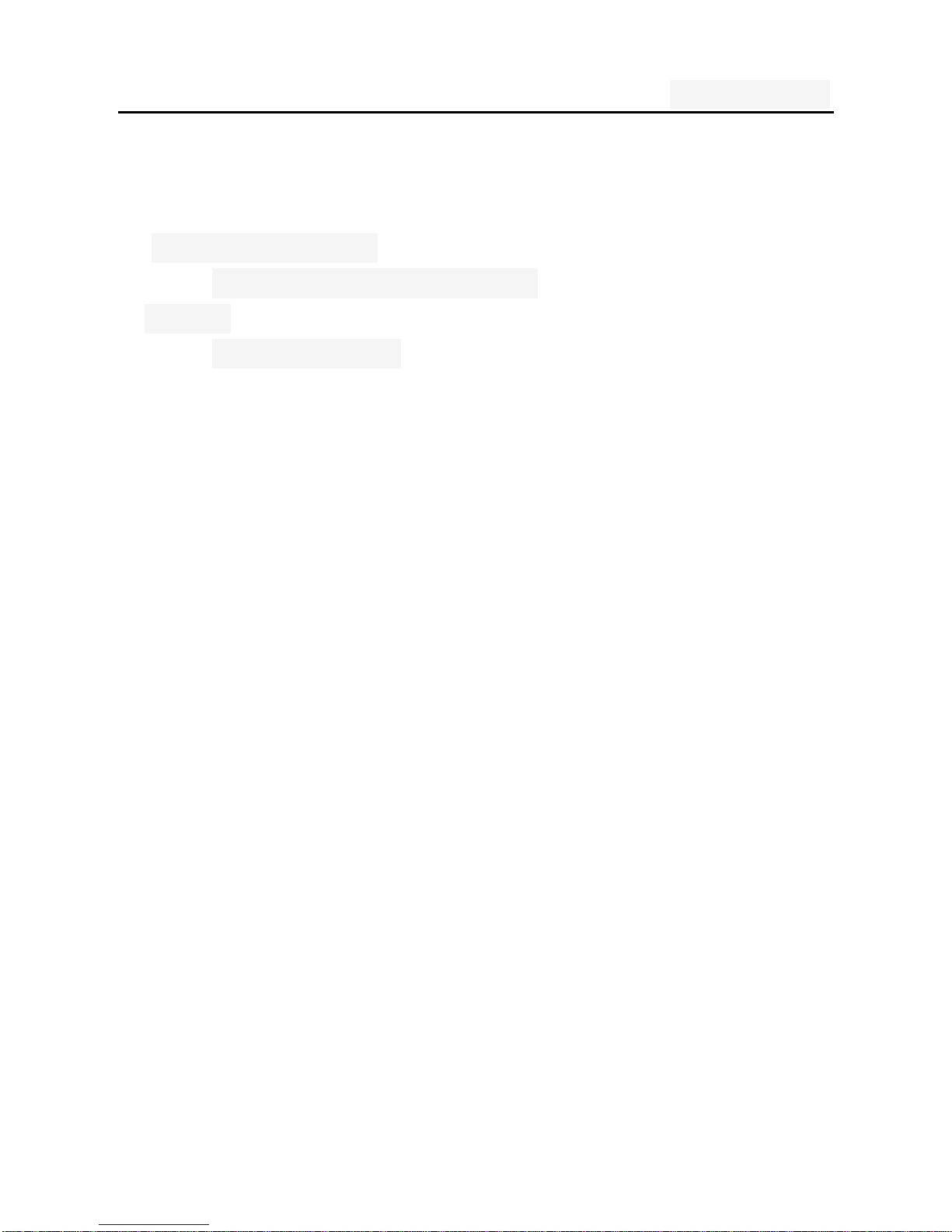
User's manual
2
One. An Important safety precautions ................................. 5
Two. your phone .................................................................. 7
1. Technical Reference ........................................................ 8
2. Mobile Appear ance .......................................................... 9
2.1 mobile phones appearance .................................... 9
3.Display ............................................................................ 10
3.1display site map ..................................................... 10
Three. Start using ............................................................ 11
1. A phone is switched on / off ........................................... 11
2. installat ion and r em ov al battery/SIM card/memory card11
3. Battery charging ............................................................ 13
Four. Quick Start Guide ................................................... 15
1. Calling features .............................................................. 15
1.1. Call 16
1.2. Call Settings ...................................................... 16
1.2. An incoming call .................................................. 19
1.3. call options .......................................................... 19
1.4. Call records ......................................................... 20
1.5. Adjust the volume ................................................ 20
2. Enter text ....................................................................... 20
Five. Function menu ........................................................ 22
1. Phone ............................................................................ 22
2. Contacts ........................................................................ 22
3. Messaging ..................................................................... 25
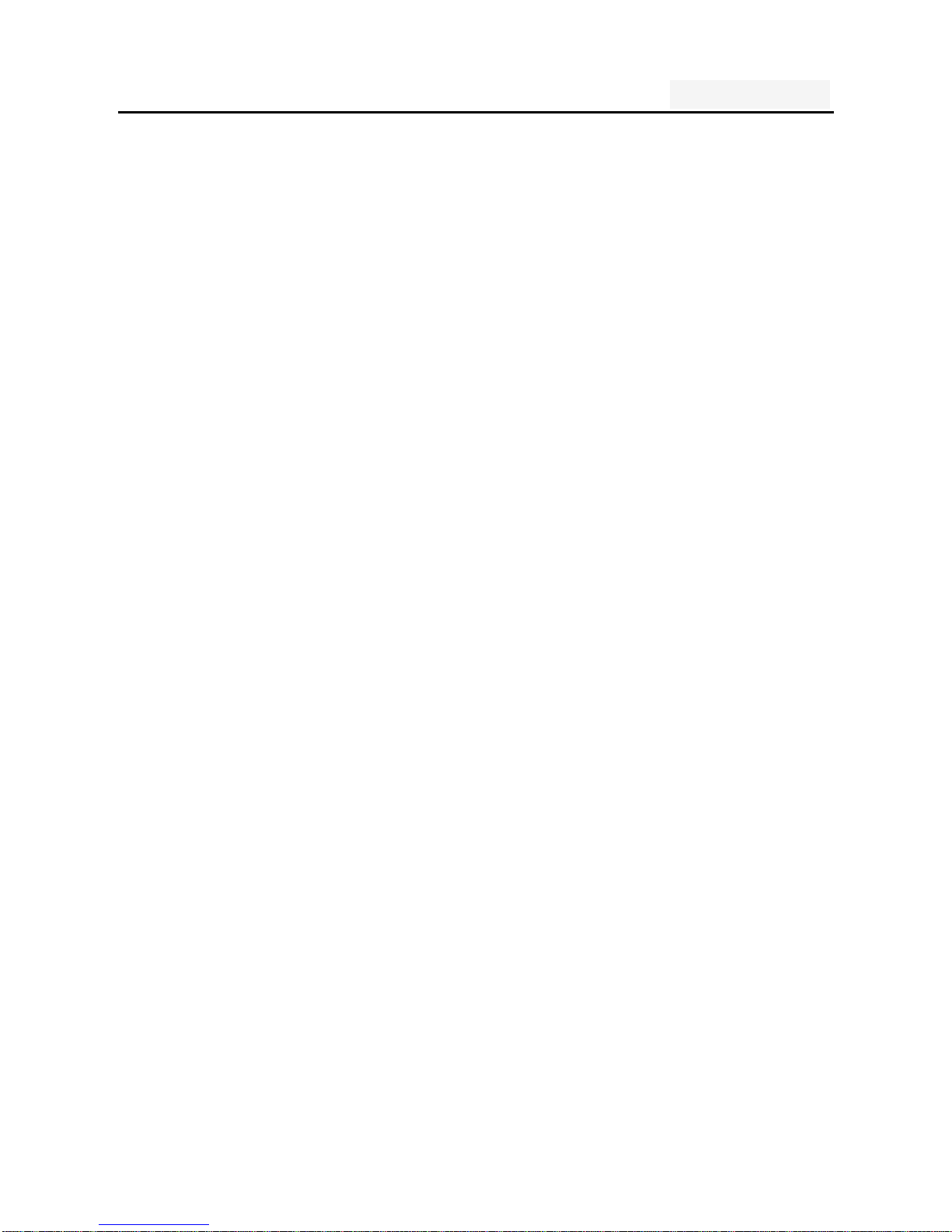
User's manual
3
3.1. Write new message ............................................. 26
3.2 .Reply to messag e ................................................ 26
3.3. New MMS ............................................................ 27
3.4 .Forwarding information ........................................ 27
3.5. Delete informat ion ............................................... 27
3.6. Remove the session ............................................ 28
3.7. Information setting ............................................... 28
4. Camera .......................................................................... 28
5. Calendar ........................................................................ 30
6. Clock ............................................................................. 30
7. Settings ......................................................................... 30
7.1. Sim card management ........................................ 30
7.2. Wi-fi 30
7.3 Audio Profiles ....................................................... 34
7.4 display .................................................................. 34
7.5 Location & Security .............................................. 35
7.6 Apps 36
7.8 Backup&reset ....................................................... 37
7.8 Storage ................................................................. 37
7.9 Language & inp ut ................................................. 37
7.10 Date & Time........................................................ 38
7.11 Timer Switch Machine ........................................ 38
7.12 About phone ....................................................... 38
8. Music ............................................................................. 39
9. Sound Record ............................................................... 39
10. Video player................................................................. 40
11. Gallery ......................................................................... 40
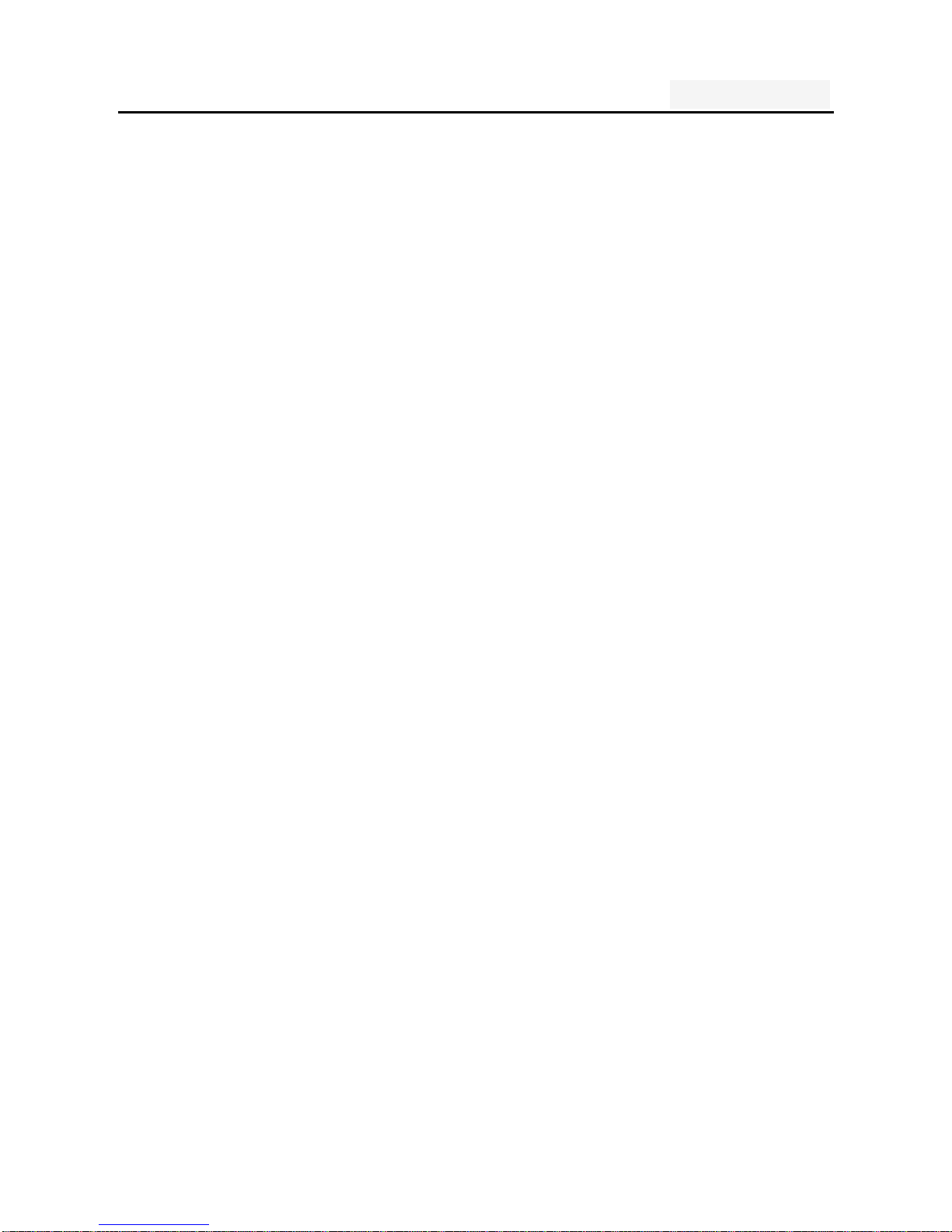
User's manual
4
12. Browser ....................................................................... 40
14. Email ........................................................................... 41
15. Downloads ................................................................... 41
16. File mannager ............................................................. 42
17. Calculator .................................................................... 43
18. FM Radio ..................................................................... 43
19. Note ............................................................................. 44
Six. Common problems and solutions .......................... 45
Seven .Reference information ........................................ 48
1. Access password ...................................................... 48
2 Cell phone password ........................................... 48
1.2 .PIN code.............................................................. 49
1.3. PIN2 code............................................................ 49
1.4. PUK code ............................................................ 50
1.5. PUK2 code .......................................................... 51
1.6. Barring pa ssw ord ................................................ 51
2. Health and safety information ........................................ 51
2.1. Battery ................................................................. 51
2.2 Traff ic Safety ........................................................ 52
2.3 Use of the environment ........................................ 54
2.4 Electronic equipment ............................................ 55
2.5. Other important information ................................. 56
3. Explanation of terms ...................................................... 57
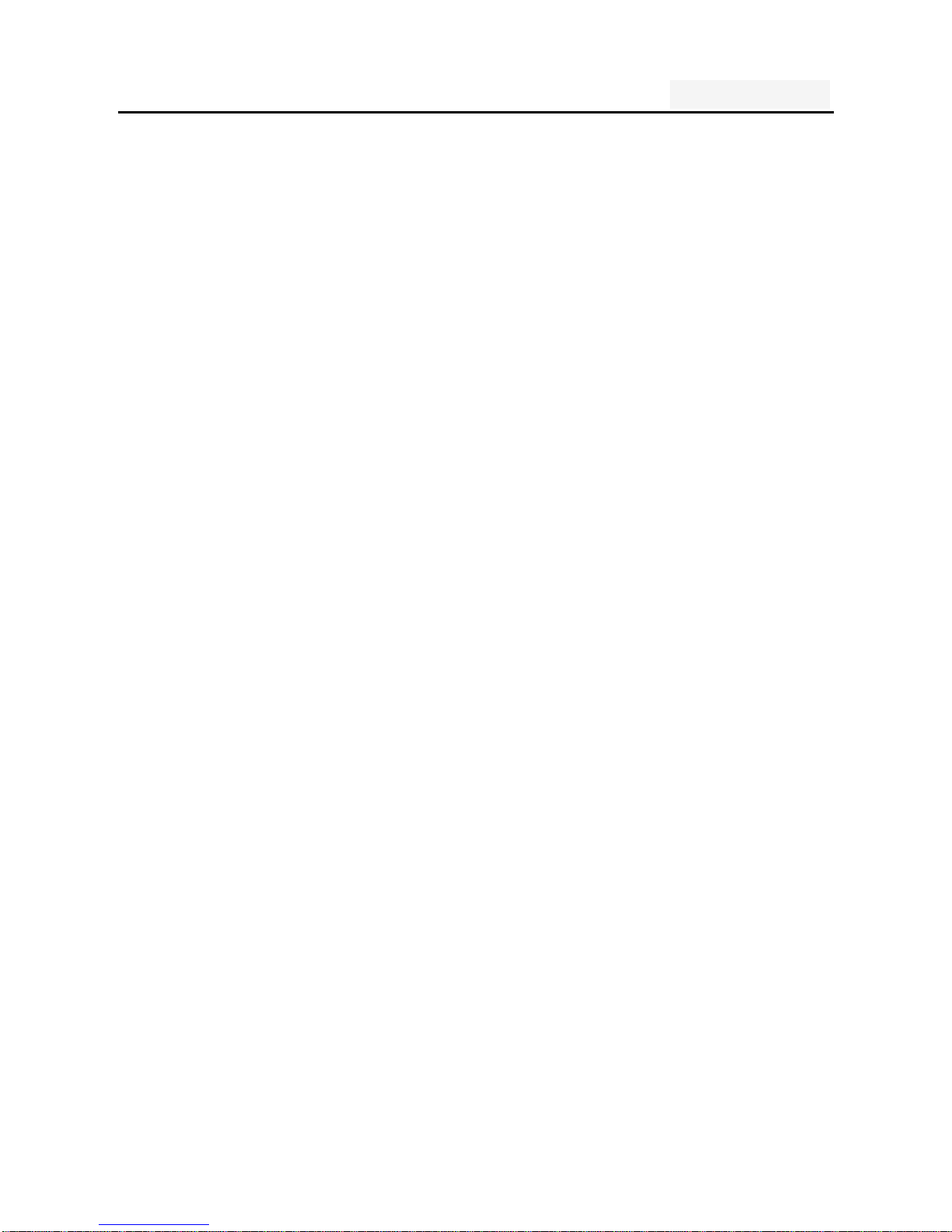
User's manual
5
One. An Important safety precautions
Read the following simple instructions, and comply with,
Beware of dangerous or illegal. Detailed safety information,
see the P49 "Health and safety information"
Traffic Safety first
Do not use the car phone, should be used after stopping
To turn off when refueling
Do not use the phone at the gas station, or near flammable
liquids and chemicals agents,
On the plane to shut down
Mobile phones can cause signal interference, cell phone use
on planes is not only illegal and dangerous
ν This set the phone into flight mode, aircraft communication
systems, interference can not shut down
In the hospital to shut down
To comply with the various rules and regulations of the
hospital, shut down in the vicinity of the medical set

User's manual
6
Interference
Mobile communications may be subject to radio interferen
ce, radio interference will affect the phone's performance
Comply with the special provisions
Comply with the special provisions, and in any place that pr
ohibit the use of cell phones or anything that may cause i
nterference or danger, the phone is turned off (for exampl
e, in the hospital)
Rational use of
Use the phone in the normal position (near the ears). Phon
e is switched on for no reason, do not touch the antenna
Accessories and batteries
Applies only to mobile phone accessories and batteries
Professional services
Installation or repair must be performed by service profess
ionals
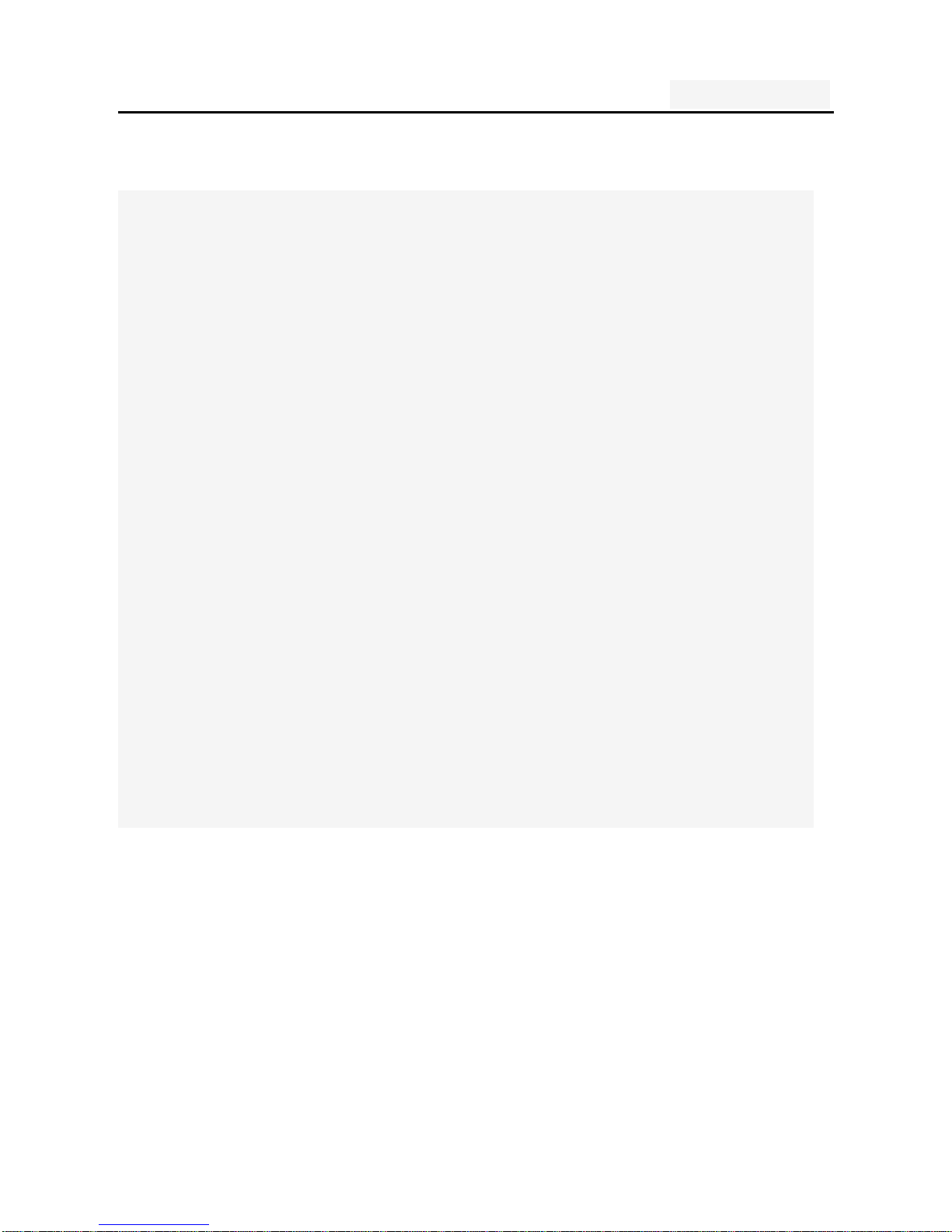
User's manual
7
Two. your phone
The phone is a GSM / WCDMA digital mobile phones. Yo
u can read this manual, a comprehensive understanding
of the use of mobile phones, a taste of its perfect functi
on and simple operation. Music player
It is a smart phone. In addition to the basic call and SM
S functions, also provide you with intelligent text input, c
lock / alarm, front and rear camera, music player (Micro
SD card), tape recorders, calculators, browsers, e-mail, F
M scenarios, timer on / off, including a variety of practic
al features to facilitate your work and leisure activities. In
addition, the phone using a personalized man-machine i
nterface design, improved functionality to meet your need
s.
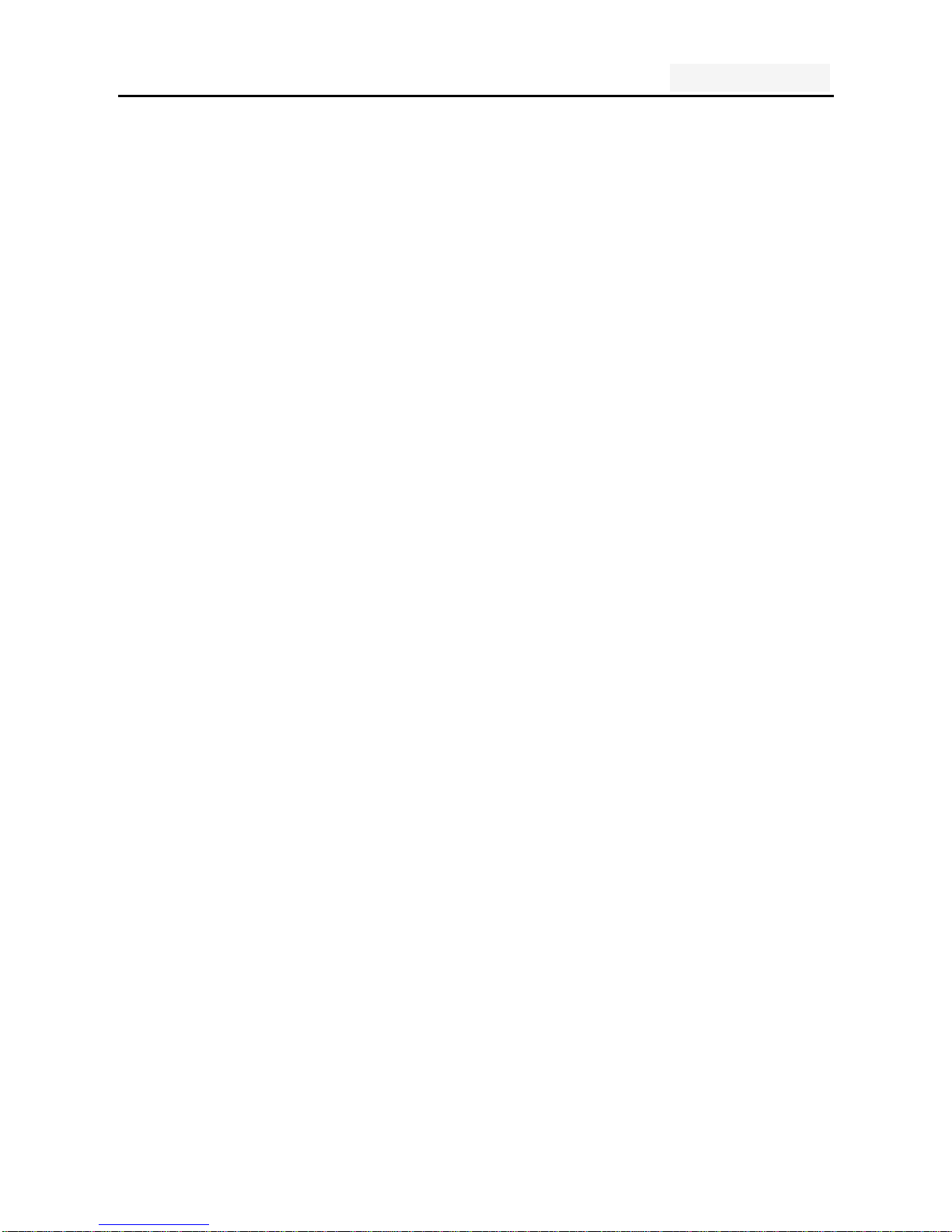
User's manual
8
1. Technical Reference
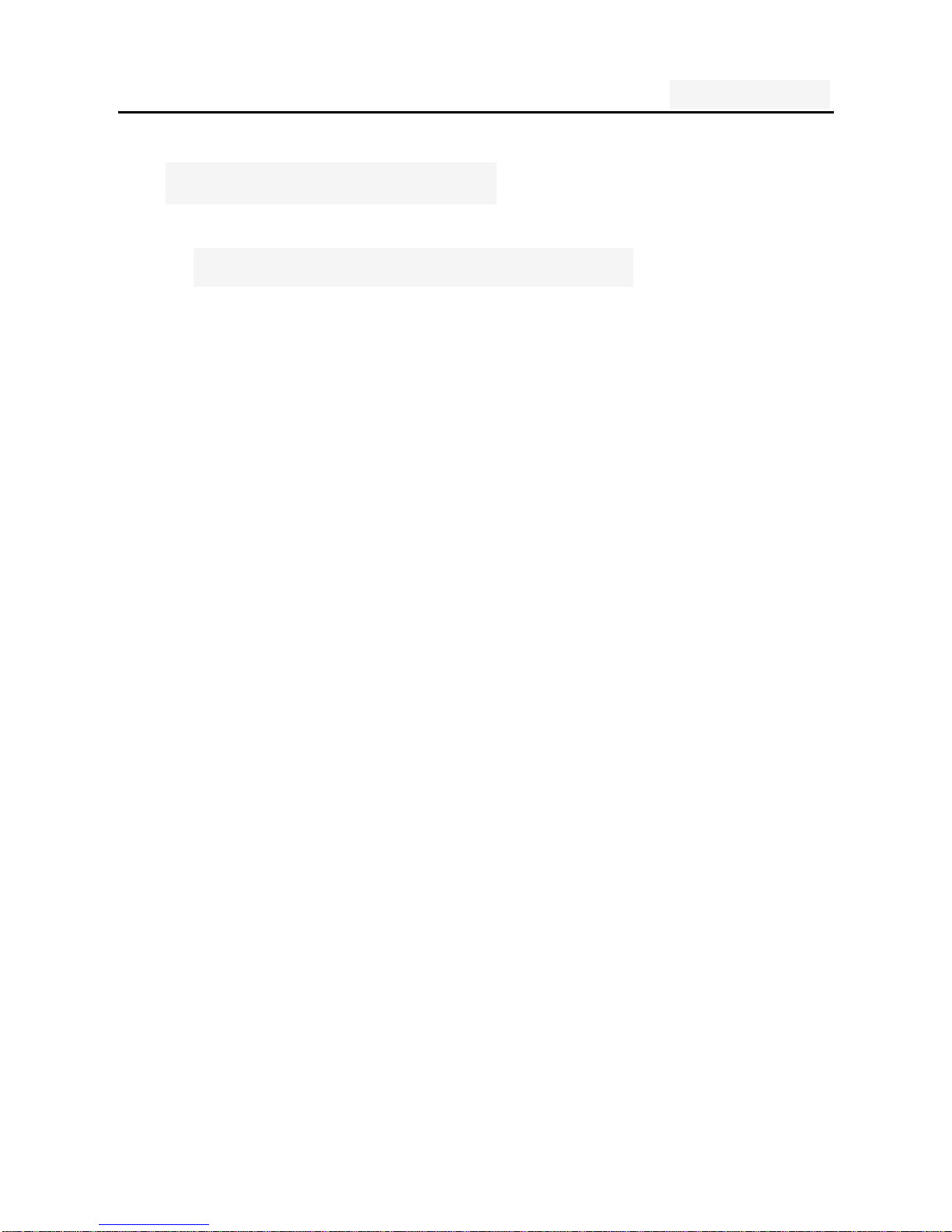
User's manual
9
2. Mobile Appearance
2.1 mobile phones appearance
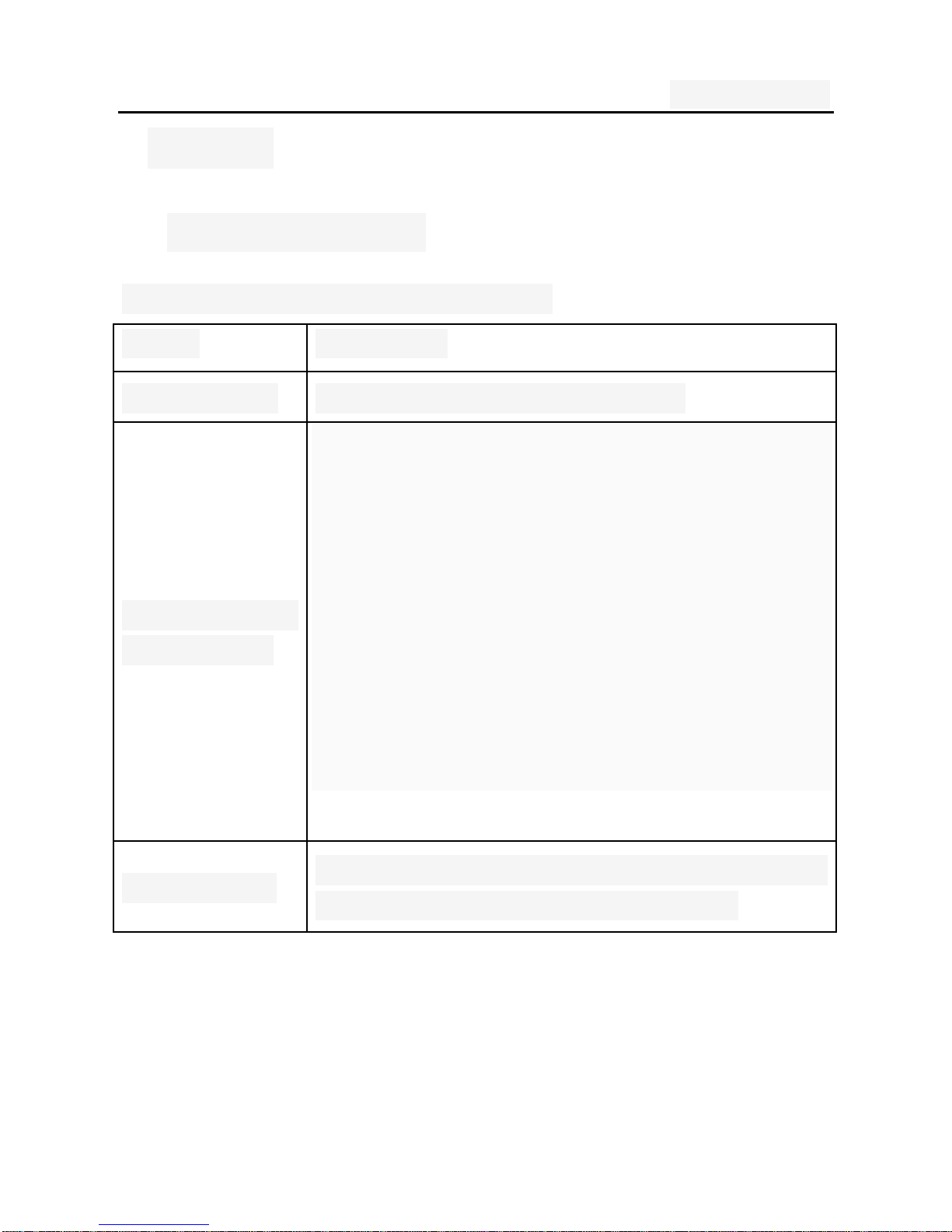
User's manual
10
3.Display
3.1display site map
The display consists of three parts:
Range Description
The first line Display a variety of stand-icon
The middle o
f the content
Display the network information, stand
by small tools (such as the clock, poi
nt the king 'and so on, according to
different type change) desktop functio
n icon
The last line
Currently assigned to the function of the t
wo soft keys and dial touch buttons
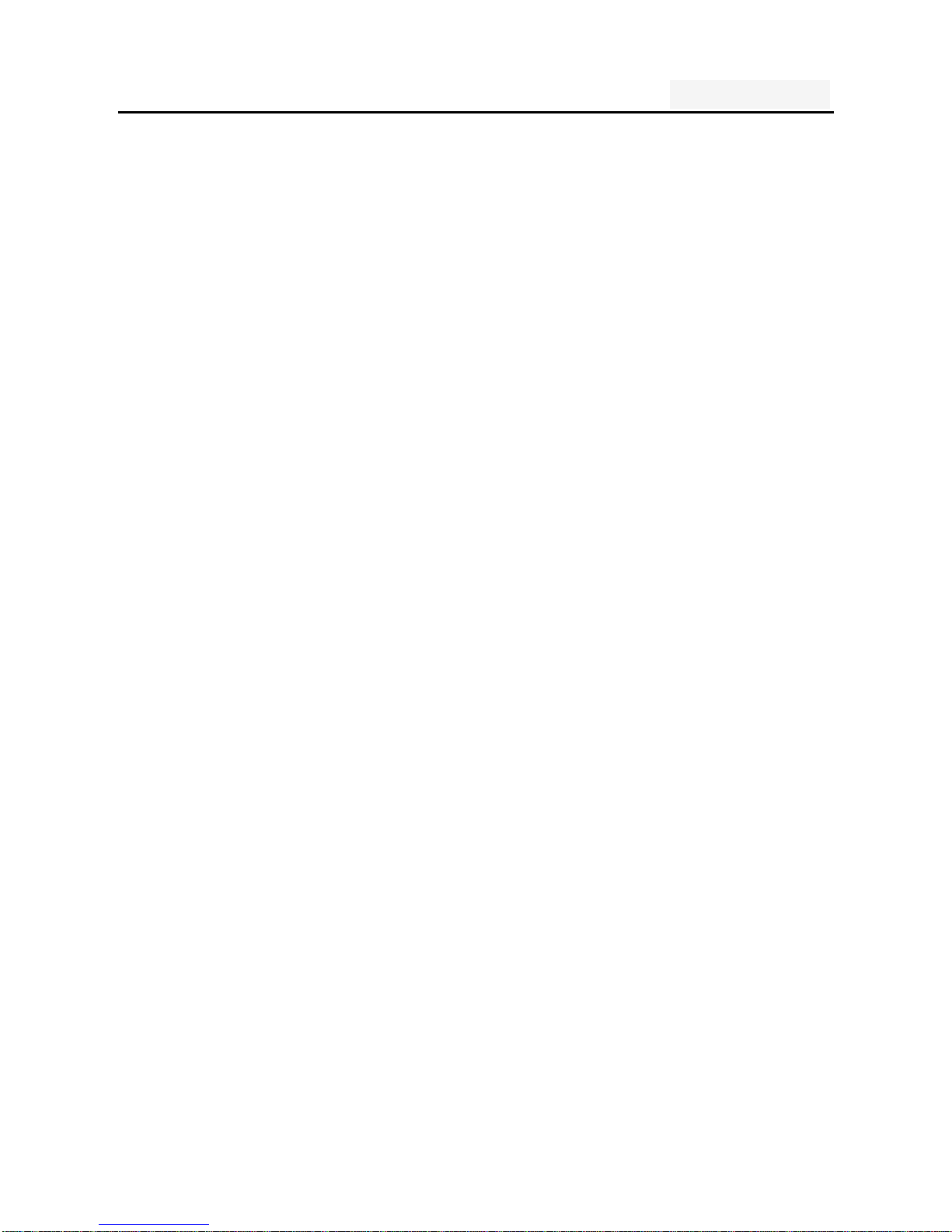
User's manual
11
Three. Start using
1. A phone is switched on / off
Press and hold button on phone boot or shut down.
2. installation and removal battery/SIM
card/memory card
When you apply for a network, you will get a SIM card,
which contains proprietary information, such as the PIN,
you can get the service options.
use a SIM card please note the following informatio
n:
all miniature SIM cards should be placed on the c
hildren of the reach;
the SIM card and its contacts can easily scratch o
r be damaged due to bending, so
Carry, to be extra careful when you insert or remove
the SIM card;
Before installing the SIM card, be sure to turn off th
e phone and then remove the battery
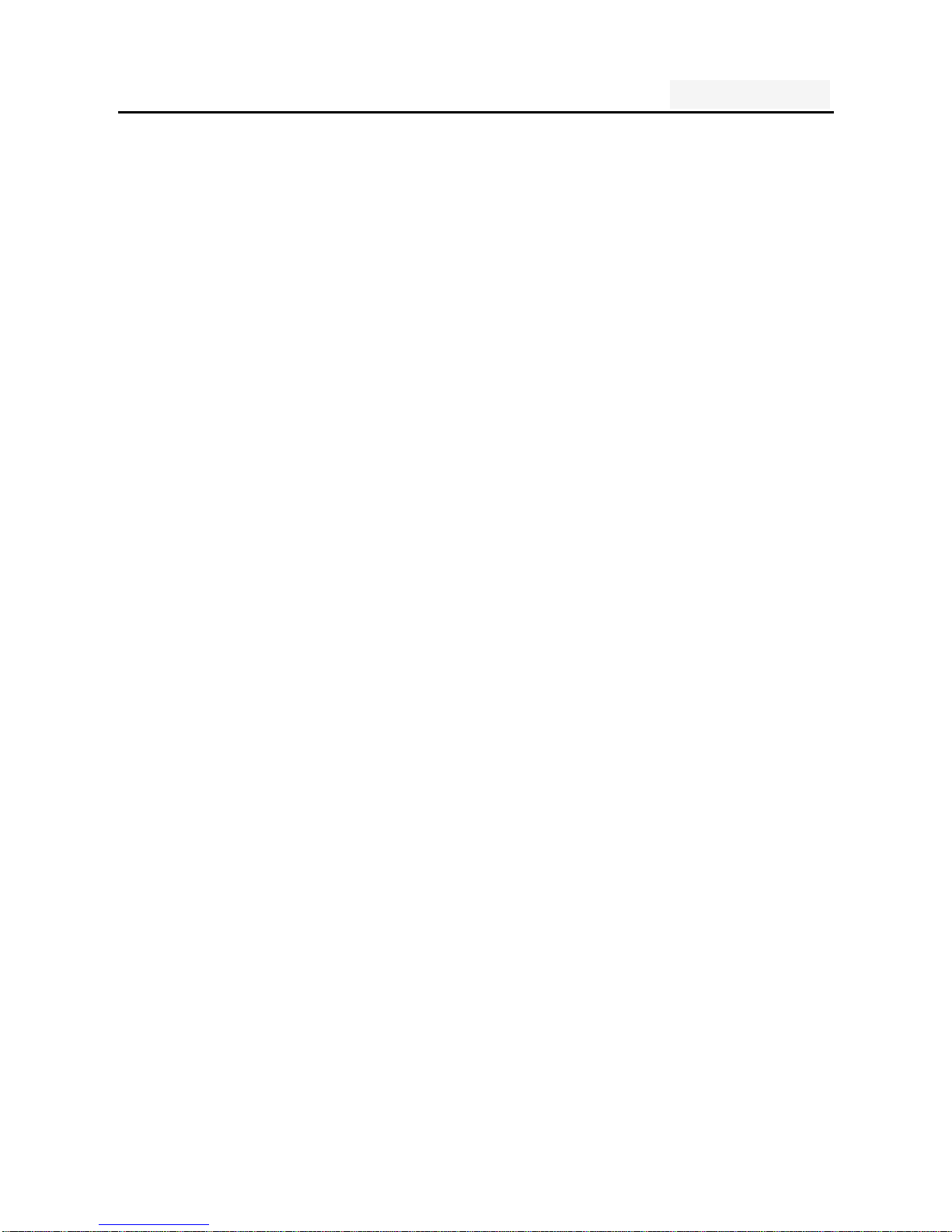
User's manual
12
Installation and removal of the battery and SIM as
follows
If necessary, press and hold button until shutdown;
Figure 1, the upward pull from the battery cover;
In Figure 2, lift the battery from the battery to t
he left buckle, remove the battery;
Figure 3, the SIM card into the SIM card hold
er, until not move.
The gold contacts of the SIM card face down;
The gap of the SIM card, such as the shell at th
e identification;
To install the battery, as shown in Figure 2;
Metal contacts on the first battery at the battery-d
eck shrapnel, and then press the battery can be d
own;
Install the battery cover, as shown in
The first battery cover both ends of the buckle at the
back shell groove away, and then the battery cover a
nd push down the back cover as shown, to hear the"
buckle" sound can be.
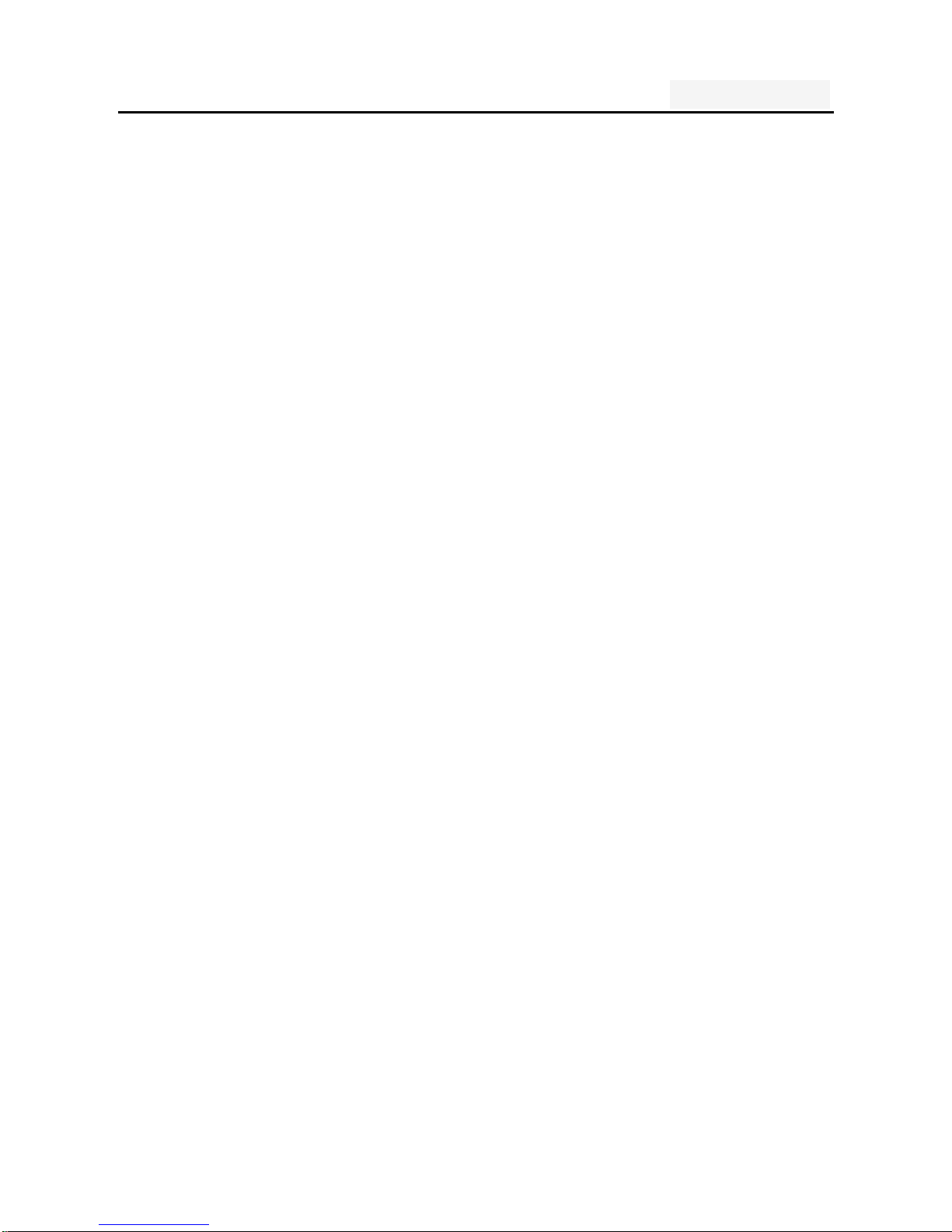
User's manual
13
Installation and removal of the T-flash card
The phone uses a the clamshell Micro SD deck;
Install the T-flash card. Open the clamshell T-Flas
h card connector, the metal of the T-flash card fa
ce down, according to the identity of the shell at
the memory card into the slot, will deck down to
hear the "label" sound can ;
Remove the T--flash. Push up the deck to hear t
he sound release the "label", you can Remove the
memory card
3. Battery charging
Connect the charger to plug in the power;
The charger connector into the bottom of the phon
e's USB interface; At this time, the upper-left corne
r of the phone screen battery indicator will flash;;
If the charger is turned off, the screen displays c
harging video and indicates that the battery charg
e
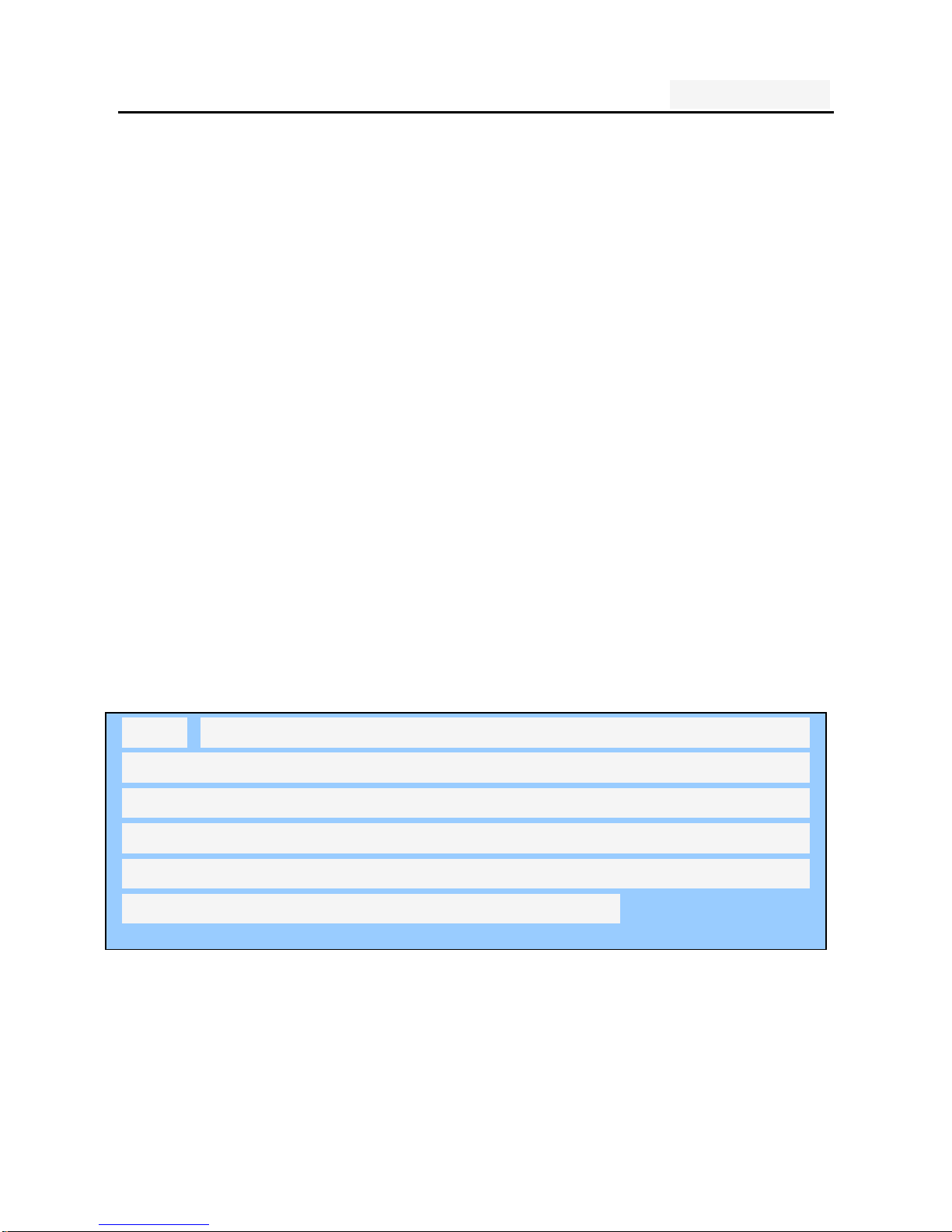
User's manual
14
If the phone power is low, is still excessive use,
charging starts, it may take some time before the
charging indicator appears on the screen;
When the battery indicator icon is displayed on the
screen is full, and no longer flashing, indicates that
the charge has been completed.
During charging, batteries, cell phones and charger
s may have a fever, is a normal phenomenon;
After charging is completed, disconnect the AC p
ower outletand mobilephone charger.
Note: The phone battery charge approximately 50% of
capacity, which can be used apart. Completely filled i
n and then run out of the first completely; fully charge
d and then have to completely run out of second, whi
ch requires three consecutive cycles, the battery is ea
sy to achieve the best use of the state.
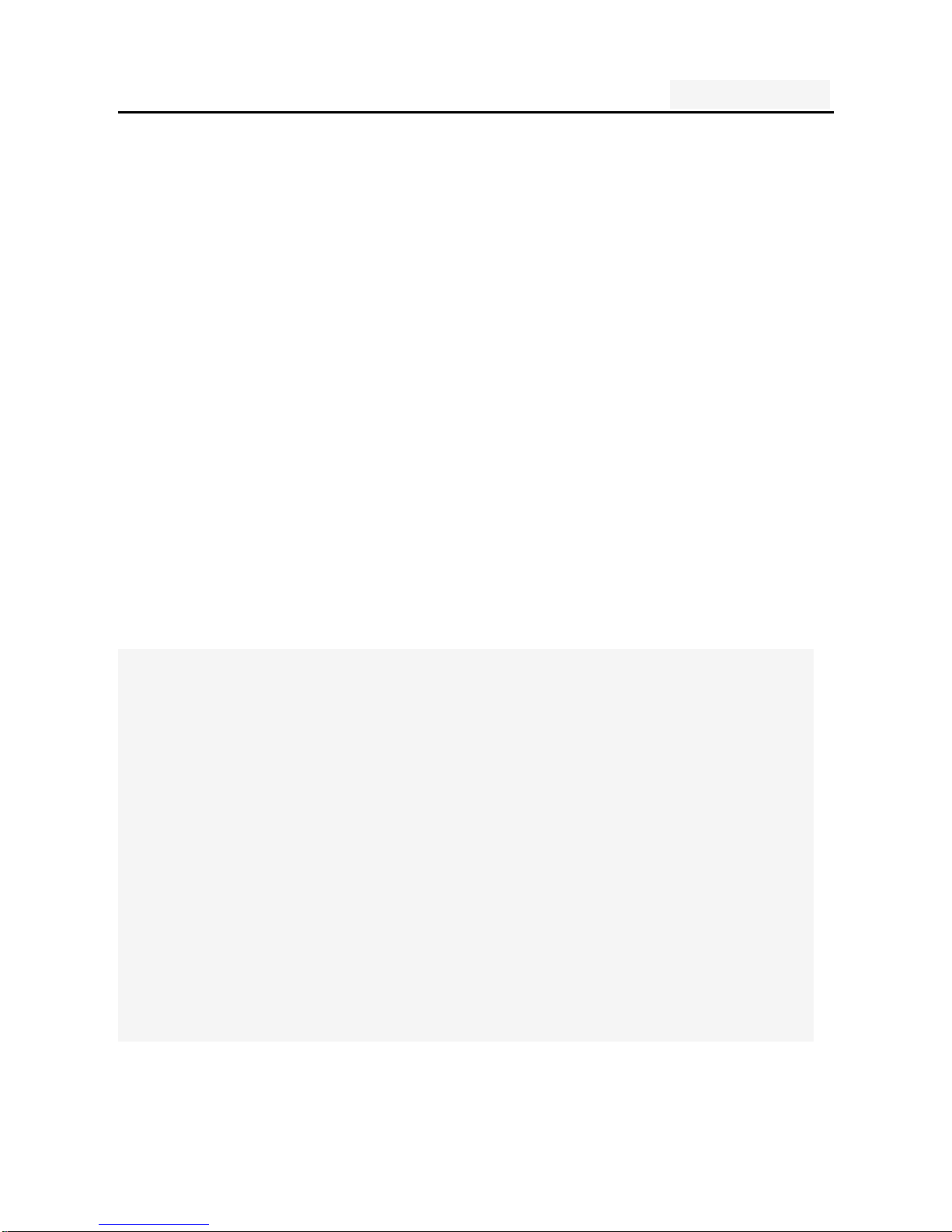
User's manual
15
Four. Quick Start Guide
1. Calling features
When the network provider's logo appears on the d
isplay, you can call or answer the phone
Three interfaces: dial, caller ID and call this function;
Display the upper-left corner of the information bar
shows the network signal strength.
The call quality by the impact of obstacles, so the
move in a small area can effectively improve the si
gnal strength.
Note:
ν In any country using the digital GSM network, if you ar
e in the network coverage area (you can check the phon
e display network signal strength indicator in the upper l
eft corner learned), you should be able to use the call fu
nction.
ν If your network provider does not provide roaming servi
ces in the region, will be displayed on the display "can
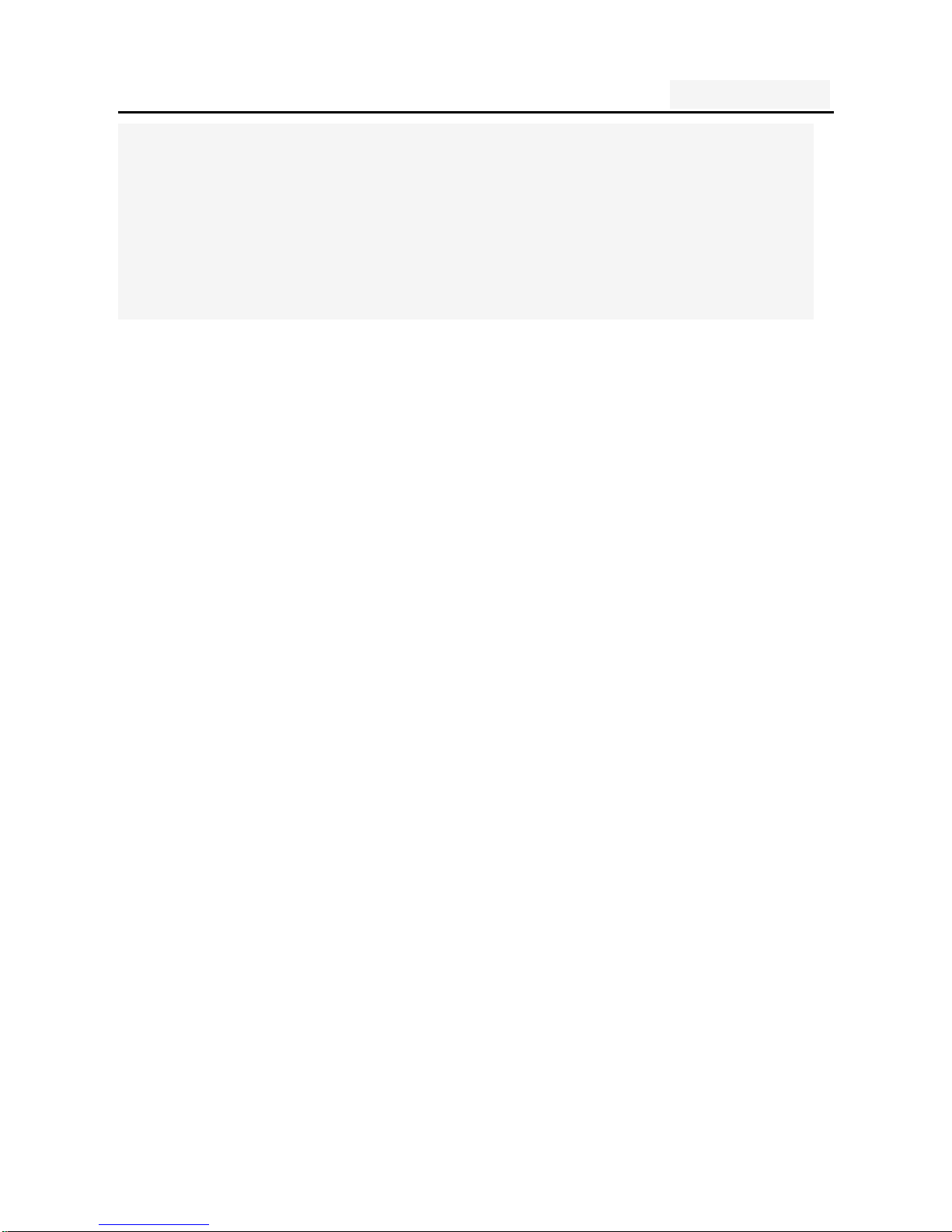
User's manual
16
make emergency calls (Emergency)", to tell you that only
such call.
ν If you are in network coverage, even without a SIM car
d to make emergency calls.
1.1. Call
Click the dial-up icon, enter the dial-up interface
Press the number keys, enter the phone number
Press the dial key to call
Press the end key to end the call.
1.2. Call Settings
SIM card 1/2 call settings
Fixed Dialing Numbers: Manage Fixed Dialin
g Number
Voicemail service: My carrier
Voicemail settings: Settings for My carrier
Fast call setting: Edit the Fast call list
Reply message Hangup : when you click Inc
oming UI, will auto send a message to who
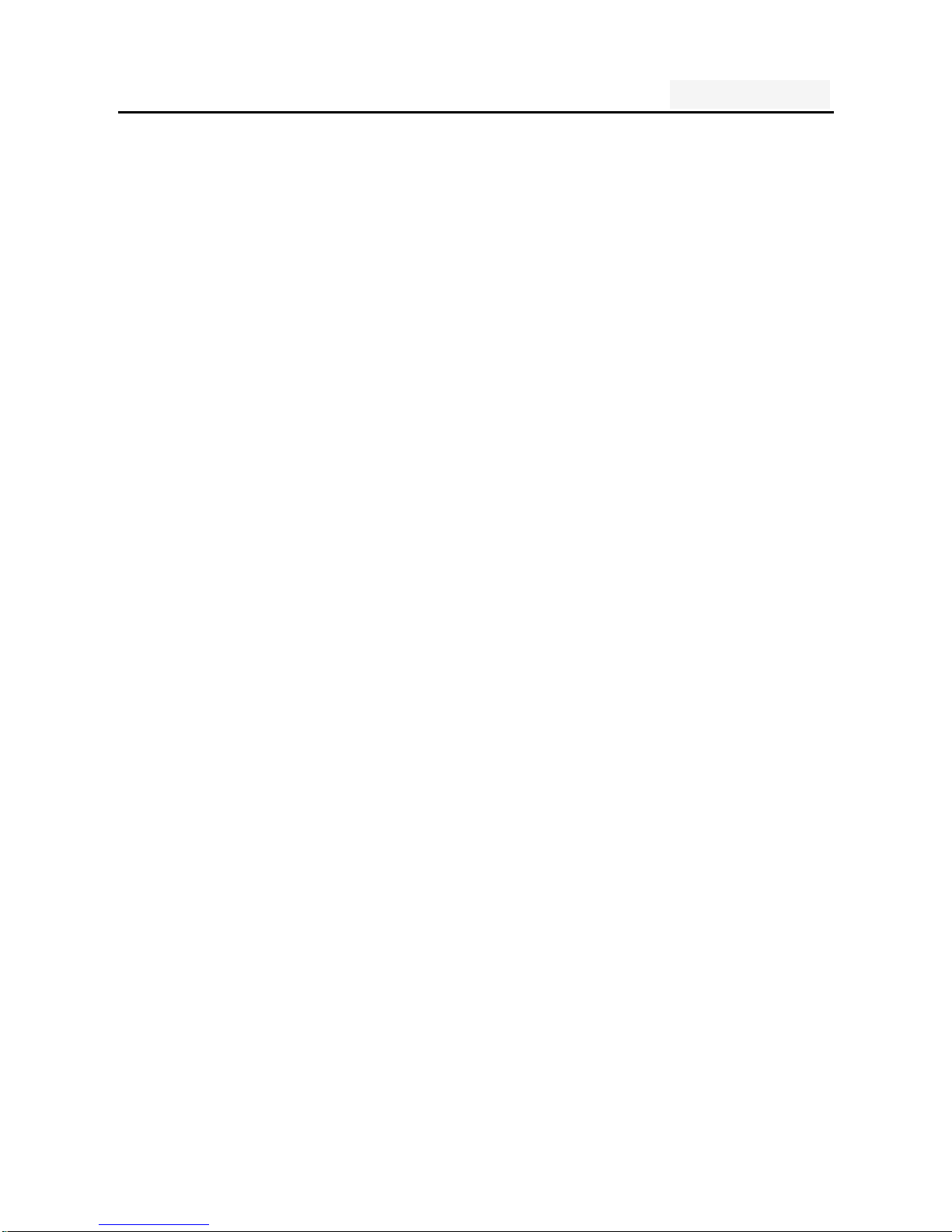
User's manual
17
call you.
Automatically send information: Whether to a
utomatically send a preset message
Edit message content: Edit message content
and point special person
Call forwarding:
Call Transfer can be set to differ
ent circumstances
-
Always forward
-
Forward when busy
-
Forward when unanswered
-
Forward when unreachable
Call barring settings: Call Transfer can be set t
o different circumstances
- All outgoing: select barring all outgoing, int
ernational calls or international excluding d
omestic;
- Outgoing international: barring outgoing int
ernational
-
Outgoing international roaming: barring out
going international roaming
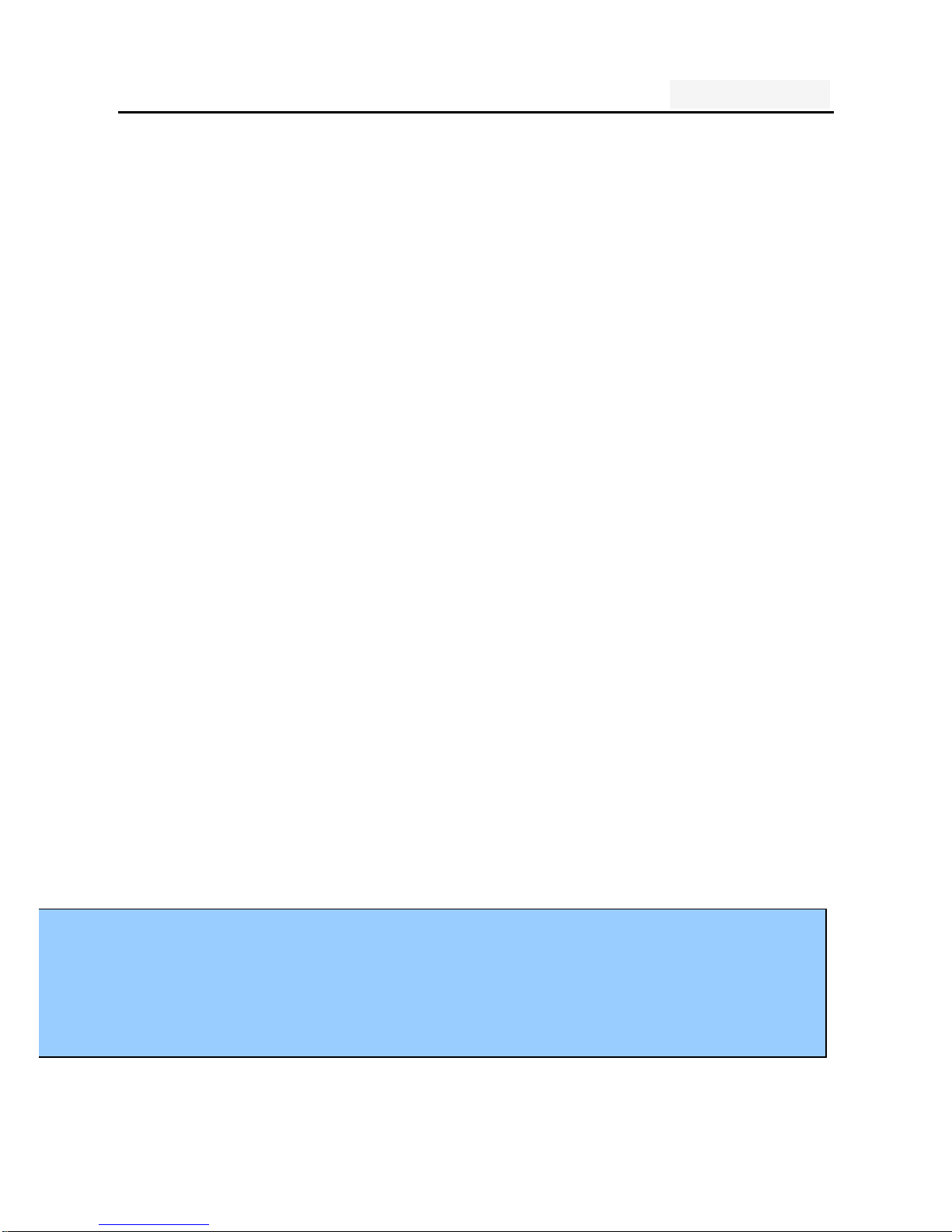
User's manual
18
- All incoming : reject all incoming calls, roa
ming reject;
- Incoming calls when roaming: reject incomi
ng calls when roaming
- Deactivate all: the abolition of all the optio
ns set. Operation of these options, you nee
d to disable the password;
- Change password: Change Password, enter y
our password
Additional settings
-
Call ID: Use default operator settings to dis
play my number in outgoing calls
- Call waiting: During a call, notify me o
f incoming calls
Vibration: vibration when answers/hangs up
Line2 is to allocate telephone network operators related
Note:
Some settings require network support. Call barring lo
cal network and SIM card opening of this function to
make the setting effective
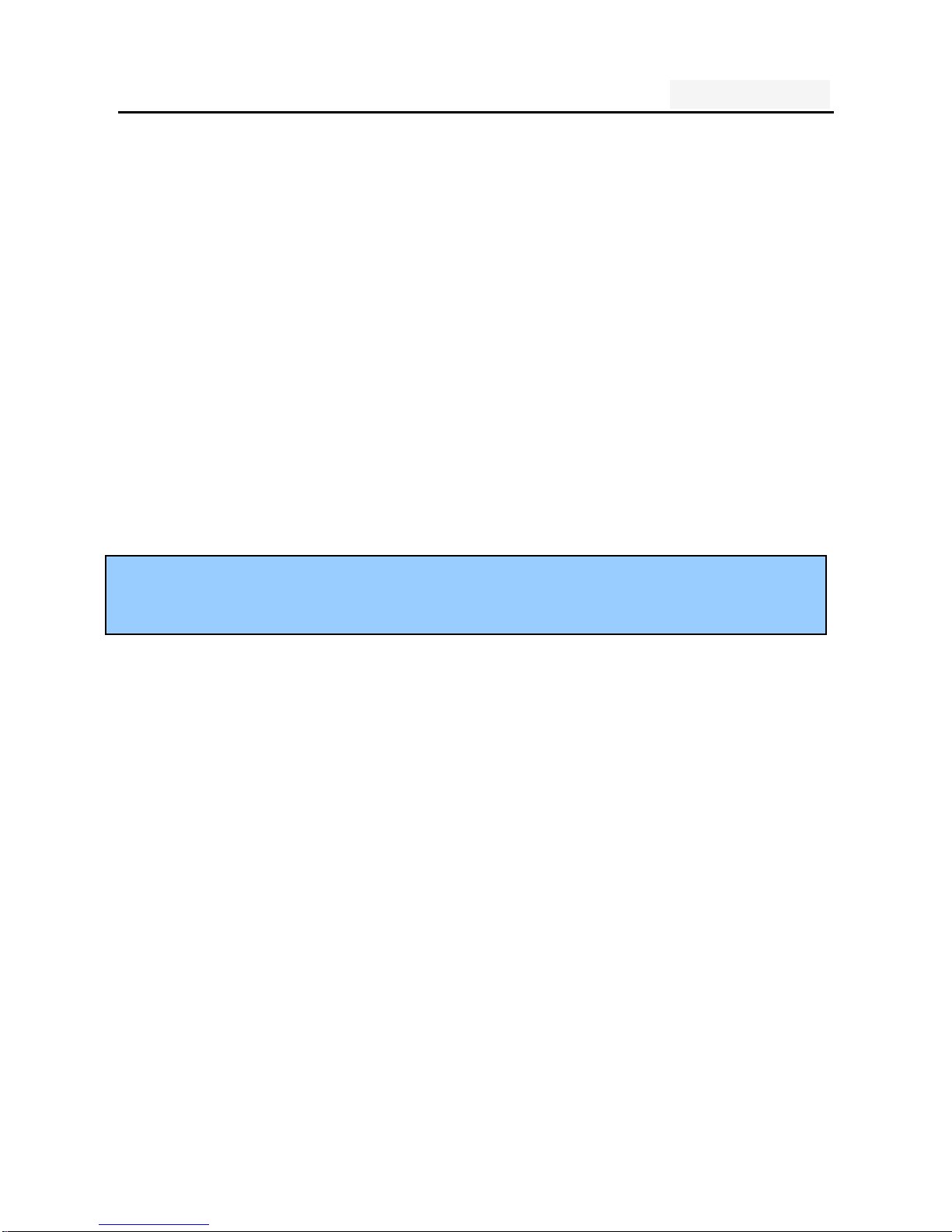
User's manual
19
1.2. An incoming call
When the new call, the mobile phone standby Drag the gree
n answer key or the side buttons to answer the call; left dra
g the red end key to reject a call.
New calls when the phone non-standby, press the green answer
button
Or the side buttons to answer the call; reject a call pr
ess the red hang up button
Description:
Insert the headset, you can use the headset key to answer.
1.3. call options
During a call, press the screen display touch screen “opt
ion" button to enter the call option.
In the call option, you can proceed as follows:
Recording
On hold
Add call
Speaker
Dialpad
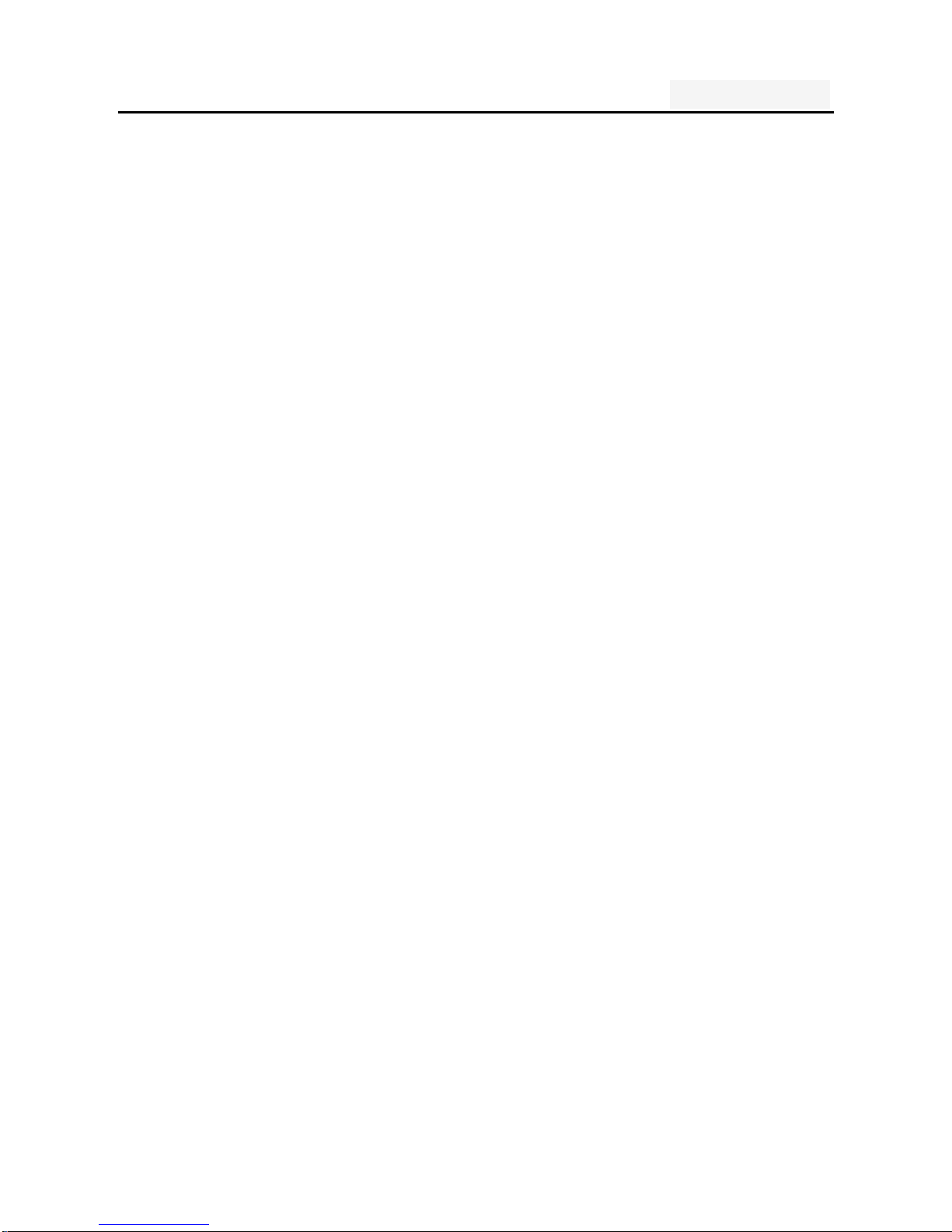
User's manual
20
Mute: turn off the microphone, so the other can no
t hear their own voice
End
1.4. Call records
Call records in the function menu,View specific infor
mation
Dial-up interface view call records option
1.5. Adjust the volume
Press the side buttons adjust the volume size。
2. Enter text
When editing text, using the Android keyboard or input
method of the network to download to edit Chinese, Engl
ish, Burmese, numbers, symbols. Such as adding contact
s, editing information.
Switch the input method:
Enter the text editing interface;
Text editing area, pop-up menu of the edit text;
Input method in the Input menu, select the input method.
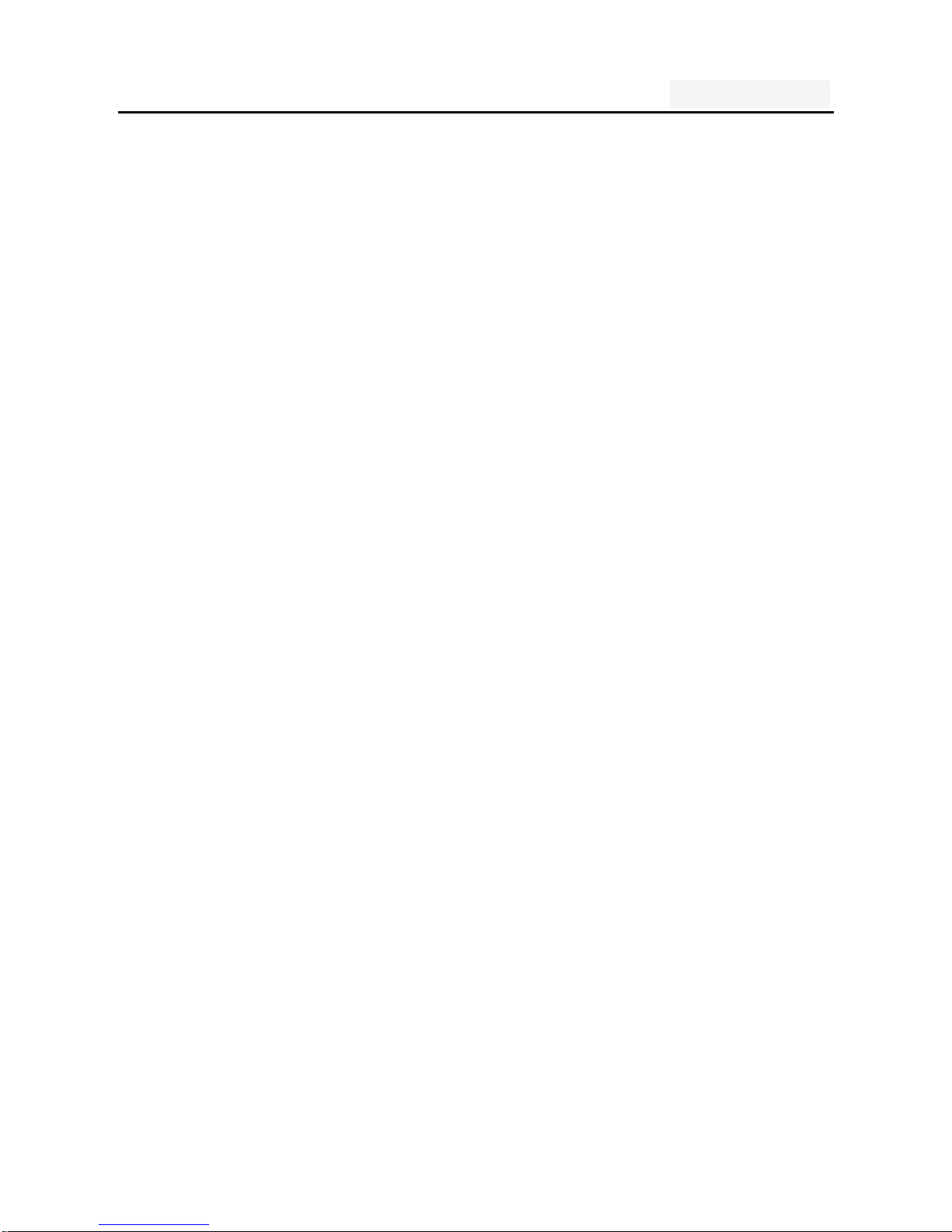
User's manual
21
Description: press the number sign key, switch numbers an
d symbols input input mode, click on the file to toggle the
case of letters.

User's manual
22
Five. Function menu
1. Phone
Click the dial-up icon, enter the dial-up interface
Press the number keys, enter the phone number
Press the dial key to call
Press the end key to end the call
2. Contacts
This feature allows you to browse the address book,
store, edit, delete the name and phone number in the phone
and SIM card. For the convenience of the records
management, the phone set group function and related items
in the same group.
People:
Contacts to dispaly
Import/Export
Accounts

User's manual
23
Settings
Send contacts by sms/mms
Delete
Groups:
Accounts
Settings
Favorite contacts:
Accounts
Settings
Addcontacts to Favorite
Mrre options:
Show contacts
Import/Export contacts
Speed dial
Account
New:

User's manual
24
The function to add a new phone addresses
book record. Can be added to the SIM card
1, SIM card or phone, as follow s:
◎ add records in the SIM card memory
↓
Select to SIM card 1 or SIM card 2
↓
Enter your contact information
↓
Enter the name and phone number
↓
Click <Done> and save the contact information.
◎ save the number in the phone me m or y
↓
Select to phone
↓
Enter your contact information

User's manual
25
↓
Name: enter the name
Mobile: enter mobile phone
E-mail: enter e-mail
Postal adddress: enter postal adddre ss
More: birthday, Notes, Website, memos…
Click <Done> and sav e t he c ont act information.
3.
Messaging
Screen in the standby interface point to enter the main
menu, and then select the information, and will enter the
information center interface.
formation Center, including the sub-menu: establishm
ent of information, Inbox, Outbox, templates, text mes
saging is set;
This phone can store 5000 SMS, and can store up t
o the amount of information due to the SIM is differe
nt;

User's manual
26
3.1. Write new message
The main screen standby screen, click the information
icon, enter the information interface;
Click the new information, enter New message interface;
Enter the recipient number or select a contact from th
e phonebook as a recipient
Enter the message content
Click to send, send text messages
Note: The information session in the form of the mobile ph
one in order to access the inbox and outbox.
3.2 .Reply to message
When new information is received, the top event notificat
ion indication bar display and the corresponding prompt re
ply, you can view information
Short message list interface, click the corresponding ses
sion records
Enter the reply
Click Send to complete the reply

User's manual
27
3.3. New MMS
The main screen standby screen, click the information ic
on, enter the information interface;
Click the new information, enter the new editing interfac
e;
Enter the recipient number or select a contact from the
phonebook as a recipient
Press the Menu key, choose to add the theme to input
MMS theme;
Editorial content, insert images, audio;
Click to send, send MMS.
3.4 .Forwarding information
main standby screen interface, click the information icon,
enter the information interface;
Open a session record, tap and hold a message, select
the forwarding information.
3.5. Delete information
main standby screen interface, click the information butt
on, enter the information interface ; The
point hold the record of a session, choose to delete the
session;
Press OK to delete the message.

User's manual
28
3.6. Remove the session
main standby screen interface, click the information butt
on, enter the information interface;
open a session record, tap and hold a message, choose
to delete the session;
Click the confirmation to remove the session
3.7. Information setting
The relevant parameters of the setup information, such a
s: SMS limit, send a report.
4. Camera
The camera options are as follows:
Camera preview interface has the flash
effect icon: open, close and automatically;
Switch before and after the camera icon
HDR effect icon
Camera settings:

User's manual
29
Photo: Open the photo to view the photos.
Picture size: set the photo size
Picture quality:set the photo quality
White Balance: White balance settings, you can choose
sunlight,fluorescent, cloudy, incandescent light
Scene Mode: Sports, night, automatic, normal, portrait a
nd landscape mode
Color Effect: Shut down, black and white, the color, old
photos, cool color and nostalgia
Burst:Three shoot, shoot six and nine shoot
Countdown timer:Can choose a value between 1 to 60
seconds countdown film set in the process of the count
down and whether there is a voice prompt button option
s
Freeze-frame display:Open and close
Storage Path:Can choose to take pictures of the store
path
Advanced Settings:Including jitter, exposure, metering, b
rightness and contrast Settings
Restore defaults:Set the camera to the individual data

User's manual
30
back to the default value
5. Calendar
Open or close of the calendar view, but also the option to vie
w a note, skip a specified date
6. Clock
Set time and date, and alarm clock
7. Settings
In the idle screen, tap the screen to enter the main menu, th
en select Settings, and will enter the setting interface.
You can you use this menu option used to set up your phone.
7.1. Sim card management
Dual SIM settings: voice telephony, information and data connecti
ons need to set the use of
7.2. Wi-fi
Airplane mode

User's manual
31
Open / close airplane mode.
WLAN
1.
In the Home interface, click Settings>Wireless and networ
k.
2.
Click the WLAN to turn on the WLAN capability.
Tip: When the phone battery is very low, in order to pr
otect the data in the system, will be prohibited to open
Wi-Fi capability.
3. Click on the WLAN settings, Wi-Fi network will display t
he search to the network name and security settings.
Tip: When you select an open network, the phone will auto
matically connect to
the network; if you select an encrypte
d network, you must first enter the
password for the (securit
y), and then click the link.
4. Click on a Wi-Fi network can be connected.
Tip: After a successful connection, the status bar will displ
ay the Wi-Fi icon and displays the signal strength at this ti
me, your phone has access to the network.
Bluetooth
1.Click on the home interface Settings> Wireless and net

User's manual
32
working。
2. Click the Bluetooth to turn on the Bluetooth function.
Tip:
Opens the phone to automatically search for visi
ble Bluetooth devices nearby, and display the Bl
uetooth icon in the status bar.
When the cell phone battery is low, in order to
protect the data in the system will be prohibited
to open the Bluetooth function.
3.
Click on the Bluetooth settings Bluetooth devices scan t
o select the equipment you want to connect
4. Enter a pass code to pair connection.
Tip: When paired and connected after the success of t
he status bar will display the Bluetooth transmission ic
on, you can with the Bluetooth devices transfer data.
VPN settings
Add, setup and manage virtual private network.
Mobile networks
1.Click on the Settings> Wireless and networking
2. Click on the mobile networks into the mobile network se

User's manual
33
ttings.
Data enabled: Check this box to connect to login After
successful login,
Phone status bar will appear to the 3
G network connection icon
,After that you can normal
use of the Internet-related applications on the phone.
Data roaming: Check this when the phone is in roa
ming state can also be the normal use of the Inter
net-related applications on the phone.。
UPLMN setting
Access Point Names: Select Access Point.
Network operators:
To enter this menu, you can cond
uct a web search and automatic selection of network
operation.
Tip: the opportunity according to the user to insert pe
rsonal identification card (USIM/SIM/UIM) to automatical
ly select the network. Tip: the opportunity according t
o the user to insert persona l identification card (USIM
/ SIM / UIM) to automatically select the network.

User's manual
34
7.3 Audio Profiles
Profile: The scene modes include: General, Silent, Vibration,
outdoor
Volume: adjust the volume
SIM 1 Phone ringtone: Set SIM1 ringtone
SIM 2 Phone ringtone: Set SIM2 ringtone
Notification ringtone : Select the notification you want to use ri
ng tones
Audible touch tones: Play tones when using dial pad
Audible selection: Play sound when marking screen selectio
n
Screen lock sounds: lock and unlock the screen to play a
sound
Haptic feedback: Vibrate when pressing soft keys and o
n certain UI interactions.
7.4 display
Brightness: the brightness slider to the left to reduce th
e brightness of the screen, drag to the right you can inc

User's manual
35
rease the brightness.
Auto-rotate screen: the screen will automatically rotatin
g horizontal screen or vertical screen
Lock screen style: Select the lock screen style
Wallpaper Setting: Change wallpaper
Animation: display all the windows animation
Screen timeout: adjustment screen to be automatic lo
cking the delay before
7.5 Location & Security
You can set up your phone menu security options, to a
void illegal use of your phone or SIM card.
Set up screen lock: use pattern, PIN or password to loc
k the screen
Set up SIM1 card lock: open that need to enter a PIN lock
password every time you start, otherwise you cannot us
e the SIM card; settings, enter the correct PIN code. Thre
e input error when asked to enter the PUK (Personal Unbl
ocking Key). PUK code is used to unlock and change a bl
ocked PIN code and PUK code is not provided or missin

User's manual
36
g please contact the network operator.
Set up SIM2 card lock: The same as SIM1
Visible passwords: the password visible when the input
Select device administrators: Add or remove device admi
nistrators
Use secure credentials: Allows applications to access th
e security credentials and other documents
Install from SD card: Install encrypted certificates from
SD card
Set Password: Set or change the certificate store passwor
d
Clear storage: clear all the contents of the certificate store
and reset their passwords
7.6 Apps
unknown Source :Allow install of non-electronic market ap
plication
Manage applications: management and remove the instal
led applications
Running services: view and control services that are curr

User's manual
37
ently running
Storage use: Check the storage space used by the appli
cation
Battery use: Check the power consumption
Development: set of application development options
7.8 Backup&reset
Factory date reset: Clear all the data on the phone
7.8 Storage
Show the total mobile phone SD card capacity, free space
Install the SD card: Insert the SD ca rd to install
Formatting the SD card: clear all data in the phone's SD ca
rd, such as music and photos
7.9 Language & input
Select a language and keyboard settings

User's manual
38
7.10 Date & Time
Set the city, time and date display format
7.11 Timer Switch Machine
Can be set to the time of the Switcher, off by default
7.12 About phone
Display the phone's some basic information, such as: stat
us messages, electricity usage, legal information, phone mo
del, version, etc.
7.13 About phone
7.14 Restore the factory Settings
Mobile phones inside state of all the data back to the fa
ctory, before storing all data will be lost
7.14 The battery
Check the mobile phone battery usage

User's manual
39
8. Music
Play: Play the OK key or press the play button.
Pause: pause the music player, press the OK but
ton or point press the pause button.
Stop: press the pause button to stop playing pres
s the * key or point.
Switch songs: according to the list to select a so
ng, press the option key to switch songs in the p
layer interface.
volume adjustments: up and down the side button
s to adjust the volume or pen point increase and
decrease the volume icon
9. Sound Record
"record " button to select the cursor where the correspondi
ng functions through the screen in accordance with the dis
play prompts
,Can be realized recording, playback, delete a
nd other functions, you can also set the audio file storage
format.

User's manual
40
10. Video player
Play the videos in the stora ge dev ice.
11. Gallery
1. Click the gallery on the home interface
2. You want to see the picture
3. Sliding around in the horizontal direction, touch screen,
you can switch to the previous or next image.
4. If you want to play slide, please click the slide show
5. To share or edit images, please click on the menu to s
elect the appropriate option.
12. Browser
Open a Web page
1. On the home page, click your browser
2. Click on the URL input field.
3. Enter a URL, click here
Tip: Press the menu key, but also more features.
13. Search
You can use the Google Search on the home page to s

User's manual
41
earch for information on the network.
1. Click on the Google Search Gadget
2. Enter in the Google Search bar, enter the text you want to s
earch.
14. Email
Before using the e-mail function, please set the e-mail accoun
t
Send and receive: automatically send e mail in the Ou
tbox and receive new mail.
Edit E-mail: edit an e-mail
Inbox: Displays the current account to receive mail.
Refresh: Refresh the inbox.
Compose: Edit an e-mail
Folders: Switch Inbox, Drafts, Inbox, Sent.
Accounts: Add or edit an account.
Account settings:
15. Downloads
You can download some new content to your phone

User's manual
42
(Hint: Use only the services of your credit and their sup
pliers can provide the necessary security protection, to r
esist the intrusion of unwanted software, please contact
your service provider offers different services and charge
s)
16. File mannager
In the standby interface points into the main menu, then
select the file management, access to the file managem
ent interface.
This feature needs to insert the T-FLASH card can be u
sed. Tone file and image files to be managed through th
is module.
Graphics files can be sent to the wallpaper, screen s
aver on / off animation can also be sent as an MM
S;
Tone file can be sent to the scene mode, set caller r
ing tones, SMS ring tones, alarm tones can also be
sent as an MMS
File management options include:

User's manual
43
Open: open the folder or file
Folder: new folder in the storage card or folder
Formatting: Formatting the memory card
This operation will delete all the data in the stora
ge
Remove: Select the memory card, you can perform t
o remove function to remove the memory card in a
safe.
If you want to continue to use the memory card,
re-plug can be
17. Calculator
Display prompts, press the number keys on the screen calculator
function
18. FM Radio
In the menu before please to insert headphones.
1. Play Mode: Choosing the play button to play
2. End play: Click the stop button to stop playback
3. Channel: The current broadcast channels.

User's manual
44
4. Last channel: Switch to last frequency.
5. Next channel: Switch to next frequency.
19. Note
Information such as user record some log in notepad
20.Applicati on Ma nager
What users have downloaded into can view the application
21.Theme manager
Enter the theme manager, you can switch the theme of the
mobile phone impassability style
22.Play Store&Google se ttings
Including Location,Ads and Android device Manager
23.Other applications and games
Including Clive ,C Games,Maps,Play store, O pera Mini

User's manual
45
Six. Common problems and solut
ions
Before and after-sales service contact, follow these simpl
e checks, you might be able to avoid unnecessary maint
enance time and cost of waste.
Frequently
Asked Que
stions
Causes and solutions
Cannot boot n check whether to hold the power butto
n for at least one second;
Check the battery connection is bad, ple
ase remove and then reinstall and retry t
he boot;
Check the battery power is exhausted, pl
ease charge;
Unable to c
onnect to th
e network
n signal weak, please move to the stron
g signal to retry;
outside the network service provider's net
work to cover;
SIM card is invalid, contact your network
provider;
Boot time, t
he display i
nformation
check the SIM card (SIM card inserted),
whether SIM card is installed correctly (s
ee page P12)
phone lock password, set the phone loc
k, phone password must be entered prior

User's manual
46
to use;
enter the PIN, chose to enter the PIN ev
ery time you turn, you must enter the PI
N code;
PUK code: the connection three times t
o enter the wrong PIN code will lock the
SIM card, you should enter the network
operators to provide the PUK code;
Poor call q
uality
Check to see if volume adjustment inapp
ropriate (see P19)
use of mobile phones in poor reception
areas, such as high-rise near or baseme
nt, radio waves can not be effectively co
mmunicated;
use of mobile phones in the call-intensive
period, the above working hours, line co
ngestion caused not call;
Standby tim
e is shorter
Standby time network system settings, w
hich may in a poor reception area. When
no signal is received, the phone will co
ntinue to launch in order to find the base
station, consume a large amount of batt
ery power, resulting in the standby time i
s shorter. Move to a strong signal or tem
porarily turn off the phone;
need to replace the battery, replace the
new battery

User's manual
47
SIM card er
ror
SIM card metal surface dirt, with a clea
n cloth, wipe the SIM card metal contact
points;
the SIM card is not installed;n SIM car
d is damaged, contact your network servi
ce provider.
Can not ma
ke calls
Make sure whether to press the dial key
after dialing;
Make sure whether to be banned due to
arrears call;
Please Confirm SIM is valid;
Please confirm whether the call barring
feature is set;
Make sure to set fixed dialing;
The recipie
nt is unable
to contact
you
Make sure the phone is switched on, an
d connect to the network;
Make sure whether to be banned due to
arrears incoming;
Make sure the SIM card is valid;
Please confirm whether the call barring
feature is set;
Make sure to set fixed dialing;
Can not be
charged
bad contact, check the plug is connecte
d;
charge in less than 40 ° C or above 55
° C environment, to change the chargin
g environment;

User's manual
48
battery or charger is damaged, in need o
f replacement
Some featur
es can not
be set
operating error;
network provider does not support this fe
ature, or you did not request this
Seven .Reference information
1. Access password
The phone and SIM card to use several access passwords.
These passwords help protect your phone from unau th or i zed
use.
Security Settings option in the main menu settings can b
e used to modify the access password (PUK and PUK2
codes excluded), see page P52.
2 Cell phone password
The phone password can be used to prevent unauthoriz

User's manual
49
ed use of mobile phones. Select Phone Password featur
e, every time you turn the phone automatically locked, y
ou need to use a password to open the phone lock.
Before start using the phone, it is recommended that
you modify the phone password.
A new password for confidentiality and kept in a safe
place, the best mobile phone separate.
1.2 .PIN code
PIN (Personal Identification Number) protects your SIM c
ard stolen. Usually provided with the SIM card PIN code.
Need to enter the PIN code every time you turn to sel
ect the PIN test.
If the PIN code three times in a row input errors, sh
ould enter the PUK code, then enter the new PIN co
de to confirm re-enter the new PIN code again and c
onfirm.
1.3. PIN2 code
Some SIM cards may provide PIN2, the PIN2 code, cert

User's manual
50
ain features are in use, such as call billing. Only the SI
M card supports these features in order to use these fe
atures.
If the PIN2 code three times in a row to enter the w
rong PUK2 code, then enter the new PIN2 code conf
irmation, re-enter again a new PIN2 code and confir
m.
1.4. PUK code
The PUK (Personal Unblocking Key) used to change you
r PIN locked. The PUK code is provided with the SIM c
ard. If not provided, please contact your local service pr
ovider to ask for the PUK code.
If the connection is ten times enter the wrong PUK c
ode, SIM card can not continue to use please contac
t your ISP to replace the new SIM card.
The PUK code can not be changed. If you have lost
the PUK code, please contact the service provider.

User's manual
51
1.5. PUK2 code
PUK2 code, supplied with some SIM cards. Used to cha
nge the locked PIN2 code.
If the connection is ten times enter an incorrect PUK
2 code, SIM card will no longer continue to use the
new SIM card,
PUK2 code can not be changed. If lost, please conta
ct the service provider.
1.6. Barring password
Call barring, 4 barring password. To apply this function,
you can get the password from your service provider.
2. Health and safety information
2.1. Battery
Do not short-circuit the battery device, which will dam
age the battery to generate heat and may cause fire.
Prohibit the battery in hot or thrown into the fire, this
will cause an explosion. Used batteries should be re

User's manual
52
turned to the supplier or on the designated collection
points, and can not be placed in household garbag
e.
2.2 Traffic Safety
The wireless phone has a powerful voice communication
function, almost at any time, anywhere communications
and liaison. But there are a number of important respons
ibilities, have the advantage of the wireless phone, each
user must fulfill these responsibilities.
While driving, driving is your primary duties, answer the
phone while driving should be vigilant and keep in mind
the following tips:
Understanding of the wireless phone and its features,
such as speed dial and redial. If these features can
help you make a call, rather than to make your drivi
ng hours of heart.
If hands-free device, you should use a hands free. If
possible, use either supply hands-free accessories th

User's manual
53
at you can improve the convenience and security of
wireless phone use.
Wireless phone is placed in an easy-to-find place. Do
not need to divert attention from the road, you can
use the phone. If you receive an incoming call at an
inconvenient time, as much as possible to apply the
voice mail answers the phone.
Told to call each other in your car; hang up when ne
cessary, in the case of traffic jams or bad weather. R
ain, sleet, snow, ice and even heavy traffic is very d
angerous.
Airbags, brakes, speed control system and fuel injecti
on system should be free from the influence of wirele
ss transmission. If you are experiencing the problems
mentioned above, please contact the car dealer.
Please turn off your phone when refueling, the same
situation also applies to prohibit the use of two-way
wireless devices. Please do not flammable, explosive
materials and the phone on with the internal spark m
ay cause a fire.

User's manual
54
Turn off the phone before the plane took off. In order
to prevent interference with aircraft communications
systems, never allowed to use the phone in flight. Co
nsent in accordance with the safety requirements for
the crew to allow before take-off of the aircraft did n
ot use the phone.
Set to flight mode of the phone will not communic
ation system of the aircraft interference can not s
hutdown.
2.3 Use of the environment
Should comply with this no matter where the special
provisions, and turn off the phone when in use or m
ay be dangerous.
When connected to the mobile phones and other dev
ices, you should read the user manual to learn more
about the safety instructions, you can not connect w
ith incompatible products.
As with other mobile radio transmitting equipment, it i

User's manual
55
s recommended that users: For satisfactory use of th
e equipment and personnel security, and should only
be used in the normal work location.
2.4 Electronic equipment
Most electronic equipment is shielded from RF signals.
However, some electronic equipment may not be shielde
d against the RF signals generated by the wireless hand
set.
Pacemakers
When the phone is switched on, must be kept aw
ay from pacemakers six inches (15cm) above the
distance;
phone should not be carried in a breast pocket;
use of the pacemaker on the other side of the ea
r to answer, may cause interference to reduce to
a minimum.
Hearing aids
Some digital wireless phones may interfere with some he
aring aids, if there is such interference, the deliberations

User's manual
56
of substitutes can be used with your hearing aid manuf
acturer.
Other medical devices
If other personal medical devices, please consult the dev
ice manufacturer, to confirm these equipment is shielded
from external RF energy. Physician can help you obtain
this information.
Posted notice of the place
Posted a notice to shut down places to turn off the pho
ne.
2.5. Other important information
Use only the first wife or by the manufacturer approv
ed accessories. The use of any unauthorized accesso
ries, there may affect the use of the phone's perform
ance, damage your phone, and even lead to physical
danger or violation of the relevant provisions of the
national communication terminal products.
Clean your phone use a slightly damp or antistatic cl

User's manual
57
oth, do not use dry or easy to produce static cloth.
Clean the surface of the phone, be careful not to us
e cleaning agents, chemicals. Cleaning your phone, p
lease turn off.
Your phone will generate electromagnetic fields, pleas
e do not place magnetic storage medium such as co
mputer disks and the like. Use the phone near the te
levision, telephone, radio and personal computers and
other electrical equipment may cause interference, th
us affecting the performance of the phone.
Do not your mobile phone exposure in strong sunligh
t, avoid heat.
Avoid all kinds of liquid into the phone's internal, so
as not to cause damage.
Do not drop, knock the phone Rough handling can b
reak internal circuit boards.
Please do not connect with other ancillary equipment.
3. Explanation of terms
To help you understand the main technical terms and ab

User's manual
58
breviations in this manual, as well as better use of the
phone functions, the following provides a definition of the
meaning of some words.
ALS (Exchange line services)
ALS provides a function to join two lines with one SIM c
ard. The use of the services needed to make and receiv
e calls with any one line.
Dual card dual standby
Support dual card dual standby mobile phone user to ins
ert two cards and two cards can be properly registered,
can realize the two card standby at the same time and
normal calls, SMS and other functions, including the reali
zation of the two cards will also call the function.
Call barring
Limit cell phone to make and receive calls the function.
Call Transfer
Calls go to another mobile phone or fixed line telephone

User's manual
59
functions.
Call on hold
Receive or make calls, keep another phone; when you n
eed it to switch between the two calls.
Call Waiting
During the call, inform the user there was another call.
Line Identification Service (Caller ID)
Through the service, users can view the Caller ID or do
not make their numbers displayed in each other's phon
e network functionality..
GSM (Global System for Mobile Communications)
Cellular communications international standards to ensure
compatibility between different network operators. The G
SM system covers most European countries and in man
y places around the world.

User's manual
60
Multi-party call
Create up to 5 people at the same time participate in th
e call of the conference call function.
Roam
Use of mobile phones (such as tourism) in the local ser
vice area.
SIM (Subscriber Identity Module)
The SIM card contains a chip, in which there is required
to use the phone (network and memory information, an
d user personal data). The SIM card can be inserted int
o the small slot of the phone behind the battery protecti
on.
SMS (Short Message Service)
To another network user to send or receive information f
rom another user no need to call with the other network
service functions. Information can be generated or recei

User's manual
61
ved, receive, edit or send.
Voice mail
Computer answering service. When you can not answer
a call, the service functions of automatic answering their
own voice (optional) sends greetings, and record inform
ation.
Other
GPRS
General Packet Radio Service
SMS-CB
Broadcast messages
WAP
Wireless Application Protocol
FDN
Fixed number dialing
IMEI
International Mobile Equipment Identity, 15 digit
s, a mobile phone corresponds to a unique IM
EI number
1.FCC S tatem ent
1. This device complies with Part 15 of the FCC Rules.
Operation is su bj ect to the following two con d itions:

User's manual
62
(1) This devic e m ay not cause har mful interference.
(2) This device must accept any interference received,
including interference that may cause undesired
operation.
2. Changes or modifications not expressly approved by
the party responsible for compliance could void the
user's a uthority to operate the equipment.
NOTE:
This equipment has been tested and found to comply
with the limits for a Class B digital device, pursuant to
Part 15 of the FCC Rules. These limits are designed to
provide reasonable protection against harmful
interfere nce in a res id ential ins ta llation.
This equipment generates uses and can radiate radio
frequency energy and, if not installed and used in
accordance with the instructions, may cause harmful
interfere nce to rad io commun ications. H owever, there is
no guarantee that interference will not occur in a
particular installation. If this equipment does cause
harmful interference to radio or television reception,

User's manual
63
which can be determined by turning the equipment off
and on, the user is encouraged to try to correct the
interference by one or more of the following m ea sures:
Reor ient or relocate the receiving a ntenna.
Increase the separation between the equipment and
receiver.
Connect the equipment into an outlet on a circuit
different from tha t to which th e r eceiver is connected.
Consult the dealer or an experienced radio/TV
technic ia n for help.
SAR Information S ta te m ent
Your wireless phone is a radio transmitter and receiver.
It is designed and manufactured not to exceed the
emission limits for exposure to radiofrequency (RF)
energy set by th e Federal Communication s Com miss ion
of the U.S. Government. These limits are part of
comprehensive guidelines and establish permitted levels
of RF energy for the general population. The guidelines
are based on standards that were developed by

User's manual
64
independent scientific organizations through periodic
and thorough evaluation of scientific studies. The
standards include a subst antial safet y margin desi gned
to assure the safety of all persons, regardless of age and
health. The exposure standard for wireless mobile
phones employs a unit of measurement known as the
Specific Absorption Rate, or SAR. The SAR limit set by
the FCC is 1. 6 W/kg. * Tests for SAR are conducted w ith
the phone transmitting at its highest certified power
level in all tes ted frequenc y bands. Alth ou gh the SAR is
determined at the highest certified power level, the
actual SAR level of the phone while operating can be well
below the maximu m va lue. This is beca use the ph one is
designed to oper ate at multiple power lev els so as to use
only the power required to reach the network. In general,
the closer you are to a wireless base station antenna,
the lower the power output. Before a phone model is
available for sale to the public, it must be tested and
certified to the FCC that it does not exceed the limit
established by the govern ment adopted r equirement for

User's manual
65
safe exposu re. The tes ts are perform ed in posi tions an d
locations (e.g., at the ear and worn on the body) as
required by the FCC for each model. The highest SAR
value for this model phone when tested for use at the
ear is 0.726W/Kg and when worn on the body, as
described in this user guide, is 0.775W/Kg(Body-worn
measurements differ among phone models, depending
upon available accessories and FCC requirements). The
maximum scaled SAR in hotspot mode is 1.142W/Kg.
While there may be differences between the SAR levels
of various phon es and at various position s, they all meet
the government requirement for safe exposure. The FCC
has granted an Equipment Authorization for this model
phone with all reported SAR levels evaluated as in
compliance with the FCC RF exposure guidelines. SAR
information on this model phone is on file with the FCC
and can be found under the Display Grant section of
http://www.fcc.gov / oet/fccid after searching on
FCC ID: YSEGO963 Additional inf ormation on Specific
Absorption Rates (SAR) can be found on the Cellular

User's manual
66
Telecommunications Industry Asso-ciation (CTIA)
web-site at http://www.wow-com.com. * In the United
States and Canada, the SAR limit for mobile phones
used by the pu blic is 1.6 watts/kg (W/kg) averaged ov er
one gram of tissue. The standard incorporates a
sub-stantial margin of safety to give additional
protection for the public and to account for any
variations in measurements.
Body-worn O p eration
This device w as tested for typical body-worn operation s.
To comply with RF exposure requirements, a minimum
separation distance of 10mm must be maintained
between the us er’s body and the handset, includin g the
antenna. Third-party belt-clips, holsters, and similar
accessories used by thi s device should not contain any
metallic components. Body-worn accessories that do not
meet these requirements may not comply with RF
exposure requ irements and sh ould be avoided. Use only
the supplied or an a ppr oved antenna.

User's manual
67
