
V
V
W
W--
1
1
3
3
1
1
2
2
12-Display Dual-View Cascadable
Modularized Videowall Processor
User Manual
Made in Taiwan
rev: 120112
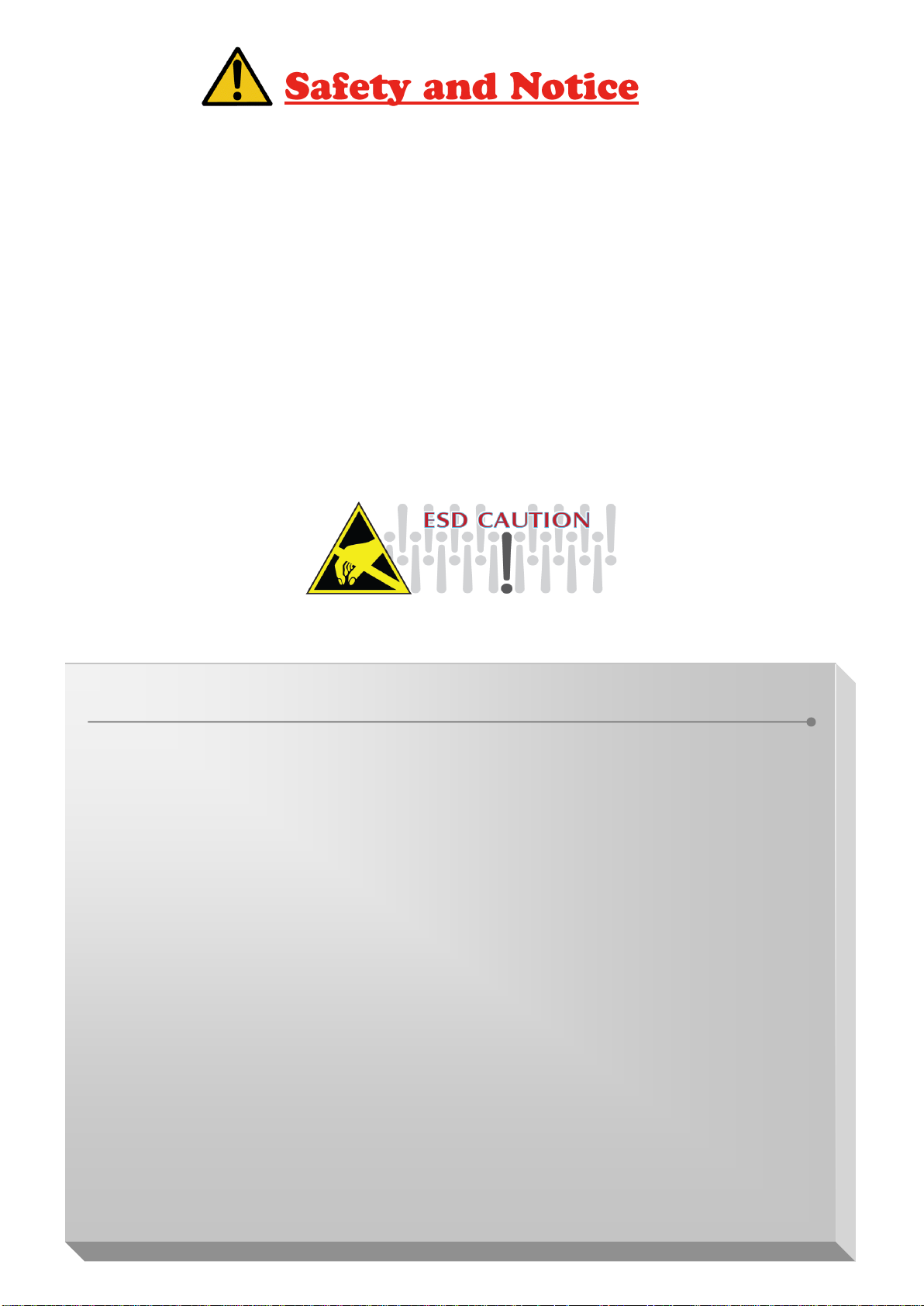
The VW-1312 12-Display Dual-View Cascadable Modularized Videowall Processor has been
TABLE OF CONTENTS
INTRODUCTION................................................................................................................. 1
FEATURES ......................................................................................................................... 1
SPECIFICATIONS .............................................................................................................. 2
PACKAGE CONTENTS ...................................................................................................... 3
INPUTS AND OUTPUTS .................................................................................................... 3
SUPPORTED RESOLUTION .............................................................................................. 4
HARDWARE INSTALLATION ............................................................................................. 5
Safety Precautions .................................................................................................. 5
Installation Procedures ............................................................................................ 5
CONNECTION DIAGRAM .................................................................................................. 6
OPERATION SOFTWARE .................................................................................................. 7
System Requirement and Precautions ..................................................................... 7
Instruction of Software Connection .......................................................................... 7
Instruction of Software Operation ............................................................................ 8
TROUBLESHOOTING ................................ ................................................................ ...... 12
WARRANTY ..................................................................................................................... 13
tested for conformance to safety regulations and requirements, and has been certified for
international use. However, like all electronic equipments, the VW-1312 should be used with care.
Please read and follow the safety instructions to protect yourself from possible injury and to minimize
the risk of damage to the unit.
● Follow all instructions and warnings marked on this unit.
● Do not attempt to service this unit yourself, except where explained in this manual.
● Provide proper ventilation and air circulation and do not use near water.
● Keep objects that might damage the device and assure that the placement of this unit is on a
stable surface.
● Use only the power adapter and power cords and connection cables designed for this unit.
● Do not use liquid or aerosol cleaners to clean this unit. Always unplug the power to the device
before cleaning.
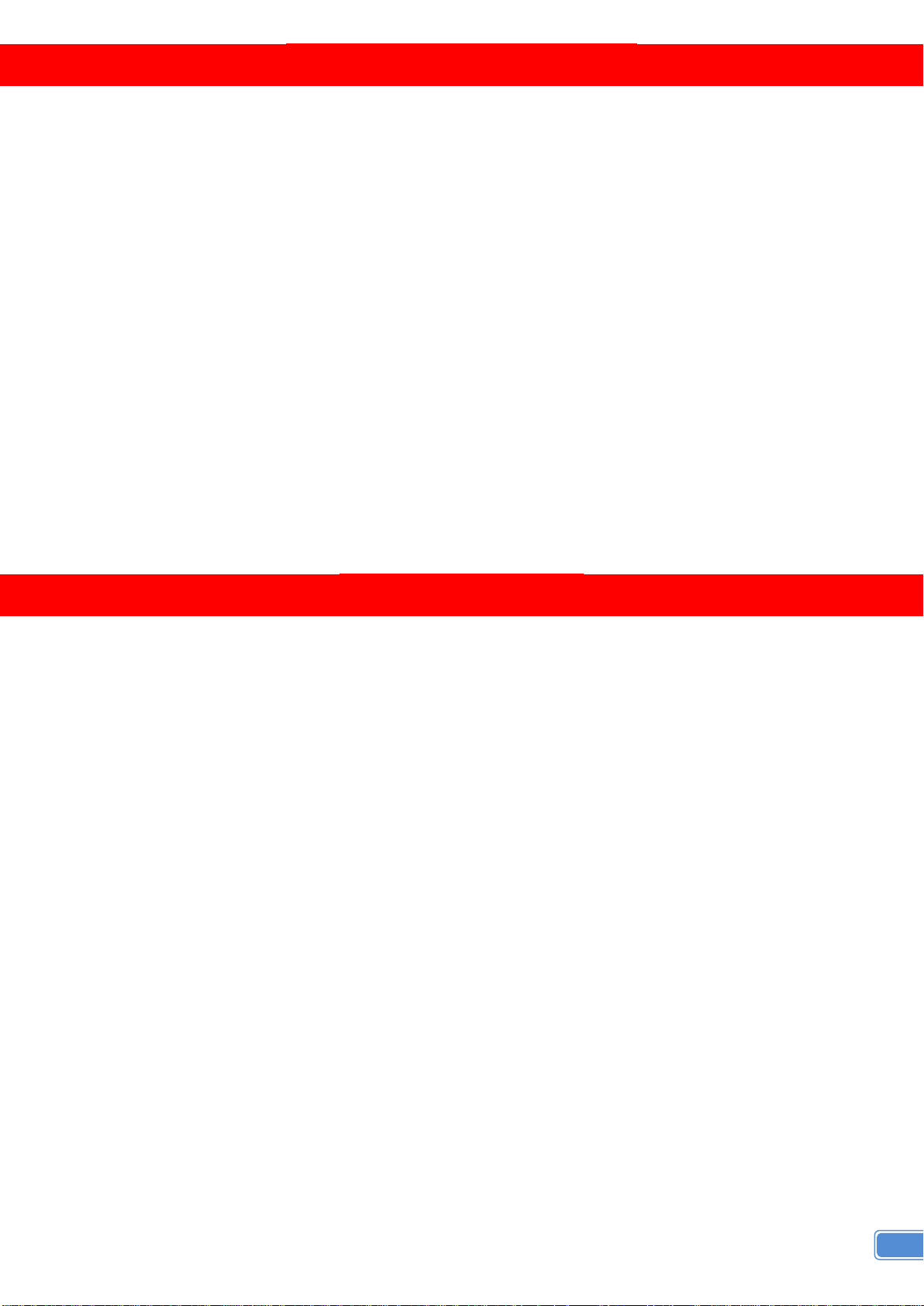
1
INTRODUCTION
The
VW-1312 12-Display Dual-View Cascadable Modularized Videowall Processor
most cost effective, and fully real time data/video processor for multiple flat panel displays or projectors.
VW-1312 can support up to 12 DVI outputs to expand the spectrum of video wall applications. With add-on
card design concept, users can therefore to adjust the number of output ports based on different scenarios.
Meantime, with the very same chassis of VW-1312, the bandwidth of the video, the controllability of the
module, and the input complexity can be further explored to either cost down the project cost or enhance
with the new features from the new I/O cards.
Thru DVI transmission, the quality of the outcome videos is guaranteed. The output display is grained
up to 255 by 255 squares. Virtually any setups for the display layout can be possible by the provided
software. The VW-1312 allows you to manipulate two input videos, wherever positions and whatever sizes
you want for viewing. The embedded scaler converts signals from two of the input sources to match the
native resolution of monitors, flat panel displays, projectors as well as user-selectable output settings up to
WUXGA (1920x1200). The VW-1312 sends the resulting mixed video thru DVI interface to the connected
monitors/projectors based on the display layout. The layout can be readily modified to fit your applications
and optimize visual effects. Typical applications include digital signage, and broadcasting/education/
surveillance systems etc.
is a powerful,
FEATURES
● PCIe interface add-on card design
● Up to 12 DVI outputs from 640x480 to 1920x1200 with a local loop out for monitoring
● Supports HDMI, DVI, S-Video, Composite, Component, and VGA input, from 640x480 to 1920x1200,
interlaced or progressive
● Advanced video de-interlacer for improving 480i and 576i SD video input
● PIP, PAB, Full screen modes and adjustable size & position through software
● Resize, position, flip, zoom output video
● Perfectly as a video screen splitter, a video converter and a video switcher
● Each DVI output has an independent controllable display area
● User-selectable output settings, up to 1920x1200
● Can be cascaded to obtain more displays
● Image parameters and layouts are automatically saved in flash memory of the device and can be
recalled for later use
● Several Image parameters and layouts can be saved in computers and can be loaded for later use
● Software control through RS-232 / RS-485
● Built-in long distance RS-232 control port over Cat-5e
● Firmware upgradable for support of new features and technology enhancements
● Built-in factory reset switch
● 2.5RU size
● Optional Ethernet control card support
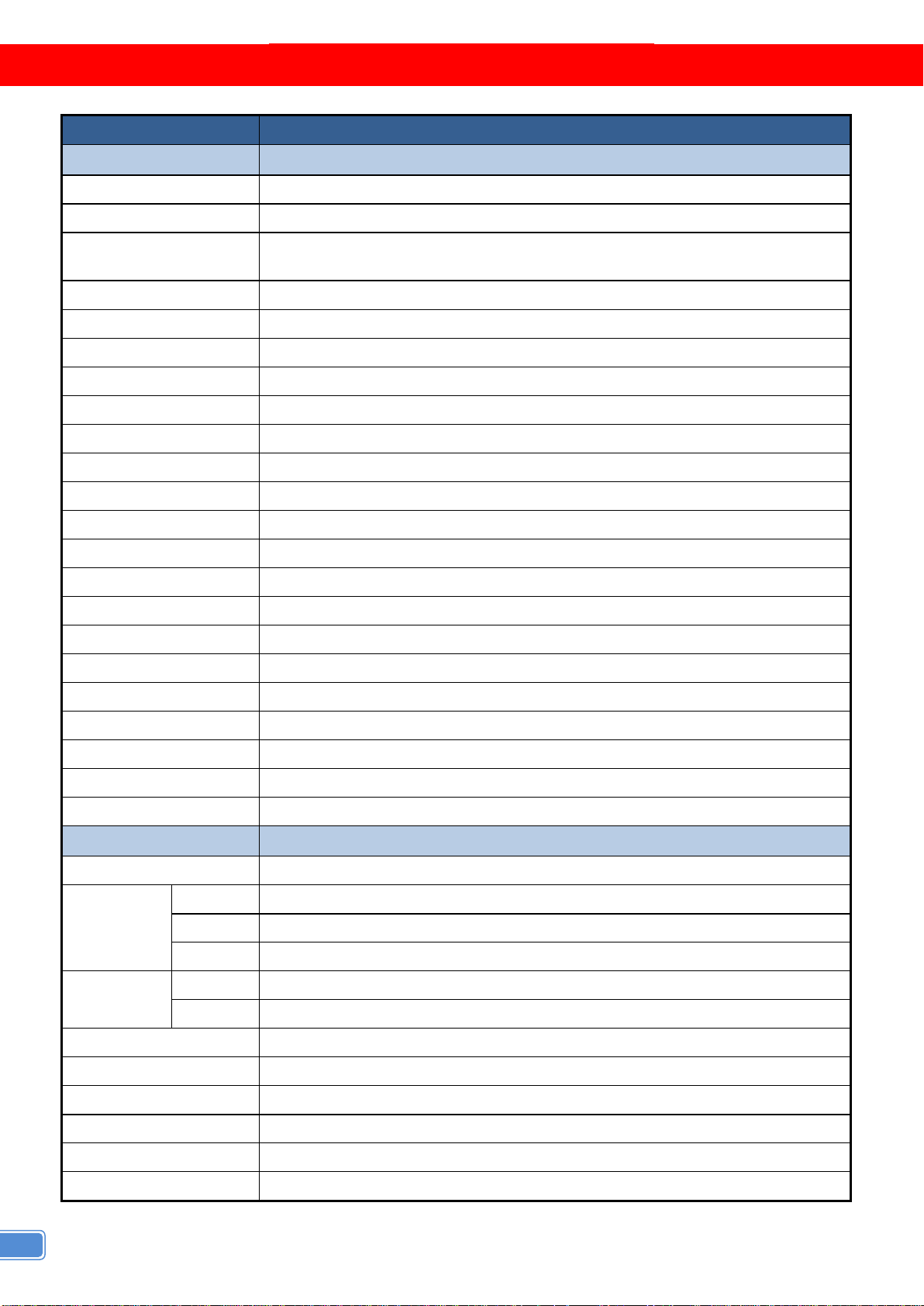
2
SPECIFICATIONS
Model Name
VW-1312
Technical
Role of usage
Video-wall processor
Output displays
Up to 12
Input Format Support
HDMI / DVI / VGA / Component / S-Video / Composite
[Only one digital and one analog can be chosen in PIP or PAP mode]
Output support
DVI
Video loop-out
Optional
HDCP compliance
Yes
Video bandwidth DVI [Single-link 4.95Gbps] VGA [165MHz]
Input video support Up to 1920x1200@60 / 1600x1200@60
Audio support
No
Control
RS-232 / RS-485
PIP / PAP
NO
Cascadable
Yes
Input TMDS signal
1.2 Volts [peak-to-peak]
ESD protection
Human body model — 19kV [air-gap discharge] & 12kV [contact discharge]
PCB stack-up
6-layer board [impedance control — differential 100Ω; single 50Ω]
Input
1x DVI + 1x VGA + 1x RS-232 + 1x RS-485
Output
Up to 12x DVI
DVI connector
DVI-I [29-pin female, digital only]
VGA connector
HD-15 [15-pin D-sub female]
RS-232 connector
DE-9 [9-pin D-sub female]
RCA connector
75Ω female
RJ45 connector
WE/SS 8P8C with 2 LED indicators
Mechanical
Housing
Metal case
Dimensions
[L x W x H]
Model
440 x 375 x 130mm [1’5” x 1’3” x 5.1”]
Package
592 x 500 x 230mm [1’11” x 1’8” x 9.5”]
Carton
592 x 500 x 230mm [1’11” x 1’8” x 9.5”]
Weight
Model
8.4kg [18.6 lbs]
Package
10kg [22.1 lbs]
Fixedness
2.5RU rack-mount with ears
Power supply
AC Power 100-240V
Power consumption
30 Watts [max]
Operation temperature
0~35°C [32~95°F]
Storage temperature
-20~60°C [-4~140°F]
Relative humidity
20~90% RH [no condensation]
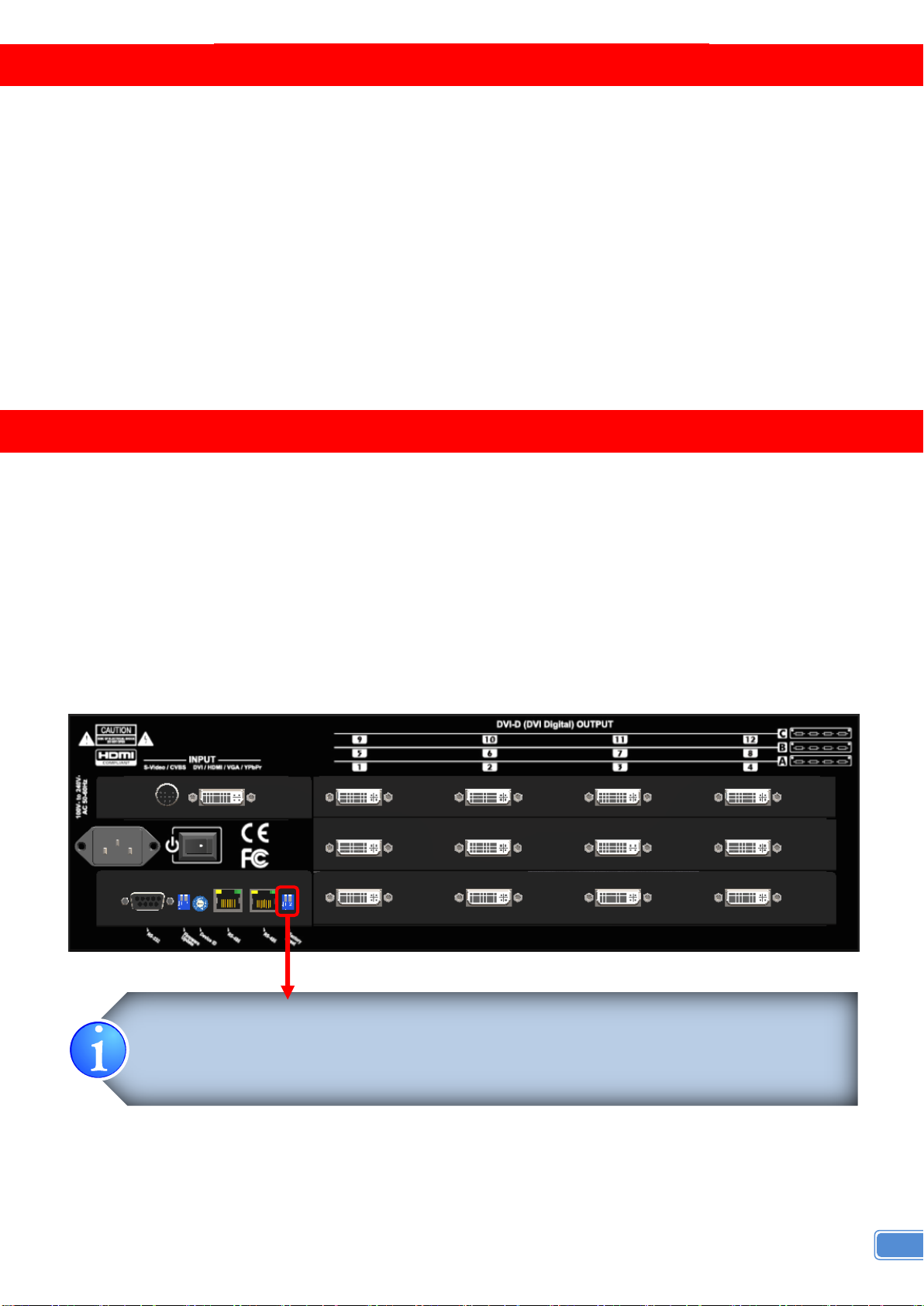
3
PACKAGE CONTENTS
* Default: Turn on the VW-1312 then switch both two DIP switchers simultaneously up
and down to factory default mode.
* These IO ports support various resolution from 640×480 up to 1920×1200, for more
detail of the supported modes, please refer to the Appendix - Supported Resolution.
● 1x VW-1312 ● 1x USB to RS-232 cable
● 1x UL AC C13 power cord ● 1x Rack-mounting ear set
● 1x DVI/VGA breakout cable ● 1x DVI to VGA adapter
● 1x VGA to component breakout cable ● 1x Composite&S-video breakout cable
● 1x Installation software CD ● 1x User Manual
INPUTS AND OUTPUTS
The VW-1312 has five inputs (HDMI, DVI, Composite, Component, VGA) and accepts both graphics
and video signals, which come from computers and NTSC / PAL video sources respectively. There is a
concept of main channel and sub channel for this device. You can pick up one of the digital inputs and
one of the analog inputs, and then VW-1312 will display the mixed video on the connected 4 displays.
With an advanced de-interlacer built in, low resolution but popular video formats such as NTSC / PAL will
be improved. Figure shows the rear panel connectors for the video inputs of a VW-1312 and Table
illustrates how you can connect video devices and display to VW-1312.
Rear Panel

4
SUPPORTED RESOLUTION
Supported Mode
Resolution
Supported Mode
Resolution
480p / 525p
720x483 @60Hz
MAC
832x624 @75Hz
480p (16:9)
960x483 @60Hz
VESA
1024x768 @60Hz
576p / 625p
720x756 @50Hz
MAC
1024x768 @60Hz
(HDTV) 720p
1280x720 @50Hz
VESA
1024x768 @70Hz
(HDTV) 720p
1280x720 @60Hz
IBM
1024x768 @72Hz
(HDTV) 1080p
1920x1080 @30Hz
VESA
1024x768 @75Hz
VESA
720x400 @85Hz
MAC
1024x768 @75Hz
VESA
640x350 @85Hz
VESA
1024x768 @85Hz
VESA
640x400 @85Hz
VESA
1152x864 @75Hz
IBM
720x400 @70Hz
MAC
1152x870 @75Hz
IBM
720x350 @70Hz
SUN
1152x900 @66Hz
IBM
640x350 @70Hz
SUN
1152x900 @76Hz
IBM
640x400 @70Hz
VESA
1280x960 @60Hz
VESA
640x480 @60Hz
VESA
1280x960 @85Hz
MAC
640x480 @67Hz
VESA
1280x1024 @60Hz
VESA
640x480 @72Hz
HP
1280x1024 @60Hz
VESA
640x480 @75Hz
IBM
1280x1024 @67Hz
VESA
640x480 @85Hz
HP
1280x1024 @72Hz
VESA
800x600 @56Hz
VESA
1280x1024 @75Hz
VESA
800x600 @60Hz
SUN
1280x1024 @76Hz
VESA
800x600 @72Hz
VESA
1600x1200 @60Hz
VESA
800x600 @75Hz
VESA
1920x1200 @60Hz
VESA
800x600 @85Hz
Supported Mode
Resolution
Supported Mode
Resolution
(HDTV) 720p
1280x720 @50Hz
VESA
1280x768 @60Hz
(HDTV) 720p
1280x720 @60Hz
VESA
1366x768 @60Hz
(HDTV) 1080p
1920x1080 @60Hz
VESA
1400x1050 @60Hz
VESA
640x480 @60Hz
VESA
1400x1050 @50Hz
VESA
800x600 @60Hz
VESA
1152x864 @75Hz
VESA
1024x768 @60Hz
VESA
1600x1200 @60Hz
VESA
1152x864 @75Hz
VESA
1920x1200 @50Hz
VESA
1280x1024 @60Hz
VESA
1920x1200 @60Hz
VESA
1280x1024 @50Hz
[DVI-I IN] Socket
[DVI-I Out] Socket

5
HARDWARE INSTALLATION
Safety Precautions
1. To prevent fire or shock hazards, do not expose this device to rain or moisture.
2. When connecting other products such as DVD players, and personal computers, you should turn off
the power of this product for protection against electric shocks.
3. The product should be placed more than one foot away from heat sources such as radiators, heat
registers, stoves, and other products (including amplifiers) that produce heat. In addition, do not cover
any material or devices on the top of the device.
4. Do not use immediately after moving from a low temperature to high temperature, as this causes
condensation,
5. Do not place this product on an unstable cart, stand, or table. The product may fall, causing serious
injury to a child or adult and serious damage to the product.
6. Unplug this product from the wall outlet before cleaning. Do not use liquid cleaners or aerosol cleaners.
Use a damp cloth for cleaning.
7. Do not allow the same still picture to be projected for a long time or an abnormally bright video picture
to be projected. The video image could be burned in to the display device.
Installation Procedures
Unpacking
Remove the VW-1312 from the shipping container and examine it for any signs of shipping damage
or missing items (check with package contents above). All shipping items should be saved if the product
is to be moved or returned for service. Shipping unit back to dealers for service not in the original box may
result in voiding warranty or additional cost.
Placement
The unit uses convection to cool. A fan is not needed, so do not block the sides of this device or stack
another device on the top or bottom of the VW-1312.
Connections
We recommend the highest quality cables for both input and output connections.
1. Switch off the VW-1312 and all devices that you want to connect.
2. Connect 4 monitors, projectors or other displays that comes with DVI inputs by using male-to-male
DVI cables to VW-1312 DVI outputs.
3. Connect a device equipped with DVI output (such as PC) to the DVI input connector of VW-1312.
4. Connect your computer with the VW-1312 by a 9-pin RS-232 adapter and then install the software.
5. Power up the VW-1312.
6. Switch on all devices connected and then control the display output through RS-232 and software.

6
CONNECTION DIAGRAM

7
OPERATION SOFTWARE
System Requirement and Precautions
1. Whenever power off VW-1312, please stay unpowered at least 5 to 10 seconds to allow power
capacitors to discharge.
2. The VW-1312 provides a software control program which runs under Microsoft Windows 98, 2000, XP
through the interface of RS-232 serial control.
3. Before you click on the icon of the software, make sure you have secured the connection between
your computer COM port and the VW-1312.
4. The VW-1312 provides software control. To make sure all information shown in the software is
synchronized with those in the device, please click "Connect" to acquire the latest data from the
VW-1312 after you press any key on the remote control.
Instruction of Software Connection
1. Power up the VW-1312 and you can see Vacuum Fluorescent Display (VFD) on the front panel blinks.
Make sure the serial port (RS-232 or RS-485) connection is secured.
2. The first step after running the software is to automatically detect if the device responses correctly
through RS-232 port. The process takes 5-15 seconds. If the response is not accurate, a warning
window will show up as the figure below.
The possible reasons causing this failure could be:
The VW-1312 is not supplied with power or the VW-1312 enters deep sleep state. Please check the current
●
status, and reboot the VW-1312.
The serial connection through RS-232 is not well established or some other software has taken the available
●
serial ports. Please make sure the RS-232 cable is well connected and the available serial port is free to be
used by the VW-1312.

8
Main Control Panel
Instruction of Software Operation
State
Overall state and format setting
1. Save and Read: The current layout of the four outputs
can be saved to a file. And the file can be uploaded in
the future to resume the setting.
2. Display Setting: The main and sub sources both can
be adjusted to 16:9 or 4:3. The brightness and contrast
of the mixed video also can be adjusted for different
requirement. After setting, please press Update Setting
to save the change.
3. Firmware Ver.: To know the current firmware version of
the device.
4. Color Balance: The color of the video can be
automatically adjusted. But it works only when the
source is analog and the mode is Full Screen.
5. Factory Reset
6. Set All Output Resolution

9
Setting
Main and Sub source can be from the same input.
Setting the correct COM port for serial control, and the device number for identification
Connect
Making control serial connected
Disconnect
Making control serial disconnected
Input Resolution
Setting the resolution of input
1. After 10 seconds, the new setting can be applied to VW-1312, but the input source and Display
layout mode will return to default.
2. Please reset input source and Display layout mode
Main Source
Choosing one of the inputs as the main source
Sub Source
Choosing one of the inputs as the sub source
Display Layout Mode
Setting the layout of the main and sub sources in the mixed video
1. Main Full Screen: Only main source is displayed in the mixed video
2. Sub Full Screen: Only sub source is displayed in the mixed video
3. PIP Mode: The main source is displayed as the background, and the sub source is downsized
4. Side by Side: The two inputs are displayed side by side
5. Custom Define PAP: User can adjust the layout of the two inputs source without any limitation

10
Setup Individual Output Channel
2
3 6 5 4 1
There are totally 4 channel outputs for VW-1312, and each output can be independently setup to
display any area of the input video. Each output can be with different output resolutions to adapt different
combinations of monitors or projectors.
To select each individual output to setup with preferable output, please click on the
desired output, and the control dialog window will show up accordingly!

11
For each display, users can define which area of the input video is to be displayed. Fundamentally,
1
setup the X Total and Y Total first, and then define the upper-left (X Start, Y Start) and bottom-right (X
End, Y End) corners for each display channel. The control panel to achieve this goal is as shown.
This small area will demonstrate the resulting selection of the input video to be display for the
selected output channel!
“
Original Input Video
and it will vary depending upon the input video.
“
Selected Area
according to different settings.
“
Output Resolution
Setup the output resolution for individual output channel. Notice that each display can run at different
resolutions to adapt more situations coming from different panels.
Check “
output channel will display simply the full display of the input video.
Check “
Clicking on “
Clicking on “
Settings
Define XTotal, YTotal, Upper-left X, Y point coordinates using scroll bars or manually keying in this
section accordingly! This section will roughly define these quantities which need for each individual
channel. The resulting capture area corresponds to the input video will be illustrated in .
Capture Mode Enable
Auto Apply Settings
” is checked, users do not worry about settings changes.
” shows the information of the selected area to be displayed. The numbers will vary
Update Status
Update Apply Settings
” shows the resolution information of the input video to each output channel,
” Section
” will enable parameters effective. If users disable this selection, each
” will automatically load the new settings into processor!
” will keep the information of the input video updated!
” will load the parameters into processor! While “
Auto Apply
“
Fine Tune by Percentage
in .
For outward extension For inward shrink
By percentage, users need to determine what will be the reference. There are two choices for this
part: “
while users are dealing with panel masking, because the overlapped masking area will be close the
specified area instead of full input video!
“
The idea behind this section is the same to “
adjustment is based on pixel! Users can therefore adjust the output channel area pixel wise.
Specified Area
Fine Tune by Pixel
” offers similar approach to adjust the position and area of the output channel!
” will provide the alternative to further adjust the position and area defined
” and “
Full Input
”. Normally, “
Fine Tune by Percentage
Specified Area
” will work more appropriately
”. The difference is that the

12
TROUBLESHOOTING
Problem
Recommendations
No power
Check if you firmly plug the AC power core into the VW-1312
If you are recovering from power outage, accidentally unplug the
adapter or other power surge conditions, leave the device off for a
while and then power it on again.
No/Erratic video
Make sure all cables are in good working condition and properly
connected to the VW-1312 and displays.
Configure the output video resolution so that it doesn’t excess the
native resolution of the display. ( in this case, the message of “out of
range” is usually showed on your screen)
Every time when you change the resolution of input, please wait for
10-20 seconds. After the resolution is changed, the selection of input
and the Display layout mode will return to default. So, please adjust
the input source and Display layout mode to your requirement once
again.
When first time catching VGA input, it has to take 10 seconds to
display the VGA source successfully.
Poor quality
We suggest that don’t use T-connectors to split your video source into
to images displayed on two different screens. That will lower output
video quality. Use a distribution amplifier instead of T-connectors.
Make sure the video source is not compressed and maintains the
highest native resolution.
Wrong color
Press “Color Balance” key in “State” for auto configuration.
Auto color configuration only works at VGA and component inputs.
Poor Linking
When the linking of the serial control cannot work, please reboot
VW-1312.

13
WARRANTY
The SELLER warrants the
Processor
the SELLER or an authorized dealer. Should this product fail to be in good working order within 1 year
warranty period, The SELLER, at its option, repair or replace the unit, provided that the unit has not been
subjected to accident, disaster, abuse or any unauthorized modifications including static discharge and
power surge. This warranty is offered by the SELLER for its BUYER with direct transaction only. This
warranty is void if the warranty seal on the metal housing is broken.
Unit that fails under conditions other than those covered will be repaired at the current price of parts
and labor in effect at the time of repair. Such repairs are warranted for 90 days from the day of reshipment
to the BUYER. If the unit is delivered by mail, customers agree to insure the unit or assume the risk of loss
or damage in transit. Under no circumstances will a unit be accepted without a return authorization
number.
The warranty is in lieu of all other warranties expressed or implied, including without limitations, any
other implied warranty or fitness or merchantability for any particular purpose, all of which are expressly
disclaimed.
Proof of sale may be required in order to claim warranty. Customers outside Taiwan are responsible
for shipping charges to and from the SELLER. Cables and power adapters are limited to a 30 day
warranty and must be free from any markings, scratches, and neatly coiled.
free from defects in the material and workmanship for 1 year from the date of purchase from
VW-1312 12-Display Dual-View Cascadable Modularized Videowall
The content of this manual has been carefully checked and is believed to be accurate. However, The
SELLER assumes no responsibility for any inaccuracies that may be contained in this manual. The
SELLER will NOT be liable for direct, indirect, incidental, special, or consequential damages resulting
from any defect or omission in this manual, even if advised of the possibility of such damages. Also, the
technical information contained herein regarding the
change without further notice.
VW-1312
features and specifications is subject to
