GoLife GoWatch X-Pro User Manual
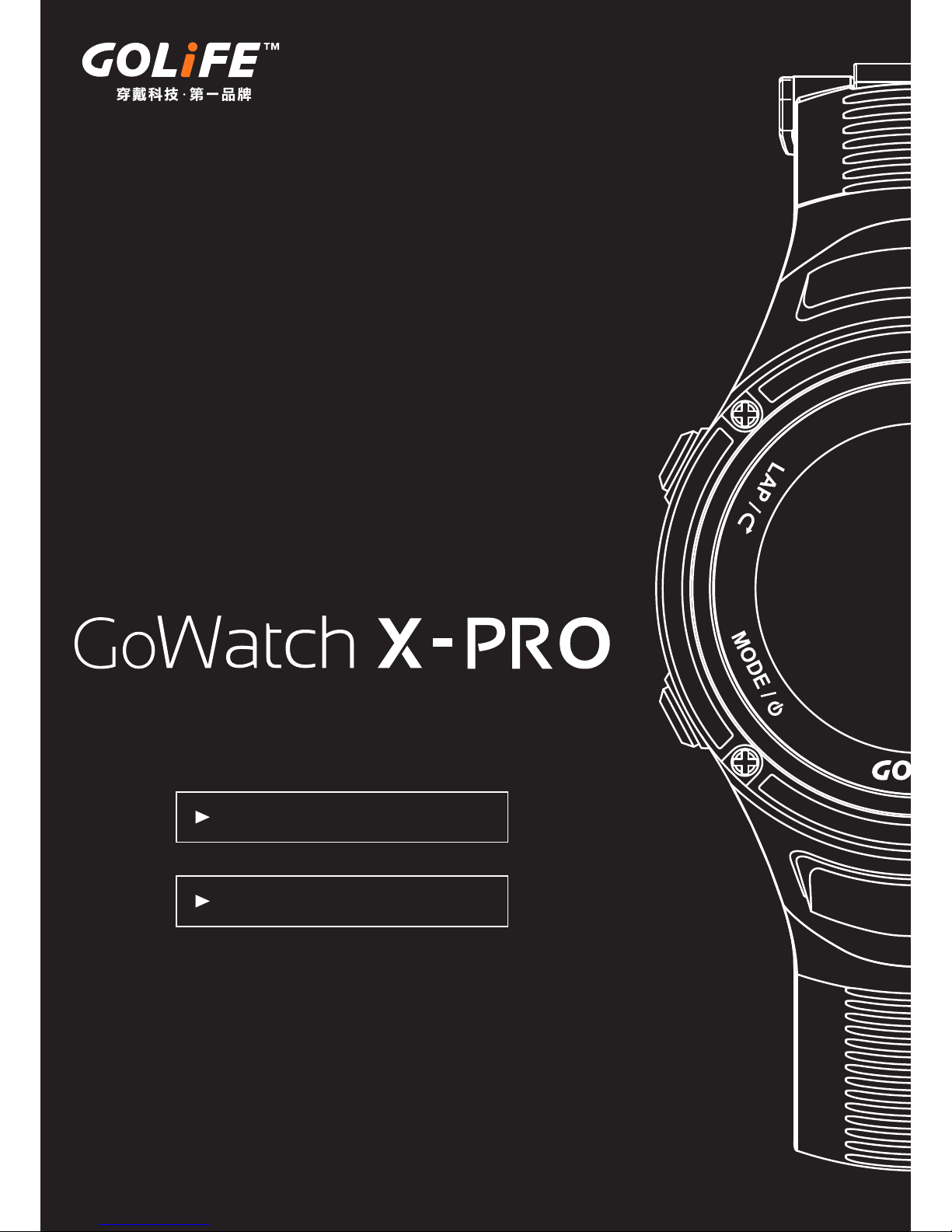
GPS Orientation Smart Sport Watch
Peruse Before Use
Table of Contents
User Manual
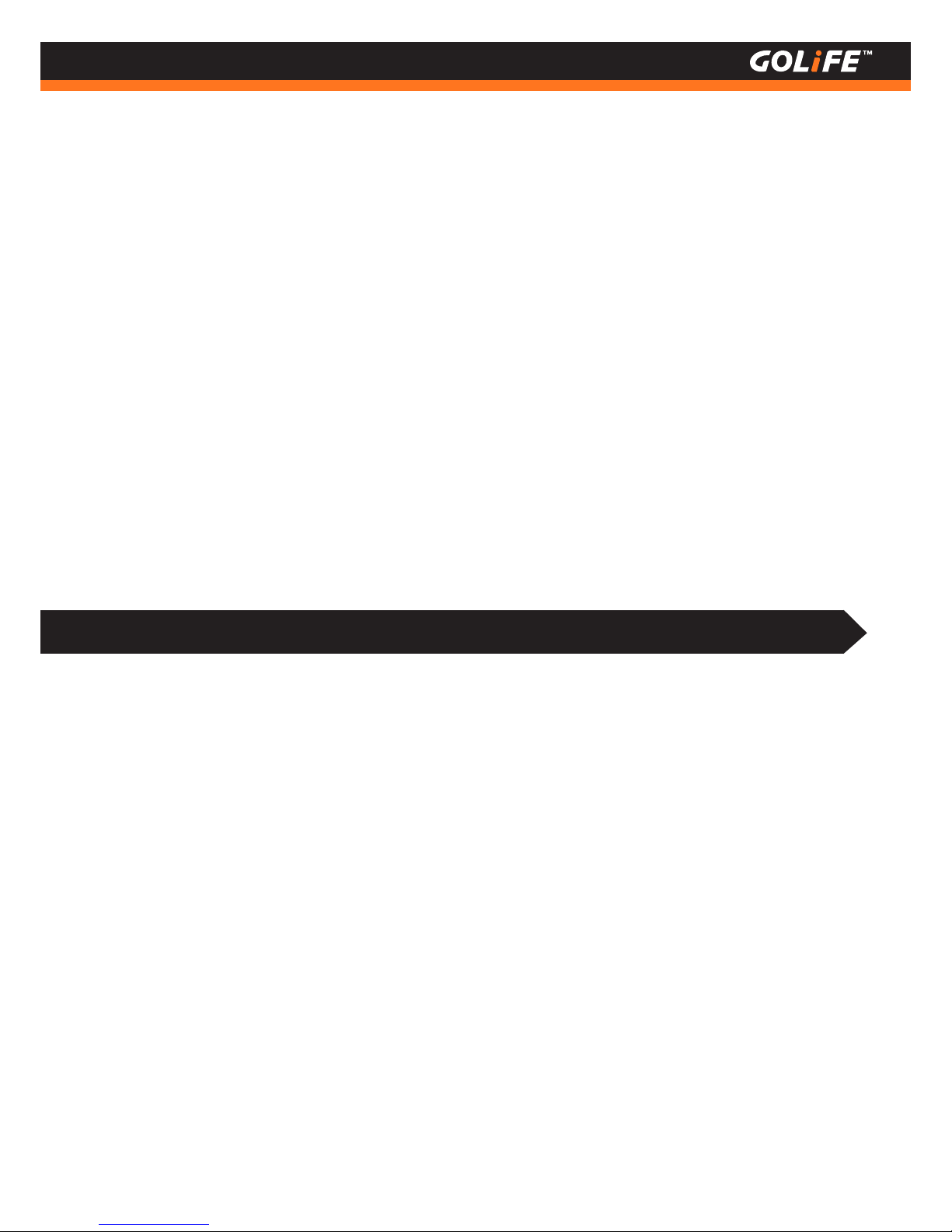
Thank you very much for purchasing our
product.
To ensure correct use of the product,
please
peruse this manual before use.
Keep the manual properly for convenient use at all times as required.
The protection film affixed on the product, as in most cases, must be
removed before use.
When used with the film remaining on, stain or rust may occur due to
adhesion of sweat, dust or dirty water.
1
Copyright ©2016 GOYOURLIFE INC.
1
Peruse this manual before use
※
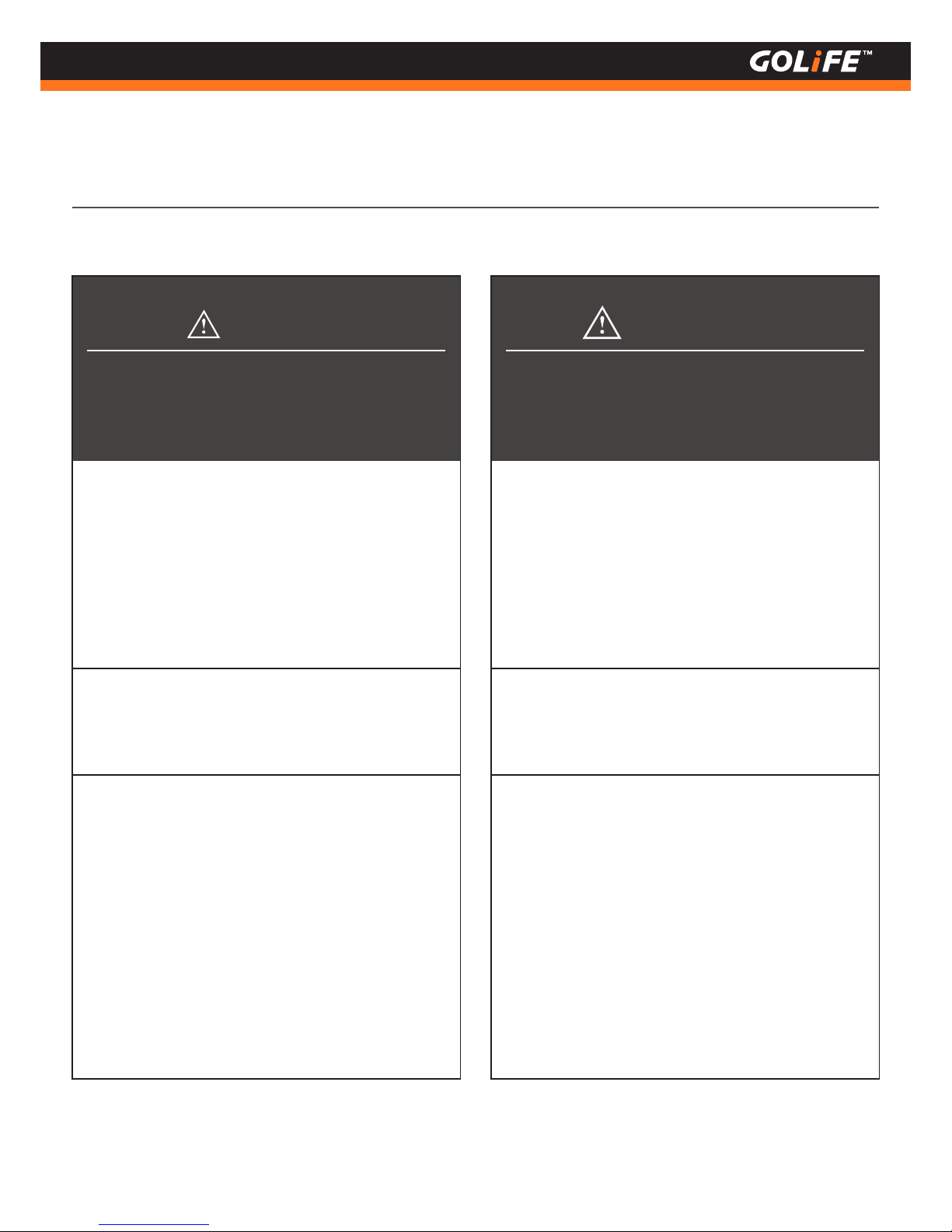
2
Copyright ©2016 GOYOURLIFE INC.
Precautions on using the product
PrecautionsWarning
●
Avoid using or storing GoWatch in any of
the following places
■
Where vapors of volatile products ( e.g.
nail polish remover, pesticide, etc. ) exist.
■
Where temperatures exceeding the range
of -10 °C ~ 60 °C on a long-term basis.
■
Where subject to magnetic field or
electrostatic effect on a long-term basis.
●
Other precautions
■
Do not dismantle or modify watch or any
component.
■
Do not let children handle GoWatch, to
prevent them from swallowing it, injury or
allergic reaction.
■
Used battery must be disposed of according
to local regulations.
●
In the event of allergy or macula
※ Stop use and seek medical care
immediately.
●
Stop using the product in any of following
cases.
■
If the watch body or strap becomes
sharpened due to any reason.
※ Contact the store you purchased the
product from or our Customer Services
Center immediately.
●
Do not dismantle watch or remove battery
for recharge or modification.
■
Dismantling the watch requires special
expertise and battery replacement
requires correct specification ; please
allow handling by the dealer where the.
product was purchased.
※ Incorrect installation of battery may cause
fracture, over-heating or fire.
※ Improper dismantle of watch may cause it in
water and damage.
●
Keep watch away from infants.
※ In case swallowed by infant, seek
medical care immediately.
This mark indicates that incorrect
operation may result in minor injury
or material losses
This mark indicates that improper
handling may result in major injury
or severe consequences
1
Peruse this manual before use

●
Reception of GPS signal, immediate time
adjustment automatically.
Applicable to 39 time zones and 408 cities in the
world.
About Time Zone P. 14
Activate automatic time zone P. 14
Manual time zone setting P. 14
●
Via microcomputer, current atmosphere/ altitude,
temperature and azimuth can be calculated within
the -10 °C~60 °C range.
Press [ OK ] in watch mode to switch to
Sensors screen; followed by pressing (Up)
or (Down) to switch among Atmosphere/
Altitude and Temperature. P. 29
Press [ OK ] again to switch-over to Com
pass Screen P. 30
3
Copyright ©2016 GOYOURLIFE INC.
Product Features
※ The product is a smart watch for outdoor activities featuringmicrocomputer, GPS and
3 major sensors.
-
11:00
-
7:00
-
2:00
+
6:00
+
1:00
※ GPS refers to Global Positioning System.
Three major sensors include devices for detecting atmosphere/altitude, temperature and azimuth.
CompassAtmosphere/ Altitude/
Temperature
1
Peruse this manual before use
At any location in the world, a single
press on the button is all you need
for an automatic switch-over to the
local standard time.
Built-in 3 major sensors for
detecting Atmosphere/Altitude,
Temperature and Azimuth
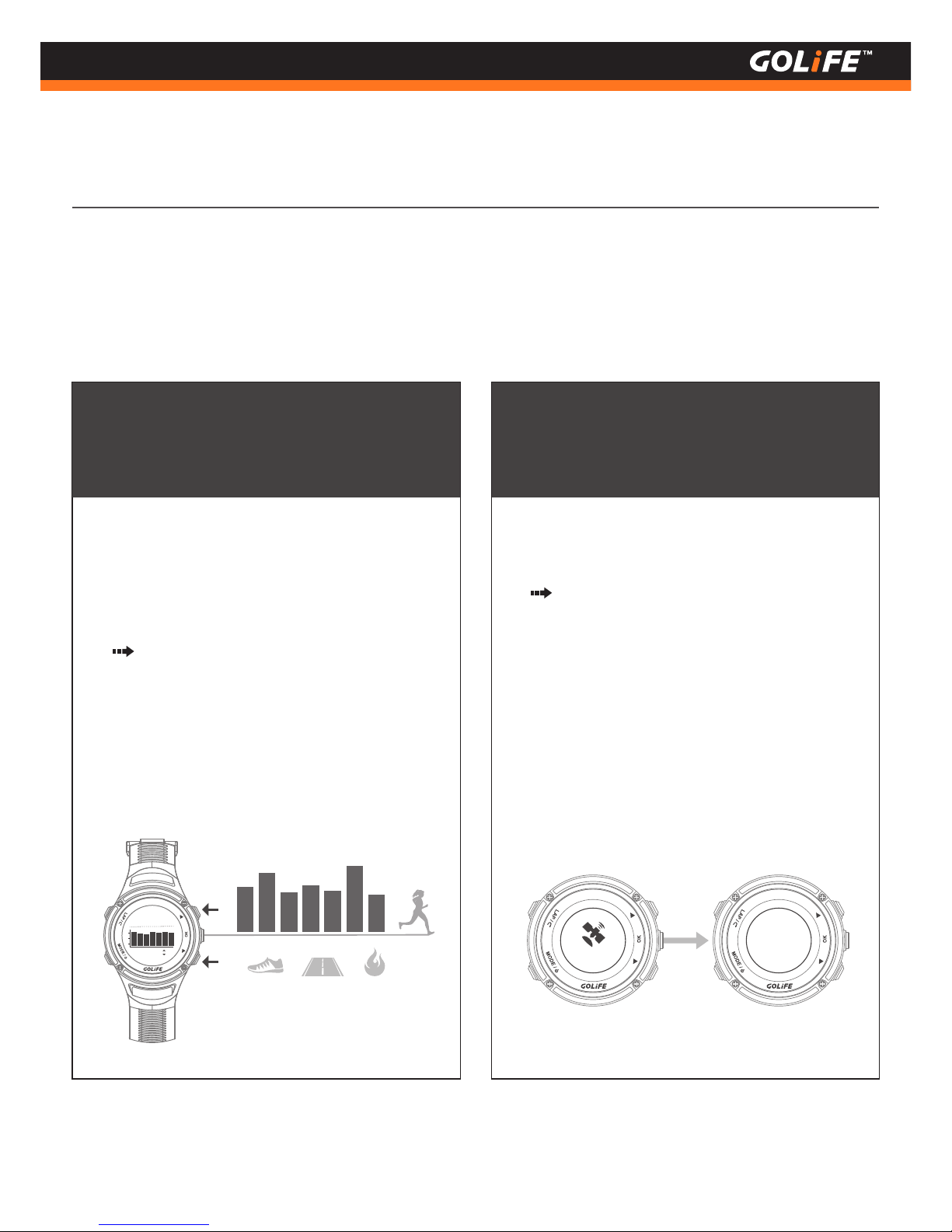
Product Features
Tracing Daily Activities
Automatic tracing amount of daily activities
including paces, distance and calories.
Bar Chart showing weekly pace variation and
current week average can be displayed.
Press [ OK ] to switch to [ Daily Activity
Tracing ] screen. Followed by pressing [ Up ]
[ Down ] to switch-over between Weekly
Pace Bar Chart and Weekly Average. P. 30
4
Copyright ©2016 GOYOURLIFE INC.
●
On completion of positioning, current coordinates
are displayed at once.
Press [ OK ] to switch to real time coordinates
screen. On completion of positioning,
GoWatch displays current coordinates at
once. P.30
Real time coordinates display
※ The WGS84 format is supported for the time
being.
More formats will be supported in the future
via firmware upgrading.
Weekly Pace
20:36
WGS84
X : 121.544945
Y : 25.051655
Searching...
1
Peruse this manual before use
●
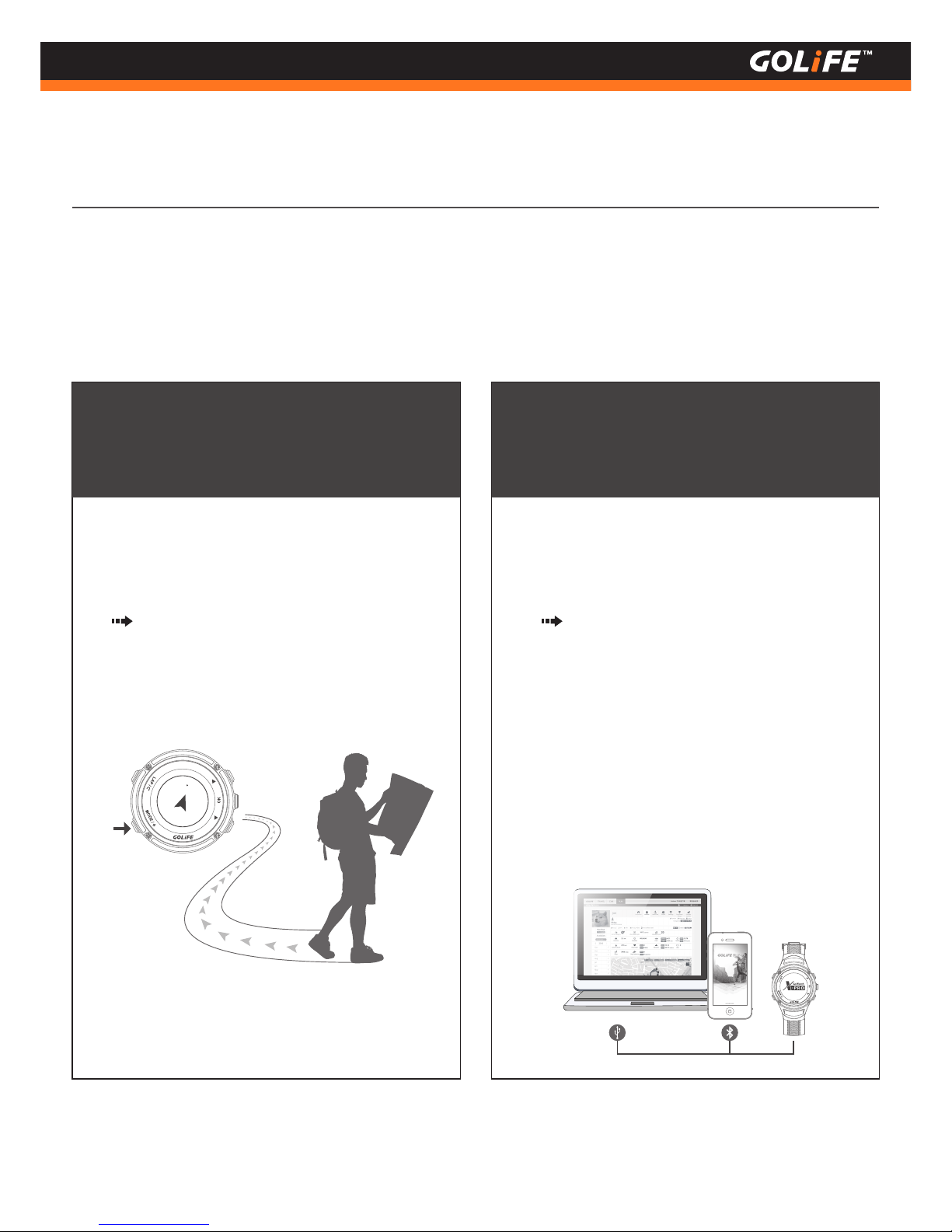
Product Features
Navigate Function
●
On completion of positioning, GoWatch will act
accordingly and indicate direction and distance of its
location.
Press [ MODE ] key to enter Main Menu, select
[ Navigate ] to activate the function P. 44
5
Copyright ©2016 GOYOURLIFE INC.
Display Smart Phone prompt info in Chinese.
Use GOLiFE RUN App from Smart Phone to record
activities.
Press [ Down ] key in clock screen of daily
mode to read prompt info read from Smart Phone.
On the Smart Phone, press GOLiFE RUN App
[ Synchronize Data ] > [ Begin Syncing ] and place
X-PRO together with the phone, this will activate
synchronizing activity records to Smart phone and
the cloud service site. P. 19
Smart Phone Connection
15
25 m
Synchronize Data
●
1
Peruse this manual before use
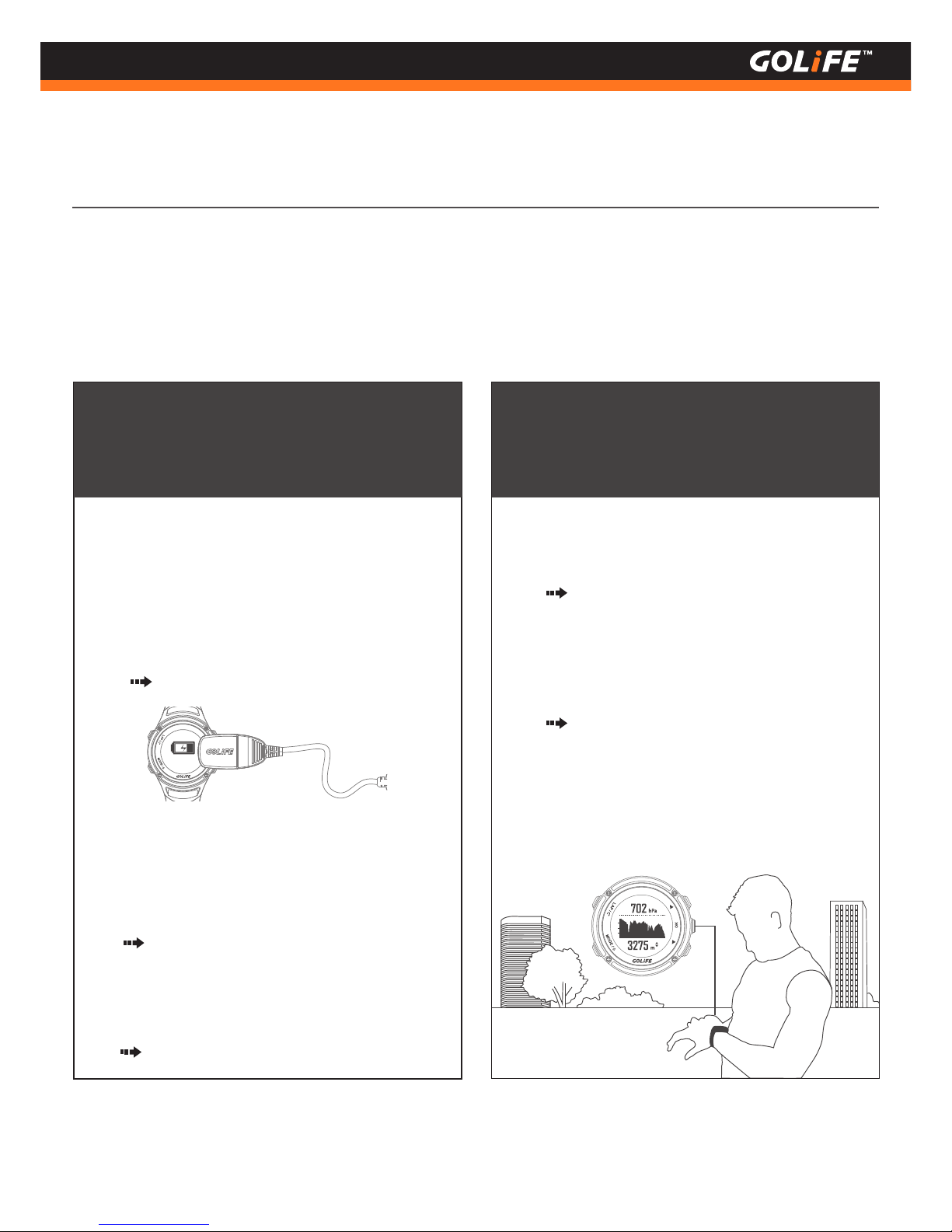
Initial Use of Watch
6
Copyright ©2016 GOYOURLIFE INC.
Perform calibration before initial use
Charge your watch for initial use; get outdoors for
automatic calibration of both time and time zone.
Calibrating 3 Sensors
In addition to initial use, perform these calibration items if the product was left unused for a long
time, for ensuring the watch being ready and actual when providing respective functionalities.
※
charging
●
The watch, when bought from a shop, may be fully
discharged. Charge the watch for at least 10
minutes before putting to use.
For charging method please see P. 9
●
Perform calibration before using compass the first
time.
For calibration method please see P. 30
●
Atmosphere is subject to natural alterations in
different time and space. Calibrate the function
before using the Atmosphere/Altitude function.
For calibration method please see P. 29
●
On completion of charging GoWatch, go
outdoors where signal is stronger; press and hold
[MODE] key to switch on GoWatch and to
automatically calibrate the time and time zone.
For setting procedures after switching on
GoWatch, please see
P. 13
●
If you are indoors where positioning is not possi-
ble, or you want to manually set the time:
please see P. 14
●
1
Peruse this manual before use

7
Copyright ©2016 GOYOURLIFE INC.
2
Table of Contents
Table of Contents
1. Peruse this manual before use ------------------------------------------------- 01
Precautions on using the product ----------------------------------------- 02
Product Features ----------------------------------------------------------- 03
Perform calibration before initial use ------------------------------------- 06
2. Table of Contents ----------------------------------------------------------------- 07
3. Before Use ------------------------------------------------------------------------ 09
Charging GoWatch -------------------------------------------------------- 09
Components --------------------------------------------------------------- 10
4. Basic Operation ------------------------------------------------------------------- 11
Basic Operation ------------------------------------------------------------ 11
Status Line ---------------------------------------------------------------- 12
Initiating GoWatch X-PRO ----------------------------------------------- 13
Time Zone Calibration ( Manual and Automatic ) ----------------------------- 14
GOLiFE RUN APP Smart Phone app (Sync and upload records via smart phone) 15
GOLiFE RUN APP Smart Phone app features ----------------------- 15
How to install GOLiFE RUN App ------------------------------------ 17
How to pair with GoWatch X-PRO ---------------------------------- 18
How to upload activity data to GOLiFE RUN App ------------------ 19
GOLiFE CONNECT ( Sync and Upload records via PC ) -------------------------- 20
How to install GOLiFE CONNECT ---------------------------------- 20
GOLiFE CONNECT Upload Instruction ----------------------------- 22
GOLiFE RUN Cloud Service Site ------------------------------------------- 23
GOLiFE RUN Cloud Service Site, features -------------------------- 23
How to use GOLiFE RUN Cloud Service Site ---------------------- 25
5. Modes and Functions ------------------------------------------------------------ 27
Modes --------------------------------------------------------------------- 27
Daily Mode --------------------------------------------------------- 28
Clock --------------------------------------------------------------- 28
Atmosphere and Altitude ( Barometer Calibration ) ------------------- 29
Compass (Compass Calibration) --------------------------------------- 30
Steps Count --------------------------------------------------------- 30
Coordinates --------------------------------------------------------- 30
Message ----------------------------------------------------------- 31
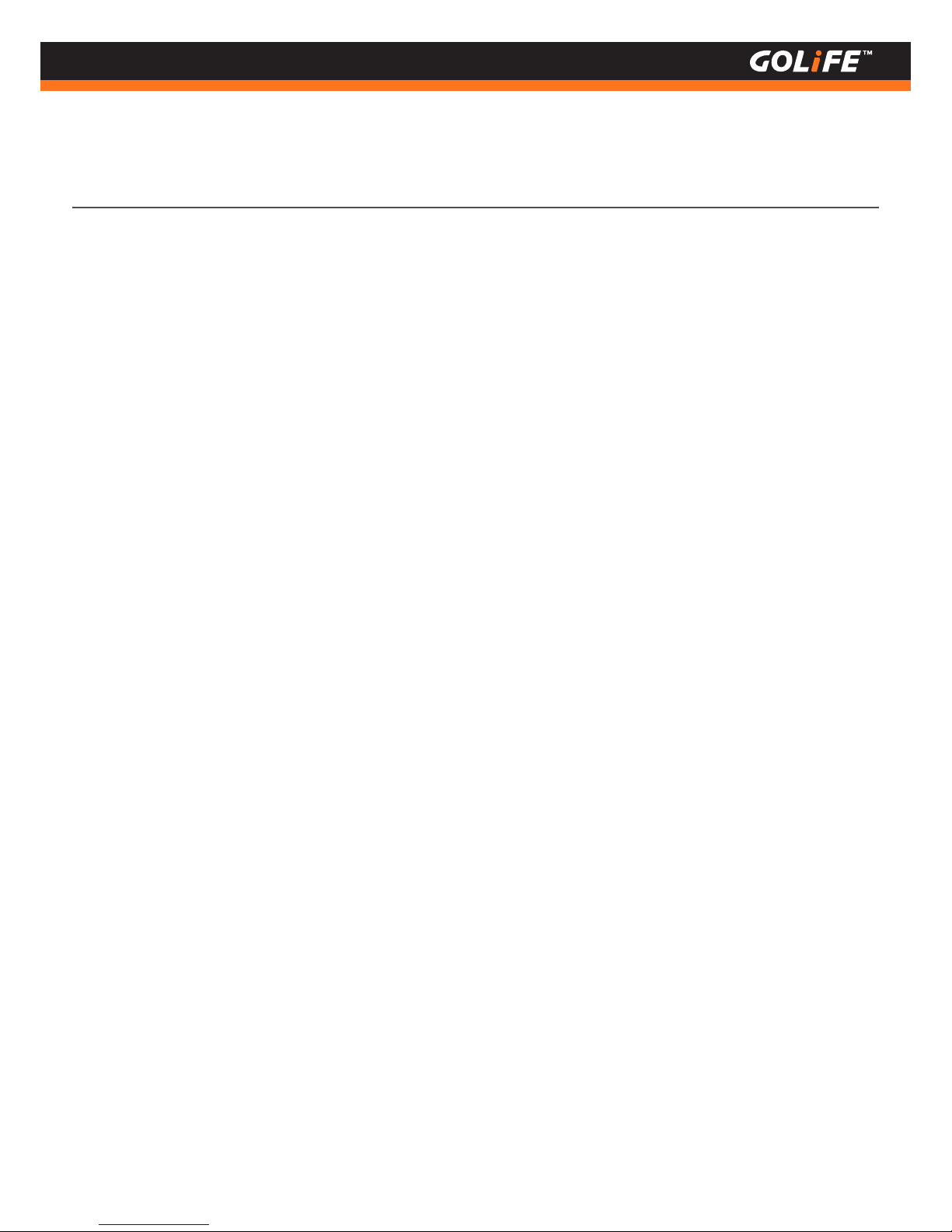
8
Copyright ©2016 GOYOURLIFE INC.
2
Table of Contents
Start Activity --------------------------------------------------------------- 34
Activity Mode -------------------------------------------------------------- 35
Menu Mode ---------------------------------------------------------------- 37
Activity -------------------------------------------------------------- 37
GYM ----------------------------------------------------------------- 41
Stopwatch ----------------------------------------------------------- 44
Timer ---------------------------------------------------------------- 44
Navigation ---------------------------------------------------------- 44
Track/Notify ( Steps and Messages ) ----------------------------------- 44
Settings ------------------------------------------------------------- 45
Bluetooth ------------------------------------------------------------------ 52
Data sync ----------------------------------------------------------- 52
Pair ------------------------------------------------------------------ 52
Pairing Sensors ------------------------------------------------------------ 53
H.R. Monitor -------------------------------------------------------- 53
Speed and Cadence Sensor ---------------------------------------- 53
6. ANT+ Sensor --------------------------------------------------------------------- 54
Wearing a H.R. Monitor (
Option ) ------------------------------------ 54
Wearing a Speed and Cadence Sensor ( Option ) -------------------- 56
7. Precautions ---------------------------------------------------------------------- 60
Start-up setting procedures after reset ----------------------------- 60
Prolonging battery lifespan ----------------------------------------- 61
Firmware Upgrade -------------------------------------------------- 63
Precautions on Use -------------------------------------------------- 64
FAQs ------------------------------------------------------------------ 66
8. References ----------------------------------------------------------------------- 70
Daylight Saving Time ------------------------------------------------ 70
For more information ----------------------------------------------- 70
Index of Function ---------------------------------------------------- 71
Technical Specification ---------------------------------------------- 73
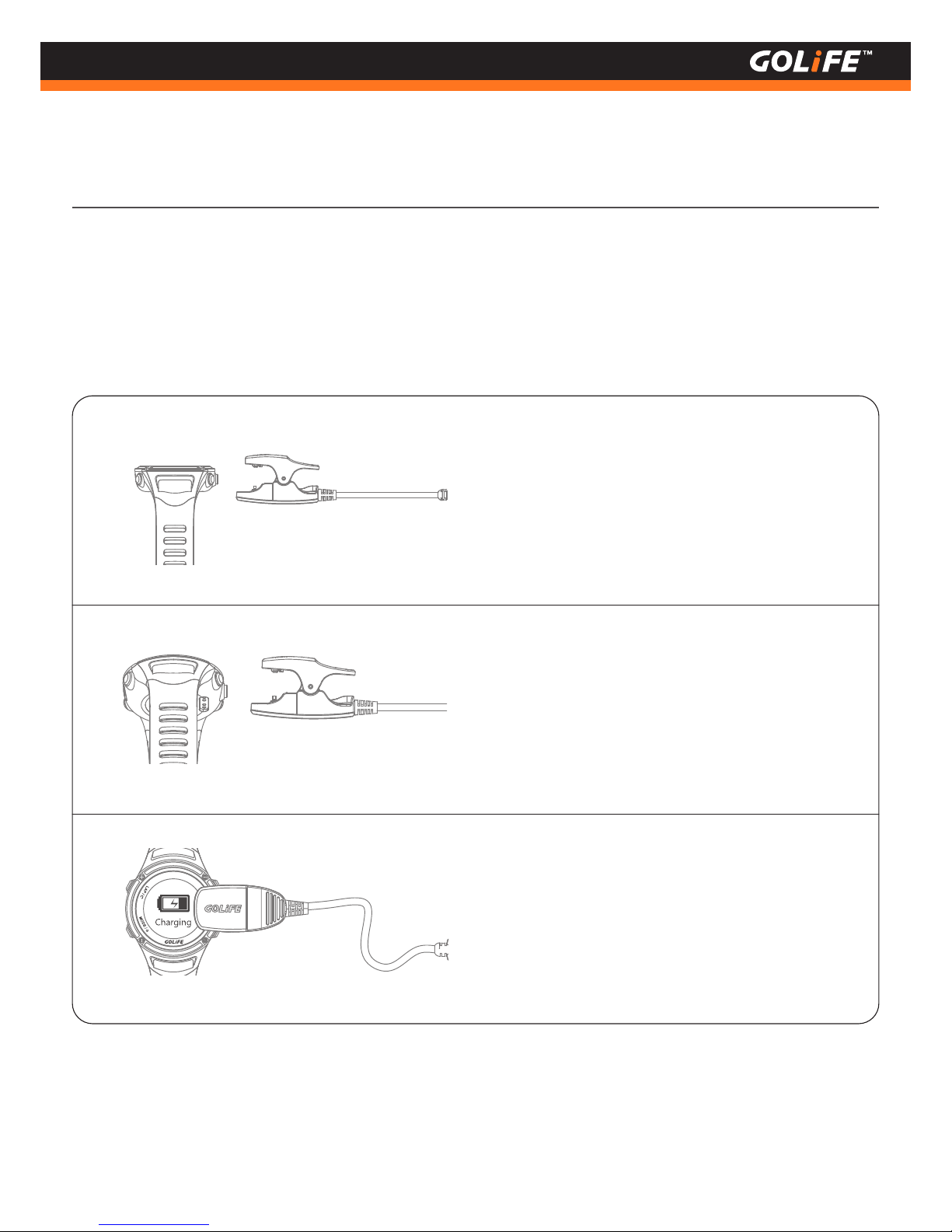
9
Copyright ©2016 GOYOURLIFE INC.
3
Before Use
Charge GoWatch
As shown in the figure, both the GOLiFE mark on
the Charge Clip and the face of watch must face
up.
●
Gently press down the tail of Charge Clip so that
the protruding pin at the front end of the clip
aligns the corresponding hole on the bottom of
watch, release the tail so that the clip is firmly
gripping GoWatch and connecting the metal
contact.
●
Connect the USB cable on the other end of
Charge Clip to PC; GoWatch will start to charge
automatically in about 2 seconds.
●
When charging GoWatch, care must be taken to prevent GoWatch from subjecting to high temperatures for a
prolonged period.
( Efforts must be made to allow GoWatch being charged within the range of working temperature, -10°C~60°C )。
※
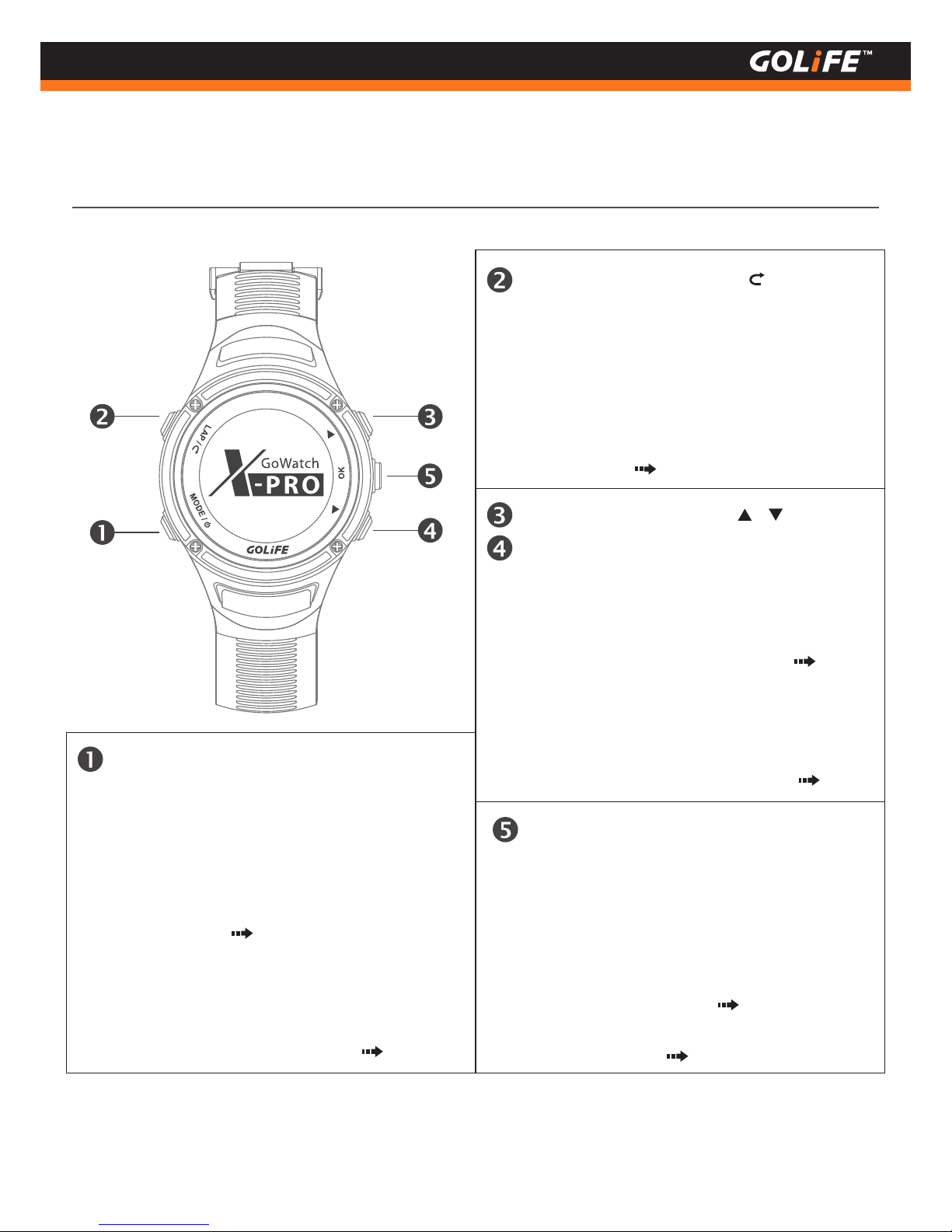
10
Copyright ©2016 GOYOURLIFE INC.
3
Before Use
Components
●
Press this key in Menu to return to the previous
layer of menu.
[ LAP / Return ] Key ( LAP / )
●
Press and hold this key in Clock Screen of Daily
Mode to lock up GoWatch for preventing
unwanted key activation.
●
Press this key in Activity Mode to set a Lap. If
the activity is in a Pause, press the key to stop
the activity.
P. 35
[ OK ] Key
Press this key in a Menu to select the option.
●
Press this key in Clock Screen of Watch Mode
to sequentially switch-over to the 3-Sensor
screen of Atmosphere, Altitude and Tempera-
ture; the Compass screen; and the Daily
Activity Tracking Screen.
●
P. 35
See P. 27 Point 3
Press this key in Activity Record Mode starts or
stops the activity.
●
[ MODE / Power ] Key ( MODE / Φ )
●
Press to switch off/on GoWatch.
Press this key in Activity Mode to return to
Clock Screen. ( Followed by pressing [OK] Key
will switch-over to the 3-Sensor screen of
Atmosphere, Altitude, and Temperature etc.
sequentially. )
P. 11
●
Remember to end the activity before returning to
Daily Mode, otherwise the recording continues
since GPS keeps on working which leads to rapid
power consumption of GoWatch.
P. 35
※
Press this key in Menu to move to a previous or
next option. (Followed by pressing [OK] to
select.)
Press [Down] Key in Clock Screen of Daily
Mode to enter View Message screen.
Press this key in Activity Mode to view the
previous or next page (each page provides
different fields for user defined data such as
Distance, Elevation, Pace, Calorie, etc.)
[ UP ] and [ Down ] Keys ( / )
●
P. 31
P. 45
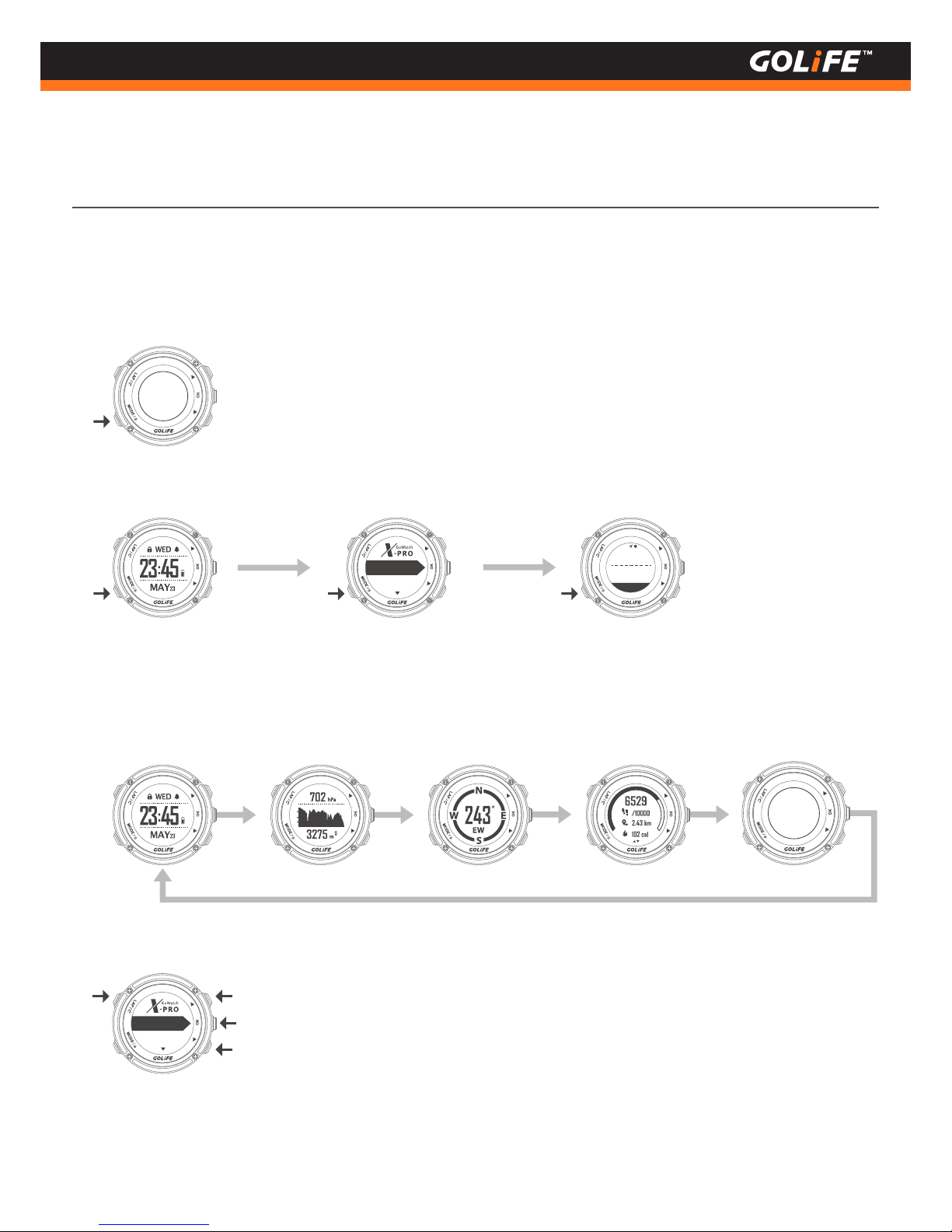
11
Copyright ©2016 GOYOURLIFE INC.
4
Basic Operation
Basic Operation
Press and Hold [ MODE ] Key to switch OFF/ON.
※
Press [ MODE ] key to switch-over among 3 major modes: Daily Mode, Menu Mode, and Activity Mode.
※
※
Use [ Up ], [ Down ], [ OK ], and [ LAP ] keys to operate the menu.
In Daily Mode, press [ OK ] Key to switch-over among Clock Screen, 3-Sensor Screen ( Atmosphere/ Altitude/
Temperature ), Compass, Daily Track Screen, etc. ( Press [ UP ] or [ Down ] in each screen to switch among
different data fields. )
※
Gym
Activity
145
bpm
05:00
/km
Heart rate
Curr. pace
WGS84
X: 121.544945
Y: 25.051655
Gym
Activity
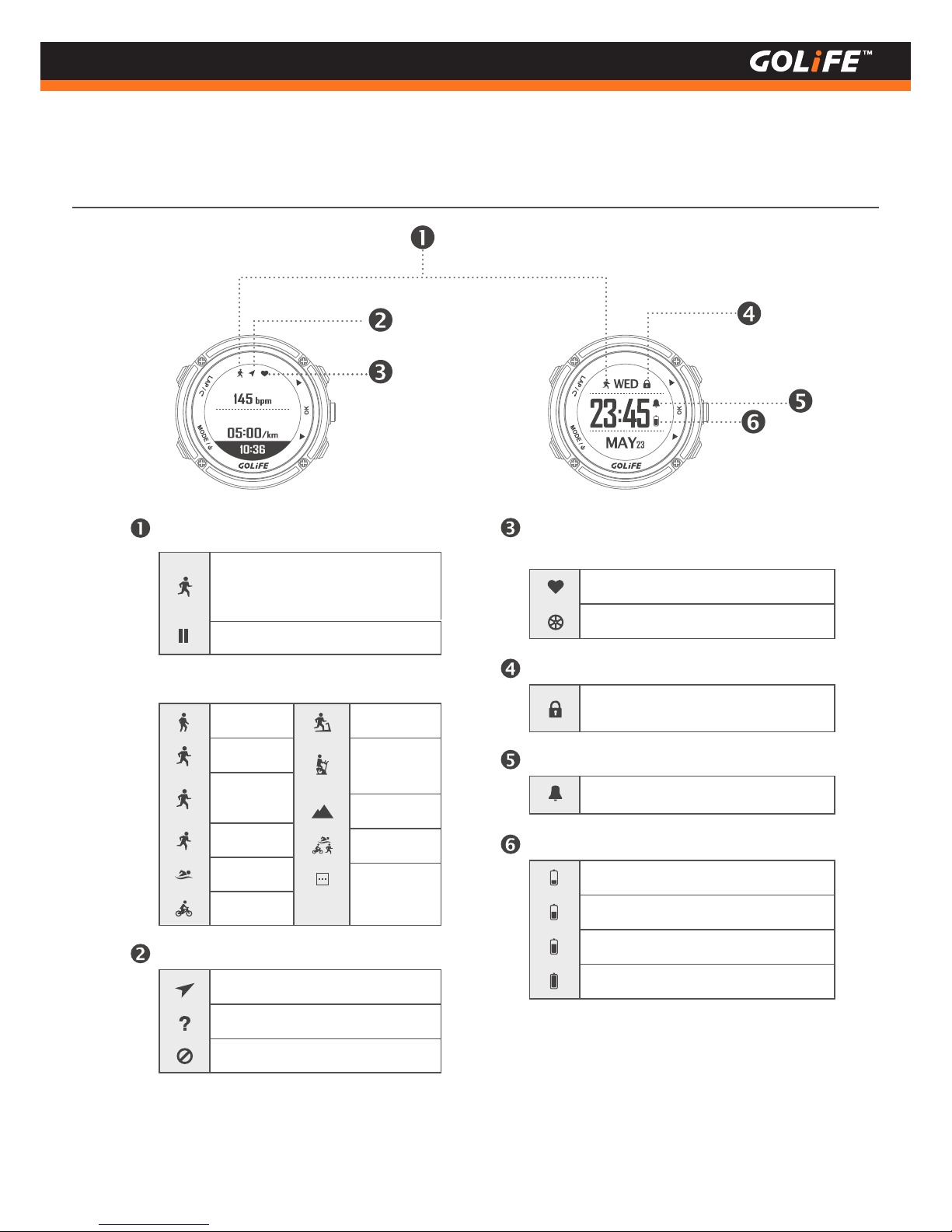
12
Copyright ©2016 GOYOURLIFE INC.
4
Basic Operation
Status Line
Heart rate
Curr. pace
In Activity Record (Depending
on type of exercise)
In Clock Function, this Icon flashes
Pause the record
Exercise Record Status
Type of Exercise
Walk Indoor Run
Run
Half
Marathon
Indoor
Cycling
Marathon
Hiking
Swimming
Triathlon
Cycling
Other
GPS Status
Positioning OK
Not positioned
GPS Off
Battery Status
Battery near depletion
Power 50%
Power 75%
Power full
Alarm Status
Alarm setting activated
Lock Status
Key Lock status, Press and Hold
[ LAP ] Key to unlock.
H.R. Monitor / Speed Cadence Sensor
Connection
H.R. Monitor Connected
Speed Cadence Sensor Connected
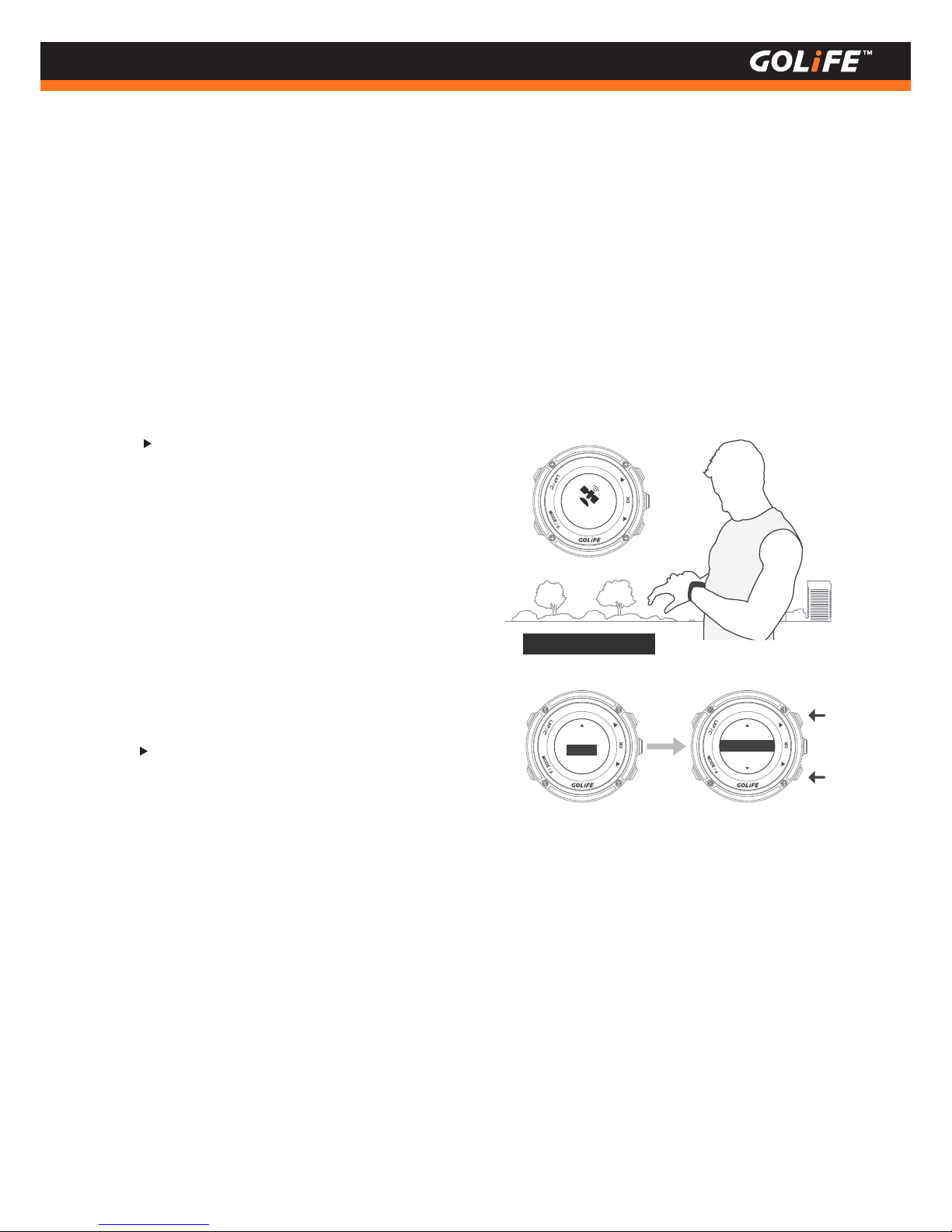
1. Charge : Connect a charging clamp to charge X-PRO(using either a PC’s USB port, a 5V/1A
portable power source, or a smart phone charger.)。
2. Start-up : On completion of charging, Press and Hold [ MODE ] key for 2 seconds ;
this will activate GoWatch X-PRO.
3. Select a Language:Press [ Up ] or [ Down ] key to select [ Traditional Chinese ], [ Simplified Chinese ],
[ English ], or [ Japanese ].
4. Time/Time Zone Setting :
5. On completion of the above procedure, you may enter the Watch Screen.
13
Copyright ©2016 GOYOURLIFE INC.
4
Basic Operation
Initiate GoWatch X-PRO
Select [ Yes ], press [ OK ] Key on the right →
Satellite Searching
• Make sure that your position has good
reception of GPS signal, such as at top
floor of building, unshaded area, etc.
• It takes about 5 minutes to complete
satellite positioning.
• On completion of satellite positioning,
verify the current local time and calibrate it.
Select [ No ], press [ OK ] Key on the right →
Manual Time Zone Setting
• Press [ Up ] or [ Down ] key to select a time
zone within the range of [ -12:00 ] to [ +14:00 ].
Searching...
Automatic Time Zone Set
Manual Setting of Time Zone
+ 09:30
+ 08:30
+ 09:00
Please perform positioning at a fixed unshaded area when GoWatch X-PRO displays Satellite
Searching Screen; it takes about 1 to 5 minutes to complete positioning. For first-time positioning
of GoWatch, or for positioning it after a prolonged period of switched off status, it may take more
than 5 minutes. Any movement or warm-up exercise during the positioning process may cause a
prolonged GPS positioning session.
※
Manual
+ 09:00
* Unshaded area
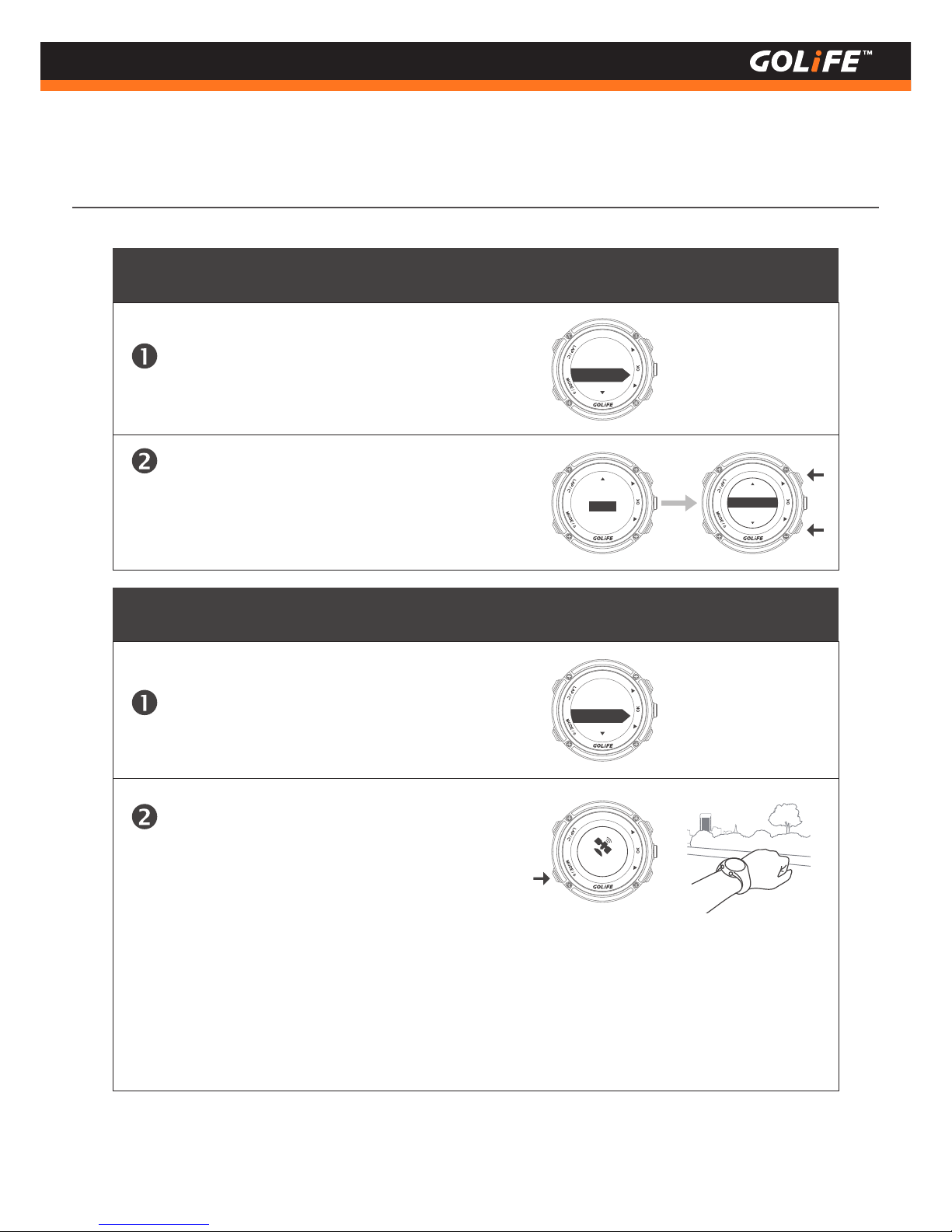
14
Copyright ©2016 GOYOURLIFE INC.
Time Zone Calibration
Automatic Time Zone Calibration
Manual Time Zone Calibration
Go to GPS Setting [ Menu Mode ] → [ Setting ] →
[ GPS Setting ], check GPS for activated status.
Go outdoors and press [ MODE ] key once;
GoWatch will display Satellite Searching;
it takes about 1 to 5 minutes to complete
positioning and automatic time zone calibration.
+ 09:30
+ 08:30
+ 09:00
Manual
+ 09:00
ON
GPS
Go to GPS Setting [Menu Mode] → [ Setting ] →
[ GPS Setting ], check GPS for activated status.
Go outdoors and press [ MODE ] key once;
GoWatch will display Satellite Searching;
it takes about 1 to 5 minutes to complete
positioning and automatic time zone calibration.
Searching...
Please perform positioning at a fixed unshaded area when GoWatch X-PRO displays Satellite
Searching Screen; it takes about 1 to 5 minutes to complete positioning. For first-time position-
ing of GoWatch, or for positioning it after a prolonged period of switched off status, it may take
more than 5 minutes. Any movement or warm-up exercise during the positioning process may
cause a prolonged GPS positioning session.
※
4
Basic Operation
ON
GPS
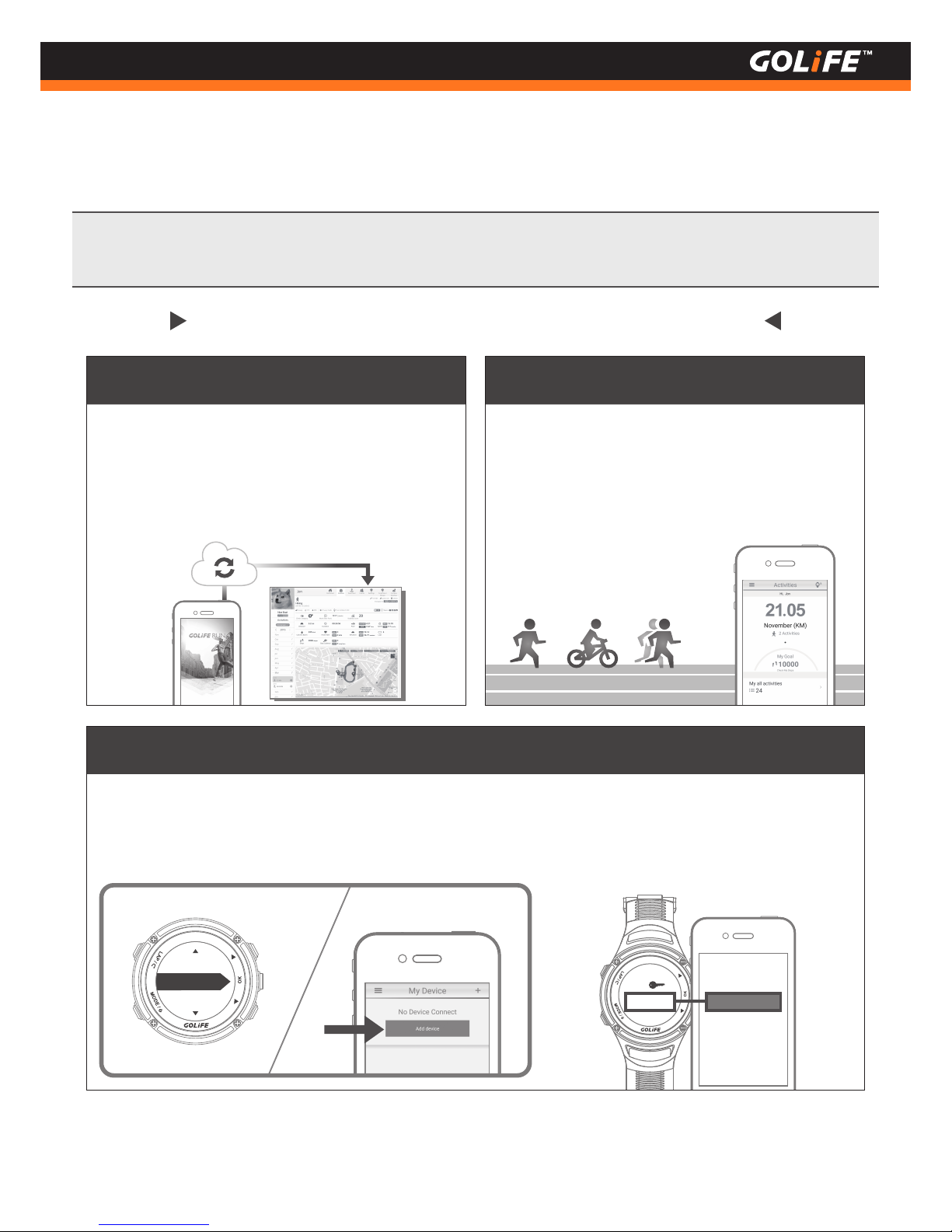
GOLiFE RUN App is only applicable to iOS 8.3 or higher / Android 4.3 or higher Smart Phone or
Tablet with Bluetooth 4.0 transfer functions.
※
15
Copyright ©2016 GOYOURLIFE INC.
GOLiFE RUN App Smart Phone App
Android System / iOS System
4
Basic Operation
Exercise Amount Accumulation
Easy to Use
GOLiFE RUN Smart Phone App Features
All the exercise records can be uploaded to smart
phone and GOLiFE RUN platform via GOLiFE RUN
App Bluetooth Pairing by one-key operation, for
carrying out comprehensive analyses.
Pairing GoWatch X-PRO with a GOLiFE RUN App. First go to [ Bluetooth ] and enter [ Pair ]. At the same
time activate RUN App and enter [ My Device ], and add device. Please follow the steps of APP, and key the
paring code in it; this completes the pairing.
6 5 2 9 3 2
PIN
6 5 2 9 3 2
GOLiFE RUN App is capable of displaying
monthly accumulation of respective exercises
such as Run / Cycling / Marathon, for convenient
check up of accumulated exercise amount as
well as self-defined targets.
Data sync.
Pair
Upload on the spot
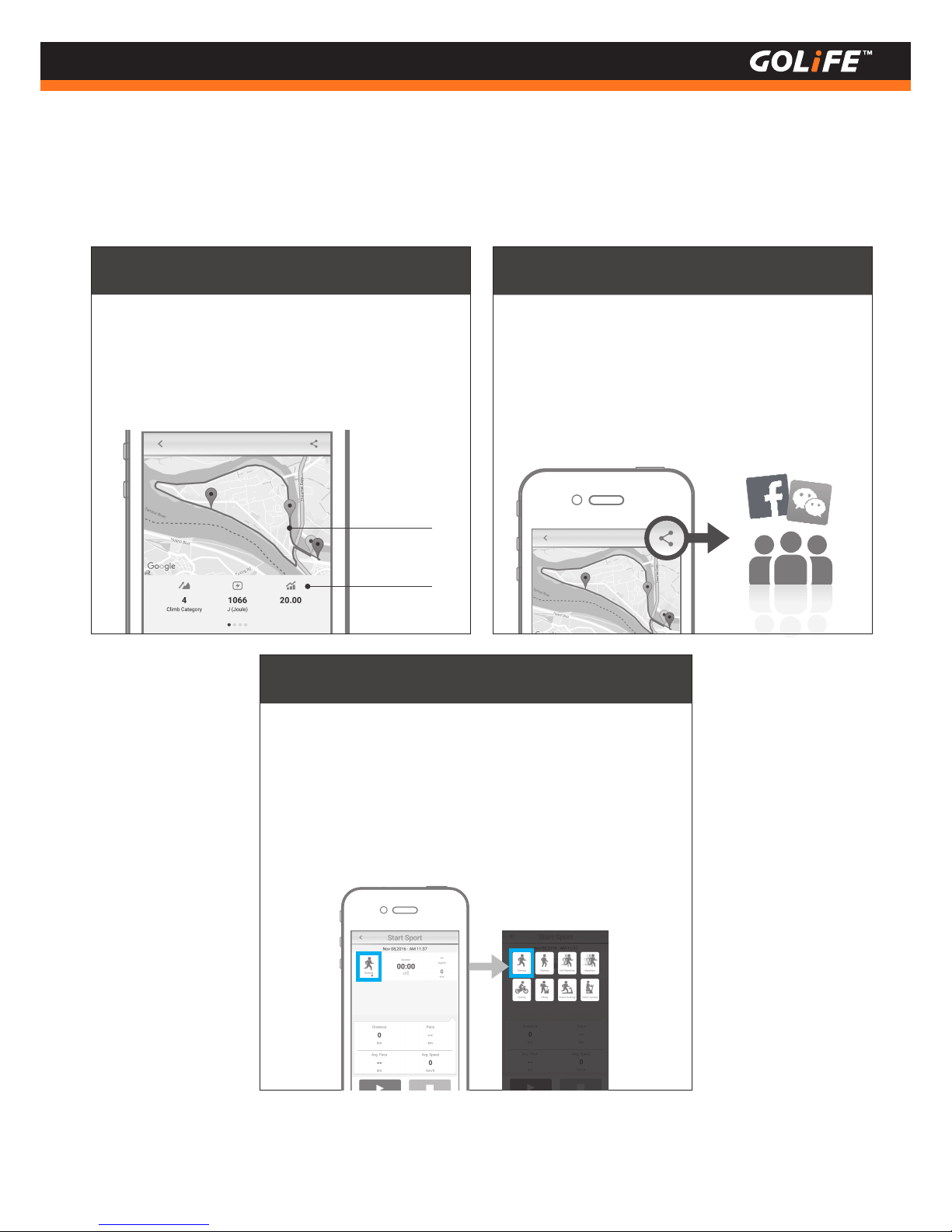
16
Copyright ©2016 GOYOURLIFE INC.
4
Basic Operation
Exercise data can be uploaded to smart phone
or cloud platform via one-key operation; it
allows as well sharing in Facebook, WeChat and
friends.
Running
On the spot Viewing
All the exercise data allow for clear viewing from a
smart phone, including route browsing, distance,
time, lap count or calorie consumption, etc.
Quick Sharing
Route map
Exercise data
Easy exercise without carrying GoWatch
Without carrying a GoWatch, you may still simply
record the current exercise data with a smart phone.
You may select Run, Walk, Half Marathon, Marathon,
Cycling, or Hiking mode. On completion of exercise, the
data can then be uploaded and viewed immediately.
Select an exercise type
Running
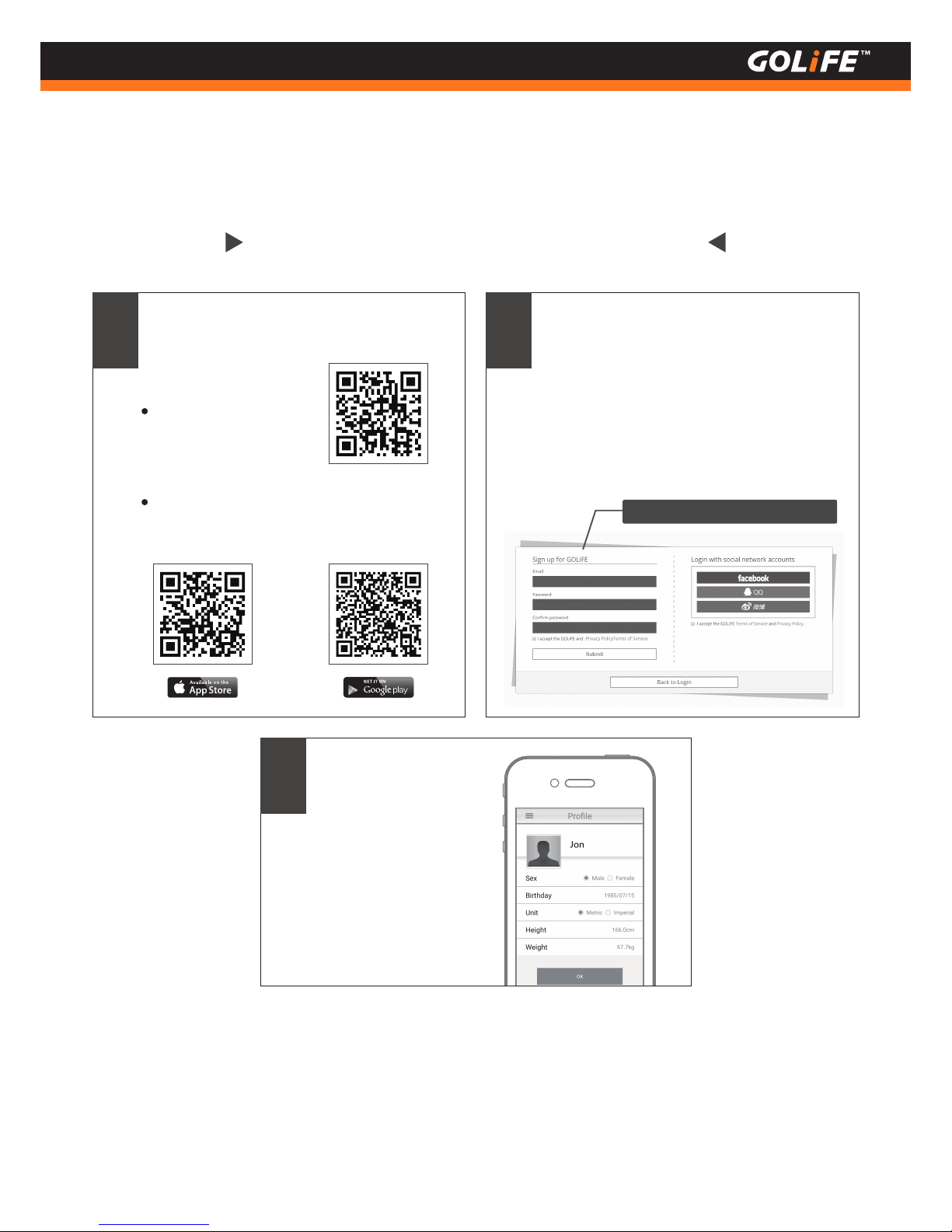
17
Copyright ©2016 GOYOURLIFE INC.
4
Basic Operation
How to install GOLiFE RUN App
On completion of
logging in, enter your
basic information.
3
On completion of installation, select
GOLiFE RUN App, log in with a GOLiFE
account. If you have no GOLiFE account
yet, go to GOLiFE RUN at
http://run.goyourlife.com/
to create a new GOLiFE account.
Download and install the App using the
following method:
1 2
Apply for a new account
Scan the QR Code
on the right.
Or go to Google Play Store / Apple Store
and select Install GOLiFE RUN App.
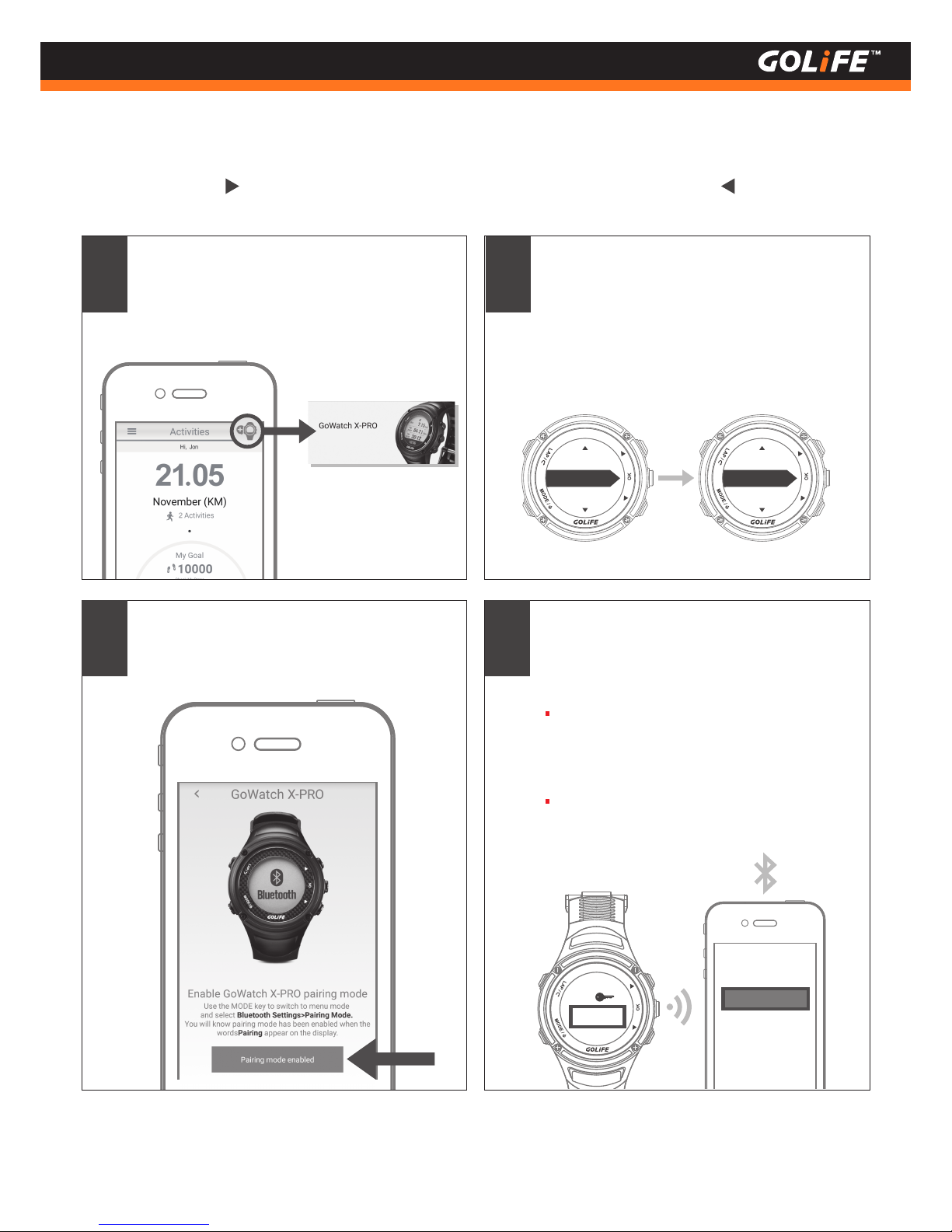
4
Basic Operation
How to pair with GoWatch X-PRO
18
Copyright ©2016 GOYOURLIFE INC.
6 5 2 9 3 2
PIN
6 5 2 9 3 2
Press the [ Add Watch ] icon on the upper
right corner in the GOLiFE RUN App and
select [ GoWatch X-PRO ].
Followed by pressing [ MODE ] key of
X-PRO to switch over to Menu Mode,
select [ Bluetooth ] > [ Pair ]; enter the
pairing mode by selecting [ Yes ] when
[ Start Pairing ] message appears.
1 2
Bluetooth
Settings
Sensors
At the same time press GOLiFE RUN App>
[ Pairing mode enabled ]>[ Begin pairing ].
3
Enter the 6-digit pairing code displayed on
GoWatch into GOLiFE RUN App; this must
lead to a successful pairing.
During the pairing period, press [ LAP ] key to
return only when the Android mobile phone
shows an X-PRO Device Paired
See P67 for any problem regarding pairing
with an Android smart phone.
4
Data sync.
Pair
GPS Professional Smart Sports Watch
Notification Sport Barometer
Temperature Compass
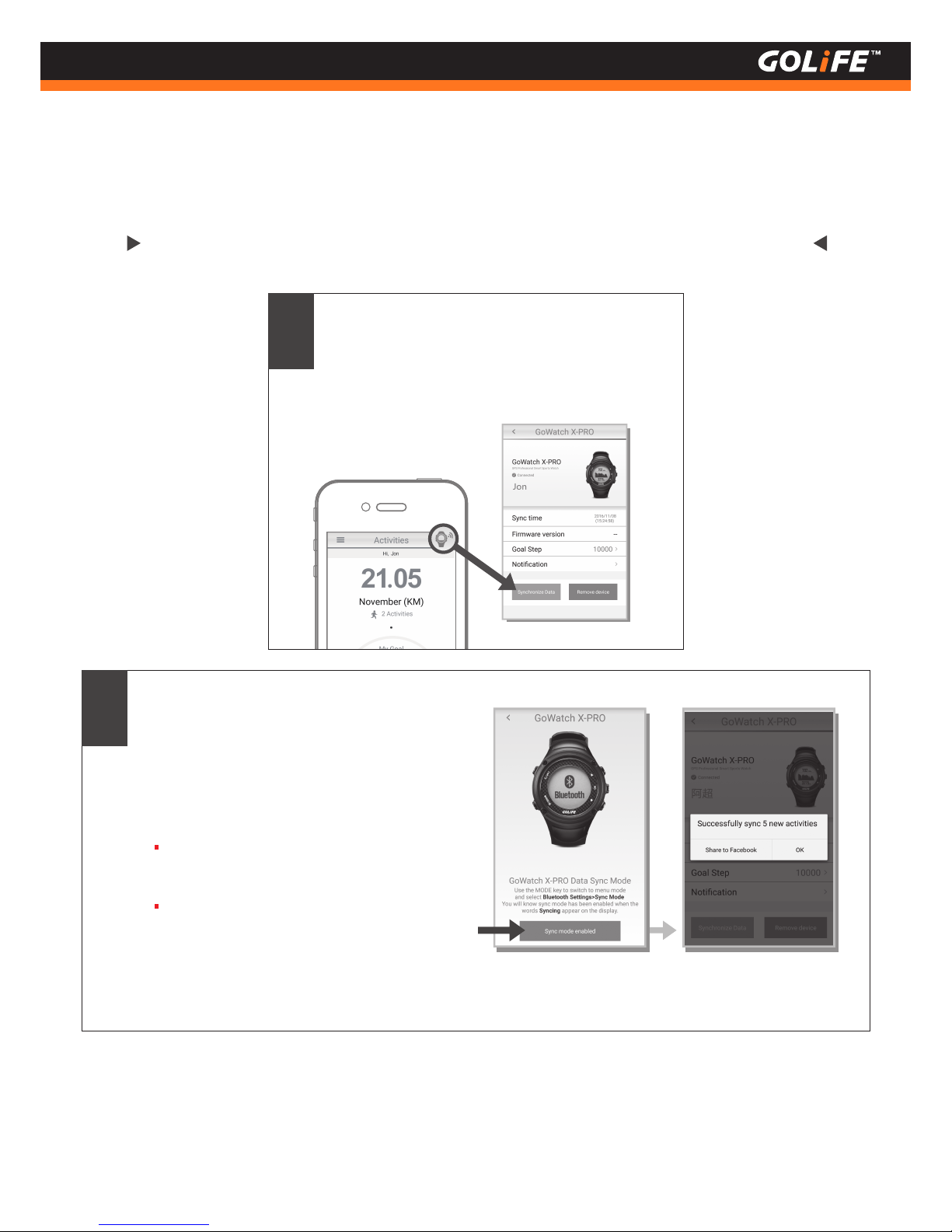
4
Basic Operation
19
Copyright ©2016 GOYOURLIFE INC.
How to upload activity data to GOLiFE RUN App
Press the watch icon on upper right corner of
GOLiFE RUN App and press [ Synchronize
Data ], to activate data sync of GoWatch
X-PRO.
1
2
Press [ Sync mode enabled ] on GOLiFE RUN
App and start data sync. [ Synchronizing... ]
will be shown on X-PRO. Data sync is done
when [ Successfully sync the data of steps! ]
screen shows up.
Perform pairing of watch before uploading
activity log.
If X-PRO has not yet paired with a smart
phone, you may also upload your activity log
to your GOLiFE CONNECT account via a PC.
See next Chapter GOLiFE CONNECT
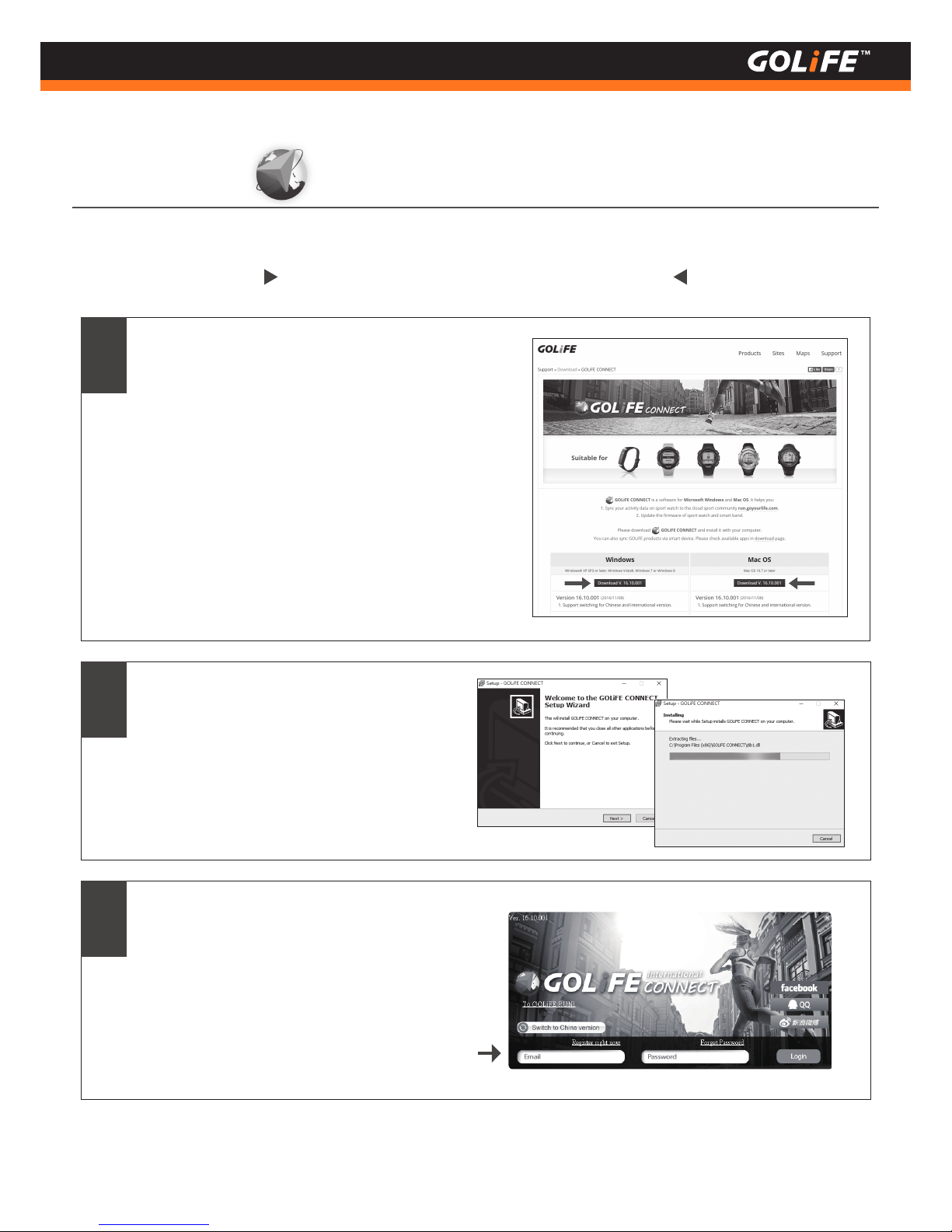
How to install GOLiFE CONNECT
20
Copyright ©2016 GOYOURLIFE INC.
4
Basic Operation
GOLiFE CONNECT
Go to http://www.goyourlife.com/golife-connect/
and download GOLiFE CONNECT.
2
1
After download, click GOLiFE CONNECT
to perform installation.
Supports Windows® XP SP3 and later,
Windows Vista®, Windows 7 or Windows
8, Mac OS 10.7 and later.
※
3
Open the installed GOLiFE CONNECT and
log in your GOLiFE account. If you don’t
have a GOLiFE account, go to GOLiFE RUN
at : http://run.goyourlife.com/ to create a
GOLiFE account.

21
Copyright ©2016 GOYOURLIFE INC.
4
Basic Operation
If the system shows GOLiFE device not found, verify your connection and log in again.
If connection is correct, proceed with the following steps :
※
4
After logging in, you may select [ Synchronize
Data ], [ Update GOLiFE CONNECT ], [ Update
Firmware ]. This helps to :
Remove USB cable on the
other end of Charge
Clip from PC.
1
Press [ LAP ]+[ MODE ]+[ OK ] at the same
time to re-start-up GoWatch.
2
Re-start GOLiFE CONNECT.
4
Re-connect device with USB
cable.
3
MAY
23
WED
23:45
Charging
Synchronize your activities data of your
GoWatch to GOLiFE Cloud Service Site.
( run.goyourlife.com )
Upgrade firmware of your GoWatch or
smart band.
1.
2.
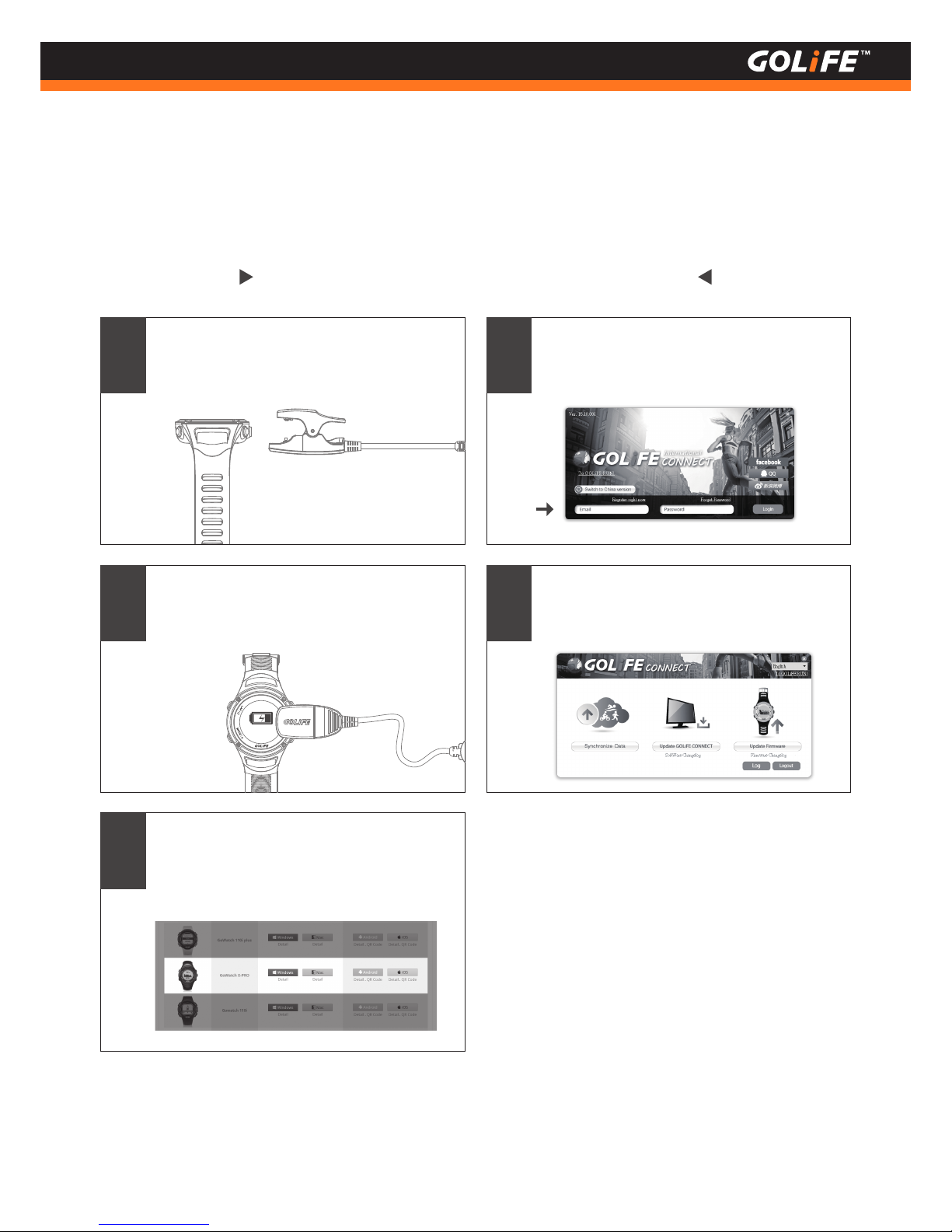
GOLiFE CONNECT Upload Intruction
22
Copyright ©2016 GOYOURLIFE INC.
4
Basic Operation
1
Clip up Charge Clip to GoWatch.
2
Charging
Connect USB cable on the other end of
Charge Clip to USB port of PC.
3
Use PC to activate www.goyourlife.com/
download and install GOLiFE CONNECT.
Skip this step if already installed.
4
Enter a GOLiFE account or log in your
Facebook, QQ or Weibo account.
5
Now you may select [ Synchronize Data ]
or [ Update Firmware ].
