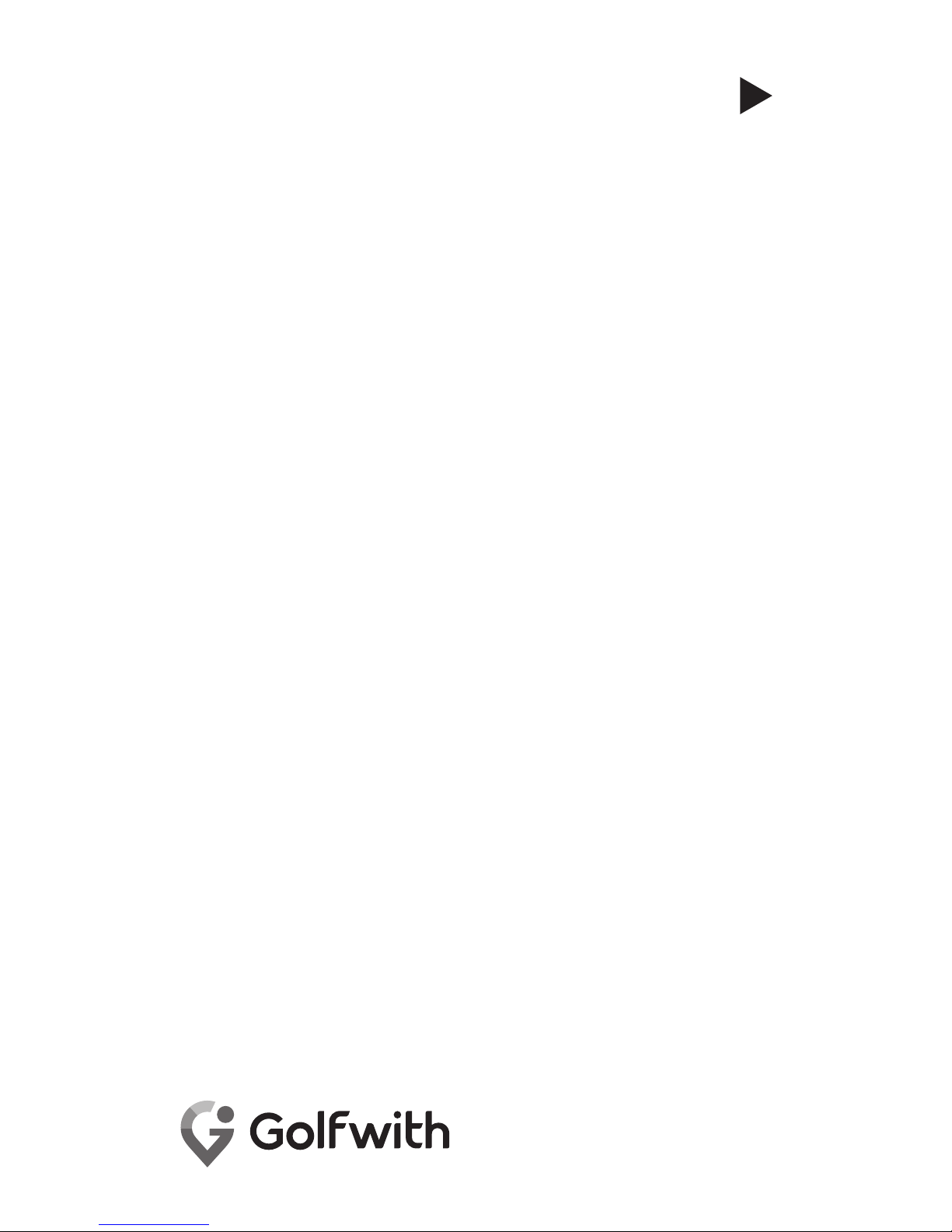
User
Manual
SMART MARKER
www.golfzon.com
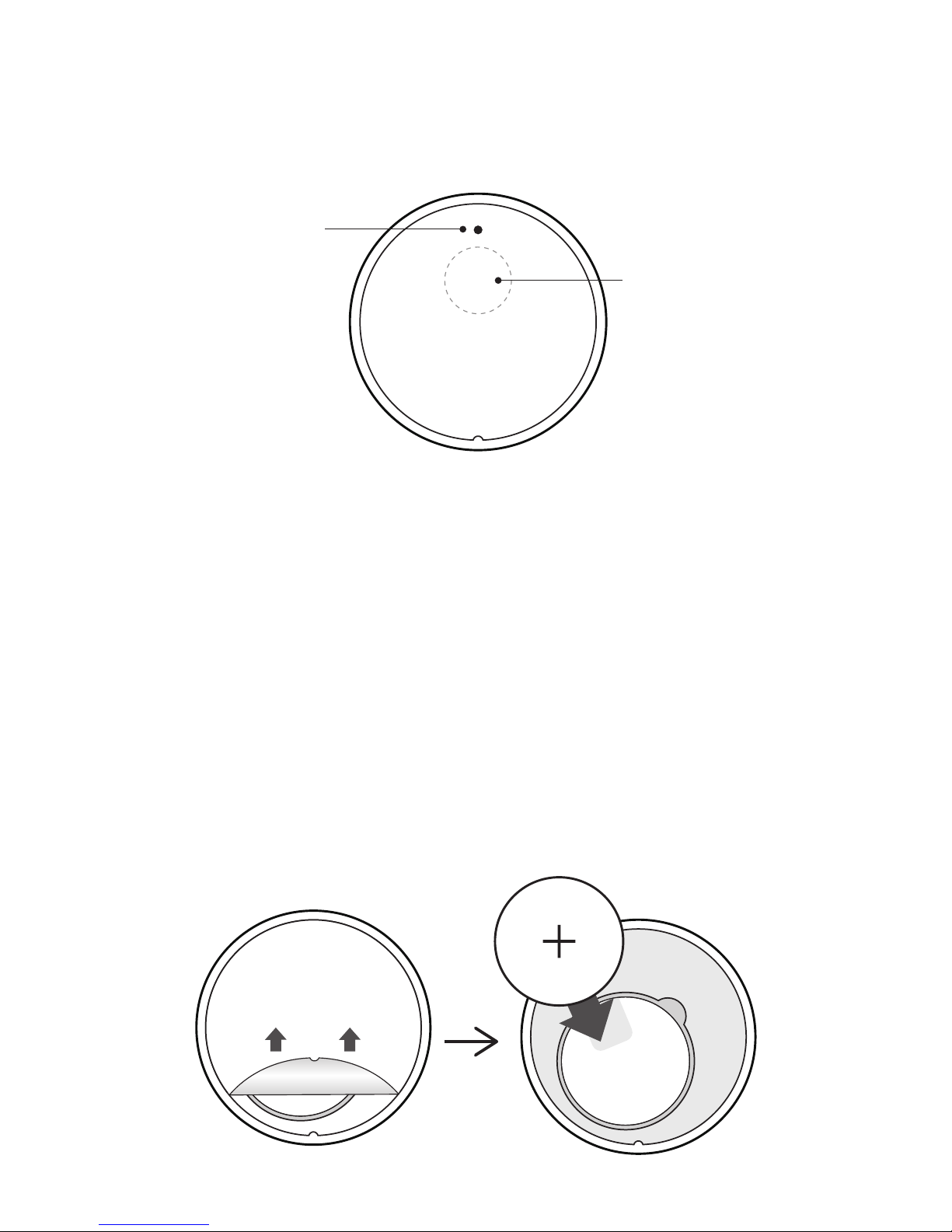
Device Figure Guide
Replacing the Battery
LED Light
Button
You can take off the back sticker with a paper clip,
and replace the battery when needed.
After inserting the battery, attach the extra sticker.
When completing bluetooth connecttion and the
button pressed, LED light is on.
You can press the button in one or two times for
audio guide and shot tracking.
* Be careful not to install the batteries with their terminals
(+, -) reserved.
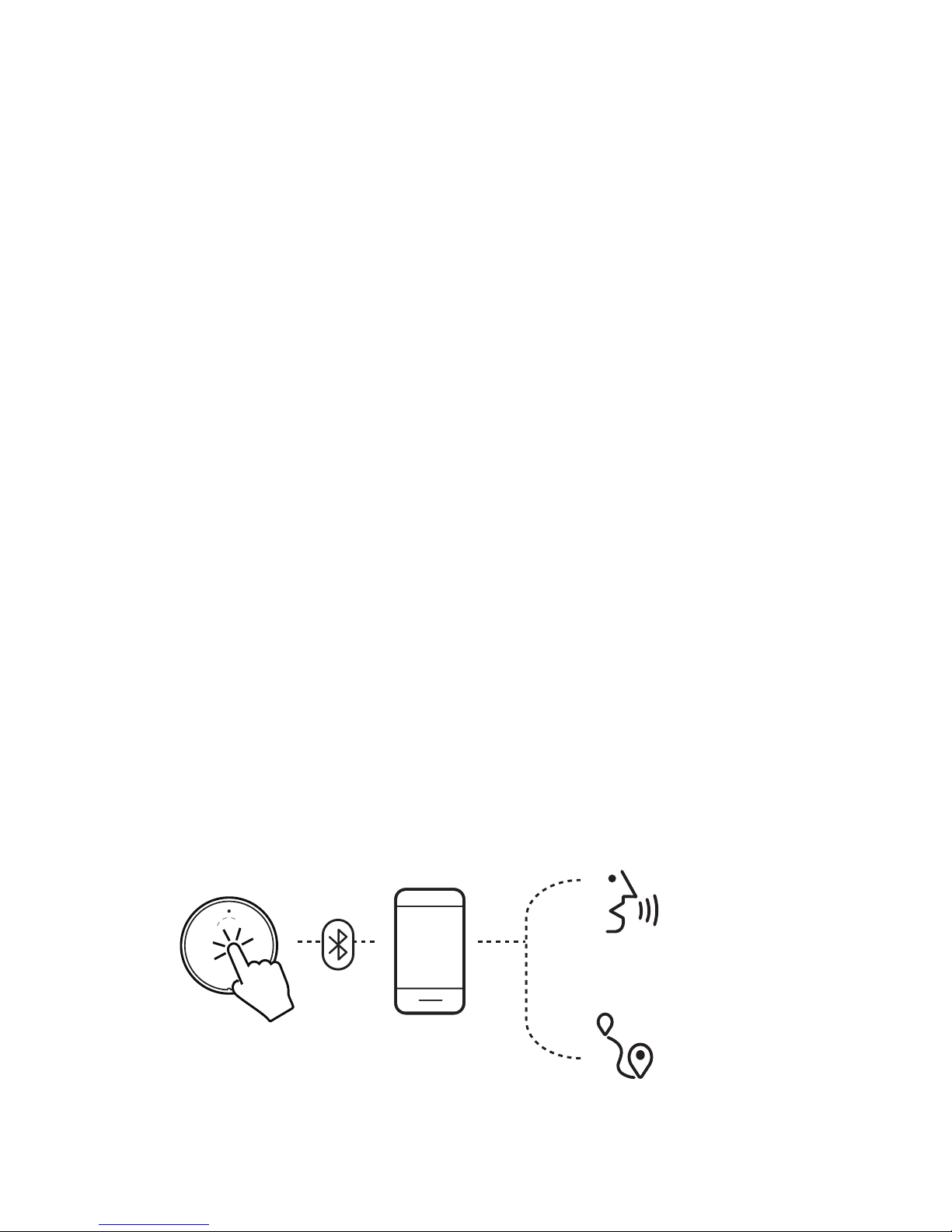
How to Use
Step1. Install the app
Smart Marker uses your smartphone's GPS, carry
your phone when playing on the course.
Step2. Connect Smart Marker with App
Register Smart Marker on the app by bluetooth
connection.(Once the connection is completed, it
will be connected automatically.)
Step3. Click the Smart Marker
You just click in one time on the device and then
the sound of distance will be come out from Smart
phone.
Shot
Tracking
Audio
Guide
One Click
Double Click
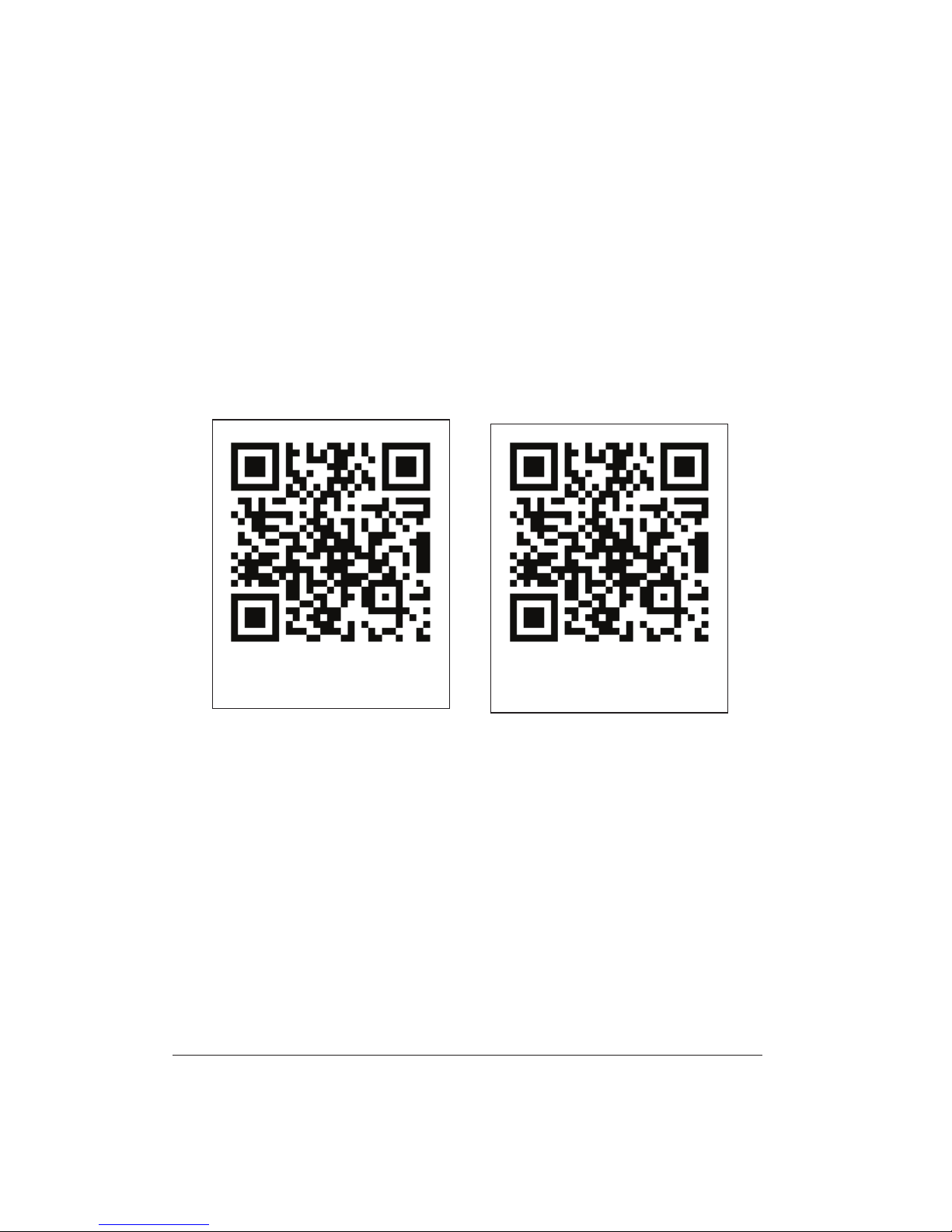
App Download
Step1. Download Golfwith app
Search the App Store or Google Play for “Golfwith”
for using Smart Marker.
Or scan the QR code on the bottom.
Android
iOS
Step2. Install the app
Start the Golfwith app installed on your phone.
Compatible Devices
iPhone 4s & later, and Android 4.3 & later

Pairing
Step1. Open the Golfwith app
When opened, Wait for the update process.
Golfwith app continuously syncs up the new
course data on the cloud.
Step2. Turn on Bluetooth
Make sure your phone’s bluetooth is turned ON.
If you are on an iOS device, you must accept the
Bluetooth and Location permissions.Follow the
screen instructions.

Warranty and A/S
One year warranty from the date of original retail purchase.
.
For support, please contact the following email :
sales@ulike.co.kr
For more details, check the Website : tittlegolf.com
•
•
•
(No warranty against damages or loss caused by accident, abuse,
or natural disasters.)
Product name
Bluetooth 4.0
Processor
Chipset
Supported Smartphones
Power source
Running Time
Size/Weight
Smart Marker
Bluetooth® low energy / About 10m
32-bit ARM® Cortex™ M0
nRF51822
Android 4.3 or higher
iPhone 8.0 or higher
Coin-type lithium Battery(CR2016/3.0V)
Over 365 days & 200 Rounds
34mm x 3.4mm (LxH) / 2g (0.07 oz)
Specification
MSIP-CRM-ulk-SM200
FCC ID : 2AHUGSM200
1177
Free App Download

Pairing
Step3. Activate Your Smart Marker
Press the button of Smart Marker on the main
screen.
When the Bluetooth connection is completed, the
device registration proceeds automatically.
Tip!
If there are multiple Smart Marker devices nearby
ensure that your connection was made correctly.
(A message stating, ‘Connect to a new device’ will
pop-up, which you can accept or reject,)
One Click

Pairing
Step4.Golfwith Provides the Course
Information Automatically
After connecting Smart Marker with app, the
service is ready to start.
Smart Marker pinpoints the current location using
the smartphone's GPS, then automatically selects
for you the appropriate golf course.
(You can browse the available golf courses on the
app.)
Current
Golf
Course

App Guide
Course Setting
You can set the pin position, green position, unit,
and voice guidance personally.
Hole Setting
After setting the manual mode, hole information is
not provided automatically. When you move on,
you have to select the hole number.

Notice & Warranty
Everyday Use Warnings
Smart Marker is only water-resistant in very small
amounts of rain. Therefore please pay caution in the
following circumstances:
Don’t expose Smart Marker to large amounts of water.
After replacing battery, please attach the sticker firmly.
Prevent Smart Marker’s exposure from water sprays.
Do not take off Smart Marker’s Sticker for covering
Do not use it in a wet state or with wet hands.
Don’t store Tittle in moist areas.
•
•
•
•
•
•
Usage & Liabilities
Before first use, check the battery life status.
Do not use the product for purposes other than its
intended functions.
Do not separate and disassemble the product.
Do not subject the product to severe impact, such as
one caused by a drop.
Do not use unauthorized components.
We hold no liability for information that may leak from
Bluetooth communications.
We hold no liability for damage to clubs such as
scratches, spots, etc.
Do not expose the product to severe temperature or
humidity.
Ensure there are no nearby obstacles or people when
you playing.
Do not use on a hard surface such as concrete or
asphalt.
Optimal Temperature : -10~50℃
Frequency Band : 2402~2480MHz
•
•
•
•
•
•
•
•
•
•
•
•

FCC
This device complies with part 15 of the FCC Rules. Operation is subject to the following two conditions: (1) This
device may not cause harmful interference, and (2) this device must accept any interference received, including
interference that may cause undesired operation.
This equipment has been tested and found to comply with the limits for a digital device, pursuant to part 15 of the
FCC Rules. These limits are designed to provide reasonable protection against harmful interference in a
residential installation. This equipment generates, uses and can radiate radio frequency energy and, if not
installed and used in accordance with the instructions, may cause harmful interference to radio communications.
However, there is no guarantee that interference will not occur in a particular installation. If this equipment does
cause harmful interference to radio or television reception, which can be determined by turning the equipment off
and on, the user is encouraged to try to correct the interference by one or more of the following measures:
Reorient or relocate the receiving antenna.
Increase the separation between the equipment and receiver.
Connect the equipment into an outlet on a circuit different from that to which the receiver is connected.
Consult the dealer or an experienced radio/TV technician for help.
Changes or modifications not expressly approved by the party responsible for compliance could void the user's
authority to operate the equipment.
CE
Hereby, Ulike Co., Ltd.., declares that this device is compliant with the essential requirements and other relevant
provisions of Directive 1999/5/EC.
RF Exposure statement
This device complies with RF exposure requirement.
