Golf Buddy WT6 User Manual

Thank you for choosing the GolfBuddy WT6
The WT6 is a GolfBuddy Popular Golf GPS watch with
MONO LCD which is high visibility and intuitiveness. WT6
provides simple and easy user interface based on user
experience and supports direct golf mode button. And
WT6 can support easy change golf hole number. The
WT6 combines course views for over 38,000 courses
preloaded in 130 countries around the world, making it a
great addition to your game. WT6’s battery life time is
over 9 hours. In addition, you’ll be able to download free
course updates via your PC.
TABLE OF CONTENTS
1. DEVICE OVERVIEW & CHARGING
2. MAIN MENU
3. GOLF MODE
4. CARE & MAINTANANCE
5. UPGRADE
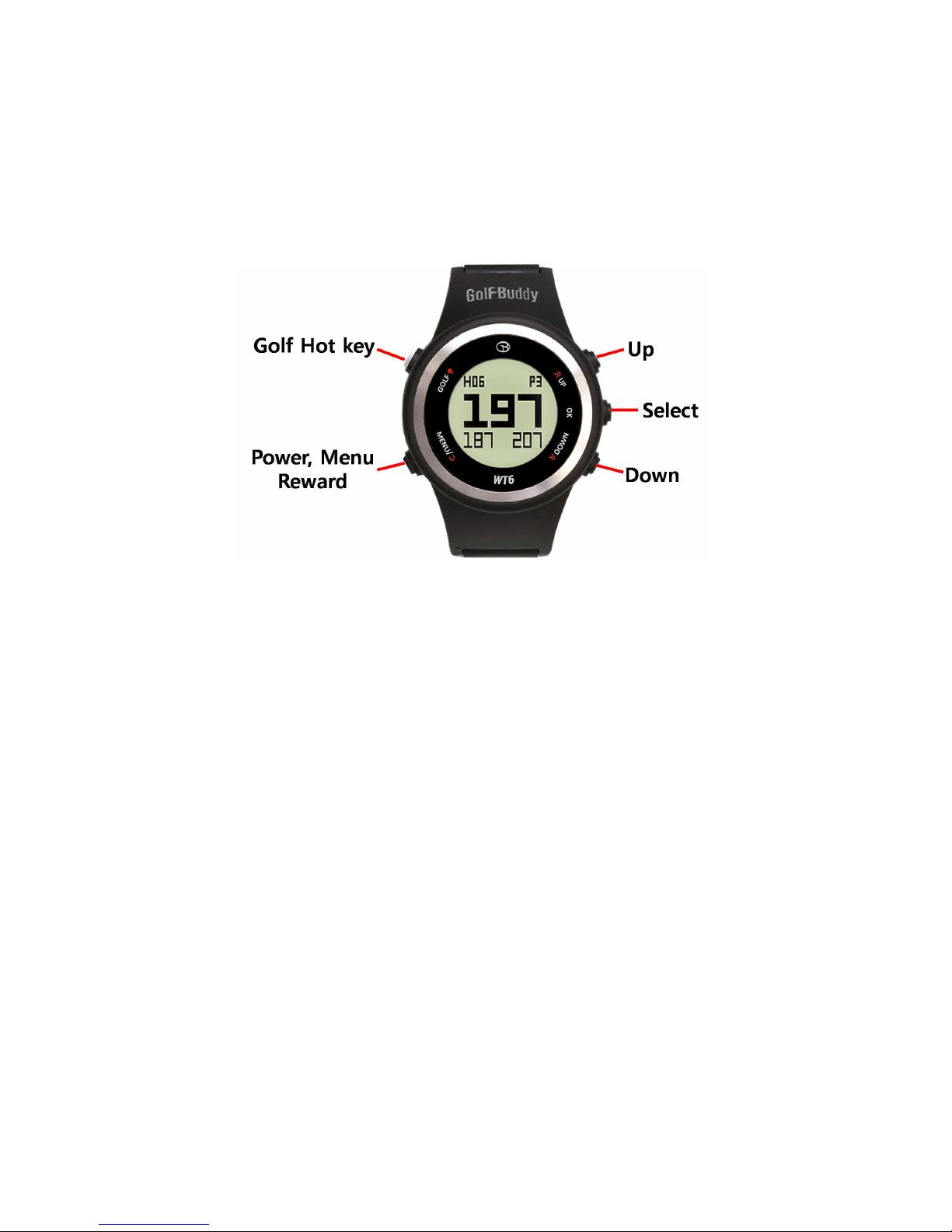
1. DEVICE OVERVIEW & CHARGING
Using your Golfbuddy WT6 GPS Golf Watch
GOLF : This is hot key to play golf mode
MENU : To view menu option, previous and Power on
OK : Select
UP : Move menu and item
DOWN : Move menu and item
1.1 Power On
Press and hold MENU button for 2 seconds to POWER ON, then Your GolfBuddy WT6 will
power on to time mode screen. If the watch is still off, charge the watch first.
Note : Date/time will set automatically once the WT6 successfully connects to satellites.
(Please note you must be out doors to connect to satellites.) The default time zone is
“LND 0H”, to manually adjust the WT6 to your time zone

1.2 Charging your Device
When the watch's power gets critically low, function of Golf, Odometer,
Set Time, GPS Status are all disabled and "LOW POWER" message will
be displayed.
Plug the USB cable into a standard USB port. This USB cable is
compatible with USB ports found on computers, laptops, in
automobiles, or standard 5V AC USB chargers
Insert the Micro USB cable plug into the Micro USB socket of the
watch. Then the screen shown in the image to the left (image B) will
display when the device is connected to the USB charging cable. This
screen indicates USB data connection as well as battery charging.
The battery indicator will display while charging and will display 100%.
When fully charged, remove the Micro USB cable from device
If your WT6 battery stops scrolling when connected and shows a low-battery icon (image A.), it
indicates that a full charge has not been achieved. Check your connection to make sure the
cable is properly aligned with the connector, then allow the WT6 to charge until the battery
shows 100%.
** IMPORTANT : DO NOT USE QUICK-CHARGER AC ADAPTERS TO CHARGE THE WT6 WATCH. DOING
SO MAY CAUSE DAMAGE AND VOID THE WARRANTY. AD ADAPTERS SHOULD NOT EXCEED 5.0V
CHECK YOUR AC ADAPTE’S RATING PRIOR TO USING
A
B
C
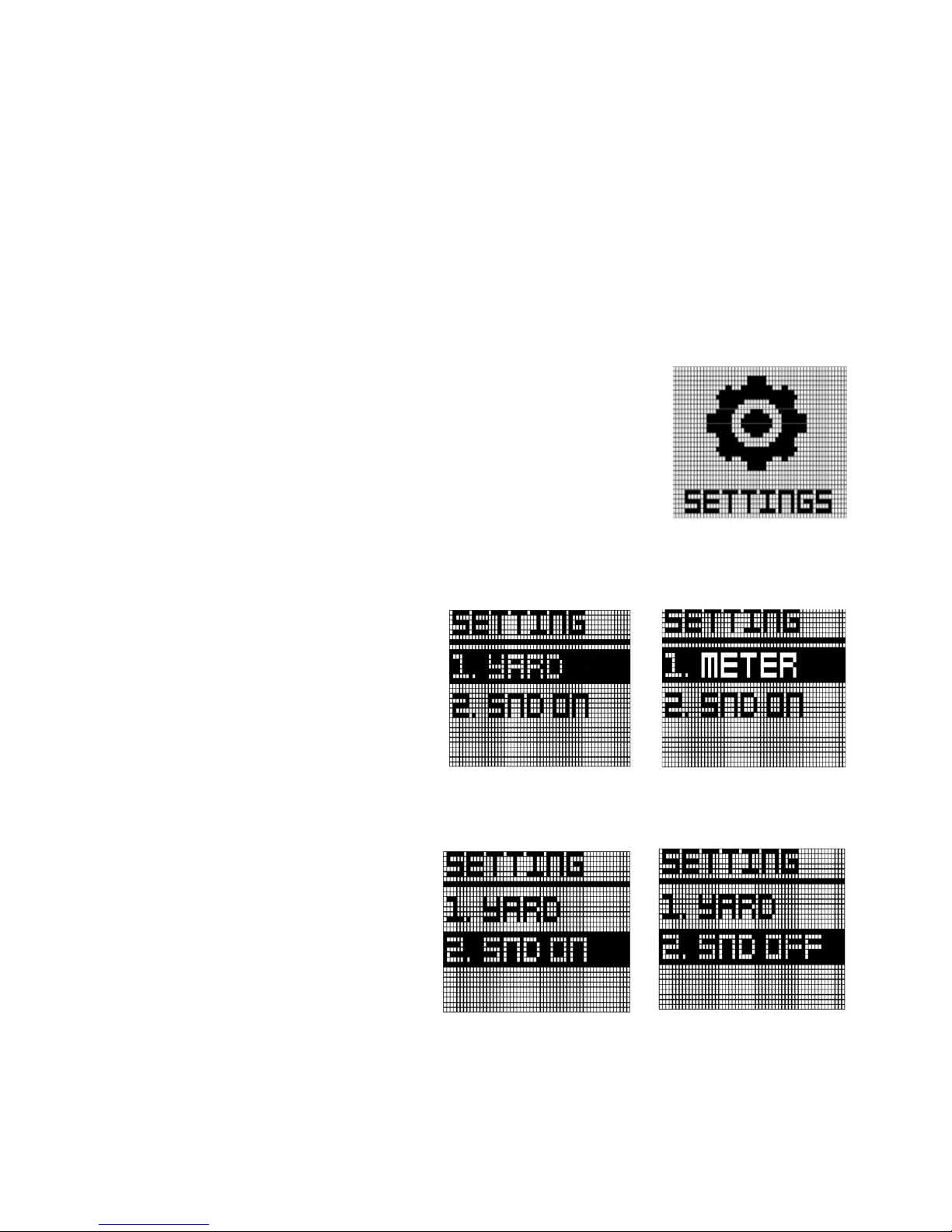
2. Main MENU
From Watch Mode (TIME), press button “MENU” to view the Main Menu. Navigate with button
“UP” or “DOWN”. Press button “OK” to activate the selected function from the menu. Function
include “SETTINGS", "SET TIME", "ODOMETER", "POWER OFF", and “INFO".
2.1 SETTINGS
In Main Menu mode, press Button “UP” and “DOWN” to select
"SETTING" function. Press button “OK” to activate this function. Then
you can see three items which are unit scale, sound, slope
.
UNIT
To set unit of measurement
(affecting Golf Mode and
Odometer) “YARD” or “METER,
press the “OK” button. Then it will
be toggled
.
SOUND
In order to turn on the beep
sound or off, move to menu using
navigate button.
Press the “OK” button, it will be
toggled
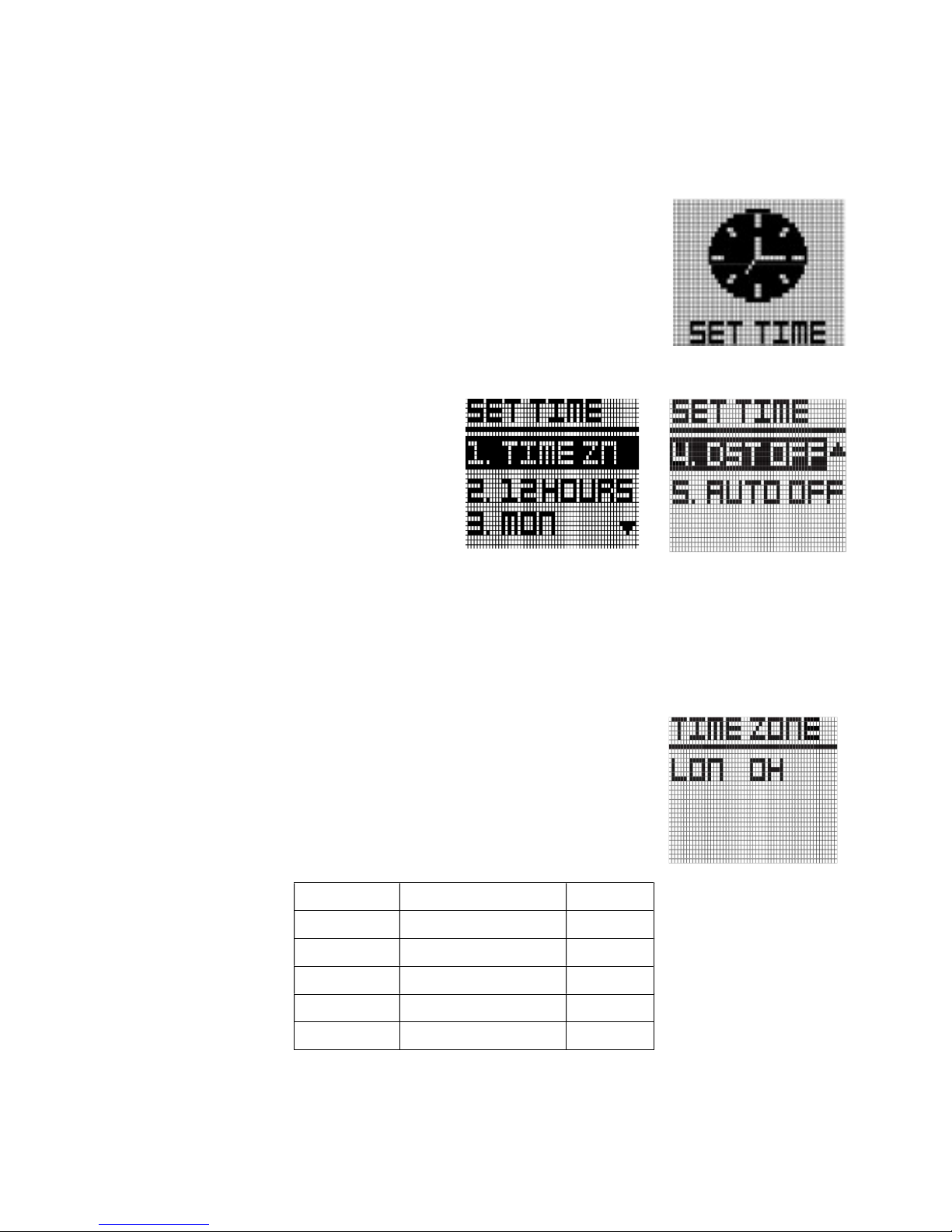
2.2 SETTIME
WT6’S time will set automatically once the watch successfully connects
to satellites. First of all, user need to set the Time Zone, 12/24 Hours
Format, Day Format and DST.
In Main Menu mode, press Button “UP” and “DOWN” to select "SET
TIME" function. Press button “OK” to activate this function
In Set Time mode, you have option for "1.
TIME ZN", "2. 12HOURS", "3. MON", "4. DST
OFF" and "5. AUTO ON/OFF" setting. Press
button “UP” and “DOWN” to select the
function and press button “OK” to confirm
the selection.
Time zone
User can change time zone to suit user location. Select “TIME
ZN”, the screen will change right figure. Press “UP” and “Down”
to change time zone
Time Zone default setting is "LON 0H".
Abbreviation
City Difference
WLG Wellington +12H
NOU New Caledonia +11H
SYD Sydney +10H
DRW Darwin +9.5H
KOR Korea +9H

PEK Beijing +8H
HKG Hong Kong +8H
BKK Bangkok +7H
RGN Yangon +6.5H
DAC Dhaka +6H
DEL Delhi +5.5H
KHI Karachi +5H
KBL Kabul +4.5H
DXB Dubai +4H
THR Tehran +3.5H
MOW Moscow +3H
ATH Athens +2H
CAI Cairo +2H
BER Berlin +1H
PAR Paris +1H
CAS Casablanca 0
LON London 0
BSB Brasilia -3H
RIO Rio de Janeiro -3H
CCS Caracas -4H
WAS Washington -5H
NYC New York -5H
MSY Monterrey -6H
CHI Chicago -6H
ELP El Paso -7H
DEN Denver -7H
LAX Los Angeles -8H
SFO San Francisco -8H
ANC Anchorage -9H
HNL Honolulu Hawaii -10H
PPG Pago Pago -11H
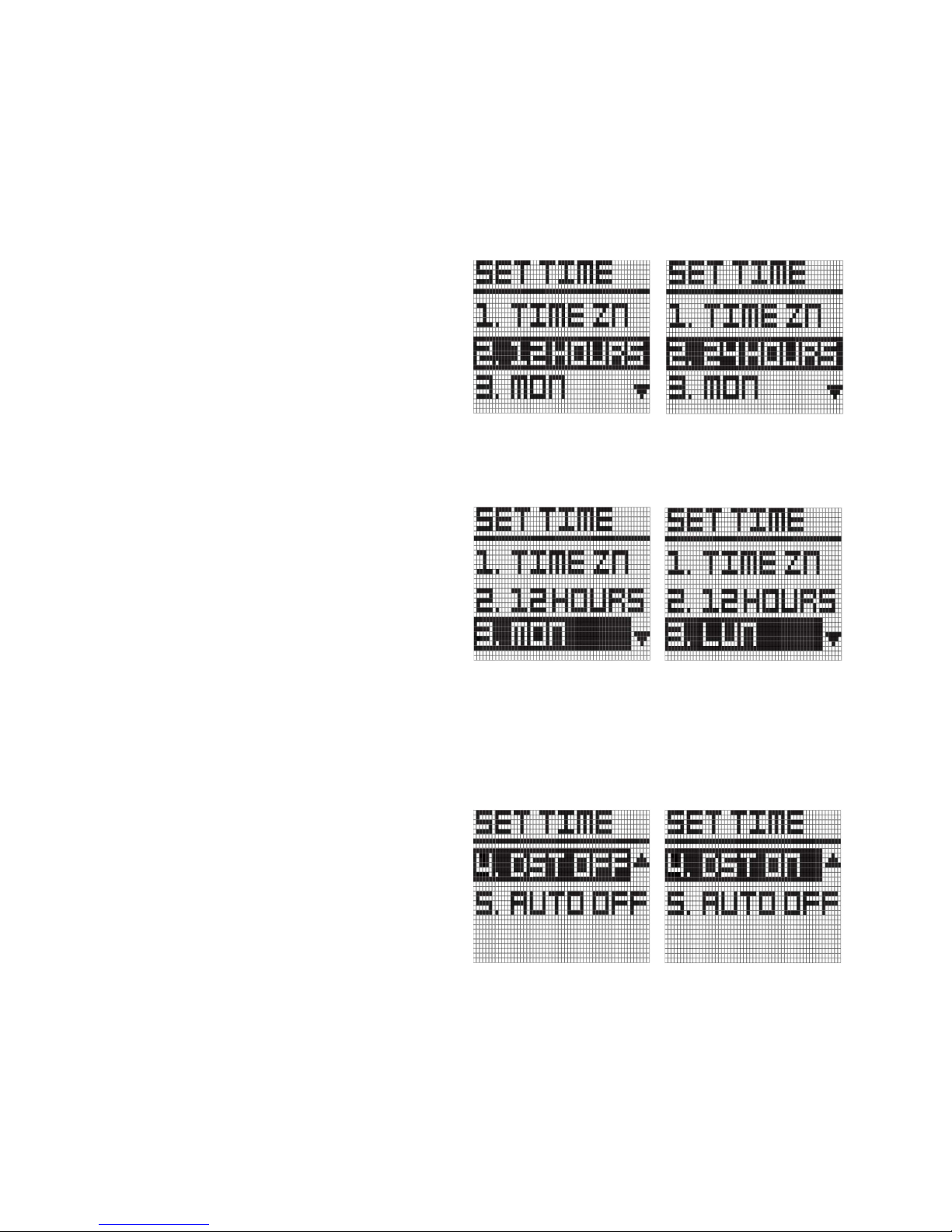
12/24 Hour Format
In order to change, move to menu
using navigate button. Press the “OK”
button, it will be toggled
The default is "12HOURS" and the
other option is "24HOURS".
Day Format
In order to change, move to menu
using navigate button. Press the “OK”
button, it will be toggled
The default Day Format is "MON" and
the other option is "LUN".
MON : English notation of day
LUN : French notation of day
DST
DST is Day Light Saving function
In order to change, move to menu
using navigate button. Press the “OK”
button, it will be toggled.
The default is "DST OFF " and the other
option is "DST ON".
