Golf Buddy Golfbuddy PRO, Golfbuddy TOUR, PRO, TOUR User Manual
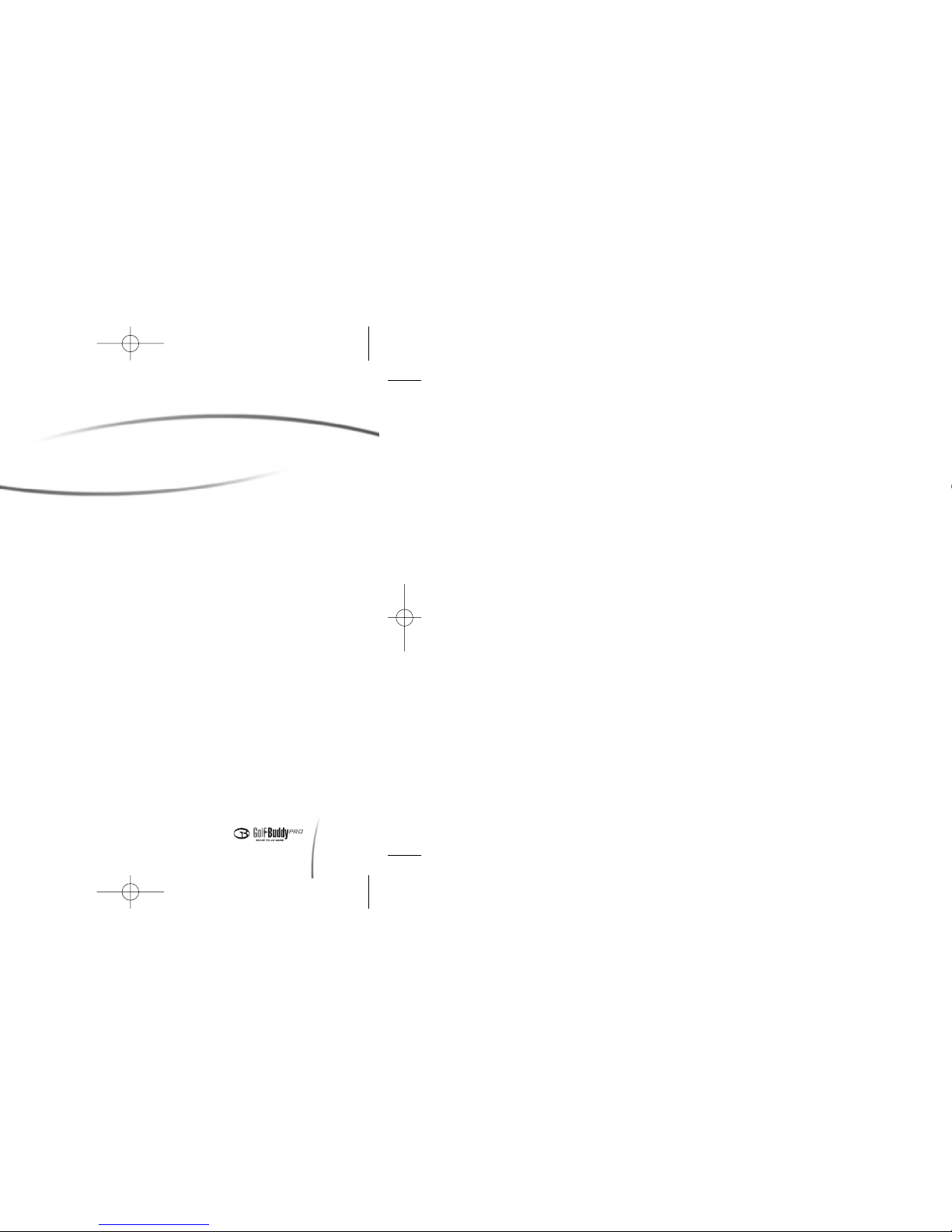
1
Thank You,
GolfBuddy USA
Introduction
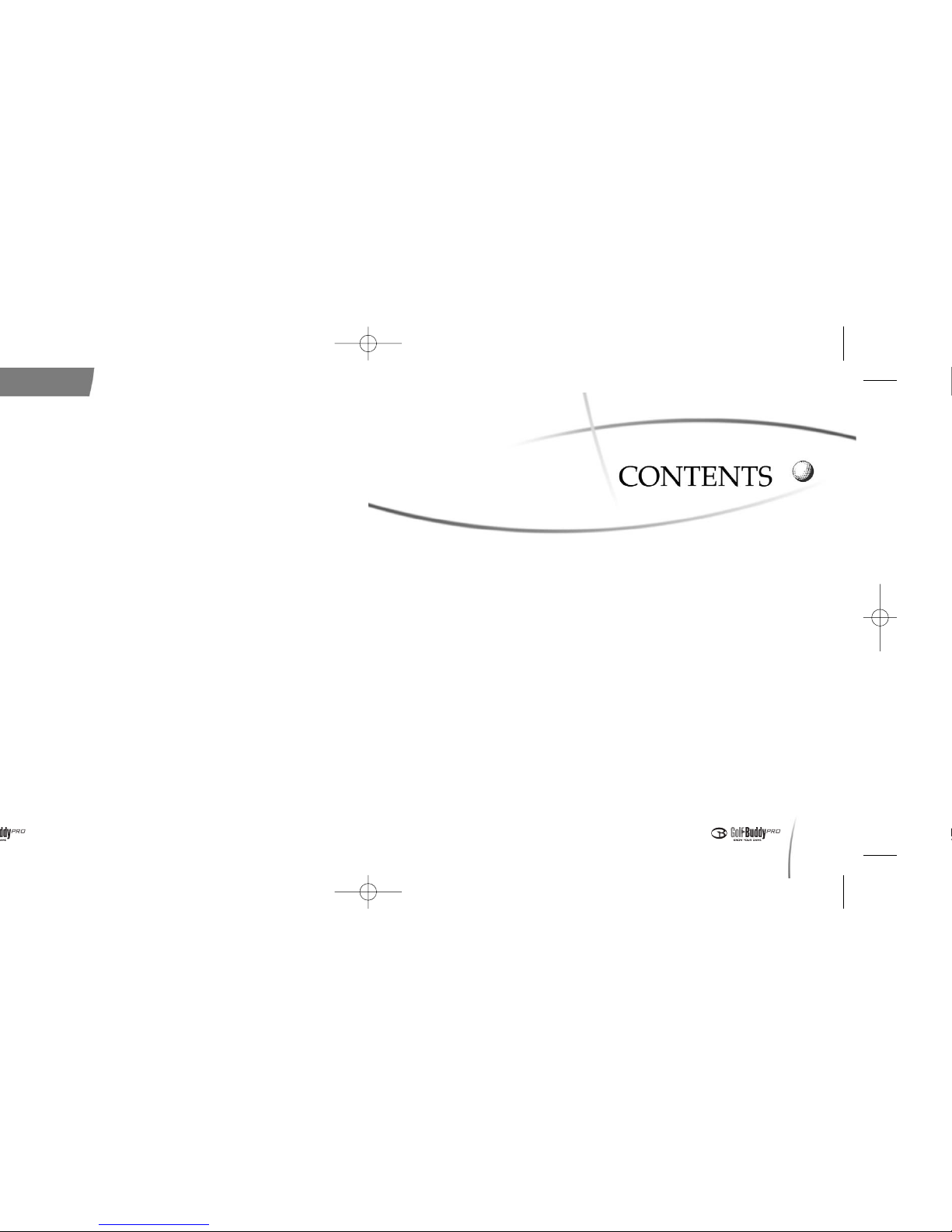
Rechargeable batteries have a limited number of charge
Chapter 1 : Before Using Your GolfBuddy
1. GolfBuddy Main Menu Structure
..............................................
8
2. Package Contents
.....................................................................
9
3. Buttons and Components
.......................................................
11
4. Screen Icons
............................................................................
12
5. Charging
...................................................................................
13
Chapter 2 : Basic Instructions
1. Powering On and Off
...............................................................
16
2. Establishing Satellite Signal
....................................................
16
3. Changing the Course/Hole
......................................................
18
4. Changing Greens
....................................................................
19
5. Changing the Unit of Measurement (Meters/Yards)
..............
19
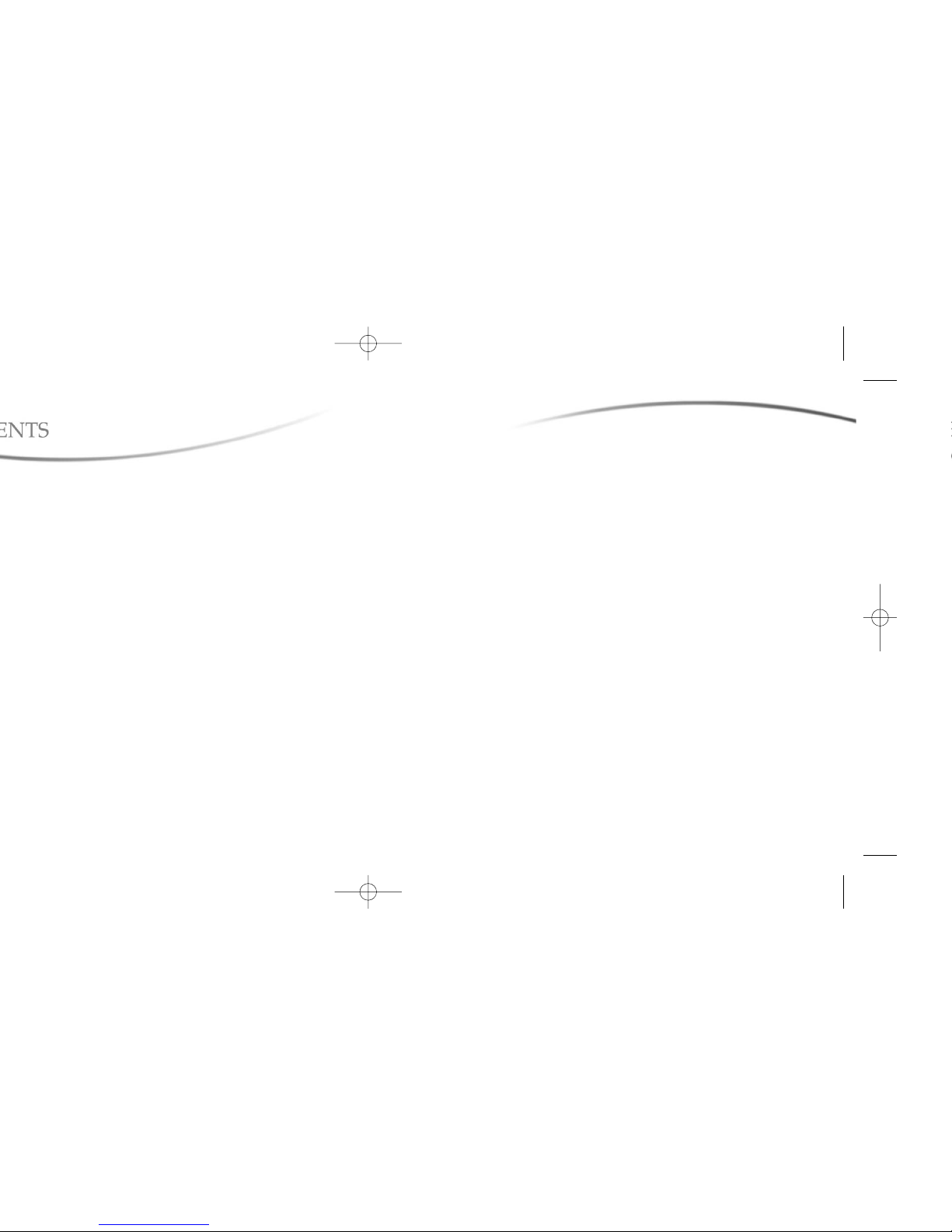
................................................................................
20
........................................................
20
.........................................................................
21
..........................................................
22
.........................................................
23
...................................................................
25
..............................................................................
25
................................................................
26
.............................................
28
.......................................................................
29
....................................................................
29
.............................................................................
30
...........................................................................
30
........................................................................
31
...........................................................................
31
......................................................................
32
9. Course/Hole Automatic Recognition
......................................
33
10. Automatic Power Off
...............................................................
34
Chapter 4 : Advanced Menu
1. Time Settings
...........................................................................
36
2. System Information
..................................................................
36
3. GPS Information
......................................................................
37
4. Reset GPS
...............................................................................
37
5. NMEA Output
...........................................................................
38
Chapter 5. Creating Your Own Course Data
1. Creating Course Data
..............................................................
40
2. Add/Edit/Delete Course
...........................................................
41
3. Add/Edit/Delete Targets
..........................................................
44
FAQ
GolfBuddy Specifications
Warranty
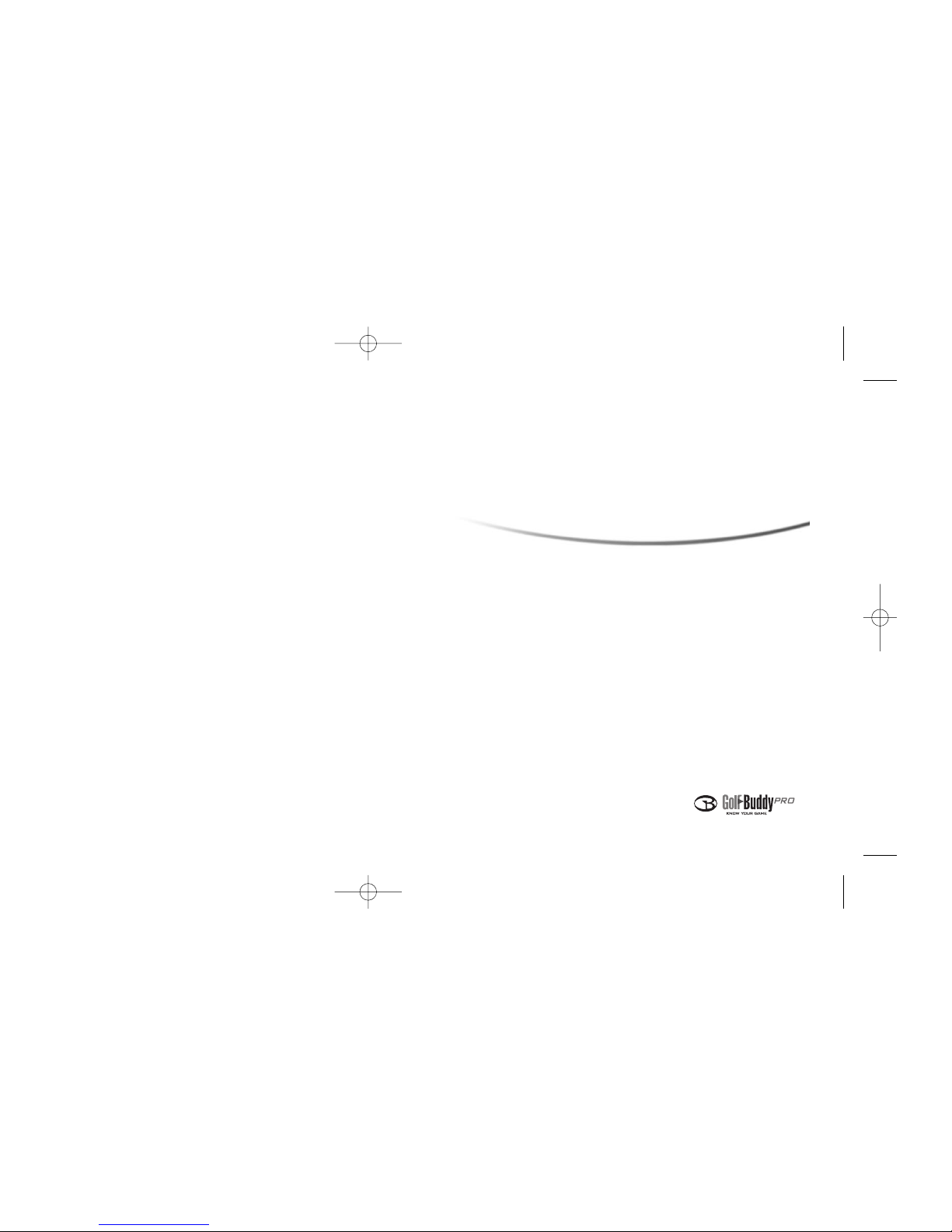
Before Using your GolfBuddy
Chapter 1
1. GolfBuddy Main Menu Structure
2. Package Contents
3. Buttons and Components
4. Screen Icons
5. Charging
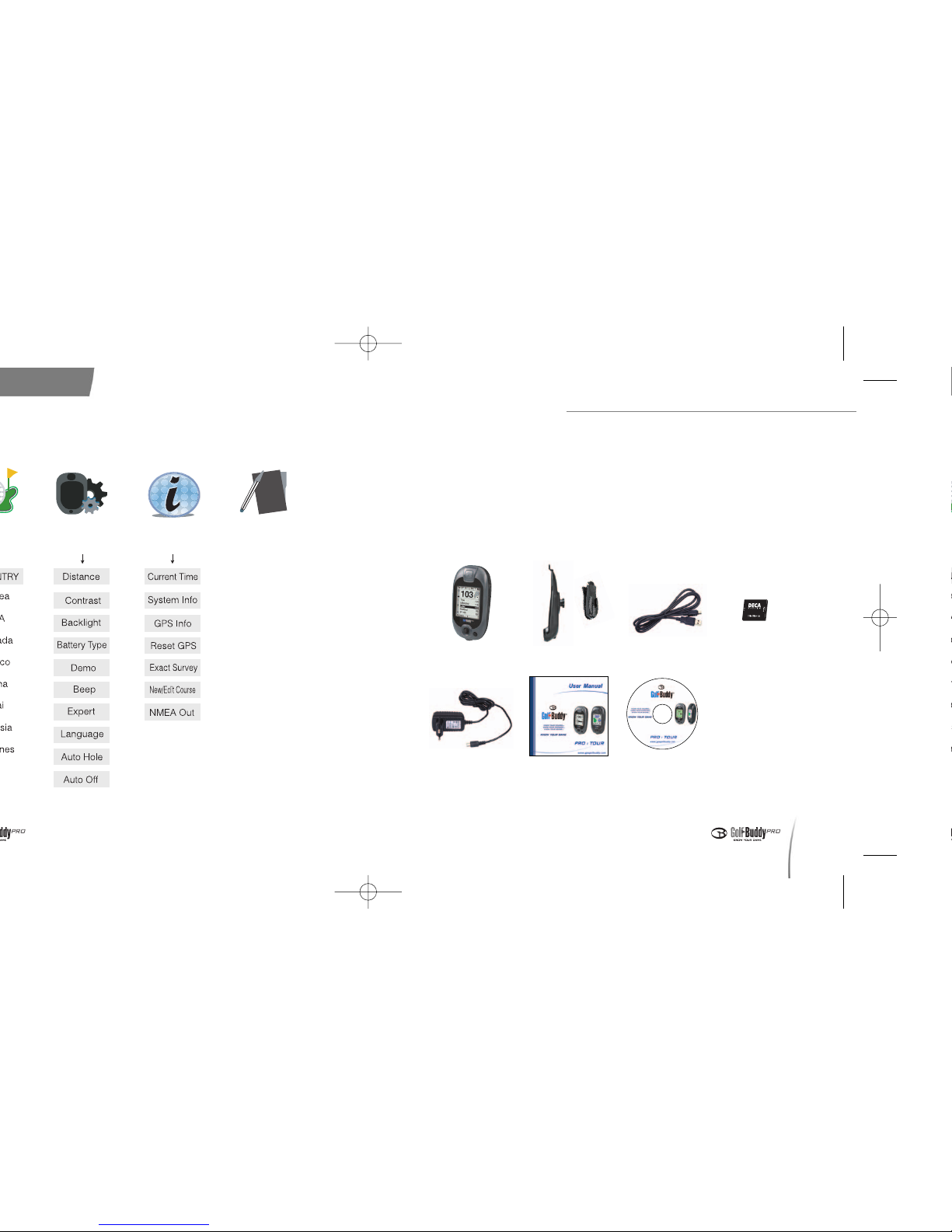
9
2. Package Contents
●
Your GolfBuddy package should contain the contents listed below.
Please check to make sure that all of the contents have been
included.
●
Pictures and/or illustrations in the User Manual are for
demonstrational purposes. Actual product may vary slightly.
<Included Items>
Before Using your GolfBuddy
GolfBuddy GPS Rangefinder
Belt clip/Plastic Holster
USB Data Cable
User’s Manual
Rechargeable
Battery
Wall Charger Software CD
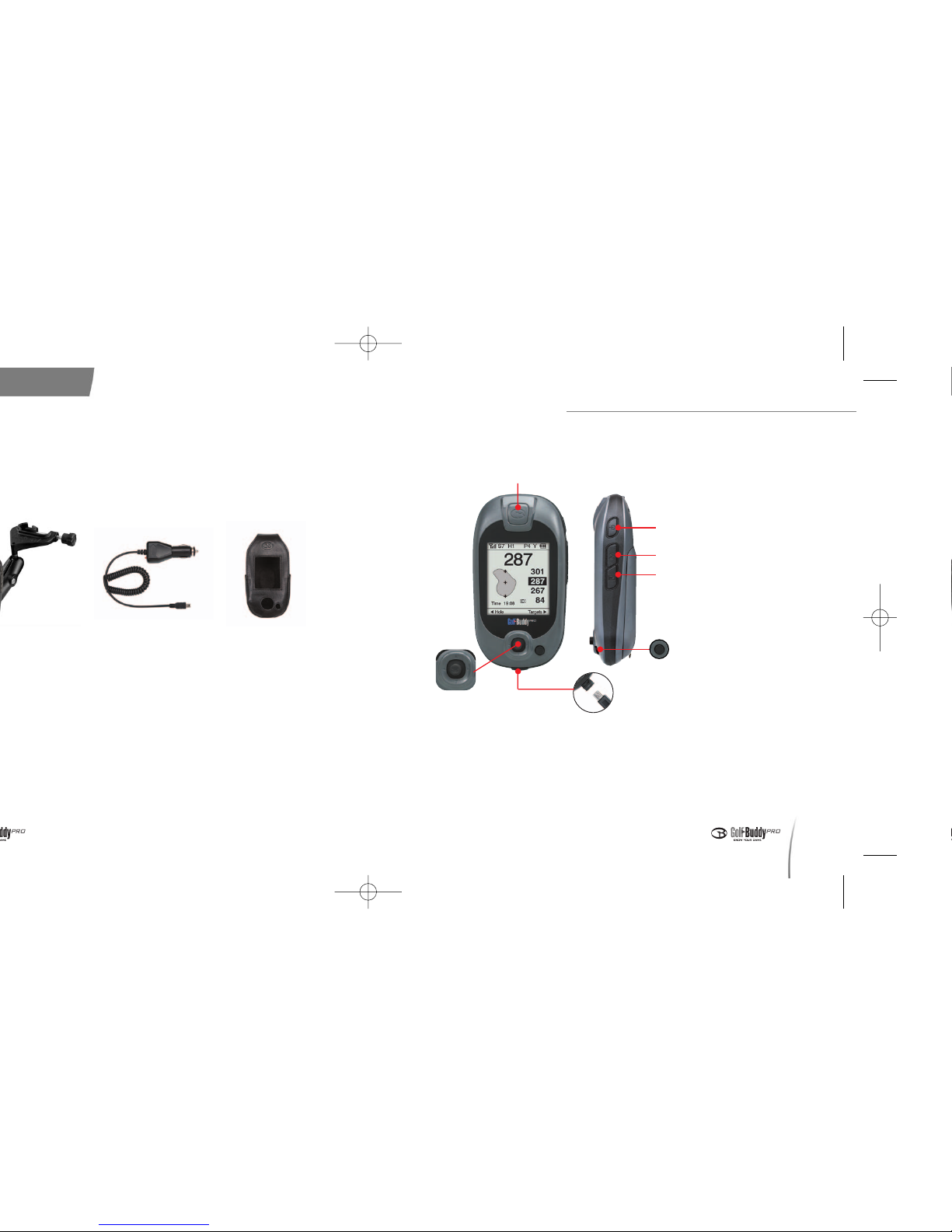
11
3. Buttons and Components of the GolfBuddy
Before Using your GolfBuddy
Satellite Signal chip
- Power On/Off
- Backlight On/Off
Mark Button
Toggle Button
Left : Change Hole
Right: Target Info/Edit Target
Center : Confirm/ Edit Score
Up : Change Green
Down : Change Unit(meters/yards)
PC Interface/
Charging Slot
Cancel Button
- Go back to Menu or
Play Screen
Menu Button
Car Charger Leather Holster
[
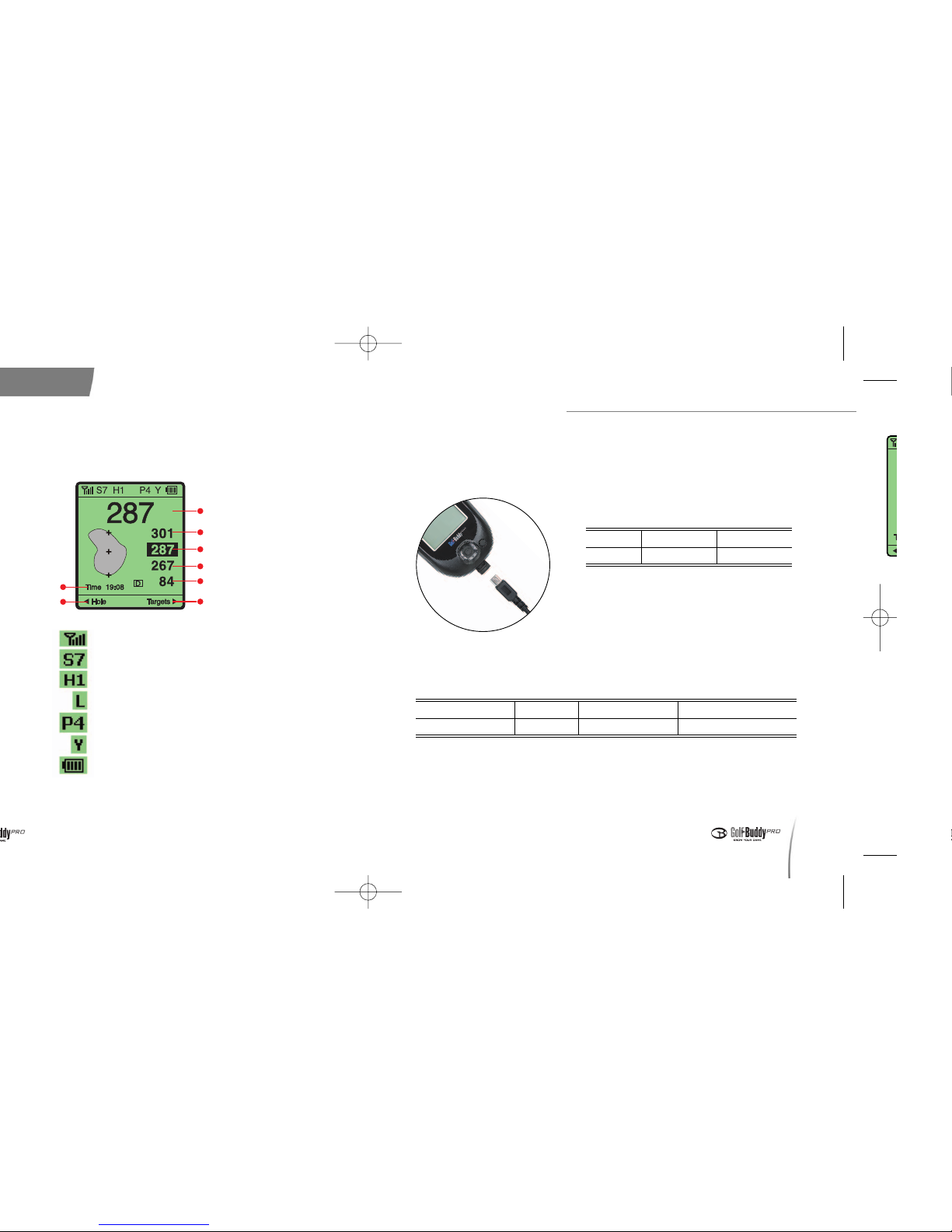
13
Before Using your GolfBuddy
- GPS Satellite Signal
- Signal Strength Indicator
- Hole Info
- Green Info(Left/Right)
- Par Info
- Y : yard / m : meter
- Battery Indicator
< Play Screen >
Large Number
Back of the Green
Center of the Green
Front of the Green
Shot Distance
Target Info
5. Charging
Connect the charger into the slot on the bottom of your GolfBuddy as
shown in the picture below.
■■
Battery Charging Time and Usage
Time
- Actual battery life may vary depending
on customer use and settings.
* Estimated battery life is based on use of the
GolfBuddy unit with the backlight turned off.
■■
Battery Charge Status
- When blinking red Please check to make sure that the charger is
connected properly and check to see that the battery connections are
clean and free of dust.
Status Charging Charge Complete Error while Charging
Upper Left Light Red Green Blinking Red
Status
Charging Time
Standard Usage Time*
Time
~
~
3 Hours
~
~
13 Hours
< Connecting to the charger >
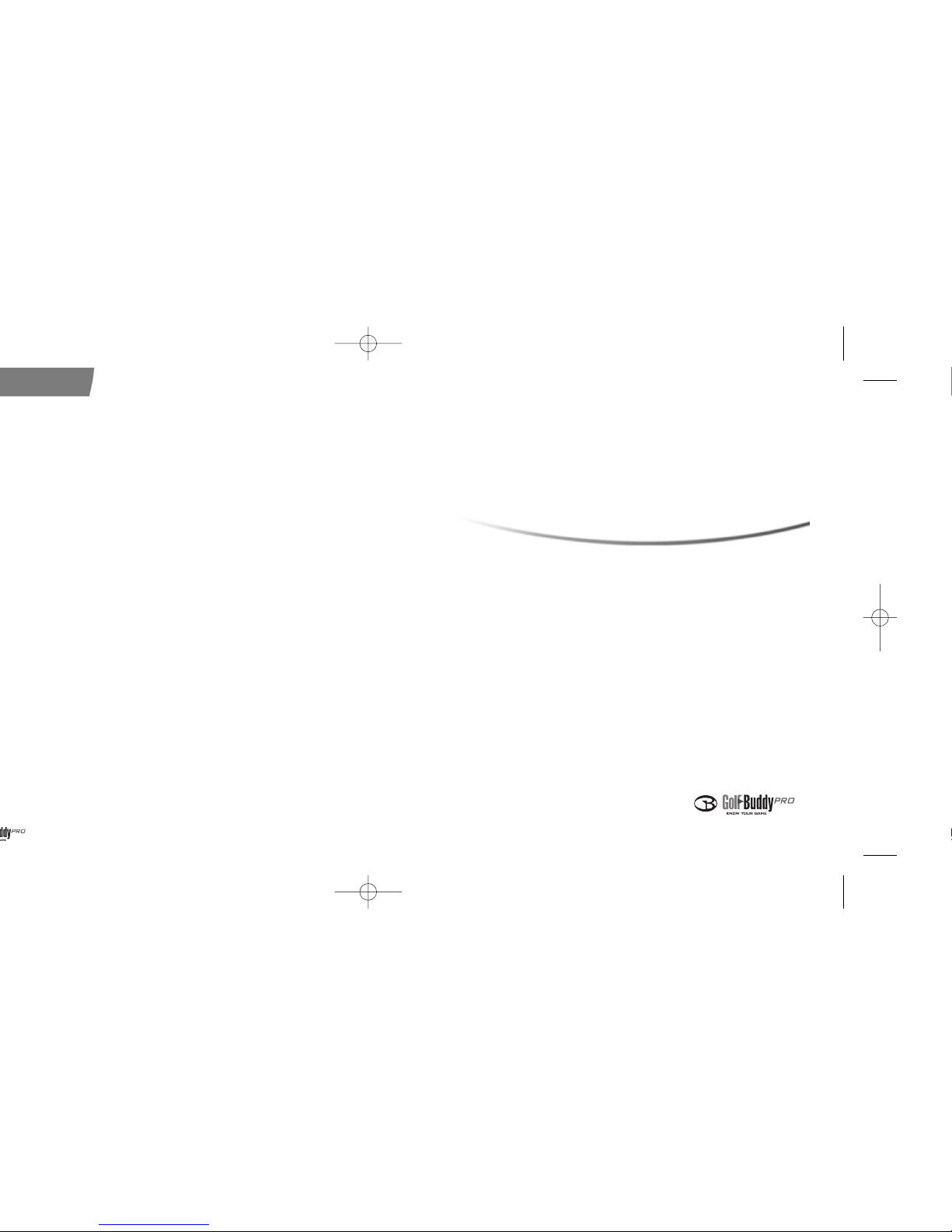
Basic Instructions
Chapter 2
1. Powering On and Off
2. Establishing Satellite Signal
3. Changing the Course/Hole
4. Changing Greens
5. Changing the Unit of
Measurement (Meters/Yards)
6. Pin Setting
7. Measuring Shot Distance
8. Score Tracking
9. View Target Information
10. Add/Edit/Delete Targets
11. Backlight Settings
12. View Demo
13. What is “At Green?”
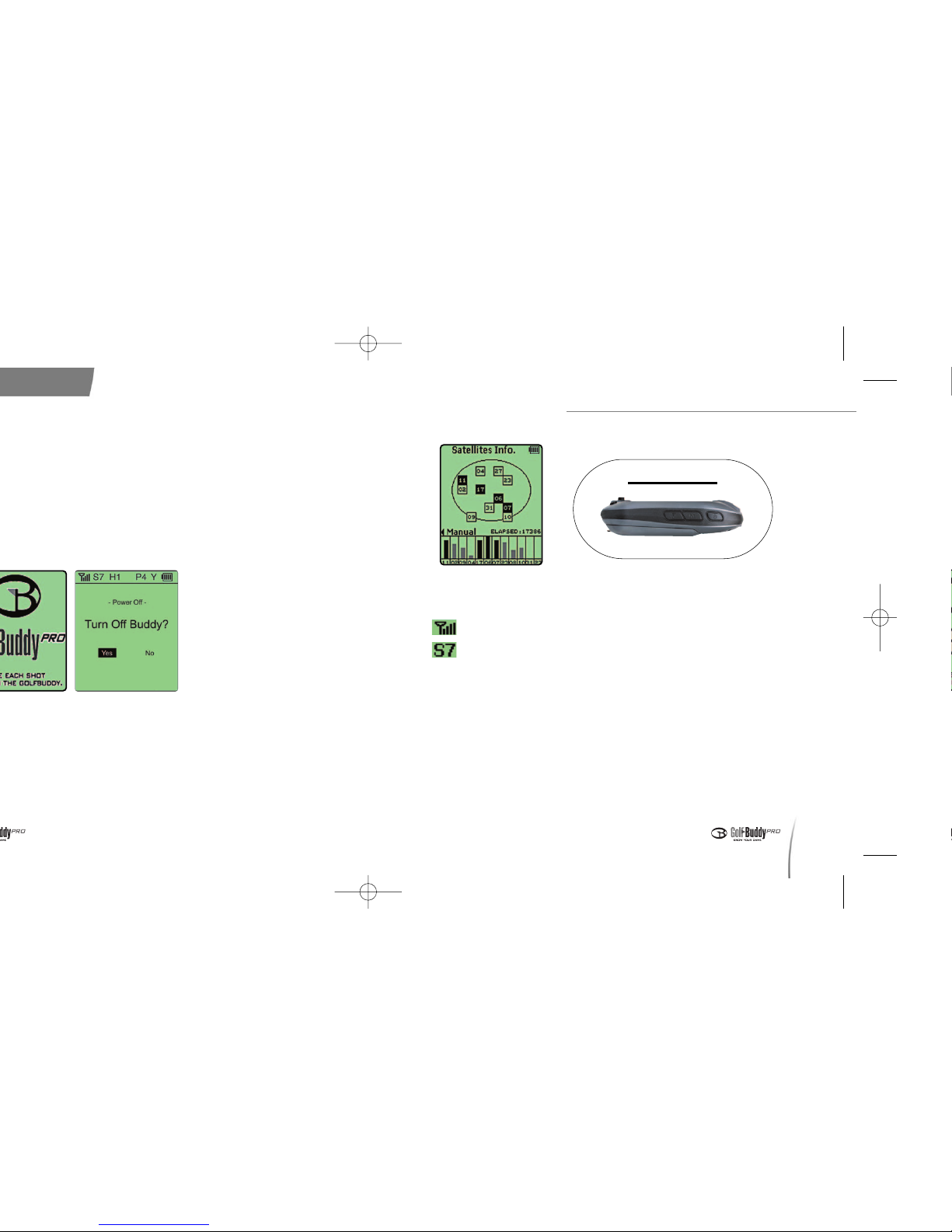
17
●
Checking for Stable Satellite Signal
- Satellite reception indicator
- Satellite strength indicator S7 indicates a good signal
strength.
- This number will blink and decrease when the satellite signal is unstable.
※ If your satellite signal is unstable, walk to a wide-open area and wait a few
moments until your unit indicates a signal strength of “S5”or more.
●
View GPS Information: You may view detailed GPS information at
[Main Menu - Advanced Menu - View GPS Information]. (In order to
access this menu, you must first set your preferences on the
Advanced Menu.)
●
The GolfBuddy does not require you to manually select the course
Basic Instructions
< Power On/Off >
< Acquiring Satellite Signal >
