Page 1
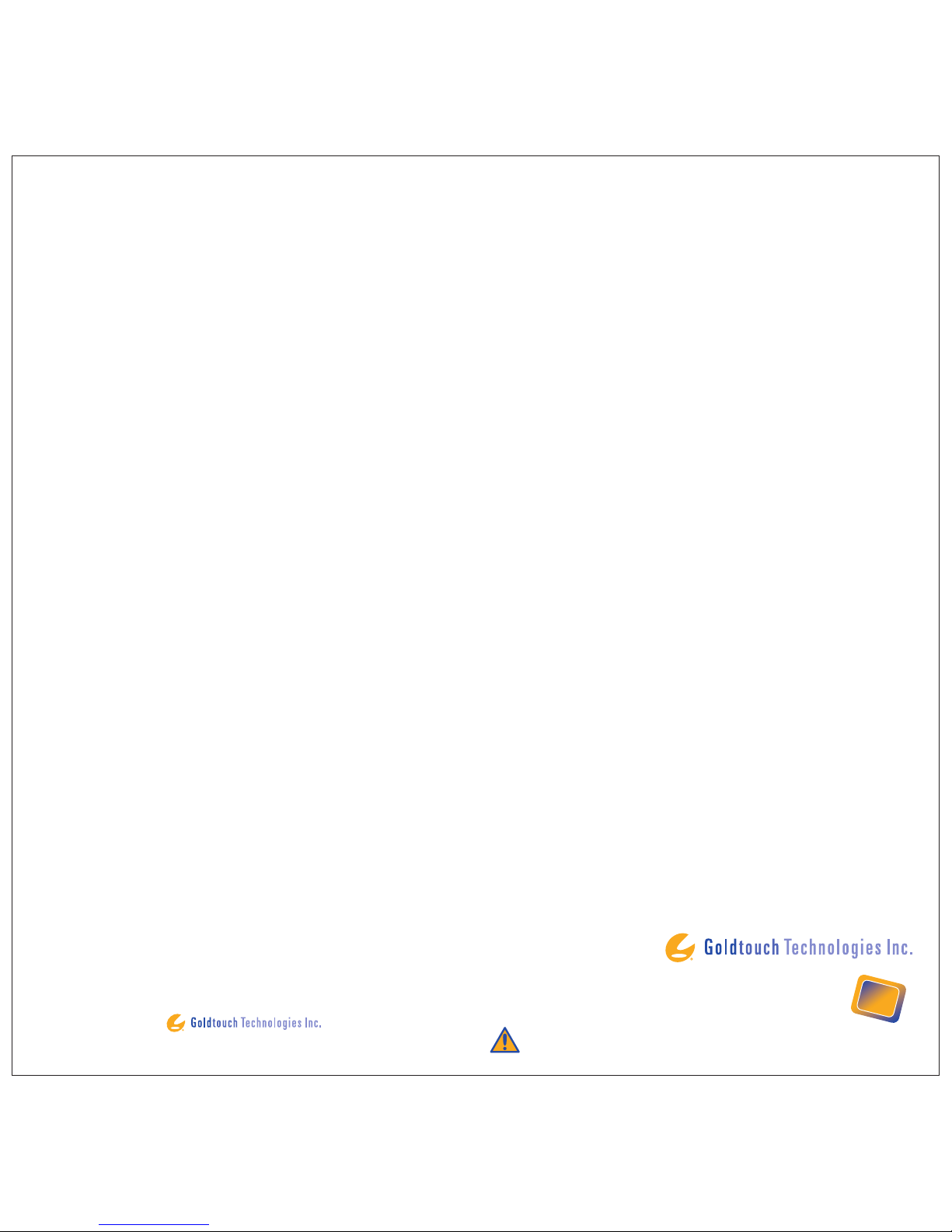
USER’S GUIDE
TO THE
WORLD’S
MOST
ADVANCED
ERGONOMIC
KEYBOARD
APPLIED
ERGONOMIC
SCIENCE
TM
CAUTION: IMPROPER KEYBOARD AND MOUSE USE MAY CONTRIBUTE TO MUSCULOSKELETAL INJURIES.
READ THE INSTRUCTIONS CONTAINED IN THIS GUIDE BEFORE USING YOUR KEYBOARD.
© 1998 Goldtouch®Technologies Inc. All rights reserved.
Page 2

CONTENTS
Safety Instructions..............................................................................................2
Introduction .........................................................................................................3
Product Description............................................................................................4
Setting Up Your Goldtouch
®
Keyboard .............................................................5
Connecting your keyboard ....................................................................5
Adjusting your Goldtouch
®
adjustable keyboard ................................5
Numeric Key Pad and Fn Lock..............................................................8
General Guidelines - Observe Good Work Habits ..........................................9
Arranging your workspace..................................................................10
Adjusting your seat height and work surface ...................................11
Maintaining good posture ...................................................................12
Taking frequent work breaks...............................................................12
Vision care ............................................................................................13
Maintaining Your Keyboard.............................................................................15
Help and Service Information..........................................................................15
Product Warranties and Notices ....................................................................16
SAFETY INSTRUCTIONS
Caution:
Improper keyboard and mouse use may contribute to musculoskeletal injuries.
Read the instructions contained in this guide before using your keyboard.
If you experience discomfort, pain or other symptoms like weakness,
numbness, tingling or swelling, either while using your keyboard or mouse, or
at other times, do not ignore these signs. Don’t assume or hope they will go
away. Consult a qualified health professional. Many minor musculoskeletal
disorders can be effectively treated at an early stage before they progress to
more long-term injuries.
To reduce your risk of injury you should:
• Adjust your chair height so that your forearms are horizontal and your
elbows are at 90
o
when typing or using a mouse. Place your keyboard and
mouse directly in front of you.
• Adjust your keyboard to maximize comfort.
• Rotating the inside edges of the keyboard halves upward will reduce
pronation (see Figure 1.4 and adjustment instructions).
• Rotating the bottom edges of the keyboard halves outward to form
a “ “ shape will reduce ulnar deviation (see Figure 1.3 and adjustment
instructions).
• Arrange your workstation to allow you to attain unstrained, neutral wrist
postures, with your wrists straight, limber and not twisted when using your
keyboard and mouse. Avoid awkward or uncomfortable postures of the hand,
wrist and forearm.
• Keep your arms, neck and shoulders relaxed and limber with the elbows by
your side.
• Don’t shrug or hunch your shoulders while working.
• Avoid resting any part of your hands, wrists or arms on sharp or hard
surfaces.
• Don’t rest your wrists on any surface while typing, only when resting.
• Use a light touch when typing or holding a mouse.
• Vary your work so that fatigue doesn’t accumulate and you allow your body
active muscles to recover.
• Take frequent rest breaks from keyboard and mouse work.
1 2
>
Page 3

INTRODUCTION
Congratulations on selecting the Goldtouch®Adjustable Keyboard. Just like the
Goldtouch
®
Mouse, the Goldtouch®Adjustable Keyboard has been developed
using ergonomic principles that aim to increase comfort and productivity
during computer operation. That is the
philosophy behind all Goldtouch
®
ergonomic
products.
Liz and Mark Goldstein are the co-founders of
Goldtouch
®
Technologies. Mark is a
physiologist, inventor, and international
athletics coach and project editor for
ergonomic, segmented keyboards for the
International Organization for Standardization
(ISO). Liz has a degree in psychology with
post-graduate qualifications in human
movement and dance.
PRODUCT DESCRIPTION
Your Goldtouch®Adjustable Keyboard is an exceptional product designed to be
adjusted to suit your individual body requirements, rather than forcing your
body to conform to the technology. It provides for personal adaptation of the
two alphanumeric sections to help you attain relaxation of the muscles and
tendons of the hands, wrists, arms and shoulders. In so doing some
undesirable awkward postures used in typing can be alleviated. This posture
enhancement, combined with correct adjustment of your workstation, can help
promote your comfort and productivity.
The Goldtouch
®
Adjustable Keyboard allows you to try various keyboard setups until you find the positions, in both the horizontal and vertical plane that
best suit your needs. The range of adjustability provided is 30
o
degree
horizontally and 30
o
vertically, however, some keyboard users may find that
using the Goldtouch
®
Adjustable Keyboard in the flat and linear position of a
standard keyboard is most comfortable for their personal needs.
Most users will find their preferred keyboard position will be raised and
splayed to some extent, allowing a more relaxed and natural ‘repose’
interface. Once again this is the benefit of an adjustable keyboard, it allows
the individual to personalize or tailor the keyboard to their unique
requirements.
THE GOLDTOUCH®ADJUSTABLE KEYBOARD HAS THE FOLLOWING
ERGONOMIC FEATURES:
• Adjustment for wrist splay in the horizontal plane: 0o– 30o, continuously
variable
• Adjustment for wrist pronation - vertical tenting: 0
o
– 30o, continuously
variable
• Easily adjusted, locking ball and socket latch mechanism
• Embedded, in-built numeric keypad (actuated by the Numeric Lock key)
• Small space saving foot-print to promote synergy and ergonomic benefits for
mouse use and comfort
• Standard alphanumeric key layout
• Enhanced editing key layout for left-right hand work distribution
• Large space bars for easy thumb use
• Full size, full travel, tactile feedback keys with soft end-stop
• Low noise key actuation
3 4
Figure 1.1
Page 4

SPLAY & ULNAR DEVIATION ADJUSTMENT
There is usually a discrepancy between your shoulder width and keyboard
width when you place your fingers on the home row of keys. You compensate
by angling your wrists outward (Figure 1.2 – ulnar deviation). Rather than have
this happen, the Goldtouch
®
Adjustable Keyboard splits the horizontal plane
relieving this awkward posture. The aim is to allow your wrists to be straight
which in turn will increase your comfort level.
To decrease ulnar deviation when using the Goldtouch
®
Adjustable Keyboard:
• release the latch handle by pulling it open.
• separate the front edges of the two keyboard sections to the desired angle.
• and lock it by pushing the handle back to its closed position.
SETTING UP YOUR GOLDTOUCH
®
ADJUSTABLE KEYBOARD:
CONNECTING YOUR KEYBOARD
• Round 6-pin PS/2 Port. Important: Always turn off your computer before
connecting or disconnecting your keyboard at the PS/2 port.
• Turn off your computer and all attached devices.
• Locate the keyboard port
• Disconnect and remove any keyboard now attached to the computer.
• Attach the keyboard connector to the PS/2 keyboard port on your computer.
Care needs to be taken, as the orientation of the connector is important and
the connector pins are easily damaged.
• Restart the computer.
ADJUSTING YOUR GOLDTOUCH®KEYBOARD
The Goldtouch®Adjustable Keyboard has been developed to reduce unwanted
awkward postures and to enable you to attain comfortable, neutral wrist
postures. By adjusting the two keyboard sections, both horizontally and
vertically, you tailor the keyboard to your individual anatomy and work
environment. At the same time decreasing two potentially harmful and
awkward postures, ulnar deviation and pronation.
Everyone is different and will require different typing positions to suit them and
their workstation.
The patented Goldtouch
®
Adjustable Keyboard has an easy to use adjustment
latch mechanism:
To adjust it, simply open the handle away from the keyboard. This releases the
lock and lets you move the keyboard segments to suit your individual comfort.
Once you have found an appropriate keyboard configuration, ensure that the
segments are sitting evenly on all four feet and push the handle back to its
locked position.
Caution: Always ensure that locking of the handle is undertaken with due care
to avoid fingers being caught between the keyboard surface and the locking
mechanism.
Remember, just as you would shift and move your posture and task during the
day, the Goldtouch
®
Adjustable Keyboard can be adjusted to move with you.
Avoid postures that are awkward, uncomfortable or require you to flex, extend or
deviate your wrists from a neutral posture or pronate your wrists and forearms.
5 6
Figure 1.2
Important: After making this adjustment check that your elbows are at 90oand
your forearm horizontal. If they are not, alter your seat or desk heights.
Figure 1.3
✗
Page 5

7 8
Important: Adjusting your keyboard for lateral inclination and pronation relief,
changes the height of the keyboard. Therefore, it may be necessary to also
adjust your seat and desk heights so that the elbows are at 90
o
and your
forearm horizontal.
WRIST EXTENSION & ADAPTING YOUR WORKSTATION
Another awkward posture to be avoided is the angling of the hand backwards
at the wrist (like a stop signal) - this is called wrist extension or dorsiflexion.
When typing, the wrists should be kept straight with the hand and forearm
aligned together.
It is important to ensure that your seat and desk heights are adjusted so that
your elbows are at 90
o
or slightly more when you place your fingers on the
keys. Ensure that your wrists are straight when you type. Wrist rests shouldn’t
be used while actually typing but can be used to rest on between typing bouts.
NUMERIC KEYPAD & FN LOCK
The Goldtouch®Keyboard has an added ‘Function Lock’ key (Fn Lock) to enable
the use of the embedded numeric keypad. When the Fn Lock is on, the keys
(UIOP etc.) which usually generate letters will perform numeric character
generation (456*) and the arithmetic functions usually found on the numeric
keypad.
This allows the keyboard to have a smaller footprint and lets you bring your
mouse much closer to the ‘comfort zone’ in front of you.
Figure 1.4
LATERAL INCLINATION & PRONATION ADJUSTMENT
Placing your hands flat on the keys of a keyboard can require considerable
muscular effort. This effort can cause fatigue and discomfort. The two
keyboard segments can be raised in the center to more closely match the
natural alignment of the forearm and wrist. Forcing your hands down to the
keyboard is a hand movement known as pronation. It is the rotation of the right
hand in a counter-clockwise direction and clockwise for the left. Pronation
problems of the feet can be countered using arch-supports (orthotics) and
heel stabilizers, with keyboards the Goldtouch
®
Adjustable Keyboard is the
answer.
To decrease pronation when using the Goldtouch
®
Keyboard:
• release the latch handle by pulling it open.
• raising the central region of the keyboard to the desired height
• make sure all four feet are level on the desk
• and then lock the keyboard in place by pushing the handle back to its closed
position.
Experiment, give yourself time to familiarize yourself with this new posture and
fine tune the adjustment until you feel a sense of relaxation in the wrists,
forearms, shoulders and neck.
✓
Page 6

9 10
ARRANGING YOUR WORKSPACE
Arranging your workplace to improve comfort also enhances productivity and
efficiency.
• Give yourself ample room to move while performing your main tasks.
• Place the tools that you use most close to hand so that you don’t have to
reach for them: - keyboard, mouse, telephone, pens, note paper etc.
• Place less frequently used item in a area further away but still within arm’s
reach.
• Place least used items at the periphery of your workspace, outside arm’s
reach.
• Use a document holder to ensure that the information you are using is readily
accessible.
• Place it at the same height and distance as your monitor so that it is the
same visual field.
The Goldtouch®Adjustable Keyboard also helps in this respect. It has a small
footprint and an embedded numeric keypad that means that you don’t need to
reach as far to access your mouse. (Figure 1.5)
GENERAL GUIDELINES OBSERVE GOOD WORK HABITS
Using a keyboard that may be adjusted to your individual needs, such as the
Goldtouch
®
Adjustable Keyboard, is one of the factors that may assist in
promoting comfort and enjoyment. The keyboard’s adjustable features can
reduce awkward postures associated with keyboard use and reduce the
stresses and strains that holding these postures for prolonged periods
produces. The Goldtouch
®
Adjustable Keyboard also allows you to shift
postures periodically, thereby reducing the cumulative stresses placed upon
your muscles.
By observing good work habits you will find that it is easier to maintain a
relaxed neutral posture when using your keyboard. What Goldtouch
®
ergonomists mean by good work habits are things like pacing yourself, varying
your tasks, shifting your posture to give your body a chance to use different
muscle groups and taking appropriate rest breaks.
Arrange your workspace so that the tools you use most are within your
‘comfort zone’ the distance from elbow to hand, because this plays an
important part in remaining comfortable and productive. Continuously
performing a task in the same way increases the risk of over-exertion and
injury. The following are important ergonomic factors for computer work,
comfort and productivity:
• Arranging your workspace
• Adjusting your seat height and work surface
• Maintaining good posture
• Taking frequent work breaks
• Vision care
Figure 1.5
Page 7

11 12
MAINTAINING GOOD POSTURE
Once your workspace is properly set up, it is important to maintain good
posture and to take frequent rest breaks. This is true not only when you’re at
your workstation but also in general life.
• Maintain your body in an upright relaxed posture as you work.
• Allow your arms to hang loosely from your shoulders.
• Relax your shoulders, arms, wrists and hands while you work.
• Avoid awkward, twisted uncomfortable postures of the wrist and the body in
general.
• Keep your wrist positioned in a straight line with the forearms.
• Move your hands and arms together rather than stretching your fingers to
reach the keys when typing.
• Use a light touch when typing or holding a mouse.
• If you use a wrist rest, only use it between typing bouts and not when
actually typing.
• Avoid frozen or static postures. Shift your position throughout each work
session to give your body a chance to use a variety of muscles.
• Keep your hands and arms comfortably warm. This will encourage blood
circulation and also relax the muscles.
TAKING FREQUENT BREAKS
It is important to have rest breaks from using your keyboard and mouse.
Frequent short breaks with regular longer breaks can help you stay
comfortable and productive. People’s capabilities and susceptibility to fatigue
vary greatly. Assess your own capabilities and make time for adequate rest
breaks when using your keyboard intensively. It is important not to force the
body beyond its natural limits.
• Avoid typing and using your mouse continuously. Take frequent rest breaks.
• Organize your work so that fatigue and stress do not build up. It is important
to design your work task in such a way that tasks involving focused
computer activities are alternated with non-computer based tasks.
• Vary your tasks so that your hands, wrists and arms do not make the same
motions continuously.
• In addition to regular breaks, frequent short breaks may improve both
productivity and comfort.
Effective rest breaks will give you an opportunity to stand and walk around
and gently stretch your muscles. Make sure your activities away from your
computer give your body a chance to relax and recover from your computer
work. Extra-curricular activities that involve intensive use of the same muscle
groups you use to operate your keyboard and mouse will not give you a
chance to recover and may increase your risk of injury.
Pay attention to your body. If you experience pain, discomfort or other
symptoms like numbness, tingling or swelling, either while using your keyboard
or at other time, do not ignore these signs and hope that they will go away.
Consult your doctor sooner rather than later. Many minor musculoskeletal
disorders can be effectively treated at an early stage before they progress to
more long- term injuries.
ADJUSTING YOUR SEAT HEIGHT & WORK SURFACE
Comfort and productivity at the workstation will be affected by your posture. A
neutral, natural relaxed posture will lead to increased comfort. The type of
chair you use and the height of your desk, computer and monitor may affect
this. Adjustable chairs, like adjustable keyboards, will allow you to tailor the
workstation to your individual needs and are recommended.
• When you are typing and using your mouse, it is important to attain
unstrained, neutral wrist postures, with your wrists straight, limber and not
twisted when using your keyboard and mouse.
• Adjust your chair height so that your forearms are horizontal and the elbows
at 90
o
when your fingers are on the keys. For this adjustment, ensure that the
wrists are straight and not resting on the desk, keyboard or wrist rests.
• Keep your thighs parallel with the floor and don’t let the edge of the chair
press into the back of the knees.
• Rest your feet flat on the floor. If necessary, use a foot support.
• Use a chair that firmly supports your lower back and thighs.
• Adjusting the height of your chair back in order to achieve contact between
the seat back and the curved part of your back, may improve comfort.
• Use a chair that has adjustable armrests so that you are not forced to shrug
or slouch in order to use them.
• Keep your arms, neck and shoulders relaxed and limber with the elbows by
your side. Don’t shrug your shoulders while working.
• Avoid resting any part of your hands, wrists or arms on sharp or hard
surfaces.
Important: We recommend that you maintain your elbows at 90
o
and the
forearm horizontal. So if you adjust the height of your Goldtouch® Keyboard,
you should also re-adjust your seat height.
Consult your chair
manufacturer or
desk designer for
further information.
Page 8

13 14
In reading this section of the User Guide it is evident that there are many
different factors which affect comfort in the workplace. Through addressing
keyboard and mouse design Goldtouch
®
aims to provide the highest level of
comfort available for one of these factors. We have tried to assist you in
optimizing the other factors by providing these guidelines. Only you can truly
judge what is best for you and it is ultimately up to you to modify and adjust
the other factors discussed in order to promote your own comfort.
Important: Despite the ergonomic design incorporated into the Goldtouch
®
Keyboard and Mouse products and the instructions contained in this guide, we
cannot guarantee avoidance of discomfort associated with the use of your
computer based workstation.
If you believe your posture is not conducive to efficient and comfortable work
practices and you experience any discomfort consult a qualified health
specialist for advice, treatment and ergonomics training.
VISION
It is important to use proper lighting to reduce eyestrain. Reflective glare may
be a problem while using your computer, remove all potential sources of
distracting reflective glare (paper, shiny posters, glass etc.) from around your
monitor and desk, this will help.
Indirect lighting is probably best for intensive computer work. Some
ergonomists recommend that the light level when working on a computer
should be dimmer than when you work with hand written documents or are
reading. This means that when you are using both a computer as well as
reading from paper it may beneficial to use indirect lighting in combination
with task lighting to ensure that you have both a clear and easy to read
computer monitor as well as a well lit source document.
• Adjust your work environment and lighting so that there is no reflected glare
on the screen.
• Remove any sources of reflective glare.
• Keep the monitor at an angle to reduce reflection. Place your monitor so that
it is at an angle to light sources to reduce glare and reflection.
• Arrange your workstation so windows are not directly behind or in front of
the monitor. Bright ambient light, especially in front of you will cause your
eyes to adjust, making your monitor more difficult to read and causing
eyestrain.
• Adjust your computer monitor and the surroundings as the ambient light
changes during the day, closing blinds, adjusting your task lighting and
altering the brightness and contrast on your monitor.
• Adjust the monitor so that it is 18 to 30 inches away from your eyes (46cm to
76cm).
• The top of the screen should be at, or slightly below, eye level.
• Use a document holder if you are working from source material.
• Ensure the screen is clean.
• If you wear glasses, these may need to be adjusted for computer work as the
distances used are different from reading.
• If you use multi or bifocal glasses, the monitor should be placed to be even
lower to avoid having to tip the head back to see the screen.
• Blinking more often than usual when using your computer and regularly
relaxing your eyes by gazing into the distance may help reduce fatigue .
• Consult your optometrist regularly.
Further information is available at HYPERLINK http://www.goldtouch.com
Page 9

MAINTAINING YOUR KEYBOARD
Like all electronic equipment you need to avoid getting it wet, dropping it or
using undue force to depress the keys or operate the latch handle.
Do not subject the keyboard to extremes in temperature. Your keyboard will
operate best in temperatures of -5O
o
C to 50oC (23oF to 122oF).
Keep the surface of your keyboard clean by wiping with a soft cloth that is
dampened with a mild cleaning solution; preferably water and mild soap.
Important: Do not attempt to adjust the keyboard without releasing the latch
handle and DO NOT PLACE ANY LUBRICATION or CLEANING FLUID IN THE
BALL JOINT. THIS WILL VOID YOUR WARRANTY.
HELP AND SERVICE INFORMATION
PRODUCT SUPPORT
You may need only simple instructions to correct a problem with your
purchase from Goldtouch
®
. You can call our USA office at 1-949-798-0300 or
our Technical Support at 1-800-593-2453 for assistance. Hours of operation are
9am - 5pm PST, Monday to Friday (times subject to change). 24 hours a day
service is available through our web site: www.goldtouch.com
Our web site contains the answers to many Frequently Asked Questions (FAQs)
and allows questions to be sent to Goldtouch Technologies through the
general inquiry form.
PRODUCT WARRANTIES AND NOTICES
LIMITED WARRANTY - KEYBOARD REGISTRATION CARD
1. Warranty. Goldtouch®Technologies, Inc. (“Goldtouch®”) warrants to you, the
original purchaser, that the keyboard accompanying this Warranty (the
“Keyboard”) will be free from defects in material and workmanship for twelve
months from the date of purchase and, during such period, will operate as
described in the User’s Guide provided by Goldtouch
®
(the “User’s Guide”). The
original purchaser is entitled to this warranty only if the Keyboard is registered
at the time of sale or the purchaser can demonstrate to Goldtouch’s
satisfaction that the Keyboard was purchased during the warranty period. If
you notify Goldtouch
®
during the warranty period of a defect in the Keyboard
which is covered by this warranty, Goldtouch’s sole liability for any breach of
these limited warranties (and, in relation to the Goldtouch
®
Keyboard supplied
in Australia, for any breach of implied conditions or warranties under the
Australian Trade Practices Act) shall be in Goldtouch’s sole discretion limited
to: (a) replacing the Keyboard or supplying an equivalent keyboard; (b)
repairing the Keyboard; (c) reimbursing the original purchaser for the cost of
replacing the Keyboard; (d) payment to the original purchaser for the cost of
having the Keyboard repaired; or (e) refunding the price paid by the original
purchaser for the Keyboard. Goldtouch’s liability under 1(a)-(e) above will only
arise where such defects are a result of faulty materials or workmanship on the
part of Goldtouch
®
and not where such defects are a result of improper use of
the Keyboard or use of the Keyboard outside the guidelines in the User’s Guide.
This limited warranty gives you certain legal rights. You may also have other
rights that vary from state/jurisdictions to state/jurisdiction. For consumers in
the United Kingdom, this exclusion only applies to the extent permitted by law.
Your statutory rights may not be affected.
The limited warranties set forth in this Keyboard Warranty apply solely to you,
the original purchaser, and not to any subsequent third party purchaser or
transferee.
2. Repairs. If Goldtouch
®
elects to repair the Keyboard, you must ship the
Keyboard to the designated Goldtouch
®
distributor at your cost.
3. LIMITATION OF WARRANTY. THIS IS A LIMITED WARRANTY AND IT IS THE
ONLY WARRANTY MADE BY GOLDTOUCH
®
. GOLDTOUCH®MAKES NO OTHER
EXPRESS OR IMPLIED WARRANTIES AND EXPRESSLY DISCLAIMS, TO THE
MAXIMUM EXTENT PERMITTED BY APPLICABLE LAW, ALL WARRANTIES OF
MERCHANTABILITY AND OF FITNESS FOR A PARTICULAR PURPOSE, TITLE
AND NON-INFRINGEMENT OF THIRD PARTIES’ RIGHTS. NO GOLDTOUCH
®
DEALER, AGENT OR EMPLOYEE IS AUTHORISED TO MAKE ANY
MODIFICATIONS, EXTENSIONS, OR ADDITIONS TO THIS WARRANTY OR TO
THE TERMS OF THIS AGREEMENT.
4. LIMITATION OF LIABILITY. TO THE MAXIMUM EXTENT PERMITTED BY LAW,
UNDER NO CIRCUMSTANCES AND UNDER NO LEGAL THEORY, INCLUDING
TORT, NEGLIGENCE, CONTRACT OR OTHERWISE, SHALL GOLDTOUCH OR ITS
SUPPLIERS OR RESELLERS BE LIABLE TO YOU OR ANY OTHER PERSON FOR
ANY INDIRECT, SPECIAL, INCIDENTAL OR CONSEQUENTIAL DAMAGES OF ANY
CHARACTER INCLUDING, WITHOUT LIMITATION, DAMAGES FOR LOSS OF
GOODWILL, WORK STOPPAGE, COMPUTER FAILURE OR MALFUNCTION, OR
ANY OR ALL OTHER COMMERCIAL DAMAGE OR LOSSES, OR FOR ANY
DAMAGES IN EXCESS OF GOLDTOUCH’S LIST PRICE FOR THE PRODUCT
PURCHASED BY YOU, EVEN IF GOLDTOUCH IS OR WAS INFORMED OF THE
POSSIBILITY OF SUCH DAMAGES, OR FOR ANY CLAIM BY ANY OTHER PARTY.
THIS LIMITATION OF LIABILITY SHALL NOT APPLY TO LIABILITY FOR DEATH OR
15 16
Page 10

exported or re-exported into Cuba, Iraq, Libya, Yugoslavia, North Korea, Iran,
Syria or any other country to which the U.S. has embargoed goods.
9. Termination. Either party may terminate this Agreement immediately in the
event of default by the other party. Upon the termination of this Agreement, you
shall immediately discontinue the use of the Keyboard and Software and shall
within 10 days return it to Goldtouch
®
along with all related documentation. If
you choose to return the Keyboard or any other Goldtouch
®
product supplied
with the Software, the Software license granted by this Agreement
automatically terminates.
10. High Risk Activities. The parties agree that the Keyboard and Software are
not fault-tolerant and are not designed, manufactured or intended for use or
resale as online control equipment in hazardous environments requiring fail
safe performance, such as in the operation of nuclear facilities, aircraft
navigation or communications systems, air traffic control, direct life support
machines, or weapons systems, in which the failure of the product could lead
directly to death, personal injury, or severe physical or environmental damage
(“High Risk Activities”). Accordingly, Goldtouch
®
and its suppliers specifically
disclaim any express or implied warranty of fitness for High Risk Activities.
11. Warranty Claims. To make a warranty claim, please contact:
Goldtouch
®
Technologies, Inc.
17300 Red Hill Avenue, Suite 100
Irvine, CA 92614, USA.
1-949-798-0300; http://www.goldtouch.com
Important: Be sure to retain your proof of purchase and for non European
purchasers we recommend registering your Goldtouch
®
Keyboard as it may be
required for warranty service.
Information in this document is subject to change without notice. No part of
this document may be reproduced or transmitted in any form or by any means,
electronic or mechanical, for any purpose, without the express written
permission of Goldstein Technology Pty Ltd.
U.S. Patent Nos. 5,424,728 and 5,543,790, Australian Patent No. 645,590, UK
Patent No. 538,329. Other patents issued and pending. ® means trademark
registered in Australian Trade Marks Office. Trademark applications pending in
other countries. Goldtouch
®
, Applied Ergonomic Science and are
trademarks of Goldstein Technology Pty Ltd and used under license. All other
trademarks are the property of their respective owners.
© 1998 Goldtouch
®
Technologies Inc. All rights reserved.
17 18
PERSONAL INJURY TO THE EXTENT APPLICABLE LAW PROHIBITS SUCH
LIMITATION. IN ANY EVENT, GOLDTOUCH’S ENTIRE LIABILITY UNDER ANY
PROVISION OF THIS WARRANTY SHALL BE LIMITED TO THE AMOUNT
ACTUALLY PAID BY YOU, THE ORIGINAL PURCHASER, FOR THE HARDWARE
DEVICE. FURTHERMORE, SOME STATES AND JURISDICTIONS DO NOT ALLOW
THE LIMITATION OF LIABILITY FOR INCIDENTAL OR CONSEQUENTIAL
DAMAGES AND UNDER SUCH SPECIFIC CIRCUMSTANCES THE ABOVE
LIMITATION MAY NOT APPLY TO YOU.
5. FCC Compliance and Advisory Statement. The Keyboard complies with Part
15 of the Rules and Regulations of the Federal Communications Commission
(“FCC Rules”). Operation is subject to the following two conditions: (a) the
Keyboard may not cause harmful interference, and (b) the Keyboard must
accept any interference received, including interference that may cause
undesired operation. The Keyboard has been tested and found to comply with
the limits for a Class B digital device, pursuant to Part 15 of the FCC Rules.
These limits are designed to provide reasonable protection against harmful
interference in a residential installation. The Keyboard generates, uses, and
can radiate radio frequency energy and, if not installed or used in accordance
with the instructions, may cause harmful interference to radio communications.
There is no guarantee that interference will not occur in particular installations.
If the Keyboard causes harmful interference to radio or television reception,
which can be determined by turning the Keyboard off and on, the user is
encouraged to try to correct the interference by one or more of the following
measures:
(i) Reorient or relocate the receiving antenna.
(ii) Increase the separation between the Keyboard and receiver.
(iii) Connect the Keyboard into an outlet on a circuit different from that to
which the receiver is connected.
(iv) Consult the dealer or an experienced radio/TV technician for help.
6. Canadian Interference - Causing Equipment Regulations. This Class B digital
apparatus meets all requirements of the Canadian Interference Causing
Equipment Resolution; provided, however, changes or modifications not
expressly approved by the manufacturer responsible for compliance could void
the user’s authority to operate the Keyboard.
7. Miscellaneous. This Agreement represents the complete and exclusive
statement of the agreements between Goldtouch
®
and the customer
concerning the Keyboard. If any provision of this Agreement is held to be
unenforceable for any reason, such provision shall be reformed only to the
extent necessary to make it enforceable, and such decision shall not affect the
enforceability (a) of such provision under other circumstances, or (b) of the
remaining provisions hereof. Heading shall not be considered in interpreting
this Agreement. This Agreement shall be governed by and construed under the
internal laws of the State of California, except as governed by U.S. Federal
laws. This Agreement will not be governed by the United Nations Convention of
Contracts for the International Sale of Goods, the application of which is
hereby expressly excluded. THE ACCEPTANCE OF ANY PURCHASE ORDER
PLACED BY YOU IS EXPRESSLY MADE CONDITIONAL ON YOUR ASSENT TO
THE TERMS SET FORTH HEREIN, AND NOT THOSE IN YOUR PURCHASE ORDER.
8. Export. You may not download or otherwise export or re-export any software
created by Goldtouch (the “Software”) or any underlying information or
technology except in full compliance with all applicable laws and regulations in
the country in which you acquired the Software. None of the Software or
underlying information or technology may be downloaded or otherwise
