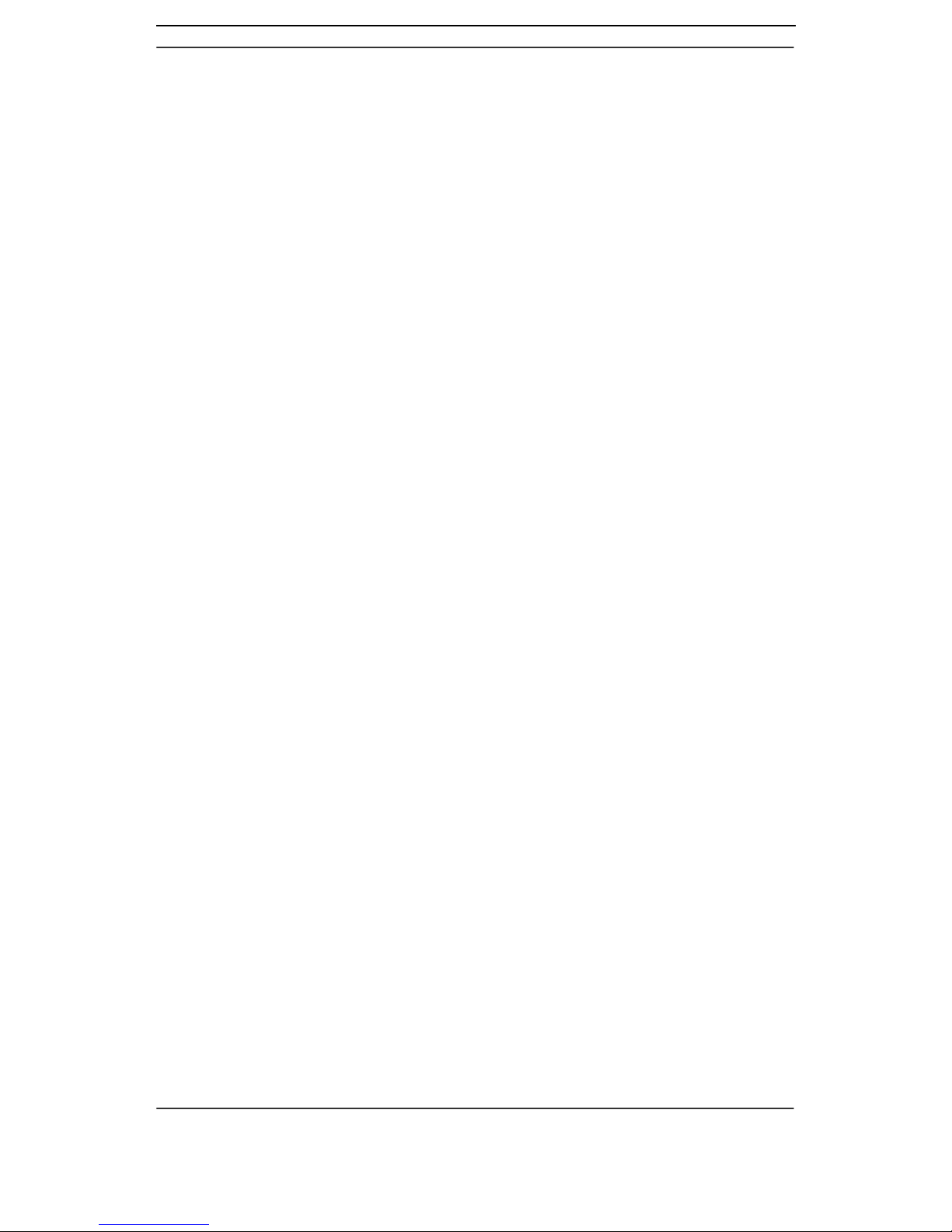
English
Copyright Information
All rights reserved. No part of this publication may be reproduced,
transmitted, stored in a retrieval system, or translated into any
language in any form by any means, optical, electronic, recording,
or otherwise, without the written permission of our company.
We reserve the right to revise this manual and to make changes to
any or all parts at any time, without obligation to notify any person
or entity of such revisions and changes.
1
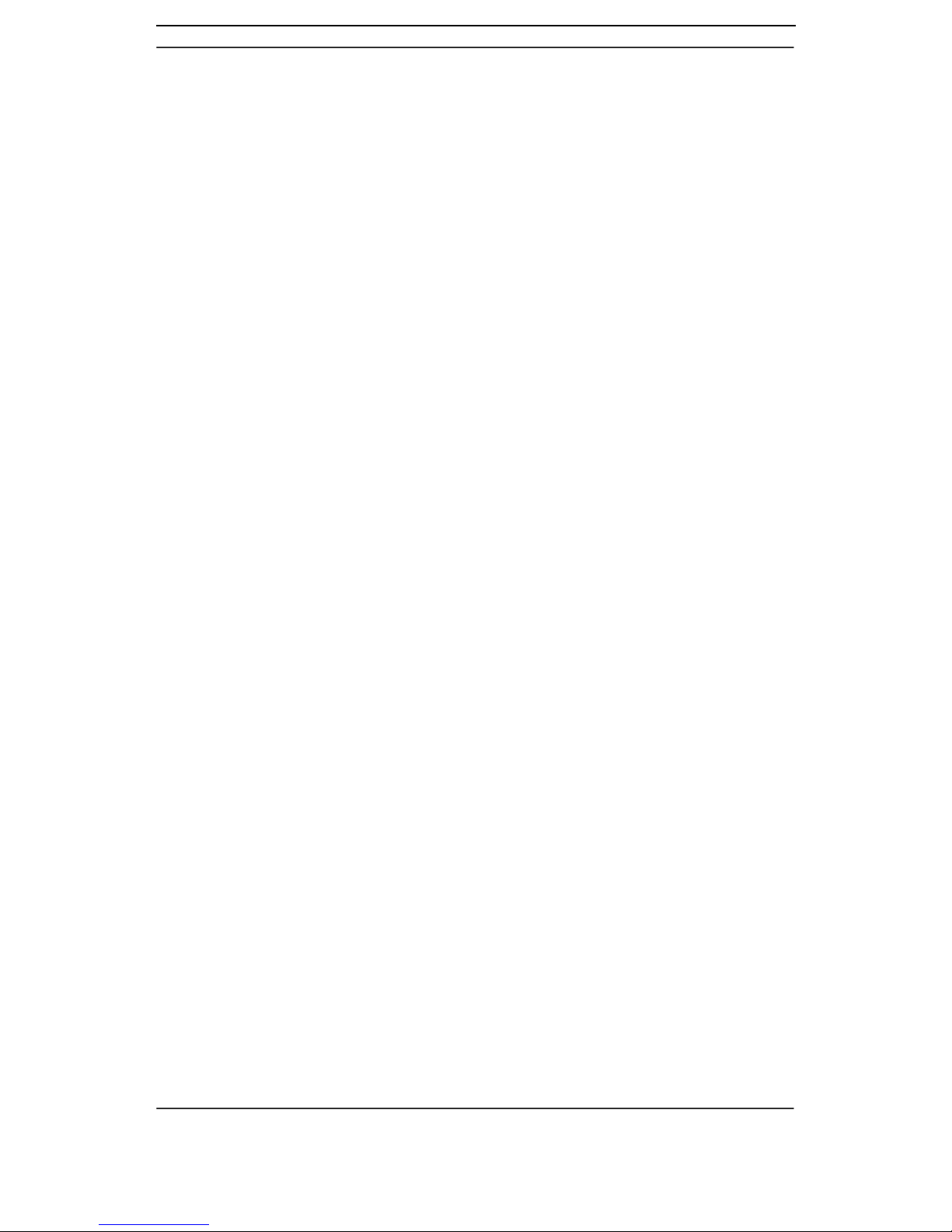
English
Digital Photo Frame
User Guide
Update: 2006/11/27-J
2
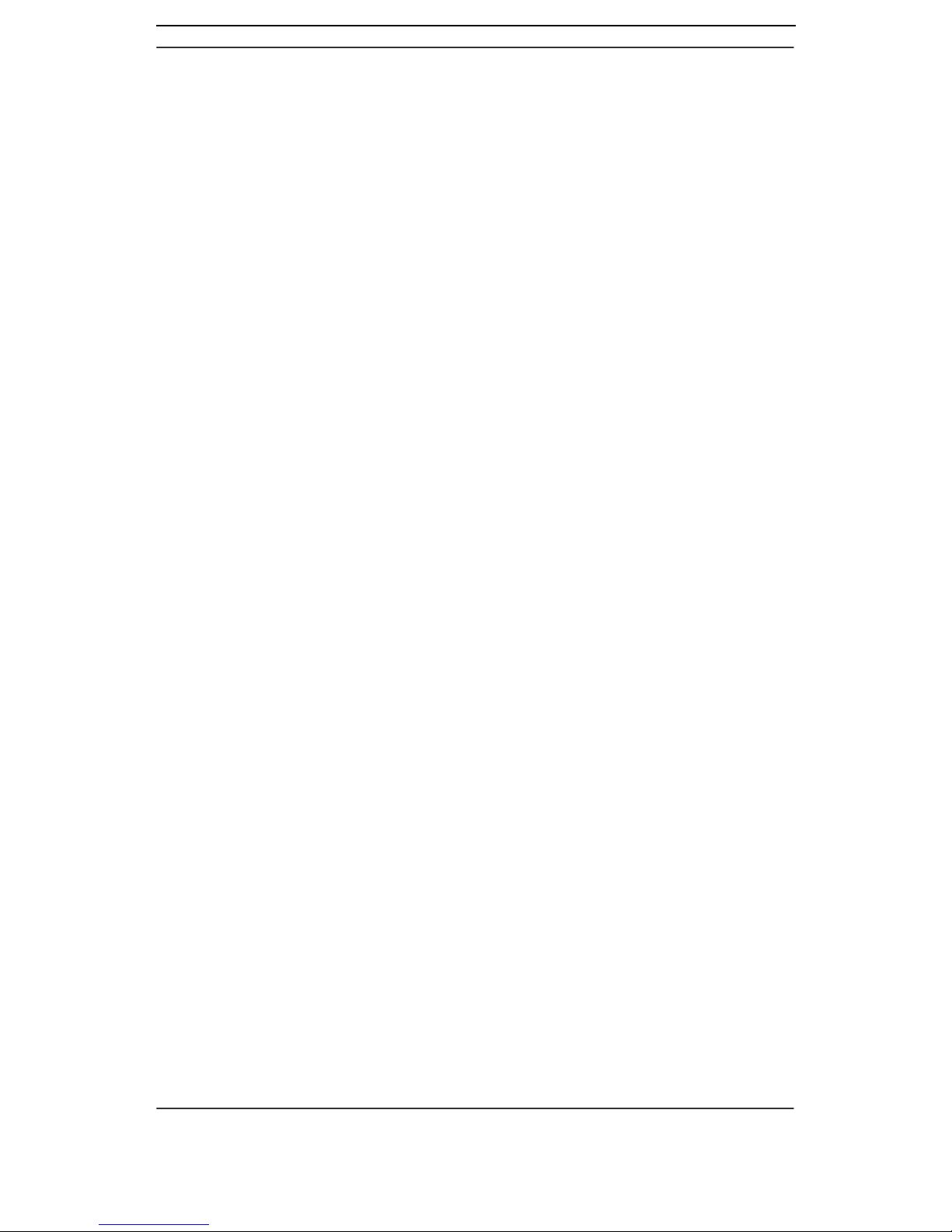
English
Table of contents
! Specifications························································ 4
! System Requirements ······································ ··· 5
! USB Device Unplugging Notice ···························· 5
! Getting to Know Your Digital Photo Frame ··········· 6
! Remote control ····················································· 7
! Viewing JPEG/AVI files from a SD/MMC card ······ 8
" Viewing Images················································ 8
Displaying Images ·············································· 9
Browsing Images
················································ 9
Setting an Image as the Background
······················ 9
Setting the effects··············································· 9
" Playing Video Clips ········································ 10
Setting video effects ··········································11
! Setup Mode ························································ 12
! Calendar Mode ··················································· 13
! Card Reader ······················································· 14
! AV Out Mode (Optional)······································ 14
3
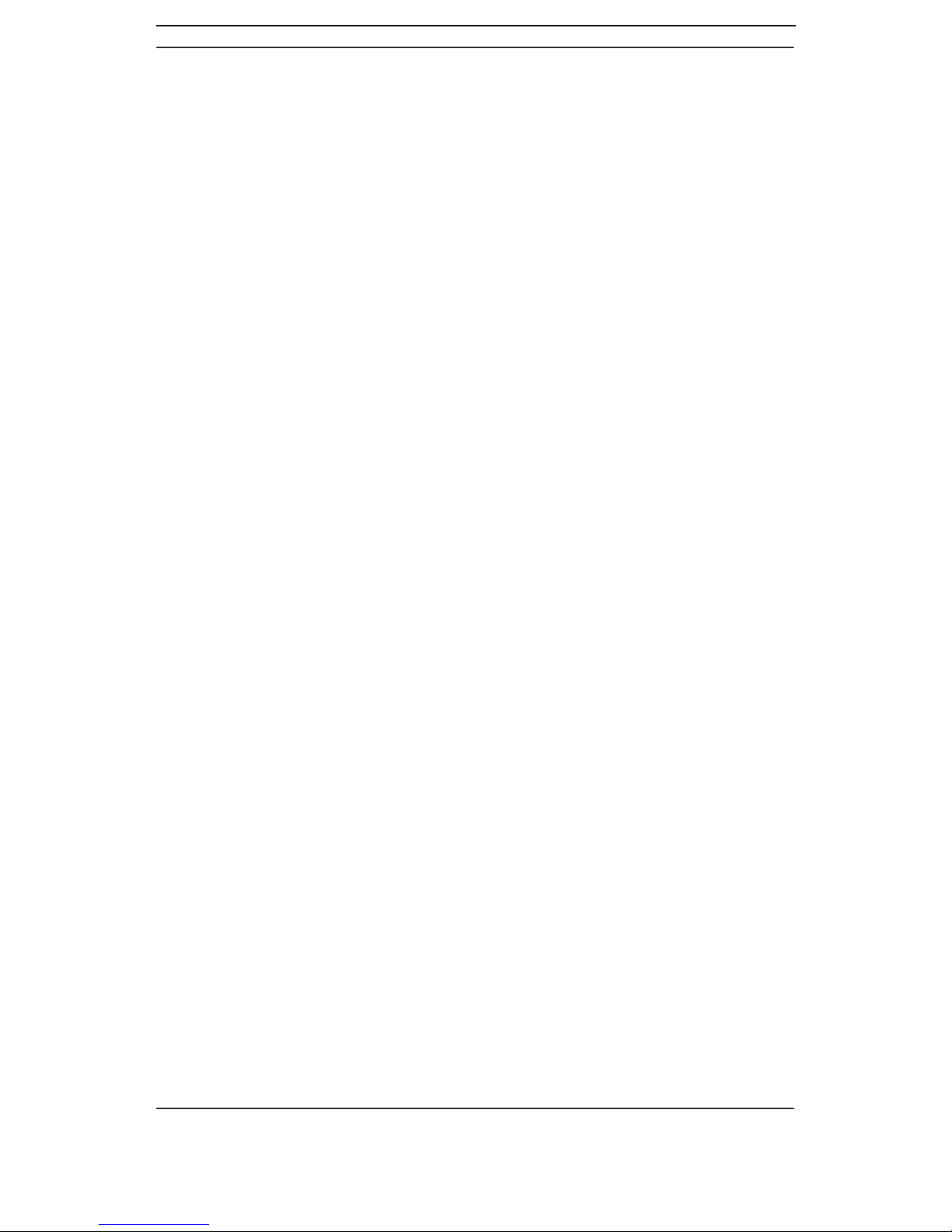
English
Specifications
Screen Size: TFT LCD
Supports 16:9 and 4:3 displays
On-screen Display Language: English, French, Spanish,
German, Italian, Dutch
File formats supported: JPEG (up to 26 Mega Pixels)
Pure Motion JPEG, AVI
Expansion Slot: SD/ MMC Card slot, up to 2GB capacity
Speaker: Built-in Speaker (Mono)
Interface: USB 2.0
Infrared: IR Remote Control
Other Functions: Slide show
7 photo effects
Photo rotation
Alarm Clock & Calendar
SD/MMC Card Reader
Standard Accessories: USB Cable, Adapter (100V-240V),
Instruction Manual, Stand,
Driver CD & Arcsoft software,
Remote control
Dimension: 208 x 156 x 25 mm ( W x H x D)
Weight: 410±5g
Power Source: Input AC 100 ~ 240 V
Output DC 9V, 2A /
4
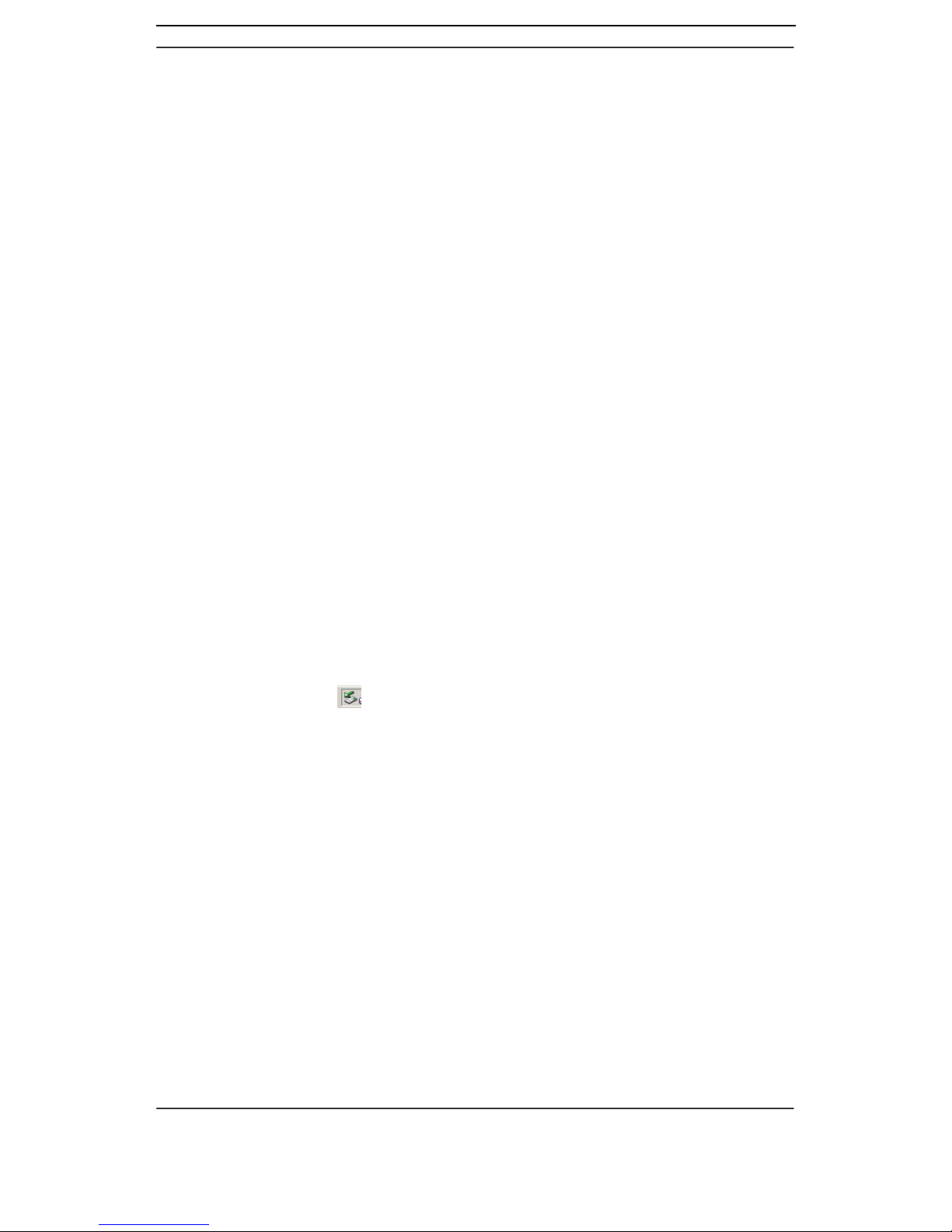
English
Minimum System Requirements:
Pentium 166 MHz processor or higher
Microsoft Windows 98SE/Me/2000/XP
Available USB port
Super VGA video card and color monitor
CD-ROM or DVD-ROM drive
64 MB RAM
200MB available HD space
Mass Storage Operating System: Win98SE, Me, 2000, XP
USB Device Unplugging Notice:
To unplug the Digital Photo Frame from the computer, be sure to
stop the device beforehand. To stop the Digital Photo Frame,
please follow the steps below:
Removing the Digital Photo Frame from a PC: (For Windows
Me/2000/XP)
1. Click on the “
” device icon located on the taskbar. Select
the device you want to stop (e.g. Stop USB Mass Storage
Device Drive (E:)).
2. Follow on-screen instructions to safely remove the Digital
Photo Frame.
Notice:
1. The Digital Photo Frame with a SD card acts exactly like a
card reader (mass storage device) by connecting the
Digital Photo Frame to a computer via USB. (See “Card
Reader” section.)
2. Before editing photos, the AP driver and photo-editing
software must be installed.
5

English
Getting to Know Your Digital Photo Frame
UP
DOWN
RIGHT
LEFT
ENTER
ESC
Stand
Speaker
Power Indicator
POWER
DC Jack
SD/MMC Card Port
USB Port
LCD Panel
Remote Control Receiver
AV Out (Optional)
Notice: You can hang your Digital Photo Frame on the wall
shown as the below picture.
6

English
REMOTE CONTROL
Page up
(ESC)
For better performance, operate the IR remote
in an appropriate range as recommended below.
Horizontal Angle ! 45°
Effective Distance: 3m
Horizontal Angle !15°
Effective Distance: 6m
Left
Down
Page down
Delete
Zoom out
Time
Back
Date
Slide Show
Up
Right
Enter
Setup
Zoom in
15"
"
7

English
Viewing JPEG/AVI files from a SD/MMC card
Notice: The video-playing function is optional; some Digital Photo
Frame models may be unable to play AVI files.
1. Connect the Digital Photo Frame to the DC 9V adapter.
2. Insert the SD/MMC card into the Digital Photo Frame
SD/MMC Card Port. Turn on the Digital Photo Frame.
3. The Digital Photo Frame will automatically recognize the
SD/MMC card and display all image thumbnails as below.
See the following section 4.1 to display images.
To return to the main menu, press the “ESC” button on the
Digital Frame (or the “Back” button on the remote control) as
shown below.
" Viewing Images
1. To view still images, enter the playback mode first and then
enter the image thumbnail mode. (The Digital Photo Frame
will automatically enter the image thumbnail mode right after it
is turned on. Skip to section 4.1 “Displaying Images.”)
2. To enter the playback mode, press “UP” or “DOWN” to select
8

English
the icon in the main menu and then press the “ENTER”
button.
3. Select the image-viewing icon
by pressing “LEFT” or
“RIGHT” after entering the playing mode. Press “ENTER” to
enter the image thumbnail mode as shown below.
4.1 Displaying images:
Use the navigation buttons to select a thumbnail to display.
Press the “ENTER” button and the image thumbnail will be
enlarged.
4.2 Browsing images:
When an image is enlarged, press “LEFT” or “RIGHT” to view
the next image.
4.3 Setting an image as the background:
When an image is enlarged, press "DOWN" to set the current
picture as the background.
4.4 Setting the effects
When an image is enlarged, press “ENTER” to set picture
effects as shown below.
9

English
: Rotate
: Zoom in/Zoom out
: Slideshow
: Delete
: Setup
4.4.1 Press “LEFT” or “RIGHT” to choose different effects.
4.4.2 Press “ENTER” to confirm or “ESC” to exit. (The “ESC”
button on the Digital Frame equals to the “Back” button on
the remote control.)
" Playing Video Clips
1. To play video clips, enter the playback mode first and then
enter the video thumbnail mode.
2. To enter the playback mode, press “UP” or “DOWN” to select
the playback icon in the main menu and then press the
“ENTER” button.
3. Select the video-playing icon
by pressing “LEFT” or
“RIGHT” after entering the playback mode. Press “ENTER” to
enter the video thumbnail mode as shown below.
4. Use the navigation buttons to select the video clips, and then
press “ENTER” to start playing.
10

English
5. Press the “ESC” button on the Digital Photo Frame (or the
“Back” button on the remote control) to stop video playing.
5.1 Setting video effects
When a video clip stops playing, press “ENTER” to set video
effects, as shown below.
: Play
: Slideshow
: Delete
: Setup
5.1.1 Press “LEFT” or “RIGHT” to choose different effects.
5.1.2 Press “ENTER” to confirm or “ESC” to exit.
NOTICE: The Digital Photo Frame only supports Motion JPEG
format videos.
11

English
Setup Mode
1. Press “UP” or “DOWN” in the main menu to enter the Setup
Mode.
2. Press “UP” or “DOWN” to select items. Press “LEFT” or
“RIGHT” to change settings. Press “ESC” to exit Setup.
3. Note the following details:
--Time Setting
Time/Alarm
(Press “LEFT” or “RIGHT” to select Time or Alarm mode. Set
the date and time in Time mode. Set the Alarm to ON and then
set the time in Alarm mode. The Digital Photo Frame will beep
at the appointed time.)
Date and Time Setting Alarm clock Setting
--Language Setting
English/French/Spanish/German/Italian/Dutch
--Slide Duration
From 3 seconds to 60 seconds
--File Description
ON/OFF
(File name and information will show on displayed images if
12

English
the File Description is set to ON.)
--Folder Mode
YES/NO
(If it is set to YES, the Digital Photo Frame will display only
the thumbnails of the first layer file in thumbnail mode. If it
set to NO, all thumbnails will be displayed.)
--Aspect Ratio
16:9/4:3
(Set the ratio of displayed images.)
4. To complete Setup, press “ESC” to exit. A prompt will show:
“Save Setting?” Press “ENTER” for YES or “ESC” for NO.
Calendar Mode
1. Press “UP” or “DOWN” to enter the Calendar Mode.
2. The date and time that have been set will be displayed.
3. Press “ENTER” to enter the calendar as below.
4. The date will be displayed. To view the previous month or the
following month, press “LEFT” or “RIGHT,” respectively.
13

English
5. Press “ENTER” to confirm or “ESC” to exit.
Notice: If the Digital Photo Frame is left inactive for 1 minute, it will
automatically enter the Calendar Mode, as shown below.
Card Reader (Mass Storage Mode)
1. Connect the Digital Photo Frame to
a computer with the supplied USB
cable.
2. In Mass Storage mode, the Digital Photo Frame with a SD
card acts exactly like a Card Reader. It can be accessed via
any Windows user interface. Pictures or video clips can be
copied, moved or deleted in exactly the same way PC files are
manipulated. (See “USB Device Unplugging Notice” section.)
AV Out Mode (Optional)
1. Connect the Digital Photo Frame to a TV with the supplied AV
cable.
2. JPEG/AVI files in a SD card can be viewed on the TV screen.
(Select NTSC or PAL according to the preferred location
setting. Set PAL for China, U.K., Germany, Russia, and Africa;
NTSC for North America and Japan)
14
