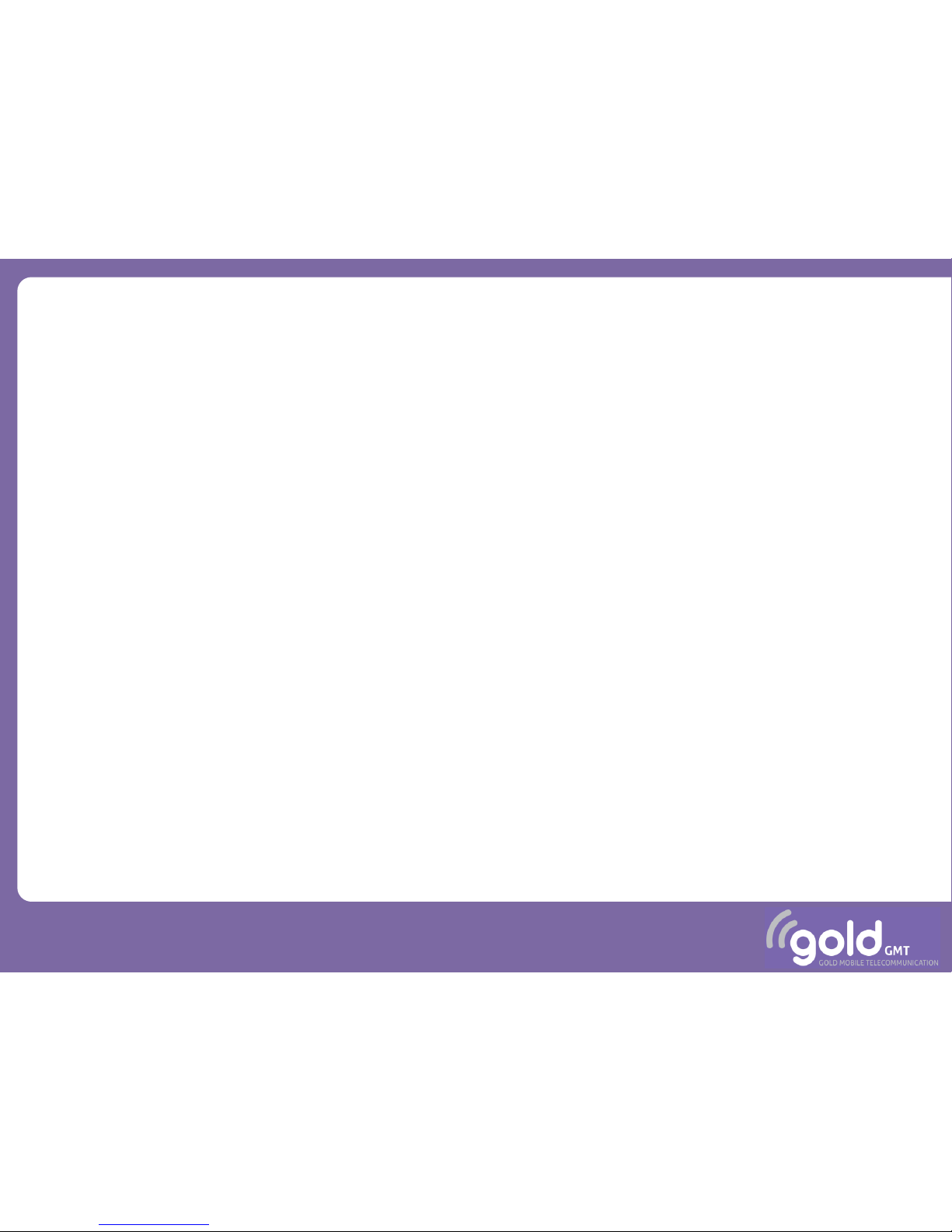
Alto II
Mobile Phone
User Manual
1
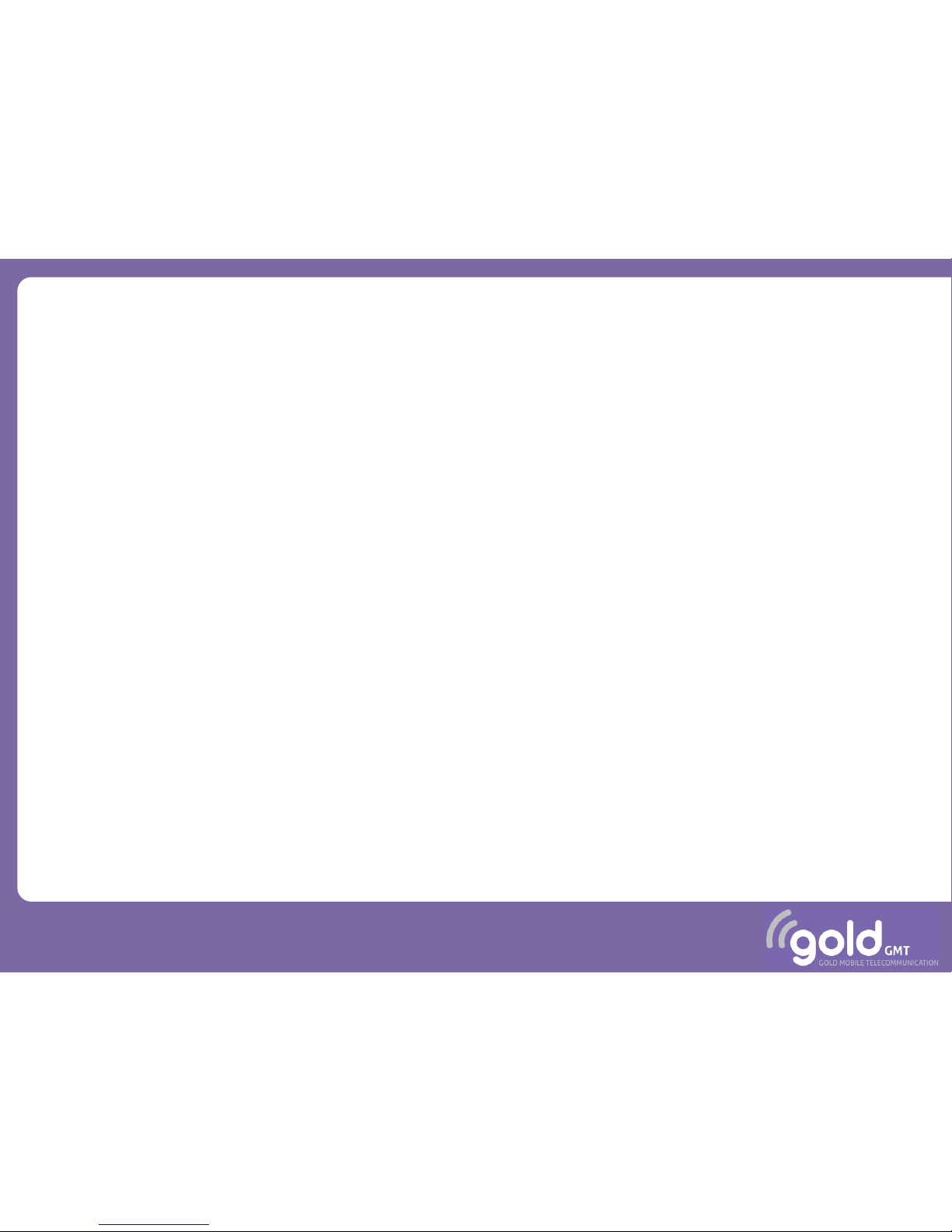
Forewords
Copyright© 2011 Gold GMT SA All Rights
Reserved
Reproduction, transfer, distribution or
storage of part or all of the contents in
this document in any form without the
prior written permission as Gold GMT SA.
Statement
Pictures contained in the present manual
can vary from the enclosed mobile
phone. Please refer to the enclosed
mobile phone as the product. Gold GMT
reserves the right to revise this document
or withdraw it at any time without prior
notice.
2
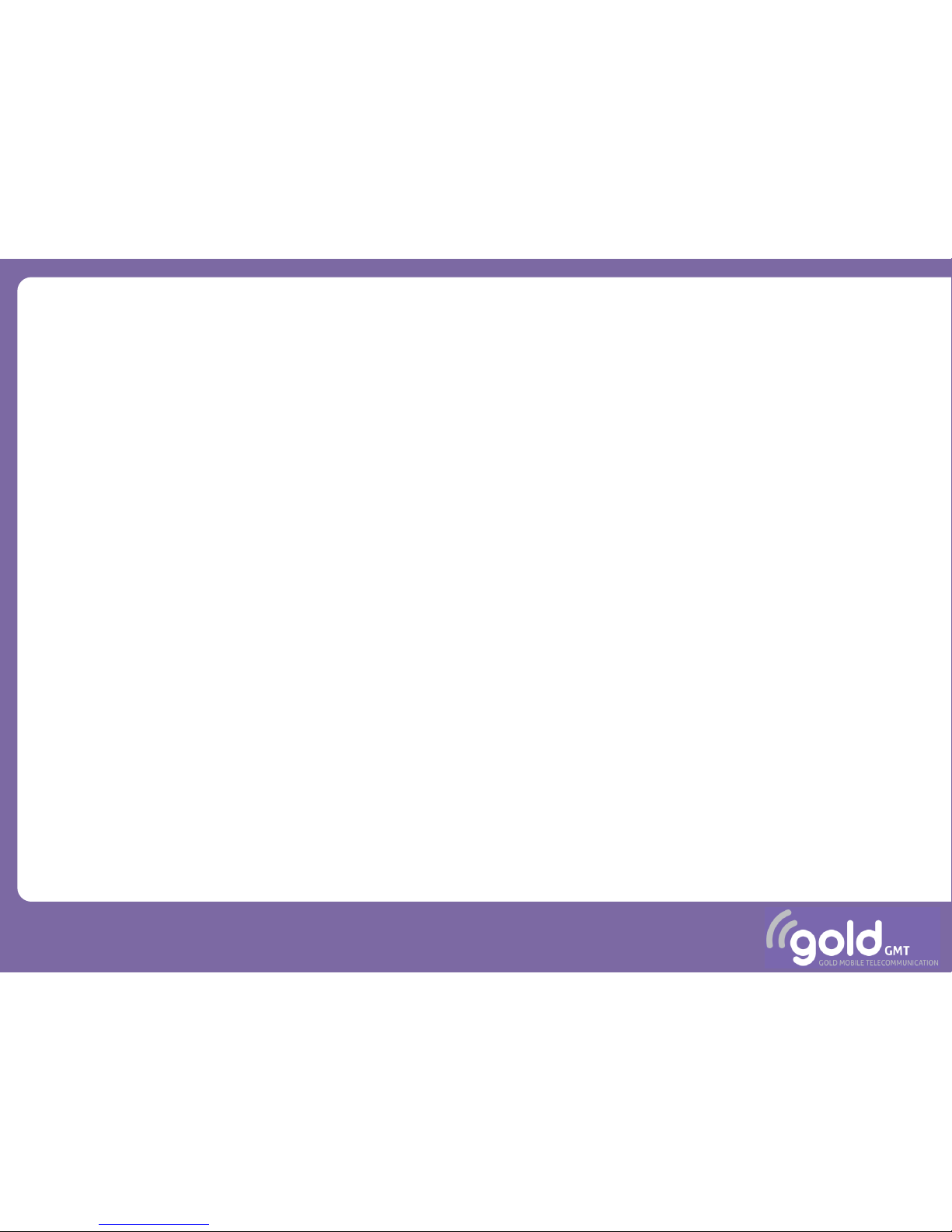
Content
Section Page
• General information 4
• Preparation 7
• Startup 12
• Call section 14
• Contacts section 20
• Messages section 26
• Settings section 31
• Alarms section 39
• Safety precautions 48
This manual provides detailed step-by-step
procedures for proper use of your Alto II
mobile phone.
• Prepare the Alto II mobile phone
according to the instructions found from
page 7.
• Let the device make a full battery
charging before first use (at least 1h).
• Switch-on your Alto II mobile phone and
follow the startup procedure on page 12.
• Refer to the manual descriptions for any
operation.
3

General Information
The Alto II mobile phone is a simple,
convenient and robust solution for
communication. It has been designed to
compensate several sensory and cognitive
troubles:
• Simplified menus
• Improved readability
• Voice Guide (with SMS reading)
• Audio up to 60dB
• Improved autonomy
• Emergency calls
4
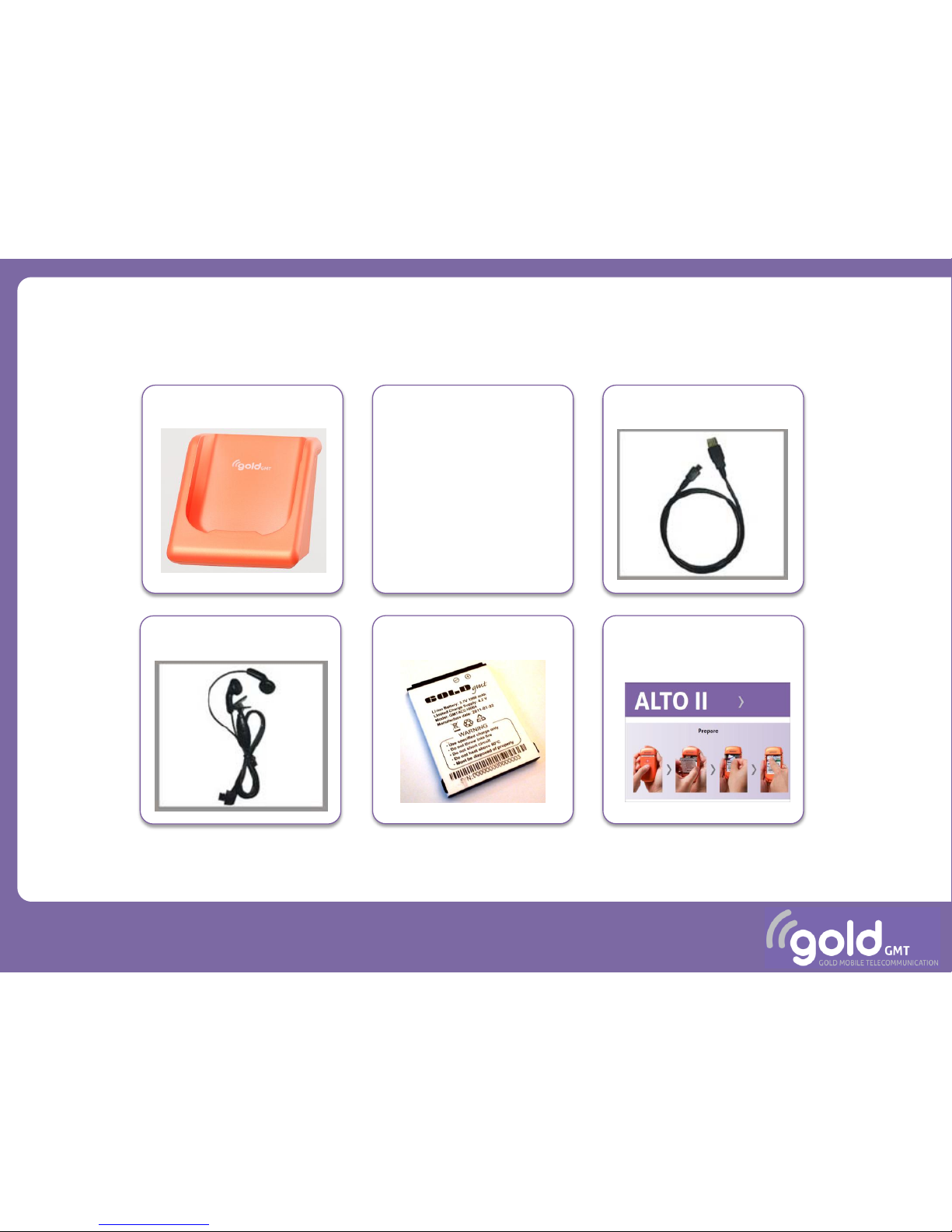
Ear-set
Accessories
5
Cradle Adapter Cable
Battery Simplified
Manual
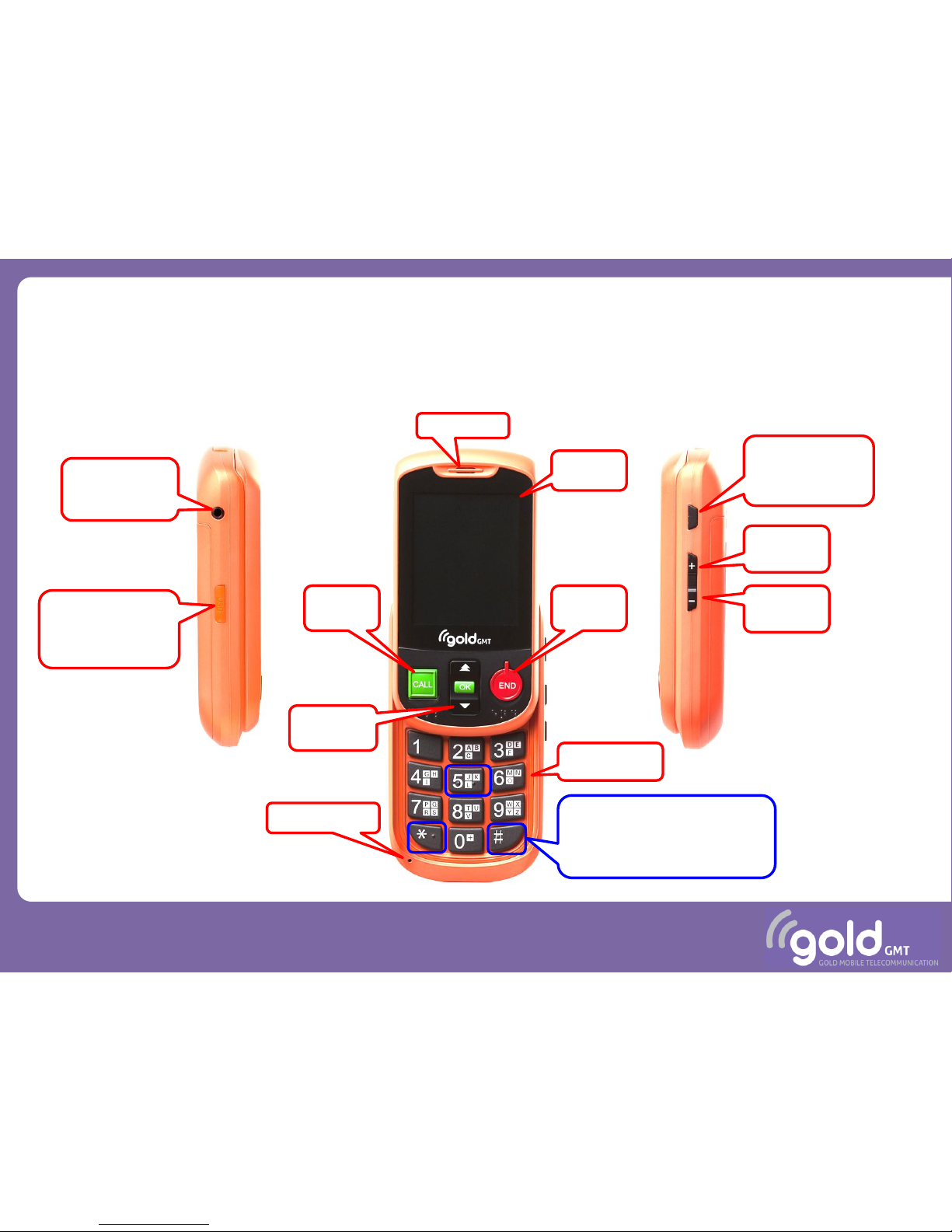
AltoII parts description
Parts designation:
6
Speaker
CALL
Key
Mute Key:
Voice Guide
ON/OFF
+ Key:
Louder
Ear-set
connector
USB cable
connector
(remove cap)
Menu
Keys
Screen
- Key:
Quieter
OK
Keyboard
Microphone
STOP
Key
Bump keys for touch
typing (blind or sign
disabled people):
Keys 5,* and #

Preparation
Remove the back panel of your Alto II,
and insert the SIM card:
7

Preparation
Insert the battery and replace the back panel:
Insert the handset in the cradle, connect the adapter cable and the AC plug:
N.B: You must let your Alto II in the cradle during 1h at least for the first charging.
8
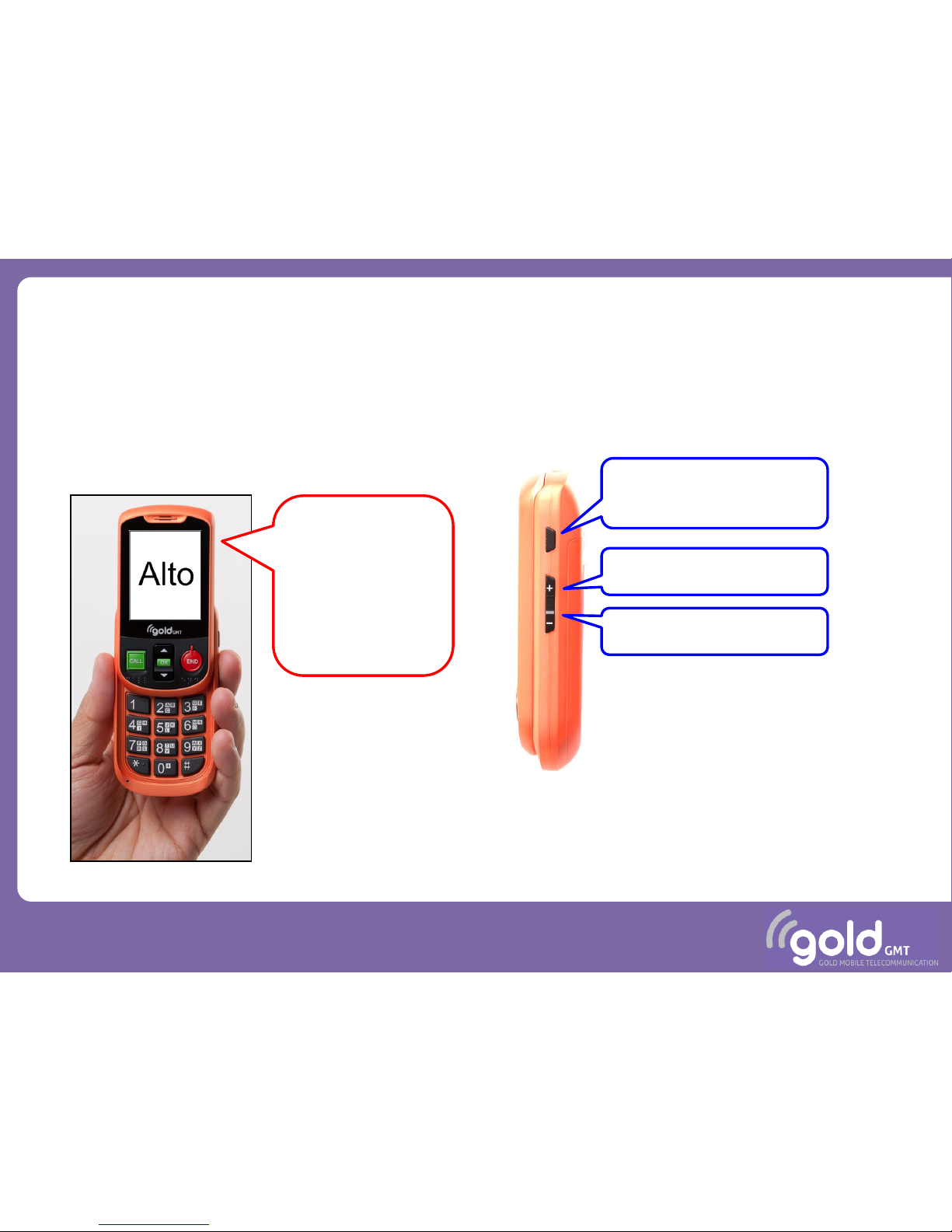
Voice-guide
9
Once your mobile phone is switched-on,
the voice-guide starts to speak to deliver
information about proper usage:
You can mute or tune the volume using
the following right-side keys.
Aside of advice, the voice-guide will read
the content of your SMS to improve the
accessibility.
“Welcome to the
mobile phone
Alto. This phone is
speaking and will
provide help and
advice along it’s
use….
Mute Key:
Will enable / disable the
voice-guide
+ Key:
Will increase the volume
- Key:
Will decrease the volume
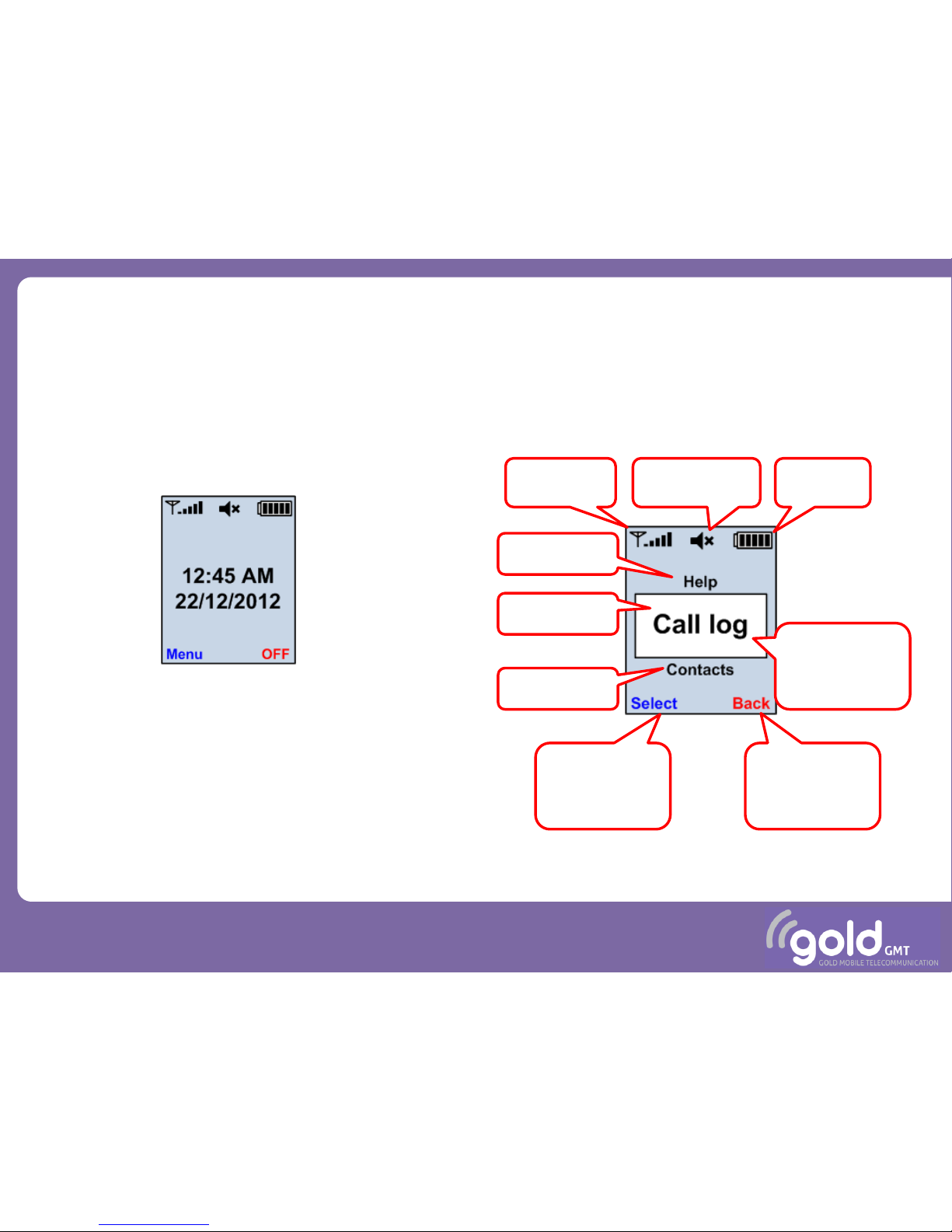
Display
10
Once your mobile phone is switched on
and waiting for use, the main screen is
the following:
You can access the main menu by
pressing the OK key. Then, the main menu
is displayed as a list that you can navigate
with up/down keys, and select the item
by pressing the OK key.
How to read your screen:
Battery
level
GSM signal
level
Central zone:
improved
readability
This text
describes the
action of the
RED key
This text
describes the
action of the
blue OK key
Upper item
Lower item
Pointed item
Voice-guide
mute
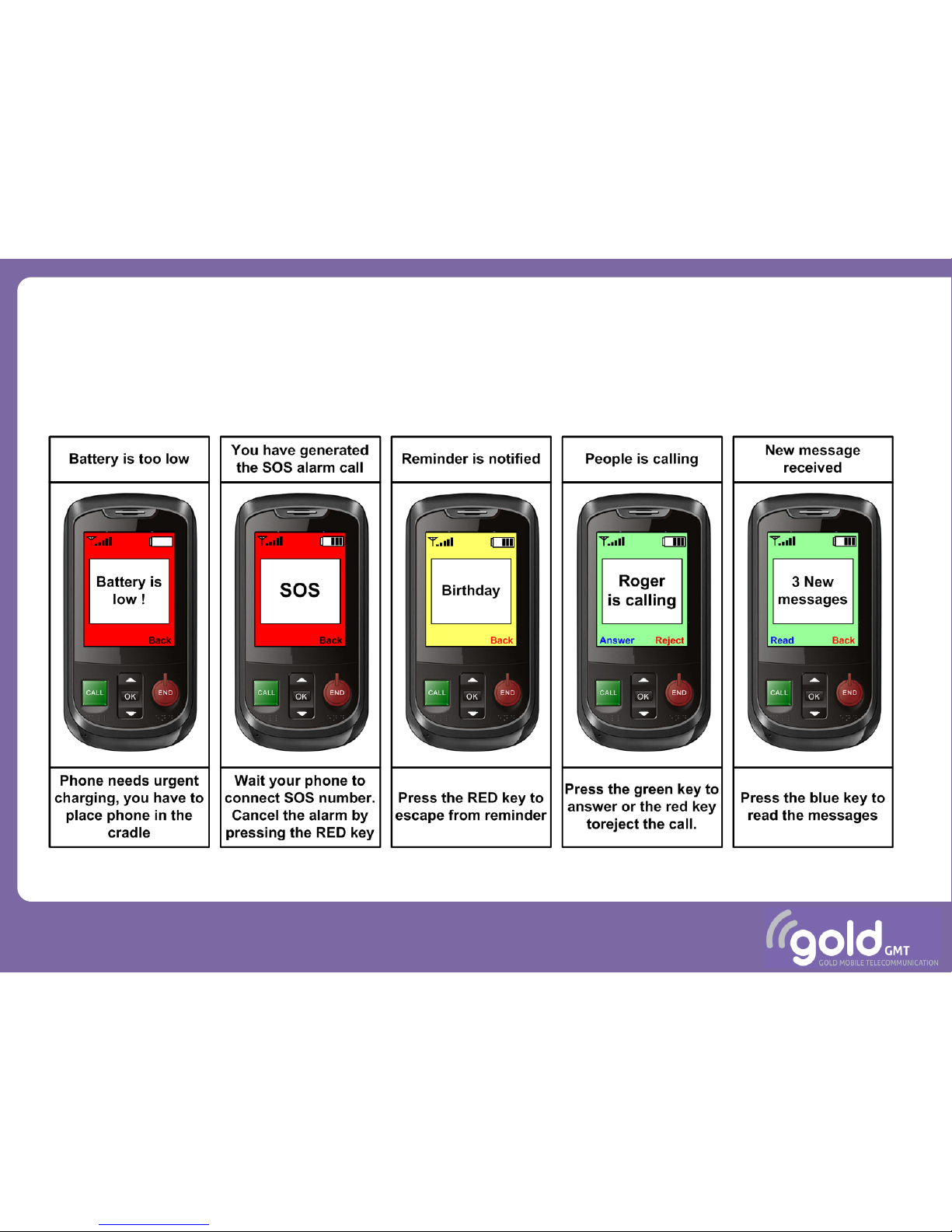
Important notifications
Special events are notified with specific background colors:
11
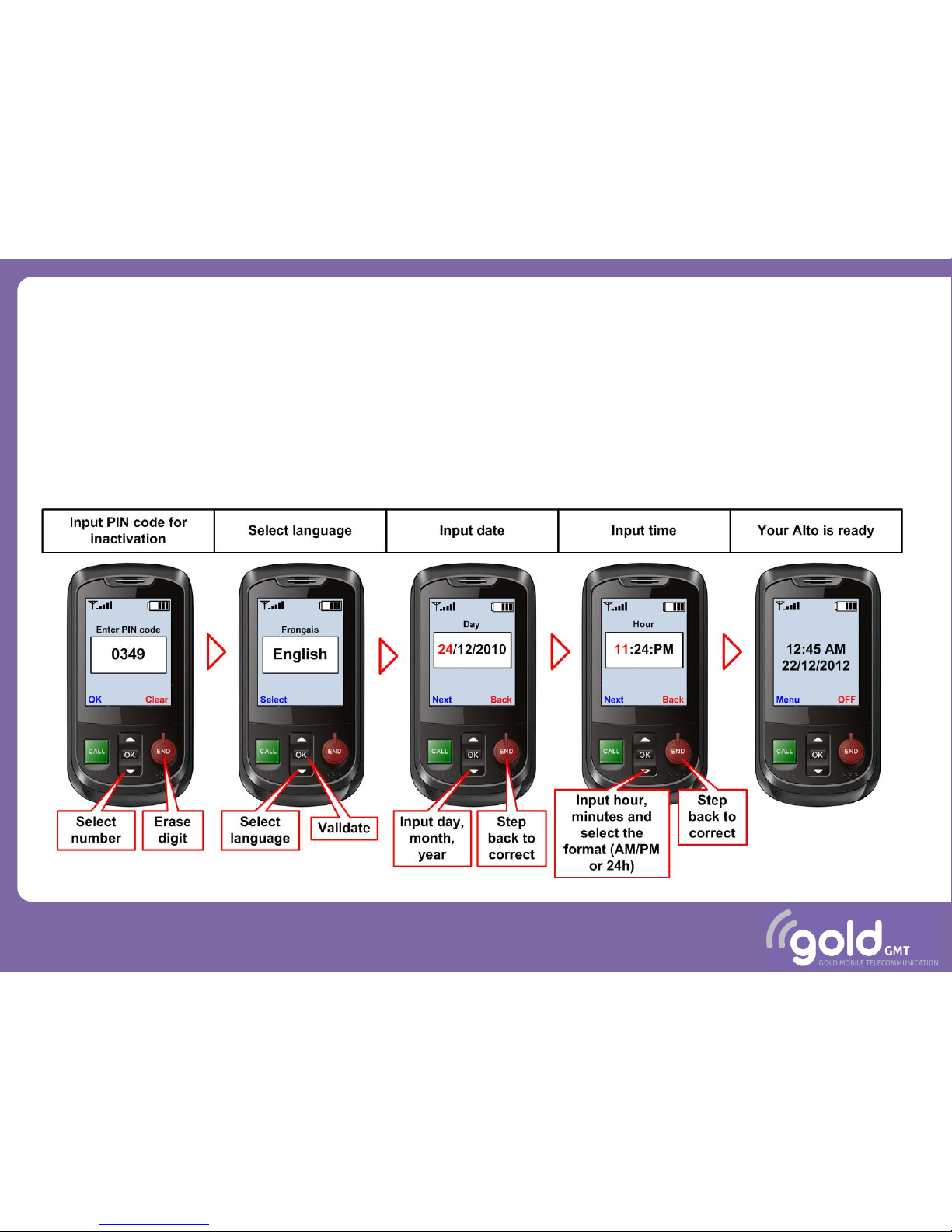
Startup
After pressing the RED key for more than 3
seconds, step through the illustrated steps.
The PIN code has only to be inactivated the
first time the SIM card is used.
If the operator is smart enough to provide
date and time the related steps are
automatically skipped.
12
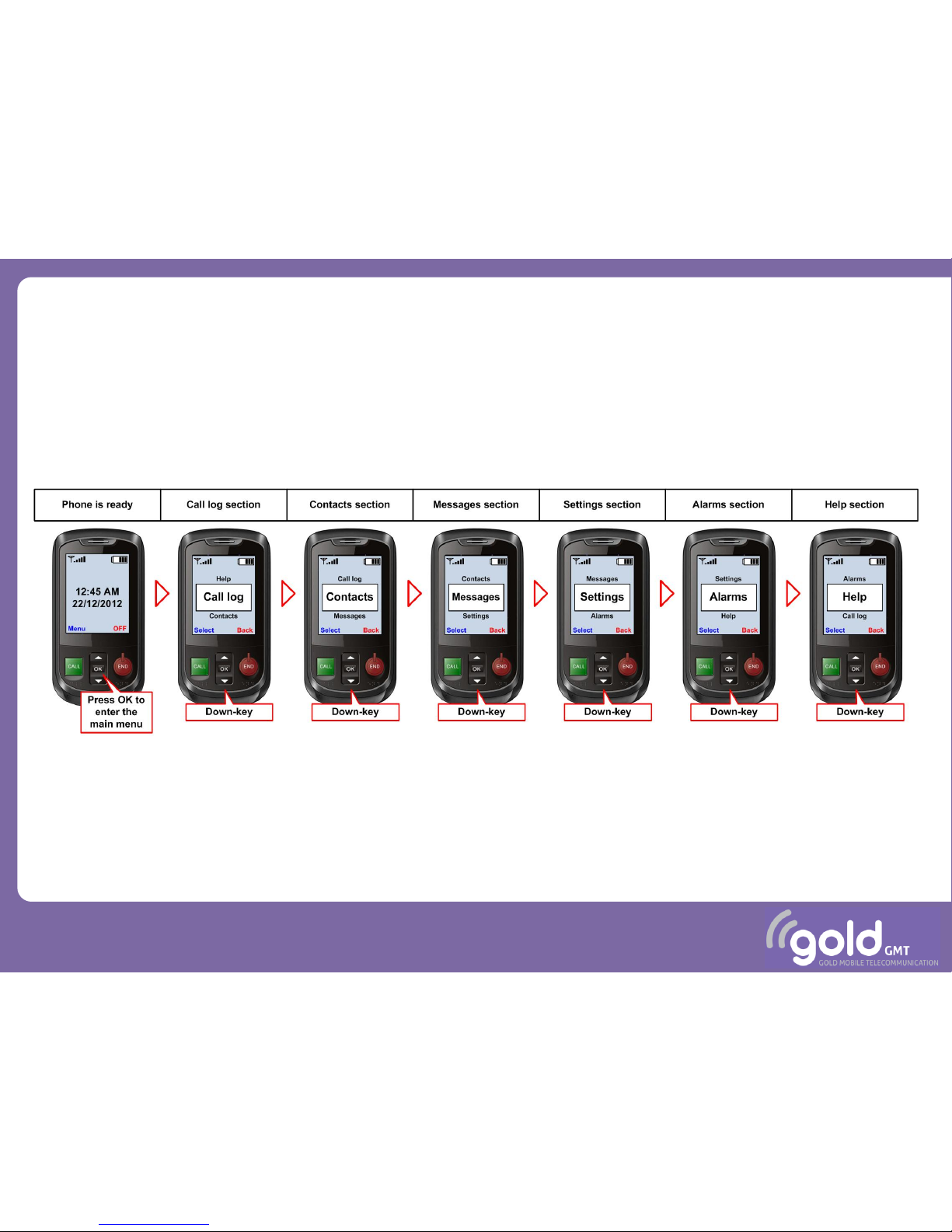
Main menu and sections
The main menu is accessed by pressing the OK key. The different sections can be
covered using the up and down keys:
13
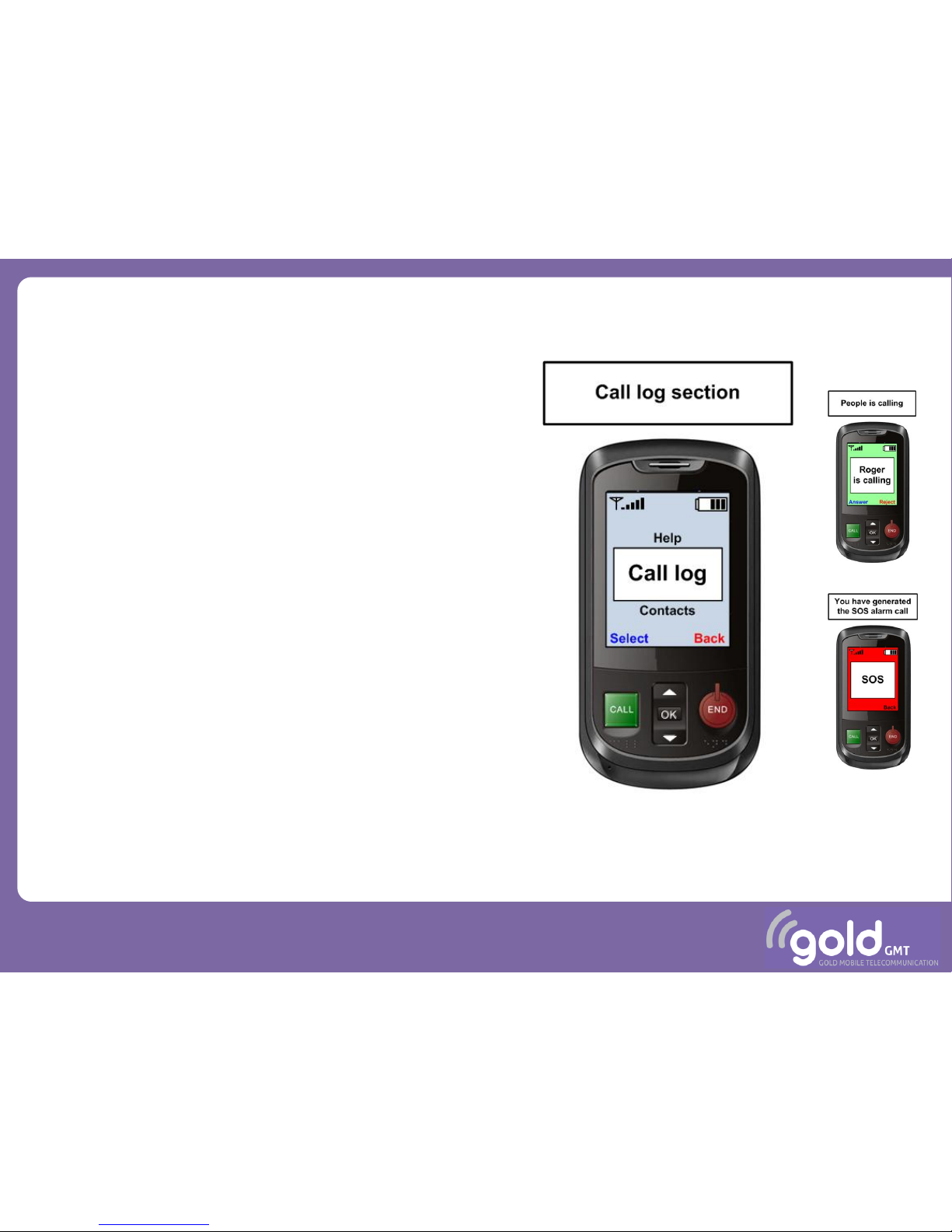
Call Section
Calls management covers:
• Selecting a contact to call
• Input a number to call
• Starting an emergency call
• Enter the call log and access to
received and sent calls.
These operations are explained and
detailed step-by-step in the present
section.
14
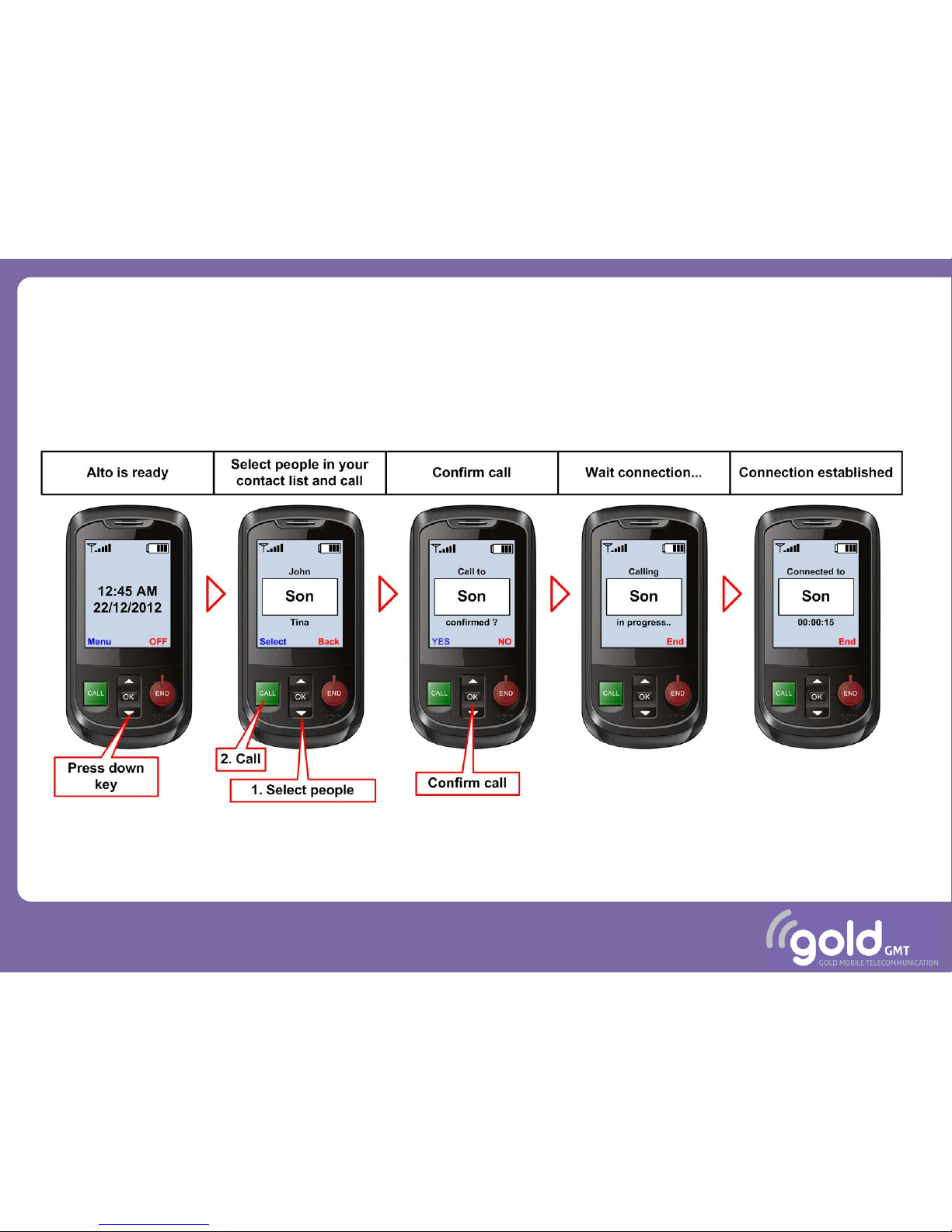
Call a contact
15
Call to a contact in your list:

Call a number
16
Call to a number:

Emergency call
Emergency call to SOS numbers:
To generate an SOS alarm call, press any
key except RED key for more than 5
seconds. RED key can be used to cancel
the operation.
SOS numbers are selected among the
contacts (see the settings section). They
are chain-called until success. If no SOS
contacts are selected, SOS call is disabled.
17

Options during a call
During call, you can tune the volume:
During call, you can generate DTMF tones
to make selections operations:
Internal keyboard can alternately be used
for such purpose.
18

Call log
Access to call log through the main menu:
19

Contacts section
Manage the contacts list present in your
Alto II requires the following actions:
• Add a contact
• Delete a contact
• Modify a contact
These operations are explained and
detailed step-by-step in the present
section.
20

Add a contact
To add a new contact (part 1 of 2):
21

Add a contact
To add a new contact (part 2 of 2):
22

Delete a contact
To delete a contact:
23

Modify a contact
To edit (modify) a contact (part 1 of 2):
24

Modify a contact
To edit (modify) a contact (part 2 of 2):
25

Messages section
The operations allowed to handle text
messages are the following:
• Write and send a message
• Read incoming messages
• Read outgoing messages
These operations are explained and
detailed step-by-step in the present
section.
N.B: Alto II does not allow to send MMS
(multi-media messages), but only to
receive them. The options to write the
message content are limited to enhance
the accessibility by disabled people.
26

Write and send a message
Compose a new message and send it:
27

Write and send a message
Compose a new message and send it:
During message writing, different input
modes are accessible by using the # key:
1. Dictionary / Upper-case (default)
2. Dictionary / Lower-case
3. Multikey / Uper-case
4. Multi-key / Lower-case
5. Numbers
Further clicking key # goes back to the
first option.
There is no display of current input mode
in order to keep the display
understandable by cognition disabled
people.
28

Read incoming messages
Navigate in the list of received messages,
select and read a message. Optionally
delete the message.
29

Read outgoing messages
Navigate in the list of sent messages, select and read a message. Optionally delete the
message:
30

Settings section
The settings provide the user with a high
degree of configurability to enhance the
experience with your Alto II mobile
phone. Possible settings are:
• Setup time and date
• Tune the screen brightness
• Select the voice-guide gender
• Select the language
• Set-up the emergency numbers
These operations are explained and
detailed step-by-step in the present
section.
31

Setup the date
32
Enter the settings section and change the date:

Setup the time
Enter the settings section and change the time:
33

Tune the screen brightness
Enter the settings section and tune screen brightness:
34

Select the voice-guide gender
Enter the settings section and select the voice-guide gender:
35

Select the language
Enter the settings section and select the language:
36

Set-up the emergency numbers
Enter the settings section and configure the SOS numbers (1/2):
37

Set-up the emergency numbers
Enter the settings section and configure the SOS numbers (2/2):
38

Alarms section
Alarms can be configured to remind
important things with various schedules.
• Daily events like medicine
• Weekly event like exercise
• Monthly events like visits
• Yearly events like anniversaries
• Single events (once) like weddings
Alarm configuration is harder a task than
simply having a call. To improve
understanding of the alarm configuration,
we have illustrated two complete
examples in the following sections.
Alarm event reminder
39

Set a yearly alarm
Configure an alarm for an anniversary (1/3):
40

Set a yearly alarm
Configure an alarm for an anniversary (2/3):
41

Set a yearly alarm
Configure an alarm for an anniversary (3/3):
42
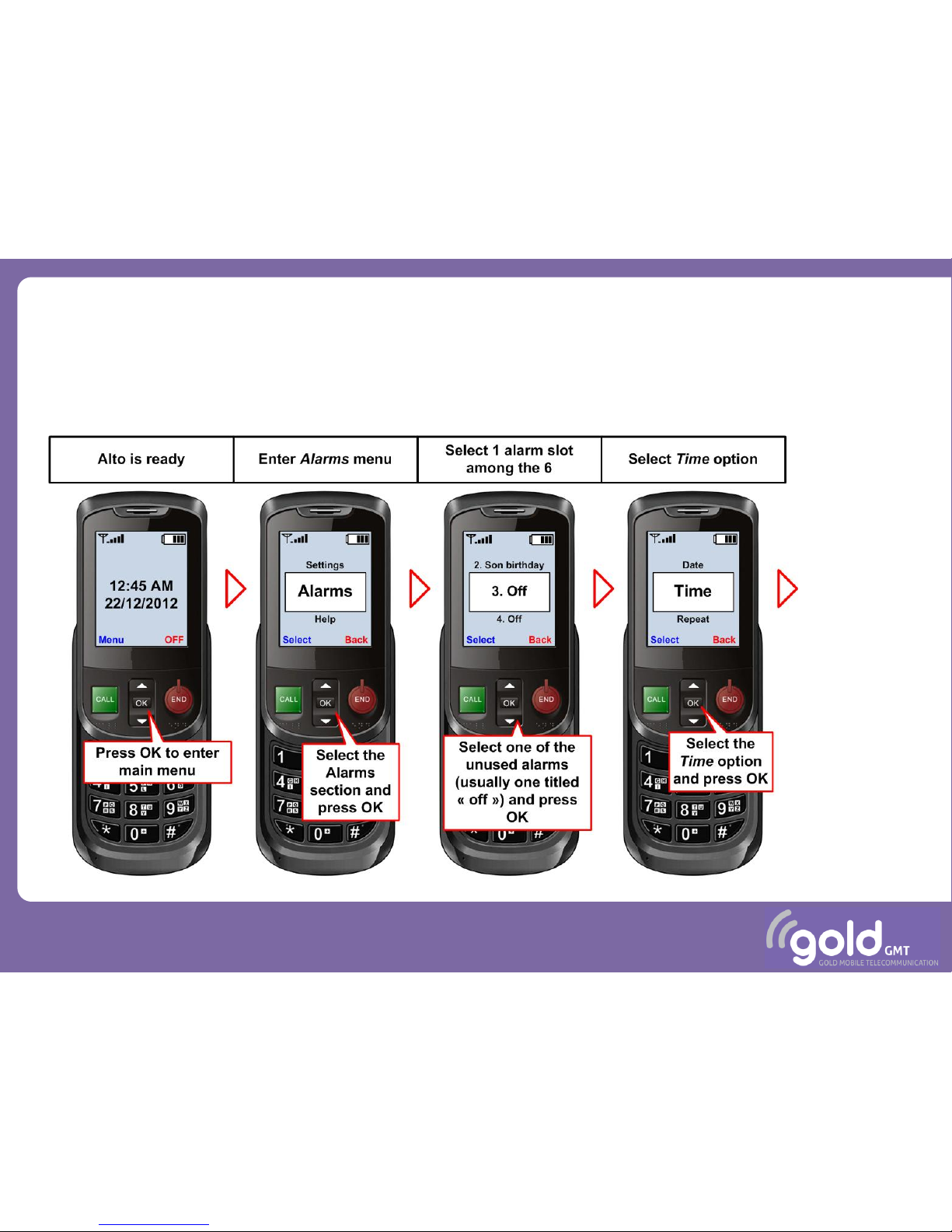
Set a daily alarm
Configuration of an alarm for the daily taking of a medicine (1/3):
43

Set a daily alarm
Configuration of an alarm for the daily taking of a medicine (2/3):
44

Set a daily alarm
Configuration of an alarm for the daily taking of a medicine (3/3):
45

Disable an alarm
Disable an alarm (1/2):
46

Disable an alarm
Disable an alarm (2/2):
47

Safety precautions
Please read these simple guidelines. Not following
them may be dangerous or illegal.
Do not switch the phone on when Mobile Phone use
is prohibited or when it may cause interference or
danger.
Do not place your phone and its accessories in
containers with strong electromagnetic field.
Obey all local laws. Always keep your hands free to
operate the vehicle while driving. Your first
consideration while driving should be road safety.
Hospitals or health care facilities may be using
equipment that could be sensitive to external radio
frequency energy. Follow any regulations or rules in
force.
Do not use the phone at a refueling point. Do not use
near fuel or chemicals.
Follow any restrictions. Wireless devices can cause
interference in aircraft.
Keep the phone and all its parts, including
accessories, out of the reach of small children.
Use only approved batteries and chargers. Disconnect
the charger from the power source when it is not in
use. Do not leave the battery connected to a charger
for more than a week, since overcharging may
shorten its life.
Only qualified personnel should service the phone or
install the phone in a vehicle. Faulty installation or
service may be dangerous and may invalidate any
warranty applicable to the device.
48

GoldGMT
CH-2002 Neuchâtel,
Switzerland
49
Enjoy your Alto II mobile phone !
