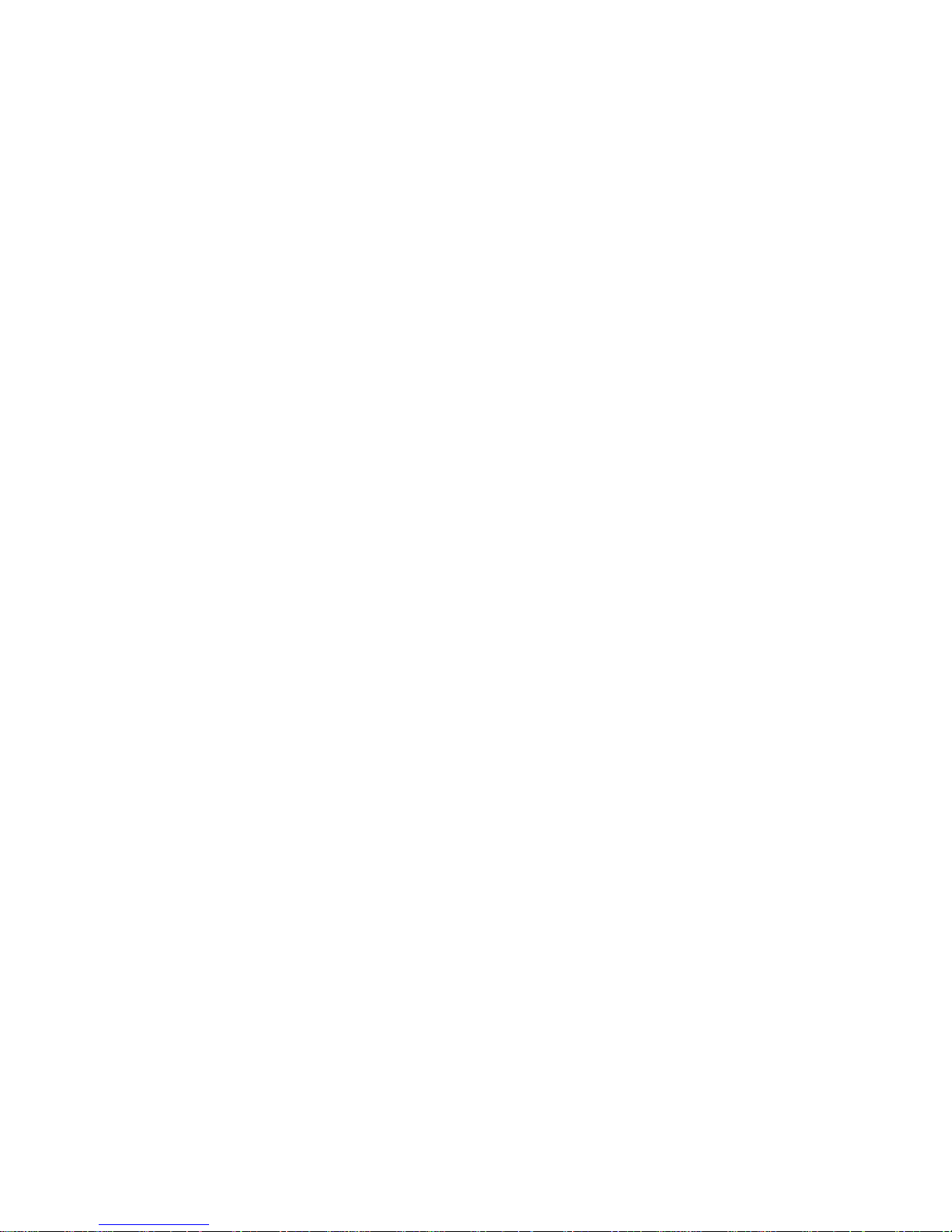
1
ALTO 2
Talking Mobile Phone
User Guide
for Firmware V51
Please retain this user guide for future reference.
The document has the version V51_EN40, dated October 2015
This user guide is available in English, German and French on our website:
www.goldgmt.com
This user guide is modelled after a guide prepared by the Royal National
Institute for the Blind (RNIB) in the United Kingdom and Odin Mobile in the
USA.
Thanks to the RNIB and Odin Mobile for granting permission to use their
versions of the user guide as the basis for major parts of this user guide.
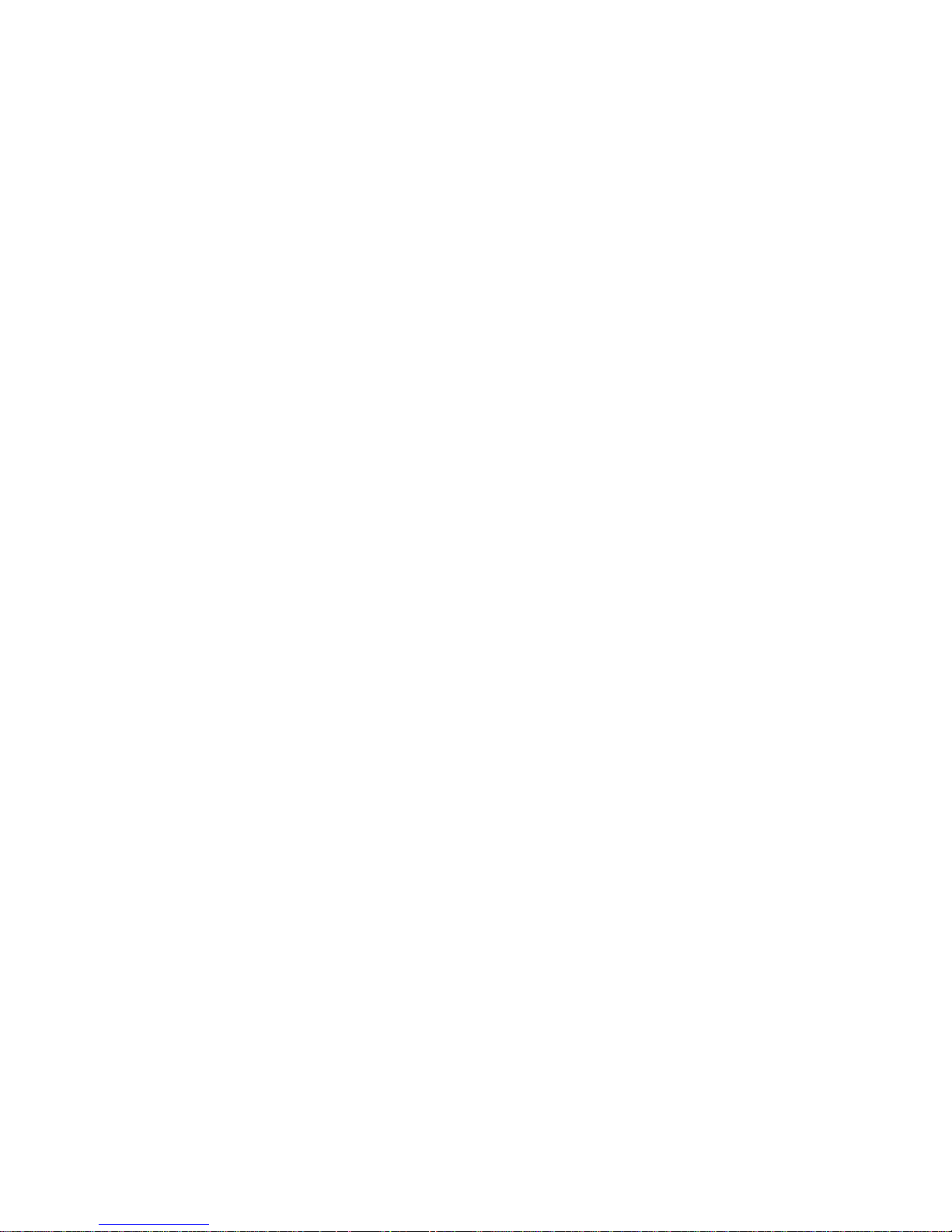
2
Contents
1 General Description ............................................................................................. 6
1.1 Equipment Included with Your Purchase .......................................................... 6
1.2 Orientation........................................................................................................ 7
1.2.1 Front ........................................................................................................... 7
1.2.2 Right Edge .................................................................................................. 7
1.2.3 Left Edge .................................................................................................... 8
1.2.4 Bottom Edge ............................................................................................... 8
1.2.5 Back ............................................................................................................ 8
1.2.6 Display Screen ............................................................................................ 9
1.2.7 Keypad ..................................................................................................... 11
2 Getting Started ................................................................................................... 13
2.1 Fitting the SIM Card and Battery .................................................................... 13
2.1.1 Removing the Battery Cover ..................................................................... 13
2.1.2 Inserting/Replacing Batteries .................................................................... 13
2.1.3 Removing the Battery ............................................................................... 13
2.1.4 Inserting/Removing the SIM Card ............................................................. 14
2.1.5 Fitting the Battery Cover ........................................................................... 14
2.2 Charging the Battery and Battery Level Status ............................................... 15
2.2.1 Setup of Desk Charging ............................................................................ 15
2.2.2 Desk Charging .......................................................................................... 15
2.2.3 Direct Phone Charging .............................................................................. 16
2.3 Turning the Phone On and Off ....................................................................... 17
3 Basic Functions ................................................................................................. 18
3.1 Making a Call ................................................................................................. 18
3.2 Taking a Call .................................................................................................. 18
3.3 Ending a Call .................................................................................................. 19
3.4 Hands-Free/Loudspeaker Phone.................................................................... 19
3.5 Sound settings ............................................................................................... 19
3.5.1 Ringtones .................................................................................................. 19
3.5.2 Volume ..................................................................................................... 19
3.5.3 Voice Guide .............................................................................................. 20
3.5.4 Mute/Unmute Voice Guide ........................................................................ 20
3.5.5 Mute/Unmute Ringtone ............................................................................. 20
3.5.6 Vibration.................................................................................................... 21
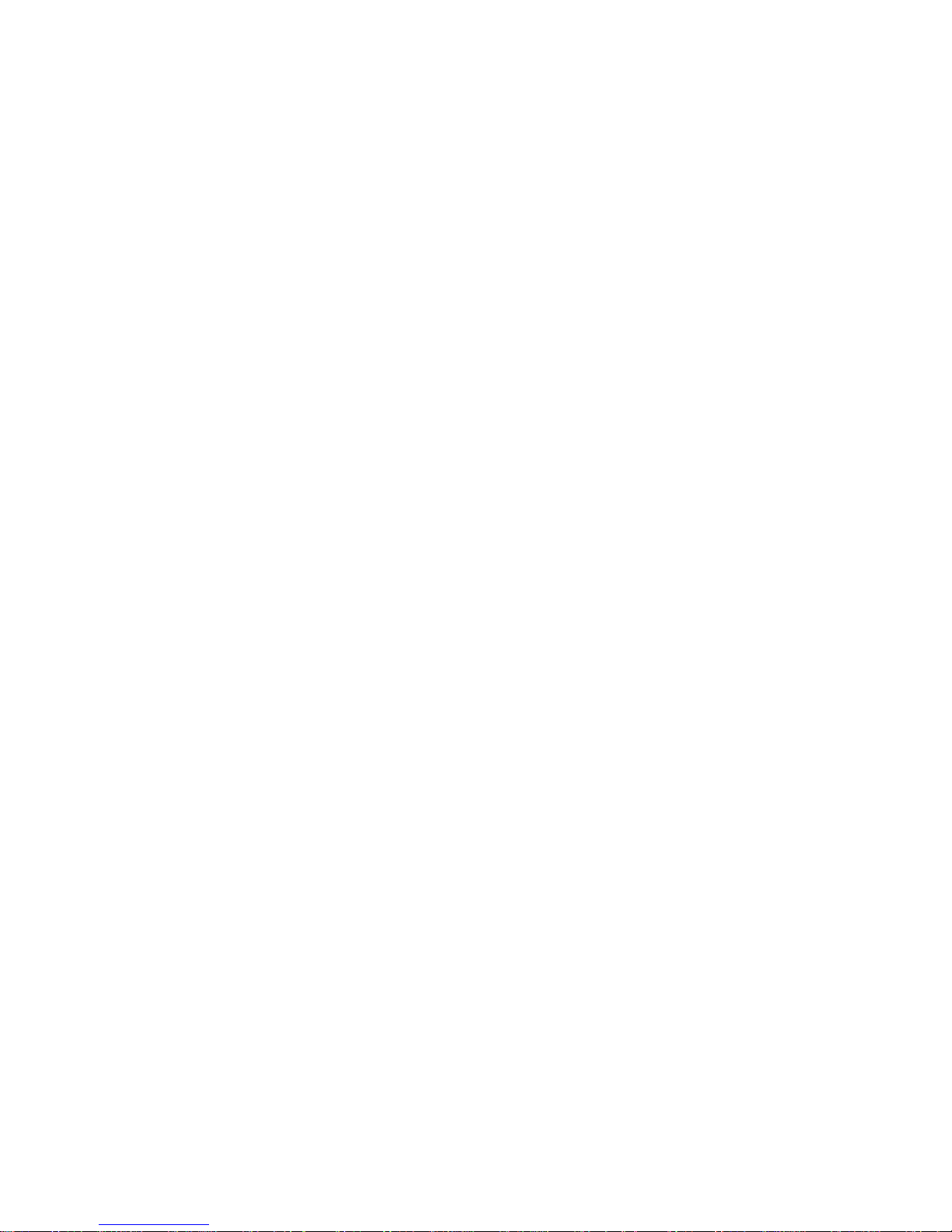
3
4 Extended Functions and Settings .................................................................... 22
4.1 Phone Menu ................................................................................................... 22
4.1.1 Menu Navigation ....................................................................................... 22
4.1.2 Top-Level Items ........................................................................................ 22
4.1.3 Menu Structure ......................................................................................... 23
4.2 Call Log .......................................................................................................... 23
4.3 Contacts/Phone Book ..................................................................................... 24
4.3.1 Adding a Contact ...................................................................................... 24
4.3.2 Phoning a Contact .................................................................................... 25
4.3.3 Editing and Deleting a Contact .................................................................. 26
4.4 Text Messaging .............................................................................................. 27
4.4.1 Reading a Text Message .......................................................................... 27
4.4.2 Writing and Sending a Text Message ....................................................... 28
4.4.3 Managing the Inbox .................................................................................. 29
4.4.4 Managing the Outbox ................................................................................ 29
4.4.5 Adding a Contact from a Text Message .................................................... 30
4.5 Settings .......................................................................................................... 31
4.5.1 Date .......................................................................................................... 31
4.5.2 Time .......................................................................................................... 31
4.5.3 Voice Guide .............................................................................................. 31
4.5.4 Voice Speed ............................................................................................. 32
4.5.5 Contrast .................................................................................................... 32
4.5.6 Brightness ................................ ................................................................ . 32
4.5.7 Language ................................................................ .................................. 32
4.5.8 S.O.S. ....................................................................................................... 33
4.5.9 Ringtones .................................................................................................. 34
4.5.10 Vibrate ...................................................................................................... 34
4.5.11 Talking Watch ........................................................................................... 35
4.6 Alarms ............................................................................................................ 36
4.6.1 Date .......................................................................................................... 36
4.6.2 Time .......................................................................................................... 36
4.6.3 Ringtone ................................................................................................... 36
4.6.4 Repeat ...................................................................................................... 37
4.6.5 Reminder .................................................................................................. 37
4.7 In-Phone Help ................................................................................................ 37
5 Secret Codes ...................................................................................................... 38
6 Technical Specifications ................................................................................... 39
6.1 Certifications .................................................................................................. 40
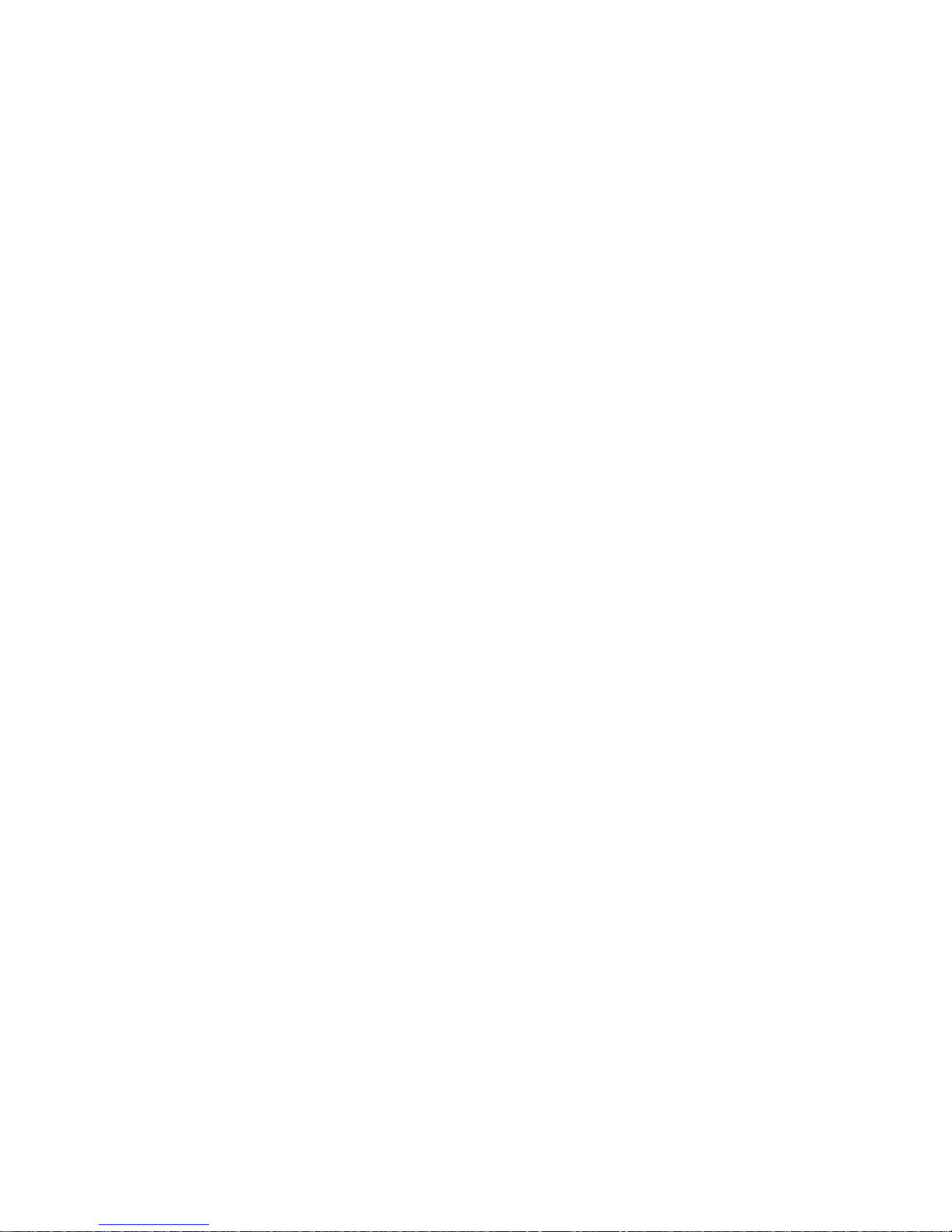
4
7 Terms and Conditions of Sale .......................................................................... 41
7.1 Warranty ........................................................................................................ 41
8 FAQ – Frequently Asked Questions ................................................................. 42
8.1 Battery/Charger/Autonomy ............................................................................. 42
8.1.1 What power plugs are included with the phone? ....................................... 42
8.1.2 Do I need to take the charging stand with me when travelling? ................. 43
8.1.3 How long does the battery charge last? .................................................... 43
8.1.4 What is the lifetime of the battery? ............................................................ 43
8.1.5 How do I dispose of my used battery? ...................................................... 44
8.2 Functions and Features .................................................................................. 45
8.2.1 Does ALTO support hearing aids? ............................................................ 45
8.2.2 Does ALTO support Bluetooth wireless communication protocol? ............ 45
8.2.3 Does ALTO include a camera? ................................................................. 45
8.2.4 Does ALTO provide an Internet browser/mobile Internet connection?....... 45
8.2.5 Does ALTO support Wi-Fi communications? ............................................ 45
8.2.6 Does ALTO provide GPS (Global Positioning System)? ........................... 45
8.3 Operating System and Firmware .................................................................... 46
8.3.1 What kind of Operating System does the phone use?............................... 46
8.3.2 What is the difference between Firmware and the Operating System? ..... 46
8.3.3 Do I need to upgrade the firmware? .......................................................... 46
8.3.4 How can I determine the version of my firmware? ..................................... 47
8.3.5 How do I upgrade the firmware? ............................................................... 47
8.3.6 Does ALTO allow over-the-air upgrades to my firmware? ......................... 47
8.4 Contact Management ..................................................................................... 48
8.4.1 How many contacts can ALTO hold? ........................................................ 48
8.4.2 Can I manage the contacts on my SIM card? ........................................... 48
8.4.3 Can I copy contacts between my phone’s memory and SIM card? .......... 48
8.4.4 Does ALTO support the export or import of contact data? ........................ 48
8.4.5 Can I back up my contact details? ............................................................ 49
8.4.6 Does ALTO have speed dial? ................................................................... 49
8.5 SIM Card and Mobile Network Access ........................................................... 50
8.5.1 Does ALTO support 3G and 4G networks? ............................................... 50
8.5.2 Can I unlock the phone/SIM card? ............................................................ 50
8.5.3 Can I activate, deactivate or change the PIN protection of my SIM card? . 50
8.5.4 Can I prevent ALTO from roaming? .......................................................... 50
8.5.5 What kind of SIM card can I use with ALTO? ............................................ 50
8.5.6 Does ALTO support CDMA networks? ...................................................... 51
8.5.7 What format of SIM card is supported by ALTO? ...................................... 51
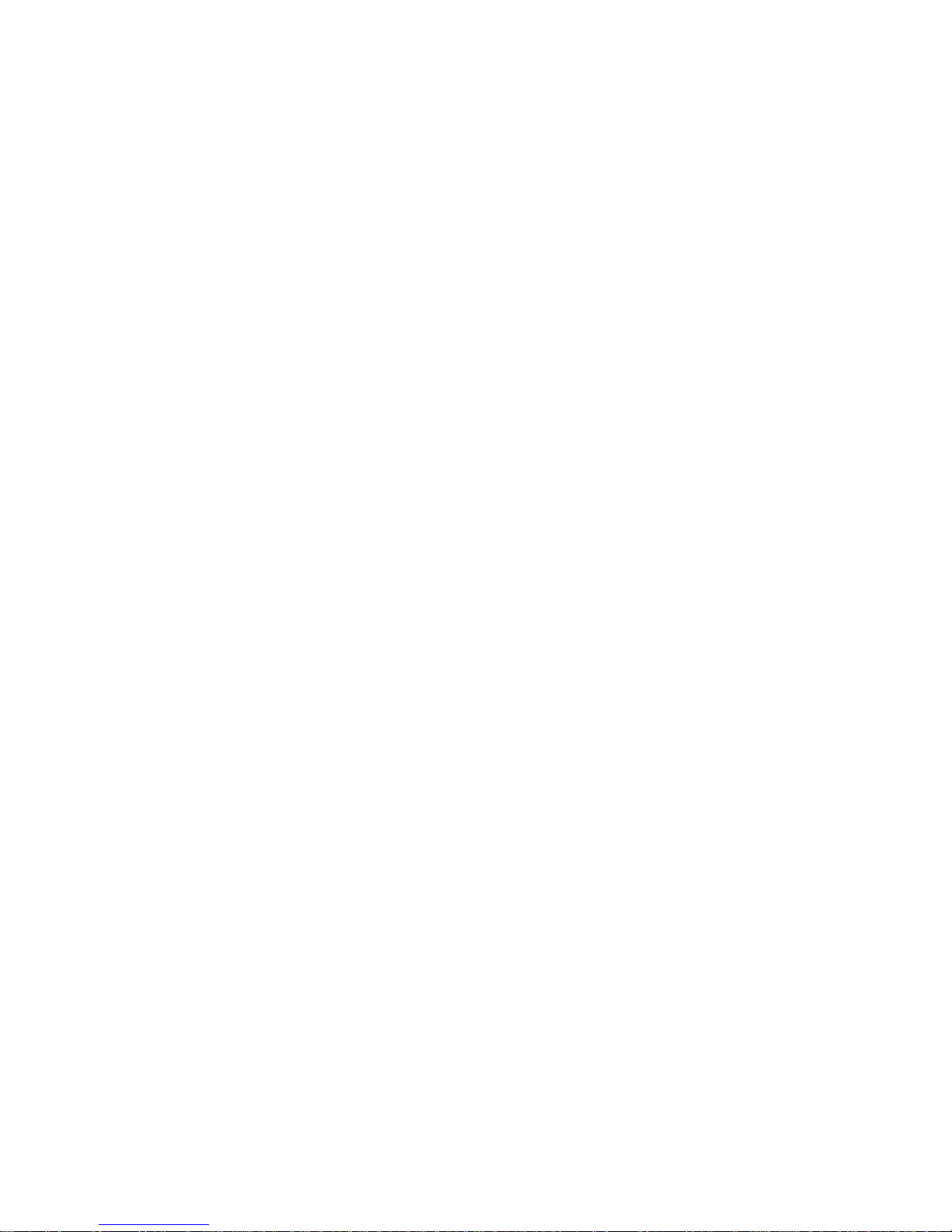
5
8.6 Voice Guide/Text-to-Speech .......................................................................... 52
8.6.1 What is Text-to-Speech? ........................................................................... 52
8.6.2 Does ALTO support voice recognition? ..................................................... 52
8.6.3 Is it true that ALTO does not speak spaces and deletions? ....................... 52
8.7 Messaging ...................................................................................................... 53
8.7.1 Does ALTO support text messages (SMS)? ............................................. 53
8.7.2 Can I send and receive multimedia messages (MMS)? ............................ 53
8.8 Spare Parts/Accessory ................................................................................... 54
8.8.1 What accessories are available? ............................................................... 54
8.8.2 Where can I order spare parts and accessories? ...................................... 54
8.8.3 Can I use third-party headphones? ........................................................... 54
8.8.4 Can I use third-party USB cables? ............................................................ 54
9 Troubleshooting ................................ ................................................................ 55
9.1 Phone is not charging or does not power up .................................................. 55
9.2 Phone does not speak .................................................................................... 55
9.3 Text Messages are not saved in Inbox/Outbox ............................................... 56
9.4 Screen is fully black or fully white ................................................................... 56
9.5 Keys are not working ...................................................................................... 56
10 Support ............................................................................................................... 57
10.1 Who will I need to contact? ............................................................................. 57
10.2 What do I need to provide? ................................ ............................................ 57
10.3 What will be covered by warranty? ................................................................. 57
10.4 What is the cost of service? ............................................................................ 57
10.5 How should I prepare the shipment of my phone? .......................................... 58
11 Contact ............................................................................................................... 59
11.1 Where can I send complaints and comments? ............................................... 59
12 Appendices ........................................................................................................ 60
12.1 Phone Menu - Reference ............................................................................... 60
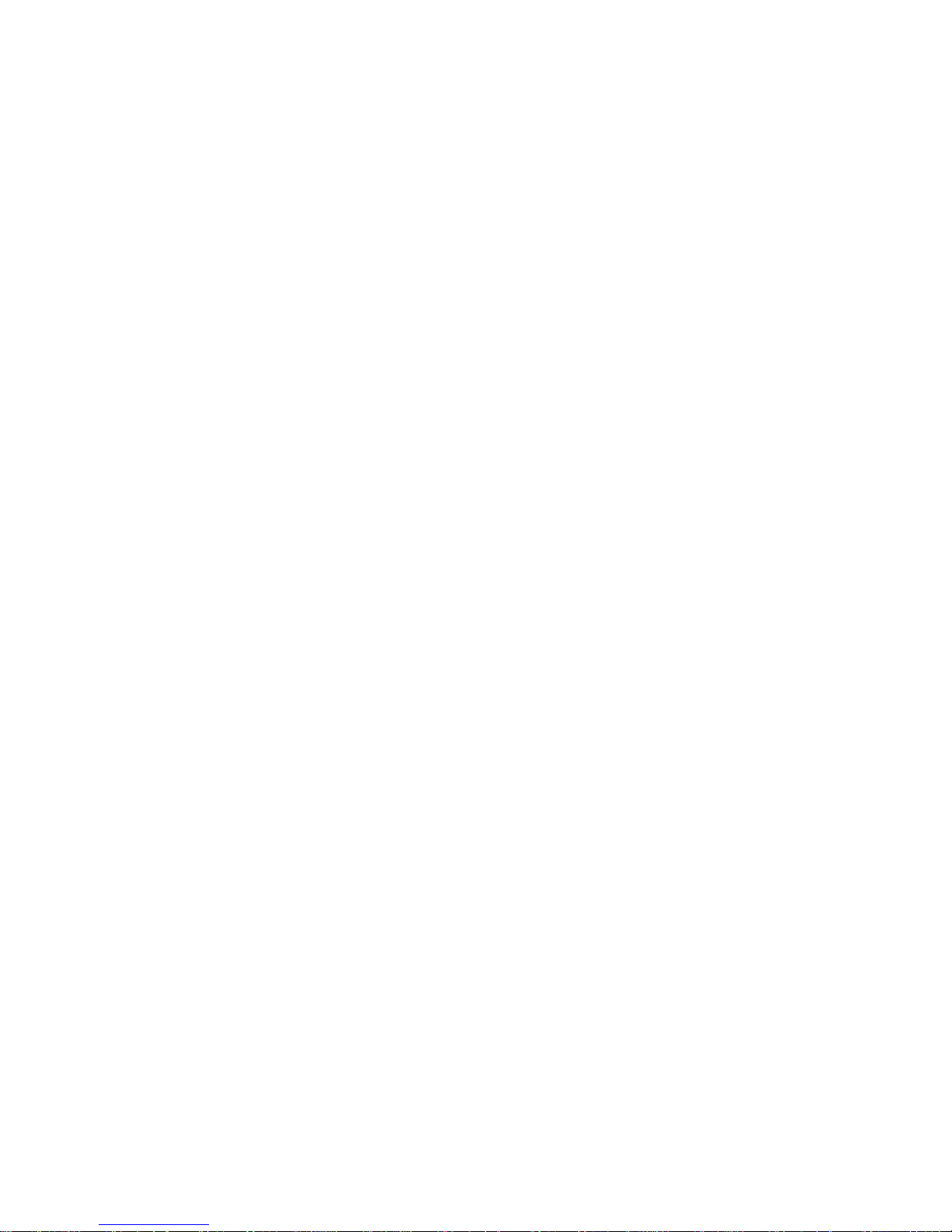
6
1 General Description
The slide type mobile phone ALTO provides exceptional readability (big screen, high
contrasts), clear sound (up to 60 dB amplification) and a Voice Guide to help users
with visual impairments when accessing mobile phone functionalities. The internal
keyboard has been tailored for readability and accessibility (bigger, well-separated
keys). An easy access alarm can automatically launch a call to close relatives or
caregivers. ALTO also features improved autonomy together with a simple and robust
cradle for easy docking operation.
ALTO will read to you with its built-in talking features. On-screen information is spoken
and you will also hear your button presses. Scroll through your contact list and hear
the names read out, open a text message and ALTO will read it to you. Writing text
messages is just as easy. As you type, each letter is read aloud. ALTO has a simple
menu and colour-coded buttons. You will also like the number keypad with the large
and well-spaced buttons so you will hit the right button every time.
Using ALTO, you will appreciate
the phone speaking the time, the signal strength and the remaining battery charge
the possibility of choosing either a male or female voice (not available for all
languages)
the announcement of incoming calls with the names stored in the phone book
the possibility of adjusting the speech speed between 85 and 120 percent
the simple menu system and the bold, clear icons allowing you to find what you're
looking for quickly, and
the phone’s compatibility with hearing aids on a rating of M3/T3.
1.1 Equipment Included with Your Purchase
- ALTO mobile phone
- Desk charging stand (also called cradle)
- Rechargeable battery
- USB charging cable
- USB charger and power plug
- Hands-free headphone
- Quick start guide
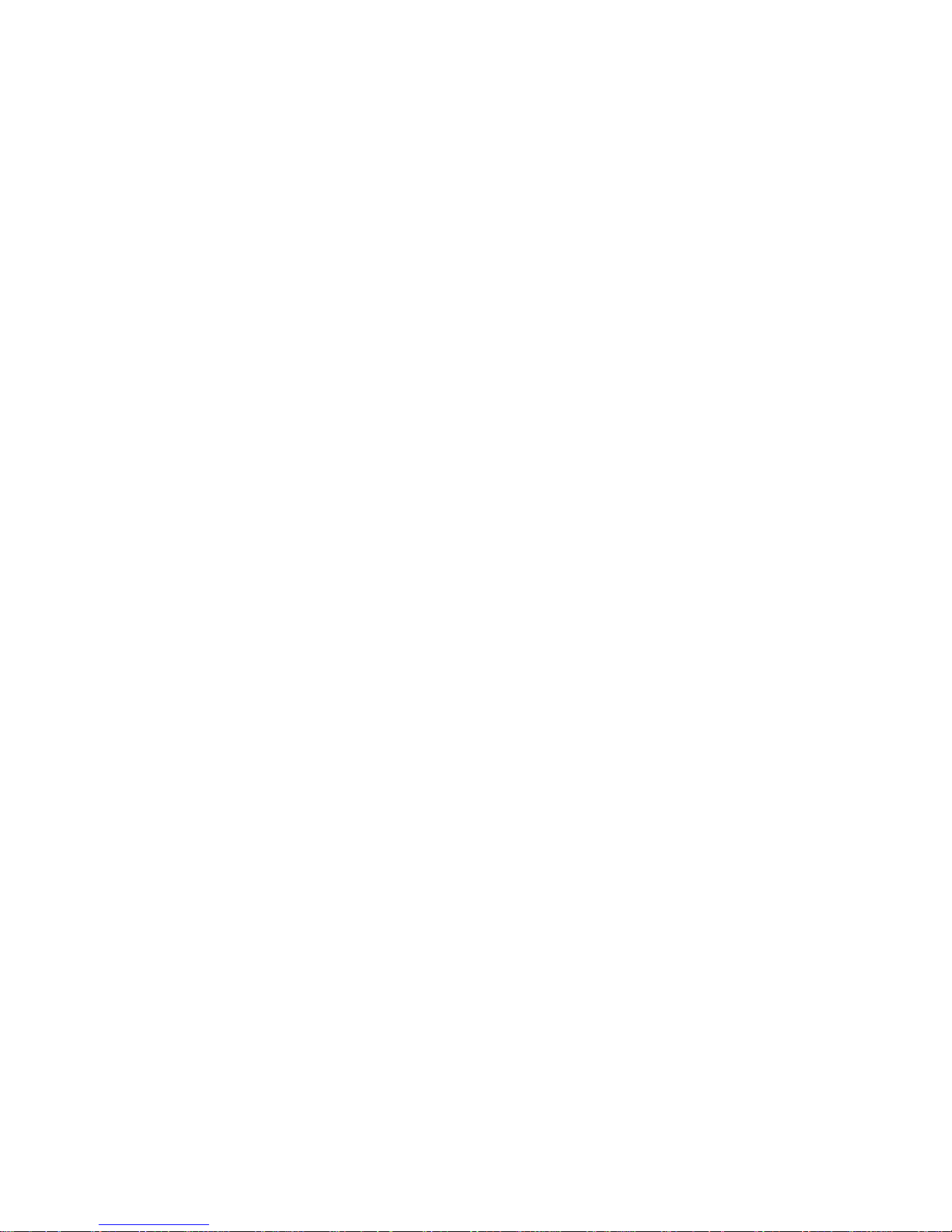
7
1.2 Orientation
This section will assume that you have the phone laid flat on a table with the buttons
closest to you. When you remove the phone from the box, it will be in the closed
position.
1.2.1 Front
When closed, the front face of the phone has five buttons underneath the screen. On
the left is the square green CALL button; on the right is the round red END button.
Between these buttons are the UP/DOWN navigation arrows. Between the navigation
arrows is the small, rectangular blue OKAY button (also called the OK button).
There is Braille underneath the CALL and END buttons; however, it is too small to be
useful.
Directly above the screen in the centre is the handset speaker.
To open the phone and reveal the keypad, slide the top half of the phone away from
you. The number keypad is laid out in the standard four rows of three buttons with the
first row containing one, two and three; the second row has four, five and six; the third
row has seven, eight and nine and the last row has star (the phone refers to the star
button as an asterisk), zero and pound (the phone refers to the pound button as a
hash).
Place the phone into the closed position by simply sliding the top section of the phone
back down over the keypad.
1.2.2 Right Edge
There are three buttons on this edge. From top to bottom they are the following: MultiFunction button (sometimes also referred to as the Repeat button) and then the
volume rocker buttons, with up at the top and down underneath.
These rocker buttons adjust the volume of the speech (the phone refers to the speech
as Voice Guide). However, while on a call, you will adjust the call volume using the
rocker buttons. There are 6 volume levels.
Please note: If you turn the speech to its minimum volume, the speech features are
turned off and ALTO will no longer speak.
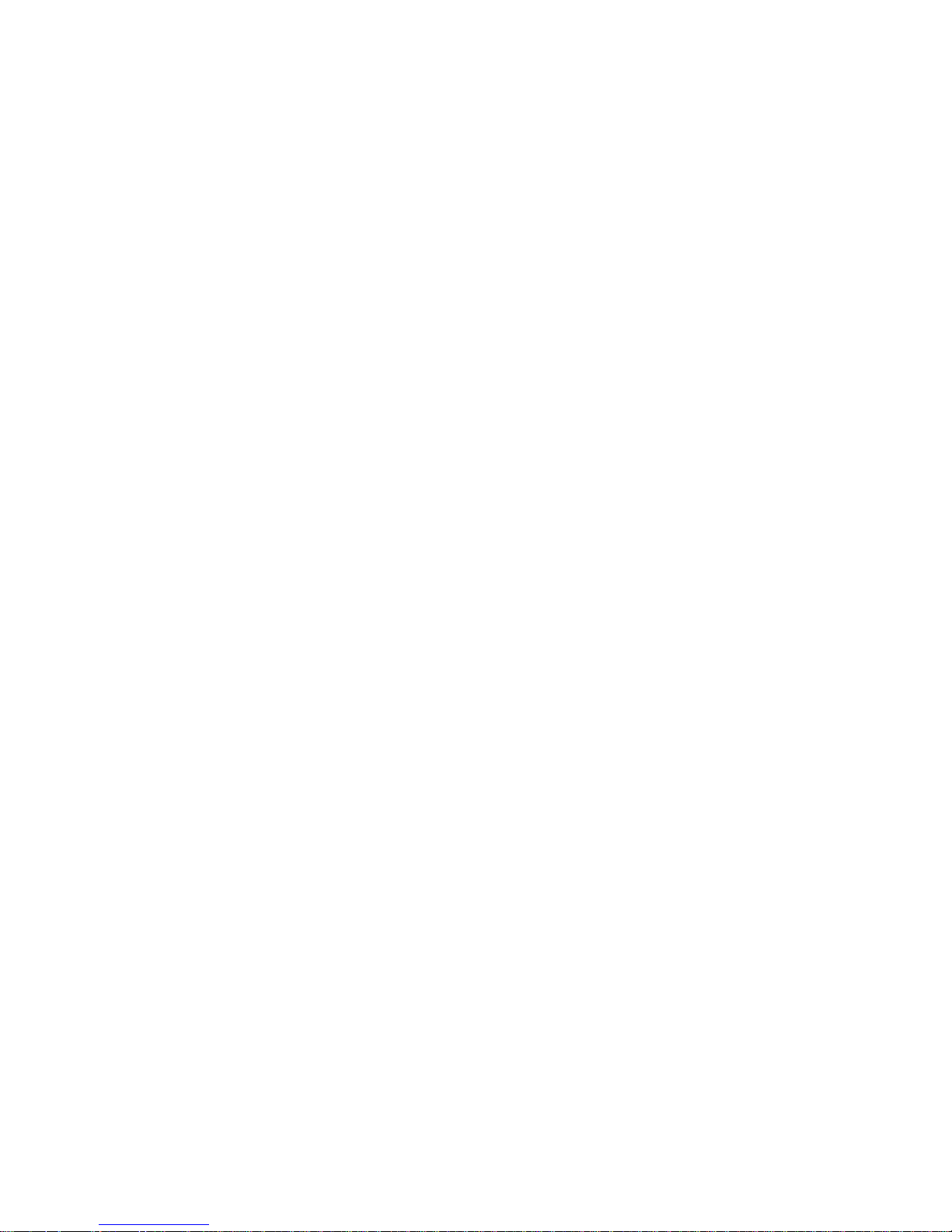
8
The Multi-Function button has three different features:
- Repeating the last item spoken, or speaking a text message you are writing.
- Speaking the status of the phone when at the home screen: name of the carrier,
signal strength and battery strength remaining.
- Muting/Unmuting the Voice Guide (also called TTS: Text-to-Speech or, in short,
called speech). To mute the Voice Guide, press and hold the Multi-Function
button on the upper right side for longer than 2 seconds. This will be confirmed
by the phone with an announcement. After the Voice Guide has been muted, the
top line of the LCD screen will show an X to the right of the sound indicator.
Simply press again the Multi-Function button for a few seconds to unmute. The
phone will tell you that it has just unmuted the Voice Guide.
1.2.3 Left Edge
On the left edge near the top of the phone is a small, round hole, which is the
headphone socket. Below this socket, about midway down this edge, under a small
plastic flap, is a USB socket. This can be used for charging, although most people will
find it easier to use the charging stand (the phone refers to the charging stand as the
cradle).
1.2.4 Bottom Edge
On the bottom edge are two small, rectangular recesses. In the centre of each recess
is a metal contact, which is used to charge the phone in conjunction with the charging
stand.
1.2.5 Back
Two-thirds of the back of the phone is made up of the battery compartment cover; the
opening is situated towards the top and is denoted by a recessed area with a tactile
ridge. Above the battery compartment is a thin recess with a metal grill. This is the
loudspeaker cover.
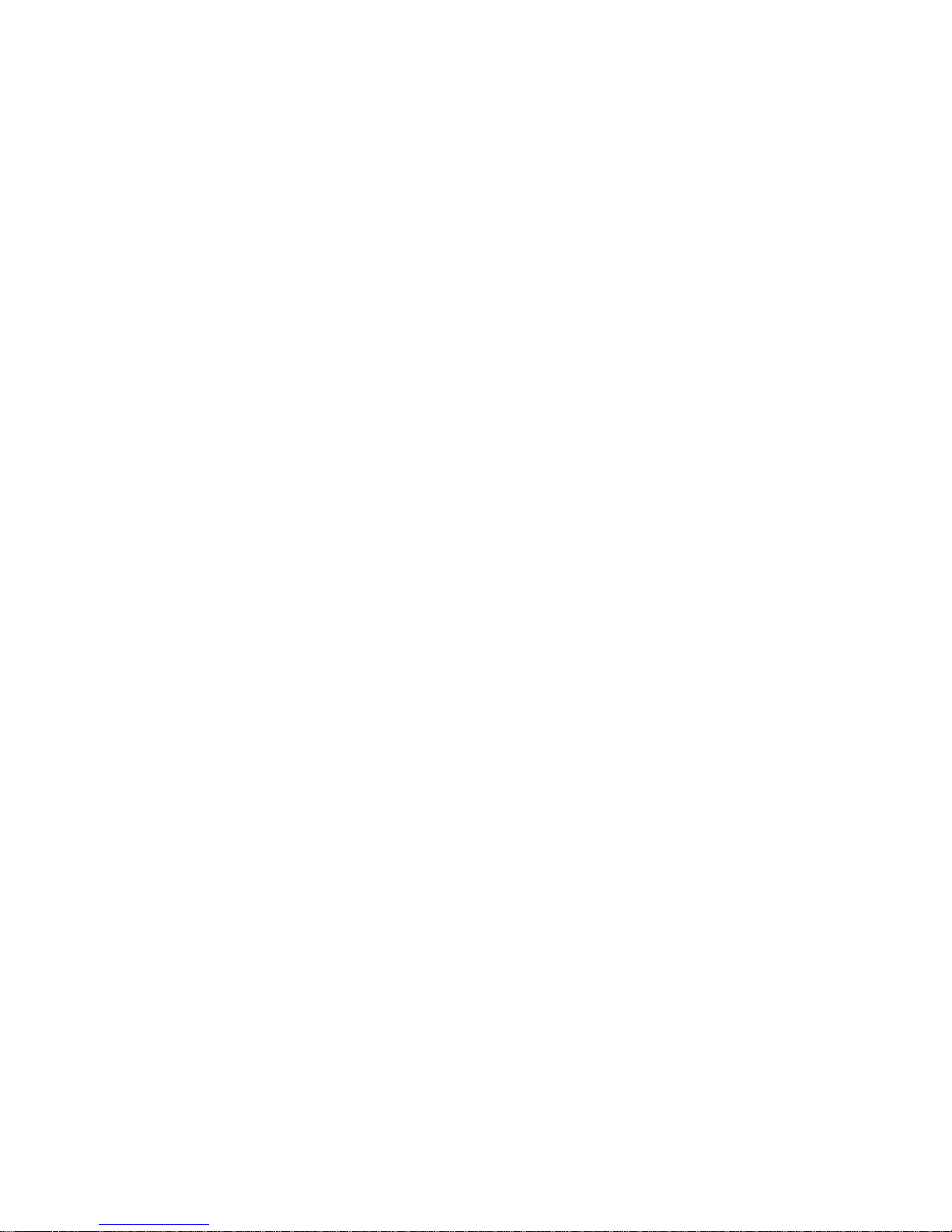
9
1.2.6 Display Screen
The home screen has several icons arranged around the screen. Top left is the signal
strength indicator. In the top centre is the text-to-speech indicator. If an X appears next
to the right side of this symbol, the text-to-speech capability is turned off and ALTO will
not speak. On the top right is the battery indicator. The graphic shows a battery made
up of five bars, with five black bars indicating a full battery. As the charge remaining in
the battery decreases, the number of bars will decrease.
The time is displayed in the centre of the screen, and underneath the time is the date.
Above the centre there are one or two lines telling the name of the mobile network.
Depending on your service provider, the phone shows only the name of the network
the phone is currently booked in, or also underneath the name of the service provider
of your SIM card in case you are currently linked to a foreign network.
On the bottom of the screen, you will find words describing the actions of the buttons
directly below the display screen. Those words are called actions and are placed either
to the right or to the left of the bottom line of the screen. The colour of such labels will
correspond with the colour of the button below the screen that causes that action when
pressed. The left label will correspond with either the left or centre button, but never
with the right button. The right label will always correspond with either the right or the
centre button, but never with the left button. The colours of the buttons are as follows:
green for the left square button (referred to as the CALL button), blue for the middle
button (referred to as the OK button) and red for the right round button (referred to as
the END button).
Assuming either the phone is open or the keypad is unlocked (see: “Turning the Phone
On and Off”), along the bottom of the screen you will find the words “Menu” and “Off” in
blue and red, respectively. The blue word “Menu” refers to pressing the blue OK button
in the centre to access the menu. The red word “Off” refers to turning the phone off
with the red button to the right.
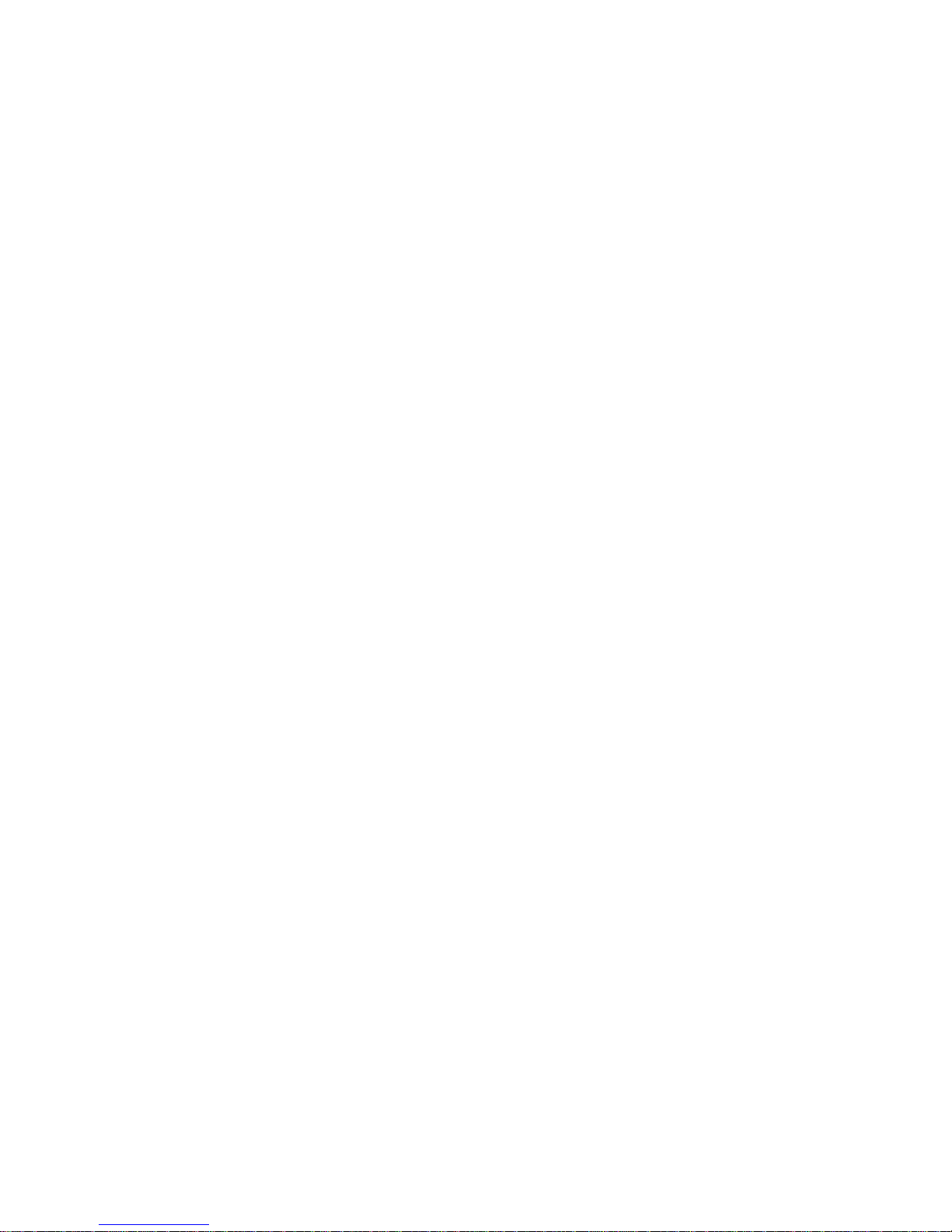
10
You can use the Voice Guide to vocalize the information displayed on the home screen
by typing the following sequences:
To hear the name of your wireless provider, go to the home screen and type star,
pound, zero, four and pound.
To hear the signal strength, go to the home screen and type star, pound, zero, two and
pound.
To hear the battery level, go to the home screen and type star, pound, zero, one and
pound.
To hear all three at once, simply press the Multi-Function button on the upper right
edge of the phone (when at the home screen).
To hear the date and time, go to the home screen and type star, pound, zero, three
and pound.
Remember that the phone refers to the pound button as hash and the star button as
asterisk.
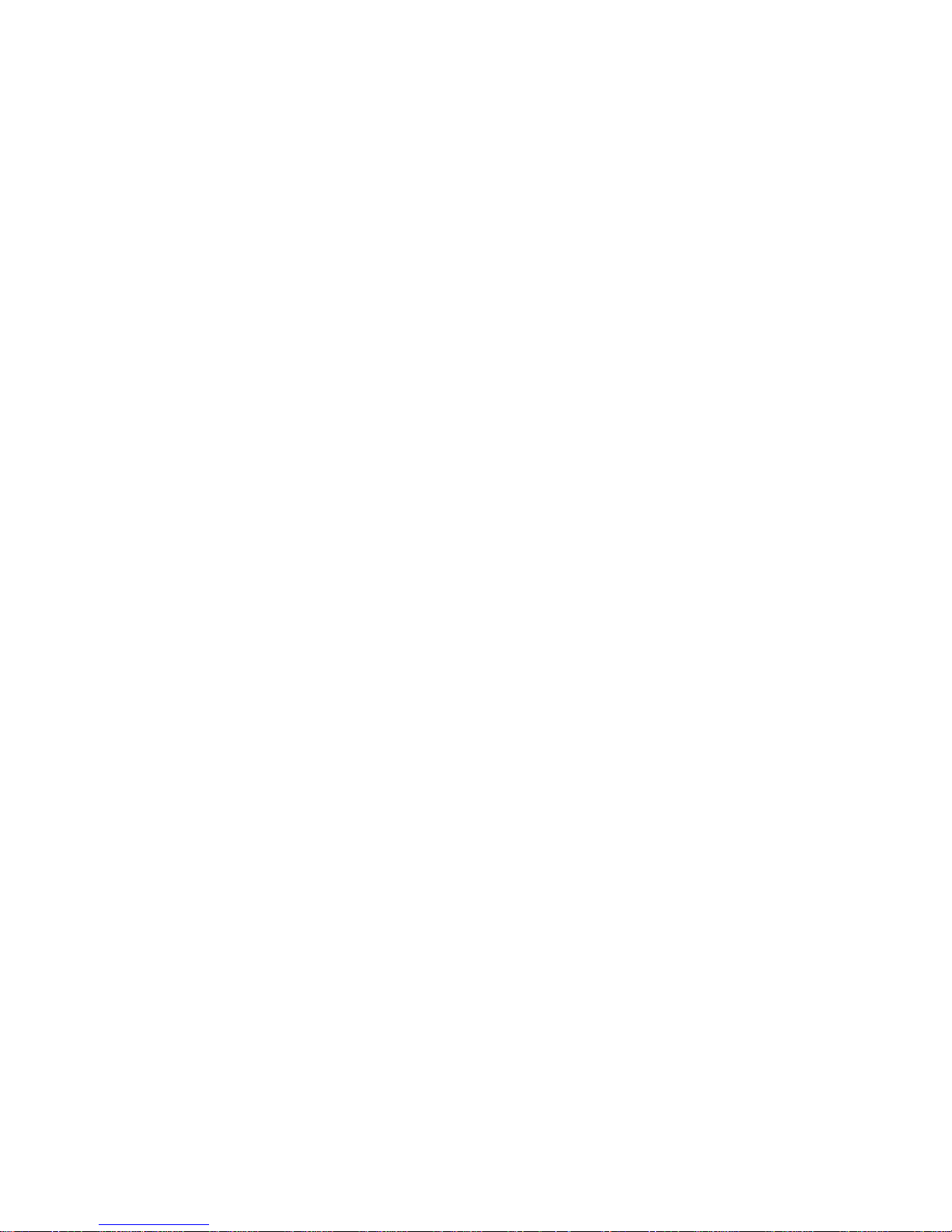
11
1.2.7 Keypad
The number keypad uses the standard text entry method for number keypads.
Press the relevant button a number of times quickly to enter the corresponding letter.
Press the pound (also called hash) key to switch between uppercase, lowercase and
numbers. The phone will announce when you switch between the different input
modes.
You will find the characters on the following keys of the keypad:
The number one key has period, comma, dash, question mark, exclamation mark,
apostrophe, at sign, colon, pound sign, dollar sign, forward slash, underscore and the
number one. You must press and hold the key to enter digit one.
The number two key has A, B, C and digit two.
The number three key has D, E, F and digit three.
The number four key has G, H, I and digit four.
The number five key has J, K, L and digit five.
The number six key has M, N, O and digit six.
The number seven key has P, Q, R, S and digit seven.
The number eight key has T, U, V and digit eight.
The number nine key has W, X, Y, Z and digit nine.
The star key opens a list of special characters in a grid; use the pound and star buttons
to scroll through them. You can also use the UP and DOWN navigation arrows to
move up or down in the grid. The grid will also offer those special characters that are
available when pressing the number one key.
The number zero key has space and the digit zero.
The pound key switches between uppercase, lowercase and numbers.
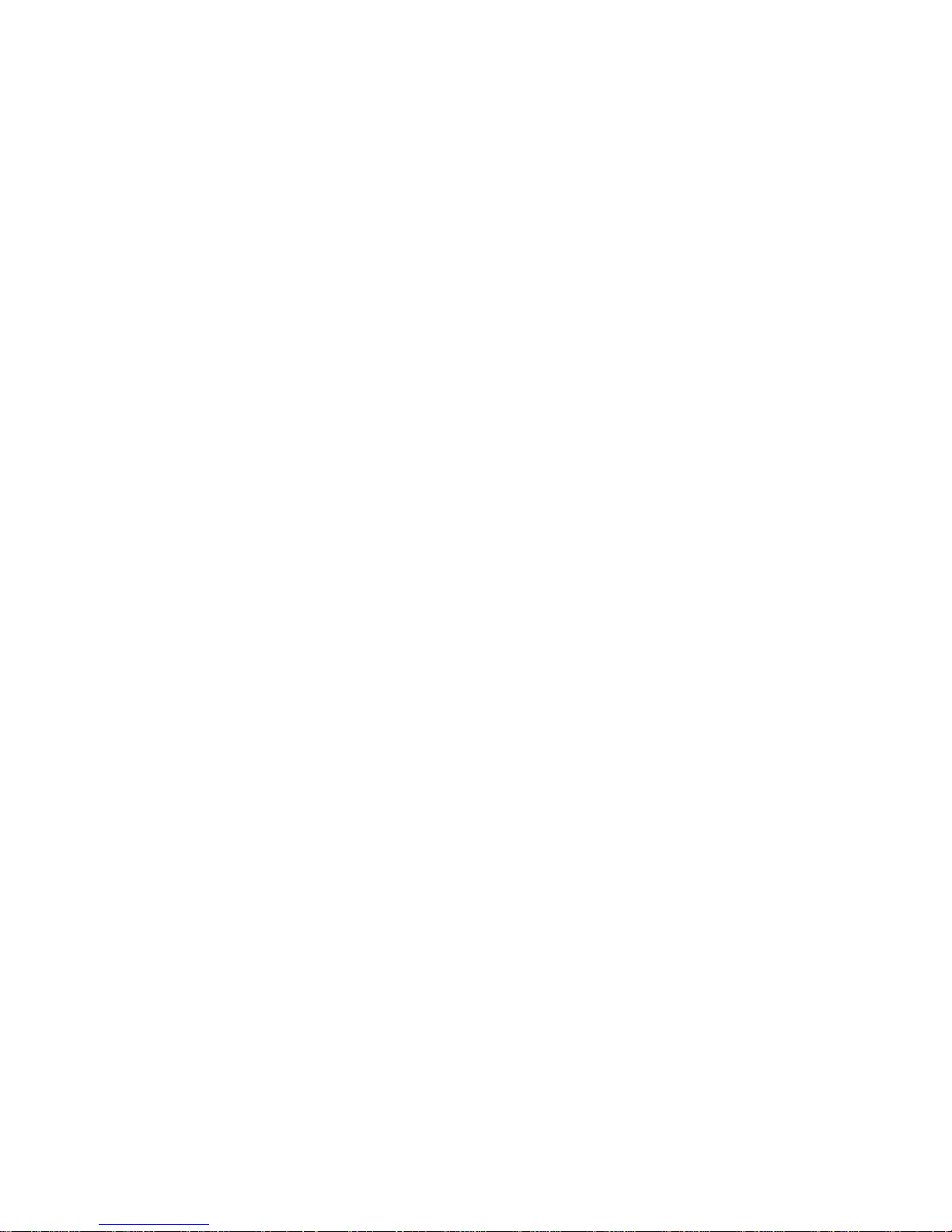
12
Pressing a key will display a list of characters that are associated with that key. The
character that is currently selected is emphasised. Pressing the key again will move
the emphasis to the next character in the list. Each emphasised character will be
spoken aloud. As soon as you stop pressing a key repeatedly, the last selected
character will be inserted into your text. The list of characters will disappear once one
character has been inserted.
Please note: The space will not be spoken if inserted.
You can delete the last inserted character by pressing the round red END key. The
deleted character will also not be spoken.
Please note: When you type numbers or letters, the phone may not audibly repeat
every letter or number. However, it will have been registered and will appear on the
screen. At any time, you can check the text typed so far by pressing the upper MultiFunction button on the right side of the phone.
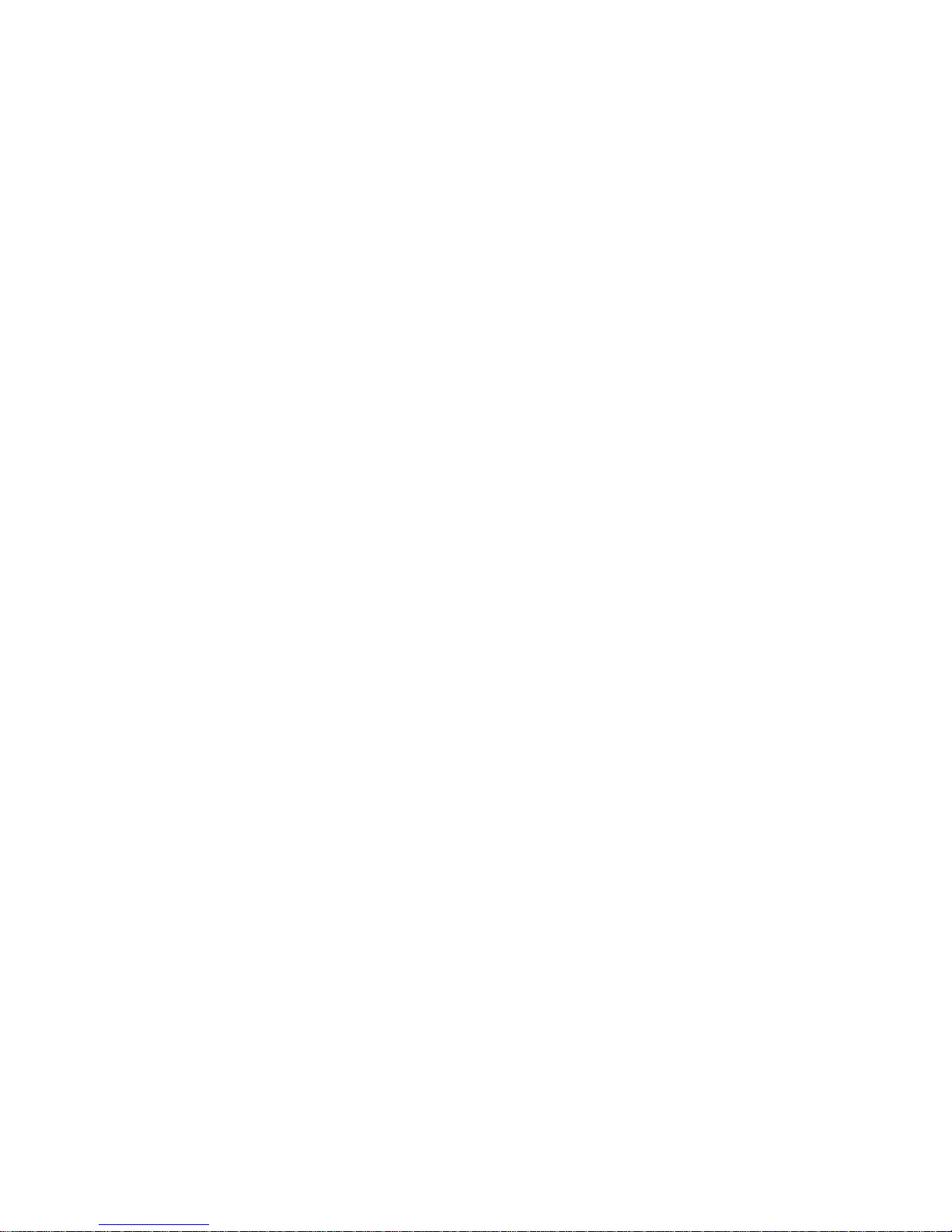
13
2 Getting Started
Before using your ALTO mobile phone, we recommend that you fully charge the
battery.
2.1 Fitting the SIM Card and Battery
ALTO will arrive without the SIM card and battery installed. You will need to install the
SIM card and battery as an initial step. Both will fit into the battery compartment.
2.1.1 Removing the Battery Cover
Turn off the phone before you remove the battery cover. Turn it over so the screen
faces down, with the buttons closest to you. Two-thirds up the back of the phone is a
tactile recess; press here and slide the battery cover down and off.
2.1.2 Inserting/Replacing Batteries
The phone is provided without the battery installed. You will find the battery packed
separately in a plastic sachet inside the box. On one end of the battery, there are
recesses on each corner. On the same edge, you will find three gold contacts. Line
these contacts up with the three contacts located at the bottom of the battery
compartment and insert the battery first onto the contacts, and then lay the battery flat
into the compartment. The recesses of the battery have to face upwards when battery
is inserted in the compartment, as they will interlock with a locking mechanism that fits
into those two recesses.
The battery will only fit into the compartment one way. Please do not use force as this
may damage your phone.
2.1.3 Removing the Battery
When you need to remove the battery, there is a small notch on each side of the top of
the battery to help with removal. These are at the top of the battery compartment, on
the left and right, and you can remove the battery by simply lifting the battery out using
one of these tabs.
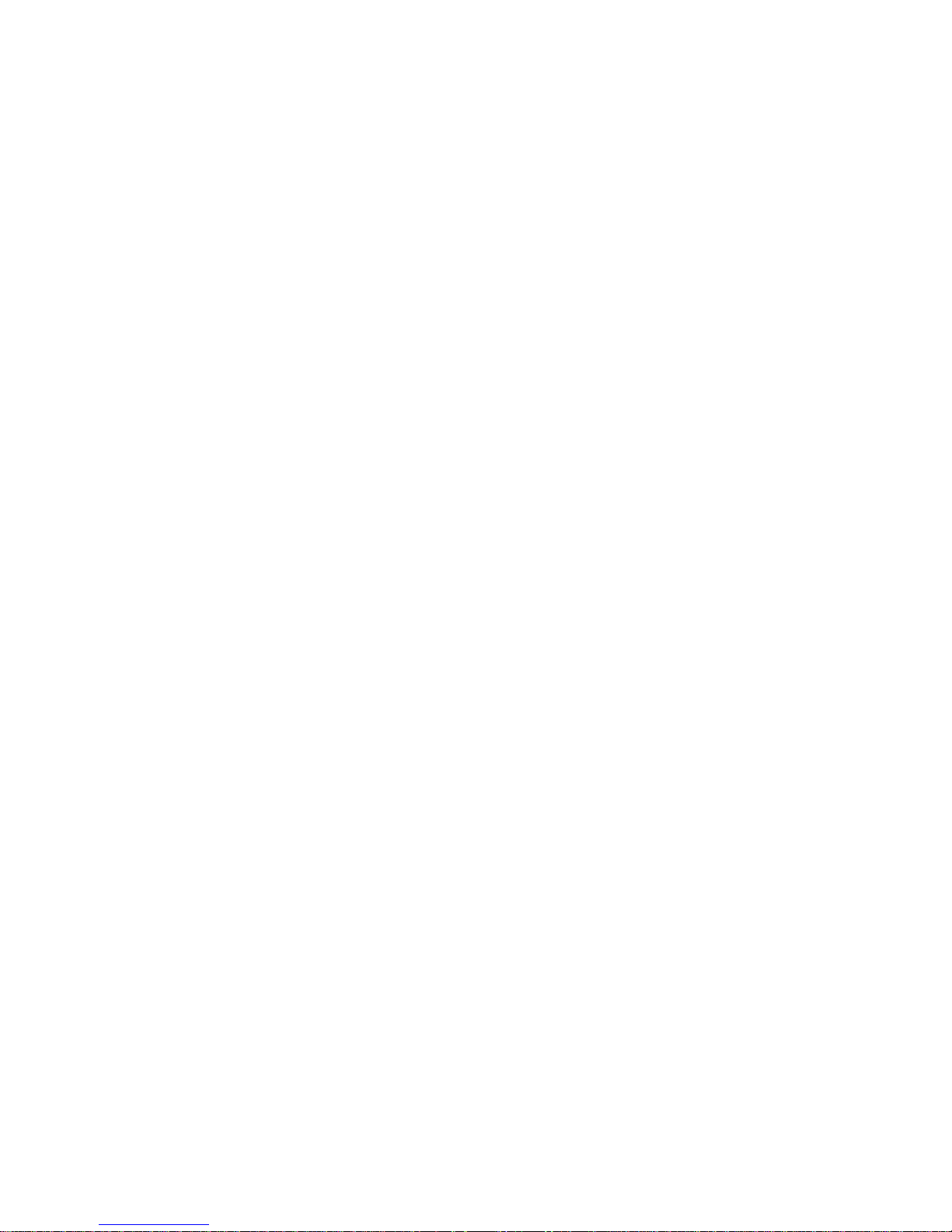
14
2.1.4 Inserting/Removing the SIM Card
The SIM card tray is located in the top left corner of the battery compartment,
underneath the battery. You must take out the battery before you can install the SIM
card. The SIM tray is covered by a metal bridge, which you will need to lift to insert the
SIM card. Without a SIM card inserted, the bridge should easily slide left and right.
Slide the bridge to the left and you can lift the bridge up to insert your SIM card. To
insert the SIM card, remove the SIM card from its holder and orient it so that the metal
contacts are facing downwards and the cut-off corner is at the top right. Place the SIM
card into the SIM tray and lower the bridge over it. Slide the bridge to the right to lock
the SIM card in position. Please use gentle force to avoid damaging the SIM card tray.
To the right of the SIM card is a fitted micro SD card, which stores the voices for the
phone. It uses a similar bridge locking mechanism to the SIM card, except that it
moves up and down. However, you should not remove the SD card, unless you are
troubleshooting, because doing so will stop your phone from working properly.
2.1.5 Fitting the Battery Cover
Place the battery cover onto the back of the phone, leaving a small gap at the top, and
then slide the cover towards the top of the phone until it clicks into place.
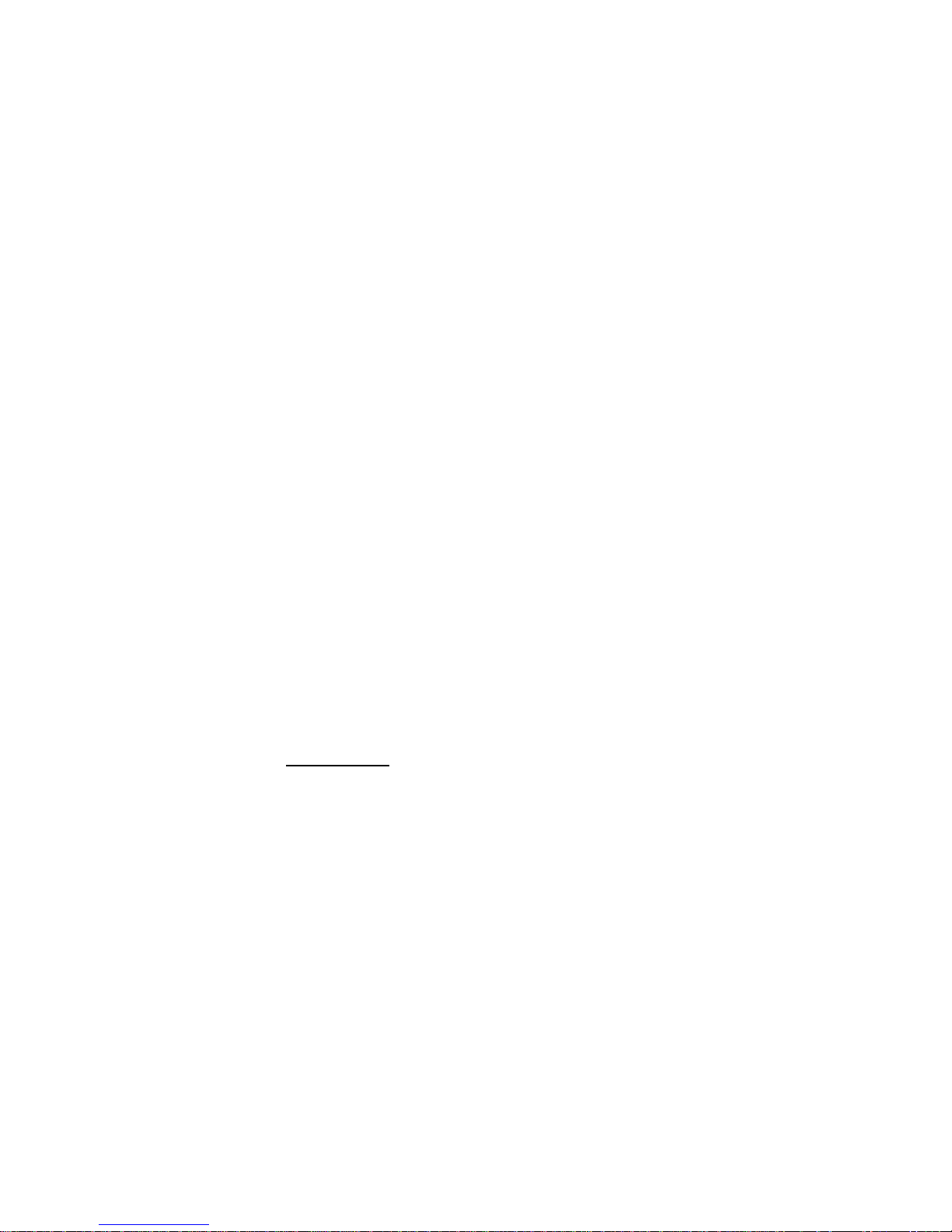
15
2.2 Charging the Battery and Battery Level Status
There are two ways to charge the battery: with the charging stand (also called the
“cradle”) or through the phone itself.
The charger is supplied in three pieces: a USB charger, the charger power plug and a
USB cable. In most cases, you will have the charger power plug of your region/country
already attached to the USB charger. You will only need to insert the USB cable into
the charger. Insert the larger of the two ends of the USB cable into the USB plug
socket.
To hear the battery level, go to the home screen (ALTO will say “ALTO is ready”), type
star, pound, zero, one and pound. As an alternative, go the home screen and press the
Multi-Function button on the upper right edge of the phone. This will cause the phone
to speak your carrier, the signal strength and the battery level.
In any case, the phone will let you know when the battery has a remaining charge of
less than 20 percent.
2.2.1 Setup of Desk Charging
WARNING: Using the charging stand is by far the easiest way to charge your phone.
Be very careful when you insert the cable into the socket of the charging stand (also
called the cradle). If you use too much force and insert it the wrong way up, you are
likely to damage the charging stand. Take the small plug at the end of the USB
charging cable and insert it gently into the USB socket on the back of the charging
stand. There are faint tactile markings on the cable plug with a small arrow on one
side. This should face downwards when inserting the plug into the socket. We
recommend that you insert the cable and leave it attached to the stand. You also do
not want to force the plug into the socket at an angle other than 90 degrees to the back
of the charger. Otherwise, you may break the plug and damage the socket.
2.2.2 Desk Charging
Now that the charging stand is set up, you can use it by simply placing your phone into
it. The phone should easily slide into the stand until the charging contacts at the
bottom meet. When inserting the phone into the charging stand, the buttons should
always be at the bottom facing outwards. If inserted correctly, the phone will speak
“charger connected”. There will also be a beep signal indicating connection and
disconnection with the charging stand. You will hear the beeps even if the text-tospeech output is turned off.
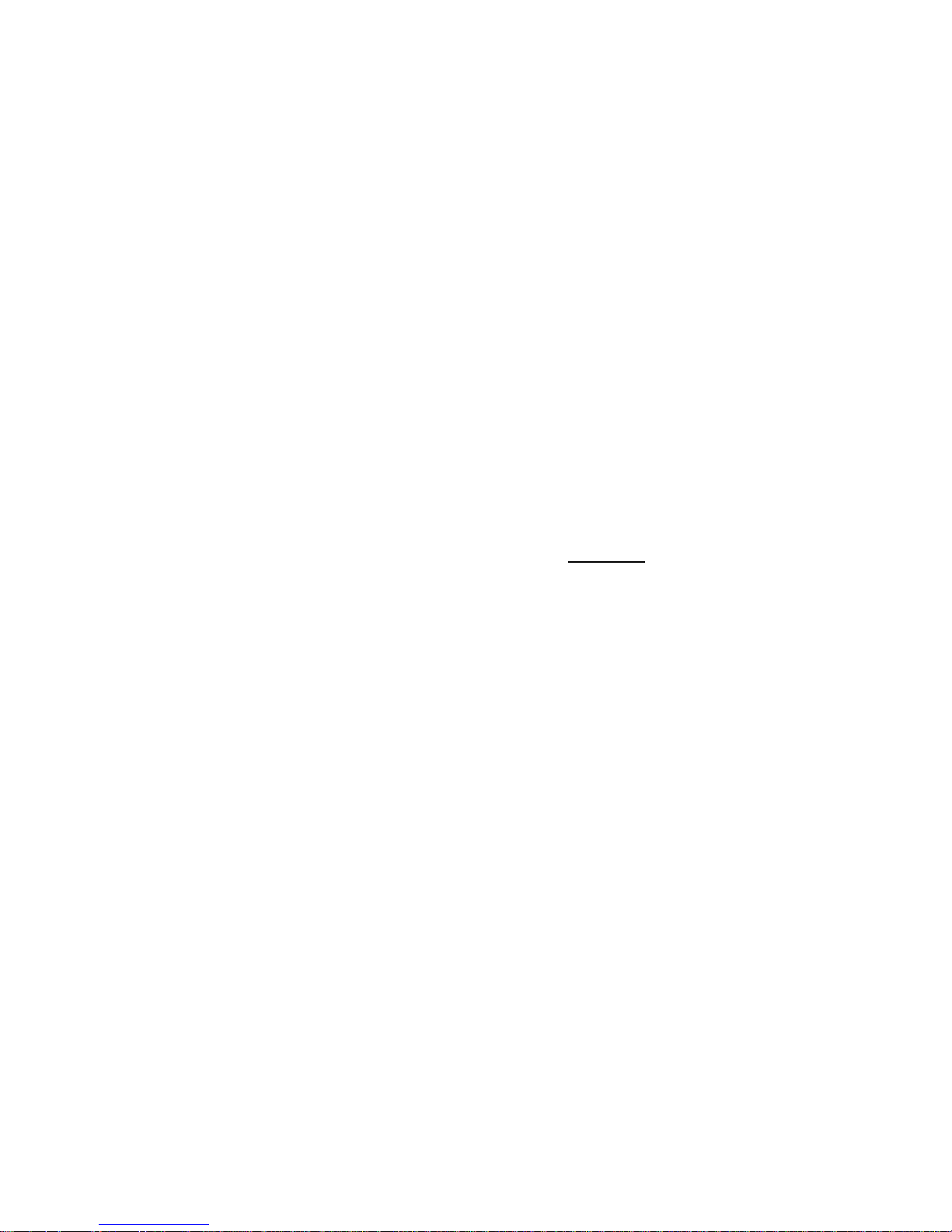
16
In addition to this audio feedback, when your battery is charging you will see an image
of a battery in the top right corner of the screen, with bars adding to that image. The
screen will dim and turn off after 20 seconds. When you remove the phone from the
charger, ALTO will speak “charger removed” and will also play the beep signal. ALTO
will not speak “charger connected” or “charger removed” unless the phone is on.
If you insert the phone into the charging stand with the phone switched off, the screen
will light up and briefly display ALTO on the screen, followed by a graphic showing a
battery filling up with yellow bars. The screen will dim and turn off after 20 seconds.
If the battery is low, the phone will announce that it is low and instruct you to place the
phone in the charging stand so that it can be recharged.
2.2.3 Direct Phone Charging
Midway along the left edge of the phone is a small plastic cover, which can be lifted
using a fingernail on its top corner. Underneath this is the same USB charging socket
found on the back of the charging stand. There are faint tactile markings on the cable
plug with a small arrow on one side. This should face upwards towards the screen
when inserting it into the socket.
WARNING: Be very careful when inserting the cable into the socket located on the left
side of the phone. Make certain that you insert the cable with the correct side facing
up. Too much force can damage the phone. We recommend that you use the charging
stand for charging.
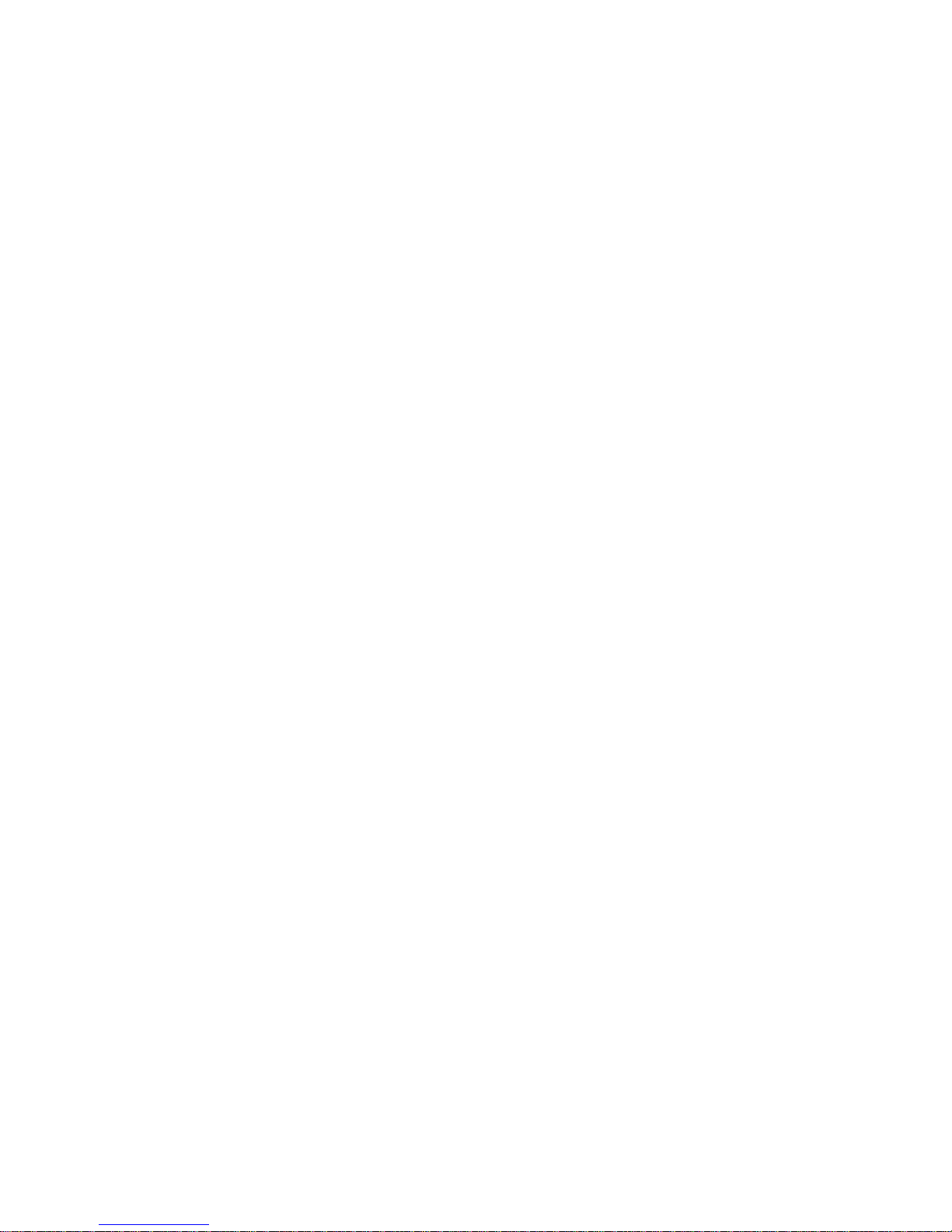
17
2.3 Turning the Phone On and Off
To turn the phone on, press and hold the round red END button on the right side of the
top buttons until you hear an old-fashioned ring letting you know that the phone is
starting the activation process. After this ring, you can release the red END button.
Approximately fifteen seconds after you hear the ring, ALTO will begin to speak an
introduction. You can skip the introduction and head straight to the home screen by
pressing the same END button.
When the phone is in the closed position, the keypad is automatically locked. You can
unlock the keypad by pressing the square green CALL button followed quickly by the
round red END button. Alternatively, slide the phone open to show the keypad. The
phone will not announce that it is locked when it is in the closed position.
To turn off the phone, ensure the keypad lock is not active and that you are at the
home screen. Press the round red END button. ALTO will ask you if you would like to
switch off your phone. Press the blue OK button to confirm or the round red END
button to cancel.
The first time you turn on your phone, it will ask you to set the time and date. First, you
will need to enter the date. It is always arranged in the format day, month and year.
ALTO will read out the day to which it is currently set. Use the number keypad to type
the current day. ALTO will repeat it back to you, and then press OK to move on to the
month. Type the month and press OK, then type the year and press OK.
Please note: You must type all four digits of the year. For example, two zero one five
for 2015. ALTO will then read back the full date that you have just set. After that, ALTO
will ask you to enter the time. Follow the same process to enter the time.
Please note: You can also adjust the time and date using the UP and DOWN
navigation keys, rather than typing your entries with the keypad. You can adjust the
time and date at any time via the Settings menu.
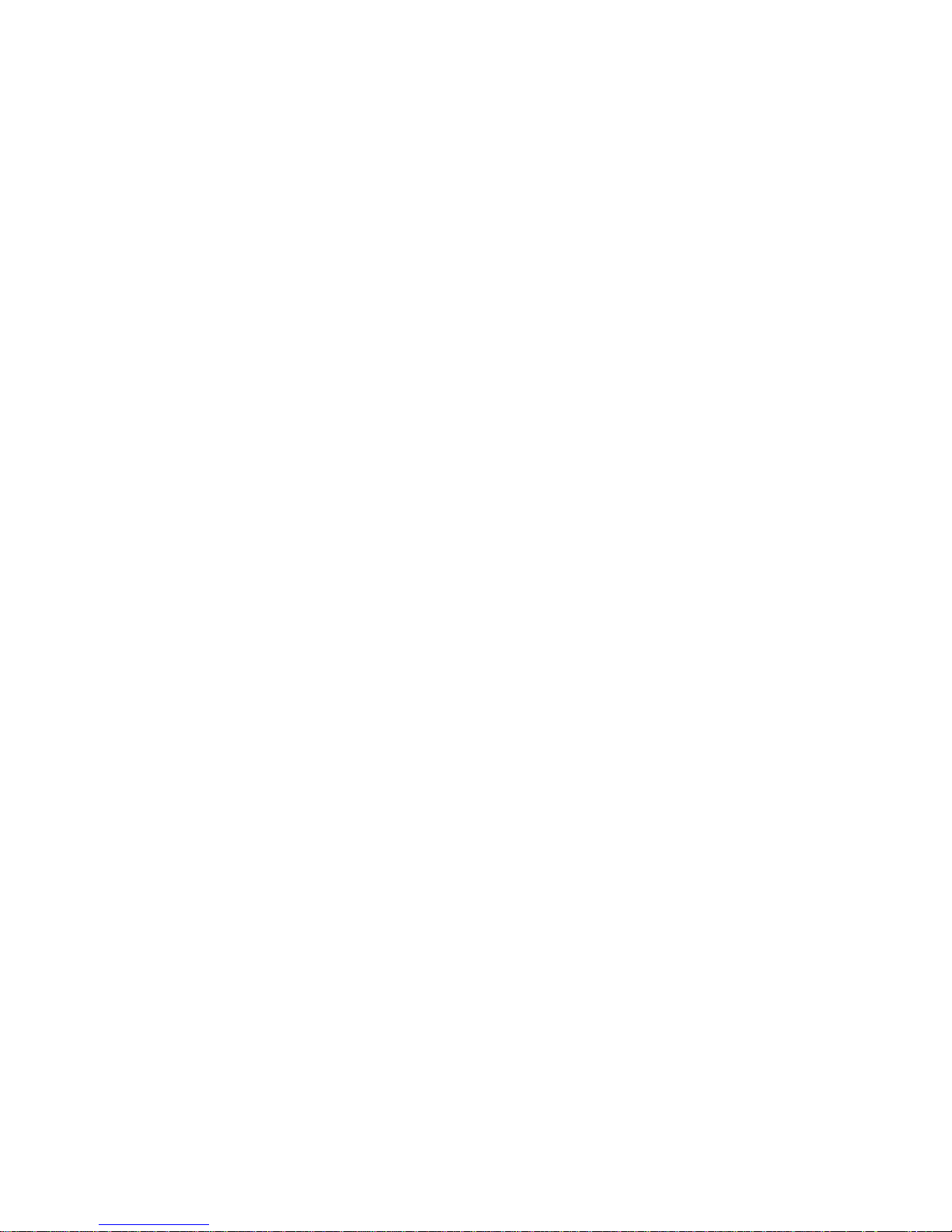
18
3 Basic Functions
3.1 Making a Call
When at the home screen, you can make a call simply by typing in the number using
the keypad and pressing the square green CALL button to the left of the top buttons.
Press the round red END button to delete any incorrect button presses. You do not
need to wait for ALTO to speak out each number while typing. If you type faster than it
speaks, however, it will not read out every digit typed. Press the Multi-Function button
on the top of the right edge of the phone at any time to hear the numbers you have
typed. The number you are dialling will also be repeated after you press the green
CALL button.
If you want to dial a number using the international country code format, you will need
to type a “+” (plus) before the country code (e.g. +1 for USA, +49 for Germany). You
can create a “+” by pressing the star (or asterisk) button twice. You will need to press
twice fast.
Please note: When typing numbers quickly into ALTO, it may not speak every digit;
however, it will have registered the full number. After you have typed a number, you
can check if it is correct by pressing the Multi-Function button on the top of the right
edge of the phone.
3.2 Taking a Call
Incoming calls will be announced in three different ways:
(1) You phone will speak out the contact name or the phone number of the
incoming call, as long as Voice Guide is not muted. The name will be spoken
only once and cannot be repeated using the Multi-Function button.
(2) The phone will ring after the voice announcement has finished, as long as the
ring tone is not muted.
(3) The phone will vibrate if the vibrate mode is ON.
You can accept the call by pressing either the blue OK button or the green square
CALL button, or you can reject the call by pressing the END button. If you press the
END button, the calling party will know that you rejected the call.
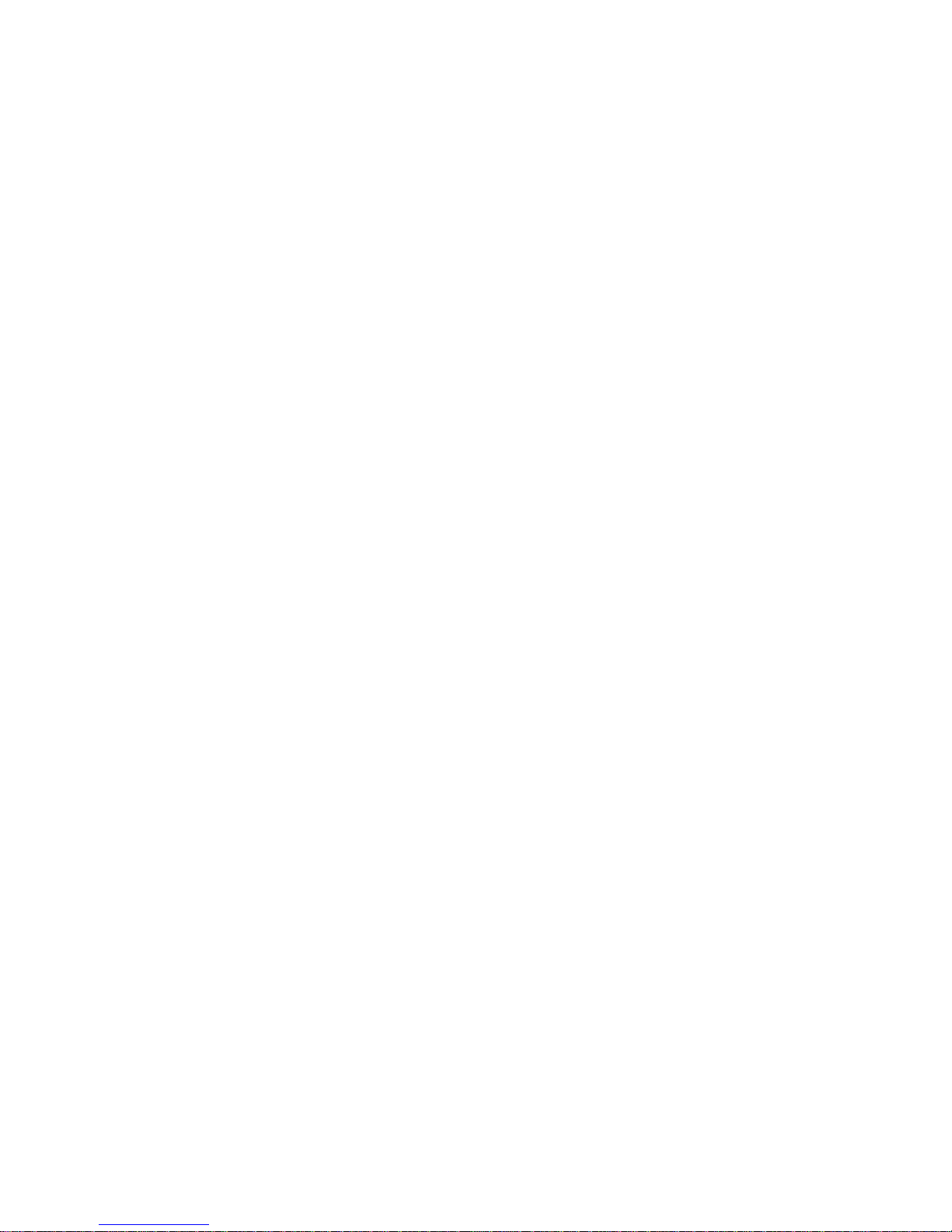
19
3.3 Ending a Call
You can hang up by pressing the round red END button.
3.4 Hands-Free/Loudspeaker Phone
You can also use ALTO in hands-free mode. While on a call, you can turn the
loudspeaker on by pressing the square green CALL button. To turn it off, press the
green CALL button again.
3.5 Sound settings
You have different possibilities to set sounds and vibrations in order to be notified
when receiving a call or a message, or in order to manage the Voice Guide on your
device according to your needs. The following gives you a brief overview of these
possibilities. For more detailed information, please refer to the corresponding section
in 4.5 Settings.
3.5.1 Ringtones
ALTO offers a choice of three ringtones you can assign individually to each of your
contacts. Ringtone 1 is the default ringtone. It is assigned to all contacts (unless you
have customized the ringtone for a specific contact) as well as to any calling number
not stored in the contact list.
For further information, please refer to 4.5.9 Ringtones
3.5.2 Volume
The rocker buttons on the right edge of the phone give you the possibility to adjust the
volume of the Voice Guide and the ringtone very easily. To increase the volume, press
firmly at the top of the rocker button, to decrease it, at the bottom.
You cannot have different volume levels for Voice Guide and for ringtone.
To modify the volume of the speaker (the voice of your calling partner), you will need to
set the volume during an active call.
There are 6 volume levels.
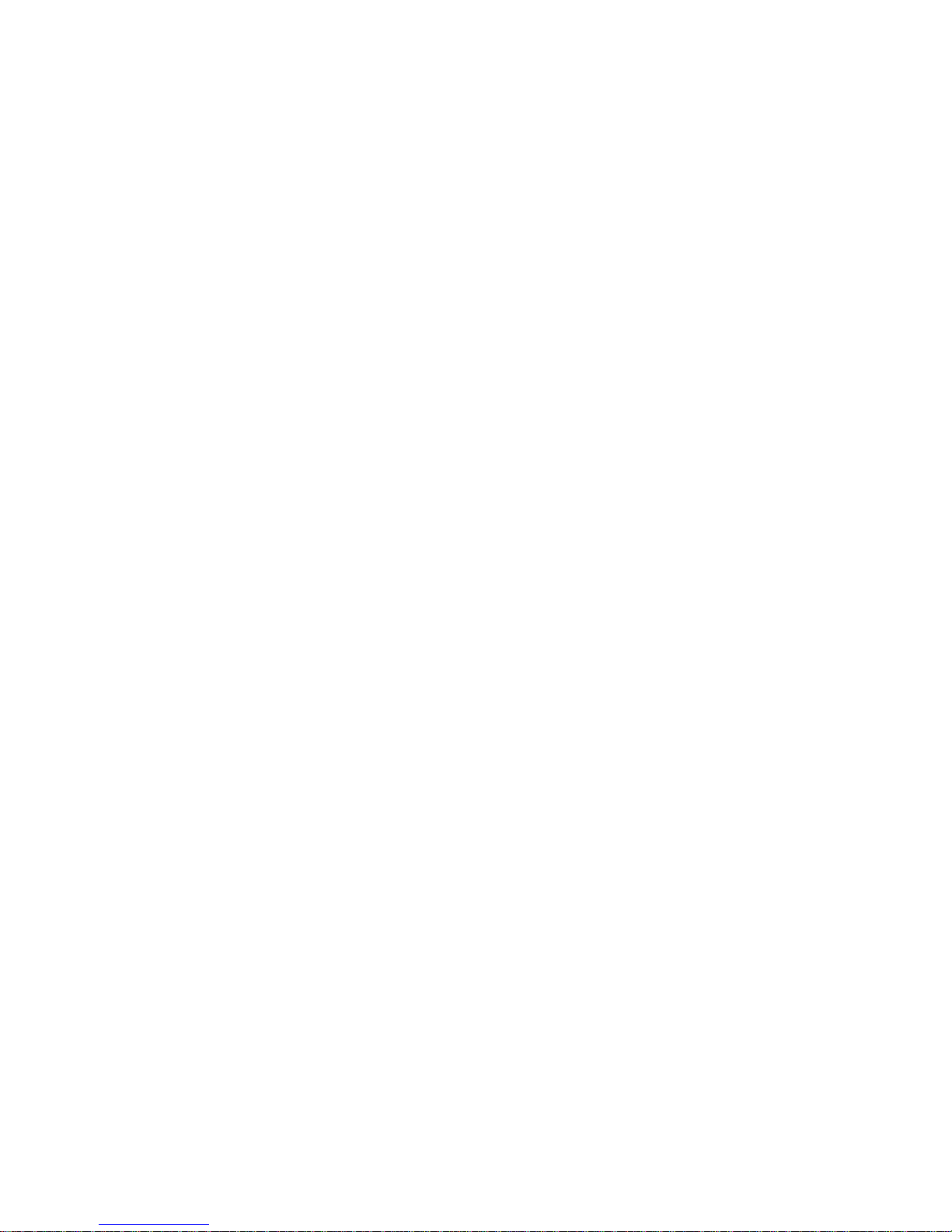
20
3.5.3 Voice Guide
The Voice Guide is a TTS-feature (short for Text-to-Speech) converting written text
into voice output. It can read aloud text such as an incoming message or announce
information such as status details or the name of an incoming call, for instance.
In most languages supported by ALTO, the Voice Guide is available as female and
male voice.
To adjust the volume of the Voice Guide, please refer to section 3.5.2 Volume.
3.5.4 Mute/Unmute Voice Guide
ALTO offers you the possibility of muting/unmuting the Voice Guide in a very simple
manner.
To mute the Voice Guide, press and hold the Multi-Function button on the upper right
side for longer than 2 seconds. This will be confirmed by the phone with an
announcement. Muting the Voice Guide will not mute ringtones or alarms. If you want
to mute the phone and not the Voice Guide, you will need to set ALTO to Silent Mode
(please refer to 3.5.6 Vibration or to 4.5.10 Vibrate).
After the Voice Guide has been muted, the top line of the LCD screen will show an X to
the right of the sound indicator.
To unmute the Voice Guide, simply press again the Multi-Function button for a few
seconds. The phone will tell you that it has just unmuted the TTS.
3.5.5 Mute/Unmute Ringtone
You can mute the ringtone by setting the Vibration to Silent Mode. This is the
equivalent function to muting/unmuting the Voice Guide.

21
3.5.6 Vibration
By turning on the vibrate function, you can also choose to be notified about an
incoming call or a message by a vibration. In order to learn how to proceed, please
refer to section 4.5.10 Vibrate.
The Vibrate function has three options: Always, Never and Silent Mode. When a call is
received, the phone will behave as follows:
- Always : vibration and ringtone
- Never : no vibration but ringtone
- Silent Mode : vibration but no ringtone
In the Silent Mode, ringtone level will be overruled by vibrate settings. With this option,
the phone will vibrate and announce the call but will NOT ring, even if the volume is not
set at zero.

22
4 Extended Functions and Settings
ALTO’s additional functions can be accessed using the menu.
4.1 Phone Menu
You enter the phone menu by pressing the blue OK button in the middle of the front
keys (those directly underneath the display) while at the home screen. As you navigate
through the menu using the arrow keys, the phone will speak each menu item.
4.1.1 Menu Navigation
Navigate the menu by pressing either the UP/DOWN buttons positioned above and
below the blue OK button, or by pressing the OK button itself. The menu consists of a
list of entries listing either a function to use (e.g., adding a contact) or an entry into a
submenu (e.g. opening the submenu for the settings). You can think of the menu
structure as being like a tree, where each branch can end in a leaf (function) or split to
another branch (submenu). The UP and DOWN keys allow you to navigate within a
list, the OK key to execute a function or to enter a submenu presented as an item in a
list.
You can enter the submenu by pressing the OK button when you reach the menu item
of interest.
Repeatedly pressing the OK button will cause you to move deeper into the menu
system. Repeatedly pressing the END button will cause you to navigate back from a
lower level to the main screen.
4.1.2 Top-Level Items
The following top-level menu items will be displayed if you enter the OK key while the
phone is in home screen and when navigating down the list using the DOWN key.
1 Call log
2 Contacts
3 Messages
4 Settings
5 Alarms
6 Help

23
4.1.3 Menu Structure
For details about the underlying menu structure, please refer to the Appendices at the
end of this manual.
We will now describe in detail the functions that can be executed via the menu.
4.2 Call Log
Your Call Log allows you to access your dialled calls, received calls and missed calls.
To access your Call Log, navigate to the home screen and press the OK button. The
Call Log will now be highlighted. Press the OK button again to enter the submenu.
There are three submenus in Call Log: Dialled Calls, Received Calls and Missed Calls.
You can access each submenu by using the UP and DOWN navigation arrows to
select the submenu you wish to view and press the OK button to confirm. Each
submenu will list the last 10 calls by name if they are in your contact list or by number if
not. You can navigate through the list by using the UP and DOWN keys. The latest call
will be on top of the list and is selected when you enter the submenu. Within each
submenu, a phone number or contact name will appear once, even if multiple calls are
associated with that number or contact name. The number of calls associated with a
particular contact name or number is provided behind that contact name or the phone
number. The date and time of the call will be provided if you press the OK button while
a particular contact name or number is selected. However, only the date and time of
the last event will be announced.
Press the green CALL button in case you want to call the contact selected.
If there is no entry in the Call Log list, the phone will speak “empty” when entering the
respective Call Log submenu. You can exit the respective Call Log list with the red
END key. This will bring you back to the submenu one level higher.
You can save a number from the Call Log into your contact list by selecting the number
in the list and pressing the zero button on the keypad. You will be asked to enter the
name using the keypad. Press OK to confirm. After you press OK, the details of that
new contact will be spoken. Press OK again to confirm and save the new contact or
END to discard and go back.
You can delete an entry in any of the Call Log submenus by selecting the item you
wish to delete and pressing the pound (also called hash) key on the keypad. You will
be asked to confirm this deletion by pressing the blue OK key. You can cancel the
deletion by pressing the red END button.

24
Please note: The complete call history of the number or contact will be deleted, not
only the latest call.
To delete all calls listed in the Call Log, type, from the home screen, the code
*#2255564# (star, pound, two, two, five, five, five, six, four and pound).
Please note: The phone will not ask for confirmation before deleting all call records,
and there is no way to recover the deleted entries.
4.3 Contacts/Phone Book
In the Contacts menu, you can store phone numbers into the contact list. From the
home screen press OK, then use the UP and DOWN navigation arrows to move to
Contacts and press the blue OK button.
If you do not have any saved contacts, there will only be one option – “Add contact”.
When you have added some contacts, these will be listed in addition to “Add contact”,
which will then move to the end to the list.
Please note: An entry at the end of the list can be accessed quickly by using the UP
key. You do not have to go through the entire list with the DOWN key to reach the last
entry.
4.3.1 Adding a Contact
Enter contacts from the Contacts submenu by selecting “Add contact” and pressing the
blue OK button. You will now be asked to enter the contact name. Enter the name
using the keypad. For more detailed information about the keypad and how to type
characters, please refer to section 1.2.7 Keypad.
Once you have finished entering the name, press the blue OK button to continue
entering the contact phone number. Enter the phone number by simply typing it into
the keypad. If you want to use the international country code format with the phone
number, you will need to type a “+” (plus) before the country code (e.g. +1 for USA,
+49 for Germany). You can create a “+” by pressing the star (or asterisk) key on the
left of the lowest keypad line twice. You will need to press twice fast.
After you have entered the phone number, press OK again to save the contact. ALTO
will then repeat the contact name and number. Press the blue OK button to confirm or
the round red END button to go back and edit the details, using the red END button to
delete any errors.

25
New contacts will be automatically assigned to ringtone number one, the standard
ringtone used by the phone. If you want to use a different ringtone for that contact, you
will need to go to the Settings menu on the home screen and select the menu entry
Ringtones. Then choose from the three ringtones available with the help of the
navigation arrows. Then press the OK button to proceed. You will then be asked if you
want to apply that selection. Press OK to confirm your ringtone selection. In the next
step, your contact list will be displayed. Use the navigation arrows to highlight the
contact you wish to assign to the selected ringtone, and press OK to save.
You can also add a number to your contact list from the Call Log or Messages. When
in a Call Log list, select the number you wish to save in your contacts, and press the
zero key. ALTO will then ask you to enter a name. Complete this step in the same way
used to add a contact manually, and then press OK. ALTO will then confirm your entry
by reading the name and the number and asking whether you wish to save the contact.
Press the OK button to save or the END button to cancel.
To add a number from your messages, go to Inbox in the submenu Messages and
press OK. Highlight the number you wish to save to your contacts, and press the zero
key on the keypad. The remaining steps to add the number to your contacts are the
same as from the Call Log.
4.3.2 Phoning a Contact
There are two ways to call a contact from your contact list.
First option: Press the DOWN key while at the home screen. When you enter your
contact list, your first contact will be read to you. Your contacts are listed
alphabetically. Use the navigation arrows to select the contact you wish to call. To
initiate the call, press the green square CALL button or the OK button. You will then be
asked to confirm that you want to call that contact. Press the blue OK button to confirm
or the round END button to go back.
Second option: Press the OK button while at the home screen, navigate down to
contacts and press OK again. To initiate the call, press the green square CALL button.
Please note: If you enter the contact list via the main menu, you will be able to add,
delete or modify the contact list using the OK button, as well as call from the list using
the CALL button. If you enter the contact list from the home screen by pressing the
DOWN arrow, you will be able to make calls from the contact list using the CALL and
the OK buttons and add to your contacts, but you will not be able to delete or modify
your contacts.

26
4.3.3 Editing and Deleting a Contact
To edit or delete a contact, you will need to enter your contact list via the menu. To edit
a contact, use the navigation arrows to select the specific contact you wish to edit or
delete, and press the OK button. There are three options: modify name, modify
number or delete. Navigate to the desired function using the UP and DOWN keys, and
press the OK button to confirm your selection. Modifying a contact is very similar to
adding a contact, except that you will first need to delete the characters previously
entered before typing what you wish to replace them with.
Please note: Character deletions are not announced. You can however, press the
Multi-Function button on the upper right edge of the phone to hear what is currently
entered.
After you have edited the number or contact name, the phone will speak out the new
contact details and will ask for your confirmation. You need to press the OK button to
confirm such change or press the red END button to cancel.
Please note: There is no direct way to move to the contact list screen once you have
entered the edit screen. You will need to repeatedly press the END button, which will
actually delete character-by-character or number-by-number of your contact until the
number or name is fully deleted. Pressing END once again will bring you back to the
contact list. The deletions made will be discarded once you have moved back to the
list.
If you select the Delete option and confirm with the OK button, you will be asked if you
want to delete the contact. You can either confirm with OK or press the END button to
abort.

27
4.4 Text Messaging
There are two folders associated with text messaging: the Inbox, also known as
Received Messages, and the Outbox, also known as Sent Messages.
If your ALTO is switched on and you receive a text message, the phone will beep and
will announce that you have new messages. If you receive a message while the phone
is off, it will beep and announce that you have new messages after you turn on the
phone.
4.4.1 Reading a Text Message
You can access your received messages in two ways: First, you can press the UP
arrow at the home screen. The phone will then say “Inbox”. Press OK to select. ALTO
will now speak the most recent message in your inbox. Alternatively, press the OK
button from the home screen to enter the main menu. Use the UP and DOWN
navigation arrows to scroll to Messages. Press OK to select. This will highlight and
speak “Inbox” as the first option in the list; press OK to select. ALTO will now speak the
most recent message in your inbox.
Messages are arranged in a list by date received. If the person who sent you the
message is in your contacts, the phone will speak the sender’s name. If not, ALTO will
speak the sender’s phone number. Either way, the phone will also speak the date on
which the message was received.
To listen to the content of a message, use the UP and DOWN navigation arrows to
select the message you wish to read and press OK. The message will now be read
aloud, including the precise time it was received.
To have the phone repeat the message, press the Multi-Function button on the upper
right edge of the phone.
Press the round END button to go back to your list of messages, or press the blue OK
button to reply to the message, or press the green square CALL button to make a
phone call to the message sender.

28
4.4.2 Writing and Sending a Text Message
There are two methods to access the Write Message function. First, from the home
screen you can press the blue OK button to enter the main menu. Using the DOWN
arrow, scroll to Messages and press OK. Select “Write Message” using the UP key and
press the blue OK button. Before writing your message, you will need to choose to
whom you wish to send the message. The phone now displays and vocalizes the first
entry in your phone book, proposing it automatically as the recipient of the new
message. You can choose another contact from your phone book or press the UP
navigation arrow once to enter a new number.
The second method to access the Write Message function is the following: From the
home screen, press the UP navigation arrow twice to select “Write Message”. Press
the OK button. You will now see the first name in your contact list. Before writing your
message, you will need to choose to whom you are sending the message. You can
choose a contact from your phone book or press UP once to enter a new number.
After you have selected a contact, or entered a number, press the OK button to begin
writing your message.
To write a message, you will need to use the number keypad. For more detailed
information about the keypad and how to type characters, please refer to section
1.2.7 Keypad.
Once you have fully entered your text, press the blue OK button. This will open a
selection dialog with two options: Send and Abort. You can exit this dialog by pressing
the red END button, which will bring you back to the edit mode. The two options
offered by the selection dialog are as follows:
Option One: Hit OK to execute the Send option. You can use the END button to
interrupt the sending process to bring you back to the selection dialog.
Option Two: Use the UP or DOWN keys to select the Abort option and confirm with the
OK key. If you abort, you will find the message as a draft in your text message outbox,
marked as unsent.
You will be able to delete the draft by the procedure described further below, or edit
and/or send it at a later time.
Please note: You will not be able to exit the edit mode of the text message using the
END button since this will delete the last character typed. Instead, you will need to use
the OK button to enter the option menu, and select Abort.

29
4.4.3 Managing the Inbox
To delete a text message, select the entry Inbox in the submenu Messages and press
OK. ALTO will take you to your list of received messages. Move up and down the list of
received message by using the UP and DOWN keys until you have selected the
message you wish to delete, and press pound (also called hash) key on the keypad.
The phone will ask you whether you really want to delete this message. Press OK to
confirm that you wish to delete the message. Otherwise, press the round END button
to abort.
There is no need to manually delete messages, only to free memory for new incoming
messages. When the limit of the maximum number of text messages is reached, ALTO
will automatically delete the oldest text message to free memory for the next text
message to be stored.
ALTO can store up to 100 sent messages and draft messages with up to 130
characters each. Messages exceeding the size of 130 characters will be broken down
into multiple text message files of up to 130 characters each. These associated
messages, however, will be presented as a single text message in the inbox.
To delete all text messages in your inbox at once, proceed to the Main Menu and enter
the convenience code: star (also called asterisk), pound (also called hash), one, zero
and pound (also called hash).
Please note: There will be no confirmation dialog after you have typed the
convenience code for complete deletion. There will also be no possibility to
undo/rollback such deletion.
4.4.4 Managing the Outbox
This folder contains all of your sent text messages and the messages created and not
sent (drafts). To delete a sent text message, select Outbox in the message submenu
and press OK. ALTO will take you to your list of sent messages. Select the message
you wish to delete by using the UP and DOWN keys, and press the pound (also called
hash) key on the keypad. The phone will ask you whether you really want to delete this
message. Press OK to confirm that you wish to delete the message. Otherwise, press
the round END button.
There is no need to manually delete messages, only to free memory for new sent
messages or drafts. When the limit of the maximum number of text messages is
reached, ALTO will automatically delete the oldest text message to free memory for
the next text message to be stored.

30
ALTO can store up to 100 sent messages and draft messages with up to 130
characters each. Messages exceeding the size of 130 characters will be broken down
into multiple text message files of up to 130 characters each. These associated
messages, however, will be presented as a single text message in the outbox.
To delete all text messages in your outbox at once, proceed to the Main Menu and
enter the convenience code: star (also called asterisk), pound (also called hash), one,
one and pound (also called hash).
Please note: There will be no confirmation dialog after you have typed the
convenience code for complete deletion. There will also be no possibility to
undo/rollback such deletion.
4.4.5 Adding a Contact from a Text Message
You can add a number to your contact list from your message inbox. When you are in
your message inbox, select the number you wish to add using the UP and DOWN key,
and press the zero key on the keypad. ALTO will ask you to enter the name. Enter the
name using the same method used to add a contact and then press the OK button.
ALTO will then confirm your entry by reading the name and the number. Press the OK
button to save or the END button to cancel.

31
4.5 Settings
In order to access the Settings from the home screen, press the OK button. Use the
UP and DOWN keys to select Settings, and press OK. Use the UP and DOWN arrows
to select the Settings item you wish to access, and press OK.
4.5.1 Date
Enter the day, month and year by using the UP and DOWN keys, scrolling up or down
until you reach the day, month and year desired. As an alternative, use the keypad to
enter the day, month or year. After you have entered the day, month or year, press the
OK button to move to each next item. After you have entered the year and pressed
OK, ALTO will read the date that you have set.
You will enter the date in the fashion of DD/MM/YYYY, day before month and the year
with four digits. On the home screen, the date itself will be shown/spoken in the
DD/MM/YYYY format.
4.5.2 Time
Enter the time using the navigation arrows, scrolling up or down until you reach the
desired time. As an alternative, use the keypad to enter the digits. After you have
entered the hour and minutes, press OK to move to the next input field. You will now
be provided the option of selecting either AM or PM or 24-hour. Use the navigation
arrows to choose AM or PM or 24-hour, and press the OK button to confirm. The
option 24-hour will display/speak a PM value using the 24-hour format (e.g. 4 pm as 16
hours). After you have confirmed with the OK button, ALTO will now read the time that
you have set.
4.5.3 Voice Guide
Use the UP or DOWN navigation arrows to select either a male or a female voice.
Press the OK button to confirm your selection. There will be a delay of approximately
five seconds, after which ALTO will confirm your selection. You will hear “Okay” in the
chosen gender voice followed by the gender selected.
Please note: Not all languages support voices in both genders.

32
4.5.4 Voice Speed
Use the UP or DOWN arrows to increase or decrease the speed of the speech, and
press OK to confirm. Adjust the speed between 85% and 120%. The speed can be
increased or decreased by 1% at a time. Please allow ALTO to announce the
percentage selected before you press the navigation button again. If the buttons are
pressed quickly, it will not announce the number until it has caught up and stops.
4.5.5 Contrast
This setting allows you to change how menus appear on the screen. They can appear
either white on black or black on white. When you enter the contrast settings menu, the
current setting will be displayed and announced. Use the navigation arrows to select
one of the two options, and press the OK button to save or the END button to abort.
4.5.6 Brightness
There are five levels of screen brightness. Use the UP and DOWN navigation arrows
to change the brightness, and press the OK button to save or END to abort.
Tip: If you do not use the screen, turn the brightness down to 1 (lowest level) to
maximise battery life.
4.5.7 Language
There are several options for language. Use the UP and DOWN navigation arrows to
select your preferred language, and press the OK button to select. This will change the
menu and Voice Guide to the selected language. Choose from English (a British
voice), U.S. English (an American voice), Flemish, Dutch, French, Spanish, Italian and
German. It can take up to 10 seconds for the language to change. Once a new
language is selected, ALTO will start speaking in that language.

33
4.5.8 S.O.S.
For peace of mind, you can set up some emergency contact numbers, which ALTO will
call automatically when you press any button on the keypad or the CALL button for
three or more seconds. You can set up to three numbers under S.O.S. 1, S.O.S. 2 and
S.O.S. 3. The phone will try to call each number in turn starting with S.O.S. 1 until one
of the numbers is answered.
Please note: S.O.S. calls to your private contacts will only work if you have a positive
balance on your SIM-card (Pre-Paid) or an unlimited account (Post-Paid). In an
emergency, however, in most countries you will be able to call the official emergency
services, whether you have a positive balance or even no SIM-card in the phone.
Adding/Modifying an S.O.S. Number
Please note: You can assign only existing contacts to an S.O.S. number.
After you have entered the S.O.S. settings menu, use the UP and DOWN keys to
select the S.O.S. number that you wish to modify. Press OK when you have selected
the applicable number. If there is already a contact assigned to the S.O.S. entry, you
will be offered two options: Modify or Delete. You can switch between both of these by
pressing the UP and DOWN keys.
If you have not yet assigned a contact, you will be offered only the Modify option.
Make your selection, and press OK.
If you have chosen the entry Delete, you will be asked to confirm the deletion. Confirm
with OK or abort with END.
If you have chosen the entry Modify, your contact list will be presented. Move up and
down your contact list using the UP and DOWN buttons until you have selected the
contact to which you want to apply the S.O.S. number. Confirm the selection with the
OK button.
Please note: You cannot assign a phone number to an S.O.S. number if it is not
stored as a contact in your contact list. If your contact list is empty, ALTO will tell you
so by saying “no contact” instead of presenting the contact list to choose from. In such
cases, you will need to register a contact before assigning it to an S.O.S. number.

34
Recommendation: In most regions and countries, GSM networks give priority to
emergency calls with defined numbers. Such priority includes the routing in any
network, even those usually not allowed with the mobile contract used by the mobile
phone. The routing is usually free of charge and therefore also works in case the SIM
card has no credits. Please ask your service provider for details about using such a
number in your region. In Europe, the number 112 is generally accepted as an
emergency call; in North America, 911 is the equivalent. We recommend adding a
contact in the phone’s contact list with such an emergency number, and assigning it to
the S.O.S. call number three. This will make sure that at least this emergency service
is called, even if the phone is registered in a foreign network or the mobile
contract/SIM-card has no credit.
4.5.9 Ringtones
There is a choice of three different ringtones. Whenever you add a contact, it will
automatically use ringtone number one. The same will be used for any calling number
not stored in your contact list. You can assign a different ringtone than the standard to
selected contacts in your contact list.
To assign a different ringtone to one of your contacts, first select the ringtone with the
UP and DOWN keys. After a short time, it will begin playing the ringtone, telling you
how this sounds. When you have found the one you like, press the OK button to
confirm. You will then be asked to select a contact from your list. It is not possible to
change the standard ringtone for all your contacts or for other incoming calls. If you
wish to assign a different ringtone to all your contacts, you will need to repeat this for
every single entry of your contact list.
4.5.10 Vibrate
To alert you that you have an incoming call, you can turn the vibrate function on so that
you feel the handset vibrate when you receive a call. There are three choices: Always,
Never and Silent Mode.
When you enter the submenu, it will select and speak the current vibrate setting. Use
the UP and DOWN keys to select your alternative choice of vibrate and press the OK
button to confirm.
Select Always and the phone will vibrate and ring every time someone calls. Select
Silent Mode and the phone will not ring, but will vibrate, when someone calls, even
when your ringtone volume is not set to zero. Select Never and the phone will ring, but
will not vibrate, when someone calls.

35
4.5.11 Talking Watch
The Talking Watch announces the time whenever you slide open the phone. This
feature is on by default. If you would like to turn it off, go to the main menu, select
Settings and press OK. Next, select Talking Watch and press OK. ALTO will then
speak the current setting (“on” or “off”). Use the UP and DOWN keys to toggle between
On and Off, and press OK to confirm your new selection. ALTO will then confirm that
the Talking Watch is on or off.

36
4.6 Alarms
You can set up to 30 different alarms on your ALTO. For example, you can set an
alarm for taking medication or waking up in the morning. To access Alarms, press the
OK button from the home screen. At the main menu use the DOWN key to navigate
down to the item Alarms, and press OK.
There is a list of 30 alarms named 1: off; 2: off; and so on. The “off” indicates that the
alarm is inactive.
Select one of the 30 alarms using the navigation arrows and press OK. Initially, each
alarm will be set to off. Each alarm has the following elements you can set:
4.6.1 Date
Enter the date using the UP and DOWN keys or by using the keypad. You will need to
press the OK button to move from Day to Month to Year. You also will need to enter
the year using the format YYYY rather than YY. Press OK after you have entered the
year. The phone will speak the date on which you set the alarm.
4.6.2 Time
Enter the time using the UP and DOWN keys or by using the keypad. You will need to
press the OK button to move from Hour to Minutes to Time Format. Using the UP and
DOWN keys, you can select either AM or PM or 24-hour as the time format. Press OK
to save the Time for the alarm. The phone will speak the time at which the alarm is set.
4.6.3 Ringtone
Choose from a list of ringtones using the UP and DOWN keys, and press OK to save.
While navigating through the list of ringtones, each ringtone will be played, informing
you how it sounds.

37
4.6.4 Repeat
The default is Off, which means that the alarm is not active. You need to set a
repetition in order to make the alarm active. The alarm can ring once or the alarm can
be set so that it rings weekly for any day of the week.
Use the UP and DOWN keys to select your choice, and press OK to confirm.
The Alarm will be deactivated if you choose Off.
Selecting Once will automatically deactivate the alarm after it has gone off on the set
date and time.
If you choose Weekly and confirm with OK, you will be presented with a list of days of
the week, starting with Sunday, then Monday and so on until Saturday.
You can activate the alarm on a particular day by changing the status from Off (default)
to On and pressing the OK button. You can navigate through the different days of the
week with the UP and DOWN keys.
Please note: This system allows you to program your alarm to repeat any day(s) of
the week. For example, you can set your alarm for every Monday and Thursday.
To make the alarm sound daily, set each day of the week to On.
4.6.5 Reminder
Using the keypad, you can include a reminder as part of your alarm. The reminder can
be up to 16 characters long and will be spoken when the alarm sounds. When the
alarm sounds, it will say, “Please remember” followed by the word(s) you entered, such
as "medication".
4.7 In-Phone Help
The submenu Help provides an overview of each main menu item. For example, it
provides an overview of Messages and the Call Log. To access this overview, use the
UP and DOWN keys to select the item about which you want help, and press OK to
select. When you have heard enough, or when it has finished providing the overview,
press the red END button to exit back to the list of help items.

38
5 Secret Codes
Below is a list of commands executed by key sequences that can be used to obtain
information and to perform certain actions, such as deleting all text messages. Those
commands are technically called MMI codes, for Man-Machine-Interface codes. For
ALTO, these are called Secret Codes.
All of the sequences must be entered from the home screen. You will not need to
confirm the Secret Code with the OK button. The associated function is executed as
soon as the final pound sign is pressed.
Speak out battery level: star, pound, zero, one and pound
Speak out phone signal strength: star, pound, zero, two and pound
Speak time and date: star, pound, zero, three and pound
Speak network provider’s name: star, pound, zero, four and pound
Speak phone’s IMEI number: star, pound, zero, six and pound
Delete all Inbox messages: star, pound, one, zero and pound
Delete all Outbox messages: star, pound, one, one and pound
Reset phone to factory settings: star, pound, seven, three, seven, eight, six,
seven, three and pound

39
6 Technical Specifications
Dimensions: 102 mm x 53 mm x 22 mm
Weight: 120 grams (handheld)
Battery: 3.7 V 1000 mAh Li-ion
Screen resolution: 176 x 220 - 2.2 inch QCIF; backlighted
GSM Quad band (GSM 850 MHz, GSM 900 MHz, DCS 1800 MHz, PCS 1900 MHz)
Battery standby time up to 120 hours/5 days
Talk time up to 300 minutes
Text to Speech support for 6 languages, among which 2 offer regional variants:
German, French, English (US and UK), Italian, Spanish, Dutch (and Flemish)
Three ringtones
Vibration alert
Phone memory: 1 GB NAND and 512 MB RAM
SD card memory: 2 GB (completely used by Text-to-Speech Libraries)
Data limits:
100 contacts in phone memory plus up to 100 contacts on SIM card (read only)
10 entries each for Missed Calls, Received Calls, Dialled Calls.
100 text messages with up to 130 characters for both the Inbox and Outbox. Text
messages larger than 130 characters are stored as multiple text messages but
presented as a single message.
Connectors:
Micro-USB/12 Pin for connecting charger or USB cable
2.5 mm 4-pole Audio-Jack
Headphone:
Impedance: 32 Ohm
Power handling: 1 mW, maximum: 3 mW
Sensitivity rating: 100 dB
Frequency response: 20 Hz to 20 k Hz
Headphone connector output:
Power output in mW: 3 mW
Output impedance: 32 Ohm

40
Audio levels:
60 dB for Handset Speaker
95 dB ringtone via loudspeaker
100 dB Text-to-Speech output via loudspeaker
Colours: Orange, Black, Blue
Hearing Help Compatibility: T3/M3
6.1 Certifications
FCC ID: ZT3GMTALTO2
CE1313: Opinion Number R1108022

41
7 Terms and Conditions of Sale
7.1 Warranty
This product is guaranteed from manufacturing defects for 24 months from the date of
purchase.

42
8 FAQ – Frequently Asked Questions
8.1 Battery/Charger/Autonomy
8.1.1 What power plugs are included with the phone?
This depends on the different regional packages we provide. If you order via the
distributor for your region, you are likely to receive a power plug suitable for your
country. That power plug should be pre-assembled with your charger.
In case there are several plugs included with your phone, you can change your preinstalled plug by twisting it counter-clockwise while you press down a little button on
the charger located close to the plug. Insert the other plug and twist it clockwise until it
locks with a “click”.
The following power plugs are available in general:
Type “A” – two flat pins, not grounded, for 100-127 Volts, commonly used in the U.S.,
Canada, Mexico and Japan
Type “C” – two round pins, not grounded, for 220-240 Volts, commonly used in
Europe, South America and Asia
Type “G” – three rectangular pins, grounded, for 220-240 Volts, commonly used in
U.K., Ireland, Malta, Malaysia and Singapore
Type “I” – 2 flat pins, not grounded, for 220-240 Volts, commonly used in Australia,
New Zealand, China, and Argentina
In case you are missing a plug, please contact your dealer or the distributor for your
region, visit our website (www.goldgmt.com) or send an email to sales@goldgmt.com

43
8.1.2 Do I need to take the charging stand with me when travelling?
No, you do not need to take the charging stand (cradle) with you when you travel. You
can re-charge the phone via the USB socket on the left edge of the phone. You will
need to take the charger with the assembled power plug and the USB cable with you.
If you travel frequently, you might want to use a second USB cable and charger with a
plug attached to it, allowing you to leave your charging stand (cradle) untouched.
You can order an additional charger and USB charging cable through your dealer, the
distributor for your region, or our website (www.goldgmt.com), or by sending an email
to sales@goldgmt.com
8.1.3 How long does the battery charge last?
If new, the battery is good for up to 300 minutes of talking time or active use. In standby mode, the battery will last up to 5 days.
You can extend the period of time between charges by choosing the phone’s lowest
brightness level. This can be done in the Settings menu.
The battery will lose maximum capacity over time. For information regarding the
lifetime of the battery, please refer to the next FAQ.
8.1.4 What is the lifetime of the battery?
The lifetime of the battery depends on different factors, including the age of the battery
and the number of times it has been recharged. The more often you fully recharge the
phone, the earlier the battery will reach the end of its life. Usually the battery lasts up to
1,000 cycles before it is exhausted. Furthermore, the battery will lose up to 20% of its
maximum capacity within one year. You can extend the life of your battery by keeping
the phone in the charging stand (also known as the cradle) while not in use, as
permanent recharge will not fully count towards the 1,000 maximum cycles mentioned
above.
In the event your battery weakens significantly, and your phone needs to be recharged
more frequently, it will need to be replaced.
You can order a replacement battery through your dealer, the distributor for your
region, or our website (www.goldgmt.com), or by sending an email to
sales@goldgmt.com

44
8.1.5 How do I dispose of my used battery?
A used battery should be disposed of in accordance with local regulations. Do not
dispose of the battery with your normal waste/garbage.
Alternatively, you can return the battery to your dealer or send it directly to
GOLD GMT.

45
8.2 Functions and Features
8.2.1 Does ALTO support hearing aids?
Yes, ALTO supports communication with hearing aids in accordance with international
standards T3 and M3. Those standards define the degree of electromagnetic and
electrostatic compatibility with your hearing aid.
8.2.2 Does ALTO support Bluetooth wireless communication
protocol?
No, ALTO does not support Bluetooth protocol. We are considering Bluetooth support
in the future.
8.2.3 Does ALTO include a camera?
No, ALTO does not include a camera.
8.2.4 Does ALTO provide an Internet browser/mobile Internet
connection?
No, ALTO does not provide access to the Internet.
8.2.5 Does ALTO support Wi-Fi communications?
No, ALTO does not support Wi-Fi communications.
8.2.6 Does ALTO provide GPS (Global Positioning System)?
No, ALTO does not support GPS services.

46
8.3 Operating System and Firmware
8.3.1 What kind of Operating System does the phone use?
ALTO uses a proprietary operating system optimised for maximum independence and
battery runtime. The reduced complexity of the operating system makes it stable and
avoids the need for upgrades and updates that you see in other operating systems,
such as Android®, Apple iOS® and others.
Android is a registered trademark of Google Inc.
iOS is a registered trademark of Apple Inc.
8.3.2 What is the difference between Firmware and the Operating
System?
The operating system offers the basic functions of the phone, such as mobile phone
protocols, battery management and display drivers.
The firmware offers the functions and communications for and with the user, like the
management of contacts, the editing functions for text messages, management of
settings and, of course, voice assistance by Text-to-Speech.
8.3.3 Do I need to upgrade the firmware?
Your phone was shipped with the latest firmware. Since the end of 2013, the firmware
has been stable and has not required improvements. The latest versions are V51,
V51P, and V51Ps. Those differ in branding and regional specialities but offer the same
functionality.
If you purchased ALTO before 2013, you might want to ask your dealer, the distributor
for your region, or one of our Service Centres for an upgrade. We recommend an
update if your firmware is version V48.5 or older.
Please note: The T9 auto-suggestion (predictive text) support for the text message
editor is not provided in the latest firmware update.

47
8.3.4 How can I determine the version of my firmware?
There is a secret code you can use to determine the version of your firmware. Note,
however, that the Voice Guide (also called Text-to-Speech engine) will not work so you
may need assistance from someone who is sighted.
Type star (also called asterisk), pound (also called hash), six, six, star and pound in
the same way you would enter a phone number for placing a call. This will open a
secret screen. Please navigate to the menu item Version by using the UP and DOWN
keys, and press the OK button to confirm the selection. Please navigate to Version Info
Summary. After confirming with another OK, the display will show all information
related to the firmware version. The first label is displayed in brackets, and the
firmware version text string is displayed right after this. The version text will look like
the following: K3553_NANDAN_L08_Vxxxxxxx. The last four to seven characters (see
xxxxxxx placeholder in text string just mentioned) will provide you with the version of
the firmware installed on your phone, and will likely be one of the following: V45VI,
V46.1VI, V48.5VI, V50.0VI, V50.2o, V51A, V51P and V51Ps.
8.3.5 How do I upgrade the firmware?
You cannot upgrade the firmware on your own. You will need to send the phone to
your dealer, the distributor for your region, or one of our Service Centres. You will want
to send in the phone without your SIM card. The phone will receive the new firmware
and an update to the SD card image with the Text-to-Speech libraries for the Voice
Guide. You will not lose your contacts when the upgrade process is carried out.
However, your text messages and call logs will be cleared in the process. Your service
point will ask for a fee for the upgrade.
8.3.6 Does ALTO allow over-the-air upgrades to my firmware?
No, you cannot receive any over-the-air upgrades.

48
8.4 Contact Management
8.4.1 How many contacts can ALTO hold?
You can store up to 100 contacts in the phone. If your SIM card includes stored
contacts such as voicemail numbers, those will be accessible via ALTO as well (up to
another 100 contacts).
8.4.2 Can I manage the contacts on my SIM card?
You will be able to change and delete those contacts, but you will not be able to store
a new contact on your SIM card. New contacts will always be stored in your phone’s
memory.
8.4.3 Can I copy contacts between my phone’s memory
and SIM card?
No, there is no function available on the phone allowing you to move or copy contacts
between your contact list on the phone and the contact list on the SIM card.
However, there is a programme for PCs with Windows® Operating System that allows
you to manage contacts. This tool is used by our Service Centres but will be made
available to power users on request. Please note that the programme is not designed
for visually impaired end users and only available in English. We will provide the
software “as is” without any warranty or general support. Please send an email to
service@goldgmt.com if you are interested in this software.
8.4.4 Does ALTO support the export or import of contact data?
No, ALTO does not support any import or export functions.

49
8.4.5 Can I back up my contact details?
No, you cannot.
However, there is a programme for PCs with Windows® Operating System that allows
you to manage contacts, including backing up and restoring contacts. This tool is used
by our Service Centres but will be made available to power users on request. Please
note that the programme is not designed for visually impaired end users and only
available in English. We provide the software “as is” without any warranty or support.
Please send an email to service@goldgmt.com if you are interested in this software.
8.4.6 Does ALTO have speed dial?
No, it does not. Speed dial is normally activated by pressing and holding a key. ALTO
has assigned a different function for such a long press: the S.O.S. call.

50
8.5 SIM Card and Mobile Network Access
8.5.1 Does ALTO support 3G and 4G networks?
No, ALTO operates on 2G networks only. ALTO does not use data and therefore does
not benefit from 3G and 4G network protocols.
8.5.2 Can I unlock the phone/SIM card?
If you have purchased a phone together with a service plan, your phone may be locked
to the wireless operator providing the service. This means that you cannot use the
phone with any other wireless provider. Ask your service provider for details. The SIM
lock might be limited to a specific period of time. GOLD GMT will not remove the SIM
lock without the approval of your service provider. If you wish to unlock your phone,
contact the dealer or service provider from whom you purchased the phone.
8.5.3 Can I activate, deactivate or change the PIN protection of my
SIM card?
Not all SIM cards come with PIN protection. Ask your service provider for details.
However, ALTO does support your SIM card’s configuration. You will not be able to
activate, deactivate or change the PIN with the help of ALTO. ALTO will always use
the protection scheme installed. You can ask your service provider to modify the PIN
protection scheme on your SIM card. Alternatively, you can change the PIN settings of
your SIM with a phone other than ALTO.
8.5.4 Can I prevent ALTO from roaming?
No. ALTO does not offer any settings related to roaming behaviour. ALTO will always
use the strongest network. Some mobile operators will show two entries on the display
if you are using a foreign network: the name of your home network and the name of
the network the phone is currently using.
8.5.5 What kind of SIM card can I use with ALTO?
You can use any SIM card issued by a GSM provider that uses the following
frequencies: GSM 850 MHz, GSM 900 MHz, DCS 1800 MHz, or PCS 1900 MHz. This
should allow you to use any GSM network worldwide. ALTO does not support CDMA
networks, which can operate in North America and a few other regions.

51
8.5.6 Does ALTO support CDMA networks?
No, ALTO does not support CDMA networks. ALTO can operate on GSM networks
only.
8.5.7 What format of SIM card is supported by ALTO?
ALTO takes standard SIM cards in the so-called “mini” SIM format. SIM cards in
“micro” or “nano” format can be used with a special adapter you should be able to
purchase in most mobile phone shops.

52
8.6 Voice Guide/Text-to-Speech
8.6.1 What is Text-to-Speech?
Text-to-Speech (or T-T-S) is a system for converting written text into speech. ALTO
calls its Text-to-Speech engine the “Voice Guide”
8.6.2 Does ALTO support voice recognition?
No, ALTO cannot be controlled with voice commands.
8.6.3 Is it true that ALTO does not speak spaces and deletions?
Yes, ALTO’s Text-to-Speech engine does not support voice output when you enter a
space or delete a character. This weakness will be corrected in the next version of
ALTO.

53
8.7 Messaging
8.7.1 Does ALTO support text messages (SMS)?
Yes, ALTO is capable of sending and receiving text messages. Received messages
will be read by the Text-to-Speech engine/Voice Guide. In addition, messages you are
writing can be spoken.
8.7.2 Can I send and receive multimedia messages (MMS)?
You can receive the written text included in an MMS, but not the photos or videos.
ALTO does not allow you to compose or send multimedia messages.

54
8.8 Spare Parts/Accessory
8.8.1 What accessories are available?
You can order the following accessories:
- Charging stand (also known as cradle)
- USB charging cable
- USB charger (adapter)
- Charger power plugs for EU, UK, US, Australia
- Headphone
- Battery
We do not offer any phone cases since the case may interfere with the sliding design
of the phone.
8.8.2 Where can I order spare parts and accessories?
You can order either from your dealer, the distributor for your region, our Service
Centres in Switzerland and Germany, our website (www.goldgmt.com) or by sending
an email to sales@goldgmt.com
8.8.3 Can I use third-party headphones?
Yes, you can. The headphone needs to have a 2.5 mm audio connector and should
support 3 mV Peak Power at 32-Ohm Impedance.
8.8.4 Can I use third-party USB cables?
Yes, the cable has following specifications:
One side of the cable needs to be USB 2 Type B, the other side micro-USB with
12 pins (not 9 pins).
The USB cables that are commonly used with many phones are generally not
compatible with ALTO. We strongly recommend that you order USB cables via our
Sales and Service Centres.

55
9 Troubleshooting
9.1 Phone is not charging or does not power up
There are different possible causes for a phone not charging:
(1) Check if the battery is properly placed into the phone’s battery compartment.
(2) Check if the power plug is properly connected to the charger.
(3) Check if the USB cable is properly inserted into both the charger and the
charging stand (cradle).
(4) Make sure that the phone slides down fully into the charging stand.
(5) Check whether the phone is charging when the USB cable is plugged directly
into the phone. Make sure that it is plugged in, in the correct direction. The
correct direction is discussed in this manual. If the phone is now charging via the
outlet on the left edge of the phone, then your charging stand is faulty.
A damaged USB socket often causes such failure. In this case, you will need to
replace or repair the charging stand. We strongly recommend that you also
replace the USB cable.
(6) If the phone is not charging when it is directly connected to the charger, or when
it is placed in the charging stand, the battery or the USB cable is likely defective.
Please order a new battery and new USB cable.
(7) If you have already replaced the USB cable and the battery and still cannot
charge the phone, ALTO’s charging electronics are probably defective and need
to be replaced. You will need to send in your phone to one of our Service
Centres. We have experienced this in only extremely rare cases.
9.2 Phone does not speak
If the phone does not speak, the following may be the cause:
(1) You have muted the phone by pressing and holding the Multi-Function button on
the upper right side (longer than 2 seconds). This mutes the Text-to-
Speech/Voice Guide output. There will be an X character to the right of the
sound indicator in the middle of the top line of the LCD screen to indicate that
the phone is on mute. Simply press the Multi-Function button for a few seconds
to unmute.
(2) You have set the sound level to zero by pressing the lower right side key. Simply
increase the volume by pressing the key in the middle of the right side.

56
(3) The phone fell accidentally and this made the SD card with the Text-to-Speech
libraries move inside the SD card tray. Simply open the SIM card tray in the
battery compartment as described in the manual. Take out the SD card and
gently wipe the contacts with a soft tissue. Place the SD card back into the SD
card tray and switch on the phone.
(4) If all the above does not work, check if the loudspeaker is defective. Ask
someone to call you. If the phone rings, the loudspeaker is not defective.
(5) If all actions mentioned above fail, send in the phone to one of our Service
Centres for an in-depth analysis.
9.3 Text Messages are not saved in Inbox/Outbox
ALTO does automatically manage the memory for text messages to be saved.
However, older firmware versions (V46.5 and before) are not capable of automatic
memory management. If the phone blocks incoming messages, you will need to purge
the occupied memory. You can do this by typing star, pound, one, zero and pound to
empty the inbox, and star, pound, one, one and pound to empty the outbox. As
described before, star is also known as asterisk and pound also as hash.
Please note: All messages will be deleted without further confirmation.
Unfortunately, you cannot selectively delete text messages with the older versions of
the firmware. You might want to allow ALTO to be upgraded to the latest firmware to
benefit from the automatic memory management and selective manual deletion.
9.4 Screen is fully black or fully white
This is likely a hardware defect and needs to be repaired at one of our Service
Centres.
9.5 Keys are not working
If you have a key that is not responding, whether on the keypad or one of the action
keys below the LCD screen, send in the phone to one of our Service Centres for
repair.

57
10 Support
10.1 Who will I need to contact?
First, get in touch with the dealer from which you purchased your phone. Alternatively,
you can contact the distributor for your region. Both will provide as many services as
possible within your area. Such service is less expensive (e.g. by saving courier
services) than contacting the next level of services. We strongly recommend trying to
solve your problem within your region.
Cases that cannot be dealt with on a regional level are passed on to one of our Service
Centres in Germany or Switzerland.
You will find the latest contact details for the distributor for your region or our Service
Centres at our website, under section Reseller (http://www.goldgmt.com/nos-
mobiles/revendeurs/).
10.2 What do I need to provide?
You will need to provide proof of the purchase date if you want to be covered by the
24-month warranty period and the IMEI number of your device. You can have the
Voice Guide tell you the IMEI number of the phone by typing star, pound, zero, six and
pound. You might also need to hand in your mobile phone for further inspection, repair
or replacement.
10.3 What will be covered by warranty?
Any failure of hardware that is not caused by atypical use or external force within a
period of 24 months from the date of purchase is covered by warranty.
10.4 What is the cost of service?
In case of hardware failure within the warranty period, you will only need to pay for the
shipment cost of sending in the phone. All other expense is on us.
In case you need support after the warranty period has expired or if the cause of failure
is not a quality or manufacturing problem, an estimate of cost for repair/replacement
will be presented to you before any further action is taken. The estimates are in the
hands of our partners, and you will handle this with them.

58
10.5 How should I prepare the shipment of my phone?
Please take out your SIM card and delete any personal information that you do not
want to share with the service staff. Please get in touch with your dealer, the distributor
for your region, or our Service Centre before you ship the phone and ask what you
should ship. In some cases you will be asked to ship the phone including all
accessories (charging stand, battery, cable…); in other cases you might need to send
in only one component (e.g. the charging stand).

59
11 Contact
11.1 Where can I send complaints and comments?
In the event that you have any comments or complaints regarding the service provided
by our partners, please be fair and address those with them directly. Contact us only if
you feel that you have not been treated appropriately.
In the event of complaints regarding product quality and features, please feel free to
contact us directly either by using the forum on our website (www.goldgmt.com) or by
sending an email to service@goldgmt.com

60
12 Appendices
12.1 Phone Menu - Reference
In the following, we describe the complete menu structure of ALTO, as it is presented
on the phone, while traversing always first down to the level below using the OK
button, before going back to the former level with the END button and moving to the
next item with the DOWN button. In other words: we are traversing step-by-step down
into the menu tree before moving further to the next item in a list.
We will explain the meaning of each item where appropriate.
1 Call log
1.0 Missed calls
1.0.0 Number of the oldest missed call
1.0.1 Number of the latest missed call
1.0.2 - Number of the second through
1.0.9 Tenth missed call
1.1 Dialled calls
1.1.0 Number of the oldest dialled call
1.1.1 Number of the latest dialled call
1.1.2 - Number of the second through
1.1.9 Tenth dialled call
1.2 Received calls
1.2.0 Number of the oldest received call
1.2.1 Number of the latest received call
1.2.2 - Number of the second through
1.2.9 Tenth received call
2 Contacts
2.0 Add contact
2.1 First already-saved contact in the contact list (alphabetically sorted)
2.1.0 Modify name
2.1.1 Modify number
2.1.2 Delete

61
2.2 Second already-saved contact in the contact list
2.2.0 Modify name
2.2.1 Modify number
2.2.2 Delete
2.3 Third already-saved contact in the contact list
2.4 Fourth already-saved contact in the contact list
2.5 - Fifth through
2.100 One-hundredth already-saved contact in the contact list
3 Messages
3.0 Write message
3.0.0 Enter number (of a receiver not in the contact list)
3.0.1 First contact name in the list of contacts
3.0.2 Second contact name
3.0.3 Third contact name
3.0.4 - Fourth through
3.0.100 One-hundredth contact name
3.1 Inbox
3.1.0 Oldest received text message
3.1.1 Latest received text message
3.1.2 Second latest received text message
3.1.3 - Third through
3.1.100 One-hundredth received text message
3.2 Outbox
3.2.0 Oldest sent or drafted (unsent) message
3.2.1 Latest sent or drafted message
3.2.2 Second latest sent or drafted message
3.2.3 - Third latest through
3.2.100 One-hundredth latest sent or drafted text message

62
4 Settings
4.0 Date
4.1 Time
4.2 Voice Guide
4.2.0 Female
4.2.1 Male
4.3 Voice Speed
4.4 Contrast
4.4.0 White on Black
4.4.1 Black on White
4.5 Brightness
4.6 Language
4.6.0 Currently active language
4.6.1-6 Other languages to select
4.7 S.O.S.
4.7.0 First contact to call in case of S.O.S. sequence being
triggered
4.7.1 Second contact to call
4.7.2 Third contact to call
4.8 Talking Watch
4.8.0 On
4.8.1 Off

63
4.9 Ringtones
4.9.0 Ring 1
4.9.0.0 Add (contact for that ringtone)
4.9.0.0.0 First contact to select
4.9.0.0.1 - Second through
4.9.0.0.99 One-hundredth contact to select
4.9.1 Ring 2
4.9.1.0 Add (contact for that ringtone)
4.9.1.0.0 First contact to select
4.9.1.0.1 - Second through
4.9.1.0.99 One-hundredth contact to select
4.9.2 Ring 3
4.9.2.0 Add (contact for that ringtone)
4.9.2.0.0 First contact to select
4.9.2.0.1 - Second through
4.9.2.0.99 One-hundredth contact, to select
4.10 Vibrate
4.10.0 Never
4.10.1 Always
4.10.2 Silent mode

64
5 Alarms
5.0 Alarm No. 1
5.0.0 Date
5.0.1 Time
5.0.2 Ringtone
5.0.2.0 Ring 1
5.0.2.1 Ring 2
5.0.2.2 Ring 3
5.0.3 Repeat
5.0.3.0 Off
5.0.3.1 Once
5.0.3.2 Weekly
5.0.4 Reminder
5.1-29 Alarm Nos. 2 to 30
6 Help
6.0 (Help text for) Call Log
6.1 (Help text for) Contacts
6.2 (Help text for) Messages
6.3 (Help text for) Settings
6.4 (Help text for) Alarms
6.5 (Help text for) Help
