Page 1
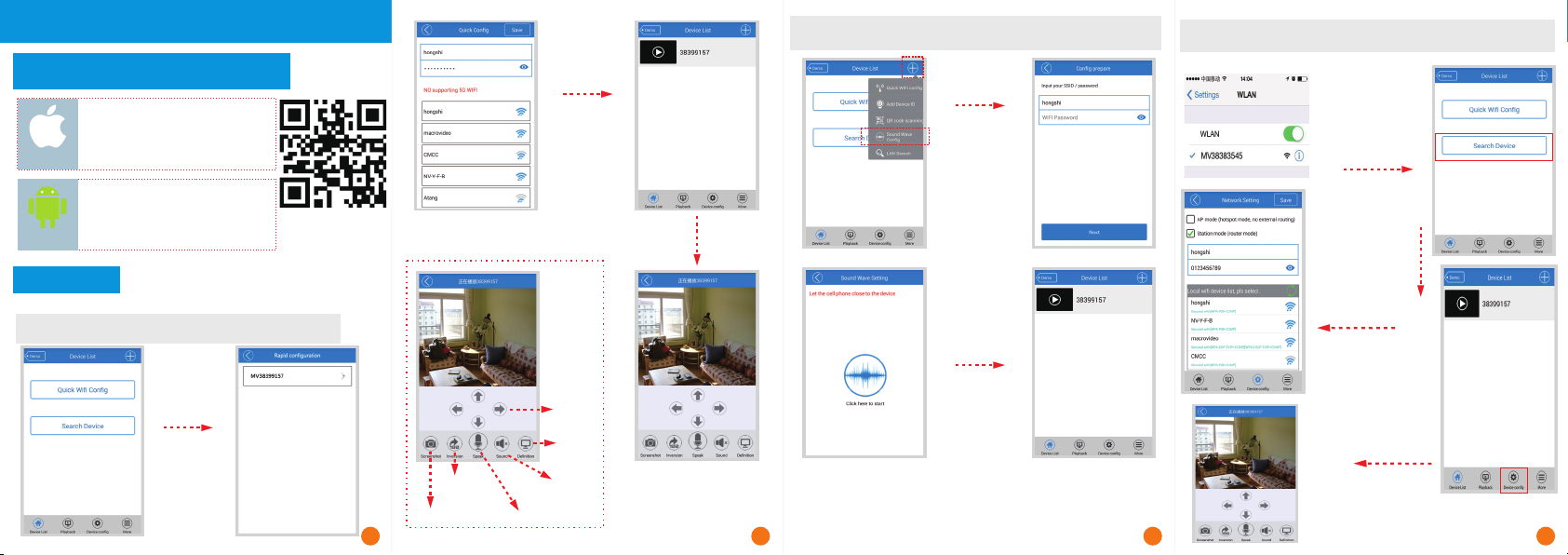
Quick Guide for Watching
1.Sof twa re in sta lla tio n & dow nlo ad an d
install APP for smart phones
Search " V3 80 " in the App S tore
or scan The r ight o f qr co de. De tai ls
about th e softwar e, please l ogi n
www.av3 80.cn. .
IOS
Search “ V380”in G oogle pla y or And
-ro id Ma rket and in stall it. Or scan
The r igh t of qr code. D etails ab out
the s oft ware, ple ase login
And roi d
www.av3 80.cn..
2.Add & w atc h
The way to c onn ect c ame ra with Int ern et:
The firs t way:Q uic k WIFI Config( thi s fun ction is no t
suppor ted b y iph one )
By clic king“Qu ick
WIFI Co nfig”,t he
smart p hone can
searc h thedevi ces
autom aticall y.
Scan QR co de
to insta ll.
The seco nd wa y:Sou nd Wav e Con fig(ple ase p ay at ten tion
to the voi ce pr omp t)( suitabl e for i pho ne and Androi d pho ne)
Choos e the LAN
you wan t to
conne ct and ente r
the pas sword ,th en
click “ save”.
The dev ice will ap pear in
the mai n interfa ce, click
it to wat ch the imag e
PTZ
con trol
def initi ons
ima ge
inv ersio n
scr eensh ot
sou nd
voi ce inte rcom
1 2 3
①Ple ase fir st use th imble t o inser t the “r eset ” butto n (or wait u ntil
hea ring th e promp t of “soun d wave se tting s tart”,the ngo to s tep② )
②Ple ase let y our sma rt phon e close t o the dev ice and c lick to s end
sou nd wave .
③A fter h earin g the pro mpt of “ conf igura tion up date” ,c lick “ nex t”
Cli ck “+” bu tton at
the t op-ri ght of th e
mai n inter face an d
cho ose”S ound
Wav e Conf ig”. Ente r
pas sword f or the
LAN y ou want t o
con nect, then cl ick
“ne xt”
The third way:H o t conf i gurat i on (no t e that
voic e p romp t )(su ita ble fo r iphone an d Andro id phon e)
Open th e pho ne WI FI,
To connec t the I PC ho t MV *
The beg inn ing o f the h ot sp ots.
The connection is su cce ssf ul
Open th e pho ne to t he cl ien t.
Click on t he search
equipm ent
Click on th e picture o n the right o f the device
configu ration, i nto the net work Settings,
select co nfigure p ublic swi tch routing mode.
Select th e router, yo u use the WIF I
passwor d input. Cl ick save, p lease pay atte
-ntion to t he voice pr ompt,Co nfiguration is successf ul,
you can use t he public f or a visit.
Config uration i s success ful ,
return t o click on th e device
4
Page 2
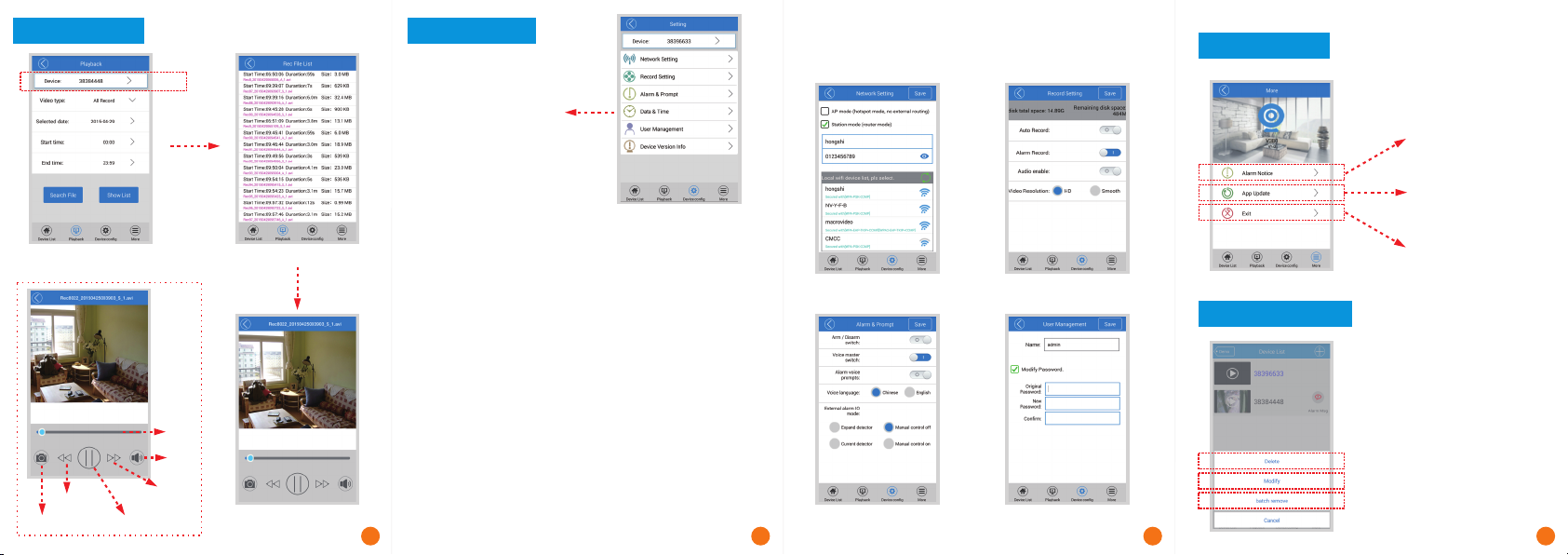
3.Video playback
Sea rch the r ecord f iles
las t
scr eensh ot
Cho ose dev ice.
pro gress
bar
sou nd
nex t
sto p\pla y
The r ecord f iles
rec ord pla yback
4.Device settings
Aft er choo sing de vice,
you c an conf igure i t.The
int roduc tion to v ariou s
fun tions i s as foll ows.
①Net work Se tting :
AP mo de and st ation m ode can b e inter chang ed;
as" MV*", and you c an sear ch it on th e "WLAN " of smar t
pho ne's se tting .)
wit h Inter net.;
②Rec ord Set ting:
rec ord the s ound;aud io reco rd:
sta ndard -defi nitio n(VGA ), hig h-def initi on(72 0P)rec ord res oluti on:
(cho ose hig h-de fini tion r ecor d,with bi g recor d files a nd shor t stora ge
tim e in memo ry card)
③Ala rm & Prom pt:
5 6 7
④Dat e & Time: abl e to adj ust tim e of devi ce;
dev ice hot spot(Th e devic e will tr ansmi t a WIFI si gnal, such AP mo de :
the d evice i nterc onnec ts with r outer s o as to con nect Sta tion mo de :
24- hour re cord;aut omati c recor d:
not r ecord u ntil th e image c hange s;rec ord-o n-ala rm:
swi tch for p ushin g notif icati on imag e;dis arm swi tch :
mas ter swi tch for a ll voic e promp ts;voi ce mast er swit ch:
swi tch for m oveme nt alar m voice;ala rm voic e promp ts:
abl e to choo se Chin ese or En glish;voi ce lang uage:
;ext ernal a larm IO m ode
⑤Use r Manag ement :abl e to mod ify the u serna me and pa sswor d of
cam era;
⑥Vers ion inf ormat ion: able t o obtai n infor matio n of devi ce syst em and
har dware ;
①Net work Se tting ②Rec ord Set ting
③Ala rm& Pro mpt
⑤Use r Manag ement
5.Mor e fun cti ons
6.Modify and delete
settin g of receiv ing
notifi cation im age
able to up date late st
versio n of APP
automa tically o nline
able to se t gesture
passwo rd to unloc k
softwa re
Cal l out the d evice m anage ment
int erfac e by pres sing an d holdi ng the
dev ice ent ry:
abl e to dele te one de vice ①Del ete:
ent ry indi vidua lly
use rname a nd pass word of t he devi ce
(i f you en ter er ror us ernam e and
pas sword ,you c an mod ify it h ere di rectl y,
rat her tha n addin g anoth er devi ce entr y)
dev ice ent ries.
abl e to modi fy ID num ber, ②Mod ify:
abl e to dele te mult iple③Bat ch Dele te:
8
Page 3

FCC Caution: Any changes or modifications not expressly approved by the party responsible
for compliance could void the user's authority to operate this equipment.
This device complies with Part 15 of the FCC Rules. Operation is subject to the following two
conditions: (1) This device may not cause harmful interference, and (2) this device must
accept any interference received, including interference that may cause undesired operation.
This device and its antenna(s) must not be co-located or operating in conjunction with any
other antenna or transmitter.
This equipment should be installed and operated with minimum distance 20cm between the radiator
and your body.
NOTE: This equipment has been tested and found to comply with the limits for a
Class B digital device, pursuant to Part 15 of the FCC Rules.
These limits are designed to provide reasonable protection against harmful interference in a
residential installation. This equipment generates, uses and can radiate radio
frequency energy and, if not installed and used in accordance with the
instructions, may cause harmful interference to radio communications.
However, there is no guarantee that interference will not occur in a particular installation.
If this equipment does cause harmful interference to radio or television reception,
which can be determined by turning the equipment off and on, the user is encouraged to
try to correct the interference by one or more of the followingmeasures:
-- Reorient or relocate the receiving antenna.
-- Increase the separation between the equipment and receiver.
-- Connect the equipment into an outlet on a circuit different from that to which the
receiver is connected.
-- Consult the dealer or an experienced radio/TV technician for help.
