Page 1
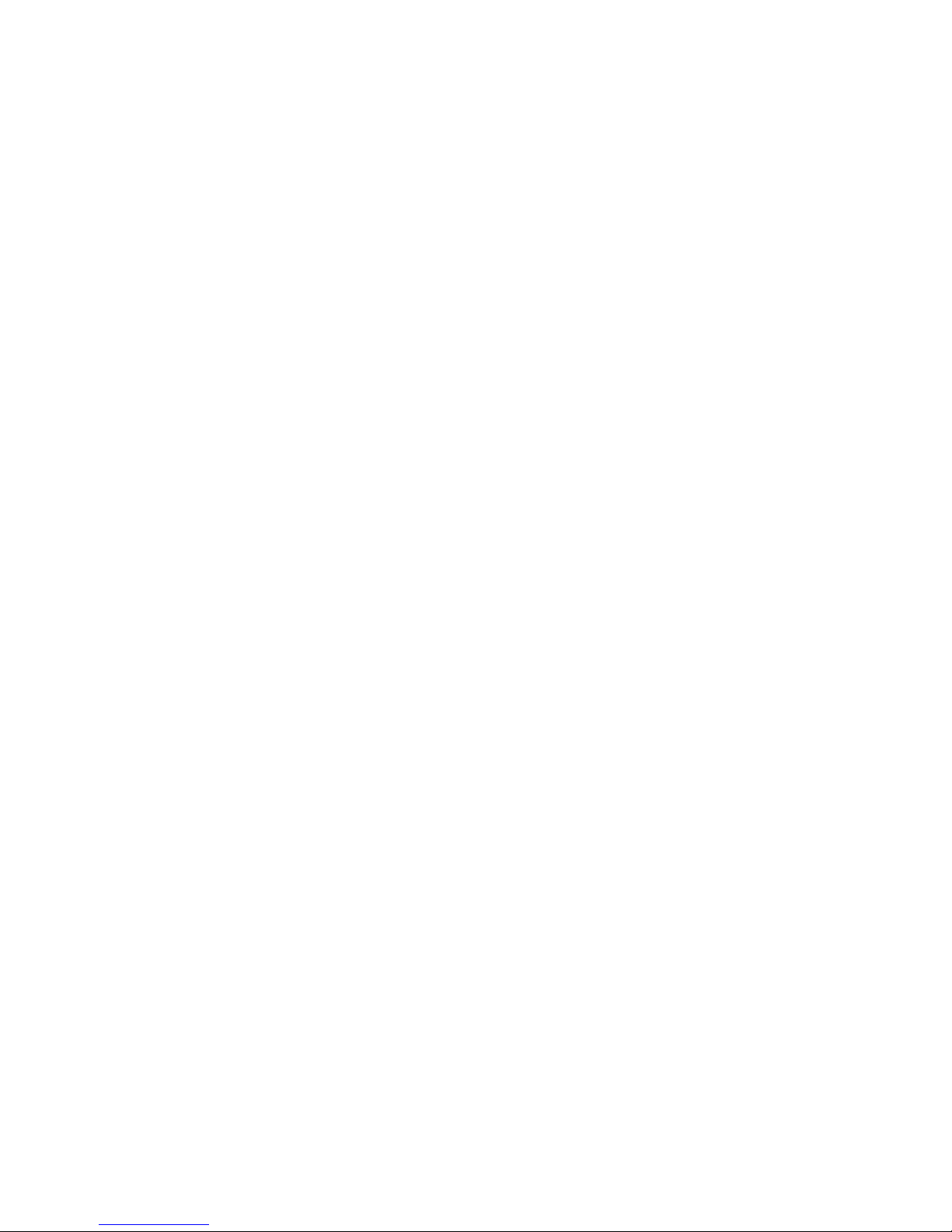
i
CONTENTS
1. SAFETY.............................................................................................................................................................3
2. ENVIRONMENT PROTECTION ..................................................................................................................3
3. FEATURES........................................................................................................................................................5
4. REMOTE CONTROL......................................................................................................................................6
5. FRONT PANEL ................................................................................................................................................8
6. REAR PANEL...................................................................................................................................................9
7. CONNECTING YOUR SYSTEM ...................................................................................................................9
8. BASIC OPERATIONS ...................................................................................................................................11
8.1 T
URN ON
STB.................................................................................................................................................11
8.2 P
OWER
............................................................................................................................................................11
8.3 C
HANNEL UP/CHANNEL DOWN
......................................................................................................................11
8.4 V
OLUME UP/VOLUME DOWN
-........................................................................................................................11
8.5 N
UMBER
.........................................................................................................................................................11
8.6 M
UTE
.............................................................................................................................................................11
8.7 P
AUSE
.............................................................................................................................................................11
8.8 R
ECALL
..........................................................................................................................................................11
8.9 F
AVORITE
.......................................................................................................................................................11
8.10 A
UDIO
.........................................................................................................................................................12
8.11 I
NFORMATION
.............................................................................................................................................12
8.12 EPG............................................................................................................................................................12
8.13 TV/RADIO.................................................................................................................................................13
8.14 C
HANNEL LIST
............................................................................................................................................13
8.15 S
LEEP
..........................................................................................................................................................14
8.16 P
AGE UP/PAGE DOWN
................................................................................................................................14
8.17 TEXT .........................................................................................................................................................14
8.18 S
UBTITLE
....................................................................................................................................................14
8.19 F
IND
............................................................................................................................................................14
8.20 Z
OOM
..........................................................................................................................................................14
8.21 TV/STB......................................................................................................................................................14
8.22 M
ENU
..........................................................................................................................................................15
8.23 V
IDEO FORMAT
...........................................................................................................................................15
8.24 E
XIT
............................................................................................................................................................15
9. CHANNEL.......................................................................................................................................................15
9.1 TV C
HANNEL LIST
.........................................................................................................................................15
9.1.1 Group......................................................................................................................................................16
9.1.2 Skip.........................................................................................................................................................16
9.1.3 Edit .........................................................................................................................................................16
9.1.4 Sort .........................................................................................................................................................17
9.1.5 Favorite ..................................................................................................................................................18
9.1.6 Find.........................................................................................................................................................18
9.2 R
ADIO CHANNEL LIST
....................................................................................................................................18
10. INSTALLATION ............................................................................................................................................19
10.1 S
ATELLITE INSTALLATION
..........................................................................................................................19
10.1.1 Satellite...................................................................................................................................................19
10.1.2 LNB Type................................................................................................................................................19
10.1.3 DiSEqC...................................................................................................................................................19
10.1.4 Positioner ...............................................................................................................................................19
10.1.5 22K .........................................................................................................................................................19
10.1.6 0/12V.......................................................................................................................................................20
10.1.7 Tonebusrt................................................................................................................................................20
10.1.8 Polarity...................................................................................................................................................20
10.1.9 Edit TP....................................................................................................................................................20
Page 2
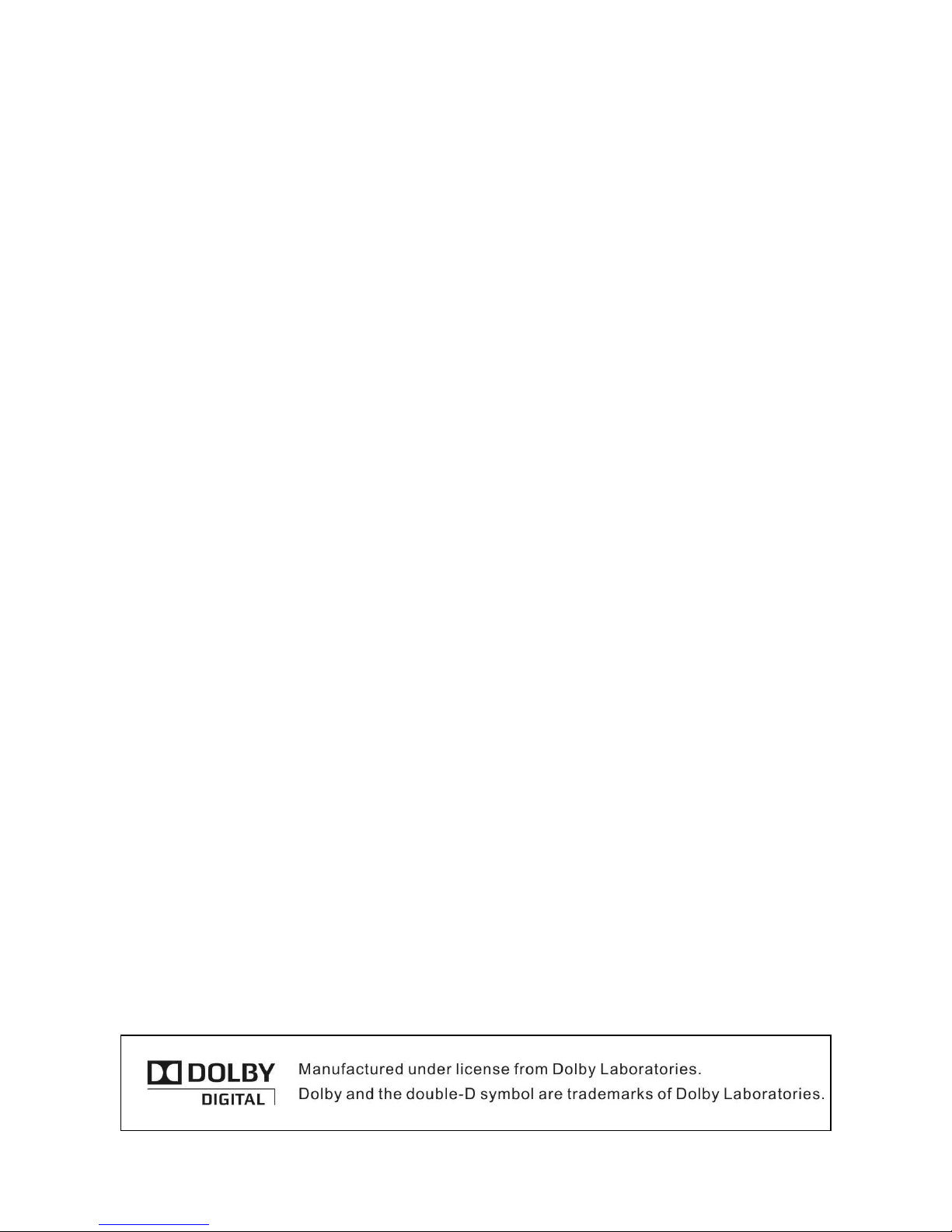
ii
10.1.10 Single Scan..........................................................................................................................................20
10.1.11 Multi Search........................................................................................................................................21
10.2 T
ERRESTRIAL INSTALLATION
......................................................................................................................21
10.3 C
ABLE INSTALLATION
................................................................................................................................22
10.4 C
OMMON INTERFACE
..................................................................................................................................22
10.5 CA S
ETTING
................................................................................................................................................23
11. SYSTEM ..........................................................................................................................................................23
11.1 L
ANGUAGE
.................................................................................................................................................24
11.2 TV S
YSTEM
.................................................................................................................................................24
11.3 L
OCAL TIME SETTING
.................................................................................................................................25
11.4 T
IMER
.........................................................................................................................................................25
11.5 S
TARTUP CHANNEL
.....................................................................................................................................26
11.6 C
HANNEL PLAY TYPE
..................................................................................................................................27
11.7 OSD S
ETTING
.............................................................................................................................................27
11.8 P
ARENTAL LOCK
.........................................................................................................................................28
12. TOOLS.............................................................................................................................................................28
12.1 I
NFORMATION
.............................................................................................................................................28
12.2 S
ATELLITE GUIDE
.......................................................................................................................................29
12.3 D
EFAULT SETTING
......................................................................................................................................29
12.3.1 Default Setting:.......................................................................................................................................29
12.3.2 Delete All Channel: ................................................................................................................................30
12.3.3 VFD Power In.........................................................................................................................................30
12.3.4 Scart Loop ..............................................................................................................................................30
12.4 S
OFTWARE UPGRADE
..................................................................................................................................30
12.5 U
PGRADE BY
USB......................................................................................................................................31
12.6 B
ACKUP TO
USB.........................................................................................................................................31
12.7 N
ETWORK LOCAL SETTING(OPTIONAL
)......................................................................................................31
12.8 U
PGRADE BY NETWORK(OPTIONAL
)..........................................................................................................31
13. GAME ..............................................................................................................................................................32
13.1 T
ETRIS
........................................................................................................................................................32
13.2 S
NAKE
.........................................................................................................................................................32
13.3 O
THELLO
....................................................................................................................................................32
14. USB...................................................................................................................................................................33
14.1 R
ECORD MANAGER
.....................................................................................................................................33
14.2 HDD I
NFORMATION
....................................................................................................................................33
14.3 HDD
FORMAT
.............................................................................................................................................33
14.4 PVR S
ETTING
.............................................................................................................................................34
14.5 F
ILE LIST
....................................................................................................................................................34
14.6 USB S
PEED TEST
........................................................................................................................................37
14.7 R
EMOVE
USB D
EVICE
................................................................................................................................37
15. NEW FEATURES...........................................................................................................................................37
15.1 E
QUALIZER
.................................................................................................................................................37
15.2 T
IME SHIFT
.................................................................................................................................................37
15.3 R
ECORD
......................................................................................................................................................38
16. TROUBLE SHOOTING.................................................................................................................................39
17. SPECIFICATIONS.........................................................................................................................................40
Page 3
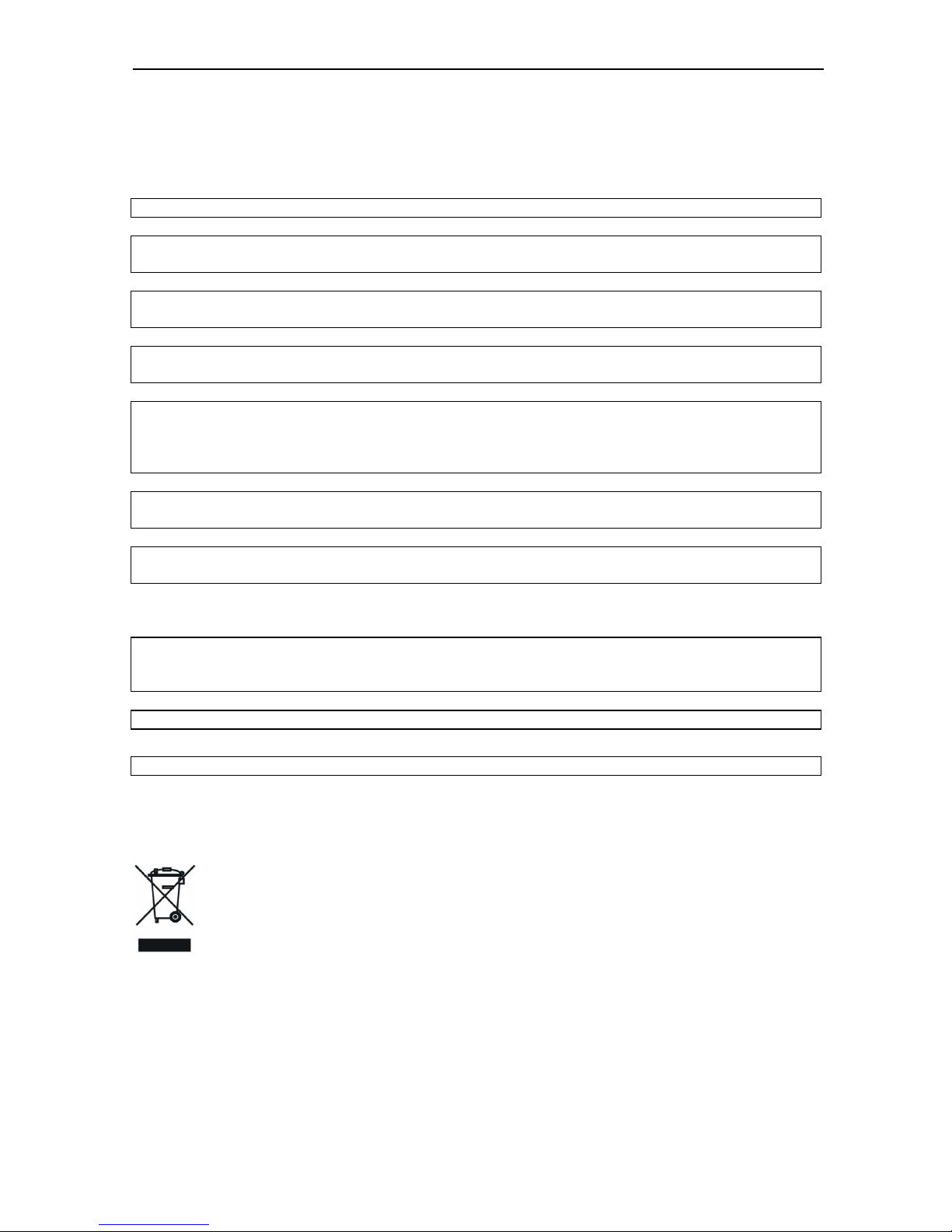
3
1. SAFETY
This HD Receiver has been manufactured to satisfy the international safety standards.
Please read the following safety precautions carefully.
MAINS SUPPLY: 100 - 250V AC 50/60Hz
OVERLOADING: Do not overload wall outlet, extension cord or adapter as this may result in fire or
electric shock.
LIQUIDS: Keep liquids away from the HD Receiver. The apparatus shall not be exposed to dripping
or splashing and that no objects filled with liquids, such as vases, shall be placed on the apparatus.
CLEANING: Disconnect the HD Receiver
from the wall outlet before cleaning .Use a light damp cloth
(no solvents) to dust the HD Receiver.
VENTILATION: The slots on top of the HD Receiver must be left
uncovered to allow proper airflow to
the unit. Do not stand the HD Receiver on soft furnishings or carpets. Do not expose the HD Receiver
to direct sunlight or do not place it near a heater. Do not stack electronic equipments on top of the
HD
Receiver.
ATTACHMENTS: Do not use any attachments that are not recommended as these may cause
hazard or damage the HD Receiver.
CONNECTION TO THE SATELLITE DISH LNB: Disconnect the HD Receiver
from the mains before
connecting or disconnecting the cable from the satellite dish.
FAILURE TO DO SO CAN DAMAGE THE LNB.
CONNECTION TO THE TV: Disconnect the HD Receiver from the mains before connecting or
disconnecting the cable from the satellite dish.
FAILURE TO DO SO CAN DAMAGE THE TV.
EARTHING: The LNB cable MUST BE EARTHED to the system earth for the satellite dish.
LOCATION: Place the HD Receiver indoor in order not to expose to lightening, rain or sunlight.
2. Environment protection
Attention!
Your product Is marked with this symbol. It means that used electrical and electronic products should
not be mixed with general household waste. There is a separate collection system for these products.
Information on Disposal for Users (private households) in the European Union
Used electrical and electronic equipment must be treated separately and In accordance with
legislation that requires proper treatment, recovery and recycling of used electrical and electronic
equipment.
Page 4
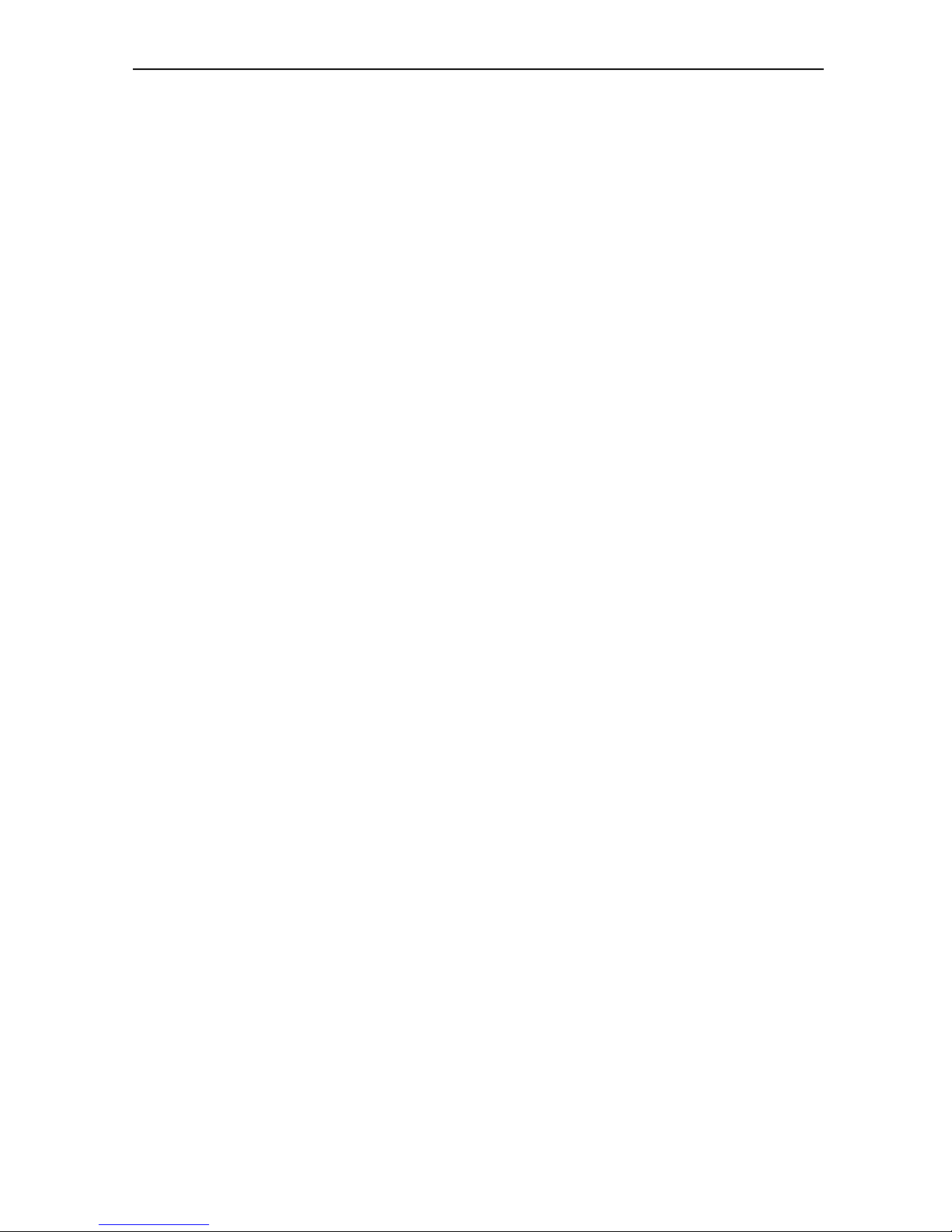
4
Following the implementation by member states, private households within the EU states may return
their used electrical and electronic equipment to designated collection facilities free of charge*. In
some countries* your local retailer may also take back your old product free of charge if you purchase
a similar new one. *) Please contact your local authority for further details.
If your used electrical or electronic equipment has batteries or accumulators, please dispose of these
separately beforehand according to local requirements.
By disposing of this product correctly you will help ensure that the waste undergoes the necessary
treatment, recovery and recycling and thus prevent potential negative effects on the environment and
human health which could otherwise arise due to inappropriate waste handling.
Information on Disposal for Business Users
In the European Union
If you wish to discard of this product, please contact your local authorities and ask for the correct
method of disposal.
DECLARATION OF CONFORMITY
The manufacturer herewith declares the conformity of that product with the following directives
and standards:
Low Voltage Directive
2006/95/EG
EN 60 065:2002+A1:2006
EMC Directive
2004/108/EG
EN 55 013:2001+A1:2003+A2:2006
EN 55 020:2007
EN 61 000-3-2:2006
EN 61 000-3-3:1995+A1:2001+A2:2005
Page 5
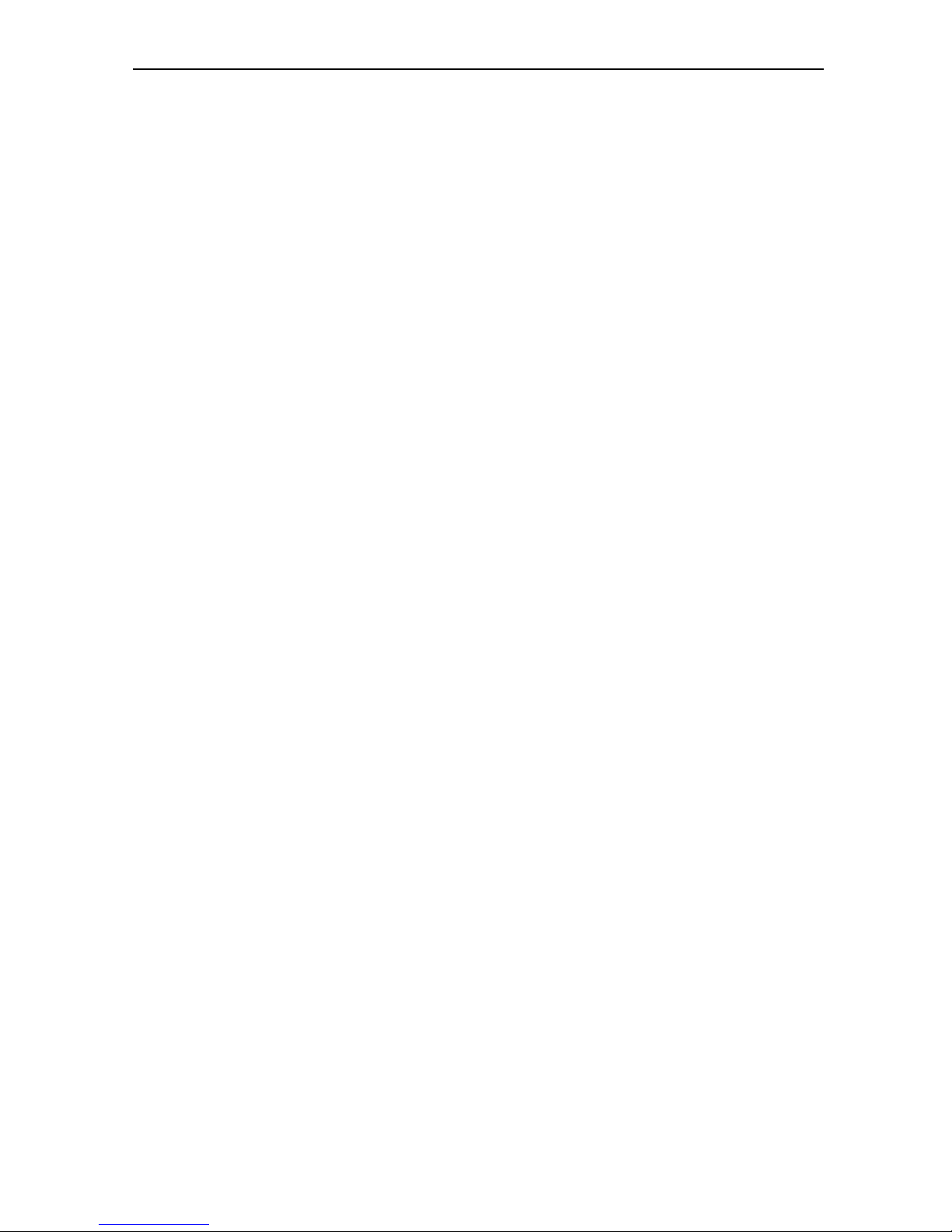
5
3. FEATURES
MPEG-Fully DVB-S / DVB-S2 or/and DVB-T/-C (H.264) HD compliant
8000 channels (TV and Radio) programmable
Multilingual menu text support
Channel switching time less than 1 second
Channel list editing
Favorite channel list editing
True-color On-Screen Display (OSD)
Full Picture In Graphic (PIG) function
Electronic Program Guide (EPG) for on screen channel information
Subtitle supported
Teletext supported by VBI insertion and software emulation
Parental lock facility by channel and program event
Program and Channel information transfer from receiver to receiver
Exciting games embedded
S/PDIF for digital audio or Dolby digital bitstream output
DiSEqC 1.0, 1.1, 1.2 and USALS
HDMI HD Video/Audio Output
Software update via LAN port(optional)
USB 2.0 Host
VFD Display for service information
RTC (Real-Time-Clock)
LAN 10/100 Mbps Ethernet (optional)
Time Shift
Video Recording
Recording one channel and Time Shifting another channel (optional)
Page 6
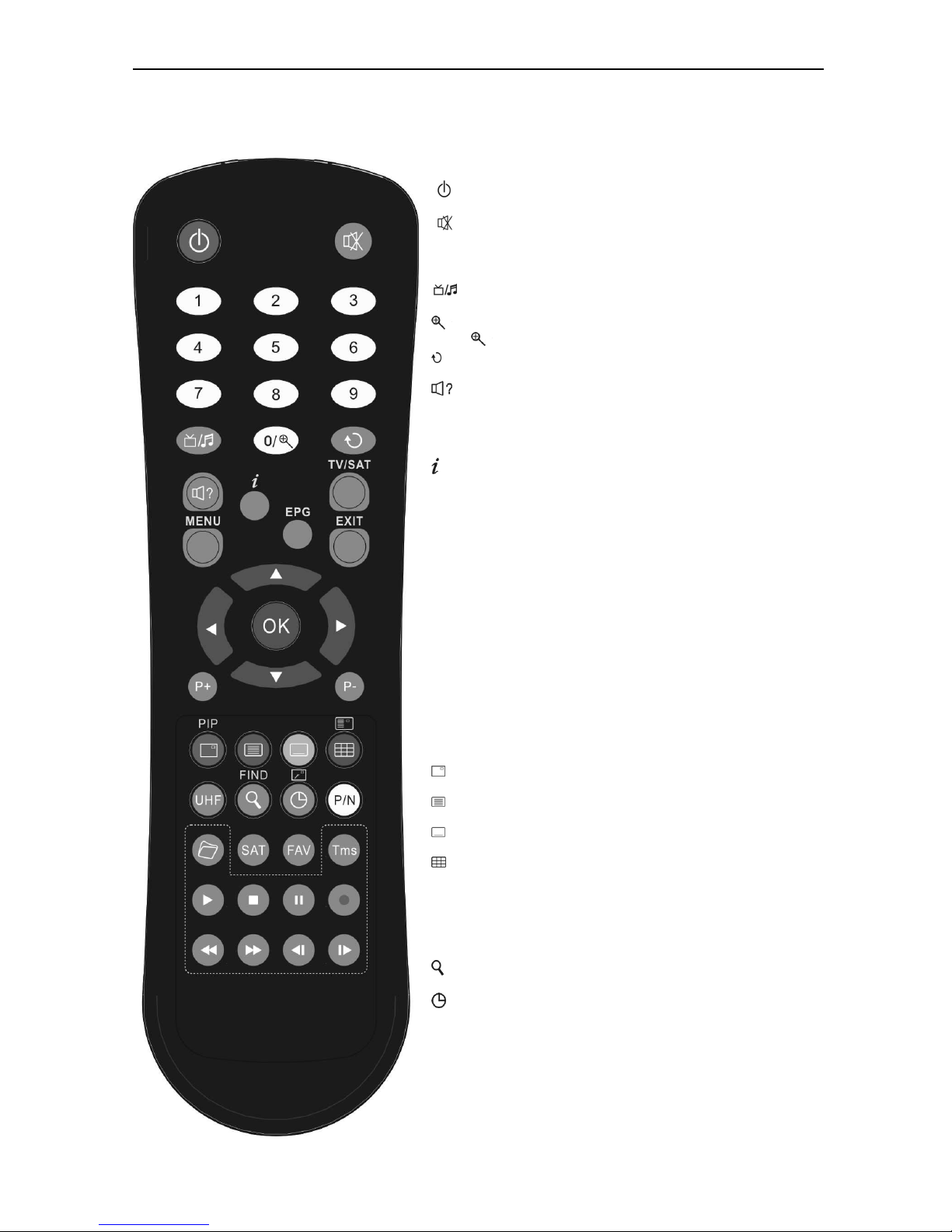
6
4. Remote Control
You can power on/off the receiver, operate on screen
menu, and use a variety of hot key function.
POWER
To switch your receiver on from standby or standby to on.
MUTE
Used to enable or disable the audio
NUMERIC KEYS
Used to select channels or enter programming parameters
((((
TV / RADIO)
Receiver switches between TV and Radio mode.
(ZOOM)
Press key select zoom times, from X1 to X16.
(PREVIOUS
)
Return to the previous menu or status.
(AUDIO)
Audio channels setup, to select audio mode; Left, Right , Stereo,
Mono.
TV/SAT
Receiver switches between TV and Satellite receive mode.
(INFORMATION)
To display channel status or various program information of current
service.
EPG(Electronic Program Guide)
Display the Programs guide on screen when available.
MENU
Displays the Main Menu on the screen, or return to the previous
menu or status.
EXIT
Cancel the user selection and return to the viewing mode from a
menu.
OK
To select menu option, or to updated on entry.
<,> KEY
To adjust volume level, or to move cursor left or right in the menu.
^,v KEY
To change channels, or to move cursor up or down in the menu.
P+/P-
To move up the cursor to the next or previous page
in the menu or channel list.
PIP(RED KEY)
To start the PIP function
Teletext(GREEN KEY)
Shows teletext information of the current channel supports.
Subtitle(YELLOW KEY)
Subtitle Display.
(BLUE KEY)
Multi channels display. You can choice the desire channel use <,>
^,v and press ok confirm.
UHF
In case your TV is connected through RF Modulator (UHF), select
output channel number between CH21 and CH69 with up and
down key.
(FIND)
Use to prompt find channels sort by character.
TIMER
Press timer key you can setup up the Standby time.
P/N
Press P/N button to switch the display mode among "By source",
"By native TV ", "480i", "480P”,”576i”,”576p",”720P” and "1080i".
SAT
Display satellite list.
FAV(FAVORITE)
To set receiver to the favorite server mode,
Page 7
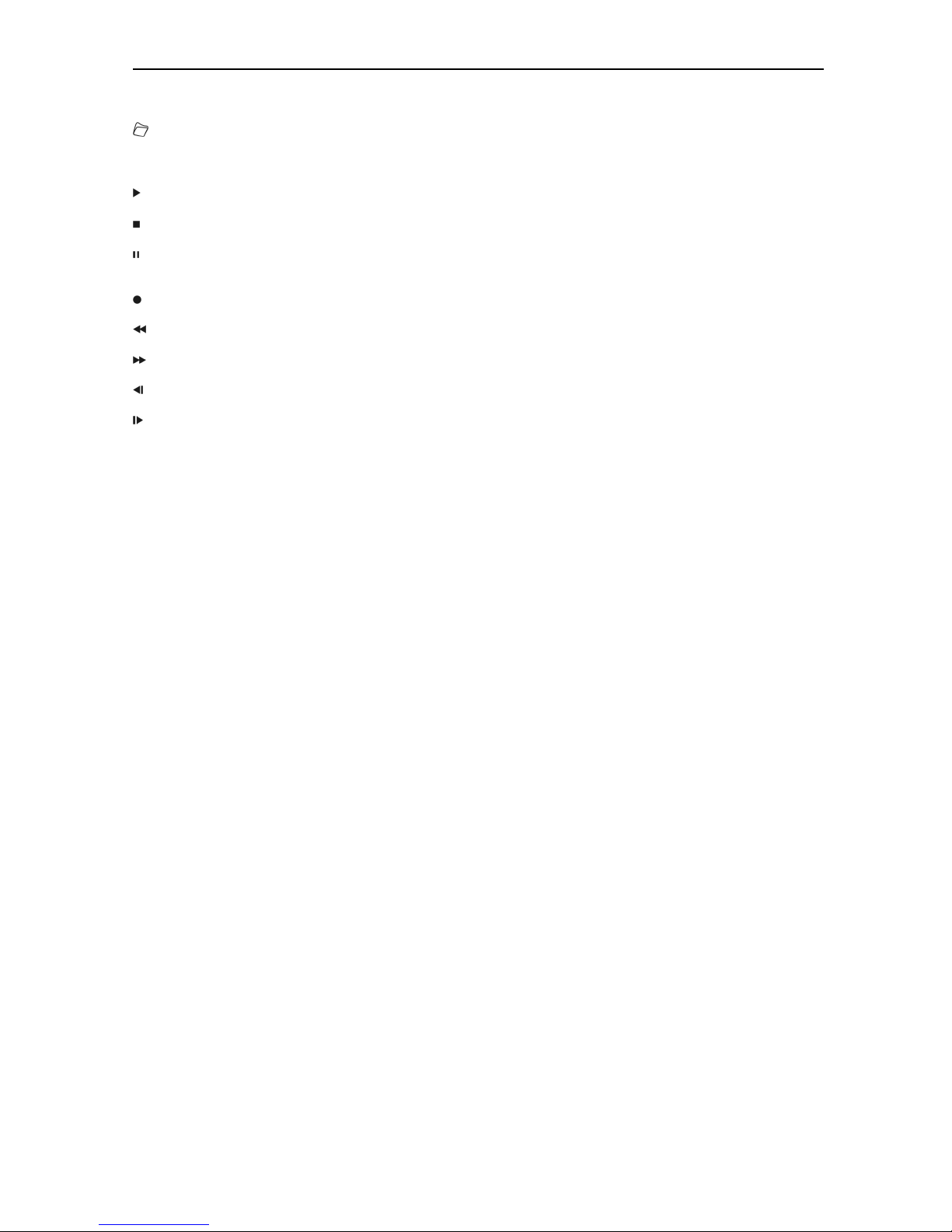
7
display the favorite channel.
Archive
Press this button to enter the Record Manager menu directly.
TMS(Time Shift)
Press this button to display Time Shift info bar.
Play
To play the MP3, JPEG, or Record files.
Stop
To stop the Time Shift, recording, or MP3/JPEG player.
PAUSE
Used to select the freeze function.
Press once to freeze the screen picture.
Record
To start recording.
FB
To start Fast Backward function.
FF
To start Fast Forward function.
SB
To start Slow Backward function.
SF
To start Slow Forward function
Page 8
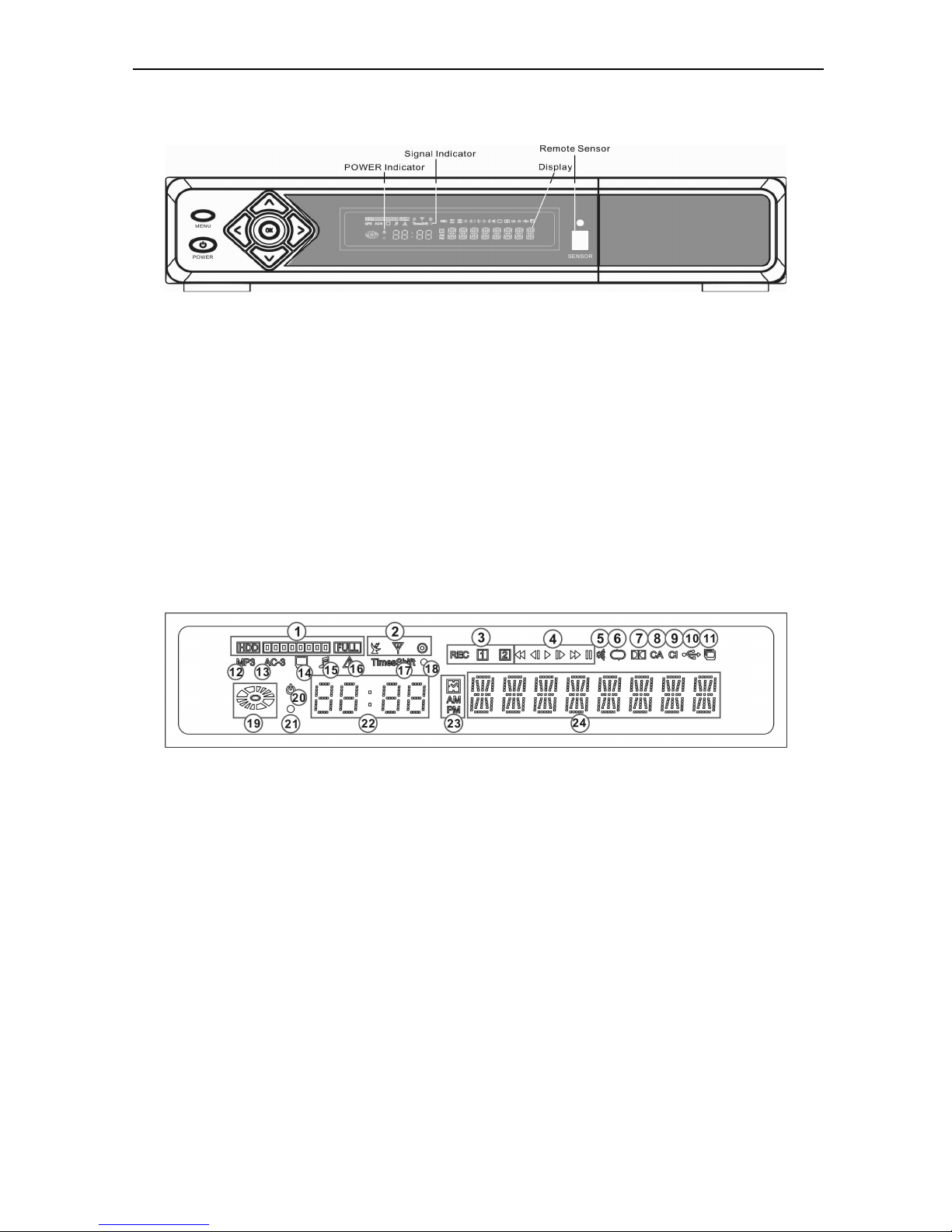
8
5. Front panel
POWER KEY: To switch the receiver power on/stand by
MENU KEY::::To enter into the main menu.
<,> KEY: To adjust volume level, or to move cursor left or right in the menu.
^, v KEY : To change channels, or to move cursor up or down in the menu
OK KEY: To see TV/Radio channel list, or to confirm in the menu.
Remote Sensor: Detects infrared signal from remote control unit
POWER Indicator: while the receiver is power on and at standby mode.
Signal Indicator: When receiving signal is strong, the signal indicator is lighted.
Card Slot: One or two (optional) slots CA Interface for Conax,
Insert the smart card chip side up!
Common Interface: Two socket for Conditional Access Modules CAM (optional).
Display: (VFD type) Indicates operating status of receiver
VFD Display:
1. HDD spent space and available space indicator
2. Indicate which DVB standard of the receiver (DVB-S, DVB-T, DVB-C)
3. Indicate the recording from which Tuner. (optional)
4. Indicate which operation status such as PLAY, PAUSE
5. Will high light when MUTE the receiver
6. Indicate the play mode (Loop or not)
7. Will high light when decode the Dolby Digital audio
8. Will high light when the Smart card insert to the card reader
9. Will high light when the Module insert to the CI slot
10. Will high light when the USB Harddisk connected to the receiver
11. Indicate the PIP function
12. Indicate the MP3 player, will high light when play MP3
13. Will high light when decode the Dolby Digital audio
14. Indicate now is watching TV program
15. Indicate now is watching Radio program
16. Will high light when the warning information is displayed on screen
17. Indicate the TimeShift function Enable or not, will high light when TimeShift function is Enabled
18. Indicate the signal status, will high light when the signal is ok
19. Indicate the reading or writing to the Hard disk,
20. Indicate Standby or not
21. Will blinking when use the RCU to operating the receiver
Page 9
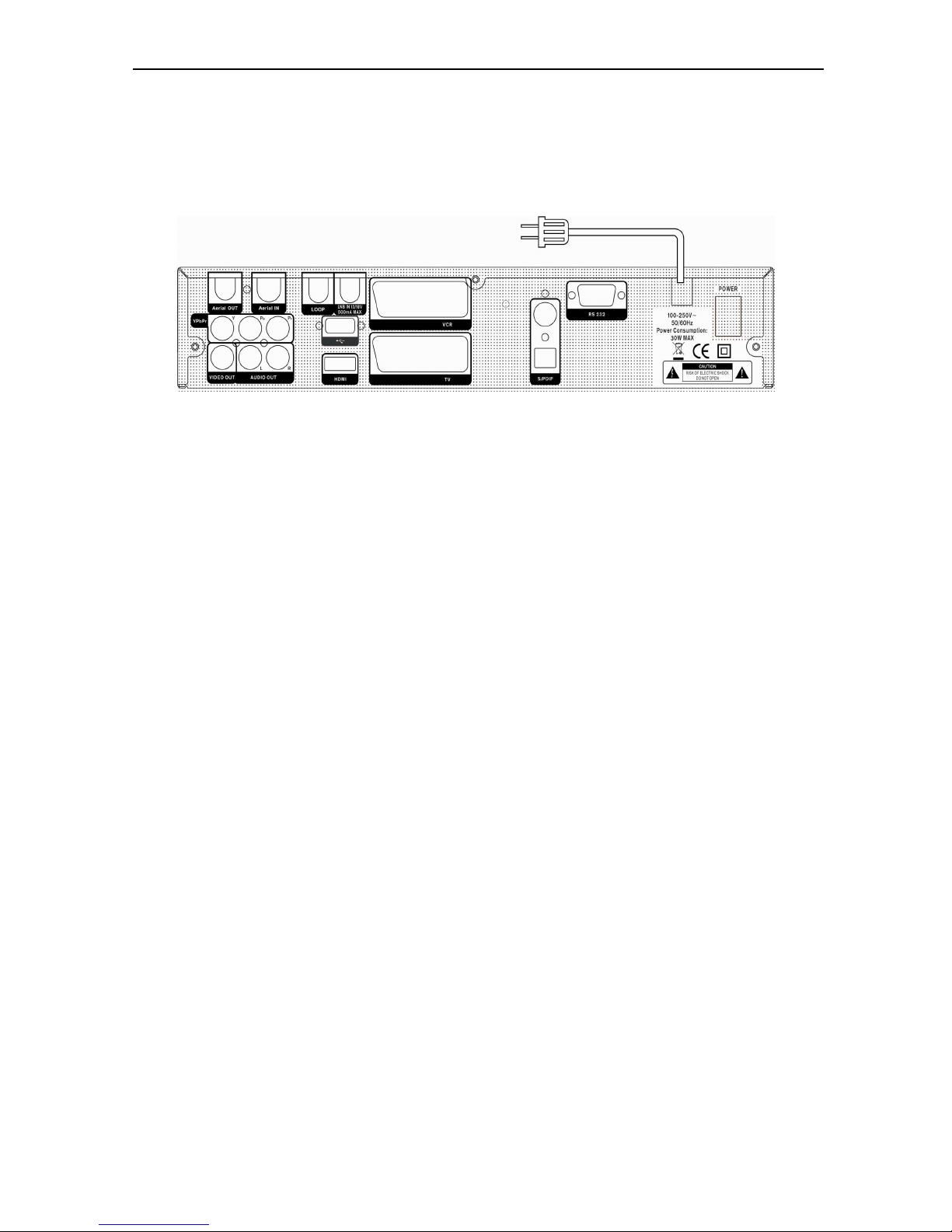
9
22. Display the time
23. Indicate the time is AM or PM
24. Display the Program name or Menu name
6. Rear Panel
Please refer to the diagram above for all possible connections of your receiver
Do not connect the unit to the mains socket until all other connections have been made and checked.
Your configuration can vary depending on model
AERIAL OUT: This enables the connection of another receiver. (Optional)
AERIAL IN : This port is to connect the coaxial cable from terrestrial antenna. (Optional)
POWER ON/OFF SWITCH: To switch ON/OFF the receiver power supply.
LOOP: This enables the connection of another receiver. (Optional)
LNB IN 13/18V 500mA MAX: This port is to connect the coaxial cable from LNB of your Dish.
(Optional)
TV : This is used to connect your TV through SCART cable.
VCR: Audio and Video input/output socket for the Video cassette recorder or suchlike.
VIDEO : This RCA connector is used to connect any external video.
0/12V 50mA:This is used to Connect 12V to an external 0V/12V switch.
AUDIO R/L : These RCA connectors are used to connect any external audio amp or system.
S/PDIF: Digital Audio interface, connect to AV amplifier S/PDIF input terminal.
HDMI: Audio and Video output socket for TV set with HDMI Input Jack only.
Power for USB: USB port for additional power only, for some of USB hard disk drives. WARNING!
Do not connect standalone USB devices to this port!
USB-Data: USB 2.0 Host, connect to USB hard disk, or flash disk
RS 232C SERIAL PORT: This is used to connect your receiver to a computer through a serial cable.
Ethernet: (optional) Network port, you can get a new software updates from this port.
YPbPr: Component video output socket for the television set.
7. Connecting Your System
There are four ways to connect the receiver to your existing TV system. We recommend using one of
the following cases for the best result:
1. If you have a high definition television set, you should use a HDMI cable for best result, Plug one
end of the cable into the HDMI socket on the receiver, and the other end into the matching socket on
your television. In this case, you do not have to make audio connections because the HDMI connector
can output stereo audio or Dolby digital audio.
2. Connect one end of SCART cable to the TV (SCART) jack on the back of the receiver and the other
end to a SCART jack on your TV.
3. Connect one end of RCA cable to the RCA jack on the back of the receiver and the other end to a
RCA jack on your TV.
4. You will need to obtain a component video Cable (RCA cable) to use the component video
connector, Plug one end of the Cables into the Y(Green), Pb(Blue) and Pr(Red) Sockets on the digital
receiver, and the other end into the matching sockets on your television.
Page 10
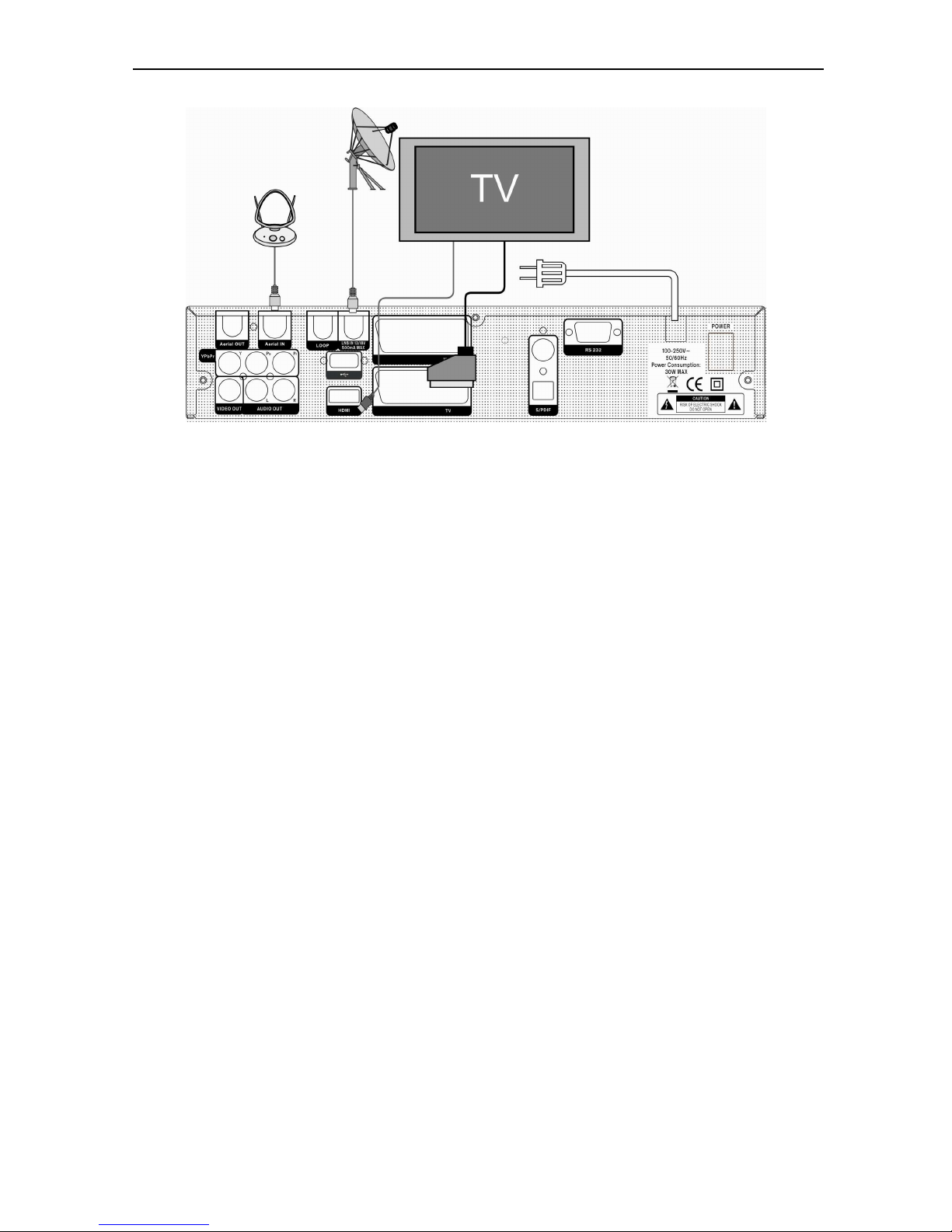
10
Finally connect the coaxial cable from the LNB to the LNB IN jack on the receiver.
With External Audio / Hi-Fi System
To connect any external Audio Hi-Fi system, the receiver has been provided with two RCA connectors
at the back of the receiver marked with Audio L and R.
Connect an RCA stereo cable from the AUDIO L, R jacks on the back of the receiver to the LINE,
AUX, SPARE OR EXTRA input jacks on your Hi-Fi System.
7.1 TV with Motorized System (DiSEqC 1.2)
Connect one end of your coaxial cable to the LNB IN connector on the receiver and the other end to
the REC or Receiver connector on the DiSEqC 1.2 motor.
Connect the coaxial cable from the LNB to the LNB connector on the DiSEqC 1.2 motor.
All our receivers are designed to be DiSEqC 1.0 and DiSEqC 1.2 compatible.
This allows multiple antennas to be connected to the receiver at the same time.
If you have two or more fixed antennas or LNBs, then we recommend you use a DiSEqC 1.0
switch.
Connect the coaxial cable from the first LNB to the LNB 1 or LNB A input connector of the DiSEqC
switch.
Do the same for any other LNBs that you have.
Connect one end of a coaxial cable to the RF output connector of the DiSEqC switch,
connect the other end to the LNB IN socket on the receiver.
To the digital receiver, you can connect either a single satellite antenna directly or LNB of
multi-feed equipment.
Page 11
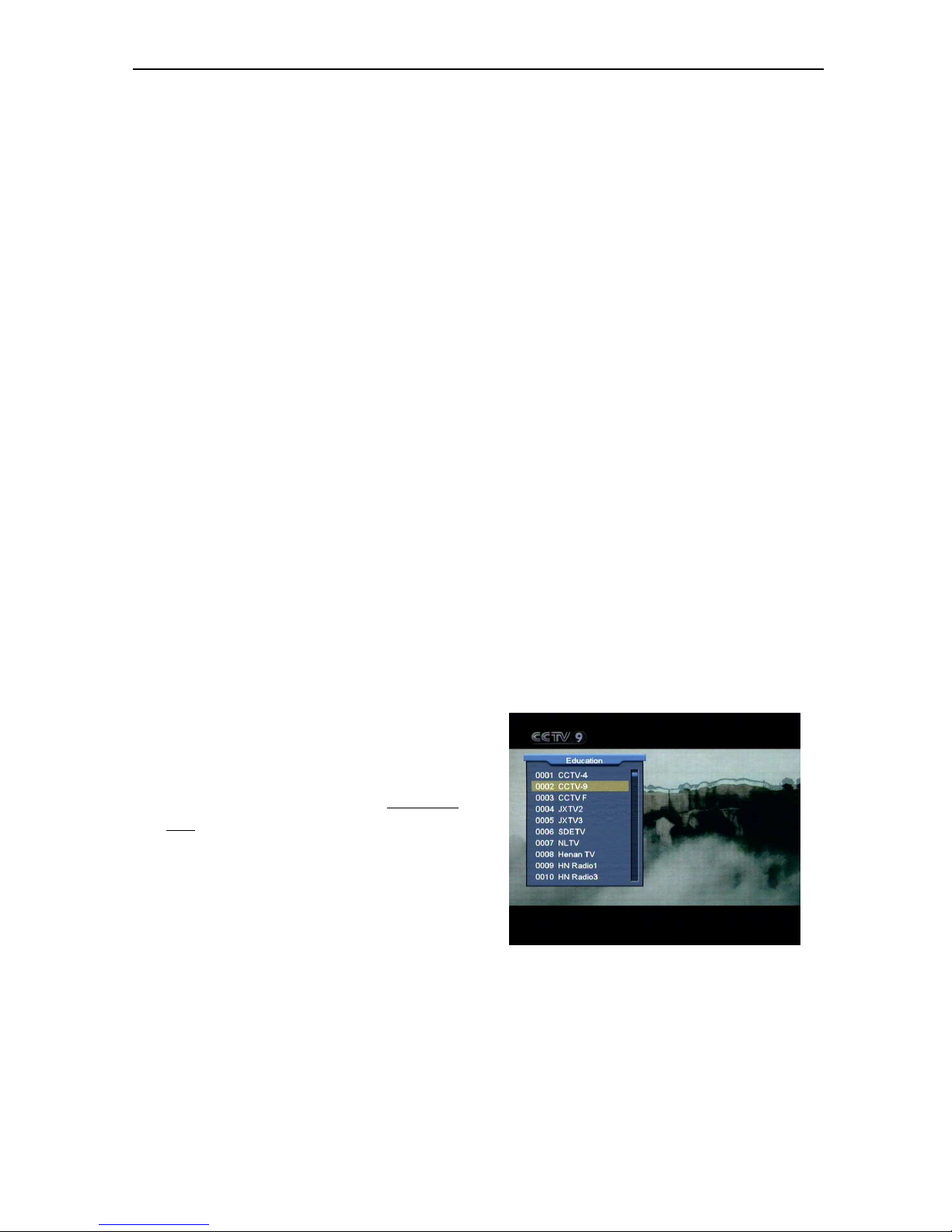
11
8. Basic Operations
8.1 Turn on STB
First, press the [Device’s Main Power] to turn on the unit.
When the STB is first used, there will play the first
channel from the default Channel List. If the STB is not
first used, STB will play the same channel as last time
before turning off.
?
Frequently Asked Question
Q: The power of my STB has been turned on and not
in Standby mode, but the TV screen showed
nothing:
A: Make sure the TV set has been set to the correct
video input (not the TV channels). For example, if you
have connected the unit with the Video1 input of the TV
set, the TV set has to be switched to Video1.
Q: The power of my STB has been turn on and not in
Standby mode, but the TV screen showed
nothing except one box with “No Signal” image.
A: That means the channel, which you select, is no
signal. It could be several causes:
1 The channel which you select is not in your
allocate satellite. The simply solution is to change
channel.
2 The signal of current TV channel is too weak. You
can try to change channel to other strong signal
channels. If the problems still exist, please consult
your local dealer or other professionals for
technical service.
3 You use the Dual LNB, and you need Modify LNB
Type
8.2 Power
1 Press [Power] Key can enter the Standby state
2 In Standby state, press [Power] Key again can call
back the unit and go on play the previous channel
3 User can also disconnect the device’s main power
to end the Standby state.
8.3 Channel Up/Channel Down
In full screen, press [CH+/CH-] to change channel.
8.4 Volume Up/Volume Down-
In full screen, press [VOL+/VOL-] to adjust volume.
8.5 Number
In full screen, use number key and press [OK] on the
Remote Control Unit to change channel.
8.6 Mute
1 Press [MUTE] key to mute the sound and the
screen will show up mute OSD.
2 Press [MUTE] key again to restore sound.
8.7 Pause
1 In playing mode, press [Pause] key, the picture will
be paused, but the sound of the channel will still
continues.
2 Press [PLAY] key again, the screen’s picture will
skip over to the current playing picture, and the
sound of the channel will corresponding playing.
8.8 Recall
Press [RETURN] key will directly switch to the previous
channel that you played before current channel.
8.9 Favorite
1 In full screen, press [FAV] key, it will display a
window of “Favorite list” on the left of the screen,
which you can watch like below.
2 In the window of " Favorite list ", you can move
highlight by press [Channel Up/Channel Down]
key to select favorite Channels.
3 In the window of ” Favorite list ", you can press
[Left/Right] key to select favorite groups Pressing
[P-/P+] keys can implement the “Page up/Page
down” function
Page 12
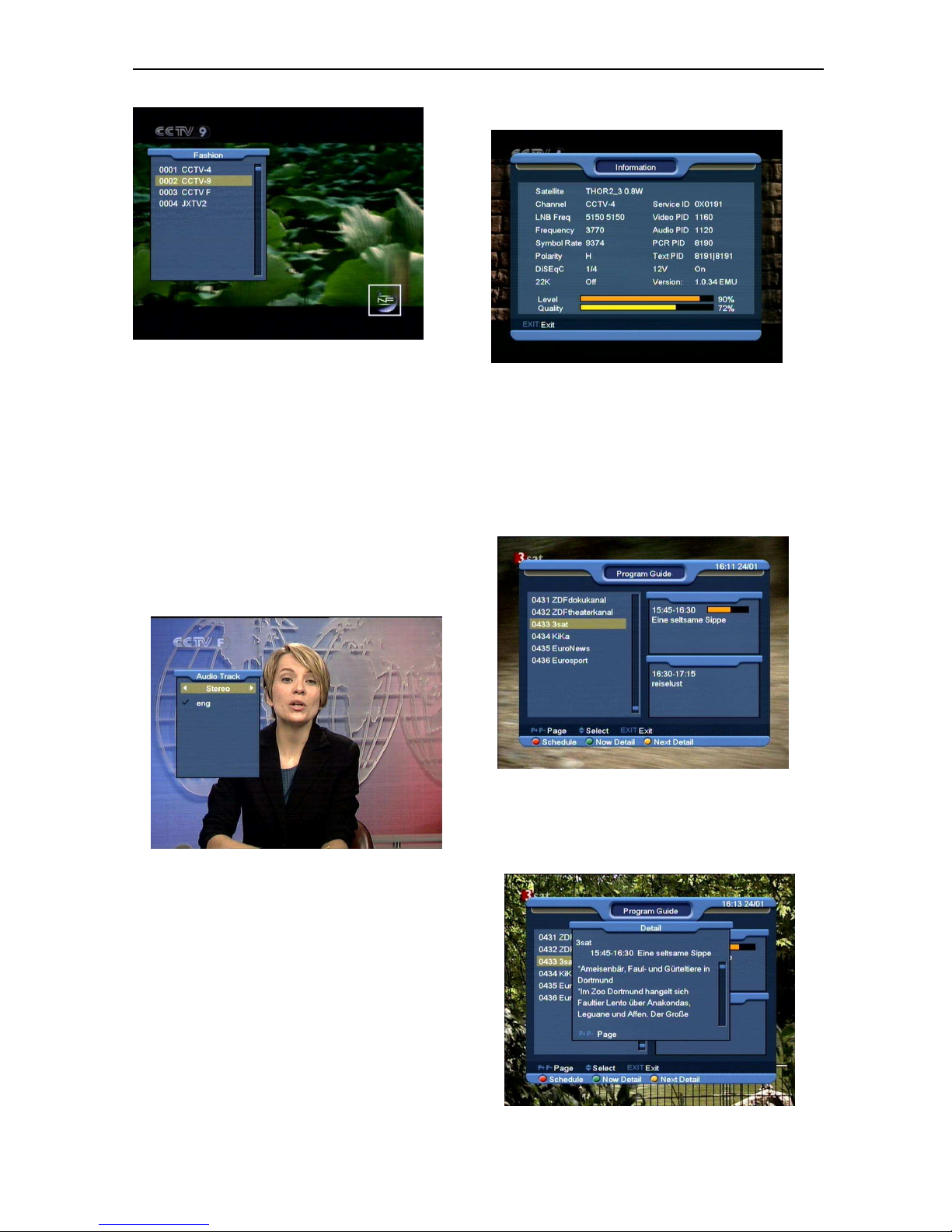
12
4 Press [Exit] key to exit the current window.
?
Frequently Asked Question
Q: Why the screen displays “No Favorite Channel”,
after pressing [Favorite] key?
A: It is because that you haven’t set any channels as
“favorite channel”. Please refer to Favorite
.
8.10 Audio
1 In full screen, press [AUDIO] key can open the
“Audio” window on the screen.
2 You can modify the audio track by press [Channel
Up / Channel Down] key and modify the audio
mode by press [Volume Up / Volume Down] key.
3 Mode: Left/Right/Stereo/Mono
8.11 Information
In full screen, press [INFO] key can open information
screen, in the window shows the parameters of current
channel.
8.12 EPG
1 The STB has an Electronic Program Guide (EPG)
to help you navigate channels through all the
possible viewing options. The EPG supplies
information such as channel listings and starting
and ending times for all available channels.
Press [EPG] key to display EPG screen.
2 Press [green]key in each item can see more now
detail information and press[menu]key to cancel.
3 Press [yellow] key in each item can see more next
detail information and press [menu] key to cancel.
Page 13

13
4 Press [Red] key in EPG menu can display”
Schedule" Menu. In "Schedule” menu, you can
press [Up/Down] to select “Event”. Press [left /
right] key to day change.
5 Press [Green] key in schedule menu can open
timer menu. User can save a timer as he want.
6 In EPG menu, press [Exit] to close EPG screen.
8.13 TV/RADIO
In TV mode, pressing [TV/RADIO] key can switch to
Radio mode. In Radio mode, press [TV/RADIO] key to
switch to TV mode.
8.14 Channel List
1 In full screen, press [OK] key can enter “Channel
List”.
2 Press [Left/Right] or [red] key to change satellite
or favorite. which you can watch like below.
3 Press [Blue] key can open the “Sort” window like
below. There are four kinds of sorting ways. You
can press [Channel Up/Channel Down] key to
move highlight and press [OK] key to confirm you
selection.
4 The five kinds of sorting way are:
Default: Sorting by scanning result.
FTA/$: Sort channel through free and
scramble sequence. Free channel will in the
front of channel list and scramble channel will
at the rear of channel list
Page 14

14
Lock: Accumulated all locked channels and
list in the last of TV Channel List.
Name (A-Z): Sorting in Alphabetical Order,
ignore “$” symbol.
Name (Z-A): Sorting in Alphabetical Order,
ignore “$” Symbol.
5 Press [Up/Down] key to move highlight and press
[OK] key to play the highlighted channel.
6 Press [Page Up/Down] key to page up and page
Down.
7 Press [Exit] key to exit the channel list.
8.15 Sleep
1 This function can set sleep timer. When you set a
sleep timer and the time arrive, the system will
enter to standby automatically.
2 Pressing [SLEEP] key, it will switch the mode
between Sleep Timer Off /10/30/60/90/120
minutes.
8.16 Page Up/Page Down
In Channel list, press [Page+/Page-] key can page up
and page down the channel list.
8.17 TEXT
1 Press [green] key in full screen, you can open
teletext page on the channel which has teletext
information.
2 If the channel has no teletext information, it will
show “No Teletext Data” on the screen.
8.18 Subtitle
1 Press [Yellow] key in full screen, you can switch
subtitle on or off.
8.19 Find
1
Press[Find]
key in full screen can open the “Find”
window like above.
You can press[Channel
Up/Channel Down/Volume Up/Volume
Down]key to move highlight and
press[OK]key to input the selected symbol
or letter into the dialogue.
2
After input each character, the program list
on the left will search the channel
according your input, and list the matched
channel.
3
Move highlight to “OK” and press [OK] key
can close “Find” window and you can
select channel from the channels list
directly.
8.20 Zoom
1 The [ZOOM] key allows you to magnify a certain
area on the images
2 Press [ZOOM] key again, the image will enlarge
rotate as x1, x2, x4, x6, x8, x12, x16.
3 In “x2 ~ x16” image, using [Up/ Down/ Up/ Down]
keys to move the image center area you want to
see.
4 In zoom mode, press [Exit] to close “Zoom”
window.
8.21 TV/STB
1 Press [TV/SAT] key can switch between TV mode
and STB mode
Page 15

15
8.22 Menu
1 Press [MENU] key can open the menu, exit the
current menu to last menu or close the window.
8.23 Video Format
1 Press [P/N]
(white)
key under Full Screen
playback for 1st, it will show the current system
outputting video resolution, continuously press this key,
system will switch its outputting video resolution by
sequence “by source-> by native TV -> 480i-> 480P->
576i-> 576p-> 720P-> 1080i”.
8.24 Exit
1 Press [EXIT] key can exit the current menu to last
menu or close the window.
9. Channel
When you press [Menu] key to enter menu, there will
display the picture like below:
1 Press [Up/Down] key to select menu pages among
Edit Channel, Installation, System , Tools ,
Game and USB.
2 Press [OK] or [Right] key to enter the “Edit
Channel”. If Menu Lock is “On”, it will display an
dialogue for user to key in password. The default
Password is “0000”.
3 Press [Up/ Down] key to select menu items among
TV Channel and Radio Channel
4 Press [Left] key or [Menu] key to go back to main
menu.
9.1 TV Channel List
When you enter to “Channel List” menu, there will
display the screen like below.
1
You can move highlight by press[Channel
Up/Channel Down]key to preview the
current highlighted program in the right side
preview window
2 You can press [Page Up/Page Down] key to
implement the Page Up/Page Down function.
3 You can use [Volume Up/Volume Down] key to
switch “Program Group”.
4
You can press[Menu]or[Exit]keys to enter
full screen playing mode.
5
Press color key can implement the
corresponding function in “Channel
Manager”.
Page 16

16
9.1.1 Group
1
Press [Red] key can open the “Group” window
like above
2
You can press [Up/Down] key to move
highlight and press [OK] key to select group.
3
Press [Red] key or [Menu] key to close
“Group” List.
9.1.2 Skip
1
In “TV Channel Manager” menu, press
[Green] key can make a “skip mark” in the
right side of the highlighted channel.
2
After save and exit “TV Channel Manager”
menu, the channel will be skip while user
change channel in the full screen.
9.1.3 Edit
Press [Yellow] key, it will show input password
dialog. If the password is correct, it will open the
window like below. The default password is
0000.
9.1.3.1 Delete
1
In this menu, press [Red] key can make a
delete mark in the right side of the highlighted
channel.
2
Press [Red] key again can cancel the deleted
mark on the current channel.
3
When exit the menu, it will ask you whether to
save the change. Select “Yes” to save the
change.
9.1.3.2 Create
If you press[Green] key, it will display create
window like below:
1
In “Satellite” item, press[OK] key can
display satellite list and you can select a
satellite that you want to setting.
2
In “TP Index” item, you can press[Volume
Up/Volume Down]key can switch TP
number, and the next three items will show
up corresponding parameters.
Page 17

17
3
In “Name” item, press[OK]key can display
the keypad, and you can edit new name
here for selected channel.
4
In “Video PID”, “Audio PID” and “PCR PID”
items, you can use the number key directly
to modify corresponding parameters of the
items.
5
After modification, move highlight to “Save”
item and press[OK]key, can save
parameter and exit “Edit” mode. Otherwise,
move highlight to [Exit]item and
press[OK]key can exit “Edit” mode and
won’t save any modification.
9.1.3.3 Edit
If you press[Yellow] key, it will show the window
like below:
1 On the “Name” item, press[OK]key can
display keypad to edit the name of selected
channel.
2 On the “Video PID”, “Audio PID” and “PCR
PID” items, you can input numerals to
modify the according item’s value.
3 After modification, move highlight to “Save”
item and press[OK]key can save the
modified value and exit “Edit” mode.
Otherwise, move highlight to [Exit]item and
press[OK]key can exit “Edit” mode and won’t
save any modification.
9.1.3.4 Lock
Press [Blue] key can make a “lock mark” in
the right side of the highlighted channel.
After save and exit the menu, STB will
request you to input the password while you
want to watch the locked channel.
9.1.3.5 Move
1
In this menu, press [White] key can make a
moving mark in the right side of the
highlighted channel.
2
Press [Up/Down] or input numerals key to
move the channel
3
Press [OK] key to put the channel to the
target place.
4
When exit the menu, it will ask you whether
to save the change. Select “Yes” to save the
change.
9.1.4 Sort
1
Press [Blue] key can open the “Sort”
window like above. There are five kinds of
sorting ways. You can press[Channel
Up/Channel Down]key to move highlight and
press[OK]key to confirm you selection
2
The five kinds of sorting way are:
Default: Sorting by scanning result.
Name (A-Z): Sorting in Alphabetical
Order, ignore “$” symbol.
Name (Z-A): Sorting in Alphabetical
Order, ignore “$” symbol.
Page 18

18
FTA: Sort channel by free and scramble
sequence. Free channel will at front of
channel list and scramble channel will at
rear of channel list
Lock: Accumulated all locked channels
and list in the last of TV Channel List.
9.1.5 Favorite
1 Press [White]key can open the “Favorite”
window like above
2 You can move highlight between 8 favorite
groups by press[Channel Up/Channel
Down]key and press[OK]key to make a
favorite mark in the right side of the
selected Favorite group.
3
Press[OK]key on the marked Favorite
group can cancel the exist favorite mark.
4
After marking, press[Exit]key can back to
“TV Channel List” , there will show a
favorite mark beside the marked channel.
9.1.6 Find
4
Press[Find] key can open the “Find”
window like above. You can press[Channel
Up/Channel Down/Volume Up/Volume
Down]key to move highlight and
press[OK]key to input the selected symbol
or letter into the dialogue.
5
After input each character, the program list
on the left will search the channel
according your input, and list the matched
channel.
6
Move highlight to “OK” and press [OK] key
can close “Find” window and you can select
channel from the channels list directly.
9.2 Radio Channel List
Basically, the operation of “Radio Channel List” is
same as “TV Channel List”, but there is one point
different: In “Radio Channel List” mode, there is no
video information, so it will always display Radio’s
logo in the right side preview window.
Page 19

19
10. Installation
1 Press [Up/Down] key to select menu pages
among Channel, Installation, System , Tools,
Game and USB.
2 Press [OK] or [Right] key to enter the
“Installation”. If Menu Lock is “On”, it will display an
dialogue for user to key in password. The default
Password is “0000”.
3 Press [Up/ Down] key to select menu items.
Press [Left] key or [Exit] key to go back to main menu.
10.1 Satellite Installation
10.1.1 Satellite
1
Satellite: Press[OK]key to enter the Satellite
list.
2 Press [Up/ Down] key to select
satellite. Press
[Page] key to page up or page down.
10.1.2 LNB Type
In this item, press[Volume Up/ Volume
Down]key can switch among “Standard”, “User”
and “Universal” mode.
10.1.3 DiSEqC
DiSEqC: You can use[Volume Up/ Volume
Down]key to switch options. There are several
options for your selection:
Disable: without DiSEqC.
1/2, 2/2: two ports DiSEqC
1/4, 2/4, 3/4, 4/4: 4 ports DiSEqC
1/8, 2/8… 8/8: 8 ports DiSEqC
1/16, 2/16….16/16: 16 ports DiSEqC
10.1.4 Positioner
Positioner: In “Positioner” item, you can press
[Volume Up/ Volume Down]key to switch
“None / DiSEqC 1.2 / USALS” functions.
10.1.5 22K
You can use[Volume Up/ Volume Down]key to
switch “ON / Off”. When this item is switched to
“ON”, receiver will receive TV and radio input
signal from 22K port. If the item is switched to
Page 20

20
“Off”, the receiver will receive all signal from 0K
port.
! Notice
When you choose LNB type “Universal”,
you can not modify 22K.
10.1.6 0/12V
You can use[Volume Up/ Volume Down]key to
switch “0V / 12V”. When this item switches to
“12V”, receiver will receive TV and radio input
signal from 12V port. If the item switches to
“0V”, the receiver will receive all signals from
0V port.
10.1.7 Tonebusrt
In “Toneburst” item, you can press [Volume Up/
Volume Down]key to switch “Off/On” functions.
10.1.8 Polarity
In “Polarity” item, [Volume Up/ Volume
Down]key to switch “Auto / H / V” functions.
10.1.9 Edit TP
When you enter to “Edit TP” menu, there will
display the screen like below:
1
In “Satellite” item, press[Volume Up/ Volume
Down]key to switch satellite that you want to
scan or press[OK]key to enter satellite list for
selection.
2
In “TP Index” item, you not only can use
[Volume Up/ Volume Down]key to select
transponder but also can
use[Add]and[Delete]functions.
When you press[Green] key, it will display
“New TP” in “TP Index” item; You should
set the parameters of “TP Frequency” and
“Symbol Rate” for this new transponder.
The parameters of “TP Frequency” and
“Symbol Rate” can set by number keys.
The available range are “3000~13450
MHz” and “1000~45000Ks/s”.
When you press[Yellow] key, there will
show up a warning message for reminding
whether you will delete the current
transponder or not. If you select “Yes”, the
current transponder will be deleted, and the
total account of transponder will reduce 1
correspondingly.
When you press [Blue] key, there will show
up a warning message for reminding
whether you will delete all transponders or
not. If you select “OK”, all transponders will
be deleted.
3
For the existed transponder, you also can
use number keys to modify the parameters
of “TP Frequency” and “Symbol Rate”.
4
When you complete your modification,
Press [Red] key, it will show up a dialog to
ask you scan mode, program type, scan
type and NIT Search on/off. After you set
up, press [OK] key to start scanning.
5
In the “TP Scan” item, press [Exit] key to
exit the scanning and save the current
parameters.
10.1.10 Single Scan
1
Press [Red] key, it will show up a dialog to
ask you scan mode (means you want to
scan all channels or only scan free
channels), program type (means you want
to scan all channels or only scan TV/Radio
Page 21

21
channels), scan type (means preset scan,
that is searching the existed TP. Automatic
Scan means blind scan. It is no need
existed TP info) and NIT Search on/off.
After you set up, press [OK] key to start
scanning.
2
Press [White] key into the blind scanning
immediately.
10.1.11 Multi Search
1
Multi Search can support search the multi
satellite one by one as user select .
2
Press [Red] key, it will show up a dialog to
ask you scan, program type, scan type and
NIT Search on/off. After you set up, press
[OK] key to start scanning.
10.2 Terrestrial Installation
Press [OK] key to enter the selected item.
1. You can select the Bandwidth according different
country.
2. You can set the Tuner Power ON/OFF.
3. Press [OK] key on Terrestrial Installation item to
enter the following menu.
Scan Mode.
1 There are two modes. You can scan channel by
channel or by frequency”.
2 When scan band is UHF and region is “France”,
the range of Ch No. is from 21 to 69. When scan
band is VHF and region is “France”, the range of
Ch No. is from 1 to 9. (it’s according to region)
3 When you complete your modification, press [red]
key enter scan menu and then press [OK] key,
then it will begin to scan.
4 Press [Exit] key to exit the scanning.
Page 22

22
LCN
LCN Mode can control the channel whether sort
by the sequence information in the streams. The
option is: On / Off. You can press [Left/Right] key
to select each mode circularly.
10.3 Cable Installation
Press [OK] button to enter the selected item.
1, You can select the Scan Mode, Manual Scan or Blind
Scan.
2, You can input the Frequency by use the numeric
button of the RCU.
3, You can input the Second Frequency by use the
numeric button of the RCU, if you set the Scan Mode to
Blind Scan.
4, You can input the Symbol Rate by use the numeric
button of the RCU.
5, You can select the QAM value among
16QAM,32QAM,64QAM,128QAM and 256QAM.
6, You can turn ON or OFF the NIT Search, if you set the
Scan Mode to Manual Scan.
7, When you complete your modification, press OK
button on Search item to enter Scan menu and then
press OK button, it will begin to scan.
10.4 Common Interface
We provide two CI slots for user to use. Using
different CAM & cards provided by different CAS
operator, user can view many type or scrambled
channels.
Page 23

23
We provide this menu to display the detail
information of the CAM & cards inserted in the
slots. User can check all this information
according to the help message at the bottom of
each menu.
Note: All information showed in this menu and
submenu is abstract from CAM & card. In case
something is wrong, it may be the problem of
CAM or card.
When you insert the CAM correctly at any time,
a message will show in the screen to tell you
that which CAM has been detected by the
receiver and is available now.
10.5 CA Setting
We provide two CA slots for user to use.
Receiver has build in smart card module with
CONAX system. By using cards in this system
provided by operators, it is possible to watch
many scrambled channels coded in this system.
This menu shows detailed information about
cord inserted into cord reader module. It allows
inserted according to help messages visible on
the bottom of the screen.
Note:
All information showed in this menu and
submenu are coming from inserted card. In case
if anything is wrong, it could be card problem.
After inserting the card correctly at any time, a
message-box will show on the screen with
message about detecting the card, in "card info"
menu all available information will be displayed.
11. System
When you enter to “System” menu, you will see
the screen like below:
In “System” menu:
1
Press[Channel Up/Channel Down]key to
select menu items among Language, TV
System, Local Time setting, Timer,
Channel Play Type, Startup Channel OSD
Setting, Parental Lock.
2
Press[OK]key to enter the selected item.
Page 24

24
11.1 Language
When you enter to “Language” menu, you will
see the screen like below:
1 Language: press [Volume Up/ Volume Down] key
to select menu languages, the selections of
languages include: English, French, German,
Russian, Arabic, Portuguese, Turkish, Spanish,
Polish and Italian.
2 First Audio: Some channels have more than one
audio language for choosing; by this function you
can set the first audio for this channel. If the
playing channel has the same audio as the “First
Audio” you set, system will play this audio
language as default. If the channel hasn’t the
suited audio language, then the system will
compare automatically with second audio
language. The selections of audio languages
include: English, French, German, Russian,
Arabic, Portuguese, Turkish, Spanish, Polish and
Italian.
3 Second Audio: If the channel has no correspond
audio with “First Audio” but have corresponded
audio with “Second Audio”, system will play the
second audio language as default. If no audio
language corresponds with the “Second Audio”,
then the default language of current channel will
be played automatically. The selections of audio
languages include: English, French, German,
Russian, Arabic, Portuguese, Turkish, Spanish,
Polish and Italian.
4
EPG: Press [Left/Right] key can select EPG
language.
5
Subtitle Language: Press [Left/Right] key
can select subtitle language.
6 Teletext: You can set teletext language. If the
streams have this language you can see the
teletext in language you set.
7 Press [Exit] key to draw back from “Language”
menu.
11.2 TV System
When you enter to “TV System” menu, you will
see the screen like below:
1 Display Mode is for switching the system
outputting video resolution. Move highlight on it
and press left or right key, it will switch video
resolution circularly by the sequence “by
source<-> by native TV<-> 480i<-> 480P<->
576i<-> 576p<-> 720P<-> 1080i”. This effect is
equal to press V.Format Key under Full Screen
and their last setting saving will be efficient for
each others. By Source means system will set the
video output resolution according to the program
it’s playing, different resolution programs switching
perhaps will makes TV screen flickering. By Native
TV means system will be according to the HDMI
TV’s max supported resolution to set its resolution,
if system is not connected to a HMDI TV, it will set
resolution to be default
2 Aspect Mode is for switching the screen aspect
ratio mode. Now we provide below options: 4:3
PS / 4:3 LB / 16:9/Auto. You can press [Left/Right]
key to select each mode circularly. 16:9 will
provide user pillar box mode it means user use
16:9 TV to display but need to see a 4:3 full display
picture. System will force press wide screen
picture to be narrow and there’re black band on left
and right site. Auto means system won’t do any
Page 25

25
aspect ration translation, 16:9 picture source will
be good display on a 16:9 TV but will be too
narrow on a 4:3 TV, and 4:3 picture source will be
too wide
in a 16:9 TV but will be good
display in a 4:3 TV.
3
Video Output: Press [Left/Right] to select
RGB or YUV.
4 RF system and RF channel are for user to set the
TV RF modulator output signal VHF/UHF channel
and TV system mode. If your TV is too old to
supports CVBS/YPbPr/HDMI, you can use TV RF
cable to connect STB’s TV RF output port to TV
Antenna input port.
5 Digital Audio Out is for setting the both SPDIF and
HDMI’s digital audio output mode, it has options
LPCM Out, Auto, You can press [Left/Right] Key to
select each mode circularity. LPCM Out means
system will decode no matter AC3 or PCM audio
track data to be LPCM, digital audio decoder or
HDMI TV will get LPCM digital audio data. Auto
means system will detect which the connected
HDMI TV can decode and then output that data. If
HDMI TV can decode AC3, system just output
RAW data, if HDMI TV can decode LPCM only,
system will just decode AC3 or LPCM to be LPCM
and then output.
6
Press [Exit] key to draw back from “TV
System” menu.
11.3 Local Time Setting
When you enter to “Local Time Setting” menu,
you will see the screen like below:
GMT Usage: This item is use for open the
usage of GMT. You can press [Volume Up /
Volume Down] keys to switch “On/Off”.
The “GMT Offset” item is valid only when the
setting of “GMT Usage” is “Yes”. You can
press [Volume Up / Volume Down] keys to
switch “GMT Offset” value, and the range is
“-12:00 ~ +12:00”, increase each half hour
progressively.
You can press [Left/Right] to control Summer
time on or off.
“Date” and “Time” items are valid only when
the setting of “GMT Usage” is “No”. You can
press [Volume Up / Volume Down] keys to
moving highlight and use number keys to input
directly.
If the current channel provides the correct time
information, you will see the current time while
you enter “Time” menu. If the channel doesn’t
provide time information, you have to input the
date and time information manually.
Press [Exit]key to draw back from “Local
Time Setting” Menu.
11.4 Timer
Press [enter] key to open timer menu.
Current time information will display on the
first column; if the current time is incorrect,
please modify the time information in “Time”
item.
Timer Number: You can press [Volume Up /
Volume Down] keys to set Timer number,
and there are 8 timers in total.
Timer Mode: There are several modes for
Timer to setting, include Off, Once, Daily,
Weekly, Monthly and Yearly.
Timer Service: There are two options for
“Timer Service”, include “TV Channel” and
“Radio Channel” (timer setting for channel
change and Wakeup/Sleep) and "Record
Page 26

26
Radio" and "Record TV" (Timer setting for
Record the TV or Radio program to USB
Hard Disk) and Message (reminding
message).
When you select “Channel” (timer setting for
channel change and Wakeup/Sleep) option
in “Timer Service”, the screen will display like
below:
Channel: press [OK] key to enter
channel list and select channel that
you want to setting.
Date: use number keys to input your
wakeup date.
On Time: use number keys to input your
wakeup time. Once the time’s up, no
matter what the system is in standby
mode or in playing mode, the system will
automatically switch to the channel you
want and start to play.
Duration: After you set a time for
“Duration” item, once the time’s up, the
system will automatically switch to
standby mode. If you want not work this
function, set the duration is 00:00.
When you select “Message” (reminding
message) option in “Timer Service”, the
screen will display like below:
Wakeup Message: press [Volume Up /
Volume Down] key to select reminding
message as Birthday, Anniversary and
General.
Date, you can use number key to input your
wakeup date.
On Time: use number keys to input your
wakeup time. Once the time’s up, no matter
what the system is in standby mode or in
playing mode, the system will automatically
pop a reminding message.
The message will always display on the
screen, you can press [Exit] key to close it.
Press [Exit]key to exit the current menu.
11.5 Startup Channel
Press [OK] key to enter “Startup Channel”
menu, and you will see the screen like below:
If the setting of “Boot on Channel” is
“On”, it means the following two items
can be work. If the setting is “Off”, it
Page 27

27
means the “Boot on Channel” function
can’t work.
In the “Mode” item, you can set the
“Startup Channel” as “TV channel”
mode or “Radio channel” mode.
In “Startup Channel” menu, you can
press [OK] key to open the channel list,
and select the channel that you want it
to startup, press [OK] key again to
confirm.
11.6 Channel Play type
1
Press [OK] key to enter “Channel Play Type”
menu, and you can select the “playing
channels” as “Free”, “Scrambled” or “All”.
2
For Example: If you select “Free”, in full
screen play, all scrambled channels will be
skipped when you change channels by use
[Channel up/Channel Down] key.
3
Press [Exit] to draw back from “Channel
Setup” Menu.
11.7 OSD Setting
When you input to “OSD Setting” menu, you will
see a screen like below:
1
Subtitle Display: You can press [Volume
Up/Volume Down] key to select “On” or “Off”.
If the current channel has subtitle information,
it will be showed up while this function is
“On”. If this function is “Off”, there won’t show
up subtitle information even if the current
channel has subtitle information.
2
OSD Timeout: When you switch channels in
full screen, there will show up some
information about current channel on the
lower of the screen. And regarding to the
duration of these information show up on the
screen, you can press [Volume Up/Volume
Down] key to set the time. The range of the
duration is “1 second ~ 10seconds”.
3
OSD Position: control display position of the
info bar in full screen mode. You can choose
“bottom” or “top”.
4
OSD Transparency: Besides the setting of
“OSD Menu Style”, you also can set the
transparency of OSD. You can press [Volume
Up/Volume Down] key to select the values.
There are 5 levels of transparency, 10%,
20%, 30%, and 40% and “NO” (means no
transparency function).
5
Load OSD Setting Default: If you are not
satisfy with your setting, you can move
highlight to this item and press [OK] key to
reset parameters as default value.
6
Press [Exit] key to draw back from the “OSD
Setting” menu.
Page 28

28
11.8 Parental Lock
You can set a password for anyone who wishes
to operate in the “Installation” menu. And you
can also set the password for the lock channels.
(How to set the lock channel please refer to
LOCK) Here will show you how to setting and
how to revising the password.
1
In “Parental Lock” function, press [OK] key,
there will pop an dialogue for you to input
the password. When you input the correct
password, you will see a screen like below:
2
Menu Lock determining that when user
wish to enter “Installation” menu, whether
have to input Password or not. If the setting
of “Menu Lock” is “Yes” which means user
have to key in password, set “No” means
unlock.
3
Channel Lock determining that when user
wish to play the lock channels, whether
have to input the password or not. If the
setting is “Yes”, play the channels with lock
mark will show up a dialogue on the screen
and ask for the password. If the setting of
“Channel Lock ”is “No”, the Lock function
will invalid.
4
New Password is used for revising
password; you can input the new password
in this item by using number keys directly.
After you filled in 4 digital numbers, the
highlight will auto skip to Confirm Password
and ask you to input the new password
again. If the password is correct, the screen
will show up a message of “Saving Data,
Please Wait…”. After finish saving and
draw back to “System Setup” menu, the
revising is complete.
5
Press [Exit] key to draw back from the
“Parental Lock” menu.
12. Tools
When you enter to “Tools” menu, you will see a
screen like below:
In “Tools” menu:
1 Press [Up/Down] key to select menu pages among
Information, Satellite Guide, Default Setting,
Software Upgrade, Upgrade By USB, Backup to
USB
2
Press [OK] key to enter the selected item.
12.1 Information
Page 29

29
1
When you enter to “Information” menu, you
will see a screen like above. The screen
displays :MODEL ID,S/W VERSION,H/W
VERSION,LOADER VERSION,LATEST
UPDATE,STB SN,STB ID,VFD Version.
2
Press [Exit] key to draw back to “Tools”
menu.
12.2 Satellite Guide
When you enter to “Satellite Guide” menu, you
will see the screen like below:
“Satellite Guide” is use for user to enter local
longitude; local latitude and satellite longitude.
By the evaluation from the receiver evaluate the
antenna azimuth and antenna elevation; user
can follow this guidance to adjust antenna.
1
You can use number keys to input
parameters in “Local Longitude”, “Local
Latitude” and “Satellite Longitude”.
2
You can use [Left/Right] key to select east
or west in “Local Longitude” and “Satellite
Longitude”, select north and south in
“Local Latitude”.
3
Moving highlight to “Start” item and press
[OK] key. The lower column on the screen
will calculate the corresponding value
automatically.
4
Orientation means the angle between
south and satellite.
5
Press [Exit] key to draw back to “Tools”
menu.
12.3 Default Setting
12.3.1 Default Setting:
When you press [OK] key In the “Default
Setting” item:
1
There will pop a dialogue for you to enter
the password, and the default password is
“0000”.
2
After you input the correct password,
there will show a warning message to
inquiry you “The operation will load default
and erase all the channels that user
added, continue?”.
3
If you select “OK” option, the all revised
parameters of the receiver will reset to
default value. Please carefully to using
this function.
Page 30

30
4
In step 1 and step 2, press[Exit]key can
draw back from this item and without
saving.
12.3.2 Delete All Channel:
When you press [OK] key in the “Delete All
Channel” item, it will pop a dialogue ask you
whether confirm to delete all channel. If you
select “OK”, all the channel will be deleted.
12.3.3 VFD Power In
I
n"VFD Power in"menu,there are two options,
“On” and “Off”, for your selection. If the setting is
“On”,when you press [power] key to standby,the
VFD will display the time and "STANDBY", If the
setting is “Off”,when you press (power)key to
standby,the VFD will not display the time and
"STANDBY".
Press [Exit] to draw back from "Default Setting"
menu.
12.3.4 Scart Loop
This Scart Loop item have two options "ON" and
"OFF", if setting is ON, will enable "SCART
LOOP" and "TUNER LOOP" function when
receiver is in standby, if setting is OFF, will
disable "SCART LOOP" and "TUNER LOOP"
function when receiver is in standby.
12.4 Software Upgrade
Upgrade by RS232:
1. We offer the functions for user to connecting
receiver (Master) to the other receiver
(Slave) via serial interface.
2. Connect master receiver to slave receiver
via serial interface. Enter “Software
Upgrade” menu in master receiver and
press[Volume Up/Volume Down]keys to
switch upgrade mode.
Upgrade modes include: code / Program
List / user back /video back / radioback /
defaultdb / code + program/ Default DB +
User DB..
3. Moving highlight to “Start” on master reeciver
and press[OK]key to start upgrade.
4. Turn on slave receiver and it needn’t operate
any setting.
5. Press [Exit]key to draw back.
Page 31

31
12.5 Upgrade By USB
In this menu you can upgrade the software from
USB conveniently, press ' OK ' button to enter.
In this menu you can select the Upgrade Mode
among Program+Code, Code, User Back, Video
Back, Radio Back and Default DB, and you can
select the appropriate upgrade file on "Upgrade
File" item. After you select the "Upgrade Mode"
and "Upgrade File", press ' OK ' button on
"Start" item, the receiver can upgrade
automaticlly.
NOTE:
You must put the upgrade file on the /ROOT
DIRECTORY of the USB storage.
12.6 Backup to USB
In this menu ,you can dump the software to the
USB equipment
1 In "Backup file",you can press [OK] key to edit the
file name.
2 In "Backup to USB",you can press [OK] to start
dumping software .
12.7 Network Local Setting(Optional)
In this menu you may assign a dynamic IP
address to the digital receiver. To do so, select
the DHCP Enable.
If you have a static IP address, unselect the
DHCP Enable, then the IP Address, Subnet
Mask, Gateway, DNS Preferred and DNS
Alternate options become
enabled. You have to set these options
according to your IP address.
12.8 Upgrade By Network(Optional)
In this menu you can Upgrade by network, you
should assign the Protocol(HTTP or FTP), URL
Type, URL address, User name and
Password,then the receiver will connect to the
server and upgrad automatically.
Page 32

32
13. Game
When you enter “Game” menu, you will see
three Games include Tetris, Snake and Othello.
Basic operation statement:
13.1 Tetris
Moving highlight to “Setup” and press
[Volume Up/Volume Down] key to select
the game level (speed).
Moving highlight to “Start” and press [OK]
key to start the game.
Moving highlight to [Cancel]keys and
press [OK]key to draw back from the
game.
Start on the game:
[Volume Up/Volume Down] Move
shape left or right
“Channel Up” Rotate clockwise
“Channel Down” Faster drop
[OK] Pause/Play the game
[Exit] Quit game and draw back to
“Game” menu.
13.2 Snake
Moving highlight to “Setup” and press
[Volume Up/Volume Down] key to select
the game level (speed).
Moving highlight to “Start” and press [OK]
key to start the game.
Moving highlight to[Cancel]keys and
press [OK]key to draw back from the
game.
Start on the game:
[Volume Up/Volume Down/Channel
UP/Channel Down] use these arrow
keys to guide the snake.
[OK] Pause/Play game
[Exit] Quit game and draw back to
“Game” menu.
13.3 Othello
Moving highlight to “Setup” and press
[Volume Up/Volume Down] keys to
select the game level (degree of
difficulty).
Moving highlight to “Start” and press
[OK] key to start the game.
Moving highlight to [Cancel] keys and
press [OK] key to draw back from the
game.
Start on the game:
[Volume Up/Volume Down/Channel
UP/Channel Down] use these arrow
keys to guide chessman.
[OK] set chessman.
[Exit] Quit game and draw back to
“Game” menu.
Page 33

33
14. USB
if you enter to the "USB" Menu, you will
see the picture like the below:
Note: If no USB Hard Disk insert to the receiver
this menu is not available.
14.1 Record Manager
In this menu you can see the record files, and
you can edit it:
To Lock the file, please press "Green"
Button.
To Delete the file, please press "Blue"
Button.
To Rename the file, please press "Red"
Button.
To play the file with small window, please
press " " Button.
To play the file with full screen, please
press "OK" Button.
14.2 HDD Information
Press "OK" button to enter the HDD Information
menu like the below picture, in this menu you
can see the details information about the HDD.
14.3 HDD format
If you want to format the HDD, press "OK"
button on "HDD Format" Item, then select the
File System between the "FAT" and the "NTFS",
Press "OK" Button to confirm.
Note: If you format the HDD, all the files include
MP3, JPEG and the record files will be deleted
from the HDD.
Page 34

34
14.4 PVR Setting
Time Shift:
ON: Enable the Time Shift function.
OFF: Disable the Time Shift function.
Record as Scrambled
NO: Means you can play the record file
(Free) without the CI module and the card.
YES: Means when you play the record file
(Scrambled) you must insert the CI module
and the smart card.
Timeshift to Record
ON: Means when you press the " "
Button to record the program, it will merging the
Timeshift files and the record files.
OFF: Means when you record the program,
it just start when you press " " button, not
include the Timeshift files.
14.5 File List
In this menu you can check the files and folders
of the USB storage, and you can view JPEG
files.
In this menu you can manage the play list.
Press 'OK' button on the selected files to play
the single file.
You can preview the picture at the top right
corner if the scroll bar is on the picture files
(JPG, BMP), and show the logo when at MP3
file.
Move scroll bar when press up/down key, page
up or down by page key.
Go into sub-directory when press ok key in the
file directory, play the selected file when scroll
bar is on the file, automatic return USB menu
after play is over.
Page 35

35
Color key operation:
Green key:
put the file selected by scroll bar to play list
when press Green Key, in the meanwhile show
“Add to Play List”, display disappear after about
one seconds, the file will be added into MP3
play list if it is one MP3 file, to Image play file for
one Image file.
Yellow Key:
All the MP3 files in current directory are added
into MP3 play list by yellow key, and screen
display “Add to Play List”, display will disappear
after one second.
Blue Key:
All the Image files in current directory are added
into Image play list by Blue key, and screen
display “Add to Play List”, display will disappear
after one second.
Red Key:
Show one operation window:” please select play
list type” by Red key, you can select Music or
Image play by Left/Right Arrow key, open the
selected Play list if press OK key. There will
display “This type of play list does not exist” if
there are no any file.
Music play operation
If you select music, and MP3 play list menu is
activated, please see the below picture:
Red Key:
Play the 1st music file by press Red Key. Play
the file selected by scroll bar when press OK
key.
Green key:
Change play mode by Green Key, and play
mode include: Sequential/Random/Single
repeat/all repeat.
Yellow Key:
Delete the file selected by scroll bar by Yellow
key.
Blue Key:
Delete all the file by blue Key, but there is one
remind “are you sure” before practical operation,
if select Yes, all file will be deleted, and close
the Play list window.
After begin to play MP3, it will show the MP3
info bar as the above picture.
Move the highlight to “PAUSE” icon and press
OK key to pause.. Move the highlight to “PLAY”
icon and press OK key to play. Move the
highlight to “STOP” icon and press OK key to
stop and time return to 00:00.
Move the highlight to “PREV” icon and press OK
key to jump to the beginning of file list if play is
over 3 seconds; or jump to previous file if play
less than 3 seconds.
Move the highlight to “NEXT” icon and press OK
key to go to the next file.
Move the highlight to “FORWARD” icon and
press OK key to forward 20S. Move the highlight
Page 36

36
to “BACKWARD” icon and press OK key to back
20S. Jump to beginning or end if less than 20S
to the beginning or end of music file.
Return to USB file List when play is over or
press Exit key.
Image view operation
Please see the below image operation menu if
Image function is selected.
Red Key:
Start to browse image if press RED key, or play
the selected image if press OK key, return to
USB File list if play is over, or return by press
Exit Key.
Yellow Key:
Delete selected image if press Yellow Key.
Blue Key:
Press Blue Key, will delete all image files in play
list, but system will remind you “ Are you sure? ”
before practical operation, if you select Yes, all
file will be deleted and Play list window will be
closed.
Green key:
Press Green Key will show Setup Menu, please
see the below setup menu:
Size (Screen) select:
Real:show the real size if the image size less
than full screen size, but only partial image, the
image is shown from Left Top corner, don’t
show for over part.
Full:Full screen display and show real size if the
image is less than screen.
Menu Operation:
(1) Setup option
Press up/down key to move scroll bar, and
switch option by Left/Right key, all option please
see the below table:
Item Option Default
Size Full/Real Full
Time 0~10Sec. 2
Repeat Off/On On
(2) Save/Exit
Move scroll bar to Save icon, press OK for file
save, select Exit and press OK, exit without
save.
Page 37

37
When slide show image file list, press left or
right key to go to previous/next image quickly.
14.6 USB Speed Test
In "USB Speed Test" Menu you can see the
Standard speed and your USB harddisk speed,
according this information you can know what
operation your disk can support.
14.7 Remove USB Device
Press [OK] key on this item, you can remove the
USB safely.
15. New Features
15.1 Equalizer
When you listen the Radio program, it will
display the music spectrum graphic on TV
Screen.
15.2 Time Shift
If you connect the USB HDD, and enable the
Time Shift function in the menu "Main Menu/
Record/ PVR Setting/Time Shift",
It will start the Time Shift function automatically
after you switch the program, and when you
press the "Tms" button the Time Shift info bar
will displayed as the following picture:
You can press " " button to pause the
video, and can save the picture to flash by
press " P+ " button when the video is
paused.
You can press " " or " " button to Fast
Backward or Fast Forward.
You can press " " or " " button to Slow
Backward or Slow Forward.
Press “left" or "right" button to jump to
different position, then press "OK" button to
confirm.
Page 38

38
Press " " button to exit the playback.
15.3 Record
If you connect the USB HDD.
You can press " " button to start record
function, as following picture:
Press " " button to display the record info
bar when you recording.
Press " " button again to setting the
record time.
You can press " " button to pause the
video, and can save the picture to flash by
press " P+ " button when the video is
paused.
You can press " " or " " button to Fast
Backward or Fast Forward.
You can press " " or " " button to Slow
Backward or Slow Forward.
Press “left" or "right" button to jump to
different position, then press "OK" button to
confirm.
Press " " button to stop the recording.
Page 39

39
16. Trouble Shooting
If you suspect there is a fault with your receiver, please check the following trouble shooting guide
before calling authorized service agent.
Warning! Under no circumstances attempt to repair the receiver yourself. Tampering with the receiver
may result in fatal electric shock and will invalidate your warranty.
Symptom
Possible cause
Settings you made in the
menu have not change
The receiver lost power before being able to enter into standby
mode
Some of the Settings saved by user can be deleted partly or fully
No signal The level of signal is weak
LNB is out of order
The cable from the LNB or Terrestrial is incorrectly Connected
(short circuit or open circuit)
The position of dish is aligned incorrectly
Receiver is on but no picture
or sound except the following
messages (NO TV program)
Channel is not available
Channel is scramble
Receiver not responding to
remote control unit
RCU batteries are dead or inserted incorrectly
The RCU is pointing toward wrong direction
Poor picture Quality The level of Signal strength is low
No sound The cable is connected incorrectly
The Volume level is low
Muting function is active
No display on the VFD Display
Panel
The power cord is not plugged in correctly.
No picture on the screen Receiver is in Standby mode
RCA Jack or cable is not connected firmly to the video output port
of television
Incorrect channel or video output is selected on television
Brightness level of your TV set is incorrectly defined
Page 40

40
17. Specifications
SYSTEM RESOURCES
Main Processor
396M Hz based CPU
Flash Memory
32M Bits
DDR SDRAM
1024Mbits
Tuner/Front-end
Tuner Type
DVB-C (optional)
Input Connector
F-type/IEC-Type, Connector, Female
Loop Through
F-type, Connector, Male
Frequency Range
47-862MHZ
Signal Level
"-20dBMV to +20dBMV"
Bandwidth
8MHZ
Demodulation
QAM
Constellations
8,16,32,64,128,256
Input Symbol Rate
1.5 - 7 Ms/s
Tuner Type
DVB-T (optional)
Input Frequency 170-230MHz CH5-CH12, 470-860MHz
CH21-CH69
RF Input Level
"-70dBm to -8dBm"
Antenna power output
5V/50mA max
Demodulation
COFDM 2K/8K
Number of carriers
1705/6817
Constellation
QPSK, 16QAM, 64QAM
Guard Inter Val
1/4, 1/8, 1/16, 1/32
FEC Decoder
1/4, 2/3, 3/4, 5/6, 7/8, k=7
Tuner Type
DVB-S/S2 (optional)
Input Connector F-type, Connector, Female
Loop Through F-type, Connector, Female
Signal Level -65 to -25 dBm
Vertical: +13V/+14V
Horizontal: +18V/+19V
Current: Max. 500mA
LNB Power & Polarization
Overload Protection
22KHz Tone
Frequency: 22±1KHz
Amplitude: 0.6±0.2V
DiSEqC Control
Version 1.0, 1.1 1.2, USALS Available
Demodulation QPSK, 8PSK
Input Symbol Rate 2-45 Mbps, Convolution Code Rate
1/2, 2/3, 3/4, 5/6, 7/8 and Auto
POWER SUPPLY
Input Voltage
Free Voltage (100~250V AC, 50/60Hz)
Power Consumption
20W MAX
MPEG TS A/V Decoding
Transport Stream
MPEG-2, H.264
Page 41

41
Input Rate
Max.120Mbit/s
Aspect Radio
4:3, 16:9, Letter Box
Video Decoding
MPEG-2, MP@ML, MPEG-4 part 10/H264
Video Resolution
720*480P/I, 720*576P/I, 1280*720p,1920*1080i
Audio Decoding
MEPG-1 layer I/II, Mpeg2 layerII, Dolby digital
Audio Mode
Left / Right / Stereo/ Mono
Sampling Rate
32, 44.1 and 48KHz
A/V & DATA INPUT/OUTPUT
Video CVBS/RGB output
TV-SCART
Audio L/R output
Video CVBS output
Audio L/R output
Video CVBS input
VCR-SCART
Audio L/R input
Video CVBS output
1x YPbPr output
RCA A/V
Audio L/R output
S/PDIF
Optical Coaxial, Digital Audio or Dolby Digital Bit
Stream Output
Transfer rate 115.2Kbps
RS-232C
9 pin D-sub Type
USB
One USB 2.0 slot Compatible for
VER1.2
HDMI
Type A
PHYSICAL SPECIFICATION
Size[W*H*D]
300mm*64mm*231mm
Net Weight
2.0KG
Operation Temperature
0℃~+45℃
Storage Temperature
-10℃~+70℃
Storage Humidity
5%~95% RH (Non-Condensing)
