golden interstar Xpeed LAN 500 User Manual
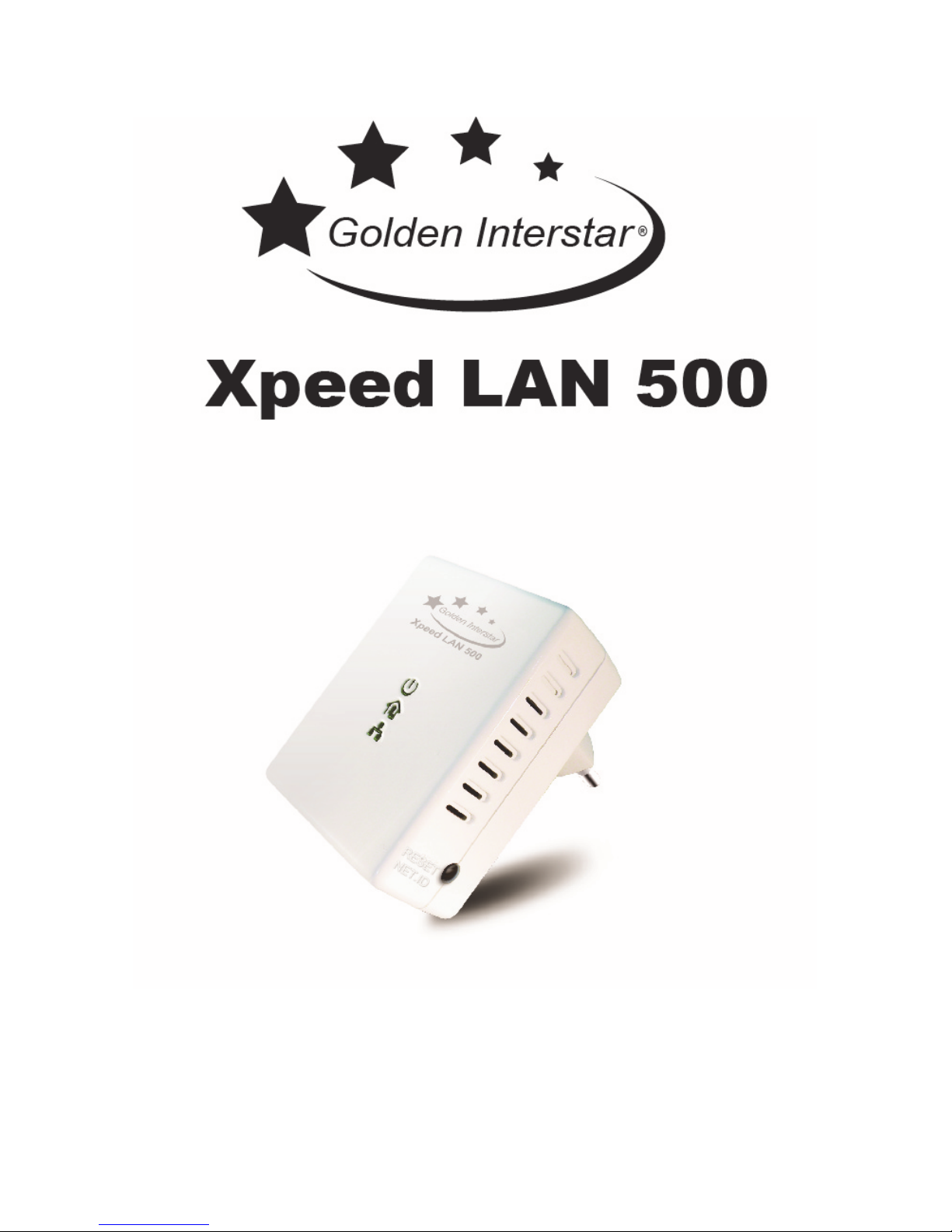
User’s Manual
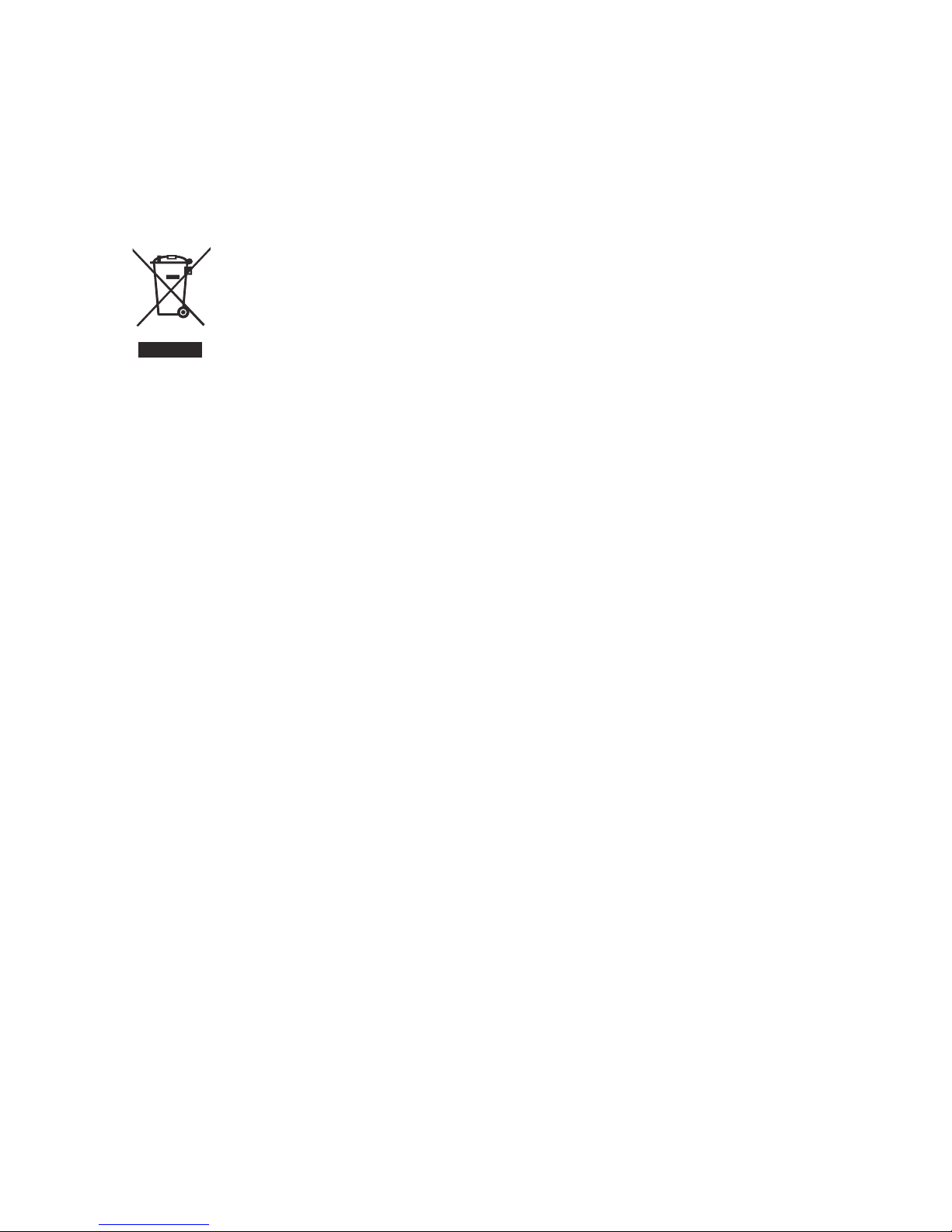
WEEE Directive & Product Disposal
At the end of its serviceable life,
this product should not be treated as household or general waste.
It should be handed over to the applicable collection point for
the recycling of electrical and electronics equipment,
or returned to the supplier for disposal.

Table of Contents
Chapter 1 – Introduction ................................................................................................................. 1
1.1 Overview ........................................................................................................................... 1
1.2 Specification ..................................................................................................................... 1
1.3 LED Indicators .................................................................................................................. 1
1.4 Package Contents .............................................................................................................. 1
1.5 System Requirements ........................................................................................................ 1
Chapter 2 – Installation & Uninstallation ....................................................................................... 2
2.1 Installing Powerline Device .............................................................................................. 2
2.2 Installation of Powerline Utility........................................................................................ 3
2.3 Uninstallation of Configuration Utility ........................................................................... 10
Chapter 3 – Configuration Utility Setup ....................................................................................... 11
3.1 Map View ........................................................................................................................ 11
3.2 Detailed View .................................................................................................................. 17
3.3 Device Setup ................................................................................................................... 18
3.4 Advanced......................................................................................................................... 19
3.5 Options ............................................................................................................................ 20
3.6 About Screen ................................................................................................................... 21
3.7 Enabling Trace ................................................................................................................ 21
Chapter 4 – Reset and Network ID Setting ................................................................................... 22
4.1 Reset function ................................................................................................................. 22
4.2 Network ID function ....................................................................................................... 22
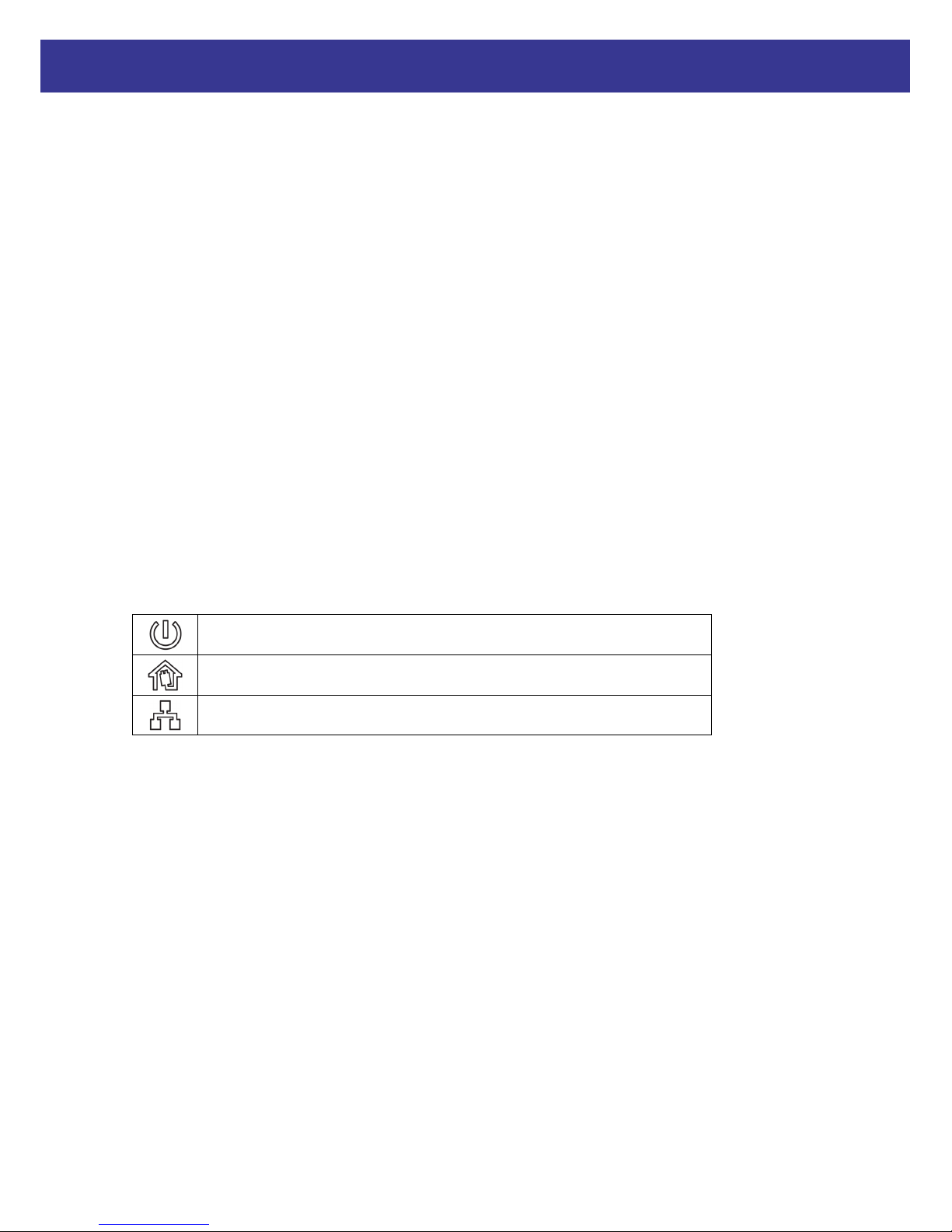
1
Xpeed LAN 500
Chapter 1 – Introduction
1.1 Overview
The Powerline Device operates on HomePlug AV standard, providing up to 500Mbps data speed
over the existing household power supply. This Product is cost-effective, easy to create a home
network without spending time and money to run expensive CAT-5 cabling. Powerline Device is
the best solution for no-new-wire networking in the house or office.
1.2 Specification
- Standard : IEEE 1901 and HomePlug AV compliant
- Speed : up to 500Mbps
- Modulation : supports OFDM 4096 / 1024/256/64/16/8 QAM, QPSK, BPSK, and ROBO
modulation schemes.
- Frequency : 2 MHz ~ 68 MHz
- Security : 128-bits AES encryption
- IEEE802.3 10Base-T, IEEE802.3U 100Base-TX
1.3 LED Indicators
The Powerline Ethernet Adaptor has three LEDs indicator:
Turn on when connected to AC power supply.
Turn on when detected and connected with another HomePlug
adaptor within the network.
Turn on when connected to the Ethernet card of the computer or
Ethernet Hub / Switch.
1.4 Package Contents
Make sure that you have the following items:
- Powerline Ethernet Adapter (Xpeed LAN 500)
- CD-ROM (Software & Manual)
- Quick Installation Guide
- Ethernet Cable (RJ-45)
1.5 System Requirements
- Powerline Ethernet Adaptor can support any Operation System. But the Powerline Utility can
only support Windows 2000/XP/Vista/Windows 7/Windows 8.
- Pentium III 300 MHz or above
- Powerline device
- AC power outlet

2
Xpeed LAN 500
Chapter 2 – Installation & Uninstallation
Connection of Powerline Ethernet Adapter
2.1 Installing Powerline Device
1. Please connect the supplied RJ45 Ethernet cable from your PC's Ethernet port to the Xpeed
LAN 500’s LAN Ports or connect the supplied RJ45 Ethernet cable from your xDSL/Cable
Modem's Ethernet port to the Xpeed LAN 500’s LAN Ports.
2. Connect the Xpeed LAN 500 to your wall-mounted power outlet.
3. Check if the PLC LED of Xpeed LAN 500 is ON, the Xpeed LAN 500 is connected and
suitable for Internet Connections.
4. Check if the PLC LED is OFF, the Xpeed LAN 500 isn’t connected and suitable for Internet
Connections. Please follow next step to have it connected and suitable for Internet
Connections.
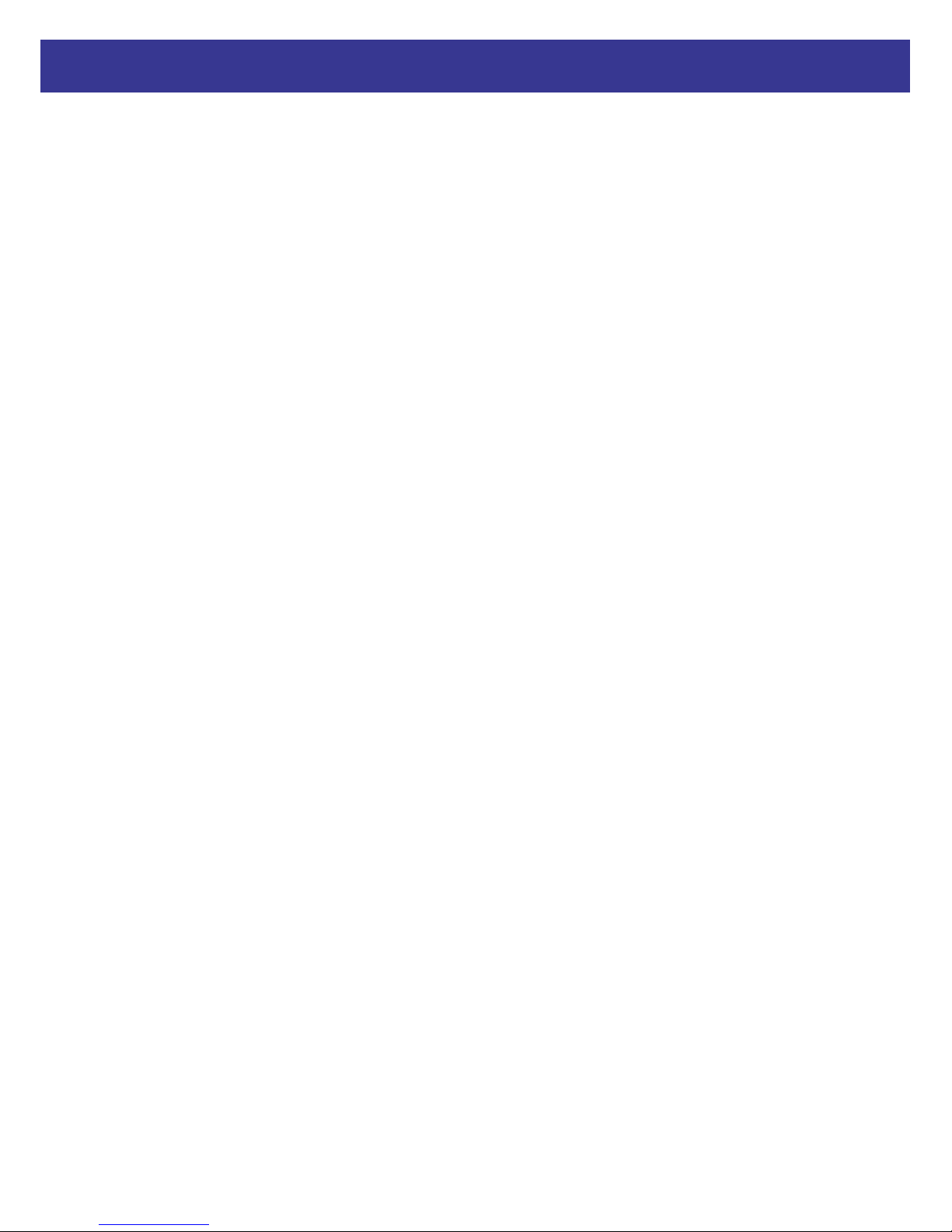
3
Xpeed LAN 500
2.2 Installation of Powerline Utility
The Configuration Utility enables the users to identify HomePlug devices on the Powerline
network, measures data rate performance, ensures privacy and performs diagnostics by setting
user defined secure Powerline networks.
Users are requested to verify that no other Encryption Management Utilities are installed prior to
the installation of this utility. Other utilities should be uninstalled before installing this utility.
All screen shots in this document are generated from Windows XP; screen shots for
Windows 7, Vista and Windows 8 will be similar.
1. In order to install, insert Configuration Utility CD-ROM into the computer’s CD-ROM drive.
The program shall run automatically. Alternatively this can also be done manually by double
clicking the autorun.exe file on the CD.
2. For Windows 8 / 7 / Vista User only, for Security reasons Windows 8 / 7 / Vista requires the
installer program to have administrator privileges so the new policy called " User Account
Control " has been introduced in Windows 8 / 7 / Vista. If UAC is enabled Windows pops up
a window " User Account Control " Windows need your permission to continue. User needs
to click " Yes / Allow " to continue.
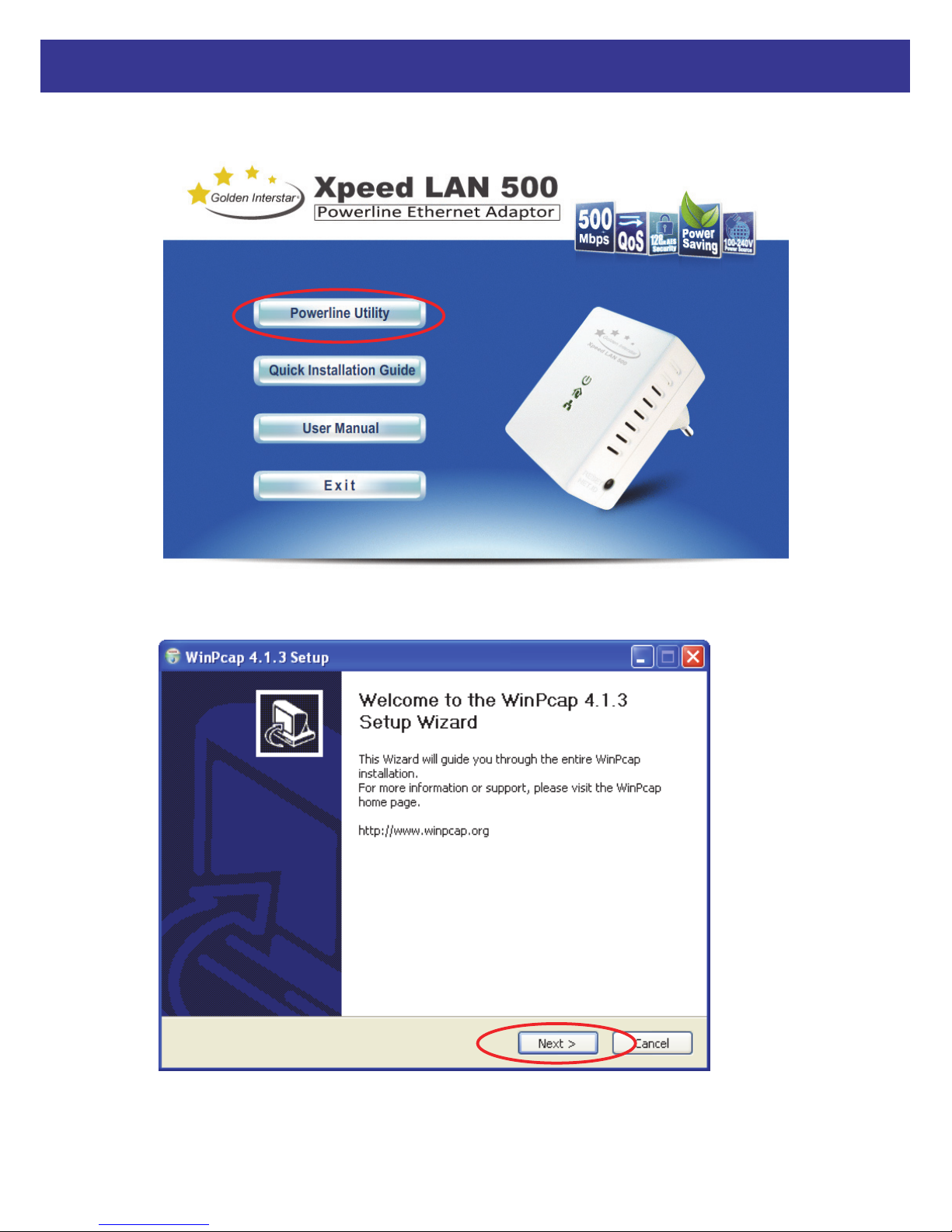
4
Xpeed LAN 500
3. Please click “Power line Utility” button to continue.
4. Click “Next” button to continue.
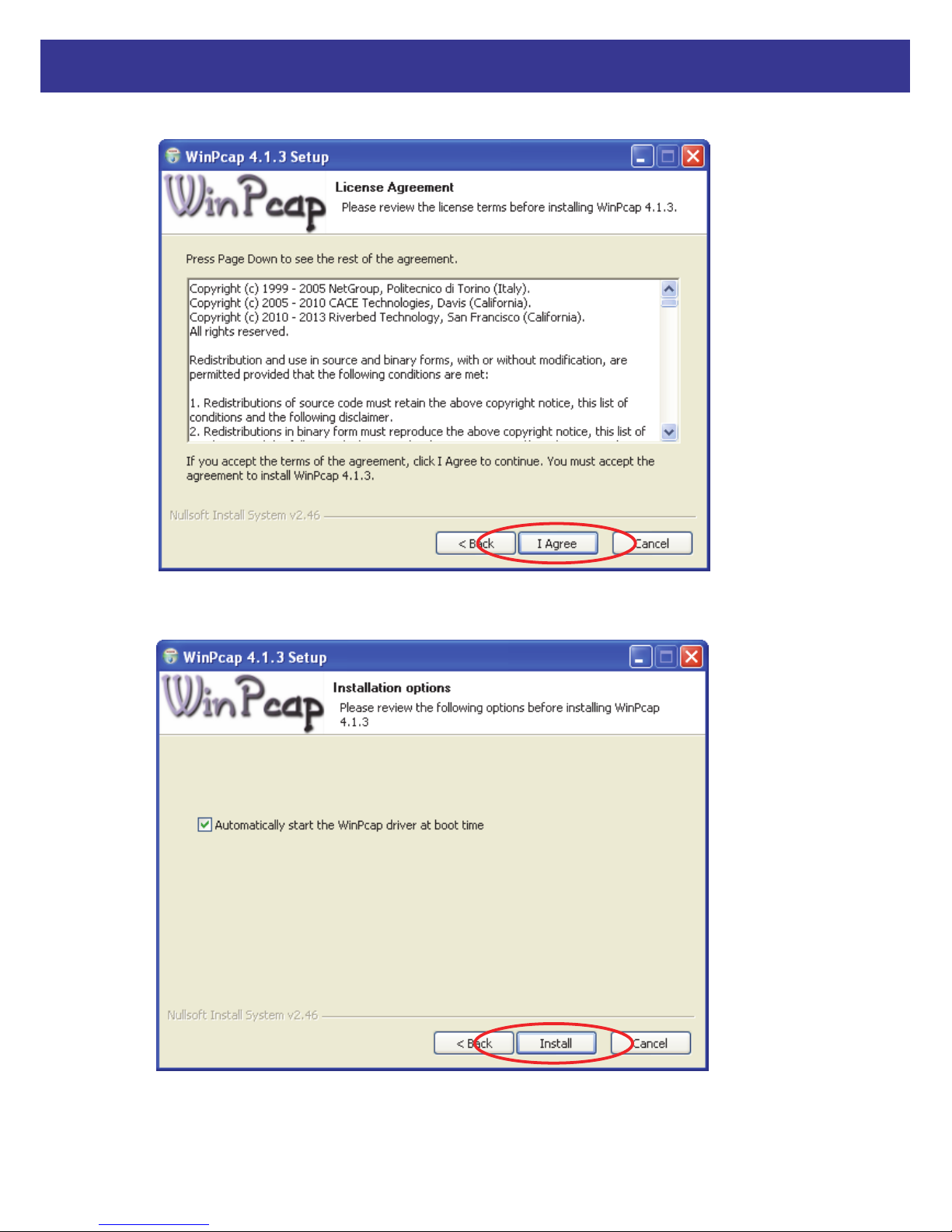
5
Xpeed LAN 500
5. Click “I Agree” button to continue.
6. Click “Install” button to continue.
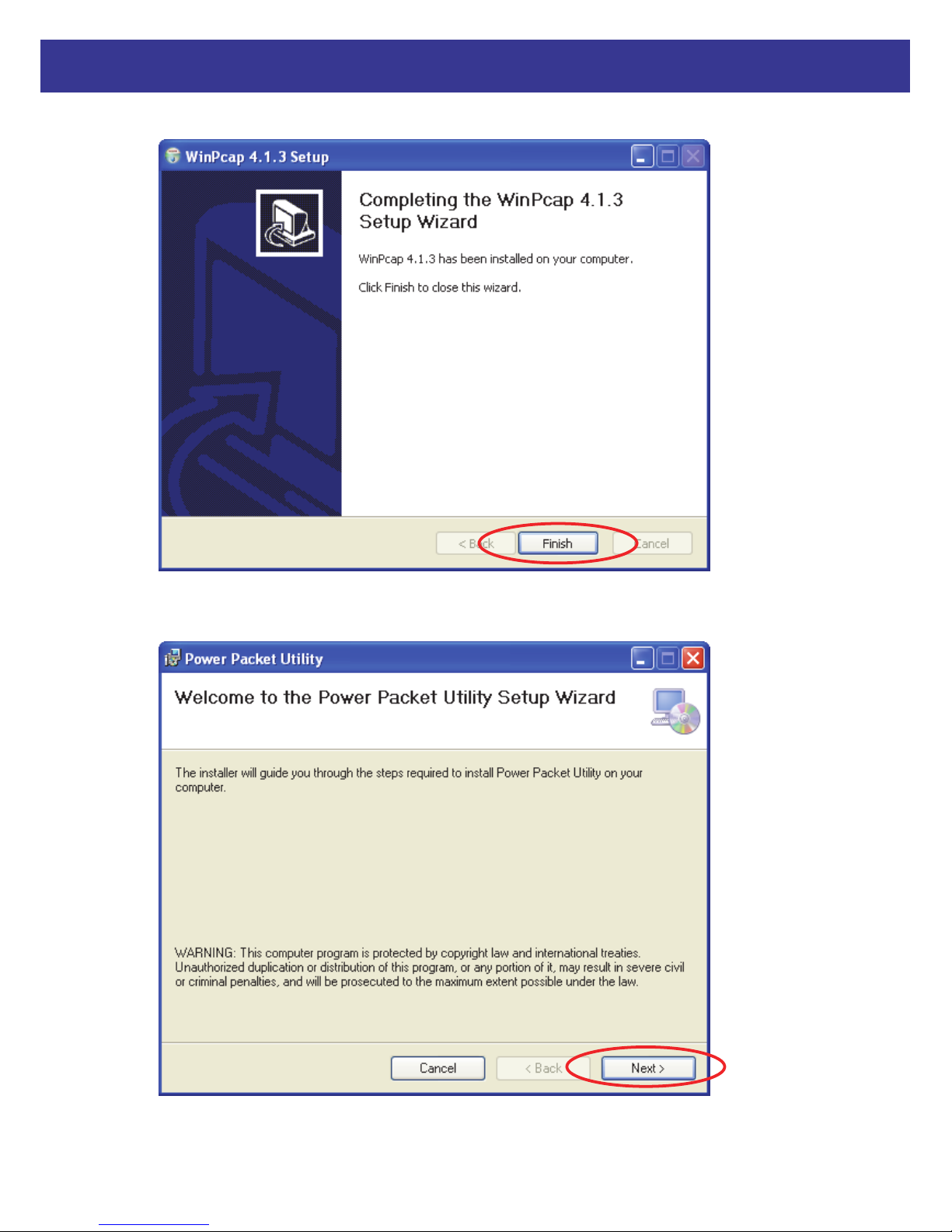
6
Xpeed LAN 500
7. Click “Finish” button to continue.
8. Click “Next” button to continue.
